Connecting API to Google Sheets allows you to automate data flow from your app or source and forget about having to manually export/import the data you need. For this, you only need to write a few lines of code and enjoy the automation. Now, what about the non-tech-savvy users who do not have any coding skills? They also have a solution that lets them import API data to Google Sheets with a few clicks. Read on to discover both options that can make your life easier.
Options to connect REST API to Google Sheets
There are two common ways to add JSON API to Google Sheets: code and no-code.
Coupler.io (no-code): Coupler.io is a reporting automation tool that easily connects REST APIs to Google Sheets without any coding. Users can schedule regular imports using its JSON integration from any application to different destinations. To set up this connection, you’ll need the app’s REST API URL and basic API knowledge.
Custom Scripts (code): If you know how to code, then you can write custom scripts to connect REST APIs to Google Sheets. You’ll use Google Apps Script, Python, or other languages to import and manipulate data. These scripts also help to integrate with Google Workspace tools and services. While it requires programming knowledge and time, it’s perfect for advanced customizations.
How to import API to Google Sheets without coding
Step 1: Collect data
Click on Proceed in the form below. The source (JSON) and destination (Google Sheets) are pre-selected.
You’ll be offered to get started with Coupler.io for free. After that, set up the API connector for Google Sheets as follows:
- Insert the JSON URL – this is the API URL + the endpoint where the HTTP requests are sent. The endpoint is the URL postfix which differs depending on the type of data loaded from the API. You can find the JSON URL in the RESTful API documentation of your data source. For example, the JSON URL used to get a list of docs from Coda is the following:
https://coda.io/apis/v1/docs
- HTTP method – you can pick an HTTP method for making a request based on the documentation of your data source platform. GET is the default method.
- Request headers – you can apply specific HTTP headers to your request. For example, the Authorization header lets you specify credentials required to make an HTTP request. This is what it looks like for Coda:
Authorization: Bearer {API-token}
- URL query parameters – you can use filter parameters if they are associated with the JSON URL of the API. For example, here is the URL query string to filter the list of conversations by mailbox and status in the Help Scout API:
mailbox: {mailbox_id}
status: open
- Columns – you can specify the fields (columns) to be imported to your spreadsheet. For example,
customer_firstname, customer_lastname, customer_email, status
- Path – you can select nested objects from the JSON response. In most cases, this allows you to exclude any unnecessary information in the data exported from the API. For example, using the following Path parameter, the data from Help Scout will be placed in multiple rows.
_embedded.mailboxes
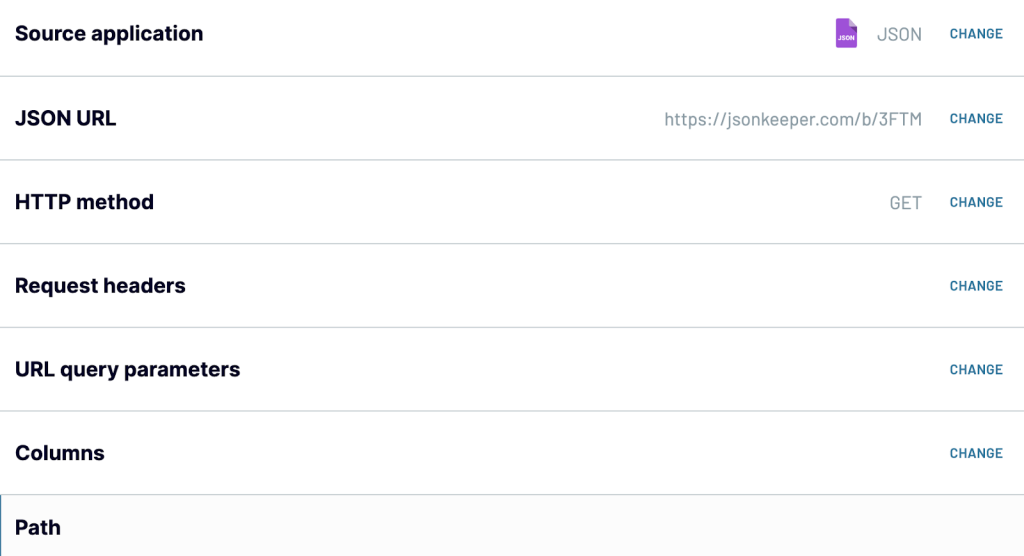
Note: You can find information about the parameters used in those fields in the API documentation of your application. Pay attention to the information about API authentication and details of API endpoints – these are usually located in separate sections. Explore our list of APIs for marketing and sales.
Step 2: Organize and transform data
Here you’ll see the preview of the data from JSON file. You can also transform this data using the following features.
- Rearrange, rename, hide, and unhide columns as required
- Sort and filter the data
- Add new columns using custom formulas
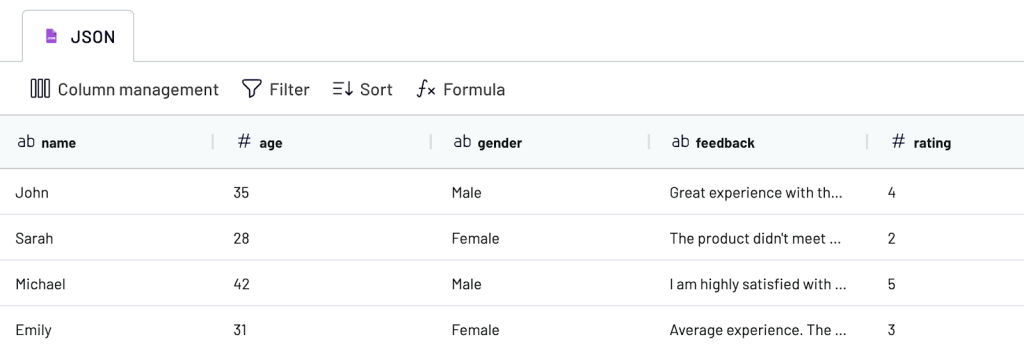
Step 3: Load data and schedule transfer
When the data is ready to be exported, let’s set up Google Sheets as a destination. Connect the Google Sheets account, select the spreadsheet, and the sheet name.
Optionally, you can specify the cell range for the data import. Let’s leave it at default A1.
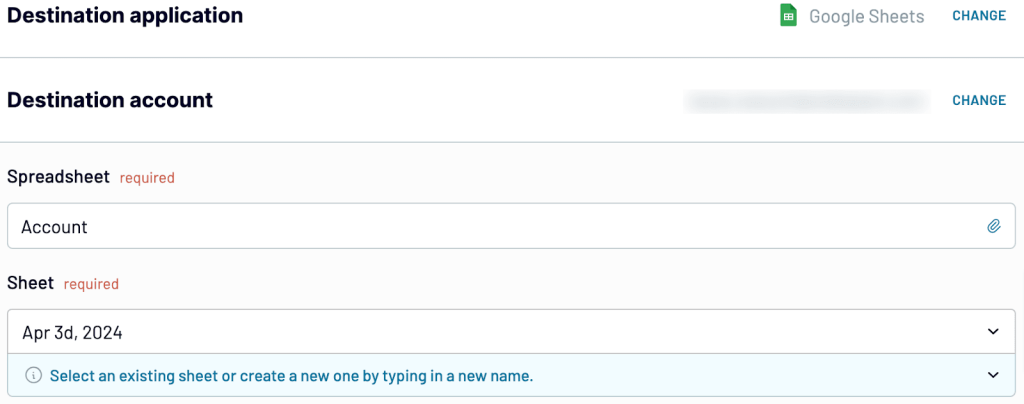
Create a data refresh schedule to regularly export data from JSON to Google Sheets automatically. Choose the desired interval, days of the week, time preferences, and time zone accordingly.
Once you click on Save and Run Importer, you’ll see the data in Google spreadsheet.
Alternatively, you can install the Coupler.io add-on for Google Sheets from the Google Workspace Marketplace, and then perform the setup right in your spreadsheet.
How to use an external API in Google Sheets using code
Above, we’ve added JSON API to Google Sheets without a line of code, right? Now, let’s take a look at the dark side of the moon. We’ll explore the most obvious solution based on the Google Apps Script in Google Sheets.
How to pull API data into Google Sheets with Apps Script?
The idea of this approach is to create a custom Google Sheets function that will fetch and convert JSON data either manually or automatically.
Open your Google Sheets doc and go to Extensions => Apps Script.
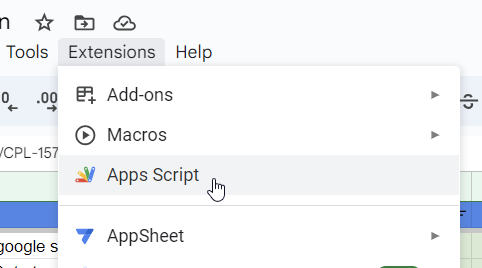
Add the following code created by Brad Jasper and Trevor Lohrbeer to the Script Editor, name your project, and click Save:
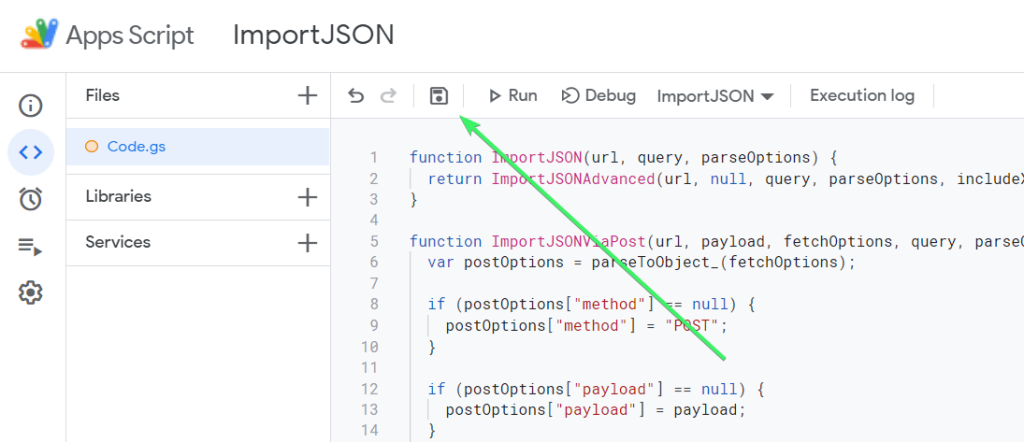
function ImportJSON(url, query, parseOptions) {
return ImportJSONAdvanced(url, null, query, parseOptions, includeXPath_, defaultTransform_);
}
/**
* Imports a JSON feed via a POST request and returns the results to be inserted into a Google Spreadsheet. The JSON feed is
* flattened to create a two-dimensional array. The first row contains the headers, with each column header indicating the path to
* that data in the JSON feed. The remaining rows contain the data.
*
* To retrieve the JSON, a POST request is sent to the URL and the payload is passed as the content of the request using the content
* type "application/x-www-form-urlencoded". If the fetchOptions define a value for "method", "payload" or "contentType", these
* values will take precedent. For example, advanced users can use this to make this function pass XML as the payload using a GET
* request and a content type of "application/xml; charset=utf-8". For more information on the available fetch options, see
* https://developers.google.com/apps-script/reference/url-fetch/url-fetch-app . At this time the "headers" option is not supported.
*
* By default, the returned data gets transformed so it looks more like a normal data import. Specifically:
*
* - Data from parent JSON elements gets inherited to their child elements, so rows representing child elements contain the values
* of the rows representing their parent elements.
* - Values longer than 256 characters get truncated.
* - Headers have slashes converted to spaces, common prefixes removed and the resulting text converted to title case.
*
* To change this behavior, pass in one of these values in the options parameter:
*
* noInherit: Don't inherit values from parent elements
* noTruncate: Don't truncate values
* rawHeaders: Don't prettify headers
* noHeaders: Don't include headers, only the data
* allHeaders: Include all headers from the query parameter in the order they are listed
* debugLocation: Prepend each value with the row & column it belongs in
*
* For example:
*
* =ImportJSON("http://gdata.youtube.com/feeds/api/standardfeeds/most_popular?v=2&alt=json", "user=bob&apikey=xxxx",
* "validateHttpsCertificates=false", "/feed/entry/title,/feed/entry/content", "noInherit,noTruncate,rawHeaders")
*
* @param {url} the URL to a public JSON feed
* @param {payload} the content to pass with the POST request; usually a URL encoded list of parameters separated by ampersands
* @param {fetchOptions} a comma-separated list of options used to retrieve the JSON feed from the URL
* @param {query} a comma-separated list of paths to import. Any path starting with one of these paths gets imported.
* @param {parseOptions} a comma-separated list of options that alter processing of the data
* @customfunction
*
* @return a two-dimensional array containing the data, with the first row containing headers
**/
function ImportJSONViaPost(url, payload, fetchOptions, query, parseOptions) {
var postOptions = parseToObject_(fetchOptions);
if (postOptions["method"] == null) {
postOptions["method"] = "POST";
}
if (postOptions["payload"] == null) {
postOptions["payload"] = payload;
}
if (postOptions["contentType"] == null) {
postOptions["contentType"] = "application/x-www-form-urlencoded";
}
convertToBool_(postOptions, "validateHttpsCertificates");
convertToBool_(postOptions, "useIntranet");
convertToBool_(postOptions, "followRedirects");
convertToBool_(postOptions, "muteHttpExceptions");
return ImportJSONAdvanced(url, postOptions, query, parseOptions, includeXPath_, defaultTransform_);
}
/**
* Imports a JSON text from a named Sheet and returns the results to be inserted into a Google Spreadsheet. The JSON feed is flattened to create
* a two-dimensional array. The first row contains the headers, with each column header indicating the path to that data in
* the JSON feed. The remaining rows contain the data.
*
* By default, data gets transformed so it looks more like a normal data import. Specifically:
*
* - Data from parent JSON elements gets inherited to their child elements, so rows representing child elements contain the values
* of the rows representing their parent elements.
* - Values longer than 256 characters get truncated.
* - Headers have slashes converted to spaces, common prefixes removed and the resulting text converted to title case.
*
* To change this behavior, pass in one of these values in the options parameter:
*
* noInherit: Don't inherit values from parent elements
* noTruncate: Don't truncate values
* rawHeaders: Don't prettify headers
* noHeaders: Don't include headers, only the data
* allHeaders: Include all headers from the query parameter in the order they are listed
* debugLocation: Prepend each value with the row & column it belongs in
*
* For example:
*
* =ImportJSONFromSheet("Source", "/feed/entry/title,/feed/entry/content",
* "noInherit,noTruncate,rawHeaders")
*
* @param {sheetName} the name of the sheet containg the text for the JSON
* @param {query} a comma-separated lists of paths to import. Any path starting with one of these paths gets imported.
* @param {options} a comma-separated list of options that alter processing of the data
*
* @return a two-dimensional array containing the data, with the first row containing headers
* @customfunction
**/
function ImportJSONFromSheet(sheetName, query, options) {
var object = getDataFromNamedSheet_(sheetName);
return parseJSONObject_(object, query, options, includeXPath_, defaultTransform_);
}
/**
* An advanced version of ImportJSON designed to be easily extended by a script. This version cannot be called from within a
* spreadsheet.
*
* Imports a JSON feed and returns the results to be inserted into a Google Spreadsheet. The JSON feed is flattened to create
* a two-dimensional array. The first row contains the headers, with each column header indicating the path to that data in
* the JSON feed. The remaining rows contain the data.
*
* The fetchOptions can be used to change how the JSON feed is retrieved. For instance, the "method" and "payload" options can be
* set to pass a POST request with post parameters. For more information on the available parameters, see
* https://developers.google.com/apps-script/reference/url-fetch/url-fetch-app .
*
* Use the include and transformation functions to determine what to include in the import and how to transform the data after it is
* imported.
*
* For example:
*
* ImportJSON("http://gdata.youtube.com/feeds/api/standardfeeds/most_popular?v=2&alt=json",
* new Object() { "method" : "post", "payload" : "user=bob&apikey=xxxx" },
* "/feed/entry",
* "",
* function (query, path) { return path.indexOf(query) == 0; },
* function (data, row, column) { data[row][column] = data[row][column].toString().substr(0, 100); } )
*
* In this example, the import function checks to see if the path to the data being imported starts with the query. The transform
* function takes the data and truncates it. For more robust versions of these functions, see the internal code of this library.
*
* @param {url} the URL to a public JSON feed
* @param {fetchOptions} an object whose properties are options used to retrieve the JSON feed from the URL
* @param {query} the query passed to the include function
* @param {parseOptions} a comma-separated list of options that may alter processing of the data
* @param {includeFunc} a function with the signature func(query, path, options) that returns true if the data element at the given path
* should be included or false otherwise.
* @param {transformFunc} a function with the signature func(data, row, column, options) where data is a 2-dimensional array of the data
* and row & column are the current row and column being processed. Any return value is ignored. Note that row 0
* contains the headers for the data, so test for row==0 to process headers only.
*
* @return a two-dimensional array containing the data, with the first row containing headers
* @customfunction
**/
function ImportJSONAdvanced(url, fetchOptions, query, parseOptions, includeFunc, transformFunc) {
var jsondata = UrlFetchApp.fetch(url, fetchOptions);
var object = JSON.parse(jsondata.getContentText());
return parseJSONObject_(object, query, parseOptions, includeFunc, transformFunc);
}
/**
* Helper function to authenticate with basic auth informations using ImportJSONAdvanced
*
* Imports a JSON feed and returns the results to be inserted into a Google Spreadsheet. The JSON feed is flattened to create
* a two-dimensional array. The first row contains the headers, with each column header indicating the path to that data in
* the JSON feed. The remaining rows contain the data.
*
* The fetchOptions can be used to change how the JSON feed is retrieved. For instance, the "method" and "payload" options can be
* set to pass a POST request with post parameters. For more information on the available parameters, see
* https://developers.google.com/apps-script/reference/url-fetch/url-fetch-app .
*
* Use the include and transformation functions to determine what to include in the import and how to transform the data after it is
* imported.
*
* @param {url} the URL to a http basic auth protected JSON feed
* @param {username} the Username for authentication
* @param {password} the Password for authentication
* @param {query} the query passed to the include function (optional)
* @param {parseOptions} a comma-separated list of options that may alter processing of the data (optional)
*
* @return a two-dimensional array containing the data, with the first row containing headers
* @customfunction
**/
function ImportJSONBasicAuth(url, username, password, query, parseOptions) {
var encodedAuthInformation = Utilities.base64Encode(username + ":" + password);
var header = {headers: {Authorization: "Basic " + encodedAuthInformation}};
return ImportJSONAdvanced(url, header, query, parseOptions, includeXPath_, defaultTransform_);
}
/**
* Encodes the given value to use within a URL.
*
* @param {value} the value to be encoded
*
* @return the value encoded using URL percent-encoding
*/
function URLEncode(value) {
return encodeURIComponent(value.toString());
}
/**
* Adds an oAuth service using the given name and the list of properties.
*
* @note This method is an experiment in trying to figure out how to add an oAuth service without having to specify it on each
* ImportJSON call. The idea was to call this method in the first cell of a spreadsheet, and then use ImportJSON in other
* cells. This didn't work, but leaving this in here for further experimentation later.
*
* The test I did was to add the following into the A1:
*
* =AddOAuthService("twitter", "https://api.twitter.com/oauth/access_token",
* "https://api.twitter.com/oauth/request_token", "https://api.twitter.com/oauth/authorize",
* "<my consumer key>", "<my consumer secret>", "", "")
*
* Information on obtaining a consumer key & secret for Twitter can be found at https://dev.twitter.com/docs/auth/using-oauth
*
* Then I added the following into A2:
*
* =ImportJSONViaPost("https://api.twitter.com/1.1/statuses/user_timeline.json?screen_name=fastfedora&count=2", "",
* "oAuthServiceName=twitter,oAuthUseToken=always", "/", "")
*
* I received an error that the "oAuthServiceName" was not a valid value. [twl 18.Apr.13]
*/
function AddOAuthService__(name, accessTokenUrl, requestTokenUrl, authorizationUrl, consumerKey, consumerSecret, method, paramLocation) {
var oAuthConfig = UrlFetchApp.addOAuthService(name);
if (accessTokenUrl != null && accessTokenUrl.length > 0) {
oAuthConfig.setAccessTokenUrl(accessTokenUrl);
}
if (requestTokenUrl != null && requestTokenUrl.length > 0) {
oAuthConfig.setRequestTokenUrl(requestTokenUrl);
}
if (authorizationUrl != null && authorizationUrl.length > 0) {
oAuthConfig.setAuthorizationUrl(authorizationUrl);
}
if (consumerKey != null && consumerKey.length > 0) {
oAuthConfig.setConsumerKey(consumerKey);
}
if (consumerSecret != null && consumerSecret.length > 0) {
oAuthConfig.setConsumerSecret(consumerSecret);
}
if (method != null && method.length > 0) {
oAuthConfig.setMethod(method);
}
if (paramLocation != null && paramLocation.length > 0) {
oAuthConfig.setParamLocation(paramLocation);
}
}
/**
* Parses a JSON object and returns a two-dimensional array containing the data of that object.
*/
function parseJSONObject_(object, query, options, includeFunc, transformFunc) {
var headers = new Array();
var data = new Array();
if (query && !Array.isArray(query) && query.toString().indexOf(",") != -1) {
query = query.toString().split(",");
}
// Prepopulate the headers to lock in their order
if (hasOption_(options, "allHeaders") && Array.isArray(query))
{
for (var i = 0; i < query.length; i++)
{
headers[query[i]] = Object.keys(headers).length;
}
}
if (options) {
options = options.toString().split(",");
}
parseData_(headers, data, "", {rowIndex: 1}, object, query, options, includeFunc);
parseHeaders_(headers, data);
transformData_(data, options, transformFunc);
return hasOption_(options, "noHeaders") ? (data.length > 1 ? data.slice(1) : new Array()) : data;
}
/**
* Parses the data contained within the given value and inserts it into the data two-dimensional array starting at the rowIndex.
* If the data is to be inserted into a new column, a new header is added to the headers array. The value can be an object,
* array or scalar value.
*
* If the value is an object, it's properties are iterated through and passed back into this function with the name of each
* property extending the path. For instance, if the object contains the property "entry" and the path passed in was "/feed",
* this function is called with the value of the entry property and the path "/feed/entry".
*
* If the value is an array containing other arrays or objects, each element in the array is passed into this function with
* the rowIndex incremeneted for each element.
*
* If the value is an array containing only scalar values, those values are joined together and inserted into the data array as
* a single value.
*
* If the value is a scalar, the value is inserted directly into the data array.
*/
function parseData_(headers, data, path, state, value, query, options, includeFunc) {
var dataInserted = false;
if (Array.isArray(value) && isObjectArray_(value)) {
for (var i = 0; i < value.length; i++) {
if (parseData_(headers, data, path, state, value[i], query, options, includeFunc)) {
dataInserted = true;
if (data[state.rowIndex]) {
state.rowIndex++;
}
}
}
} else if (isObject_(value)) {
for (key in value) {
if (parseData_(headers, data, path + "/" + key, state, value[key], query, options, includeFunc)) {
dataInserted = true;
}
}
} else if (!includeFunc || includeFunc(query, path, options)) {
// Handle arrays containing only scalar values
if (Array.isArray(value)) {
value = value.join();
}
// Insert new row if one doesn't already exist
if (!data[state.rowIndex]) {
data[state.rowIndex] = new Array();
}
// Add a new header if one doesn't exist
if (!headers[path] && headers[path] != 0) {
headers[path] = Object.keys(headers).length;
}
// Insert the data
data[state.rowIndex][headers[path]] = value;
dataInserted = true;
}
return dataInserted;
}
/**
* Parses the headers array and inserts it into the first row of the data array.
*/
function parseHeaders_(headers, data) {
data[0] = new Array();
for (key in headers) {
data[0][headers[key]] = key;
}
}
/**
* Applies the transform function for each element in the data array, going through each column of each row.
*/
function transformData_(data, options, transformFunc) {
for (var i = 0; i < data.length; i++) {
for (var j = 0; j < data[0].length; j++) {
transformFunc(data, i, j, options);
}
}
}
/**
* Returns true if the given test value is an object; false otherwise.
*/
function isObject_(test) {
return Object.prototype.toString.call(test) === '[object Object]';
}
/**
* Returns true if the given test value is an array containing at least one object; false otherwise.
*/
function isObjectArray_(test) {
for (var i = 0; i < test.length; i++) {
if (isObject_(test[i])) {
return true;
}
}
return false;
}
/**
* Returns true if the given query applies to the given path.
*/
function includeXPath_(query, path, options) {
if (!query) {
return true;
} else if (Array.isArray(query)) {
for (var i = 0; i < query.length; i++) {
if (applyXPathRule_(query[i], path, options)) {
return true;
}
}
} else {
return applyXPathRule_(query, path, options);
}
return false;
};
/**
* Returns true if the rule applies to the given path.
*/
function applyXPathRule_(rule, path, options) {
return path.indexOf(rule) == 0;
}
/**
* By default, this function transforms the value at the given row & column so it looks more like a normal data import. Specifically:
*
* - Data from parent JSON elements gets inherited to their child elements, so rows representing child elements contain the values
* of the rows representing their parent elements.
* - Values longer than 256 characters get truncated.
* - Values in row 0 (headers) have slashes converted to spaces, common prefixes removed and the resulting text converted to title
* case.
*
* To change this behavior, pass in one of these values in the options parameter:
*
* noInherit: Don't inherit values from parent elements
* noTruncate: Don't truncate values
* rawHeaders: Don't prettify headers
* debugLocation: Prepend each value with the row & column it belongs in
*/
function defaultTransform_(data, row, column, options) {
if (data[row][column] == null) {
if (row < 2 || hasOption_(options, "noInherit")) {
data[row][column] = "";
} else {
data[row][column] = data[row-1][column];
}
}
if (!hasOption_(options, "rawHeaders") && row == 0) {
if (column == 0 && data[row].length > 1) {
removeCommonPrefixes_(data, row);
}
data[row][column] = toTitleCase_(data[row][column].toString().replace(/[\/\_]/g, " "));
}
if (!hasOption_(options, "noTruncate") && data[row][column]) {
data[row][column] = data[row][column].toString().substr(0, 256);
}
if (hasOption_(options, "debugLocation")) {
data[row][column] = "[" + row + "," + column + "]" + data[row][column];
}
}
/**
* If all the values in the given row share the same prefix, remove that prefix.
*/
function removeCommonPrefixes_(data, row) {
var matchIndex = data[row][0].length;
for (var i = 1; i < data[row].length; i++) {
matchIndex = findEqualityEndpoint_(data[row][i-1], data[row][i], matchIndex);
if (matchIndex == 0) {
return;
}
}
for (var i = 0; i < data[row].length; i++) {
data[row][i] = data[row][i].substring(matchIndex, data[row][i].length);
}
}
/**
* Locates the index where the two strings values stop being equal, stopping automatically at the stopAt index.
*/
function findEqualityEndpoint_(string1, string2, stopAt) {
if (!string1 || !string2) {
return -1;
}
var maxEndpoint = Math.min(stopAt, string1.length, string2.length);
for (var i = 0; i < maxEndpoint; i++) {
if (string1.charAt(i) != string2.charAt(i)) {
return i;
}
}
return maxEndpoint;
}
/**
* Converts the text to title case.
*/
function toTitleCase_(text) {
if (text == null) {
return null;
}
return text.replace(/\w\S*/g, function(word) { return word.charAt(0).toUpperCase() + word.substr(1).toLowerCase(); });
}
/**
* Returns true if the given set of options contains the given option.
*/
function hasOption_(options, option) {
return options && options.indexOf(option) >= 0;
}
/**
* Parses the given string into an object, trimming any leading or trailing spaces from the keys.
*/
function parseToObject_(text) {
var map = new Object();
var entries = (text != null && text.trim().length > 0) ? text.toString().split(",") : new Array();
for (var i = 0; i < entries.length; i++) {
addToMap_(map, entries[i]);
}
return map;
}
/**
* Parses the given entry and adds it to the given map, trimming any leading or trailing spaces from the key.
*/
function addToMap_(map, entry) {
var equalsIndex = entry.indexOf("=");
var key = (equalsIndex != -1) ? entry.substring(0, equalsIndex) : entry;
var value = (key.length + 1 < entry.length) ? entry.substring(key.length + 1) : "";
map[key.trim()] = value;
}
/**
* Returns the given value as a boolean.
*/
function toBool_(value) {
return value == null ? false : (value.toString().toLowerCase() == "true" ? true : false);
}
/**
* Converts the value for the given key in the given map to a bool.
*/
function convertToBool_(map, key) {
if (map[key] != null) {
map[key] = toBool_(map[key]);
}
}
function getDataFromNamedSheet_(sheetName) {
var ss = SpreadsheetApp.getActiveSpreadsheet();
var source = ss.getSheetByName(sheetName);
var jsonRange = source.getRange(1,1,source.getLastRow());
var jsonValues = jsonRange.getValues();
var jsonText = "";
for (var row in jsonValues) {
for (var col in jsonValues[row]) {
jsonText +=jsonValues[row][col];
}
}
Logger.log(jsonText);
return JSON.parse(jsonText);
}
This Apps Script accumulates a few functions for you to import JSON from API to Google Sheets:
ImportJSON()– to import JSON from an API URL.ImportJSONFromSheet()– to import JSON from one of the Sheets.ImportJSONViaPost()– to import JSON from an API URL using POST parameters.ImportJSONBasicAuth()– to import JSON from an API URL with HTTP Basic Auth.ImportJSONAdvanced()– to import JSON using advanced parameters.
Learn more about the script at Brad’s Github.
These custom functions work the same way as most Google Sheets functions. For example, here is the syntax of ImportJSON():
=ImportJSON(url, query, parseOptions)urlis the API URL to a JSON filequeryis a comma-separated list of paths to import (optional parameter)parseOptionsis a comma-separated list of options that alter processing of the data (optional parameter)
And here is how it works in action. We’ve used the function to import the current foreign exchange rates from the Exchange rates API:
=importjson("http://api.exchangeratesapi.io/v1/latest?access_key={your-access-key}")

ImportJSON() works for publicly available JSON APIs. So, if you need to parse JSON data from an API that requires an API token for authorization (Typeform, for example), the function will fail. However, this can be fixed as follows.
Apps Script to upload JSON to Google Sheets using an API token
Add the following code snippet to the script in your Script Editor and save the project.
function ImportJSONAuth(url, api_token, query, parseOptions) {
var header = {headers: {
'Authorization': api_token,
'Accept': 'application/json'}};
return ImportJSONAdvanced(url, header, query, parseOptions, includeXPath_, defaultTransform_);
}
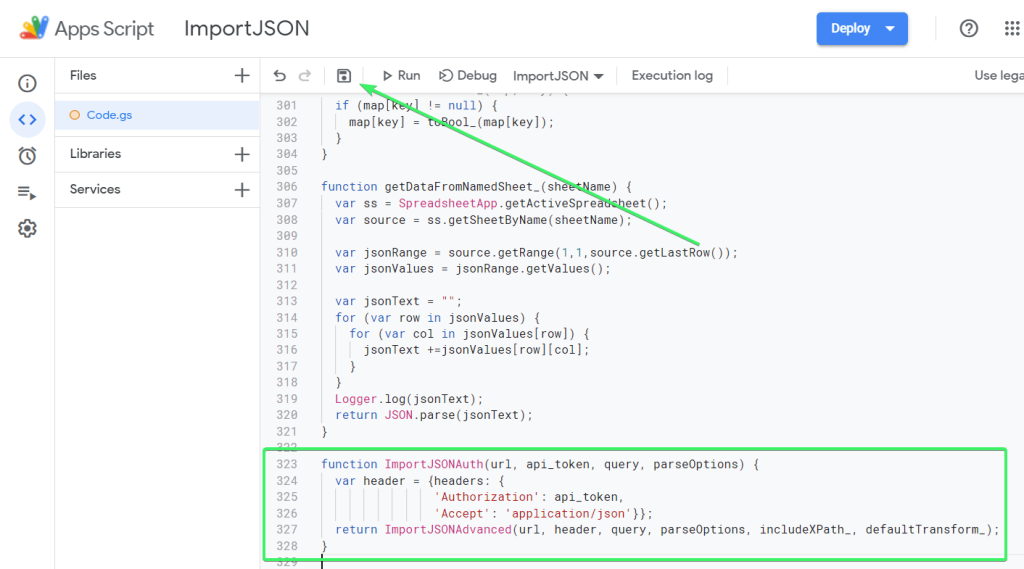
It creates a new function called ImportJSONAuth(), which adds the Authorization header to the HTTP request from Google Sheets to the target API. All you need to do is call the function from the spreadsheet and specify two required parameters:
- URL of the JSON API
- API token in the format:
Bearer {your-API-token}
Check out how it works:
=ImportJSONAuth("https://api.typeform.com/forms", "Bearer 3K**********************Krbe")
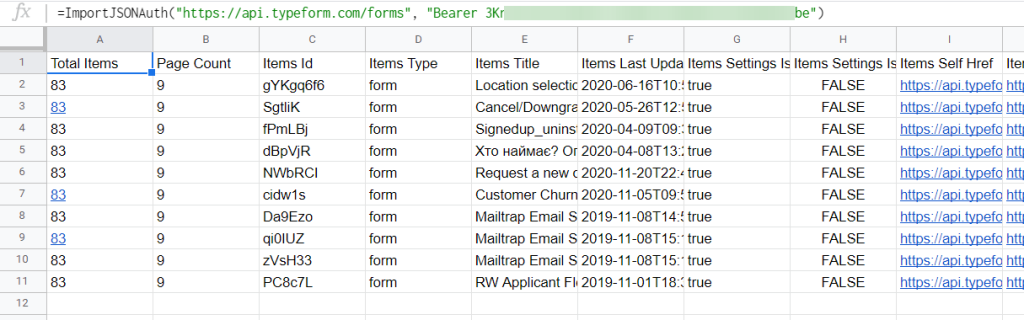
Check out how we used this to import data from GitHub to Google Sheets.
Connect API to Google Sheets on a schedule
In the Script Editor, you can set up time-driven triggers to run your custom functions. To do this, go to Triggers:
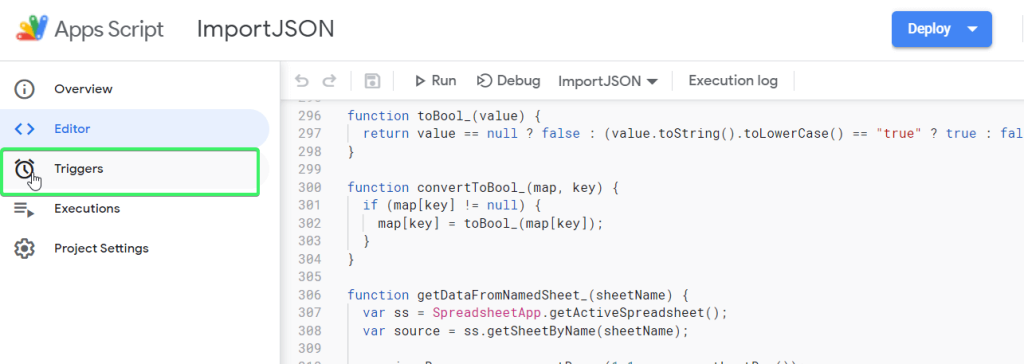
Add a trigger to automate import of data from API to Google Sheets. We explained in detail how you can do this in the tutorial on How to Export Google Calendar to Google Sheets.
What is API – a refresher for non-techs
API is the acronym for Application Programming Interface. Let’s clarify this:
- Interface – a method or a mechanism
- Application Programming – interaction or communication between two applications or software
So, an API is a mechanism for communication between one app and another. In our case, API to Google Sheets, we will use API to connect an app to Google Sheets.
REST API meaning
Now that it’s clear what API means, what about REST API? REST is a set of architectural principles that make up the API. The essence of it is the following:
- When a client app sends a request to a server app, it gets a representation of the state of the resource. This information is delivered via HTTP in a specific format. The most popular format for representing information is JSON, which is language-agnostic and human-readable at the same time.
In view of this, you may encounter APIs that are called JSON APIs, Web APIs, or even HTTP APIs. They mostly all mean the same thing.
What is the best way to connect data from API to Google Sheets?
We demonstrated that you can connect API to Google Sheets with just a few clicks and some research. While it’s not super easy, it’s also not too hard. Custom scripts offer flexibility and control over data handling, but they require coding knowledge, which can be time-consuming to learn.
Luckily, Coupler.io requires no coding to connect API to Google Sheets. It uses a JSON connector to pull data from most JSON APIs. Additionally, Coupler.io also supports direct integrations from 60+ source applications to Google Sheets, Looker Studio, BigQuery, and more.
Learn how to connect API to Looker Studio.
Both methods have their benefits, so choose the one that best fits your requirements. Good luck with your data!
Connect APIs to Google Sheets with Coupler.io
Get started for free



