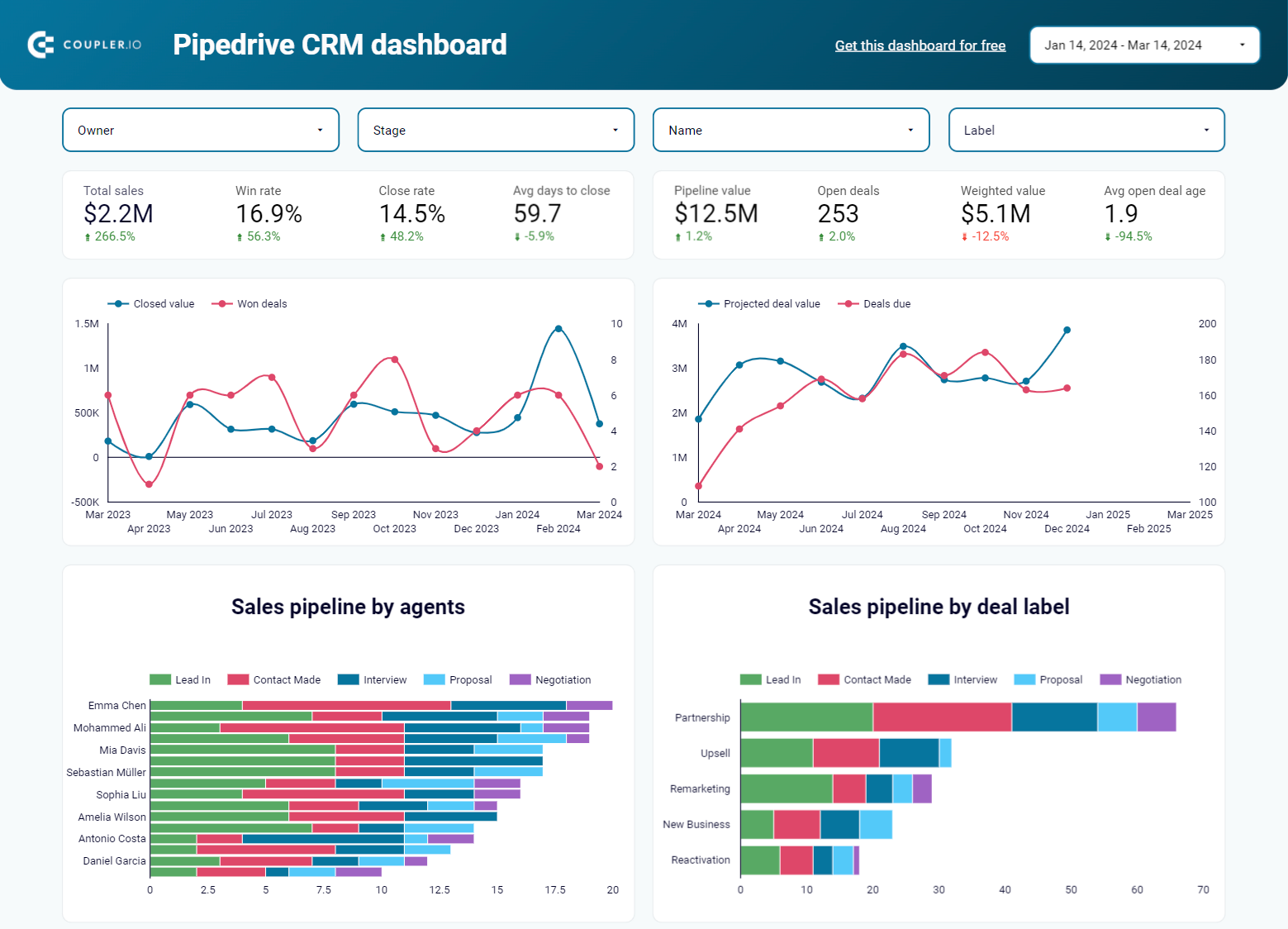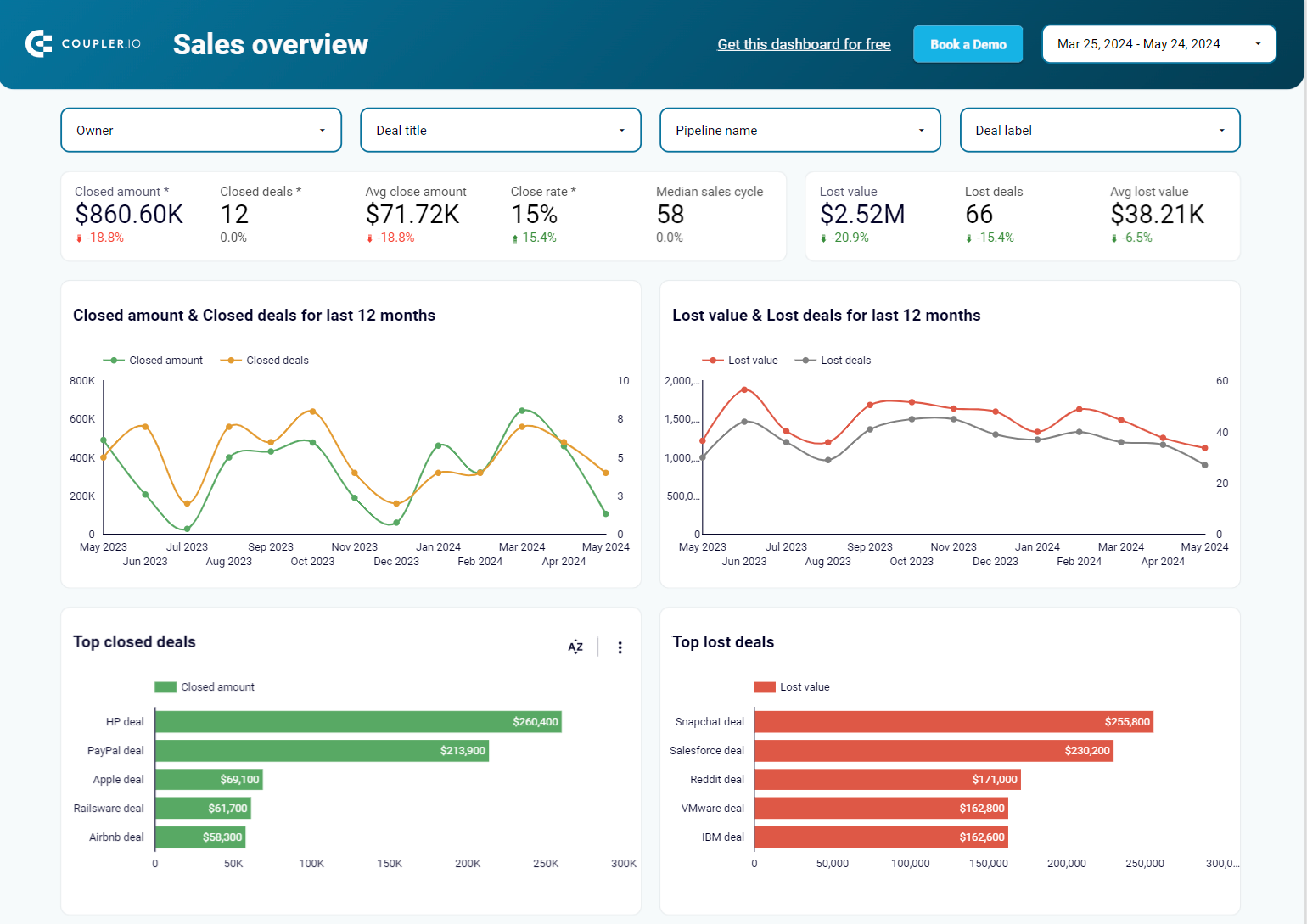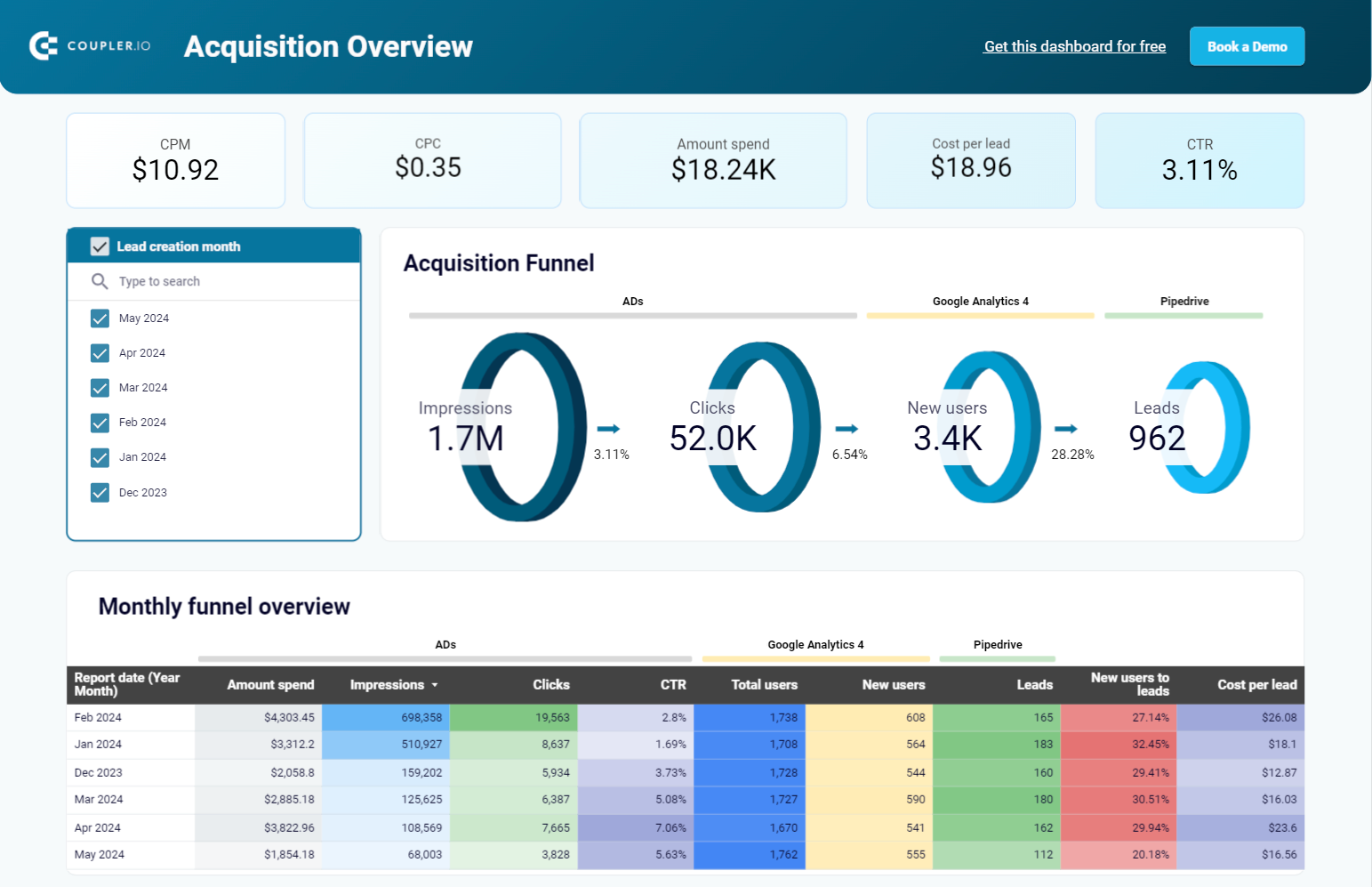Leads in Pipedrive are potential deals that are not ready to be added to the sales pipeline and move through it. They are sort of the younger siblings waiting for the right time to join the game ?
The information about your leads is stored in the Leads Inbox, and you can retrieve it in different ways and formats. Below, we’re going to explain the most actionable options to export Pipedrive leads, so you can choose the best one for your needs.
How to export leads from Pipedrive
Pipedrive allows you to manually export information about all your leads or a filtered set of leads as a CSV or Excel file. This may be enough for you to build custom Pipedrive reports or share the data with a stakeholder.
On the other hand, if you run continuous reporting or you need the information about your leads for an interactive dashboard, the manual export is not the right fit. As an alternative, you can use the Pipedrive integration by Coupler.io to automate exports of leads data to spreadsheets, BI tools, or data warehouses. It allows you to configure a schedule for data refresh, for example, every hour or every 15 minutes. Interesting? Then let’s check it out first.
Export Pipedrive leads automatically with Coupler.io
Here is what it looks like to automate the export of Pipedrive leads with Coupler.io.
Select the desired destination in the form below and click Proceed. You’ll be offered to get started with Coupler.io for free with no credit card required. Then configure their connection. We’ve selected Google Sheets for this demonstration, but you can also export Pipedrive to Excel and other apps.
Step 1. Extract data from Pipedrive
- Connect to your Pipedrive account. Then select Leads as the data entity for export.
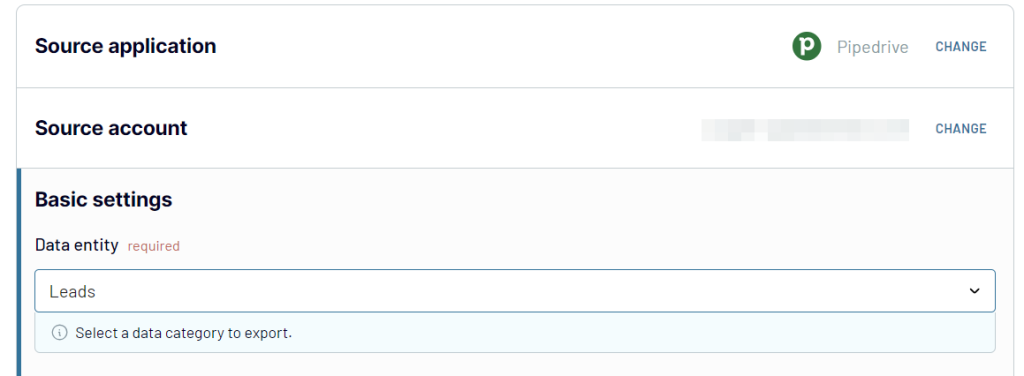
Note: Optionally, you can export the already filtered data set of leads from a Pipedrive filter.
Step 2. Transform data from Pipedrive
With Coupler.io, you can make your Pipedrive data analysis ready right before it’s loaded to the chosen destination. You can:
- Hide unnecessary columns.
- Rename the needed columns.
- Reorder columns and change their data type.
- Create new columns using supported calculation formulas.
- Sort and filter data based on the selected criteria and specified values.

Step 3. Load data and schedule refresh
- The next step is to connect Coupler.io to the chosen destination app. Follow the in-app instructions to complete the setup. In the case of Google Sheets, as the destination, you need to connect your Google account and select a spreadsheet and a sheet to load data. You can create a new sheet by typing a new name.
The last thing to do is to enable the Automatic data refresh and set up the schedule for your data exports from every month to every 15 minutes. You can switch on/off this functionality at any moment after the integration setup.
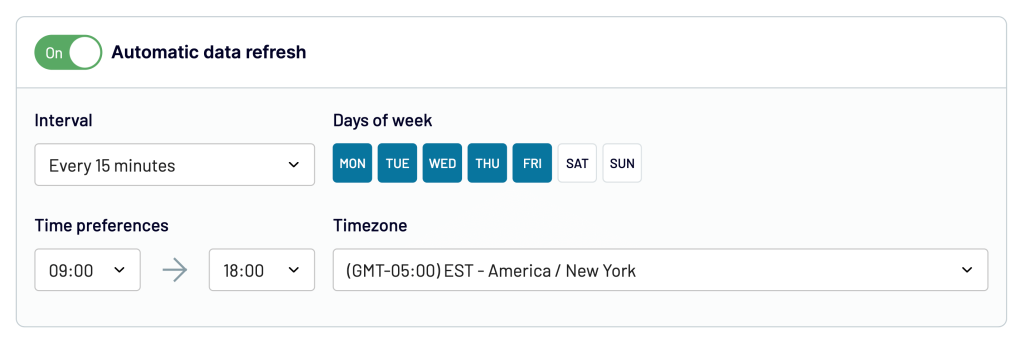
Eventually, click Save and Run to load information about your Pipedrive leads data to the destination app. Compared to the native exporting option, you’ll get more information about leads.
Bonus: use the predesigned Pipedrive reports
Data export automation is just one thing you can do with Coupler.io. In addition to that, it provides ready-to-use report templates for Pipedrive. They are white-label, and you can start using them with just a simple connection to your Pipedrive account.
Pipedrive export leads manually in CSV or Excel format
Export all leads from Pipedrive
This option is only available to Pipedrive users with admin access.
- On the Pipedrive navigation panel, click More (three dots) => Export data.
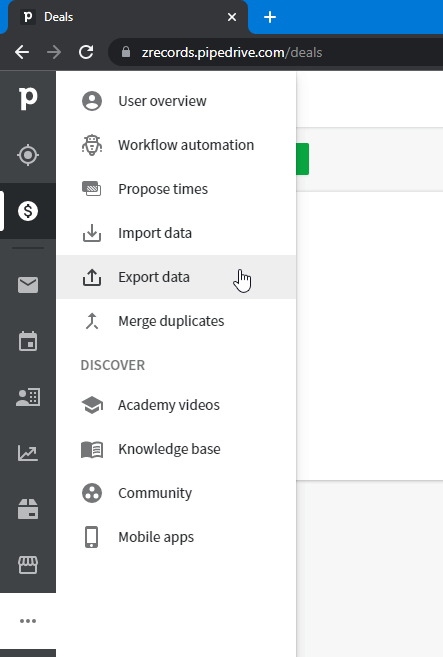
- Select Leads, then click the desired format for the export file: CSV or Excel. This will start the creation of the file with your leads data.
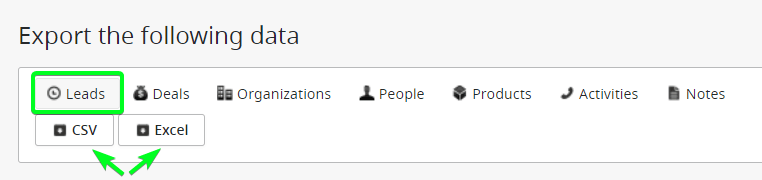
- Once the export file is ready, you’ll need to click the green Download button to get it to your device.
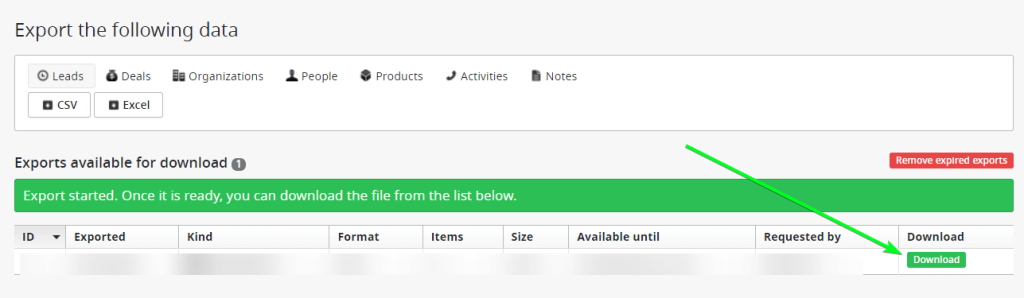
The file with the leads data will be available for download for a month.
Export filtered Pipedrive leads
This exporting option allows all Pipedrive users to export information about a filtered set of leads.
- Go to the Leads Inbox and apply the filter you want. You can use the preset filters, like Leads with overdue activity, or create custom ones.
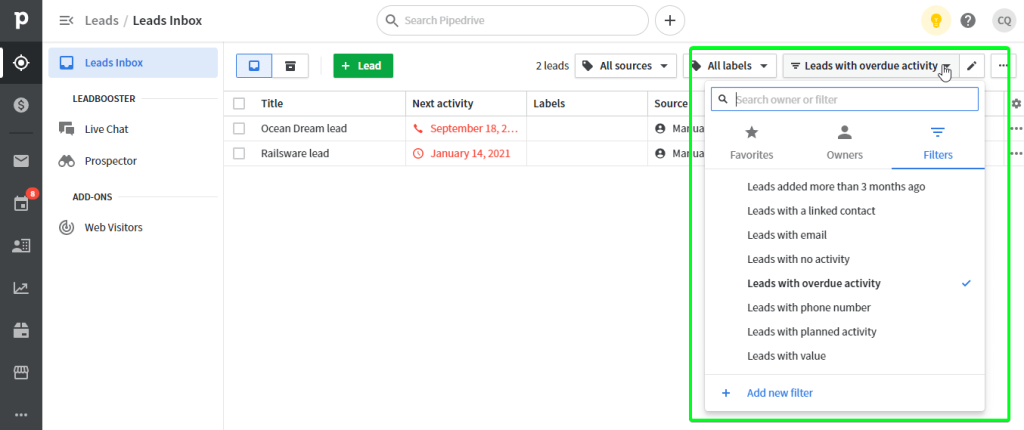
- Click the three dots in the top right corner and select Export filter results.
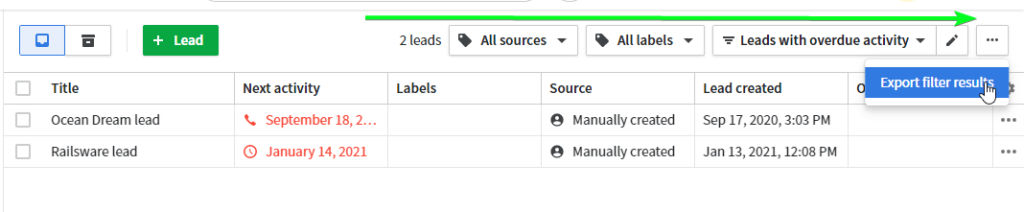
- Choose the format for the export file – CSV or Excel, then click Export. The creation of the file will start. When it’s done, click Download to finish the data export.
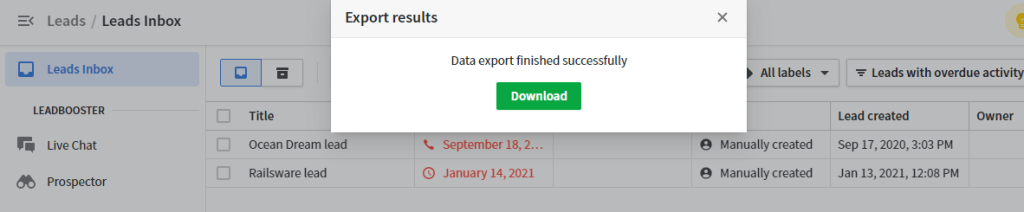
Here is what the exported table looks like in Excel:
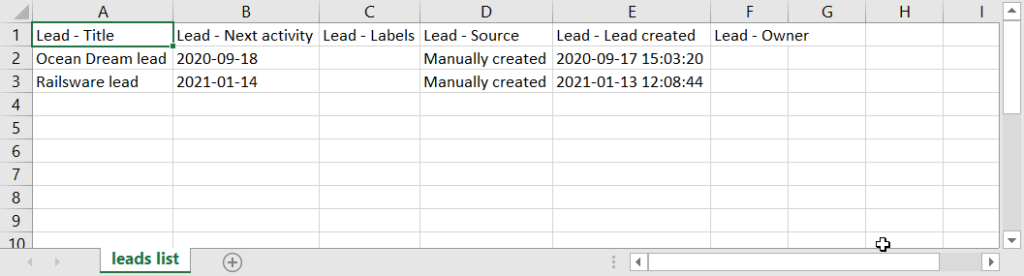
Which is the best way to export Pipedrive leads?
The manual option to export Pipedrive leads seems to be good for a one-time action. For the case when you need to refresh your leads data frequently, for example, in your report or dashboard, you’ll have to repeat this exporting manipulation. So, it’s better to automate the flow. With Coupler.io, you can do this with just a few clicks…no coding is needed!
Below, we summarize the differences between the native way of exporting leads from Pipedrive and the integration by Coupler.io.
| Native | Coupler.io | |
|---|---|---|
| Formats | CSV, Excel | Spreadsheets (Google Sheets, Microsoft Excel) Data warehouses (BigQuery, PostgreSQL, etc.) BI tools (Looker Studio, Power BI, etc.) |
| Export of filtered data | Yes | Available for other data entities |
| Detailed information | No | Yes |
| Automatic data refresh | No | Yes |
Obviously, the automated export provides more benefits that are quite useful for reporting, making a backup copy, sharing data, and other purposes. You can set up a data flow that will automatically pull leads from Pipedrive to the desired destination.
Automate Pipedrive data export with Coupler.io
Get started for free