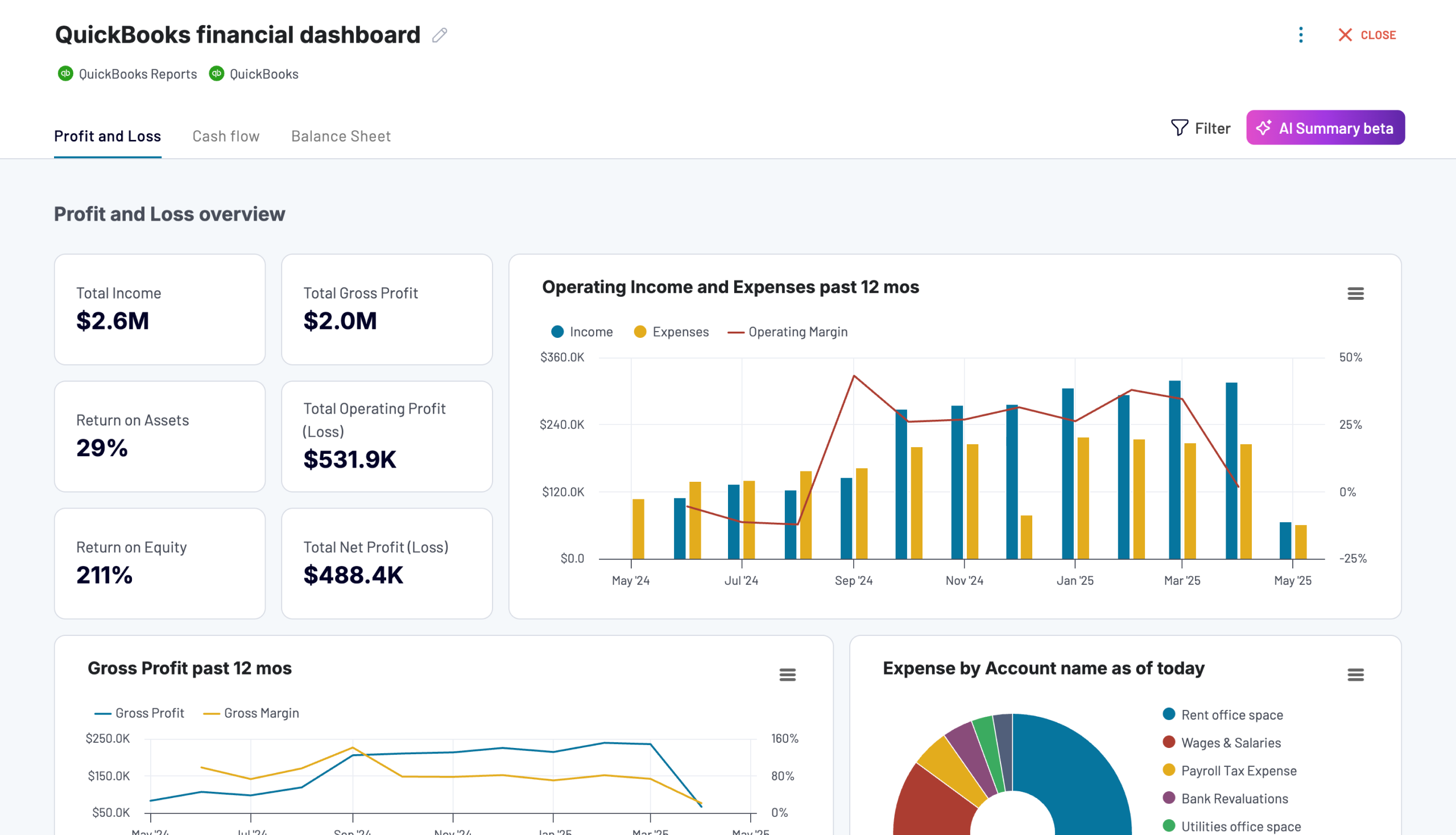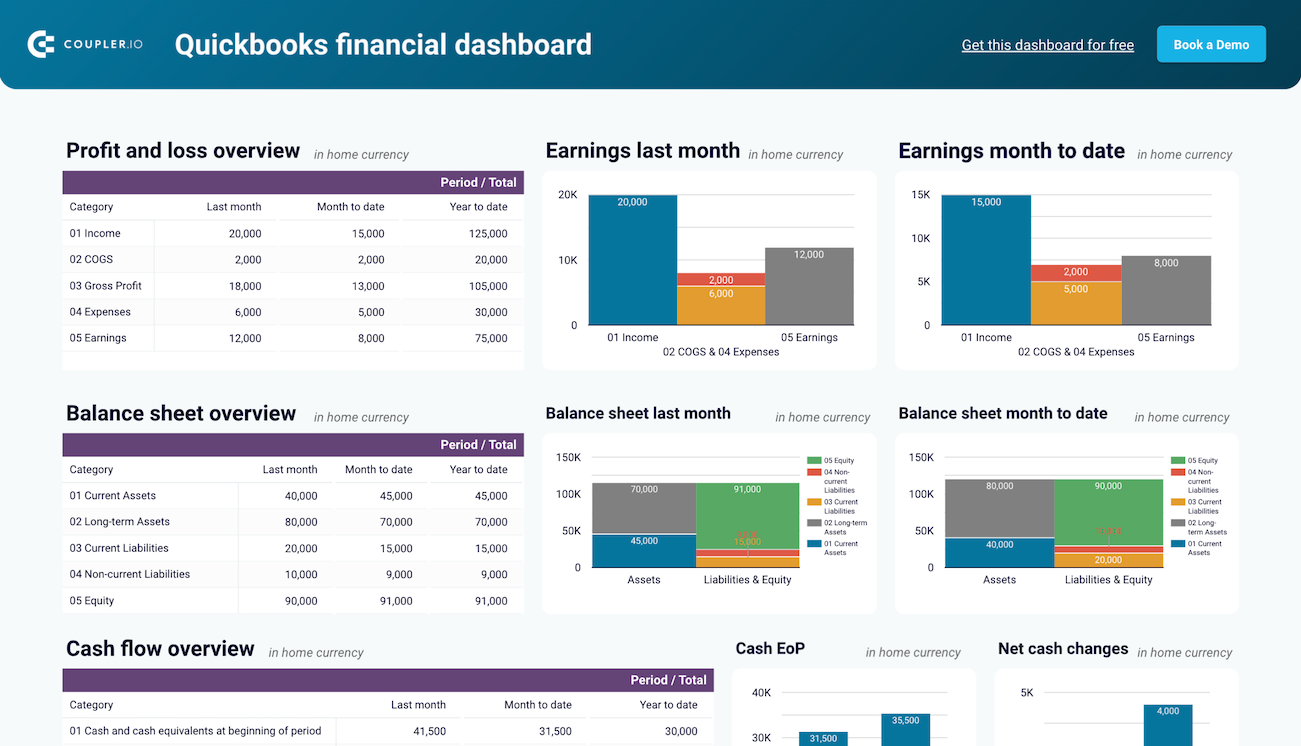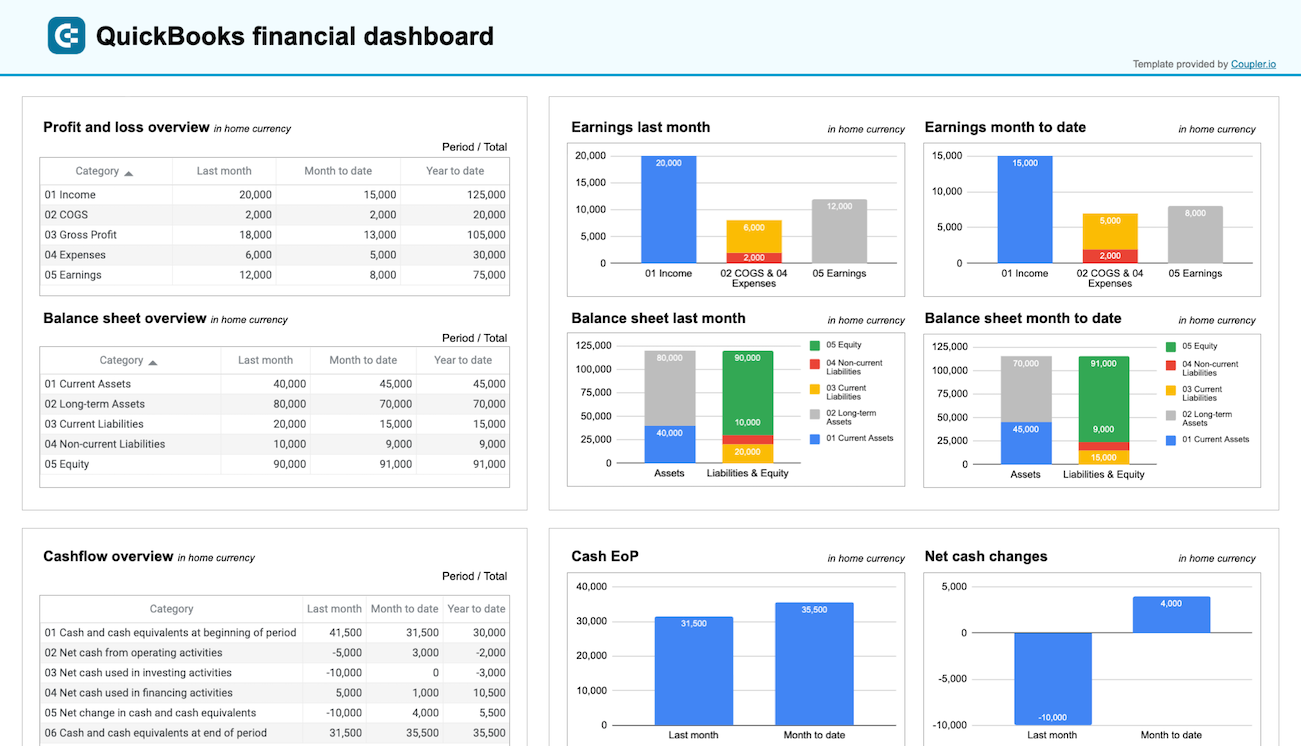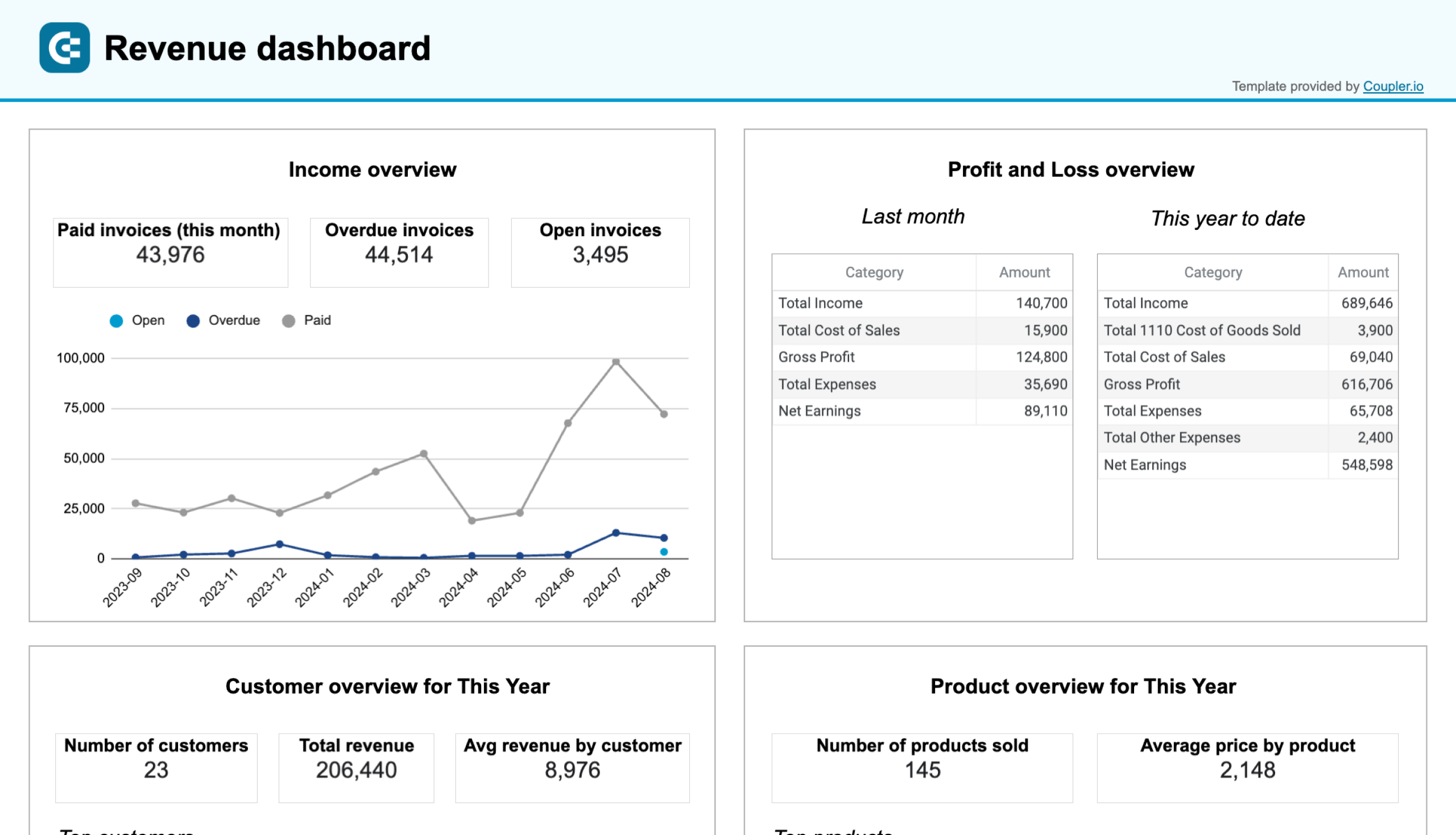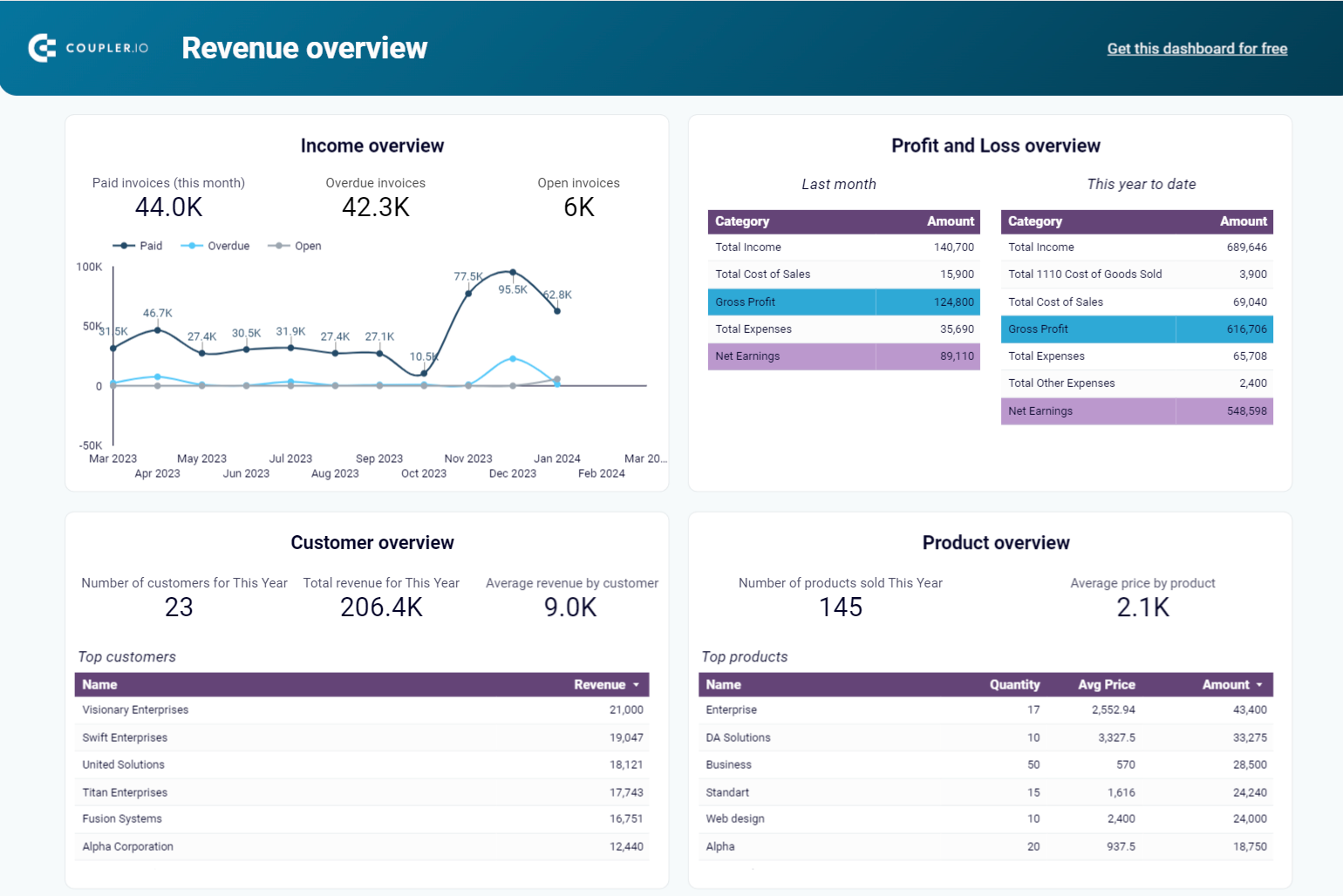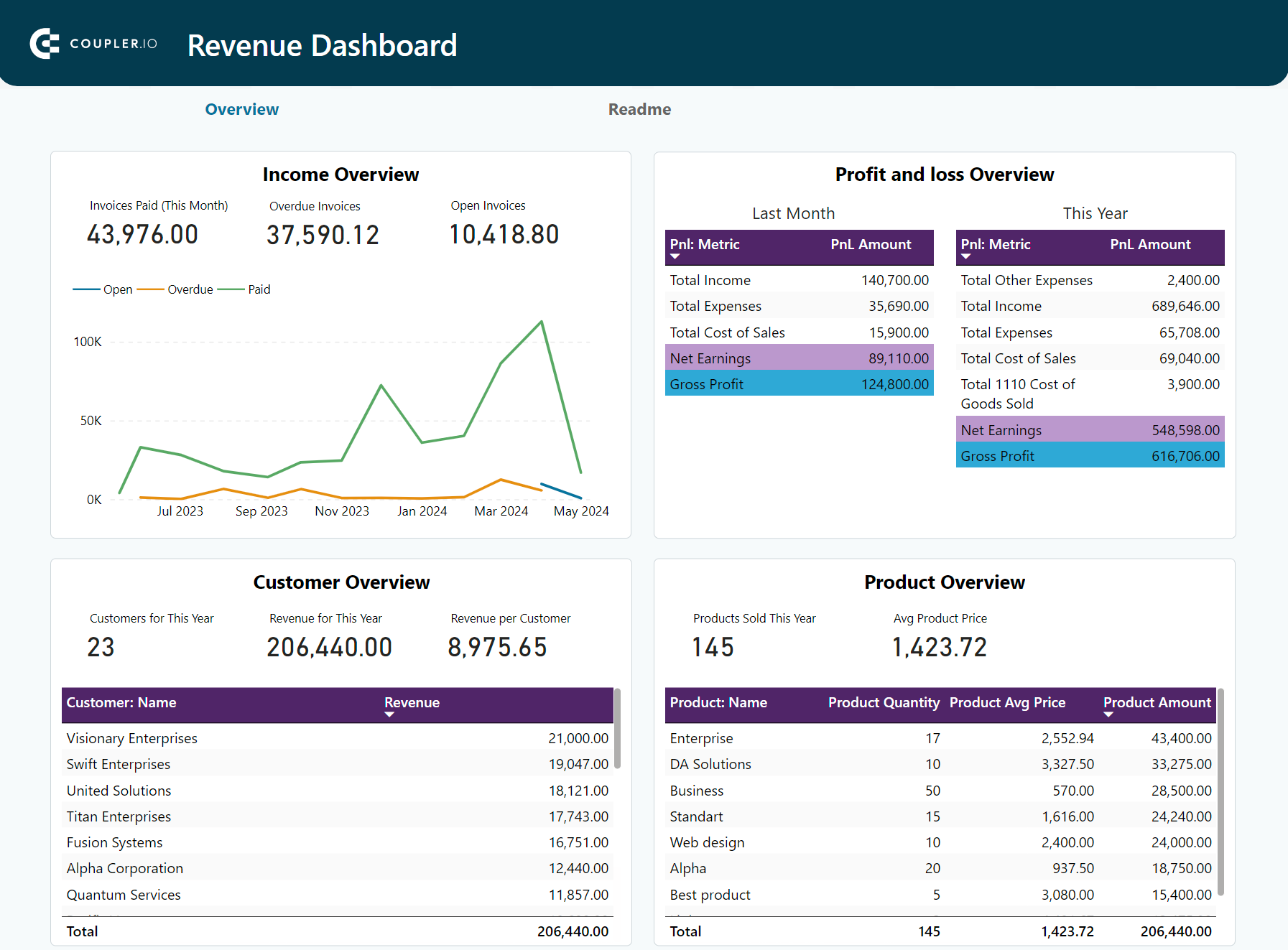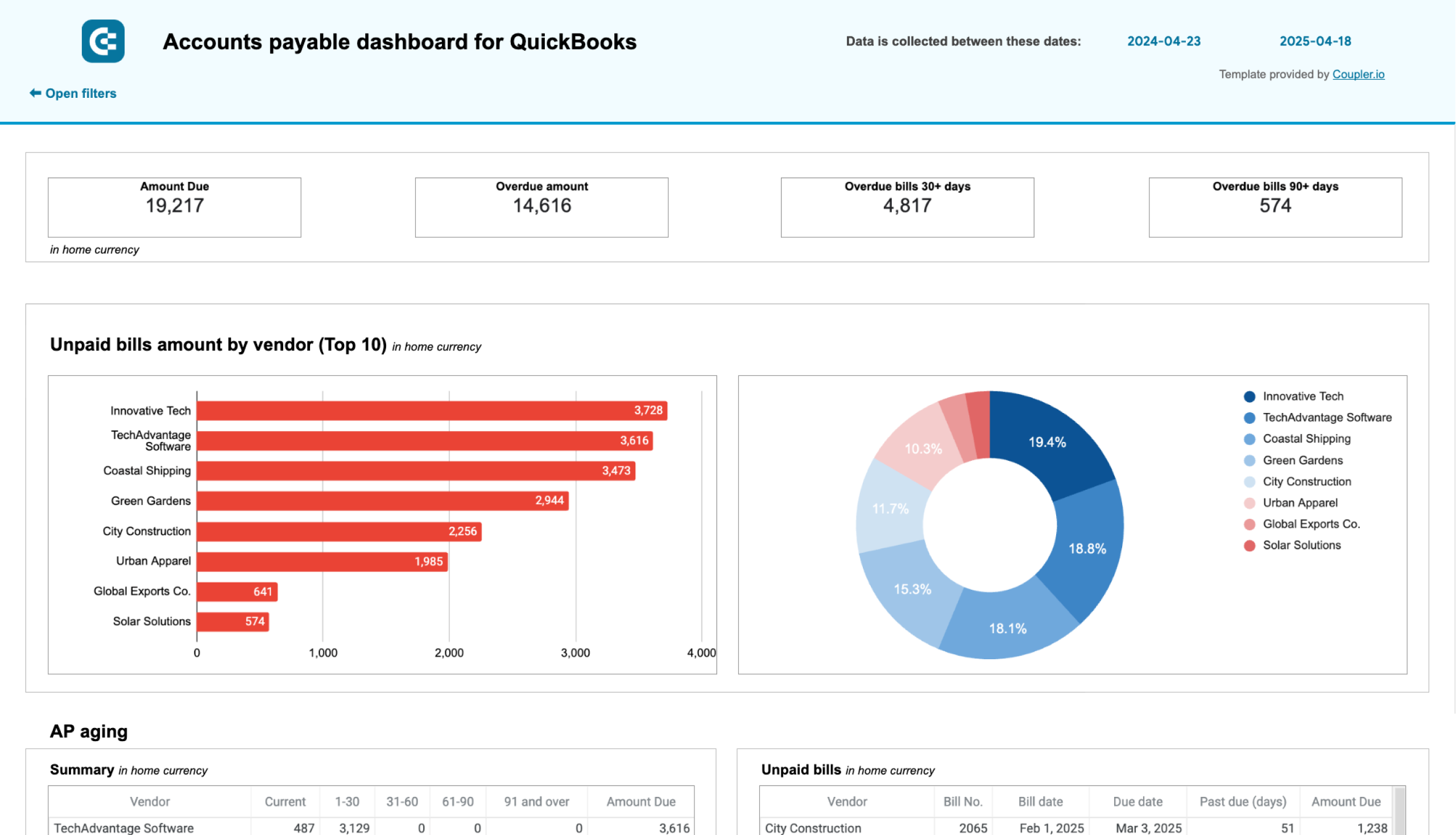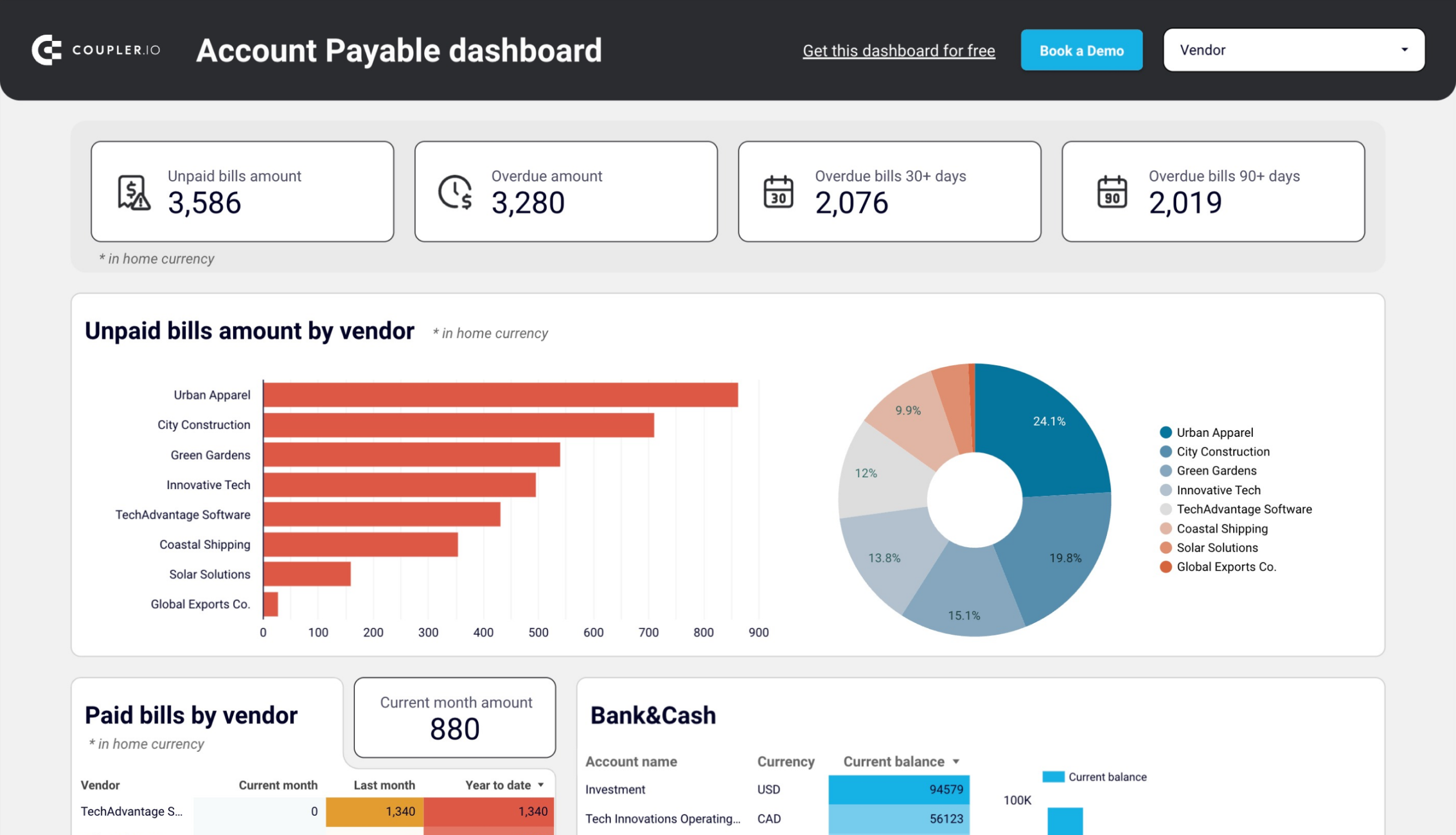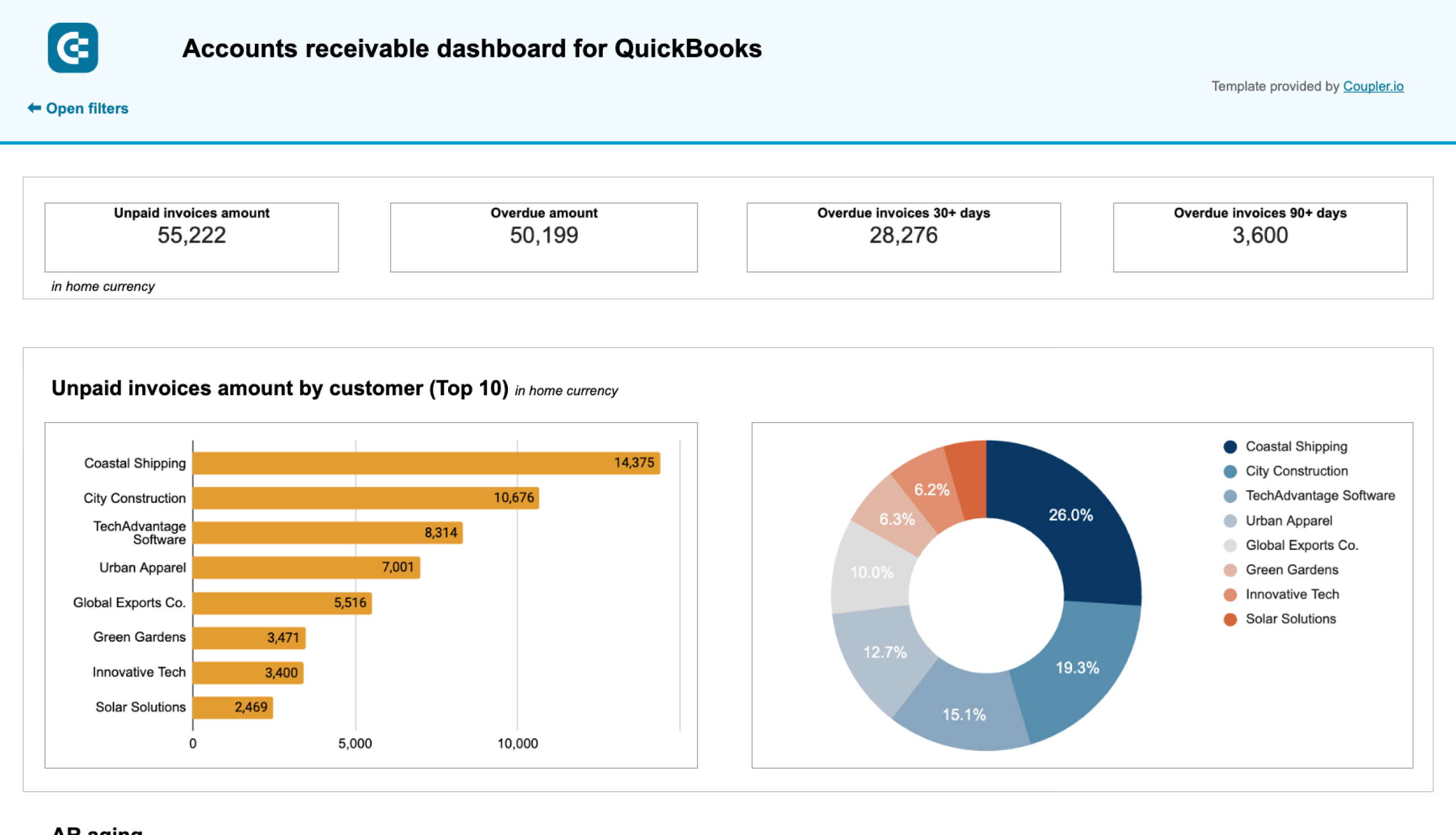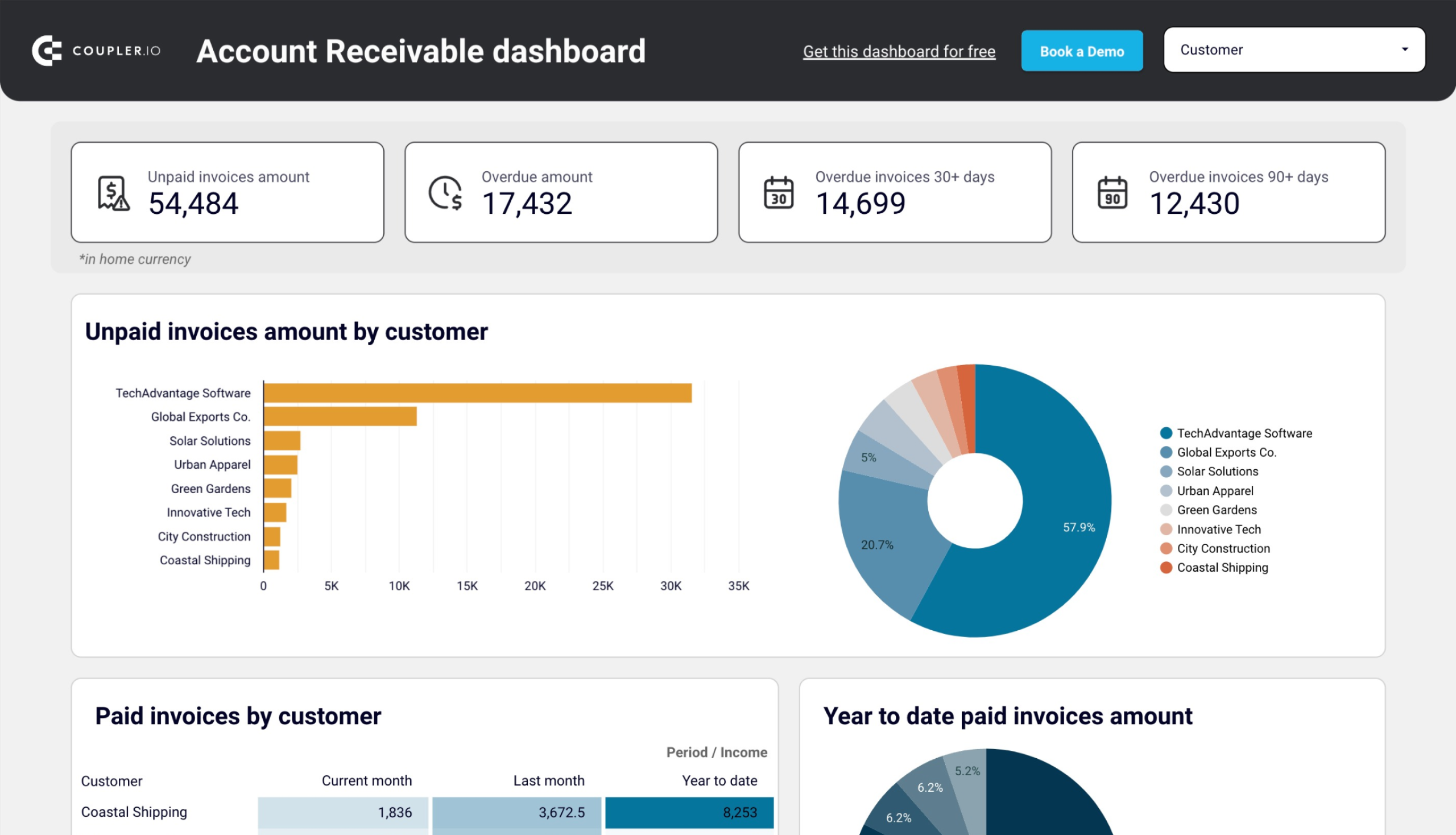What is a QuickBooks Online dashboard?
QuickBooks Online features a built-in dashboard designed to give you a quick and informative overview of your business finances. With the key metrics at your fingertips, you can make informed decisions about your finances, inventory, and overall business strategy.
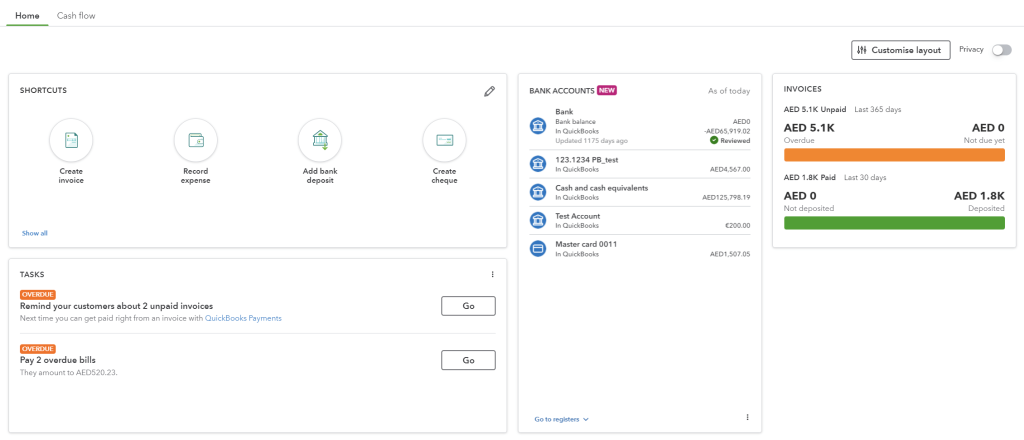
The dashboard presents indicators that affect your business and displays this information in different ways. This might include metrics like last month’s profit and loss, your accounts receivable and payable balances, and upcoming bills. The QuickBooks native dashboard goes beyond just displaying numbers. It can highlight areas that need your attention, such as overdue invoices or unmatched bank transactions. The customizable layout allows you to personalize the dashboard.
While QuickBooks enables you to visualize, track, and report on key financial performance indicators, all representations are read-only. This means that you cannot modify filters or time ranges.
Does QuickBooks desktop have a dashboard feature?
Unfortunately, the QuickBooks desktop version does not offer a built-in dashboard feature like QuickBooks Online. However, you can still get a quick grasp of your financial health using the following options:
- The QuickBooks desktop Home Page displays some basic information like upcoming due dates and recent transactions. You can also use the home page Insights to see how your business is doing.
- The Reports Center can become your go-to spot for generating various accounting reports like Profit and Loss, Balance Sheet, and Accounts Receivable/Payable aging reports. By running these reports and customizing date ranges, you can get a snapshot of your financial standing.
Can you create a custom dashboard for your QuickBooks Online data?
A custom QuickBooks dashboard can be created in spreadsheets or BI tools based on the data exported from QuickBooks Online. You only need to choose a respective solution, for instance, Looker Studio, and design a dashboard there. And, of course, you’ll need to load your QuickBooks data. For this, you can use Coupler.io which lets you connect QuickBooks Online to spreadsheets, BI tools, and even data warehouses.
Another option is to get a predesigned dashboard template. This way, you get a working analytics dashboard that needs to be populated with your data. The latter can be done either manually or automatically if the template is equipped with a QuickBooks Online connector.
QuickBooks dashboard examples for reporting and analytics
Check out these QuickBooks dashboard templates that are free to use and have a built-in connector by Coupler.io. This means that you only need to connect your QuickBooks Online account to populate the dashboard with your data.
QuickBooks financial dashboard
The QuickBooks financial dashboard gives a complete view of financial reports like Profit and loss, Balance sheet, Cash flow, and Bank & Cash accounts. With interactive charts and scorecards, you can see earnings trends, identify growth opportunities, and control costs. The Bank & cash accounts report also lets you monitor your cash balances and manage multi-currency accounts.
Additionally, you can track revenue, expenses, and cash flow changes to clearly understand your company’s overall financial position.
The dashboard is available in Coupler.io and as a template in Looker Studio and Google Sheets. You can load your data from QuickBooks in a few minutes due to the built-in connector by Coupler.io.
Check out all free cash flow reporting templates and balance sheet dashboards by Coupler.io
QuickBooks revenue dashboard
The revenue dashboard provides you with a clear picture of your income streams. It showcases total revenue for a specific period, along with breakdowns by product and customer. You also get a table with details on your invoices that you can filter by date, customer, and status.
QuickBooks revenue dashboard + AI insights
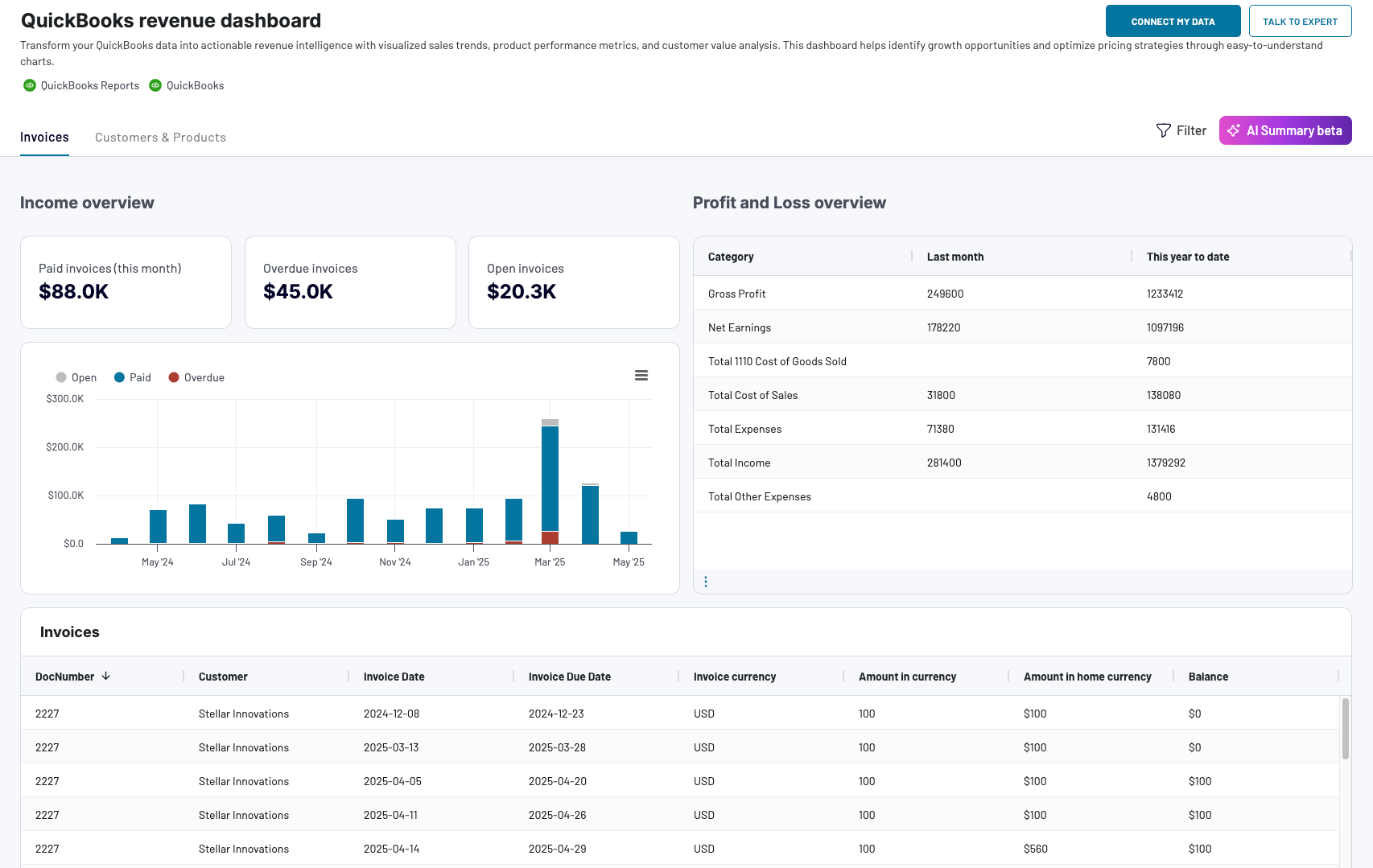 Preview dashboard
Preview dashboard
QuickBooks revenue dashboard + AI insights
Preview dashboardUse this QuickBooks revenue dashboard to identify top-selling products or services, track revenue growth, and pinpoint areas for potential sales improvement. It is available natively in Coupler.io UI (+ AI insights feature) or as a template in Google Sheets, Looker Studio, and Power BI.
Accounts payable dashboard for QuickBooks
The accounts payable dashboard lets you monitor your outgoing payments and manage your bills effectively. It displays paid and unpaid bills amount by vendor, an overview of bank and cash, and aging of accounts payable.
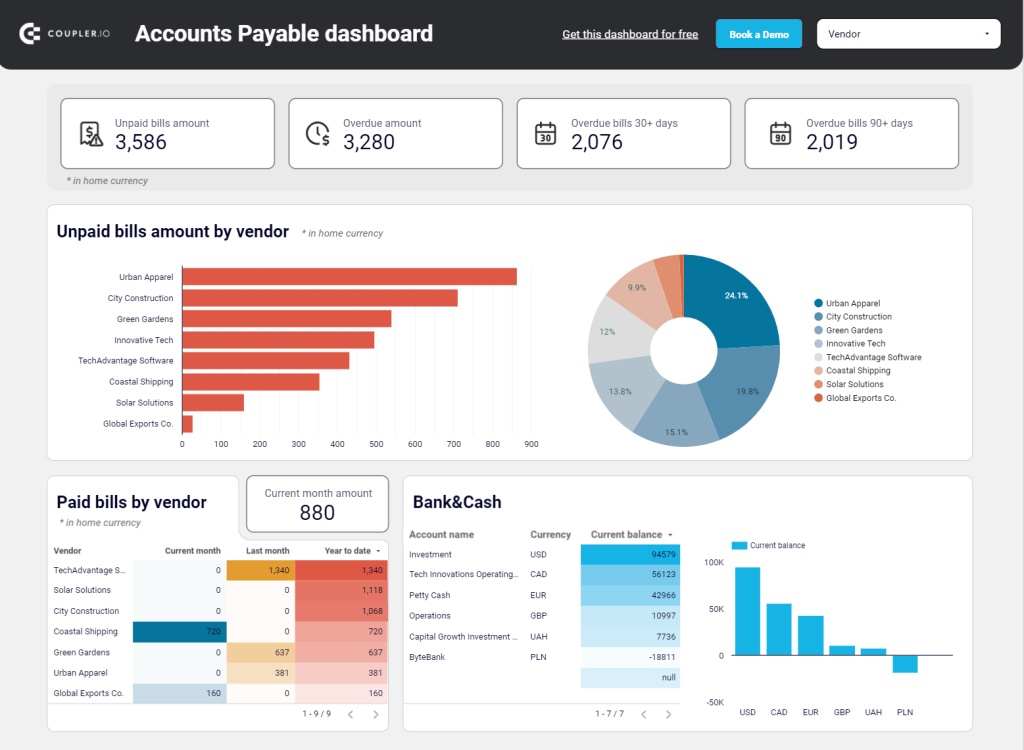
With this QuickBooks dashboard, you gain a clear understanding of your payment obligations to avoid late fees and ensure smooth cash flow management.
The accounts payable dashboard template is available for Google Sheets and Looker Studio. Try it out yourself by simply connecting your QBO account.
Accounts receivable dashboard for QuickBooks
In addition to the AP dashboard, get one for accounts receivable to keep track of your incoming payments and ensure timely collections. This QuickBooks dashboard template showcases your total accounts receivable balance, a comparison of paid and unpaid invoices, and the aging of your receivables. This lets you identify invoices overdue for a certain period.
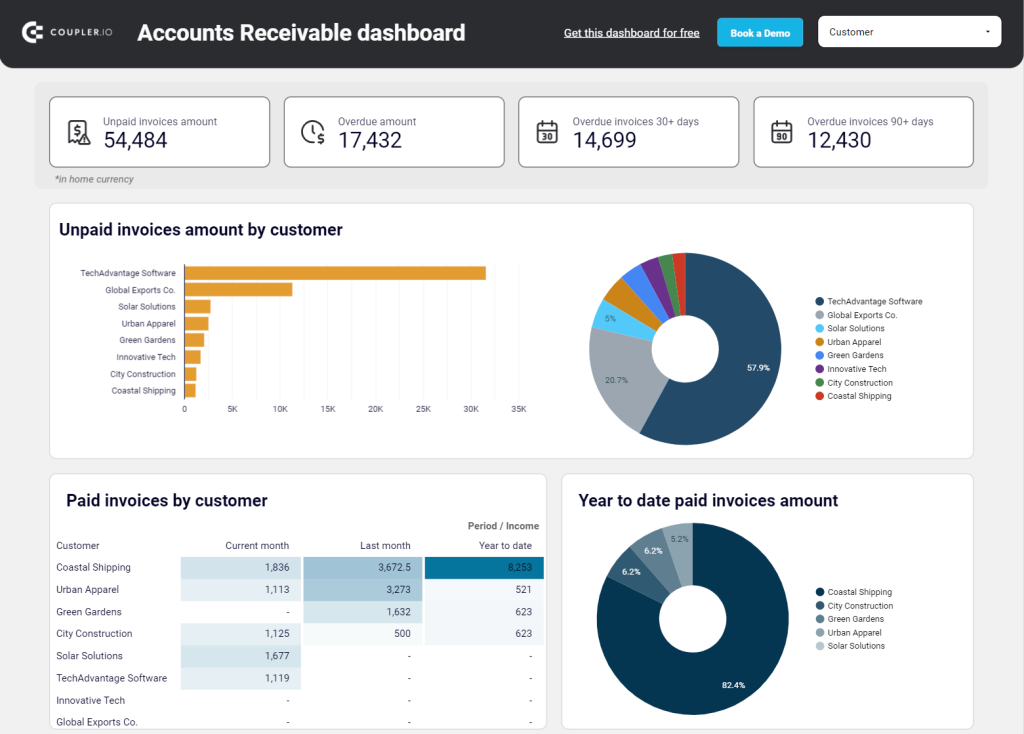
Use the accounts receivable dashboard to track overdue invoices, prioritize collections efforts, and improve your overall cash flow.
The dashboard is available as a template in Google Sheets and Looker Studio. Give it a shot and see how it can contribute to your QuickBooks reporting.
The native QuickBooks dashboard analytics explained
Let’s get back to the built-in QuickBooks Online dashboard that provides an overview of your business activities right in the software. It includes a collection of metrics that help you analyze your data and track the performance of your operations in a convenient view.
The dashboard is the first thing you see once logged in to QuickBooks. If you’re a new user, the dashboard content will be empty. However, the page will be updated once you start entering transactions. The dashboard displays two tabs: Home and Cash flow.
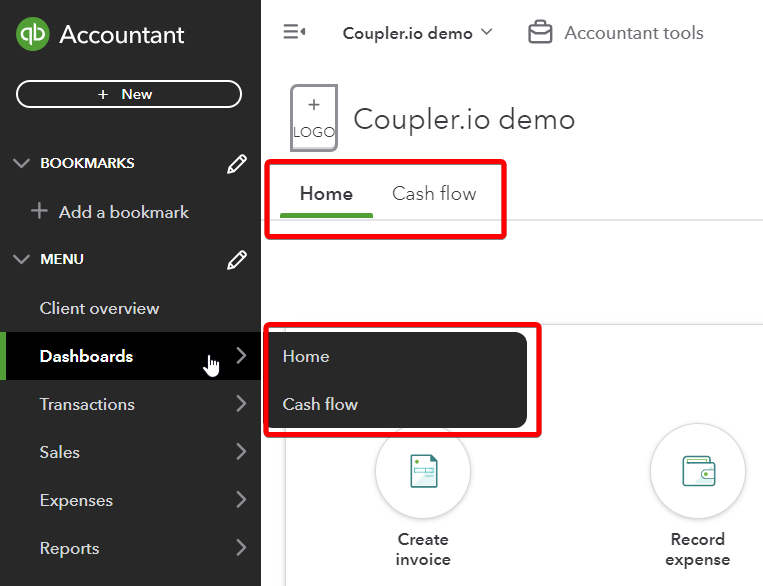
In the Home tab, you will find several widgets. By default, you may have Shortcuts, Bank Accounts, Invoices, Tasks, and Sales. You can add and remove widgets to your liking.
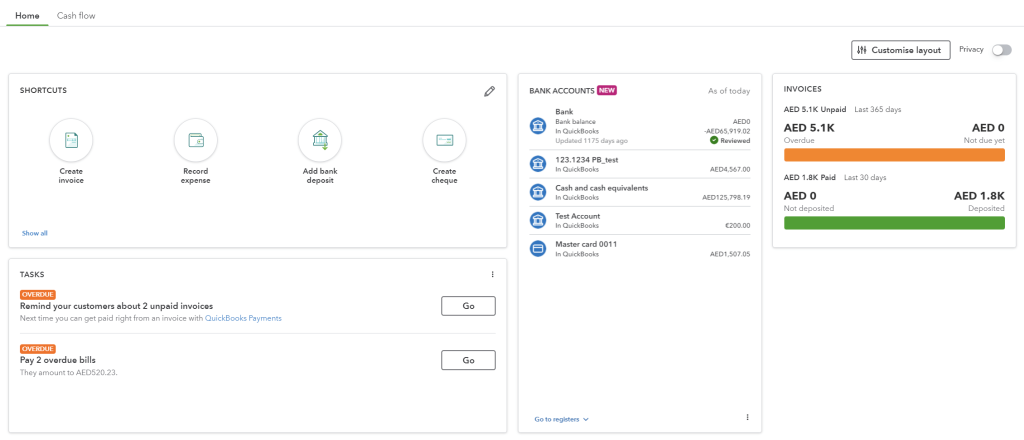
The setup guide will walk you through the process of setting up your company activities, like navigating your account, customizing your invoice template, and setting up your tax information.
Shortcuts are useful for navigating QuickBooks features more easily, eliminating the time to perform tasks you often do. Such tasks include, for example, adding a supplier, an expense, a bill, a new customer, and more.
The bank accounts option shows the balance for the current account that you have connected to QuickBooks Online.
The Cash flow tab offers an overview of your current cash balance including money in (open and overdue invoices) and out (open and overdue bills).
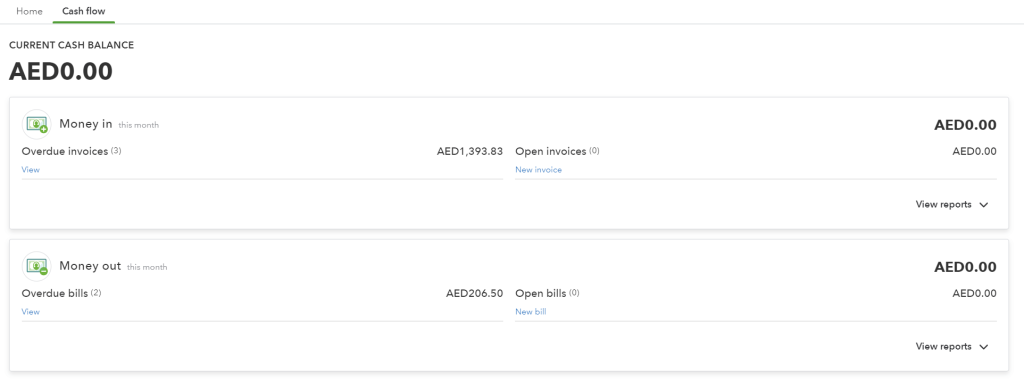
The main idea of the built-in QuickBooks dashboard is to bring essential financial data to the forefront. This allows you to quickly assess your business performance. By the way, with the QuickBooks Online mobile app, you can access your dashboard and stay on top of your finances wherever you are.
How do I customize my dashboard in QuickBooks Online
QuickBooks Online dashboard offers a default set of widgets, but you can also personalize the dashboard to prioritize the most relevant information.
Click Customize Layout in the top right corner of the dashboard. After that, you can relocate the widgets and add/remove widgets.
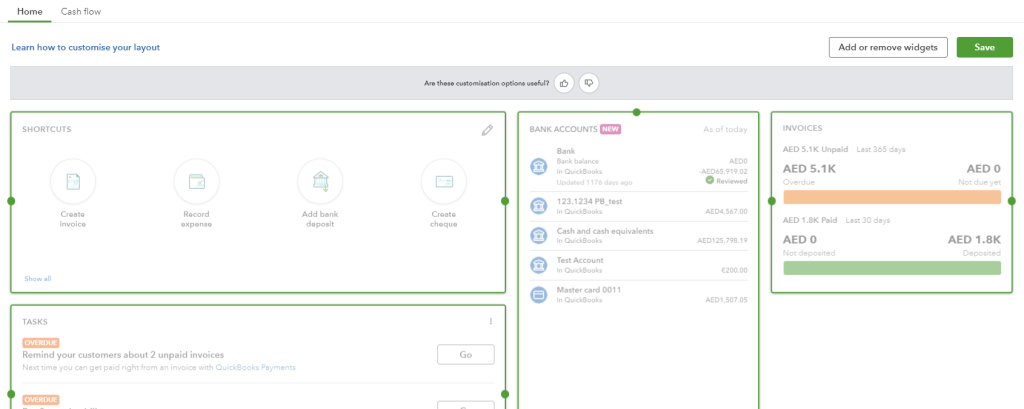
Here are the widgets you can add to your dashboard:
- Accounts Payable
- Accounts Receivable
- Bank Accounts
- Cashflow
- Expenses
- Invoices
- My apps
- Profit & Loss
- Sales shortcuts
- Tasks
Here is what your QuickBooks Online dashboard may look like with all widgets added.
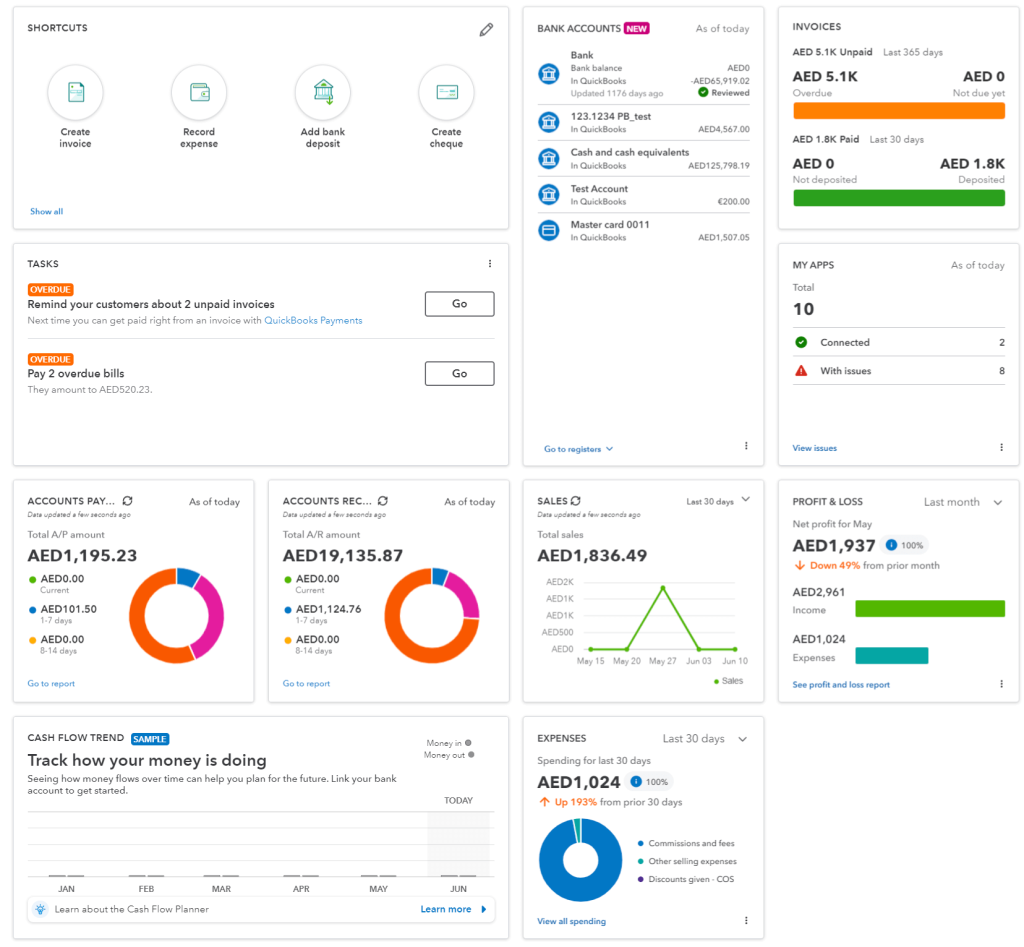
Explore P&L dashboard examples available as free predesigned templates by Coupler.io.
Can I create a custom QuickBooks analytics dashboard from scratch?
As mentioned in a previous section, there is an alternative way to build a dashboard in QuickBooks. A custom dashboard enables you to extend the functionalities and capabilities of QuickBooks to meet the unique needs of your business.
The method of creating a custom dashboard relies on automated exports from QuickBooks using Coupler.io. This reporting automation platform lets you connect QBO to a spreadsheet app or data visualization tool and organize your data before loading it to the destination. Here is what it looks like.
1. Collect data
Select the destination for your data in the form below and click Proceed. You’ll be offered to create a Coupler.io account for free without any payment information required.
We’ve preselected QuickBooks as a data source but Coupler.io also allows you to export existing QuickBooks reports. Choose this option if needed.
Then connect your QuickBooks account and specify what data you’d like to export: Account, Invoice, Payment, and many more.
2. Organize data
At the next step, you can transform the selected data set to make it analysis-ready:
- Filter or sort data
- Hide unnecessary columns
- Rename existing columns, change their types, or add new calculable columns
- Blend data with information from other sources be it other data entities, QuickBooks accounts or applications.
3. Load data and visualize
Once the data is ready, connect your destination following the in-app instructions. You can also enable the Automatic data refresh to make your future dashboard self-updating.
With your QuickBooks data loaded to a spreadsheet or a BI tool, you can design your dashboard as you want. Coupler.io supports the following apps for your consideration:
- Spreadsheet apps: Google Sheets, Microsoft Excel
- BI tools: Looker Studio, Power BI, Tableau, Qlik
Which option for a QuickBooks Online dashboard works best?
This article examined the QuickBooks Online dashboard, to help you to get the most out of this software. The platform’s visually appealing and sophisticated dashboard greatly helps take away the pain from business bookkeeping.
However, anyone engaging with financials knows that collecting and organizing data to build dashboards and derive meaningful insight takes a lot of effort. While QuickBooks provides a wealth of features and functionalities, custom dashboards could prove a real boon when you want to save time and do more with your data.