Do you want to know how your sales team is performing? Then you need to analyze your CRM data from Pipedrive. The best way to do this is to create a report in Looker Studio. Let’s discover how you can connect your Pipedrive to Looker Studio in different ways to extract sales data for in-depth reports.
Different ways to connect Pipedrive to Looker Studio
To connect the two platforms, you have the following options:
- Use a partner Looker Studio connector
Looker Studio (Google Data Studio) has 20 native connectors and over 600 are partner connectors. They can be used to export data from different sources and create reports. As Pipedrive is not one of the native connectors, you will have to choose from one of the partner connectors. In the section below, we’ll show how to automate the connection between Pipedrive and Looker Studio with the partner connector by Coupler.io.
- Set up an API integration
The second method is to use API to connect Pipedrive to Looker Studio. It requires strong technical expertise and coding skills to work with both APIs: Pipedrive and Looker Studio.
- Manual data transfer
The layman’s method to load data from Pipedrive to Looker Studio is via the CSV file upload. So, you need to first export the needed data from Pipedrive as a CSV file and then upload it to Looker Studio. This method is simple yet inefficient since you have to repeat it manually to keep your report up-to-date.
Connect Pipedrive to Looker Studio using a partner connector by Coupler.io
Coupler.io is a reporting automation platform to create auto-updating dashboards and live reports. It allows you to connect multiple data sources to your spreadsheets, data warehouses, and BI tools. Let’s see how Coupler.io can connect Pipedrive to Looker Studio.
Step 1. Collect data
Create a Coupler.io account for free by clicking Proceed in the form below. It will also create a connection between Pipedrive and Looker Studio.
Connect to your Pipedrive account and select the data entity you want to export. For instance, deals, persons, leads, activities, etc.
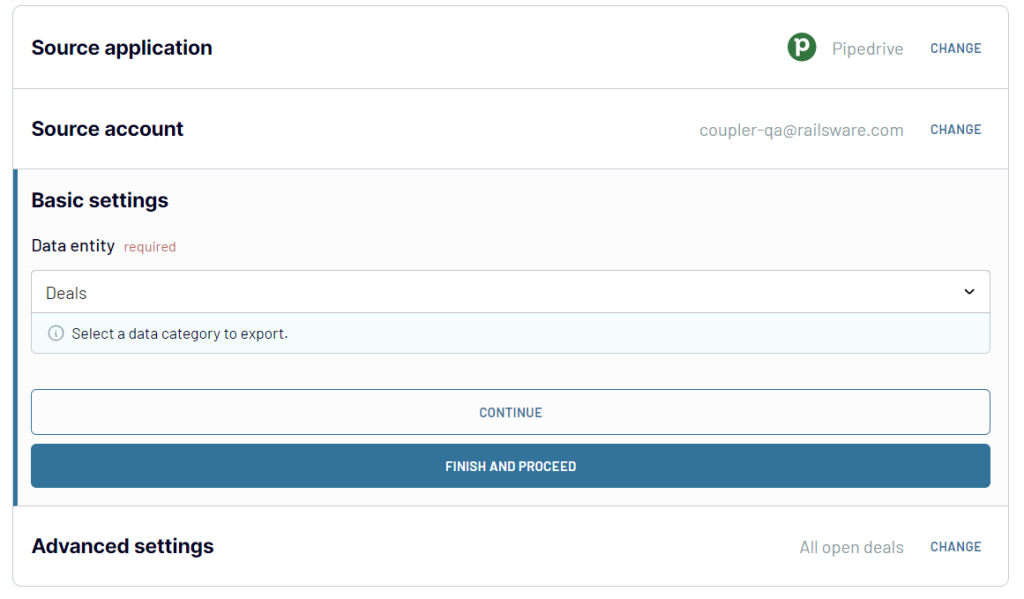
Step 2. Organize and transform data
Next, you can check and modify the data that will be exported to Looker Studio:
- Hide columns that are not important for the dashboard
- Add, rearrange, and rename columns
- Filter and sort Pipedrive data
- Add formula-based columns or calculate custom metrics
- Blend data from different Pipedrive accounts or different CRMs into one dataset

Step 3. Load data and schedule refresh
Follow the in-app instructions to connect your Looker Studio account and create a new data source with your records from Pipedrive. In a few clicks, your data will be ready for use in Looker Studio.
Then, go back to Coupler.io to toggle on the Automatic data refresh and specify your schedule preferences for extracting fresh Pipedrive information.
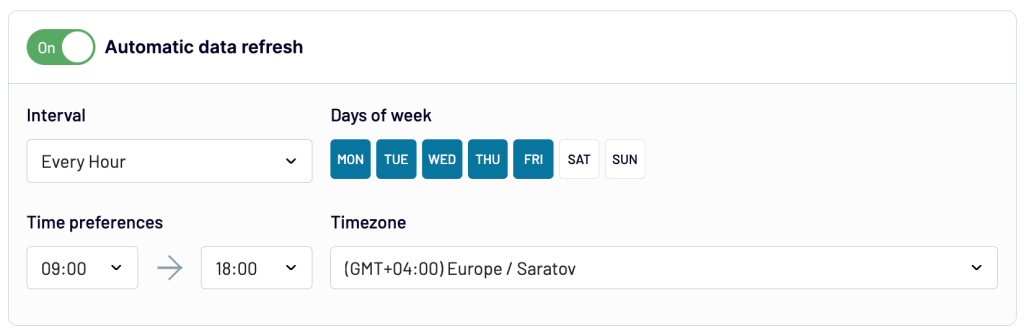
After your data has been exported from Pipedrive, you can create a report from scratch, or you can use one of the templates that Coupler.io has designed.
You can also check out how you can automate data flow from Pipedrive to Power BI.
Ready-to-use Pipedrive report templates in Looker Studio
Coupler.io provides various Looker Studio templates that you can use to analyze your data and share with your stakeholders or colleagues. Using templates for dashboards and reports helps you save up time since you don’t have to create a data visualization from scratch. You can also customize the template to add more graphs, plug in additional data sources, or add your logo and other branding elements.
Sales KPI dashboard for Pipedrive
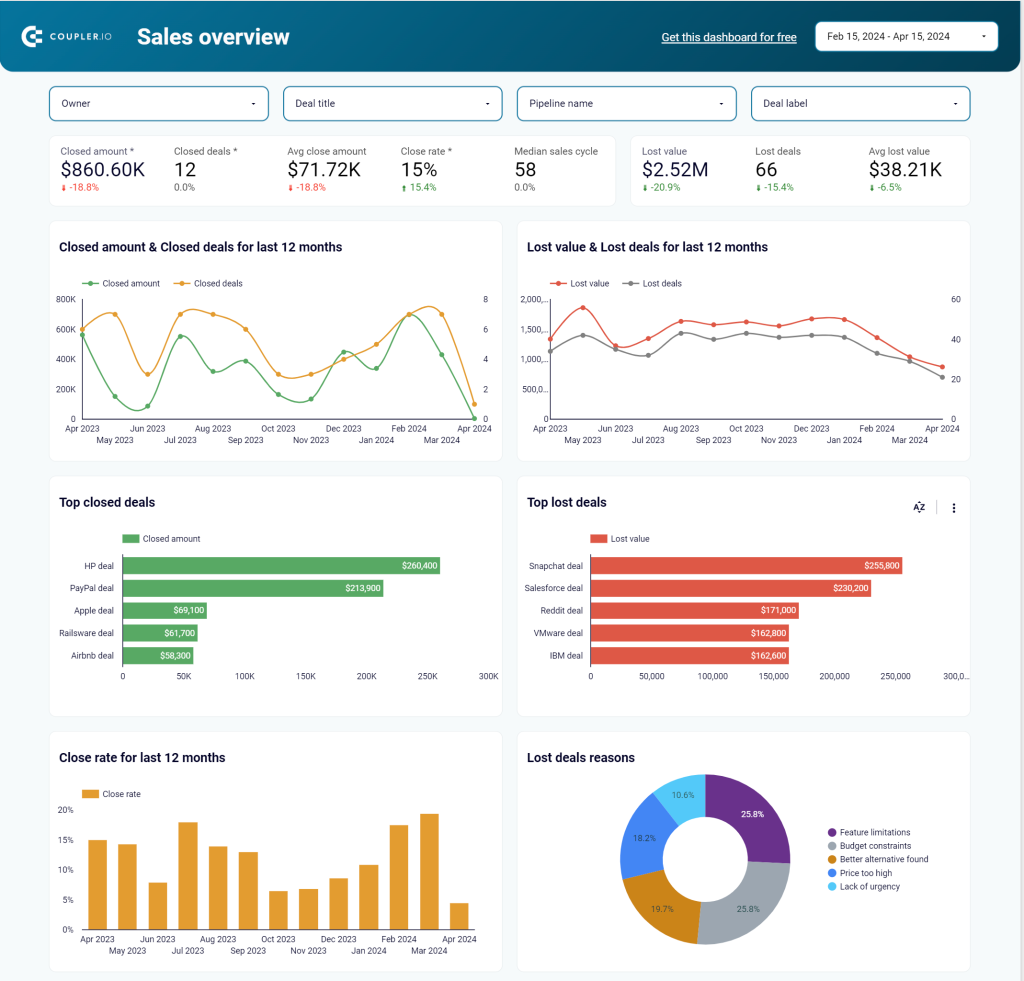
This dashboard allows you to analyze critical sales metrics such as revenue, won deals per stage, and revenue per deal. Also, you are able to spot the number of deals closed by every sales representative.
To use this template, follow the steps in the Readme tab of the dashboard.
CRM dashboard for Pipedrive
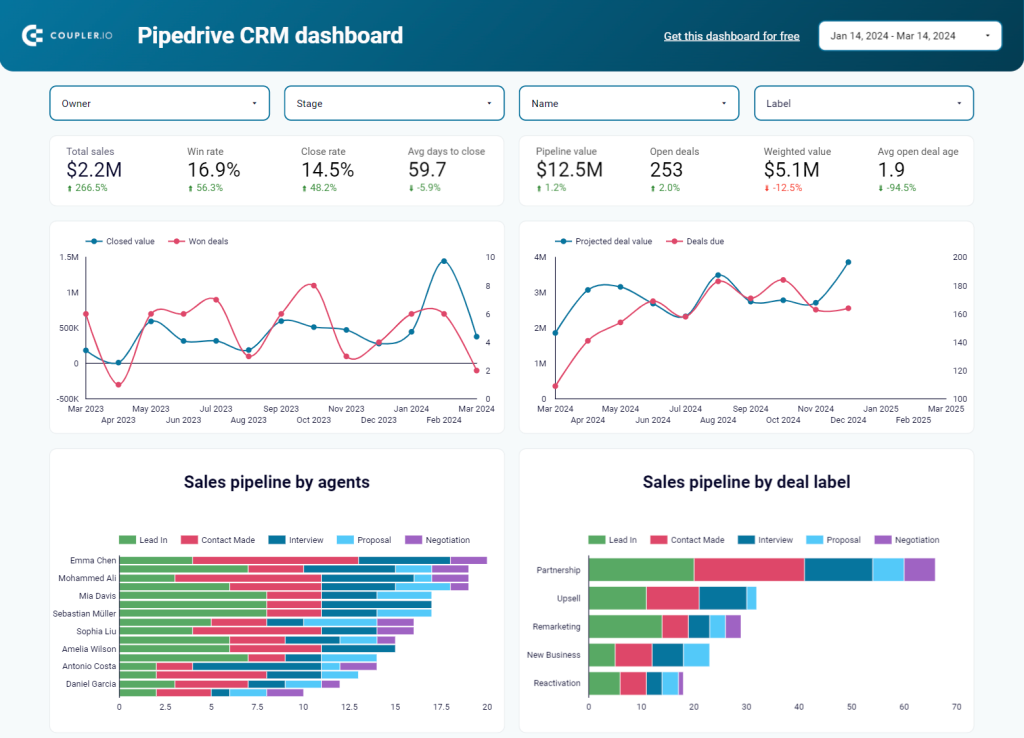
This CRM dashboard allows you to explore your sales department’s key metrics. You can get a complete overview of the sales pipeline per agent or per deal label. The dashboard lets you track open deals, average days to close a deal, close rate, and other essential metrics.
The template is free to use – you only need to connect your Pipedrive data by following the steps from the Readme tab.
Customer acquisition dashboard for Pipedrive
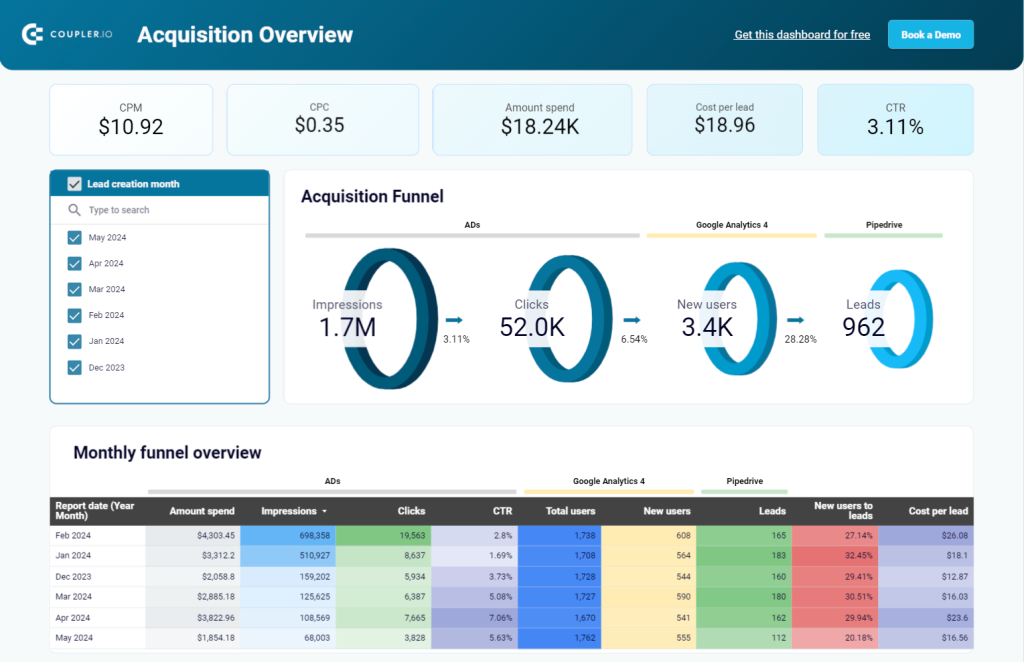
This Pipedrive report template provides an overview of your paid ads and organic traffic performance. Unlike the previous two dashboards, this one collects data from not only Pipedrive but also GA4 and the advertising platforms you use. If you run campaigns on Google Ads or Bing Ads, you’ll get insights into how many clicks they generate and how much it costs.
Shall I use an API integration for Pipedrive to Looker Studio connection?
We mentioned above that you can create a custom API integration to connect Pipedrive to Looker Studio. For this method, you will need to follow these general steps:
- Get API credentials from Pipedrive.
- Create custom API queries to extract the data you require from Pipedrive to Looker Studio.
- Transform the data to use it for reporting in Looker Studio.
- Push the transformed data to Looker Studio and create reports from scratch or templates.
Keep in mind that these are just some general steps. We don’t recommend this method unless you are tech-savvy and know how to work with an API. You need strong technical expertise to create a secure connection from Pipedrive to Looker Studio and set up the integration. Also, there’s a risk of data errors when working with an API. If you are interested in this method, we recommend checking Piperdrive’s API documentation as it explains everything in detail.
The benefits of connecting Pipedrive to Looker Studio automatically
Save time – Instead of manually adding your data to Looker Studio, you can sit back and relax while data is exported automatically. You only need to spend a couple of minutes setting up the connection from Pipedrive to Looker Studio and then the data is refreshed according to your schedule.
Transform and blend data – Coupler.io comes with a Preview & Transform feature which allows you to check data and make changes before it is exported. You can even blend data from multiple sources or from different Pipedrive accounts, if you are connecting Pipedrive to Looker Studio.
Custom reporting – Looker Studio allows you to customize your reports and dashboards. You can choose from a wide range of templates, including those with partner Looker Studio connectors, like Coupler.io. You can personalize those templates depending on your needs, or you can create your own report from scratch.
Real-time insights – If you connect Pipedrive to Looker Studio with Coupler.io, you can schedule the exports to create reports that contain real-time insights. Depending on the schedule you selected, your data can be exported every day, month, or even 15 minutes.
Want to take advantage of those benefits? Let’s see how Coupler.io can help you connect your sales CRM to Looker Studio.
Automate your Pipedrive reports in Looker Studio
Creating Pipedrive reports in Looker Studio is a great option to have an overview of your sales team’s performance at your fingertips. However, you will have to choose between using API and Coupler.io for a fast and secure connection.
The former requires coding skills and is for tech-savvy users. The latter lets you set up the connection in minutes and automate data refresh without coding. Coupler.io also provides comprehensive dashboards to analyze Pipedrive data. Use and customize them so that you’re always in the loop about how your sales operations are performing.
Connect Pipedrive to Looker Studio with Coupler.io
Get started for free



