YouTube Analytics shows essential info about content, audience, revenue, and research for your channel performance. However, this way of YouTube reporting is not sufficient if you want to derive more specific insights or share your results with stakeholders. Therefore, a custom report built into Looker Studio seems to be an ideal solution. To create such a report, you need to load data from YouTube Analytics to Looker Studio. Let’s explore how this can be done and how you can easily turn your raw data into an actionable report.
The ways to connect YouTube Analytics to Looker Studio
As both YouTube and Looker Studio are part of Google Inc. corporation, there is a native integration between these tools. Alternatively, you can use Coupler.io to load data from YouTube Analytics to Looker Studio and discover the numerous benefits it offers.
1. Partner connector by Coupler.io
Coupler.io is a reporting automation solution that lets you turn raw data into simple report. It provides 60+ Looker Studio partner connectors including for YouTube.
| Pros | Cons |
|---|---|
| – No coding experience is required. – Automated data refresh on schedule (up to every 15 minutes). – Supports data export from several YouTube channels in a single importer scenario. – Data transformation before loading to Looker Studio. – Calculated fields outside of Looker Studio so as not to degrade report performance. – Pre-configured dashboard templates for instant visualization of key YouTube performance metrics. | – No real-time data refresh interval (only every 15-minute refresh is available). |
2. Native YouTube Analytics connector
To connect YouTube Analytics to Looker Studio with the native integration method, only several simple steps on the BI tool side are required. Once the integration parameters are configured, Looker Studio is populated with YouTube data, allowing users to explore and add any necessary extra parameters, as well as create reports.
| Pros | Cons |
|---|---|
| – Easy to establish the connection between tools. – Free of charge. – No coding experience is required. | – Data refresh once in 12 hours. – Limitations on importing certain data fields. – Some data needs cleansing and transformation. |
How to load data from YouTube Analytics to Looker Studio with Coupler.io
Step 1. Collect data from YouTube Analytics
Click Proceed in the form below where we preselected the source and destination app. You will be offered to sign up for Coupler.io for free with no credit card required.
Then, connect to your YouTube account and configure parameters for your report (report period, metrics, dimensions, etc.).
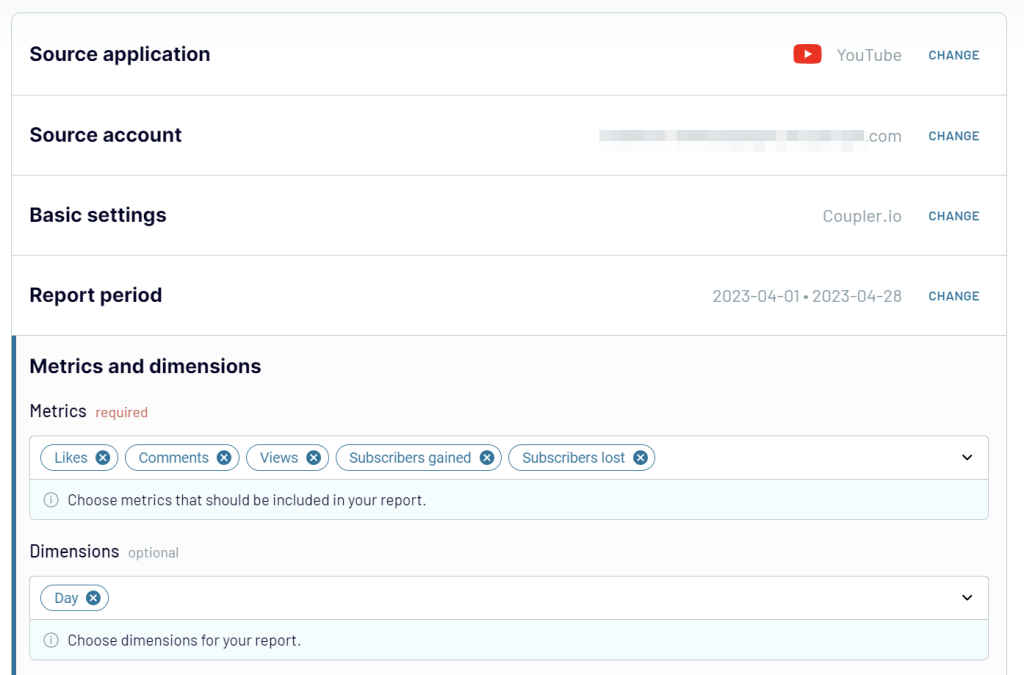
Step 2. Transform data
The next step provides a variety of data transformation options that you can apply to your YouTube data:
- Split and merge columns
- Hide unnecessary data
- Sort and filter data
- Perform formula-based calculations
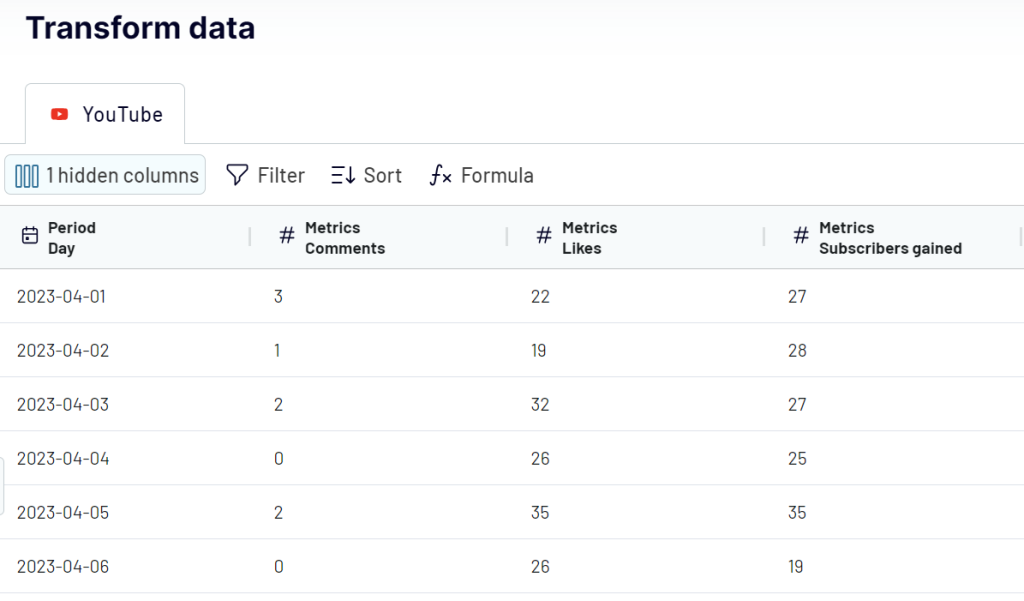
Step 3. Load data and schedule updates
If your data looks correct, click Proceed and follow the in-app instructions to authorize the connector and create a data source in Looker Studio. The final click should be on the Create report button.
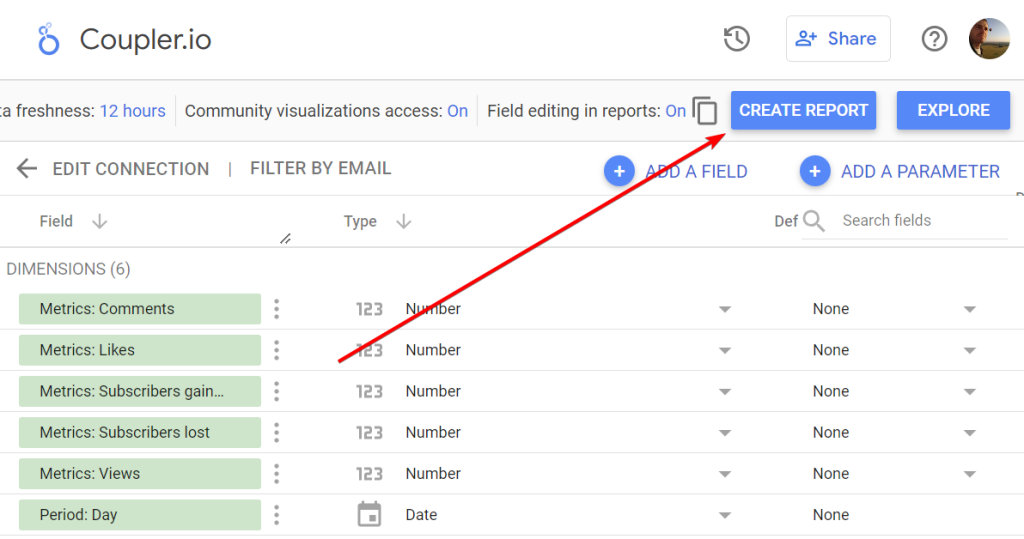
BTW, Coupler.io also allows you to connect YouTube Analytics to Power BI.
Enable Automatic data refresh to set up regular data transfer on schedule from YouTube Analytics to Looker Studio. You can specify an update interval from every month to every 15 minutes (that will make your report live).
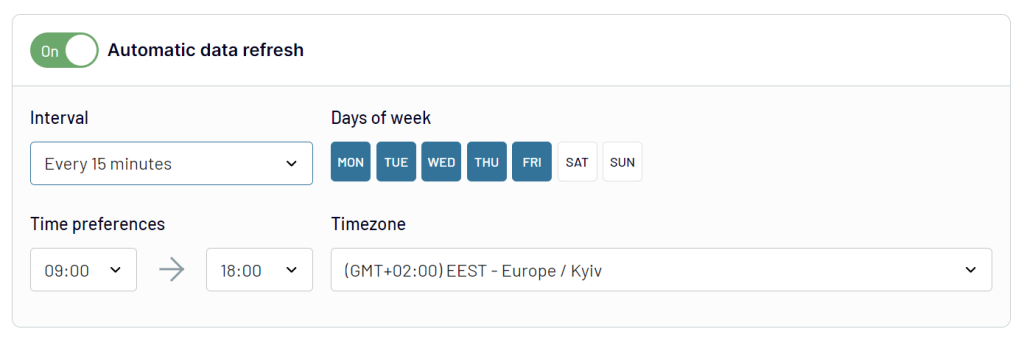
Click Run Importer to load data from YouTube Analytics to Looker Studio. With scheduled import, you don’t need to worry about manual updates as everything is done automatically, and the Looker Studio is populated with fresh data regularly. That way, you obtain accurate reports and timely insights for your business!
Derive insights into your YouTube channel performance with dashboard templates
In addition to connectors, Coupler.io offers ready-to-use dashboard templates designed to facilitate your reporting. The templates come with pre-installed metrics, so you can gain a clear overview of your YouTube channel performance. You only need to connect your YouTube account to populate the dashboard with the data. It takes up to 5 minutes, after which you get insights such as who your audience is, what is the performance of each video, and much more. Here are the dashboard templates for YouTube that you should consider.
YouTube dashboard template
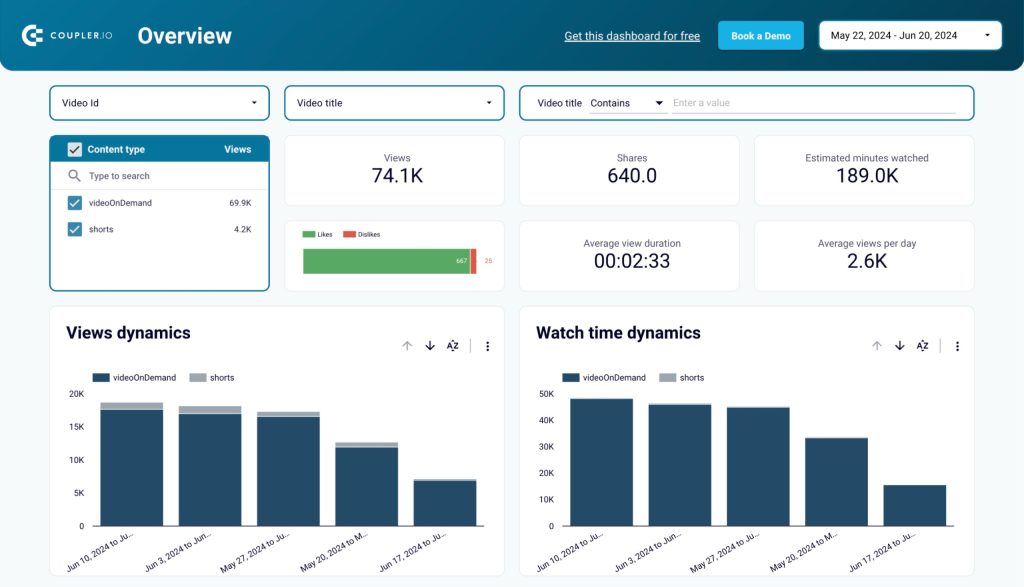
This YouTube analytics dashboard offers 4 reports:
- An overview of channel performance metrics including views, likes, dislikes, average view duration, playlist watch time, new subscribers, and others.
- Analysis of subscribers: how they get to watch your channel, what is the subscription dynamics, and so on.
- Insights into the channel reach.
- Traffic sources analytics showing the top search keywords, URLs, and related videos.
Follow the enclosed instructions to get your YouTube dashboard up and running in a matter of minutes.
YouTube KPIs dashboard template
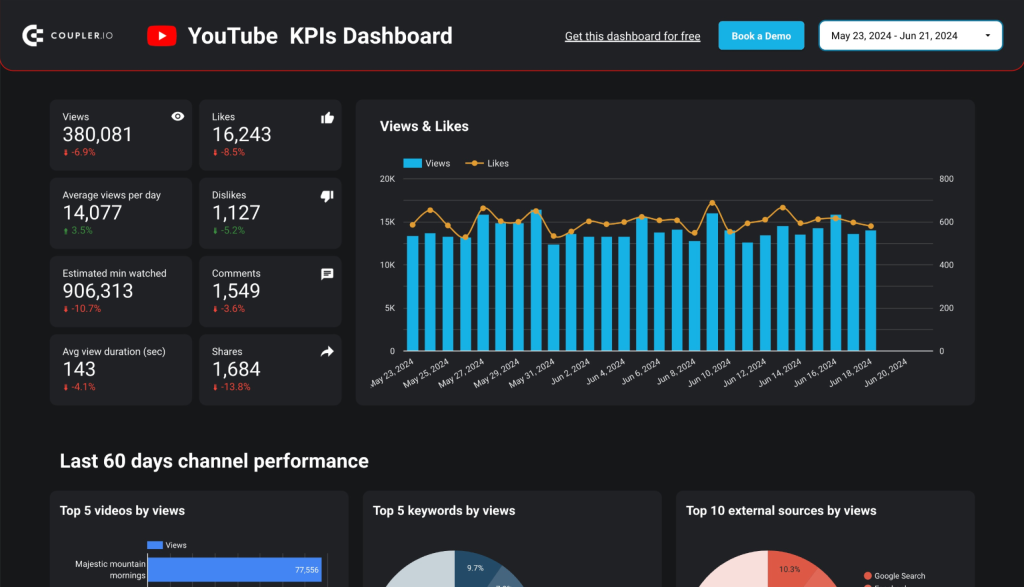
This dashboard focuses on YouTube channel KPIs. It only has one page displaying an overview of the main metrics. You also get a section with the last 60 days of channel performance. The dashboard displays different top selections such as top videos, keywords, sources, etc.
Follow the enclosed instructions to get your YouTube dashboard up and running in a matter of minutes.
Use Looker Studio’s native functionality to customize your dashboard – add or remove blocks, connect more sources, change colors to match your brand style, and so on.
The YouTube Analytics dashboard will be updated automatically every day by default. If you want more frequent data updates, then get back to the YouTube Looker Studio importer in Coupler.io and specify the data transfer schedule of your choice.
Bookmark your new YouTube Analytics dashboard to always have the performance of your ad campaigns at your fingertips.
Native method to load data from YouTube Analytics to Looker Studio
If the near-real-time integration and quick insights are not critical for your business, you can rely on the native integration provided by Google. So, let’s have a look at the steps to load data from YouTube Analytics to Looker Studio.
NOTE: Due to the limitations of YouTube API, some of the parameters couldn’t be imported. This particularly refers to Video Publish Data, Impressions, Comments, and some other objects.
- Open Looker Studio and sign into the preferred Google account. Go to Create -> Data Source in the upper-left corner of Looker Studio.
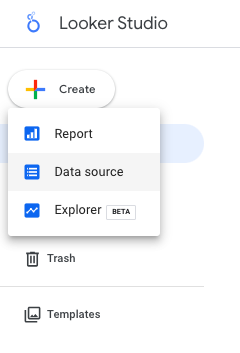
- Select YouTube Analytics from the list of available options.
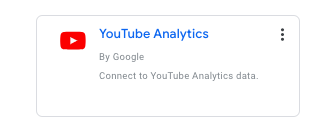
- Click Authorize to provide access to your YouTube account.
- Click Connect in the upper-right corner.
Looker Studio gets populated with data from YouTube. You can explore this data, add extra fields and parameters, and create reports.
Which method to connect YouTube Analytics to Looker Studio should you choose
In this article, we have observed the two principal methods to integrate YouTube Analytics to Looker Studio. The native YouTube connector for Looker Studio is available for free. Even though it’s simple, the data updates are rare (2 times a day), which may not be an option if you need to observe data in real-time. Consider this method for sporadic presentations and reports.
The partner connector by Coupler.io allows you to make more of your data. You can blend information from multiple channels or sources and automate data refresh on a custom schedule. Moreover, Coupler.io offers white-label YouTube dashboard templates for Looker Studio. They let you kick off reporting and analytics of YouTube channel performance without any hassle.
Analyze YouTube performance with Coupler.io
Get started for free


