Redshift, a cloud data warehouse service by Amazon, enables you to effectively store, query, and analyze real-time data on a petabyte scale. You can load your Facebook Ads to Redshift either manually or use automated integration to get your data easily imported and further updated. Let’s take a look at how it works below in the article!
How do you connect Facebook Ads to Redshift?
Facebook Ads and Redshift don’t have any built-in integration with each other. However, you can synchronize the two platforms by using a third-party connector – Coupler.io. This automates your data import from Facebook Ads to Redshift and allows you to choose the schedules for data refreshes to create ever-updating reports. It also enables you to export Facebook Ads to PostgreSQL and other sources.
In comparison, the manual method only enables you to send data from Facebook Ads to Redshift, not connect these platforms. This approach works well for minor tasks. For example, it won’t be difficult or time-intensive to load small and simple data sets.
Let’s dive into the details of the automated method step by step.
1. Collect your Facebook Ads data
To start collecting your data, use the form below. Click Proceed to create an automated Facebook Ads importer.
After signing up to Coupler.io for free, authorize your Facebook Ads account.
Then specify the Ad accounts from where you’d like to extract data and select the Report type. Pick Reports and insights if you need all the data for Facebook Ads reporting. Otherwise, choose from the following options:
- List of ad sets.
- List of campaigns.
- List of ads.
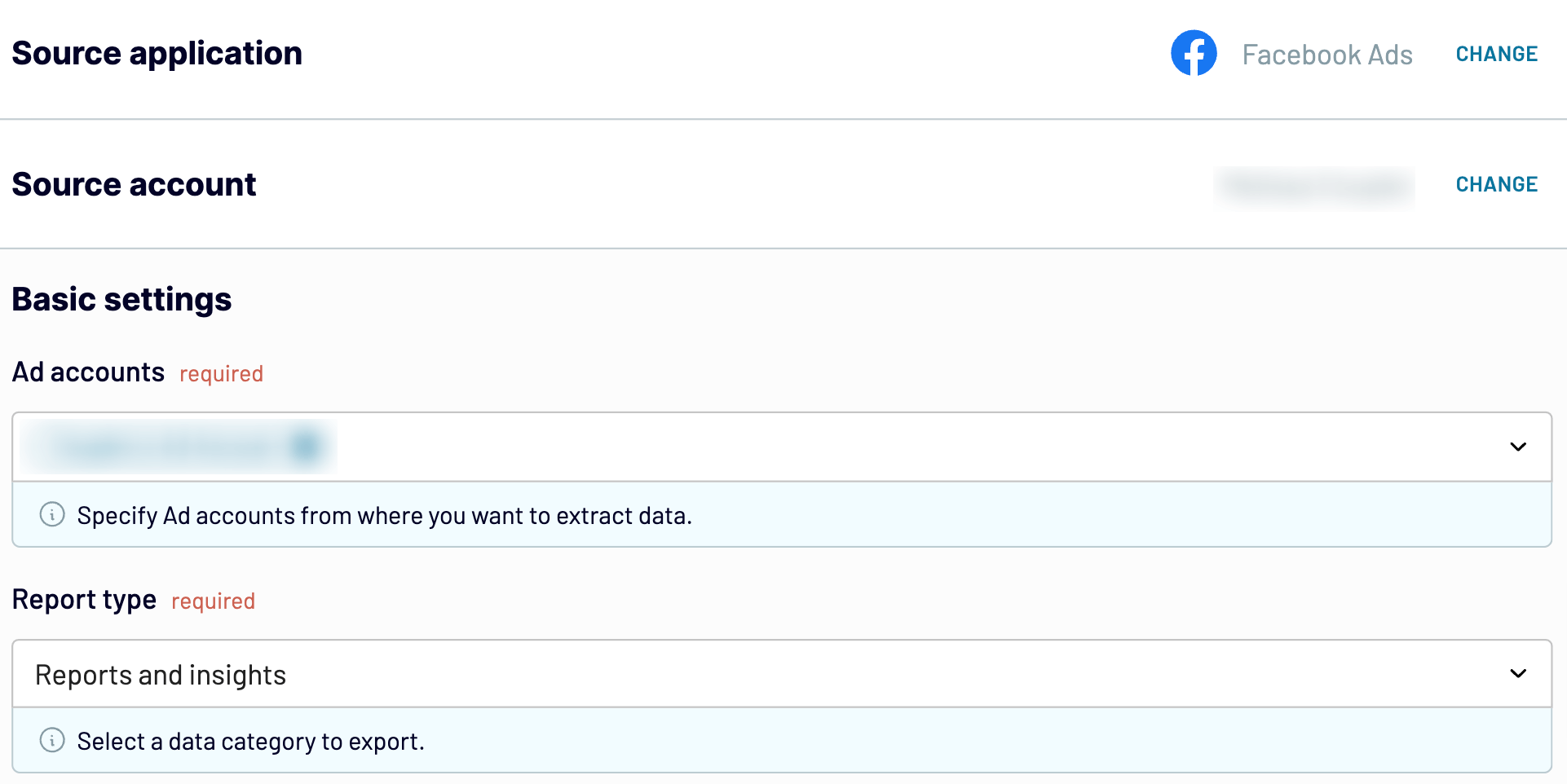
Next, decide on your Start date and End date, and optionally, specify how you’d like to Split data by period.
Select the Metrics and dimensions you wish to include in your report.
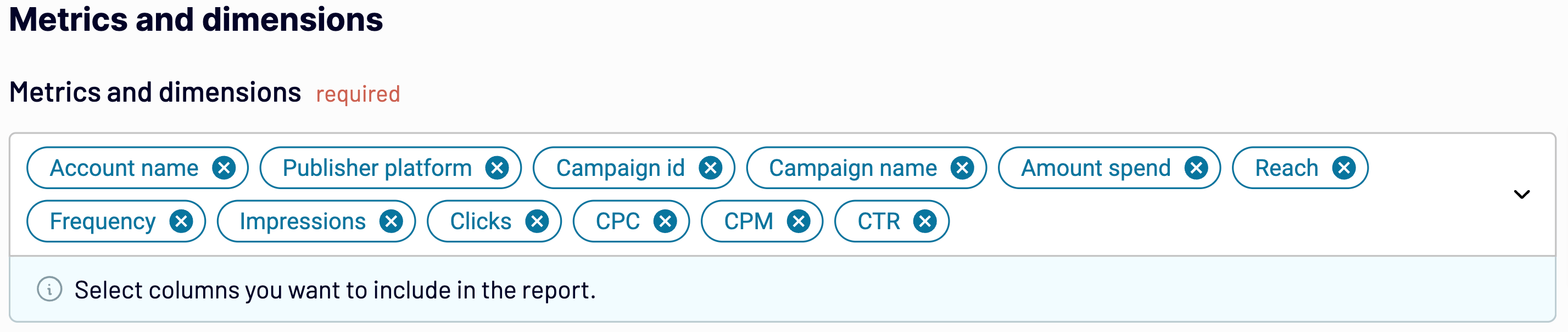
Click Finish and proceed.
2. Organize and transform your data
Check the data you are going to export. In this step, you can:
- Rename, rearrange, hide, or add extra columns.
- Apply filters and sort data.
- Create new columns with custom formulas.
- Combine data from several accounts or different apps.
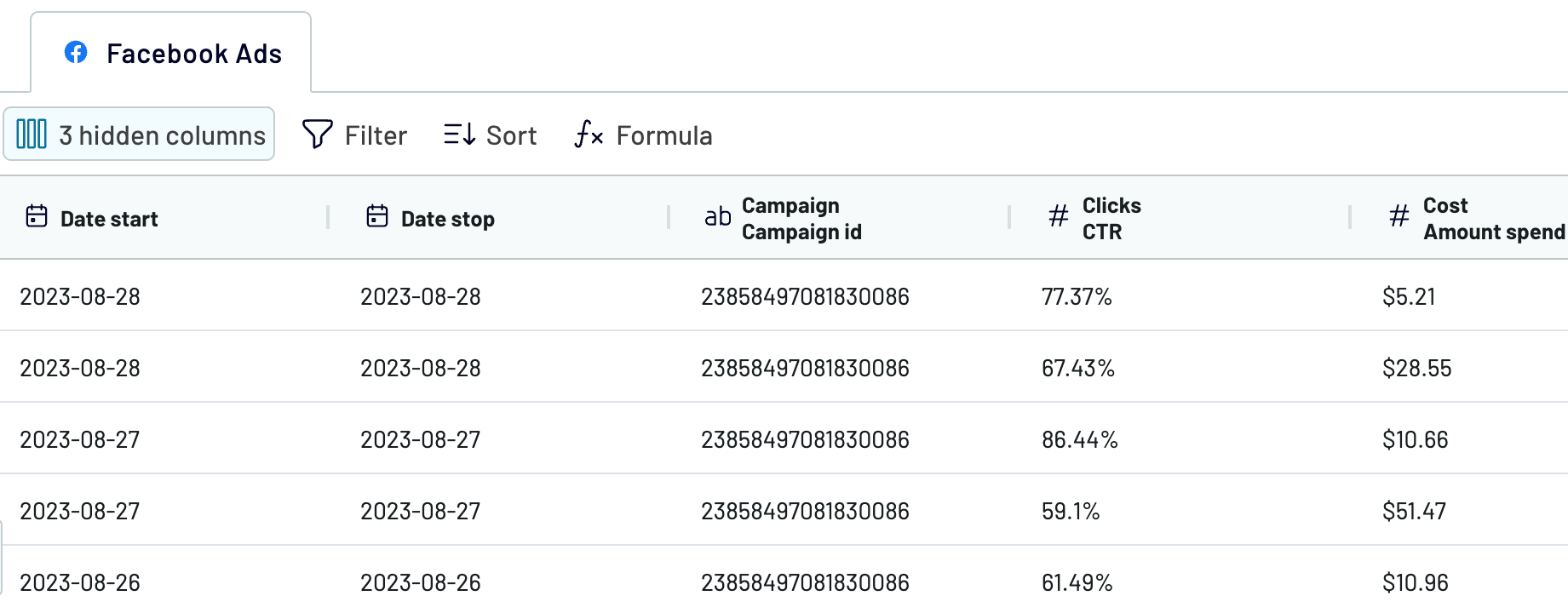
If your data looks accurate, click Proceed. Authorize your Redshift account by specifying the Host, Port, Database, User, and Password.
After that, enter the existing Table name or create a new one by typing in a new name. Lastly, click Finish and proceed.
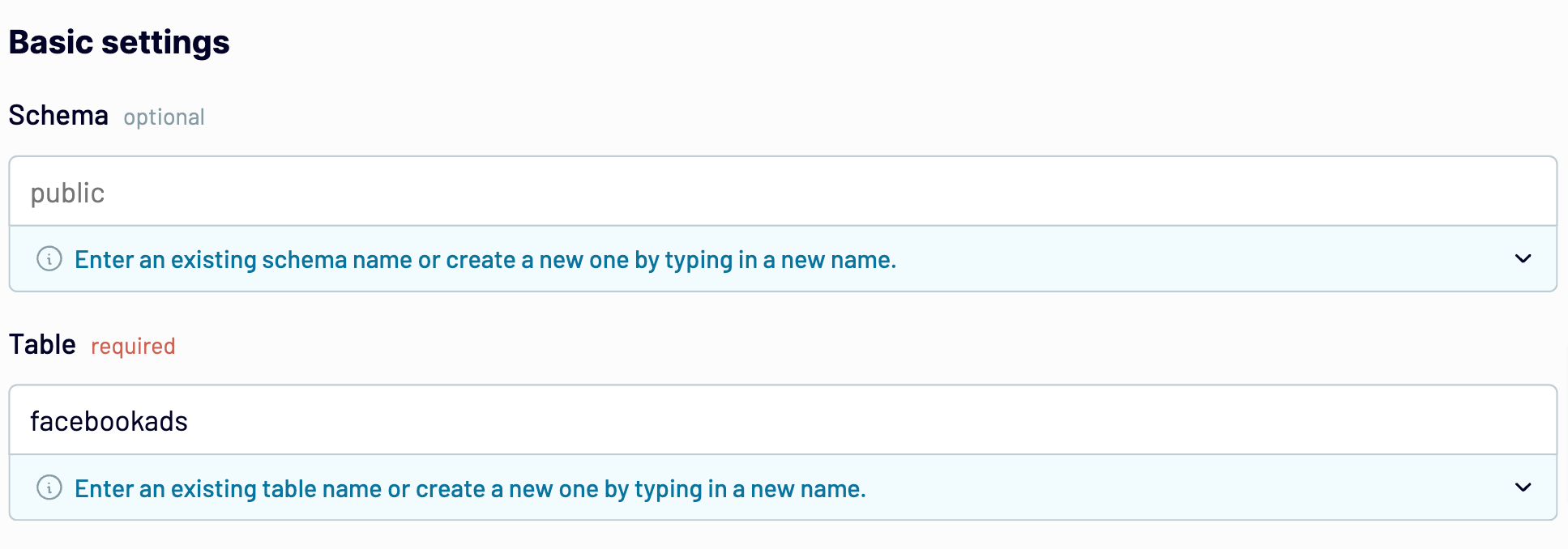
3. Schedule updates
Turn on the Automatic data refresh to schedule your data exports. Specify an update interval from every month to daily, or even every 15 minutes, to make your report live.
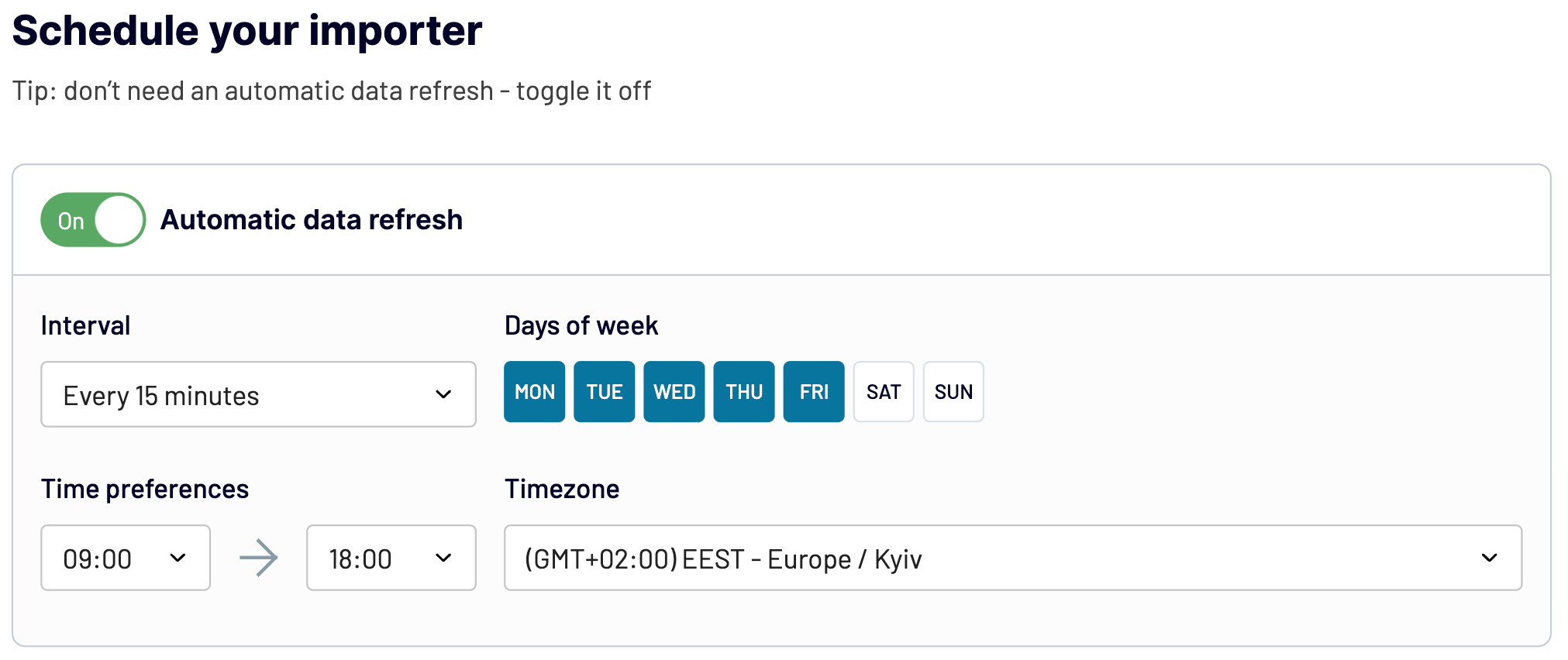
Click Run importer to load data to your destination. Finally, you can view the data schema in the Redshift Query Editor:
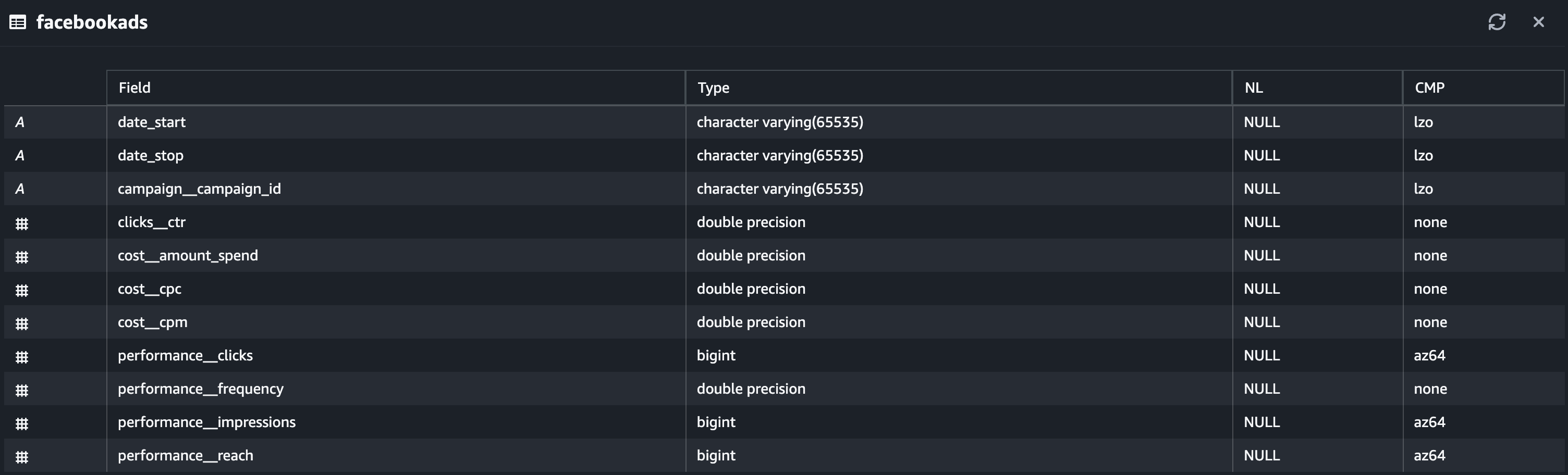
Automate data export with Coupler.io
Get started for freeUse case example: closed-loop analysis of marketing data with Redshift
With Coupler.io, you can load data from Facebook Ads to Redshift and also connect other business applications. This enables you to do a closed-loop analysis, revealing how your ad spend aligns with revenue generation.
By analyzing sales and marketing data this way, you can improve the accuracy of ROAS calculation. Additionally, you can define the main factors influencing conversions.
You can bring together the following data to query it in Redshift:
- Facebook Ads and other ad platforms: clicks, CTR, CPC, ad spend, and conversions.
- Google Analytics 4: user engagement, page views, website conversions, and session duration.
- CRM tools: customer details, company details, lead status, and sales pipeline metrics.
- Social media platforms: reach, impressions, views, and followers.
Connect the needed data sources to Redshift by creating a separate importer for each. Just take the steps we’ve already described for importing your Facebook Ads data.
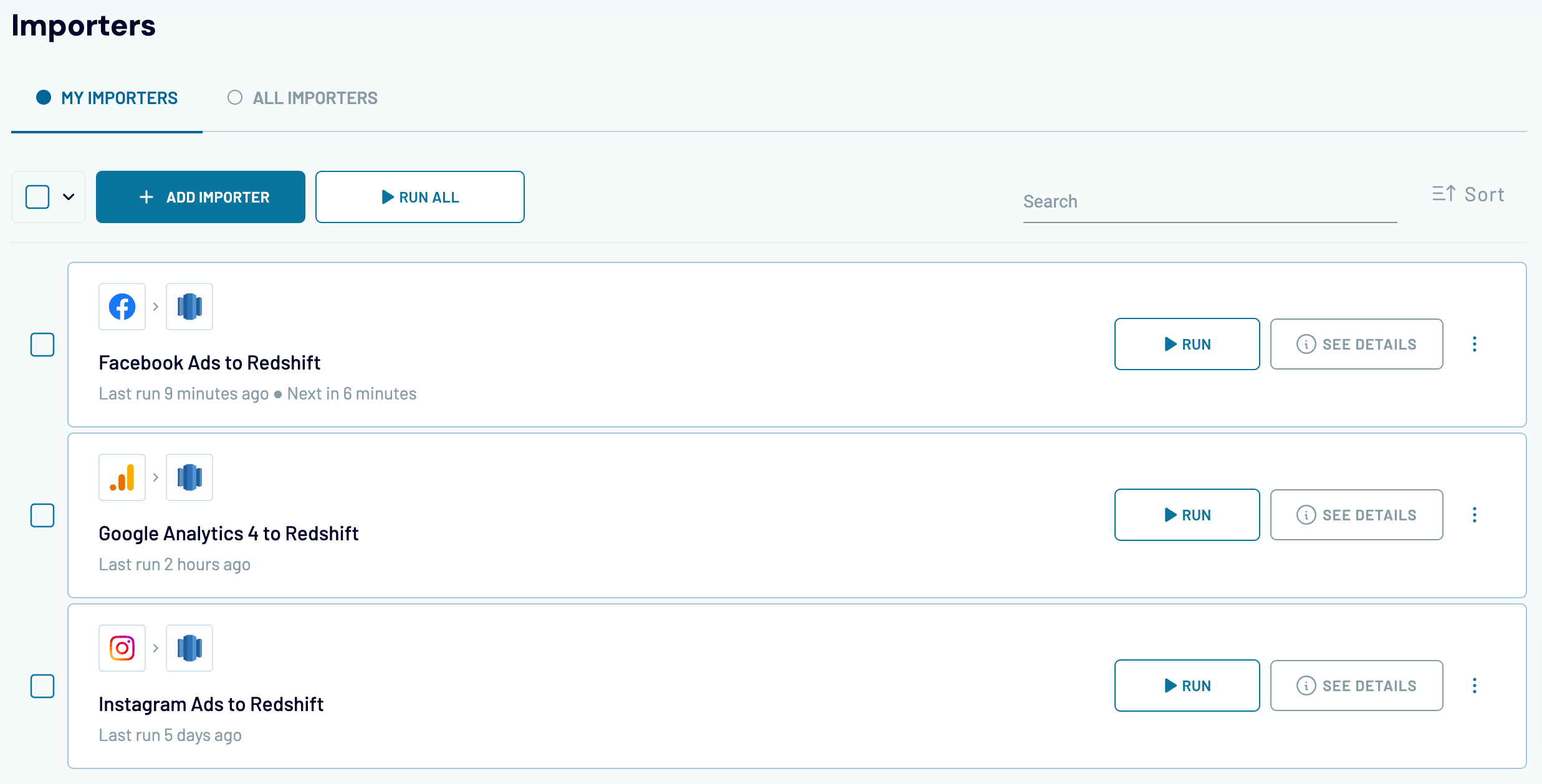
Once you import this data to Redshift, you can analyze it to better understand the impact of your sales and marketing activities.
Manual way to send data from Facebook Ads to Redshift
Now you’ve learned how to connect Facebook Ads to Redshift, what about loading your data manually? Here’s how:
- Export data from Meta Ads Manager as a .csv file.
- Upload this file to the bucket you create in Amazon S3.
- Create a cluster for your Facebook Ads data in Redshift.
- Get your data to the table created with Query Editor.
Before we explore this approach more deeply, remember it may not be suitable for all cases. Although it’s a viable choice for simple datasets, it takes time if used for complex ones.
So, this is how you get it started:
Step 1. Export Facebook Ads data as a .csv file
- Open your Meta Ads Manager.
- Choose the view you wish to export. For instance, click the Ads tab and select the dates in the filters menu.
- Go to the Export menu and choose Export table data.
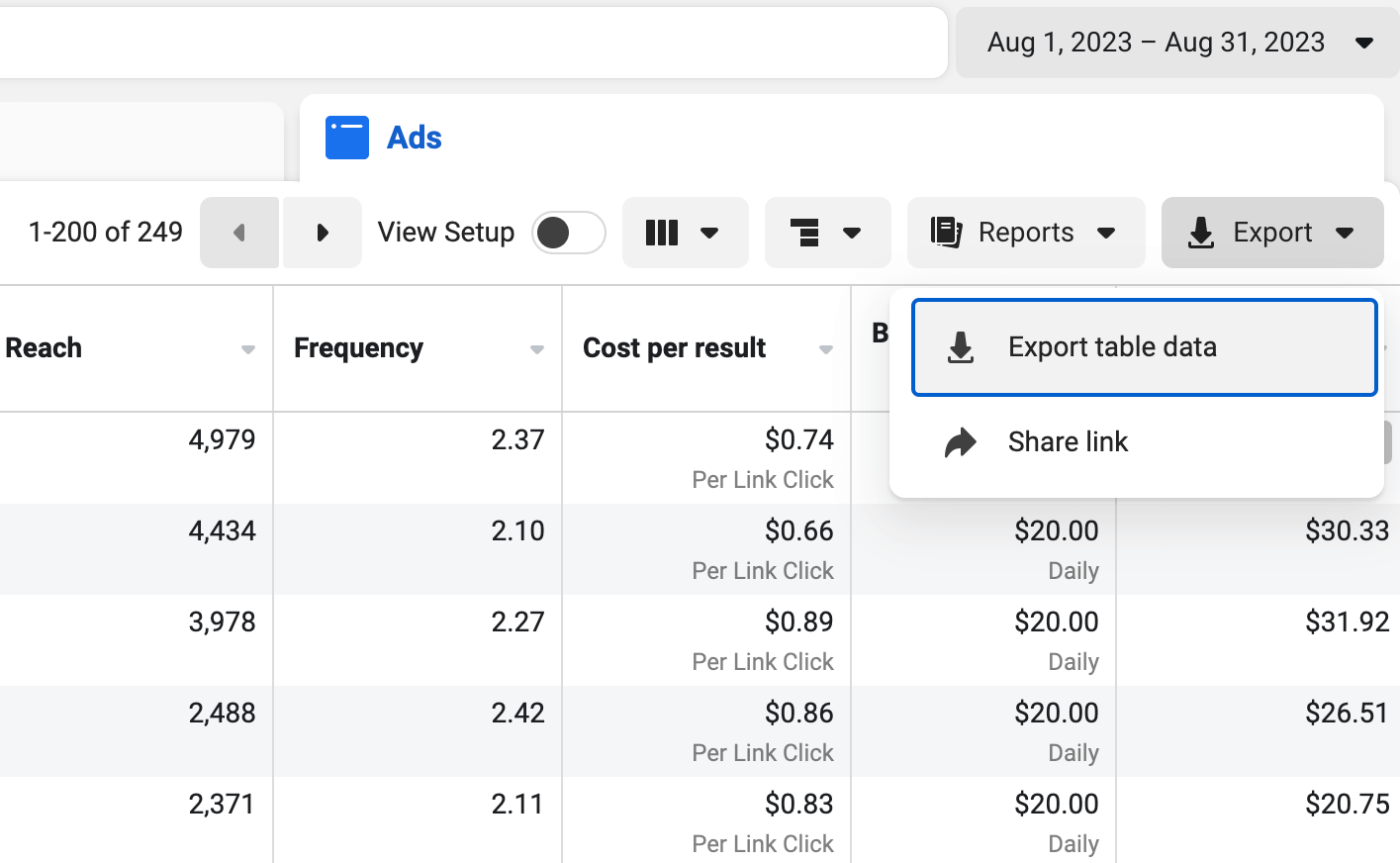
- In the next window, select Export as .csv and click Export. The file will be downloaded onto your device.
Step 2. Upload the file to the bucket in Amazon S3
- Now it’s time to sign in to your AWS Management Console. Then, choose S3 in the list of services and click Create bucket.
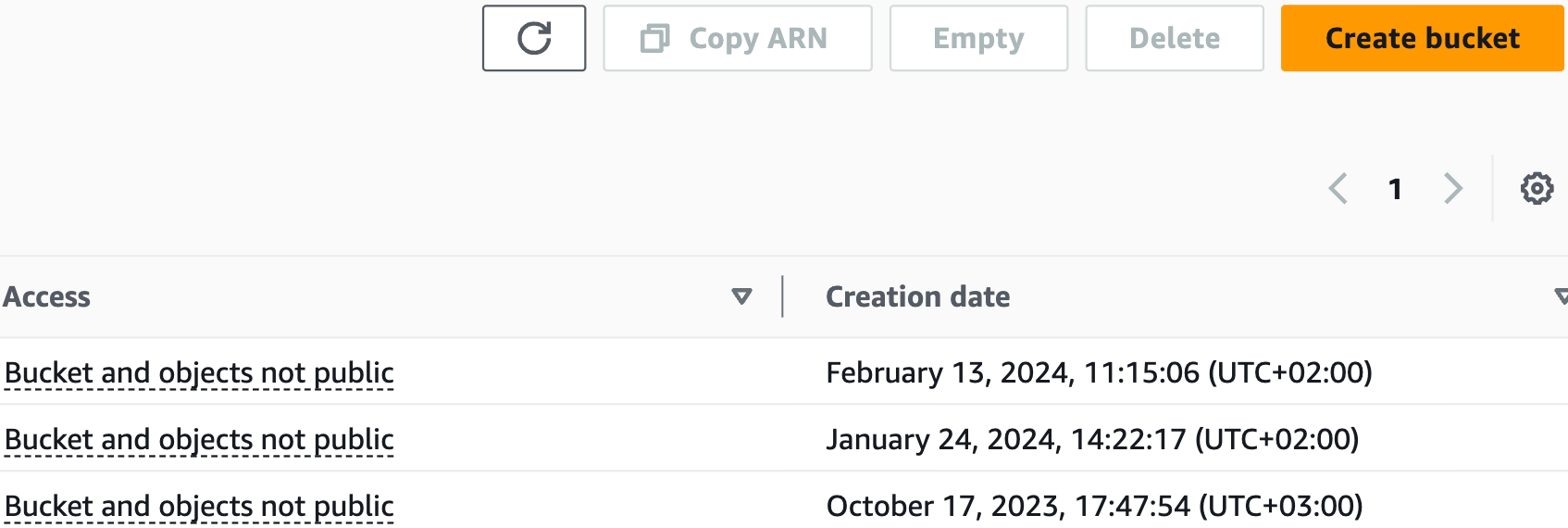
- On the next page, select the AWS region, provide the Bucket name by following the bucket naming rules, and click Create bucket. Once the bucket has been created, pay attention to the AWS region next to the bucket name – you’re going to use this property later.
- Click Services in the top left corner and select IAM from the list.
- Choose Policies from the Access management list on the left and click Create policy.
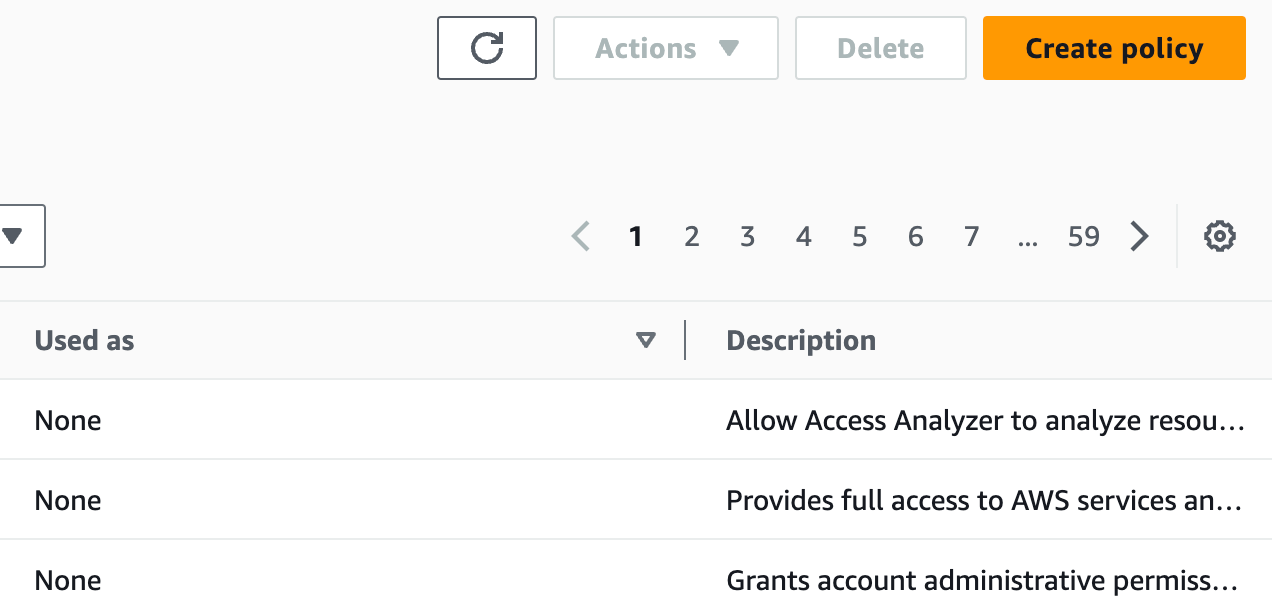
- Select S3 from the Service dropdown list, click Read in the Access level list, and put a tick against All read actions. Then, click Add ARNs next to bucket in the Resources list.
- In a new window, type in the Resource bucket name and click Add ARNs. After that, click Next.
- Provide the Policy name and click Create policy.
- Click Services in the top left corner again and choose S3 from the list. Go to your bucket and click Upload.
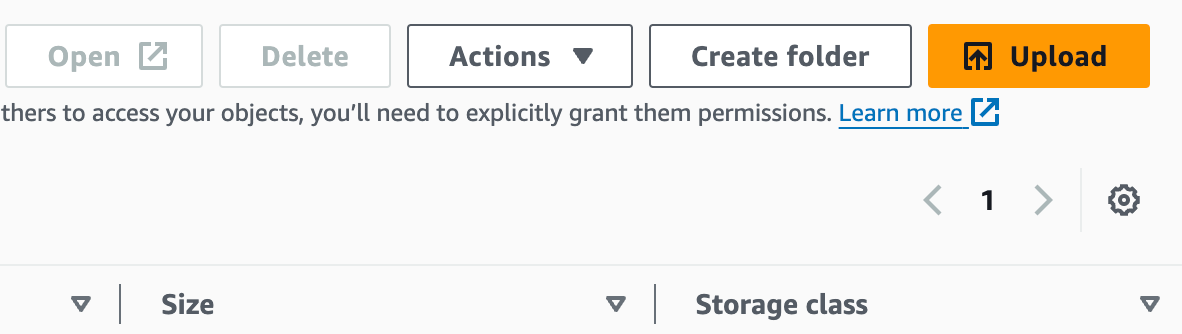
- Click Add files on the next page, select the .csv file with your Facebook Ads data, and click Upload.
Step 3. Create a cluster for your data in Redshift
- Once your file has been uploaded, click Services in the top left corner and select Amazon Redshift from the list. Click Create cluster on the next page.
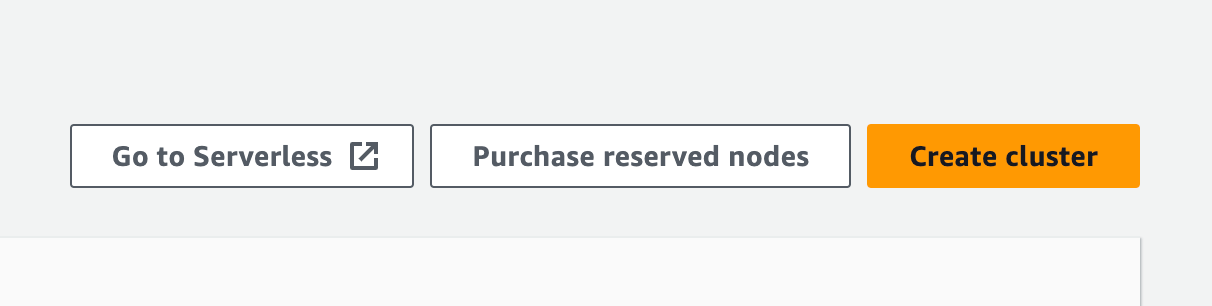
- Provide the Cluster identifier. Then, scroll down to the Associated IAM roles, put a tick against the default IAM role, click Manage IAM roles, and choose Remove IAM roles from the dropdown list.
- After that, click Manage IAM roles again and select Create IAM role.
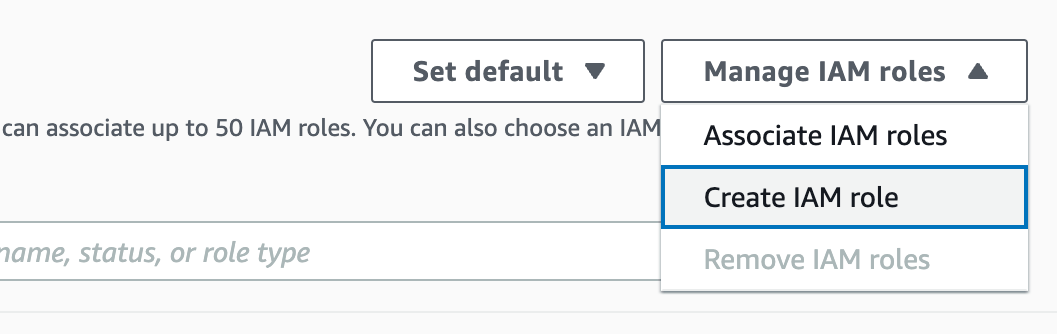
- Pick Specific S3 buckets, choose your bucket from the list, and click Create IAM role as default. Next, click Create cluster.
- Once the cluster has been created, click on it and navigate to the Properties tab to see the Admin user name required for the next step.
Step 4. Load your data to the table
- ?lick on three lines in the top left corner and go to Query Editor v2.
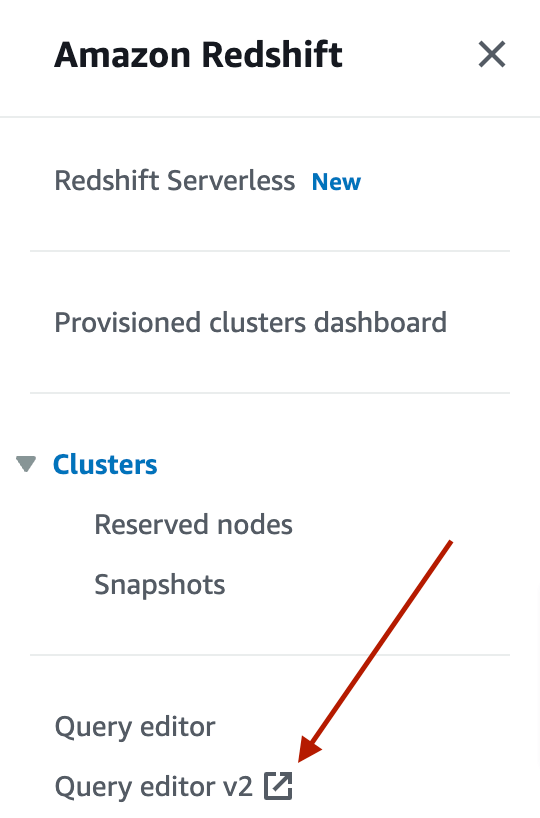
- Navigate to your cluster on the left. In a new window, choose Temporary credentials using a database user name and type in the User name you’ve checked out before.
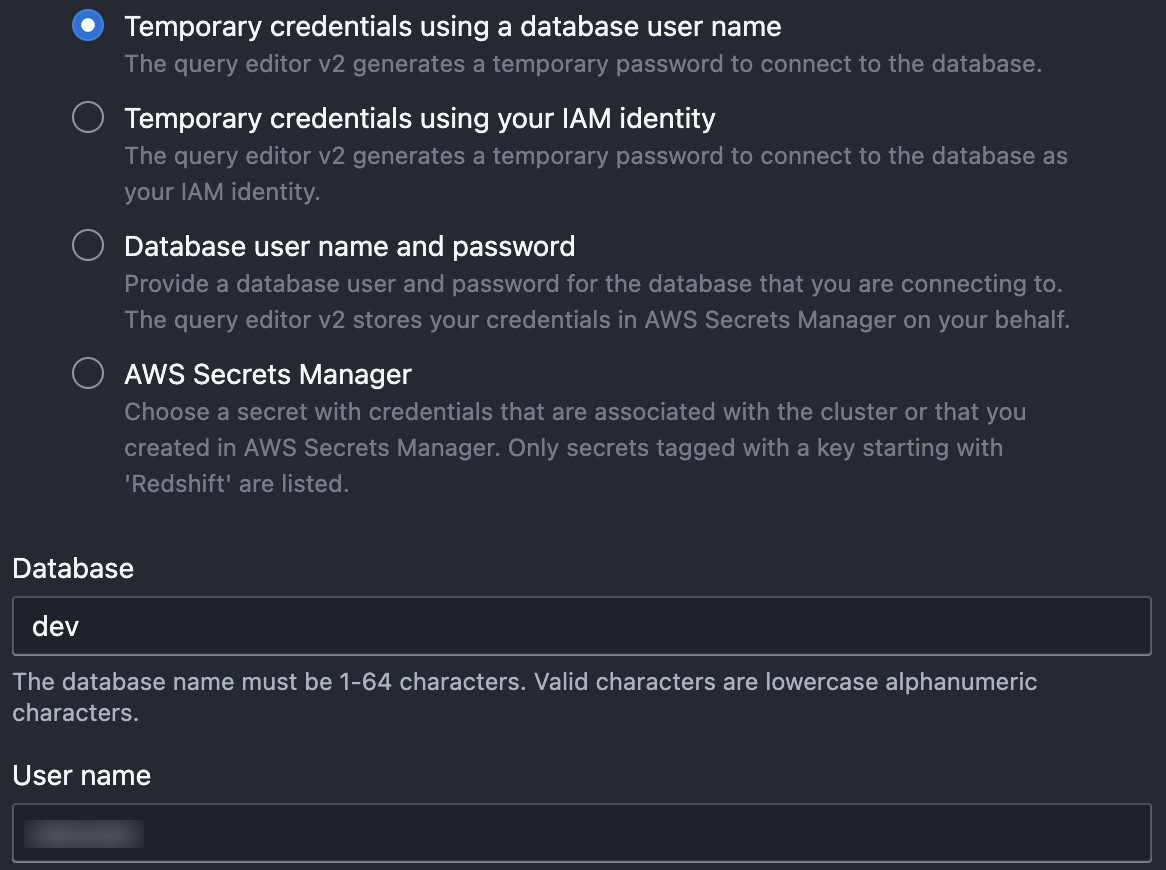
- Click Load data. In a new window, click Browse S3, put a tick against your bucket, and click Choose. Then, select the S3 file location, which stands for the AWS region mentioned earlier in the article, and click Next.
- Select Load new table, specify your cluster under Cluster or workgroup, choose public for the Schema, and provide the table name under Table. Click Choose an IAM role and pick the one from the drop-down menu. Click Create table.
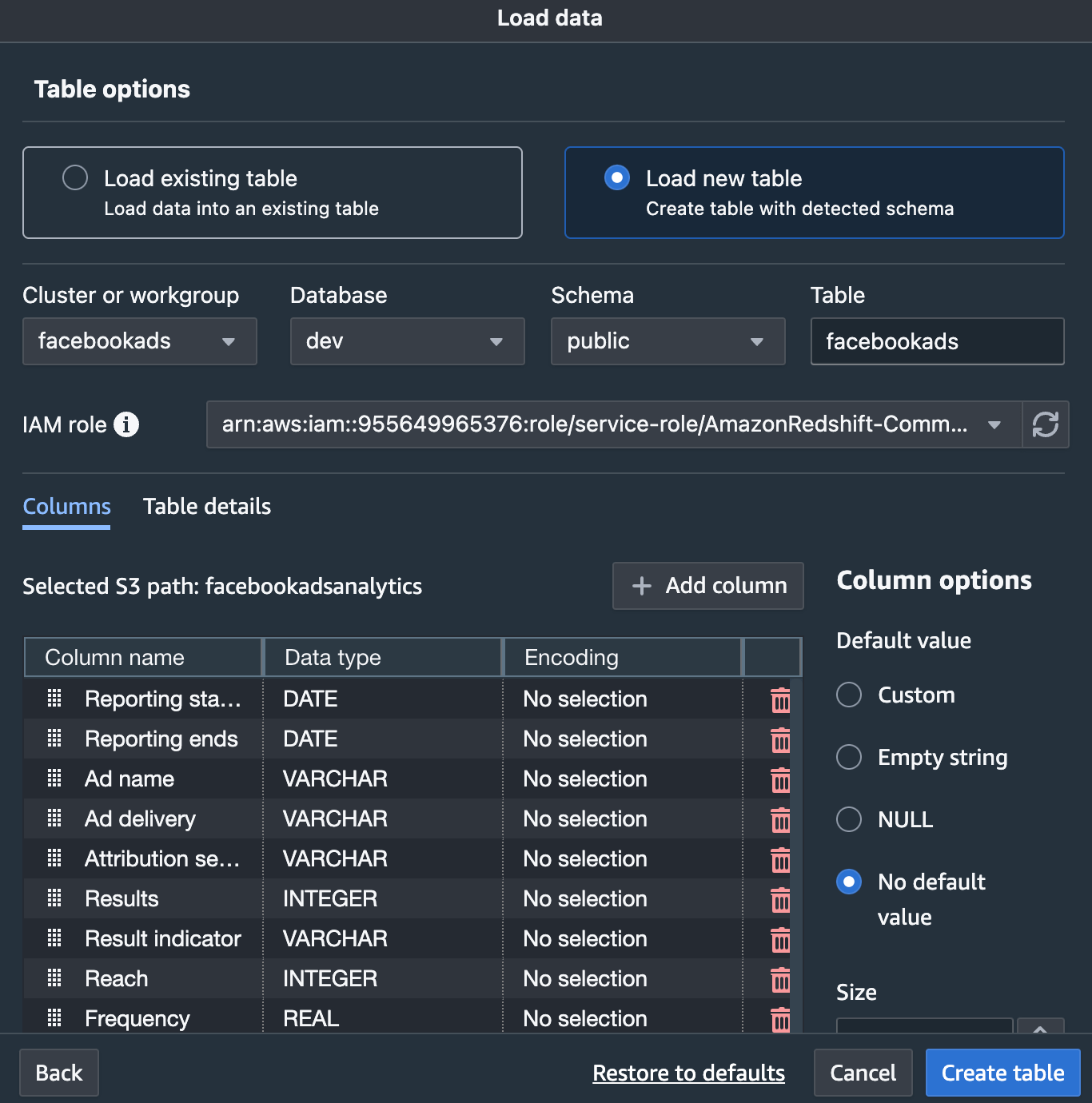
- Lastly, click Load data.
Pitfalls of the manual way to move data from Facebook Ads to Redshift
As you already know, the manual way to move Facebook Ads data to Redshift isn’t a one-size-fits-all approach. Let’s delve into the pitfalls of this method to see the bigger picture:
- Time-consuming process: To load your Facebook Ads data to Redshift manually, you’ll typically spend up to 1 hour for moderate-sized datasets or 2+ hours for huge ones. This is mainly because of the numerous tasks you’re going to do.
Remember that this method requires you to extract your data from Meta Ads Manager. Then, you upload it to the bucket created in Amazon S3, create a cluster for your data in Redshift, and move your data to the table created with Query Editor.
This might be a lengthy process, especially if you deal with extensive and intricate datasets.
- Potentially inaccurate data: If you don’t prepare the data in your .csv file as needed, you might lose the accuracy of the Facebook Ads data loaded to Redshift. This may lead to mistakes in data querying and reduce the quality of your analytics.
Consider these limitations before you choose the way to move your Facebook Ads data to Redshift.
What Facebook Ads metrics can you export to Redshift?
Now you know how you can load data from Facebook Ads to Redshift both manually and automatically. So let’s explore the metrics preferred for your report to ensure valuable data analytics. Some of them include:
- ??Impressions. This refers to the number of times an ad is demonstrated to a user. For example, if the same ad is displayed to a user 10 times, the number of impressions would be 10. This metric lets you know whether your ad is visible enough.
- Link clicks. This is the number of clicks on the ad. Every time a user clicks on your ad, the number of clicks increases. This measurement helps you understand how engaging your ad proves to be.
- CTR. This means “click-through rate” and informs you how often users who see your ad click on it. To figure out the CTR, you divide the total number of clicks by the total number of impressions and then multiply the result by 100.
- Amount spent. This metric is about how much you have spent on your ad campaign in total during a specified period. It shows the campaign’s reach and the way your budget is allocated.
- CPM. Shortened from “cost per mile,” this represents the cost of your ad being displayed a thousand times to users. You can use this metric if you’re interested in how cost-effective your ad campaign is.
For more knowledge, you can read the article about the top 10 Facebook Ads metrics, which also provides tips on tracking these metrics and other relevant information.
Would you like to analyze your Facebook Ads with Redshift without any pitfalls? If yes, the automated integration between these two platforms is just what you need.
Use Coupler.io to quickly connect Facebook Ads to Redshift or other data warehouses, BI tools, and more. You can get even better connectivity if you export Facebook Ads to JSON automatically on a schedule – this format integrates with a wide variety of apps. If you also prefer to stay current with your ad performance, take advantage of automated data refreshes. Try Coupler.io for free and see it with your own eyes!
Automate data export with Coupler.io
Get started for free


