Exporting your Klaviyo data on a schedule becomes crucial if you need that data readily available outside of Klaviyo’s interface. For example, if you want real-time delivery to your data warehouse for further analysis or you are going to create a marketing report. Do not rush into exporting it manually. You can automate exports of Klaviyo data on a schedule and make your reports self-updating. Learn what you need to do this without coding or complex setups.
Methods to export Klaviyo data
1. Automated Export
To automate exports of Klaviyo data, use Coupler.io. It is a reporting automation solution that lets you connect 60+ sources, including Klaviyo, to spreadsheets, data warehouses, and BI tools. You can set up automatic refresh to update your reports on a schedule. In addition to data export automation, Coupler.io allows you to organize your data on the go. You can sort, filter, and transform Klaviyo data to make it analysis-ready before it reaches the destination. It also lets you combine data with information from other sources hassle-free.
2. Manual Export via Klaviyo Dashboard
The easiest method to export data from Klaviyo is manual. You need to navigate to the relevant data section (e.g., lists, segments, metrics). Afterward, apply any desired filters or date ranges to initiate the export process. Klaviyo supports exporting data in a few formats, including CSV, Excel, and JSON.
This method is not efficient since you have to export it manually each time you need to refresh data in the destination.
3. API Integration
Integrating Klaviyo’s API is another way to schedule data exports. Klaviyo’s API allows you to access metrics, lists, segments, and campaigns programmatically.
To get data from Klaviyo and load it to the necessary destination, you need to create a custom script. Although this method can offer high customization, you must have technical skills to code connections to the APIs of both Klaviyo and your destination app.
How to set up an automated export of Klaviyo data on a schedule
To automate data exports from Klaviyo on a custom schedule, you need to get Klaviyo API credentials first.
Step 1. Generate a Klaviyo API key
Go to your Klaviyo.com dashboard and follow the following steps:
- Navigate to the Setting at the left bottom corner drop-down with your profile name. You can see the API keys option under the Account tab. Here, you’ll find the public API key. However, you need to create a private API key to authenticate and access your Klaviyo account’s data securely. Click on Create Private API Key
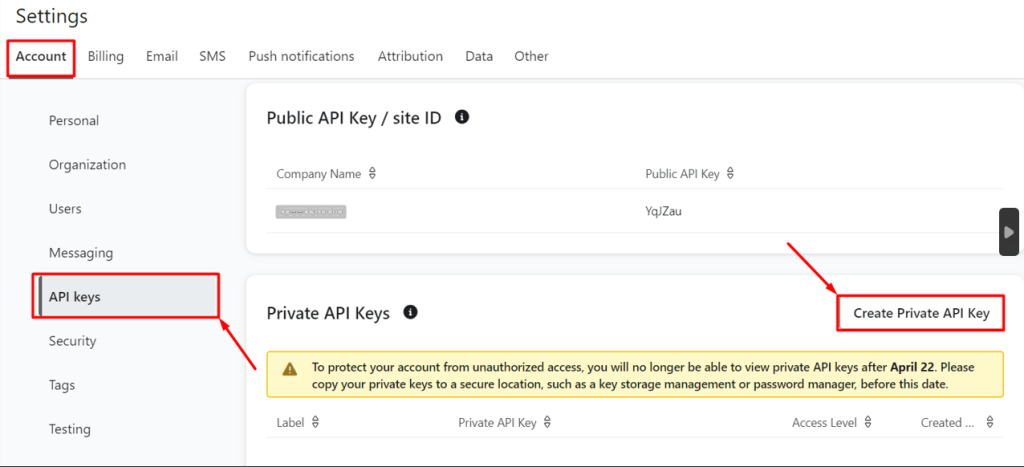
Here, you can see the associate options.
- Write the private API key name, e.g., Google Sheets Integration with Klaviyo.
- Next, select the access level, such as custom key, read-only, or full access. In our case, we choose the Grand applications full access for every API scope option.
- Finally, click on Create. It will create the private API key against your Klaviyo account.
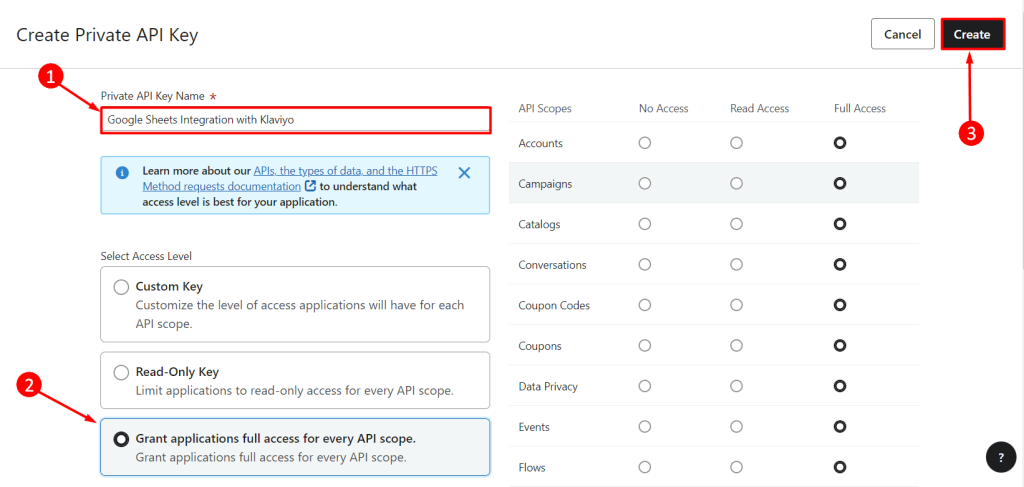
- Copy the private API key and download it to integrate with the Klaviyo account or any other third-party apps if needed in future.
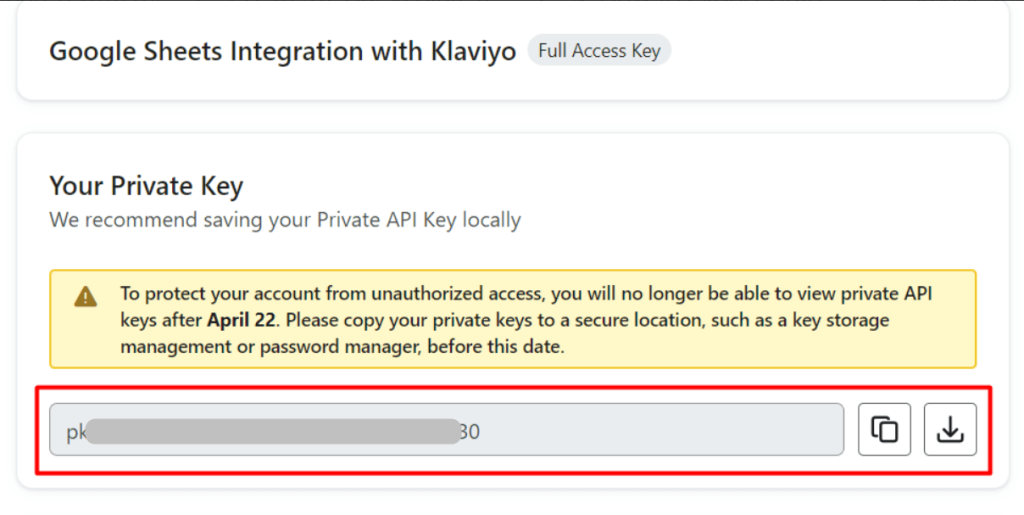
Step 2: Extract Klaviyo data
The following form includes two dropdown menus: Source and Destination. To export the Klaviyo data, we’ve preselected Klaviyo as a source. Now, you need to select the destination tool from the dropdown in the form below and click Proceed.
Start by creating a Coupler.io account for free. After that, you can access the interface to connect to your Klaviyo account and configure your data effectively.
Go to your importer dashboard and click on Connect. A small window will pop up. Paste the generated private API key of Klaviyo here. Click on Save, and all Klaviyo data will be connected with Coupler.io instantly.
Once you’ve successfully connected to your Klaviyo account with the API key, you can proceed by selecting a data entity to export. You’ll find a list of supported data entities such as Campain List, Profile List, and Report. Select one of them and proceed to the next step.
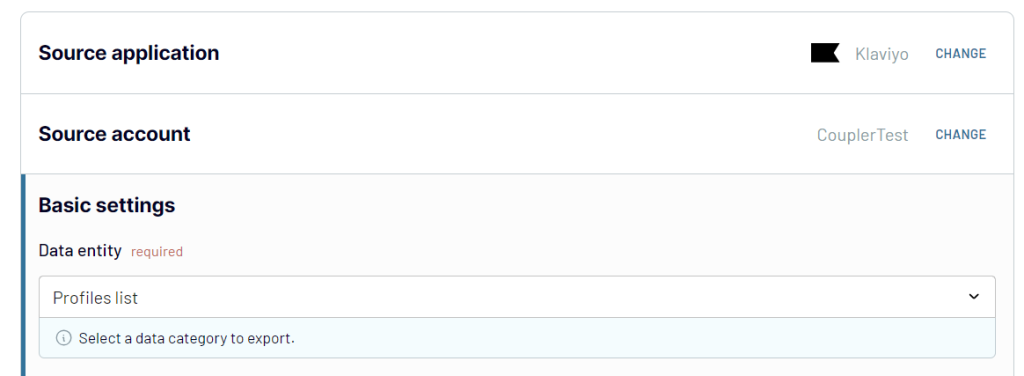
Step 3: Transform your data
Now, you can transform and organize your Klaviyo data to make it analysis-ready:
- Manage columns: hide, rename them, change order, etc.
- Filter and sort data
- Add new columns using formulas
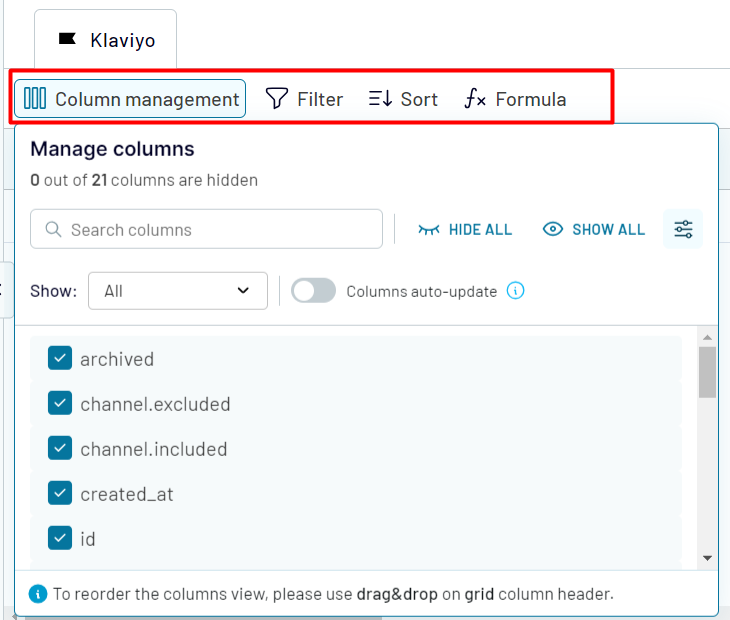
Step 4: Load data and schedule automatic updates
Following that, complete the destination configuration. Each destination will have its own set of settings. For instance, if you select Google Sheets as your destination, you need to connect your Google account and specify a spreadsheet and a sheet for your Klaviyo data. Follow the in-app instructions for your preferred destination.
Once your connection is saved, click on the Schedule importer tab. To export the Klaviyo data automatically, turn on the Automatic data refresh option and configure the schedule.
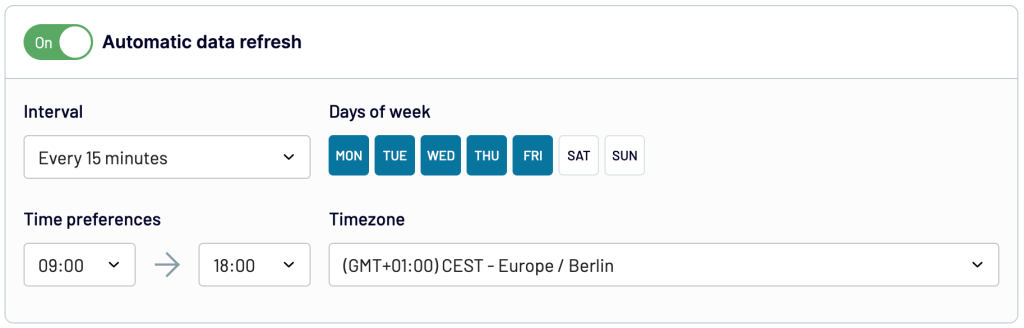
Finally, click on RUN IMPORTER to save the configuration and load data to your destination. Coupler.io will seamlessly handle the data refresh for you. So, your data stays up to date in your report or data warehouse.
What data can be exported by Coupler.io from Klaviyo?
With Coupler.io, you can easily export 3 main types of data from Klaviyo: Campaigns list, Profile list, and Report.
| Name | Description |
| Campaigns list | The campaign’s list contains the details of email campaigns sent through Klaviyo. It includes user ID, names, status, send dates, deliverability, performance metrics, etc. |
| Profiles list | The profile list provides subscriber data like email addresses, names, engagement history, signup source, segment membership, etc. |
| Report | Reports involve a comprehensive analysis of campaign performance with the open rates, click rates, revenue generated, and so on! |
What are the supported destinations to import Klaviyo data?
You can use Coupler.io as a bridge in your data ecosystem since it allows you to connect Klaviyo to different destinations:
? Spreadsheets
Coupler.io offers 2 options to import Klaviyo data into spreadsheets: Google Sheets or Microsoft Excel.
- Google Sheets: Enables easy collaboration and real-time updates. It also provides seamless teamwork and accessibility to data insights.
- Microsoft Excel: Provides robust functionality for data analysis and visualization, including powerful formulas and pivot tables.
Check out how to set up a Klaviyo Google Sheets integration.
? BI tools
If you need advanced data modeling, interactive visualization, and insightful reporting, you can go for the following BI tools as your Klaviyo data destination.
- Power BI: Offers interactive dashboards and analytics for comprehensive data visualization and sharing.
- Tableau: Provides dynamic presentation for in-depth insights and creating compelling narratives.
- Qlik: Delivers associative analytics for deeper insights and informed decision-making.
- Looker Studio: Facilitates intuitive data exploration, charts, and dashboards for actionable insights.
Check out how to connect Klaviyo to Power BI or link Klaviyo to Looker Studio.
? Data warehouses
Data warehouse tools provide scalability and optimized performance for handling large volumes of Klaviyo data. With Coupler.io, you can export in the following data warehouse tools:
- BigQuery: Enables high-speed analytics and scalability for processing massive datasets.
- PostgreSQL: Provides reliability and advanced features for complex data analysis.
- Redshift: Ensures fast query performance and scalability in managed analytics environments.
Check out how to automate data exports from Klaviyo to BigQuery.
? Other destinations
- JSON: Import Klaviyo data directly into JSON format to integrate with various systems and custom data processing.
- monday.com: Enhance team collaboration and project management task tracking and workflow automation.
How to visualize data from Klaviyo with free dashboard templates
With good and straightforward visualization of Klaviyo’s key metrics (open rates, click-through rates, revenue, and so on) in the form of a dashboard, you can gain valuable insights into your marketing performance. Coupler.io simplifies this by integrating Klaviyo data with data visualization platforms. You can easily connect and display your data in Looker Studio, PowerBI, and other BI tools.
Additionally, Coupler.io’s ready-to-use dashboard templates are available in Looker Studio. They allow you to turn Klaviyo data into insights about your email campaign performance. Let’s review them next.
Klaviyo analytics dashboard
This dashboard template provides you with overview and funnel charts, as well as the campaign performance breakdown to identify the best and worst email campaigns.
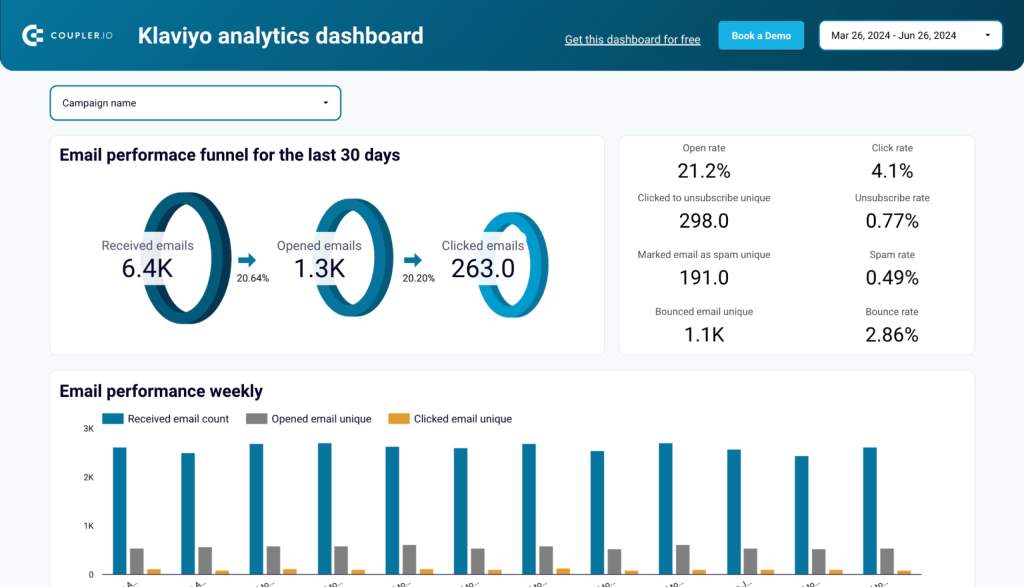
What insights you can get
- Email performance funnel for the last 30 days: Track how recipients move through your funnel from receiving emails to clicking and engaging
- Key campaign metrics overview: Monitor essential metrics like open rates, click rates, and unsubscribe rates at a glance
- Weekly email performance tracking: Analyze performance trends to identify patterns and optimize sending schedules
- Campaign comparison table: Evaluate all campaigns side-by-side to identify top performers and areas for improvement
- Subscriber profile overview: Understand your audience demographics and engagement levels
How to use this dashboard
This dashboard template is available in Looker Studio and equipped with the Coupler.io connector. Simply connect your Klaviyo account using the built-in connector, and in minutes, you’ll have a fully populated dashboard with your data. Follow the in-template instructions to complete the setup and start gaining insights into your email marketing performance.
Email marketing analytics dashboard for Klaviyo
The dashboard allows you to track and analyze the user interaction with your email campaigns and their revenue generation performance. It combines Klaviyo data with marketing data from GA4.
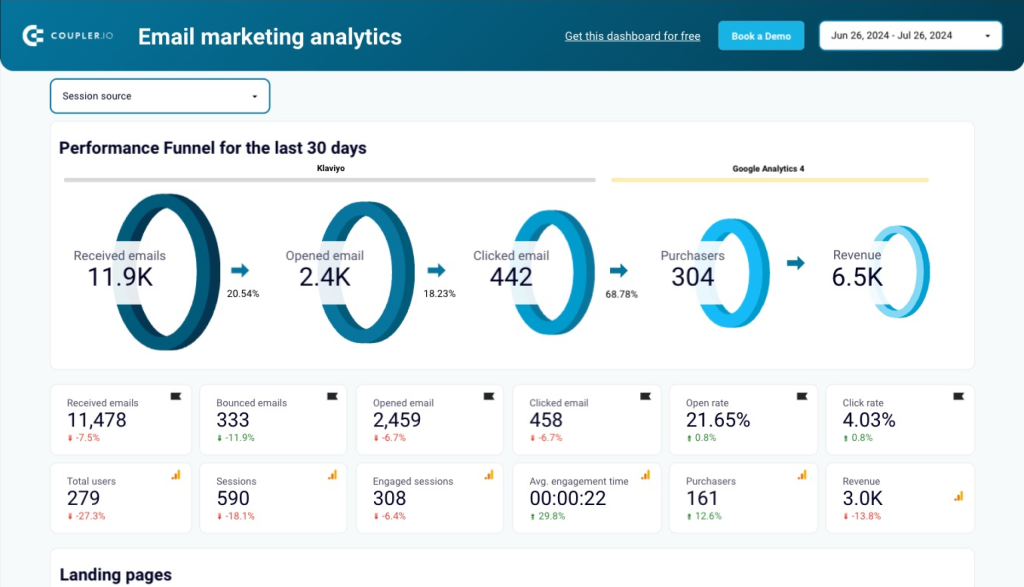
What insights you can get
- Email performance funnel: Visualize how many emails were sent, delivered, opened, and clicked, with conversion tracking
- Performance metrics overview: See key metrics from both Klaviyo and GA4 clearly labeled by source
- Landing pages performance: Identify which landing pages perform best by traffic, engagement, and revenue metrics
- Email campaign traffic performance: Analyze how each campaign drives website traffic and engagement
- Email campaign engagement metrics: Understand open rates, click rates, and other key engagement indicators by campaign
How to use this dashboard
This dashboard template is designed in Looker Studio and equipped with the Coupler.io connector. Connect your Klaviyo and GA4 accounts through the built-in connector for seamless data integration. Within minutes, you’ll have access to a comprehensive email marketing analytics solution that combines campaign performance with website behavior data, enabling you to optimize both your emails and landing pages.
Klaviyo email campaign performance dashboard for Shopify store
The Klaviyo & Shopify dashboard gives eCommerce businesses complete visibility into how their email marketing campaigns directly impact sales. By combining data from both platforms, you can track the entire customer journey from email engagement to purchase completion.
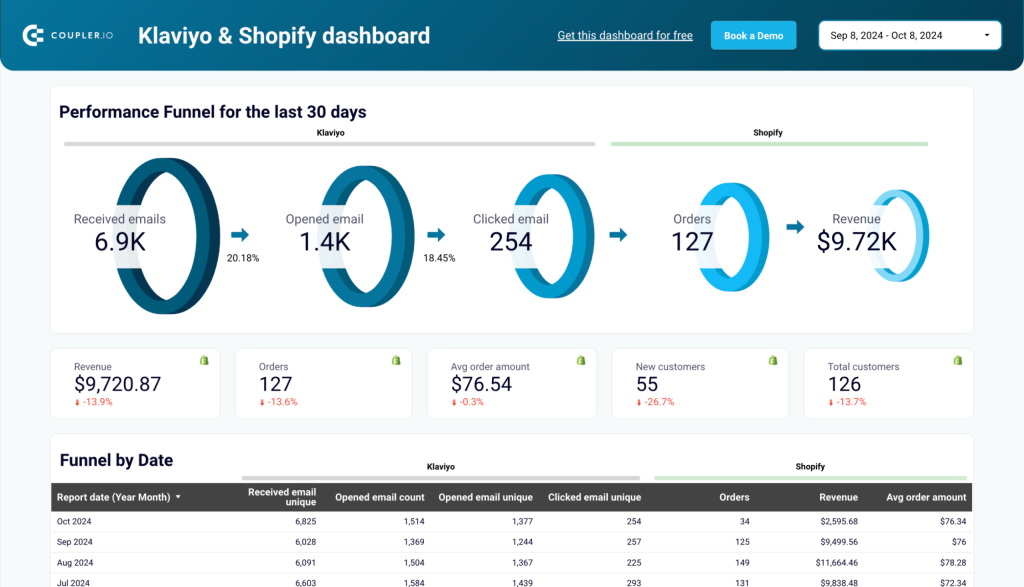
What insights you can get
- Email performance funnel: Visualize the entire journey from emails sent to purchases made and revenue generated
- Performance metrics overview: See key metrics from both Klaviyo and Shopify clearly labeled by source
- Top-selling products: Identify which products generate the most revenue from your email campaigns
- Campaign performance breakdown: Analyze each email campaign’s effectiveness in driving traffic and sales
- Monthly performance trends: Track email engagement and sales data over time to spot patterns and opportunities
How to use this dashboard
This dashboard template is available in Looker Studio and equipped with the Coupler.io connector. Simply connect your Klaviyo and Shopify accounts using the built-in connector, and in minutes, you’ll have a fully populated dashboard with your data. Follow the in-template instructions to complete the setup and start making data-driven decisions that optimize both your email marketing and eCommerce strategies.
Also, check out our white-label dashboard templates to help you analyze and interpret your business data effectively.




