The Google Sheets app is mostly used as a repository for raw data and reports. However, you might need to move data from your spreadsheets for backup, advanced visualization, and other purposes. In these cases, it’s important to know how to export data from Google Sheets and automate this process easily.
Methods to export data from Google Sheets
Connectors by Coupler.io: You can automate the export of Google Sheets data to data warehouses and BI tools using Coupler.io – a reporting automation platform that supports multiple destinations like Excel, Looker Studio, Tableau, and more. The setup is simple and you do not need coding or technical skills. Along with Google Sheets, Coupler.io also supports 60+ source apps from where you can export data automatically. Moreover, you use Google Sheets both as a source and a destination app. This way, you can automate data exports between spreadsheets.
Manual data download: If data transfer is a one-time task for you, then manually downloading Google spreadsheet data is the best option. You can download it in different formats, like Excel, PDF, CSV file, and more. These files can be uploaded and used in different BI and data warehousing destinations.
Native Looker Studio connector: The native Looker Studio connector is the go-to option to connect Google Sheets data to Looker Studio. Using it, you’ll select the Google Sheets file and the data automatically updates at specified intervals. As a result, any reports or dashboards built in Looker Studio will be self-updated with near real-time data.
Google Sheets data connectors: Google Sheets has built-in connectors, also called Connected Sheets, that can automate data transfers to BigQuery and Looker. They are used within Google Sheets to avoid manual transfers or navigating to another tool. You can run queries to move data to BigQuery and Looker. You can also collaborate with your team within Google Apps and Google Workspace. However, there is a data transfer limit based on Google Cloud’s data.
IMPORTRANGE to export data to another spreadsheet: This is a function regularly used in Google Sheets to import data from other Google Sheets files to a specific sheet. It is simple to use and can be beneficial if you want to move data only between Google Sheets. You can also combine it with the QUERY function to import specific data from a sheet. However, with large datasets, IMPORTRANGE can throw errors like ‘Results too large’ and ‘Frozen Formulas.’
How to set up an automated export of data from Google Sheets on a schedule?
Let’s automate the data export process with Coupler.io’s Google Sheets connector in three simple steps.
Step 1: Collect data
To get started, click on Proceed in the form below. The data source is already preselected as Google Sheets. You can select the destination from the dropdown.
Sign up for Coupler.io for free and set up the source settings. Connect Google Sheets by signing in to your Google account. Select the file and sheet to be exported. You can add multiple sheets and the data will be combined into one view.
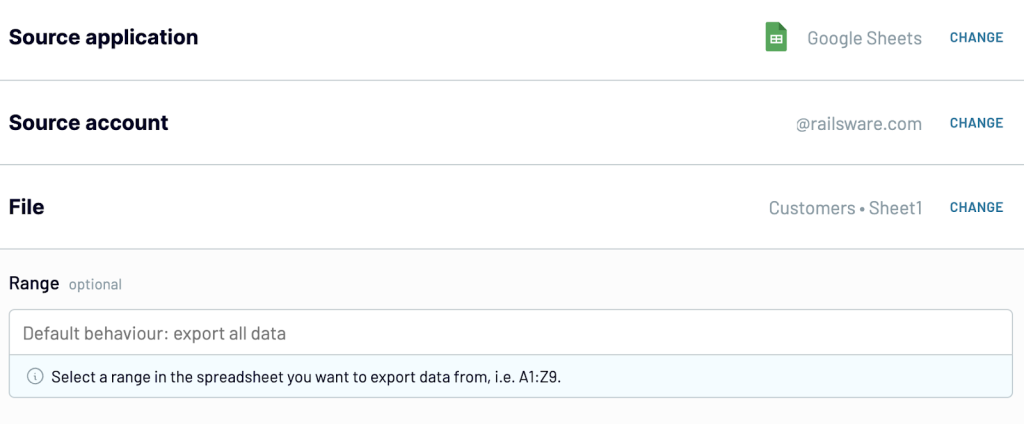
Coupler.io also lets you export data from multiple Google Sheets files. For this, click on Connect One More Source
Step 2: Organize and Transform data
In this step, you can organize your Google Sheets data using the data transformation features below:
- Rename, rearrange, and hide columns that are not needed in this export.
- Filter and sort the data as required.
- Create new columns using custom calculations.
- Combine data from other Google Sheets files or apps.
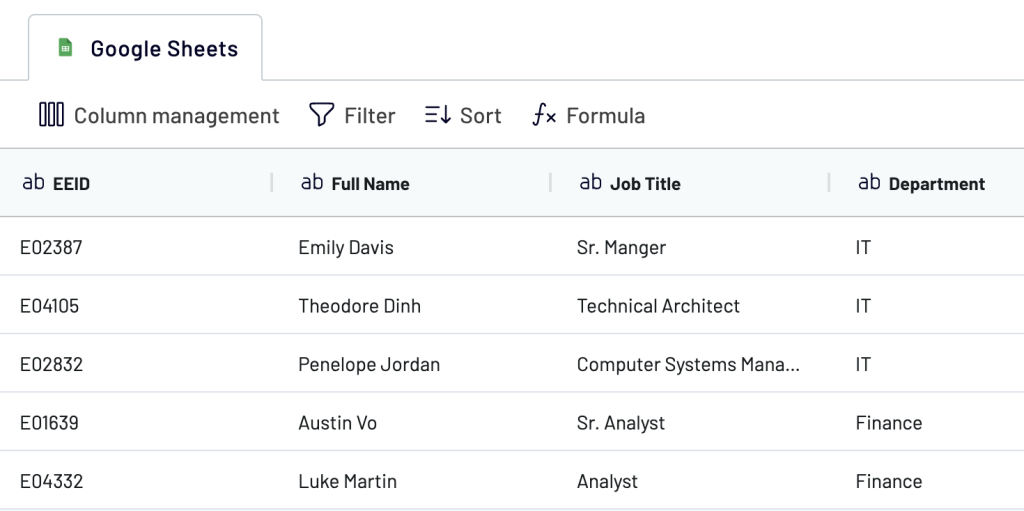
Once the data is ready for export, proceed to the next step. Follow the in-app instructions to configure the destination settings and then set up a data refresh schedule.
Step 3: Schedule data updates
Toggle the Automatic data refresh button. Specify frequency interval, days of the week, time preferences, and timezone for data updates. You can update your data as frequently as 15 minutes to have near real-time data in your destination platform.
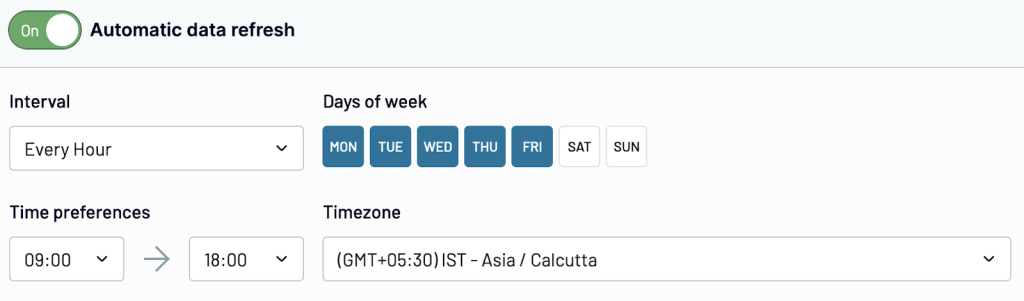
Save and run the importer to export data from Google Sheets to your destination.
How to export filtered data from Google Sheets
After connecting the source file, you can filter the data in Coupler.io.
For example, you only want to export employee records of the IT department whose age is less than 50.
In the transform step, select Filter and add the conditions as shown below. Click on Apply filters.
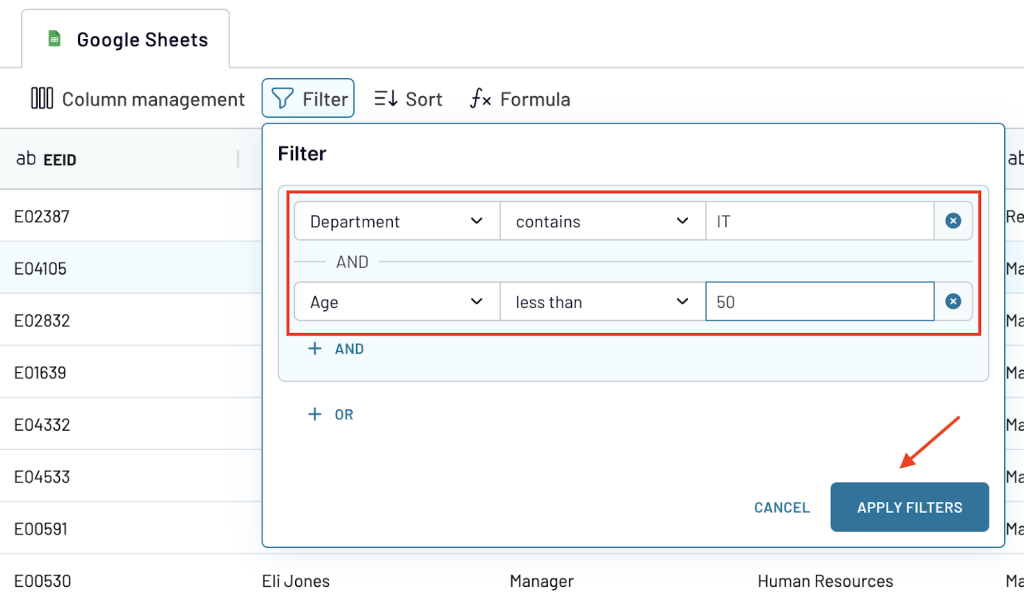
Similarly, you can also use OR to get data that satisfies either one or another condition. For example, let’s add the condition where the department is either finance or accounting.
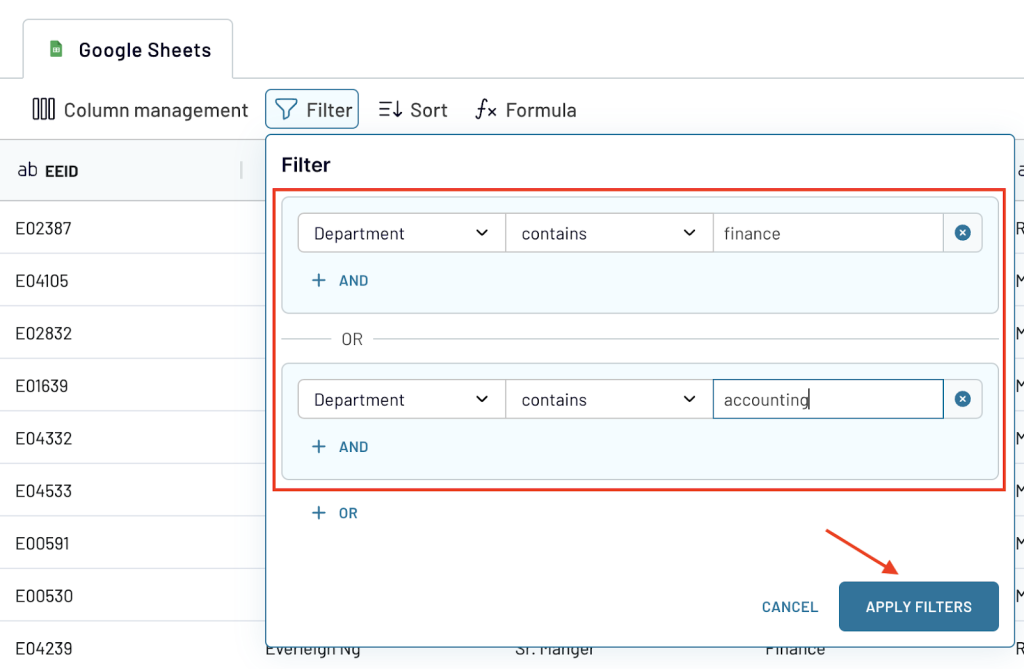
Now, let’s arrange this data by sorting it from highest to lowest in terms of salary. To do this, click on Sort, select annual salary, and the order as 9 ? 1.
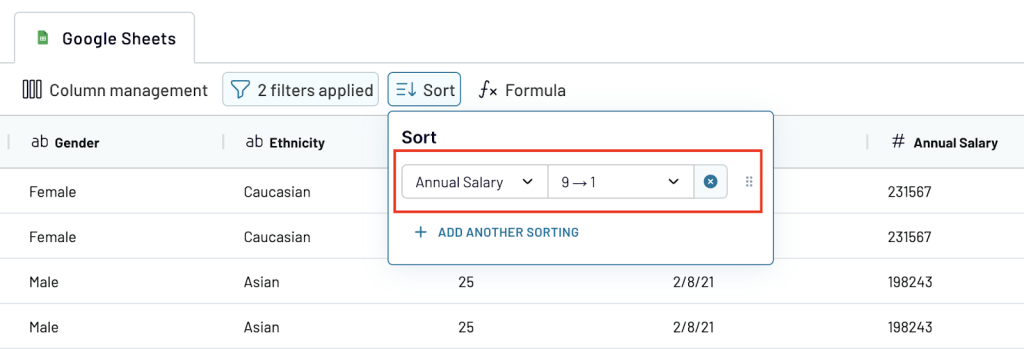
When this is done, set up the destination settings to export filtered data from Google Sheets.
How to export data from multiple Google Sheets
When you have two spreadsheets: ‘Old employee source sheet‘ and ‘New employee source sheet.’ You can import and combine all the employee data (both new and old) into a single Google Sheet using the union function.
Start by adding the ‘Old employee source sheet‘ to the importer. Add the second Google Sheet file ‘New employee source sheet’ by clicking on Connect One More Source.
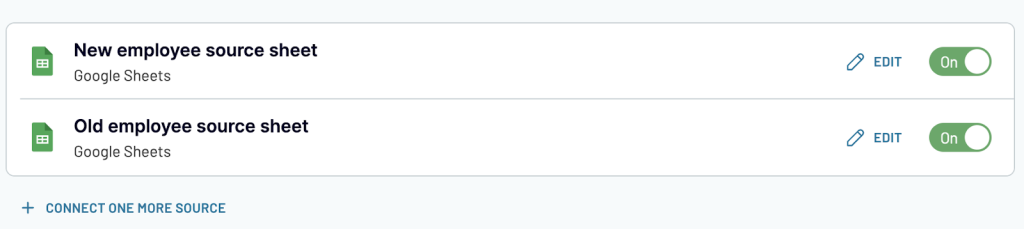
In the next step, you’ll have two options.
- Append data – Combine data from multiple sources with similar structures. Columns are matched by name. Rename any unmatched columns for proper mapping.
- Create join – Merge data from multiple sources with different structures. Select one or multiple shared columns to link.
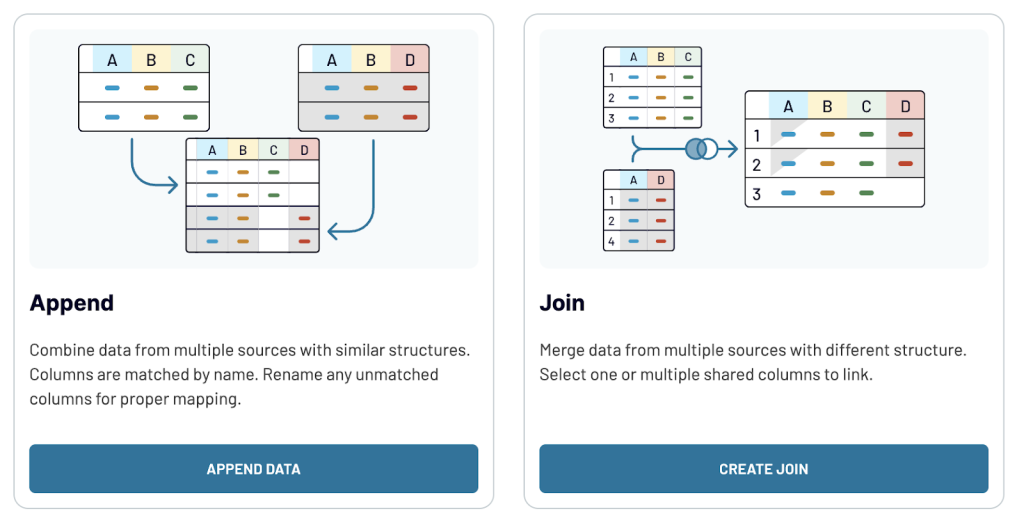
Select Append data. Once the data is appended, you’ll see a preview of the data.
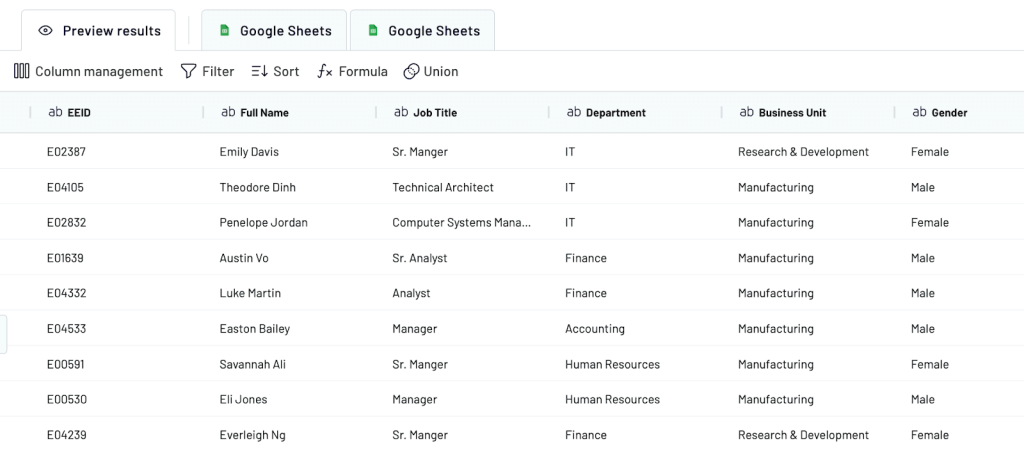
To export data from Google Sheets, add the details in the destination settings. By enabling automatic data refresh, you’ll have real-time combined data from multiple Google Sheets in one place.
What data can be exported by Coupler.io from Google Sheets?
Basically, you can export any data stored in Google Sheets. Below are the most common types of data that are transferred from Google Sheets for in-depth analysis and better visualization.
Marketing and Sales Data: This includes marketing data from different channels, customer relationship management (CRM) details, sales performance metrics, lead tracking information, and more. You can export this data to analyze sales trends and optimize marketing strategies.
Finance and Accounting Data: Financial statements, budgets, expense reports, and other accounting records can be exported from Google Sheets. This data is used for financial analysis, reporting, and decision-making.
SEO Data: Key performance indicators like page rankings, keyword positions, backlink profiles, and website traffic statistics can be managed through Google Sheets and exported for deeper analysis.
E-commerce Data: Transaction records, customer purchase histories, stock levels, and shipping details are examples of e-commerce data that can be organized and analyzed via spreadsheets.
PPC Data: Data from pay-per-click advertising campaigns, including costs, clicks, impressions, and conversion rates, can be exported. This helps in measuring campaign effectiveness and ROI.
Social Media Data: Engagement metrics, follower counts, post performance, and other social media analytics can be consolidated in Google Sheets and exported for better social media management.
What are the supported destinations to import Google Sheets data?
Coupler.io supports importing Google Sheets data into different types of destinations, including a total of 11 specific applications. You can send your Google Sheets data to the below destinations using different importers for each app:
- Spreadsheets: Import data into other spreadsheet applications like Microsoft Excel and Google Sheets.
- Data Warehouses: Import data into major data warehouses such as Google BigQuery, Amazon Redshift, and PostgreSQL to store, query, and analyze your data.
- BI and Reporting Tools: Create dynamic visualizations and detailed reports by importing data from Google Sheets into BI tools like Looker Studio, Power BI, and Tableau.
- Project Management: Import project management data such as task details, project progress, and team management into tools like Monday.com.
- JSON: Export data into JSON format to integrate with web applications and APIs.
How to visualize data from Google Sheets?
The best way to visualize data from Google Sheets is by connecting it to a BI tool. Select the desired tool as a destination and follow the in-app instructions to load your data.
Once the export is done, you can easily create dashboards and reports with the visual elements in the BI tools. For example, bar charts tell you about the sales of different categories. Line graphs help you identify trends over time. Scatter plots analyze the relationship between advertising spend and sales revenue to know the effectiveness of a campaign.
To get a better idea about using visual elements to make your reports and dashboards more insightful, take a look at Coupler.io’s dashboard templates.
Export Google Sheets data manually
Since you know how to use Coupler.io to automatically transfer data from Google Sheets, let’s explore one of the simplest and most used methods to export Google Sheets data – Manual data download.
Go to the Google Sheets file you want to download. Click File ? Download. You’ll see a list of options to download the Google Sheets file in various formats.
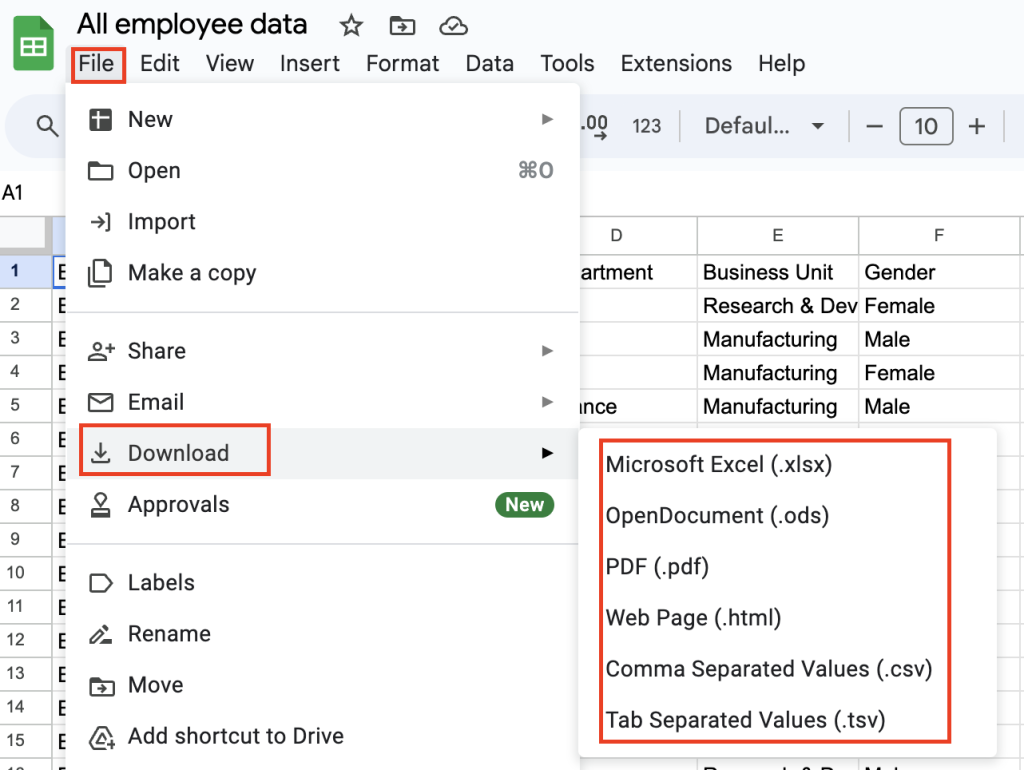
Select the desired format, and the file will be downloaded into it. Let’s see how the file looks in each of these formats:
- Microsoft Excel (.xlsx): Ideal for in-depth data analysis with Excel’s advanced features while retaining formatting and structure.
- OpenDocument (.ods): Compatible with various software outside Microsoft like LibreOffice and OpenOffice. It is suitable for users in open-source environments.
- PDF (.pdf): Gives a consistent view across all devices and software. It is perfect for sharing uneditable final versions of data.
- Web Page (.html): Converts spreadsheets into HTML format to easily view in browsers. Also used for online publishing.
- Comma Separated Values (.csv): A simple text format where data is separated by commas. It is widely used for data exchange and importing into other systems.
- Tab Separated Values (.tsv): Uses tabs instead of commas to avoid issues with comma-containing data.
That’s it! You have your data downloaded in the required format. Apart from having different format options, manual data download can be pretty time-consuming and confusing with large datasets.
But, you always have Coupler.io that can automate the data export from Google Sheets irrespective of the file size. It is easy to set up, does not require any coding, and always has near real-time data in your destination apps. Moreover, it offers many Google Sheets report templates for marketing, sales, and so on.
Export Google Sheets data automatically
Get started for free



