WooCommerce does not provide solid reporting functionality. So, users resort to creating custom reports outside of the ecommerce platform to understand their store’s performance. For this, they need to automate WooCommerce data exports to a spreadsheet or BI tool. Let’s explore how you can easily do this without any coding skills or complex configurations.
Methods to export data from WooCommerce
Automated data export with Coupler.io
You can export data from WooCommerce on a schedule with a no-code connector by Coupler.io – a reporting automation solution to turn raw data into meaningful reports. Coupler.io lets you easily organize your WooCommerce information and transfer it into a spreadsheet, database, or BI tool. This can be done in just a few minutes, and you don’t need any tech skills.
Automated export with a custom API integration
If you have some coding skills or can outsource to a developer, you can create custom scripts to extract data from your WooCommerce endpoints. This can prove useful when you have complex requirements or need extra flexibility to customize data exports.
Manual data export
WooCommerce supports a few export options for extracting data manually using built-in tools and WooCommerce plugins.
- Export as an XML file
On your WordPress admin dashboard, you can locate Export under the Tools section. This allows you to export all content or choose a data category. Data is downloaded in the XML format.
- WordPress Plugins
There are a few export plugins that you can install from the WordPress plugin directory. All you need to do is search for “WooCommerce export” and choose a free WooCommerce plugin from the available WordPress export options. They usually allow you to download in other file formats rather than just XML and CSV – for example, XLS.
- WooCommerce Reports
You can export data presented in WooCommerce reports and upload it to your BI dashboards for more comprehensive analysis. Simply navigate to WooCommerce > Reports, select the report you need, choose the date range, and download it as a CSV file. Then, you can upload the export file into an app you need.
However, none of the manual options allow you to extract data on a schedule.
How to set up an automated export of data from WooCommerce on a schedule
Using a no-code connector by Coupler.io is the most helpful way to automate WooCommerce data export. Let’s see how you can do this step-by-step.
Step 1: Collect WooCommerce data
Select your destination in the dropdown menu below and click Proceed.
You’ll be asked to create a Coupler.io account for free (no credit card required). After that, you need to connect your WooCommerce account to collect data from.
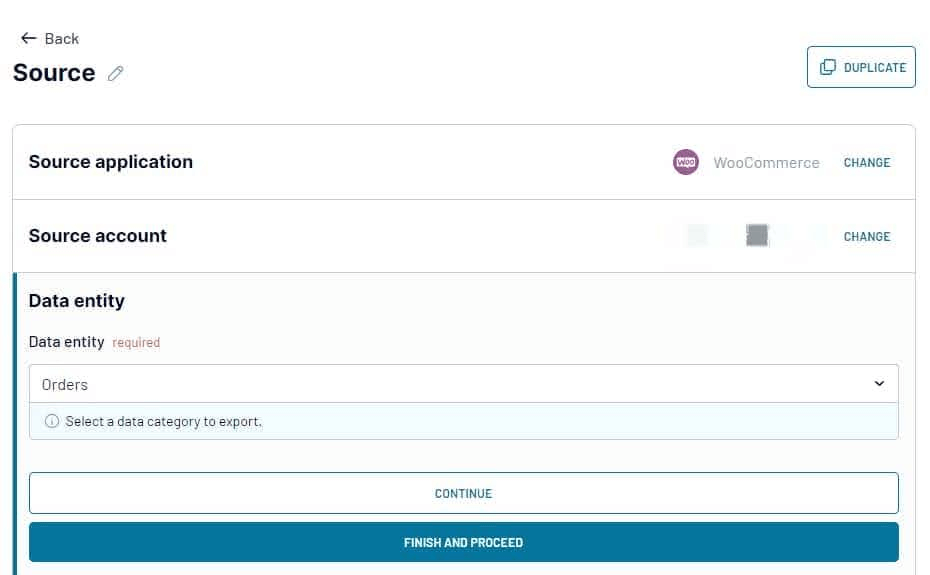
Then, select the data entity you need – the exact data type to export. We’ve already selected Order export for WooCommerce, but there are 20+ other options to choose from.
Click Finish and Proceed. Then, continue to Transformations.
Step 2: Organize and transform data
This is where you get to preview and transform your data. Here are possible actions:
- Edit, rearrange, add, or hide columns
- Use formulas to create calculable columns
- Apply different filters and sort your data
- Merge data from multiple accounts or several different apps
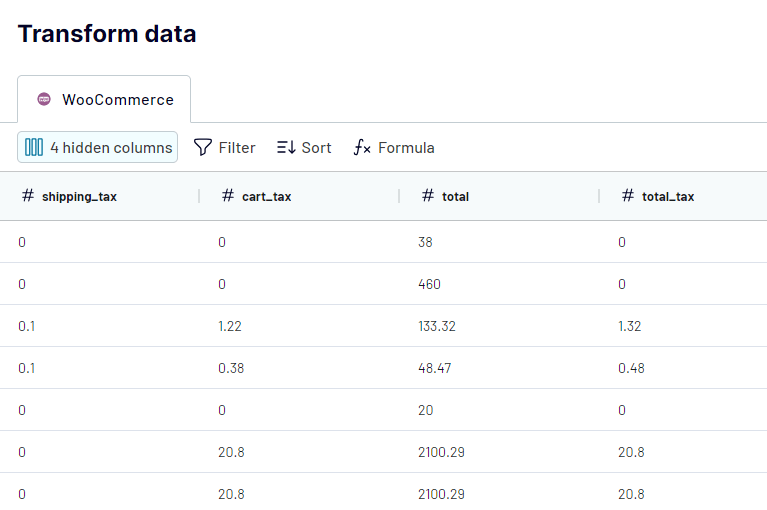
When you’re ready, follow the in-app instructions to connect your destination account. Then, you can set up a schedule for your custom export.
Step 3: Schedule updates
Lastly, you need to enable automatic refresh and customize the schedule. Make sure to select the preferred interval, days of the week, and time zone. You can have daily or hourly refreshes, but if you want more frequent reporting, the 15-minute interval works best.
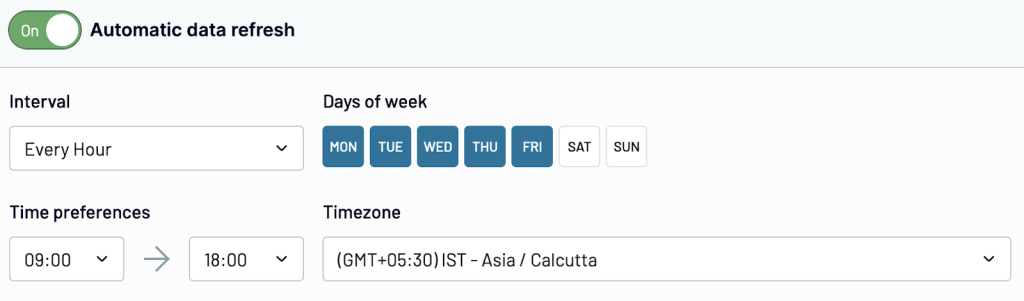
Click Save and run importer to send your WooCommerce data to the destination.
As you can see, the export process is very simple.
What data can be exported by Coupler.io from WooCommerce?
With this tool, you can extract up to 20+ WooCommerce data categories. You’ll come across them when configuring the source settings. Here are some of the most often exported ones:
| Data type | Description |
| Customers | Mentions everyone who has purchased a product from your WooCommerce store. The data includes a WooCommerce customer’s name, email address, phone number, billing and shipping address, etc. This is a good option if you need advanced order export. |
| Orders | Allows you to export WooCommerce orders with details such as order number, order date, customer information, order status, line items, order total, payment method, and other order data. |
| Product reviews | Displays the feedback received from customers after each product purchase on your ecommerce website. |
| Products | Allows you to export WooCommerce products. Lists variable products available for sale in your store. The product data includes product names, descriptions, product categories, attributes, variations, stock availability, SKU data, etc. Useful when you need to import products with maximum details. |
| Report: Customer totals | A report that calculates and shows the total number of new and repeat customers over a specific period. |
| Report: Order totals | A report that aggregates information about orders. i.e. total number of orders, average order value, total order value, canceled orders, fulfilled orders, etc. |
| Report: Product totals | A report that gives insight into product sales i.e. average price per product, total quantity sold, total sales per product, etc. |
| Report: Sales report | A report that provides information about all sales transactions i.e. customer data, order details, product details, payment information, order status, etc. |
| Report: Top sellers report | Mentions the top-selling products over a specific period. This is usually based on the total sales per product. |
| Tax rates | Shows the tax rates applied to products based on different regions, product type, customer type, and several other factors. |
Now you know what data types you can extract from WooCommerce. Let’s talk about the available destinations to back up, analyze, and visualize your data in.
What are the supported destinations to import WooCommerce data?
Coupler.io allows you to export data from WooCommerce on a schedule to one or more destinations:
- Spreadsheets. For simple analysis and reporting, you should export data to spreadsheet apps such as Google Sheets or Microsoft Excel.
- BI tools and dashboards. If you’d like to create visually appealing and interactive dashboards, connect your data source to BI tools such as Looker Studio, Power BI, Tableau, or Qlik Sense.
- Data warehouses. When dealing with big data, you may require a more solid platform to store, query, and analyze your data. Such platforms include BigQuery, RedShift, and PostgreSQL.
- Other destinations. You can export your data as a JSON file and use it in countless applications that support this format. Additionally, Coupler.io lets you import your WooCommerce data to Monday.com, where you can manage projects and collaborate efficiently with your team.
How to visualize data from WooCommerce
As we already mentioned, Coupler.io allows you to send your WooCommerce data to various BI tools, including Looker Studio, Power BI, Tableau, and Qlik. Alternatively, you can also build simple data visualizations in spreadsheet apps (Google Sheets, Excel).
Once WooCommerce is connected to the chosen BI platform, you can build a report or dashboard. Coupler.io will update your dashboard automatically according to the schedule you selected.
Here are some ecommerce dashboard examples:
- Ecommerce store sales overview
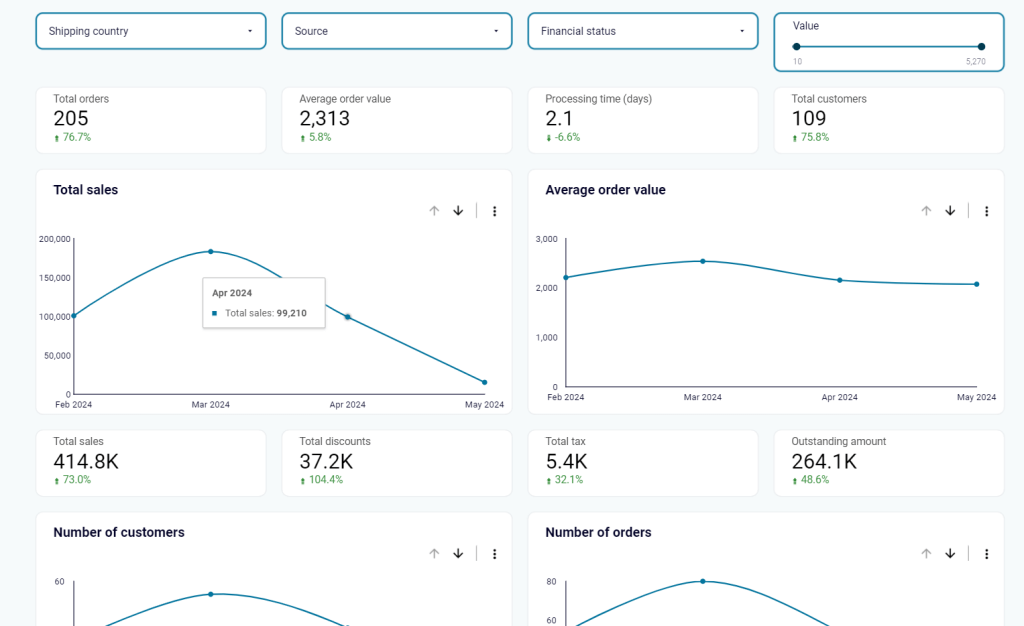
This dashboard includes metrics for tracking store performance, such as total orders, total sales, number of customers, and others. They are presented as line graphs and scorecards.
- Marketing funnel analytics for ecommerce
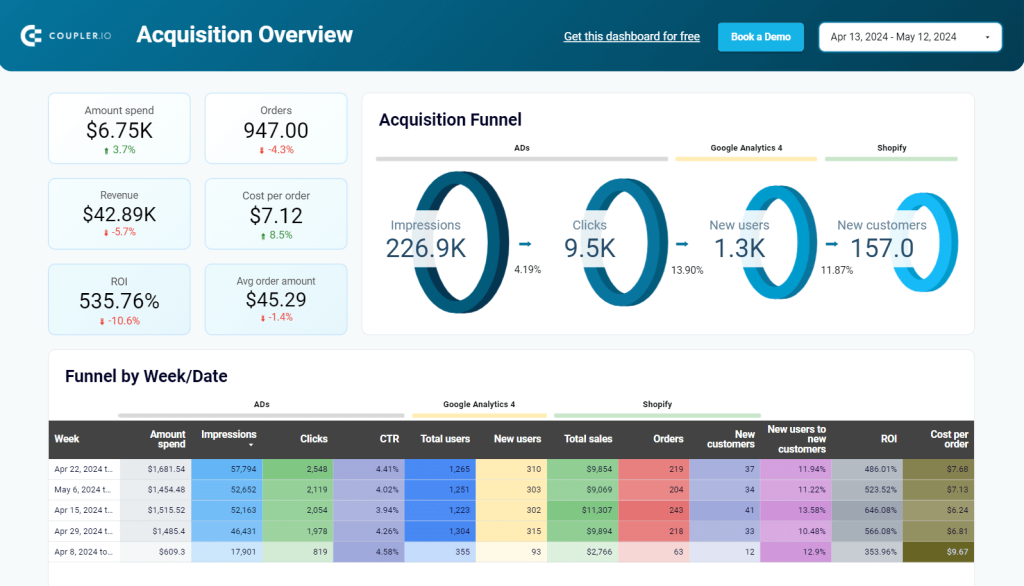
This automated report uses Coupler.io to combine data from paid ad platforms, an ecommerce store, and GA4.
As a result, it allows you to analyze your customer acquisition funnel. It shows how users who see an ad convert into website visitors and then into customers. The data is presented in the form of a custom funnel graph, scorecards, and data tables.
You can also search for a relevant template to visualize your data quickly.
If you mostly export data occasionally, you can use one of the manual options to extract data, download the export file, and import it into another app. But for every new export, you will need to migrate data manually again.
However, for frequent reporting, it’s better to use automation. Coupler.io is a data analytics and data export tool that allows you to export data from WooCommerce quickly and easily. The tool has an automated data refresh feature, so your report or dashboard with WooCommerce data will be refreshed on a schedule.
If you have a strong tech background, you can use advanced options for WooCommerce export and build a custom integration for import/export via an API.
If you want to learn more on this topic, see our articles on WooCommerce analytics, exporting data from WooCommerce to Looker Studio, and a detailed guide on how to export data from WooCommerce to different destinations.




