PostgreSQL is an open-source database system that enables you to store, query, and analyze your data with precision. If you wish to import your Facebook Ads to PostgreSQL, you can do so manually or automatically. The automated integration ensures that your data is easily imported and consistently updated. Let’s explore how to accomplish this.
Facebook Ads to PostgreSQL integration for automated data exports
Facebook Ads and PostgreSQL don’t have a native integration, but thankfully, you can synchronize them using a no-code all-in-one connector like Coupler.io. This tool not only automates data imports but also allows you to schedule regular refreshes. This ensures that your reports in the destination stay updated with the ever-changing source data.
This option contrasts with the manual way to export Facebook Ads to PostgreSQL, which doesn’t involve a direct connection between the platforms. You can resort to the manual method if you deal with simple tasks, such as loading small datasets requiring minimal time and effort.
Let’s take a step-by-step look at the automated data integration.
1. Collect your Facebook Ads data
Use the interactive form below to start collecting your data. Just click Proceed to create an automated Facebook Ads importer.
Sign up to Coupler.io for free (no credit card required) and authorize your Facebook Ads account.
Next, specify the ad accounts from where you’d like to load data. Then, select the report type, which is the particular category of data you’ll export. Pick Reports and insights if you need all the data for reporting. If not, you have three other options to choose from:
- List of ad sets
- List of campaigns
- List of ads
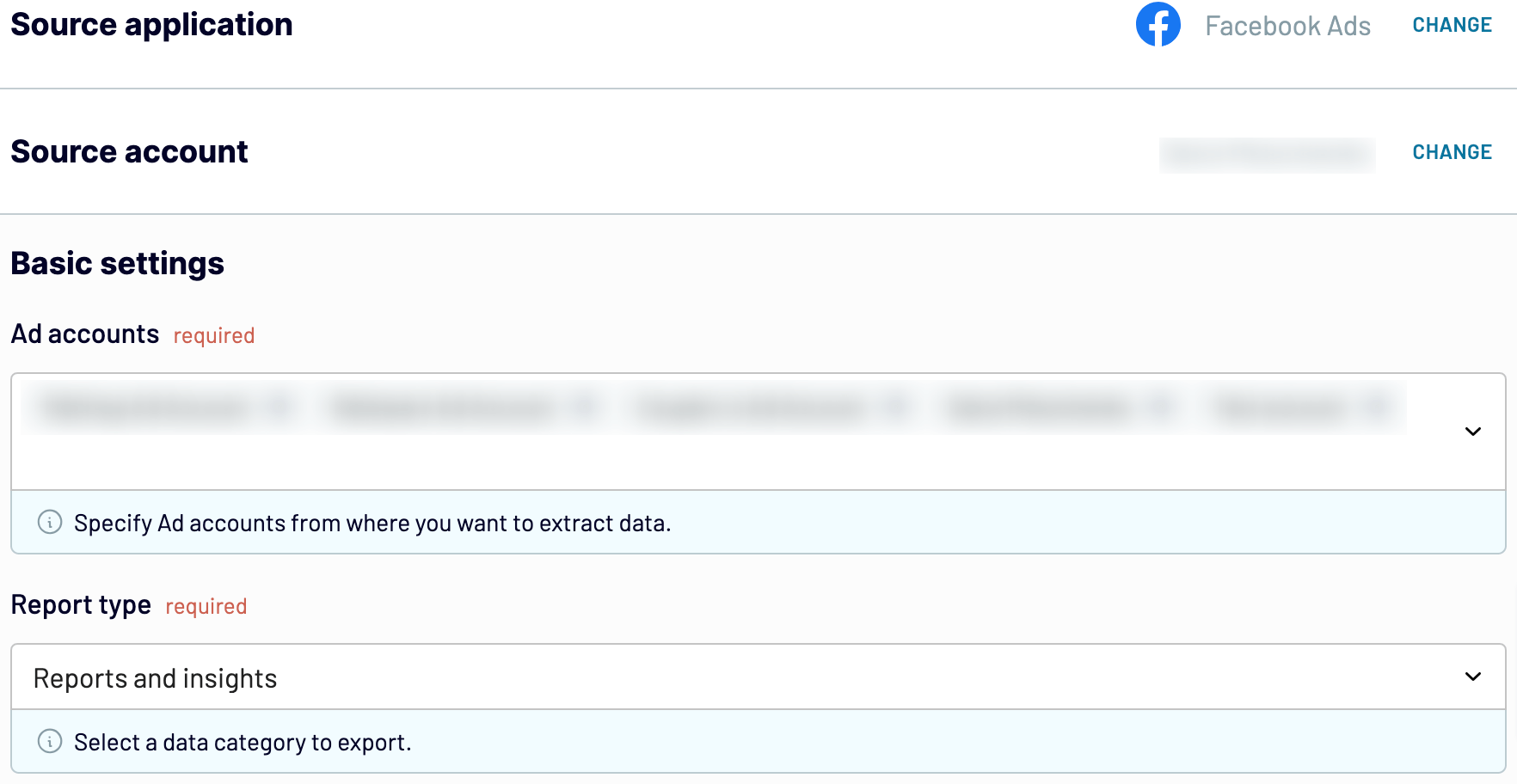
Then, decide on the start date and end date for your analytics. Optionally, specify how to split data by period: daily, weekly, monthly, or totals only.
As the last action in this step, select the metrics and dimensions you want to include in your report.
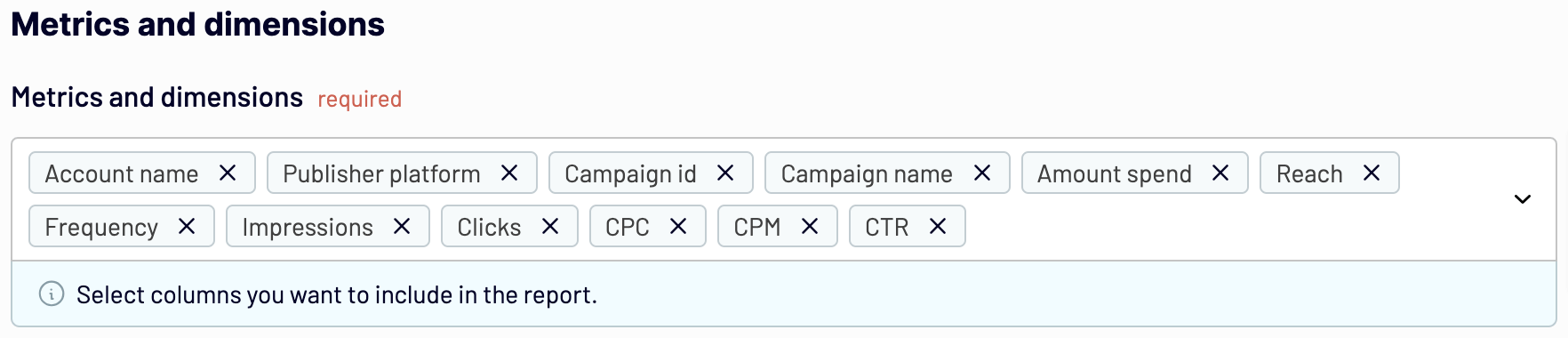
When you’re done, proceed to the next step.
2. Organize and transform your data
Here, you have to preview the data to verify its accuracy. Look what changes you can make:
- Rename, rearrange, hide, or add columns.
- Apply filters and sort your data.
- Create new columns with custom formulas.
- Combine records from multiple data sources.
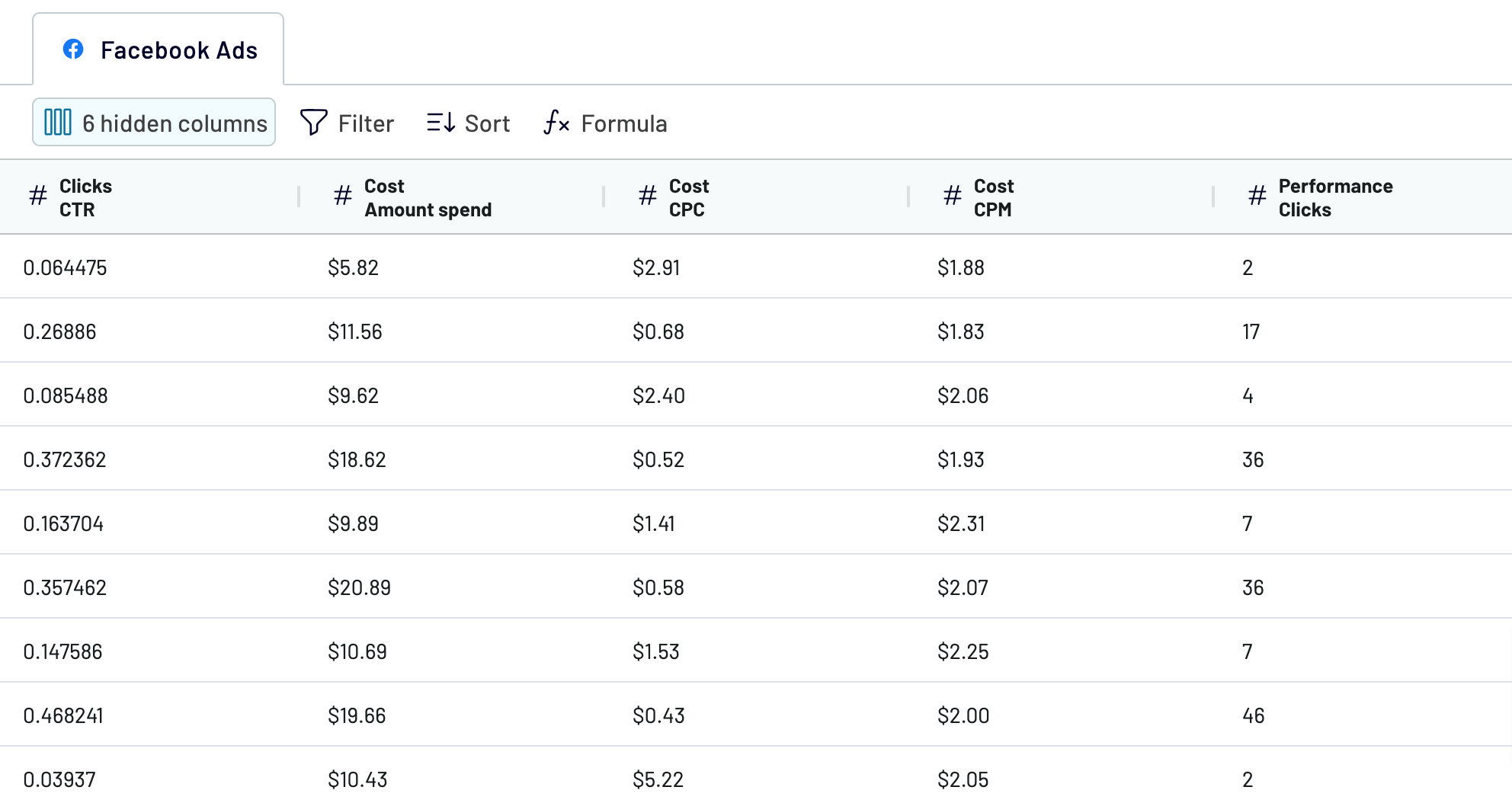
After you have confirmed that your data is accurate, proceed to connect the PostgreSQL account. You will need to authorize it by specifying the host where your server is located, as well as the port, database, username, and password.
Following this, you have the option to input the name of an existing schema or create a new one by entering a new name. If you leave the field empty, the default Public schema will be used.
The most important destination setting is to specify the table where you want to load the data. Similar to the schema selection, you can provide the name of an existing table or enter a new name for one.
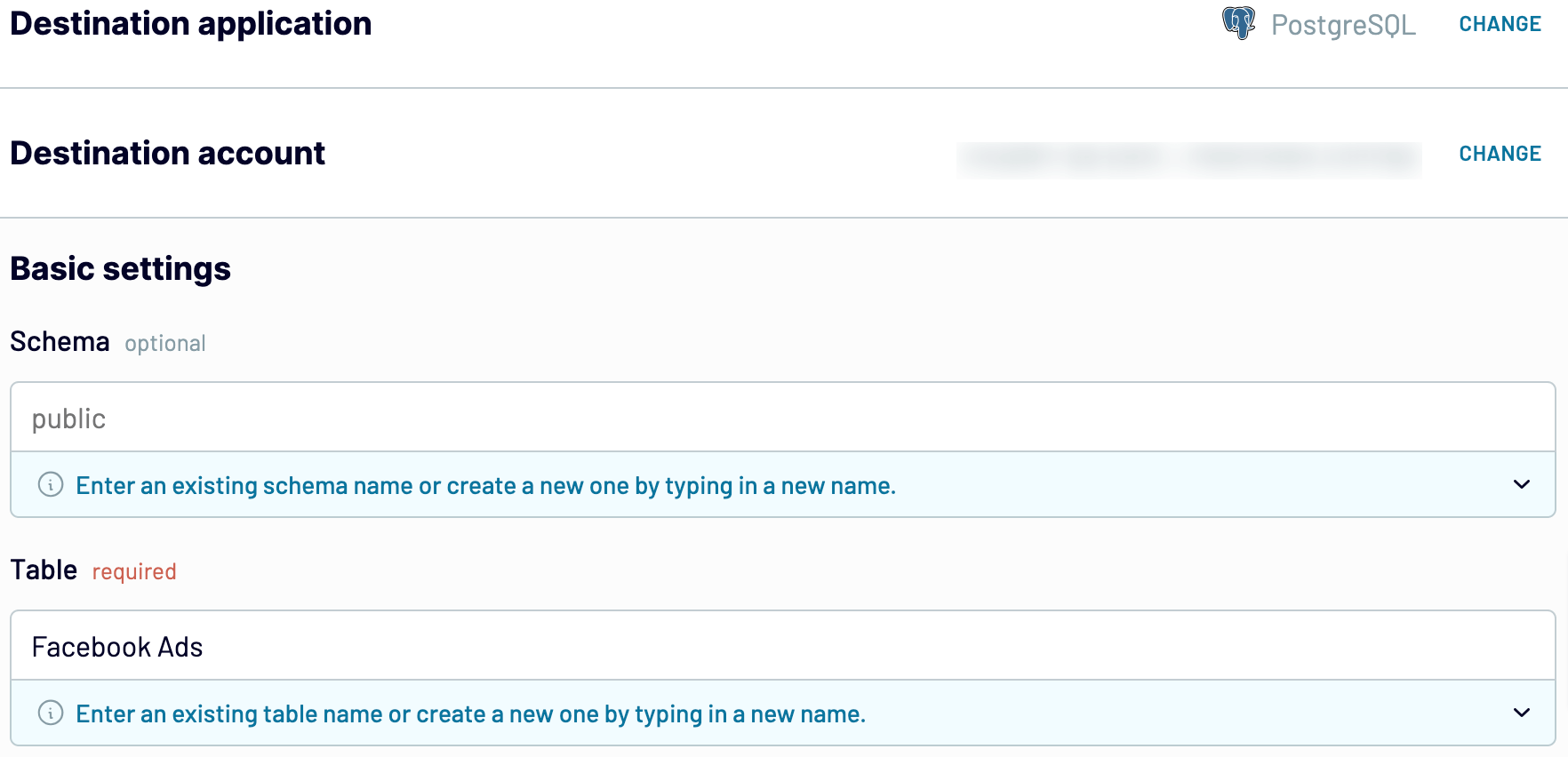
If you specify the existing table with some data in it, you may want to choose a particular import mode:
- Replace – puts new data in place of what you already have in the table.
- Append – adds newly imported data under the existing entries.
Now, go to the next step.
3. Schedule updates
Turn on automatic data refresh to schedule your imports. Specify an update interval: monthly, daily, hourly, or even as frequently as every 30 or 15 minutes to make your report nearly real-time. Additionally, you can select preferred days of the week, hours, and the time zone you’re comfortable with.
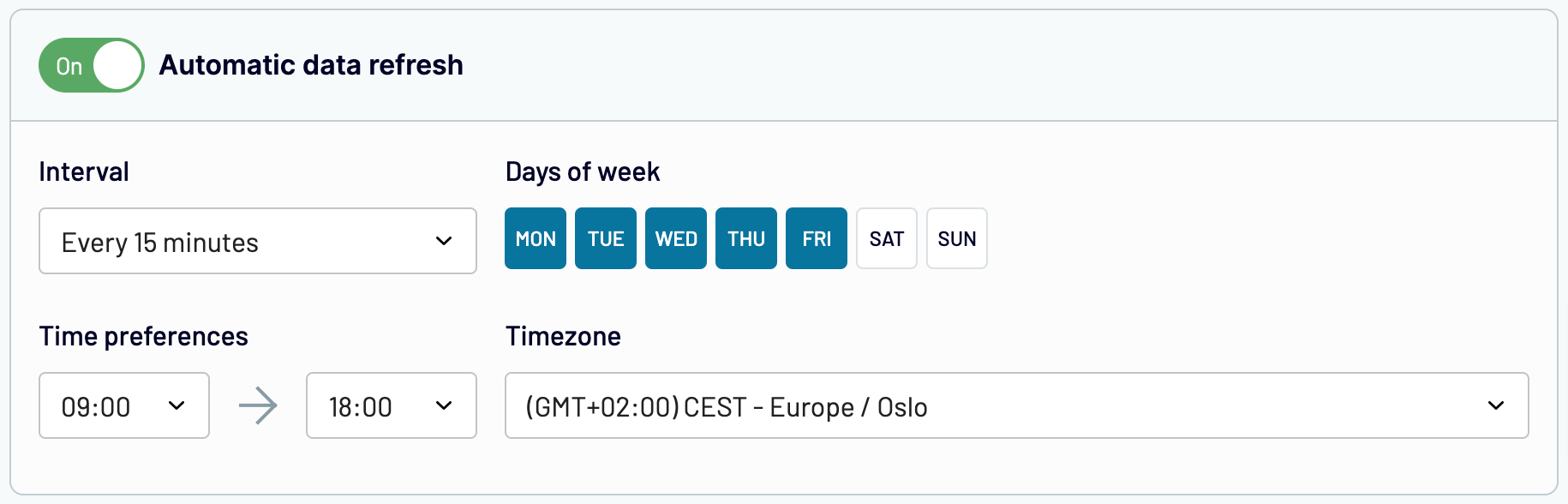
Run the importer to get your data to the destination. Finally, open the pgAdmin desktop app, select your PostgreSQL database in the sidebar menu, navigate to the required schema, and view analysis-ready data in the table:
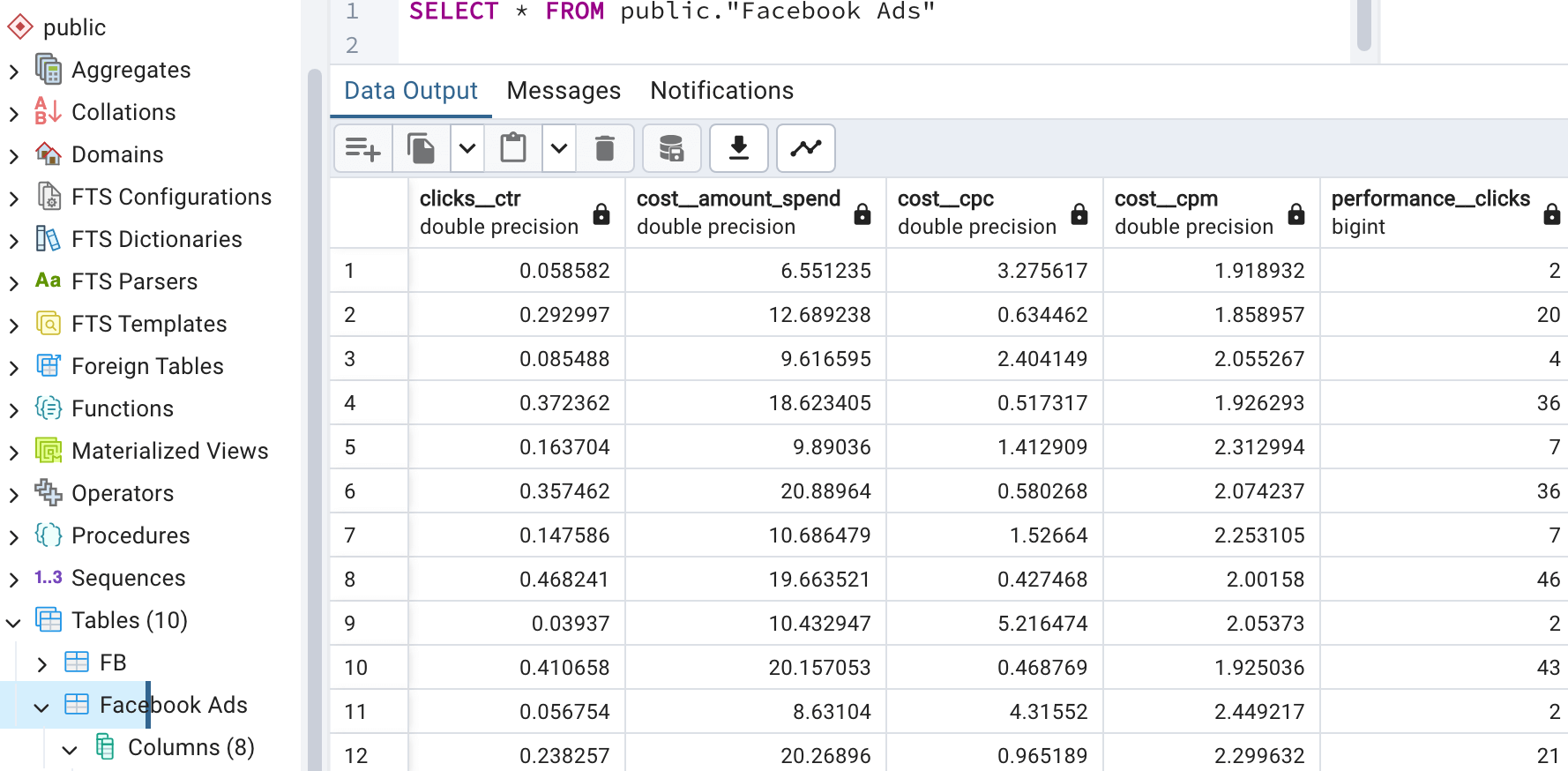
Automate data export with Coupler.io
Get started for freeManual way to load Facebook Ads data to PostgreSQL
As you already know how to load Facebook Ads data to PostgreSQL automatically, let’s explore how to do this manually. Here, you have to take a couple of steps:
- Export data from Meta Ads Manager as a .csv file.
- Create a table in the pgAdmin desktop application and import data from your .csv file into the table.
Remember that this option might not be universally applicable. Although it works well for simple datasets, it could be more time-consuming for intricate ones.
1. Export data from Meta Ads Manager
To get started, go to Ads Manager and do the following:
- Navigate to the sidebar menu and click on Campaigns. On the new page, opt for the required tab. We’ve preselected Ads, but you also have Campaigns and Ad sets available.
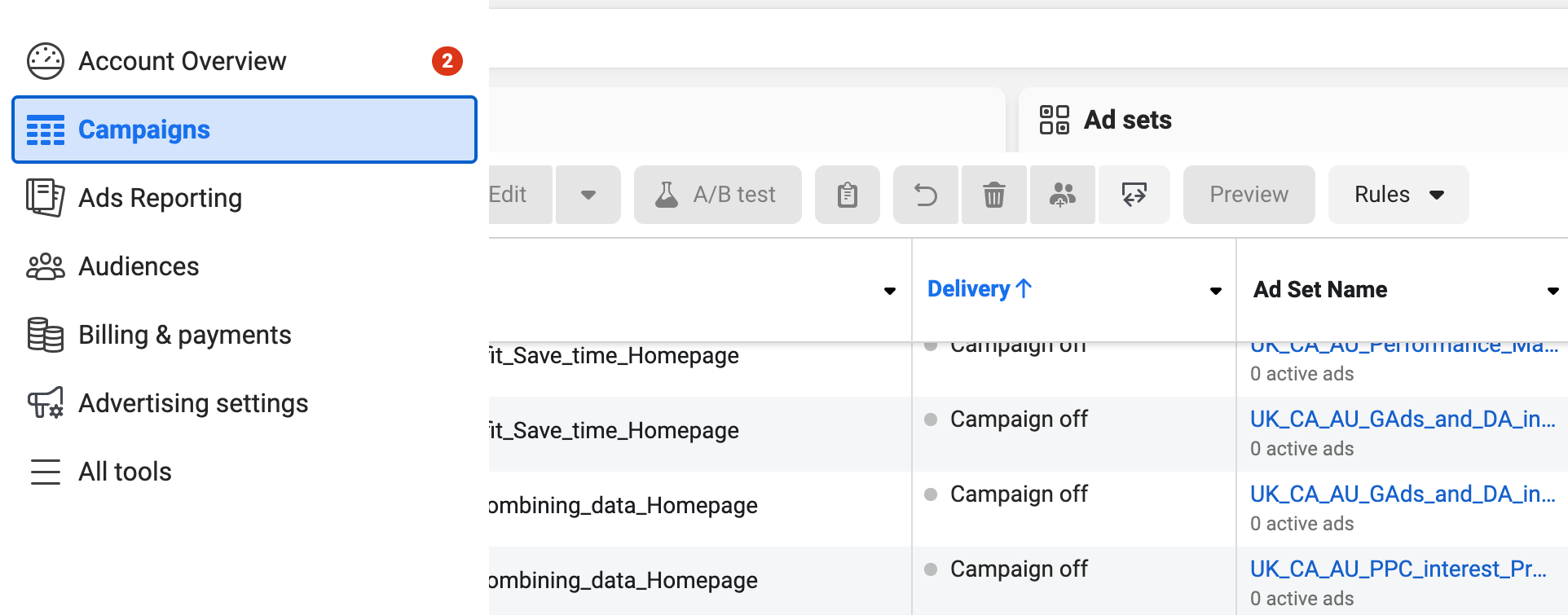
- In the top right corner of the page, configure a period for your Facebook Ads reporting. Then, click on the dropdown arrow below. Choose Export as .csv for immediate download or Customize export to name your report on the go and select additional data to include in it.
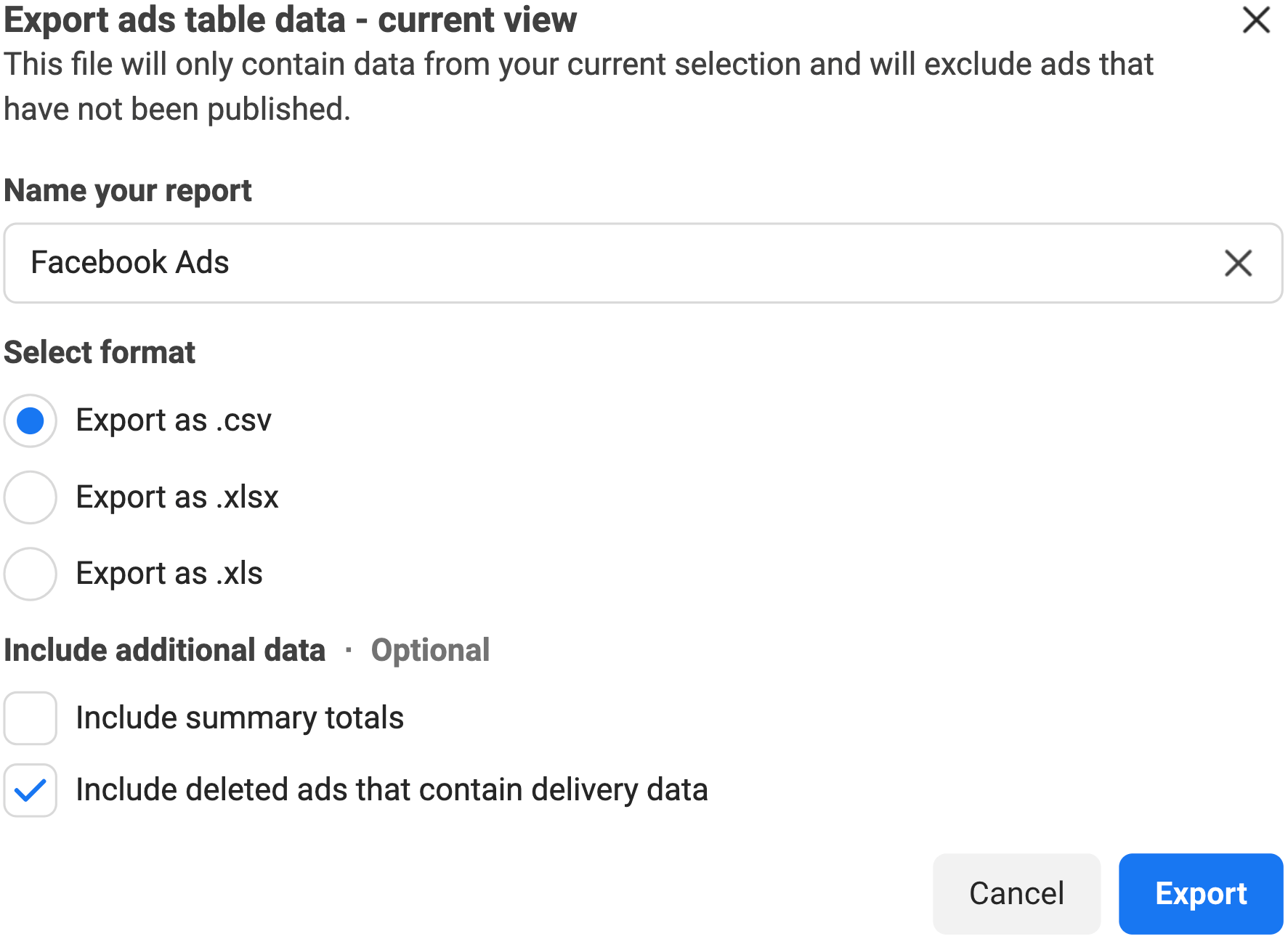
2. Create a table in pgAdmin and import data
- Once your file has been saved on your device, go to pgAdmin. In the sidebar menu, open your database, navigate to the required schema, and find the Tables tab. Click on it with the right mouse button, hover the pointer over Create, and choose Table.
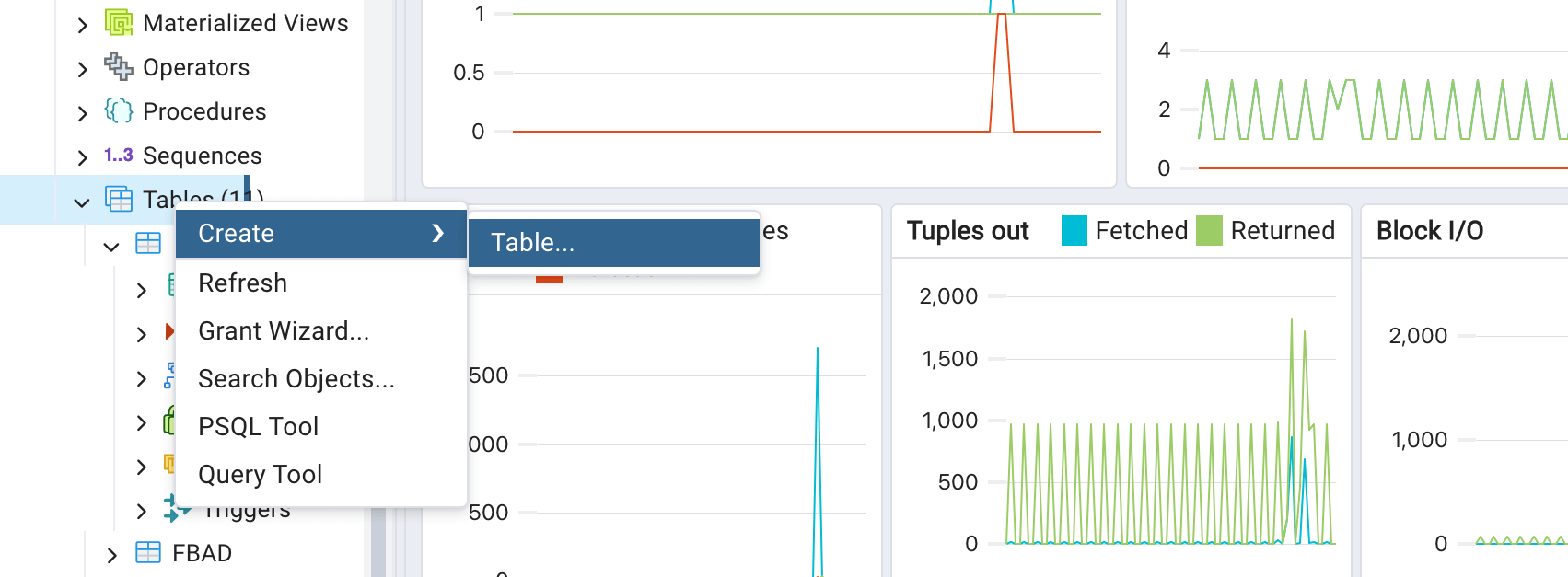
- In the new window, type in the table name and go to the Columns tab. Now, you must create columns one by one to match those in your .csv file. Find the plus sign on the right and click on it to add a column. Next, provide the exact column name and choose its data type from the drop-down list. For example:
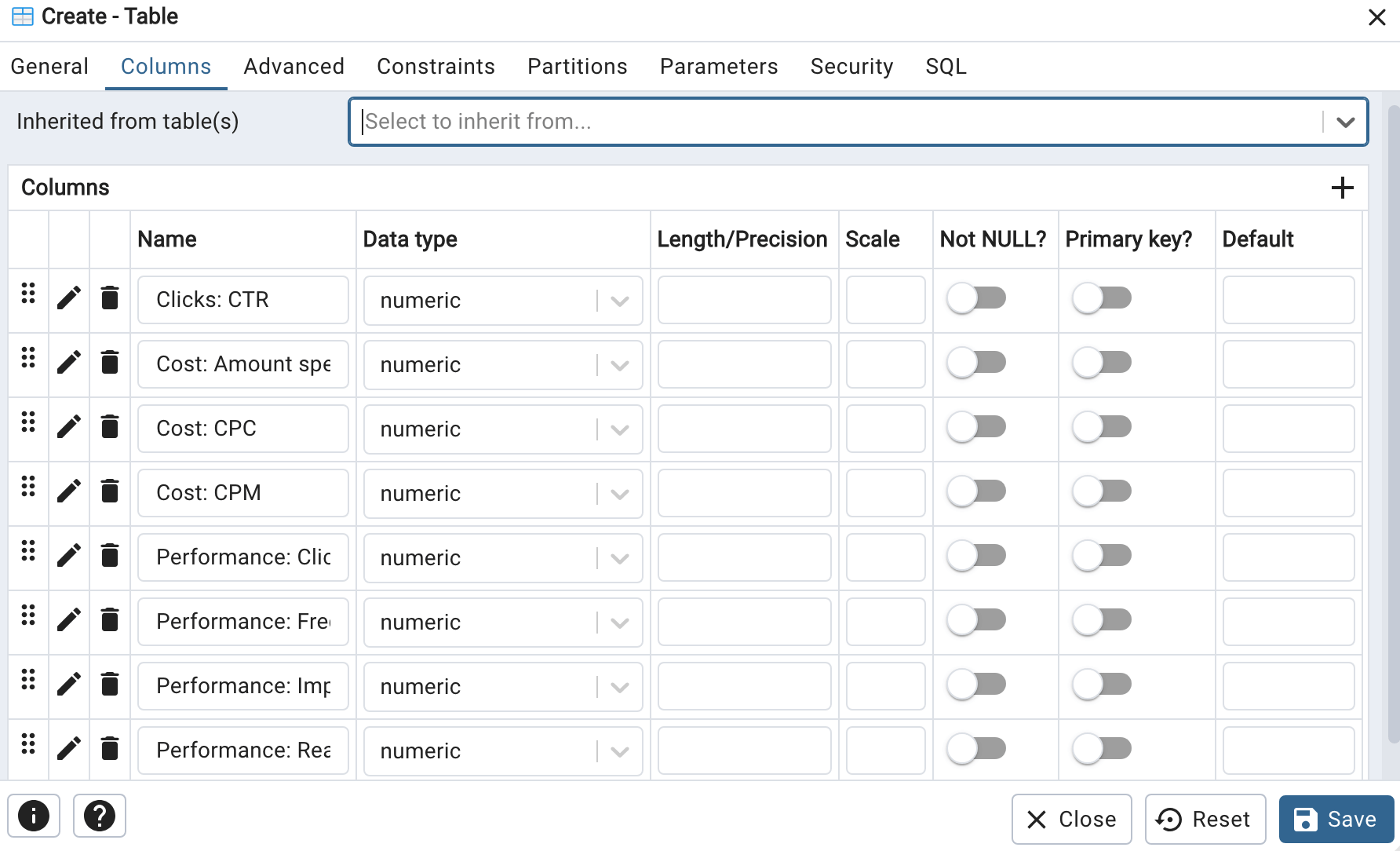
- Click Save. Then, click on the newly created table in the sidebar menu with the right mouse button and choose Import/Export Data. In the new window, click the folder icon to select the .csv file from your device and verify that the encoding is specified as BIG5.
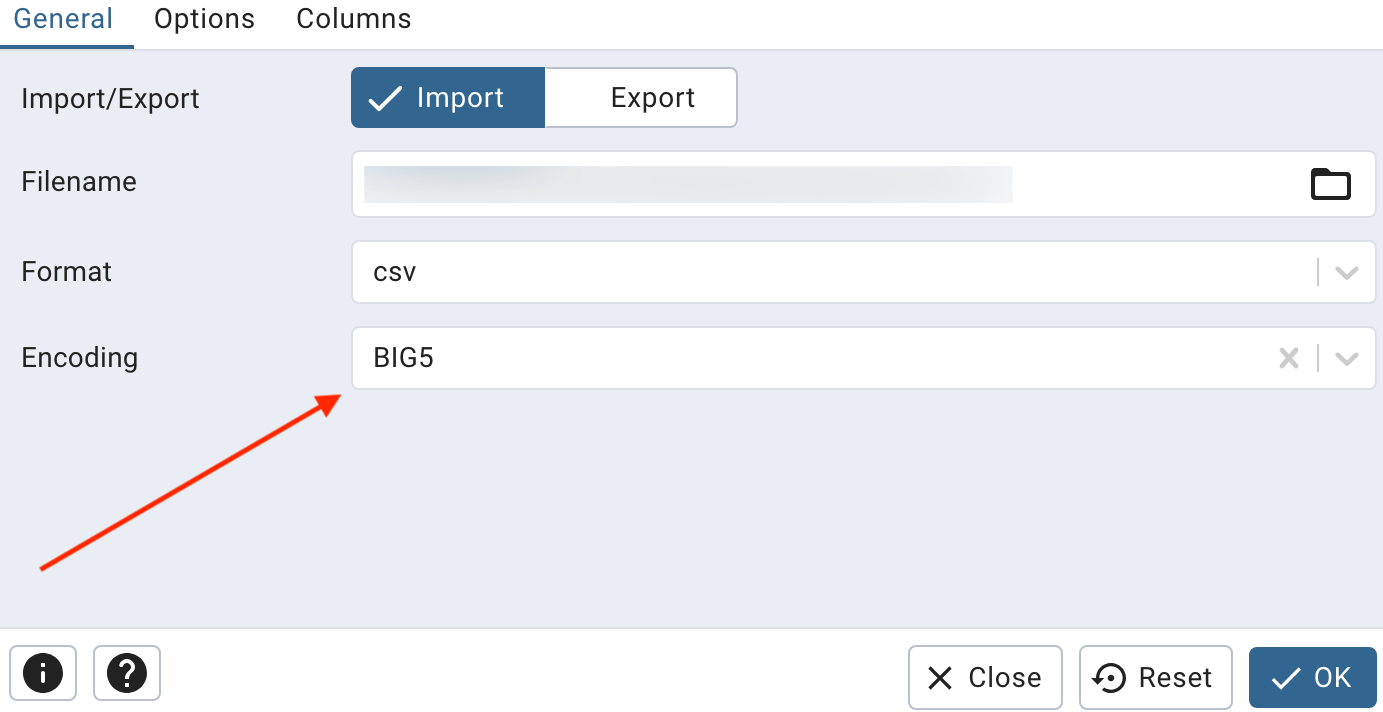
- Go to the Options tab and ensure the Header is on.
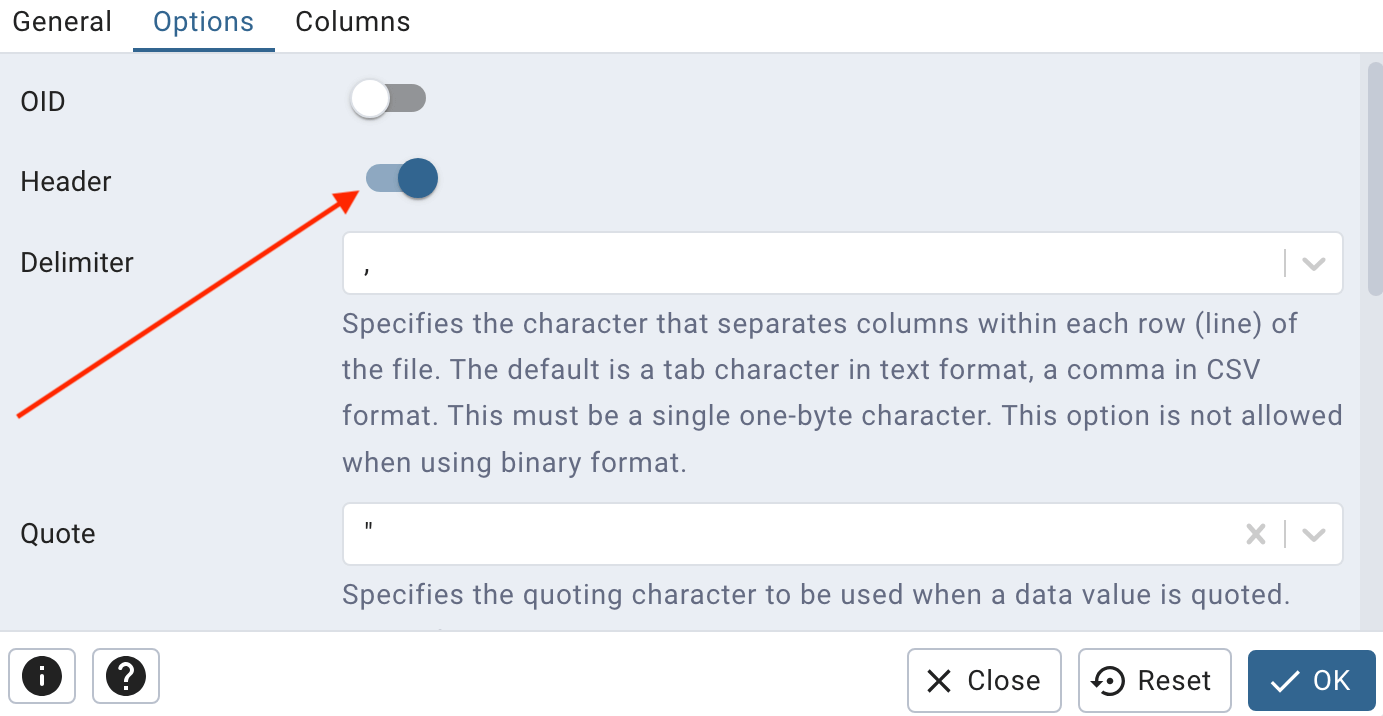
- Finally, click OK and wait for the app to notify you about successful data import.
Pitfalls of the manual way to export Facebook Ads to PostgreSQL
If you choose to manually transfer Facebook Ads to PostgreSQL, there are several potential pitfalls you should be aware of:
- Time-intensive process: Manual imports involve multiple steps that can consume a significant amount of time, especially when dealing with extensive and complex datasets. Here’s a reminder about the process: You start by extracting your data from Meta Ads Manager. Next, you create a table in pgAdmin with columns that match those in your data file. Finally, you load the data into this table. Each step demands careful attention to detail and can’t be rushed.
- Data errors: It’s important to consider the potential for data inaccuracies. If your .csv file isn’t prepared correctly, you could compromise the integrity of the data. Additionally, discrepancies between the table’s column structure and the file can result in failed imports, rendering further data analysis in PostgreSQL impossible.
Remember this before you decide how you’ll export Facebook Ads data.
What insights can you gain from Facebook Ads data?
Congratulations! You now know both manual and automated methods to export Facebook Ads to PostgreSQL. Let’s now review the important insights you can gain from this data.
You can access crucial metrics such as impressions, amount spent, CPM, reach, link clicks, unique link clicks, CPC, and CTR. These figures provide a snapshot of how your ads perform at a high level.
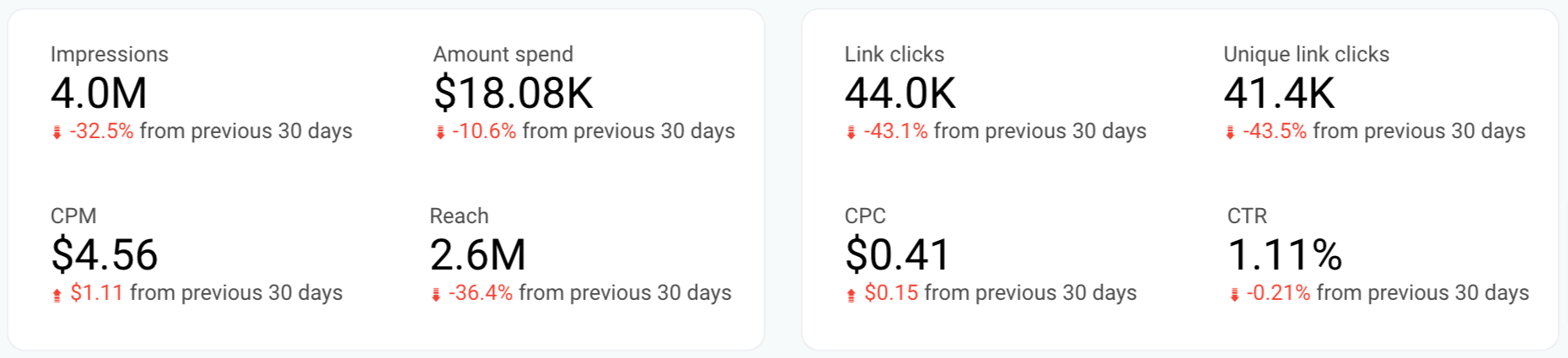
Beyond simply observing raw numbers, you can analyze them over time. For instance, you can track spending patterns on a monthly basis to grasp your budget allocation and identify trends or seasonal fluctuations.
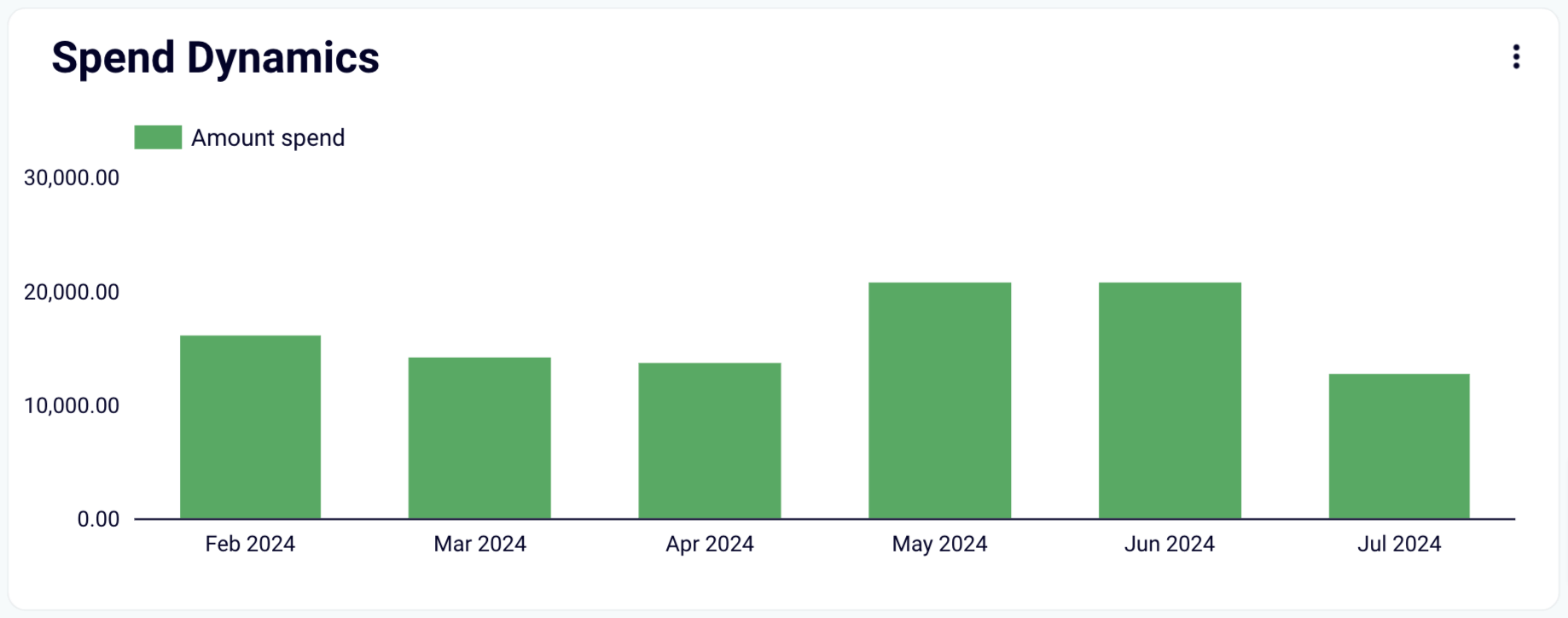
Additionally, you can compare the performance of your metrics across the timeline. For instance, if you examine impressions in relation to CPM, you can reveal the cost efficiency of your ads.
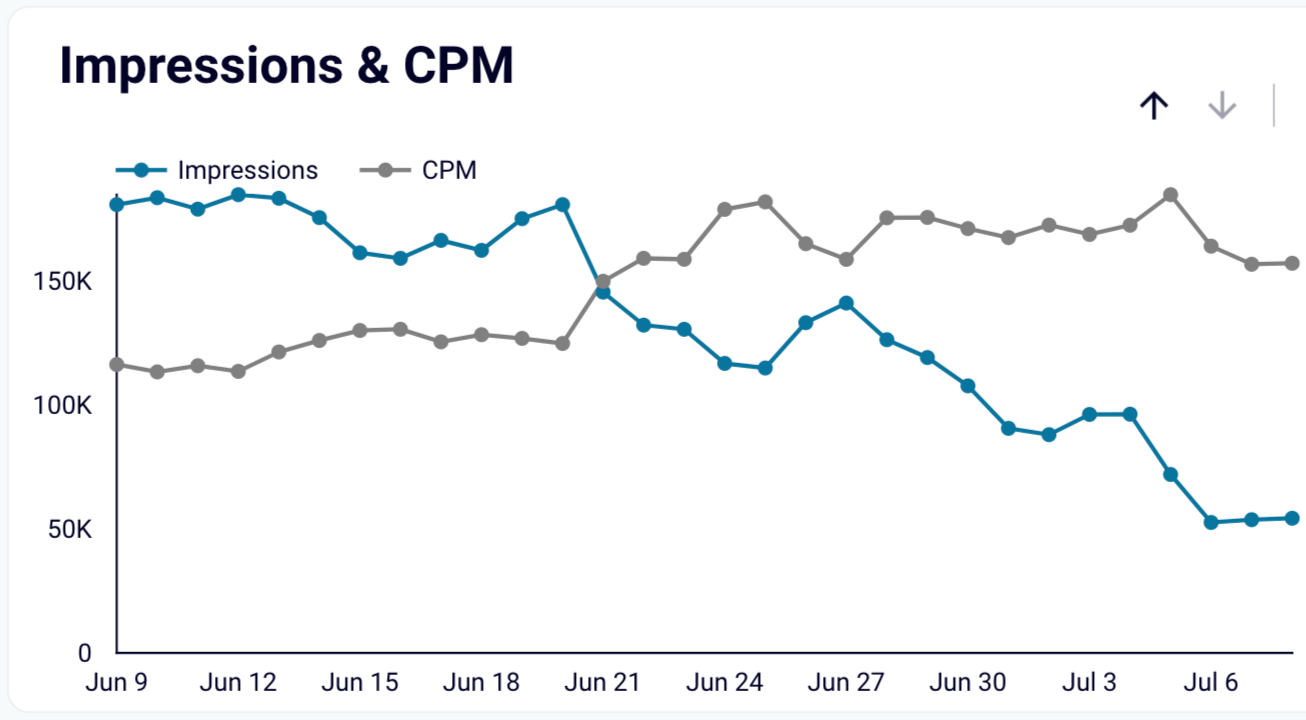
Another valuable finding is the outcome of advertising filtered by demographic data, such as gender and age. This breakdown lets you customize your ad content to engage specific audience segments.
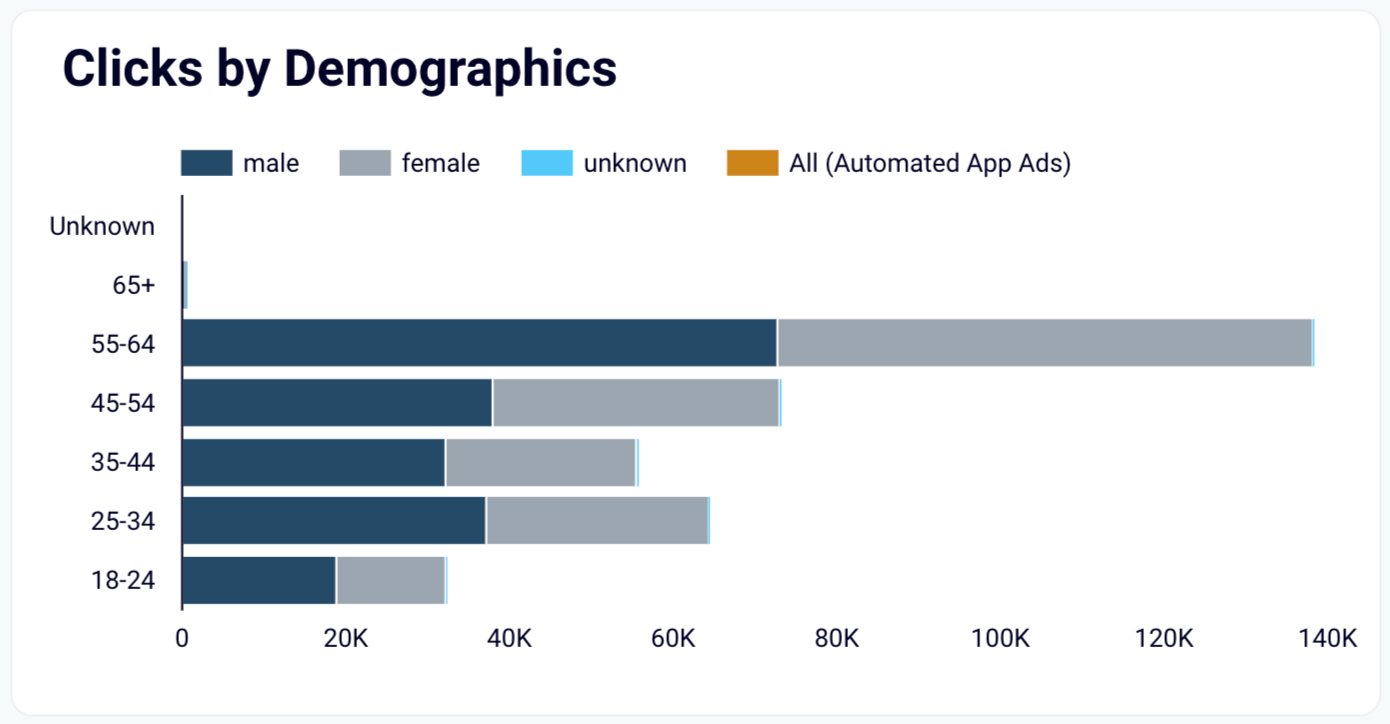
Additionally, you have the option to analyze your metrics at the campaign level. This will help you identify which ad campaigns are delivering the best results and which ones may require adjustments.

Do you want to get these insights easily? Your ideal solution is automation.
With Coupler.io, you can swiftly import your Facebook Ads data to PostgreSQL, as well as export Facebook Ads to JSON and to other destinations. Plus, take advantage of automatic data refresh functionality to keep track of your ad performance. Try out Coupler.io for free and discover how it can enhance your analytics!
Automate data export with Coupler.io
Get started for free


