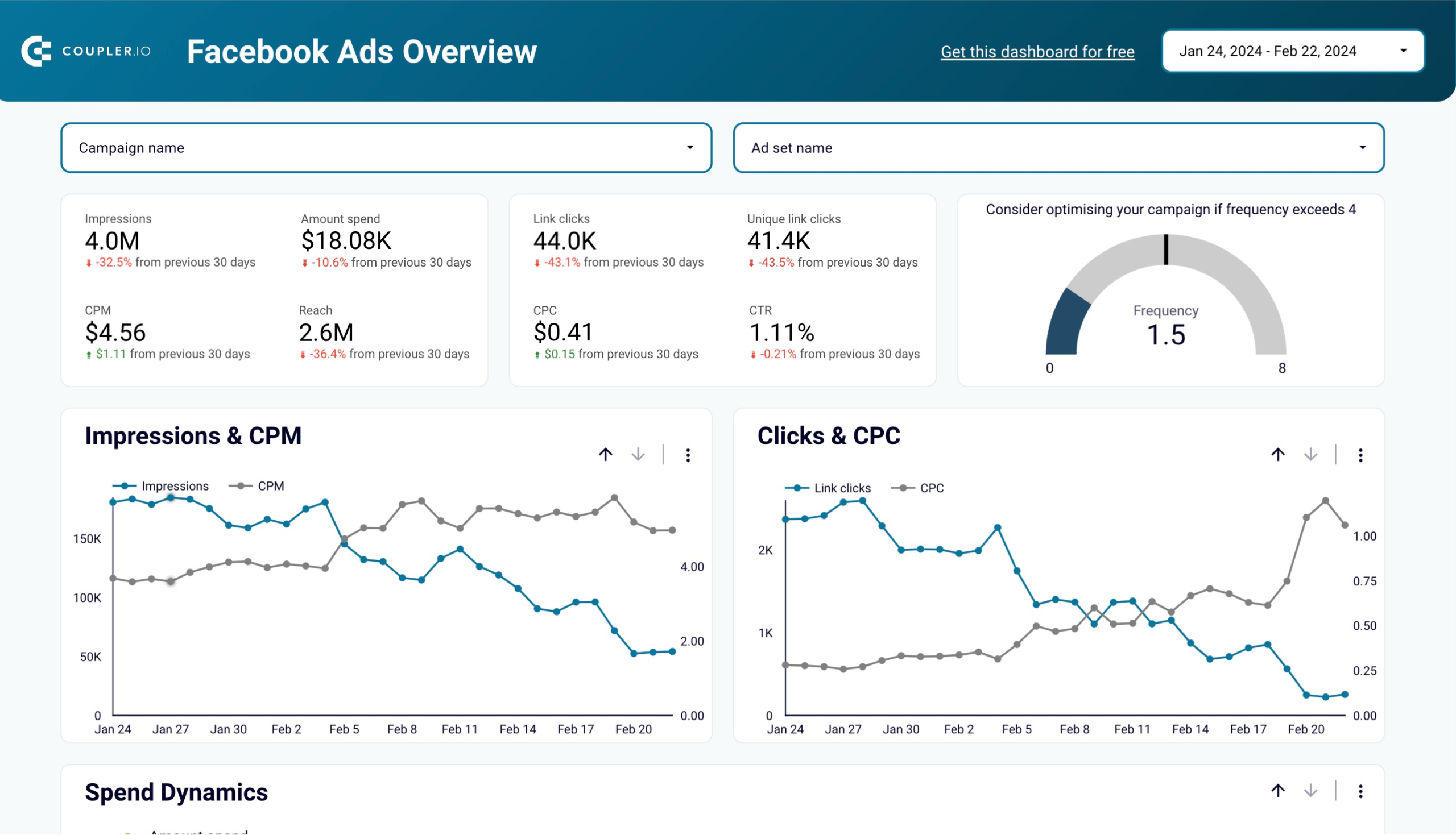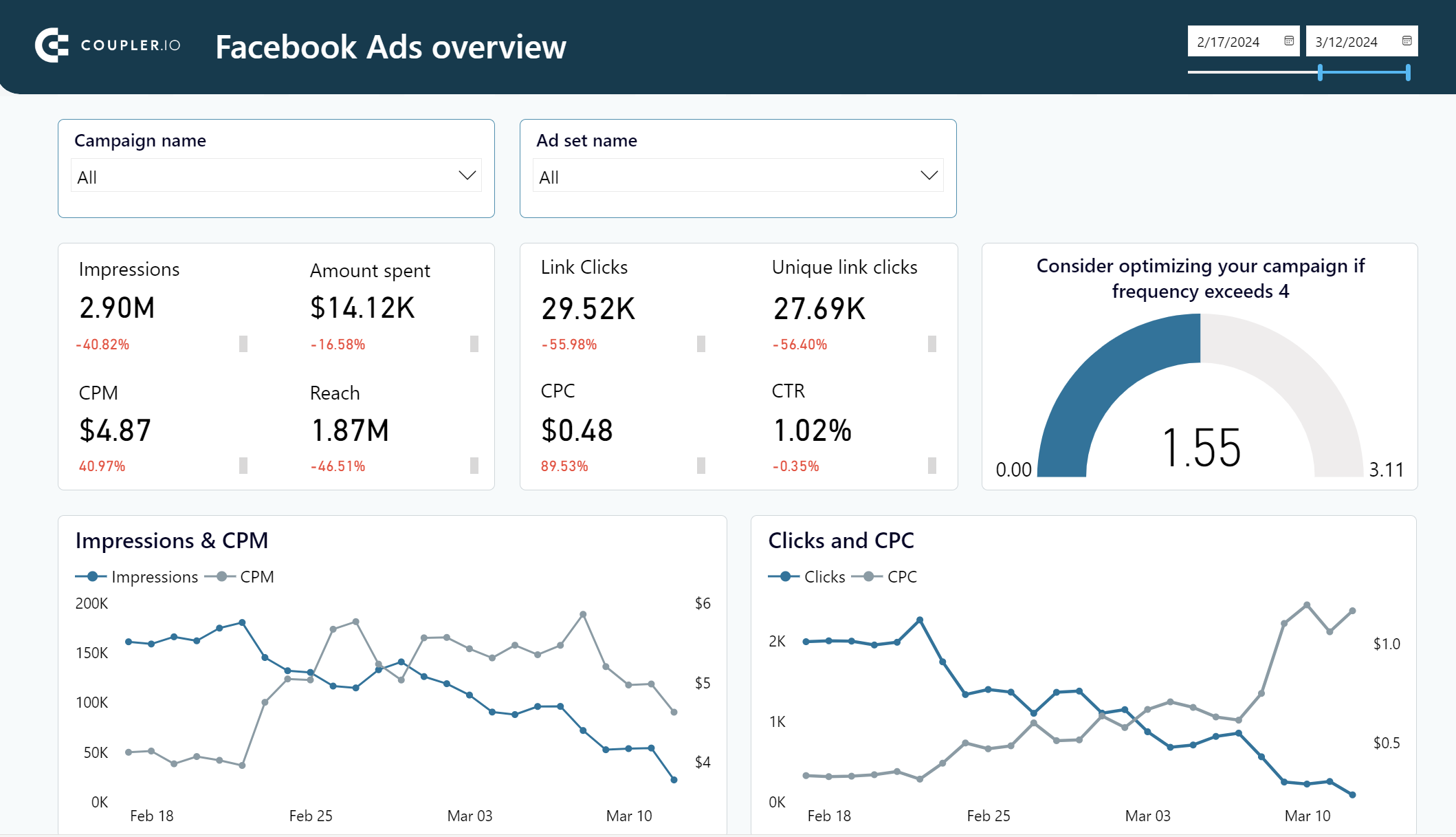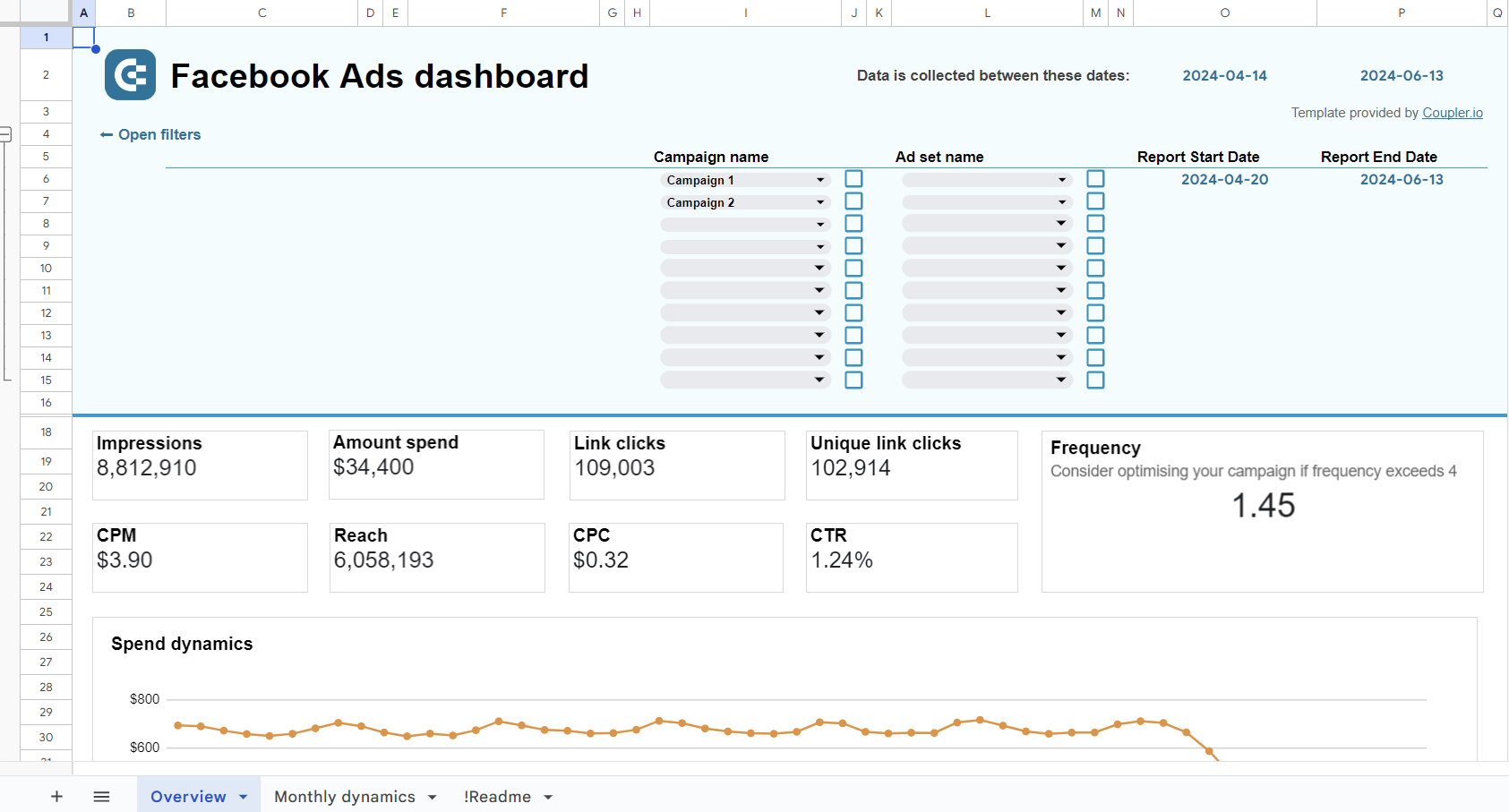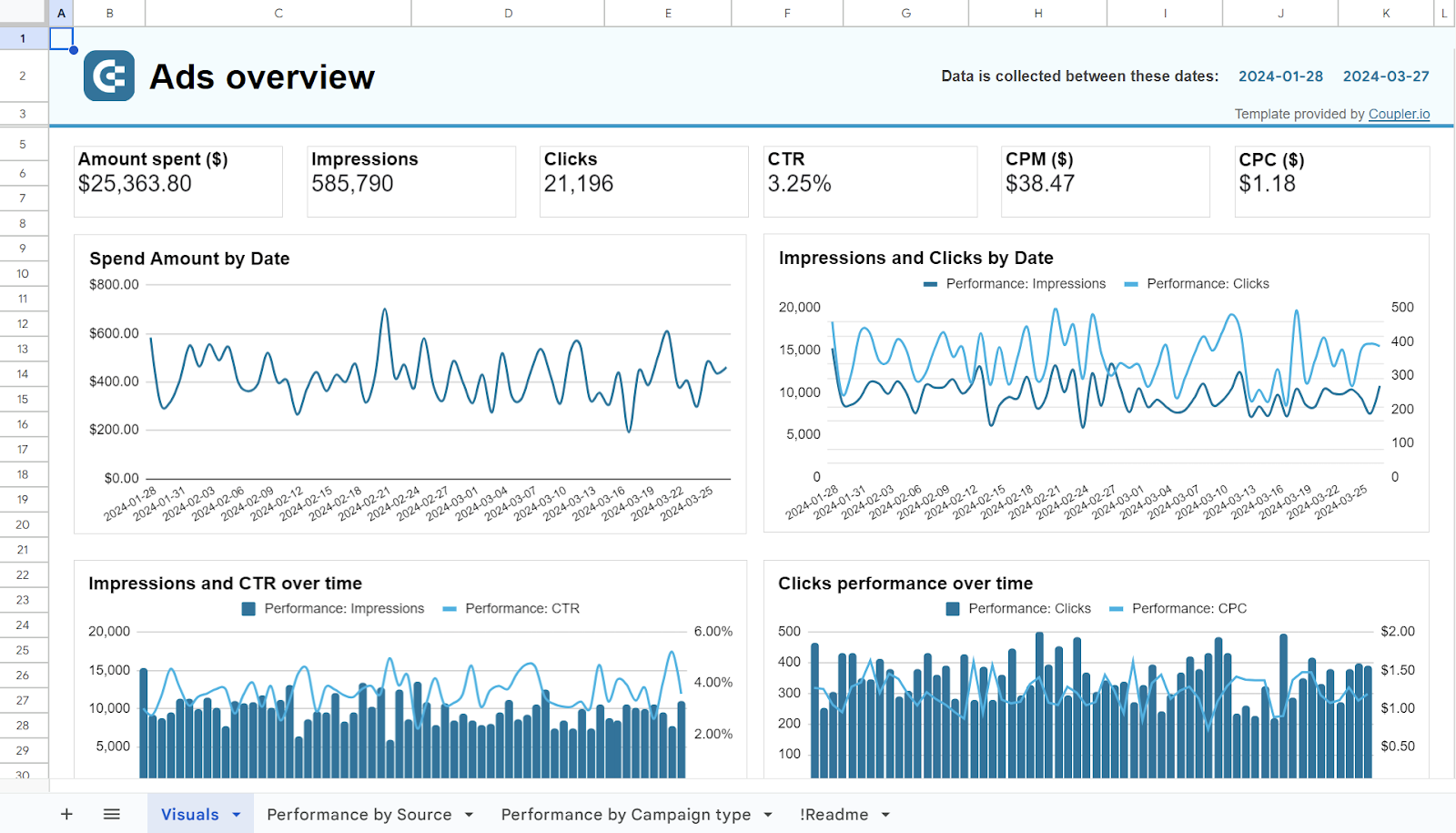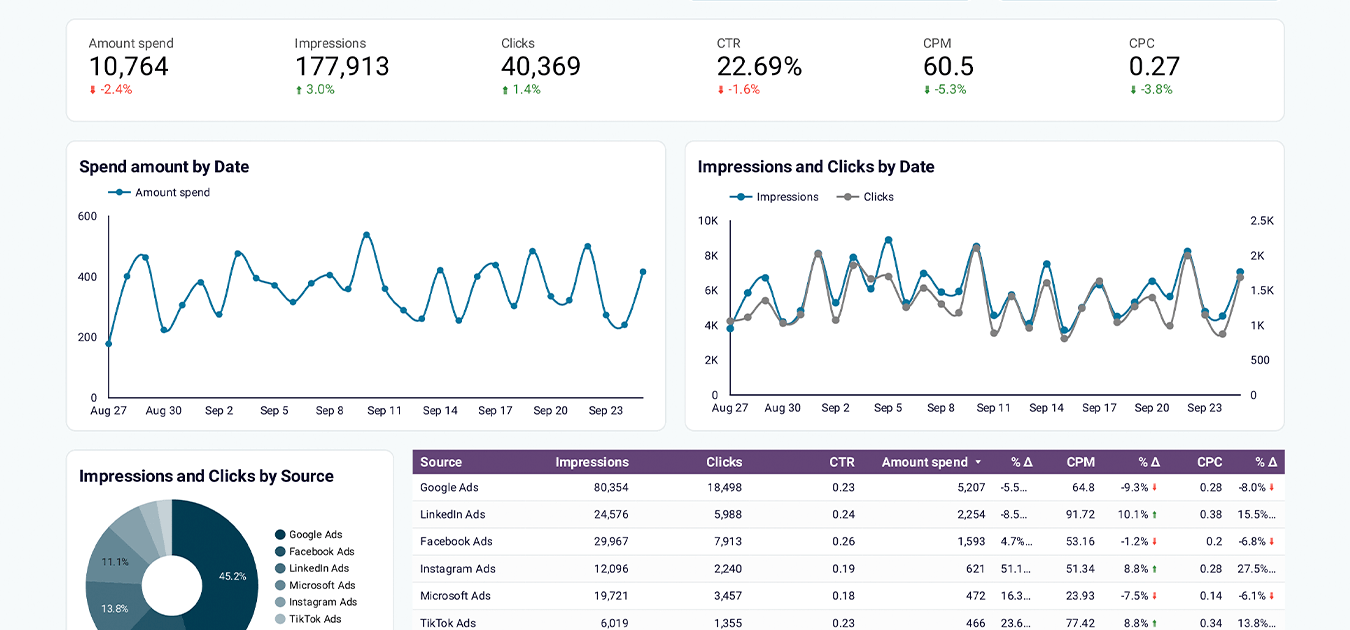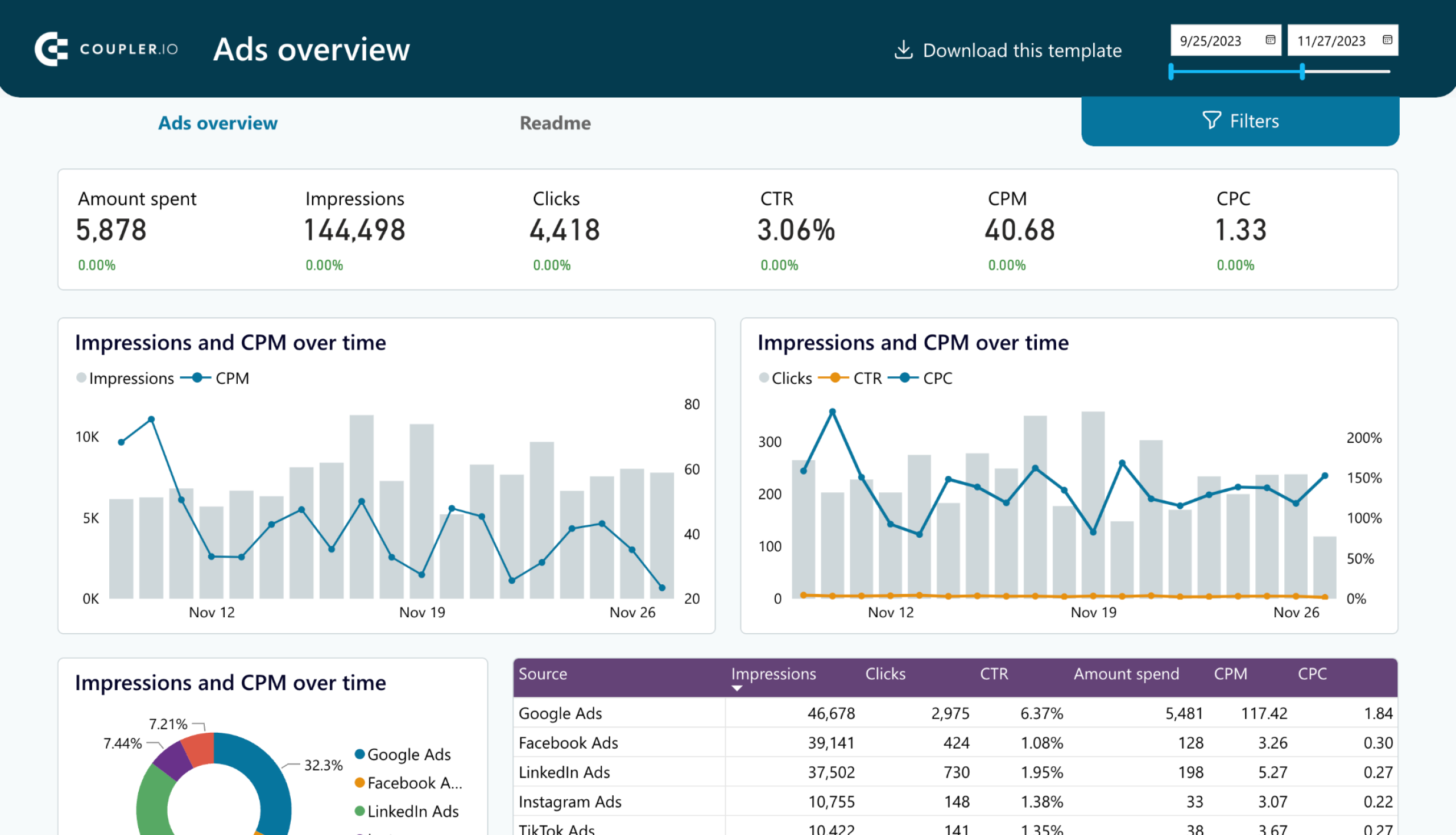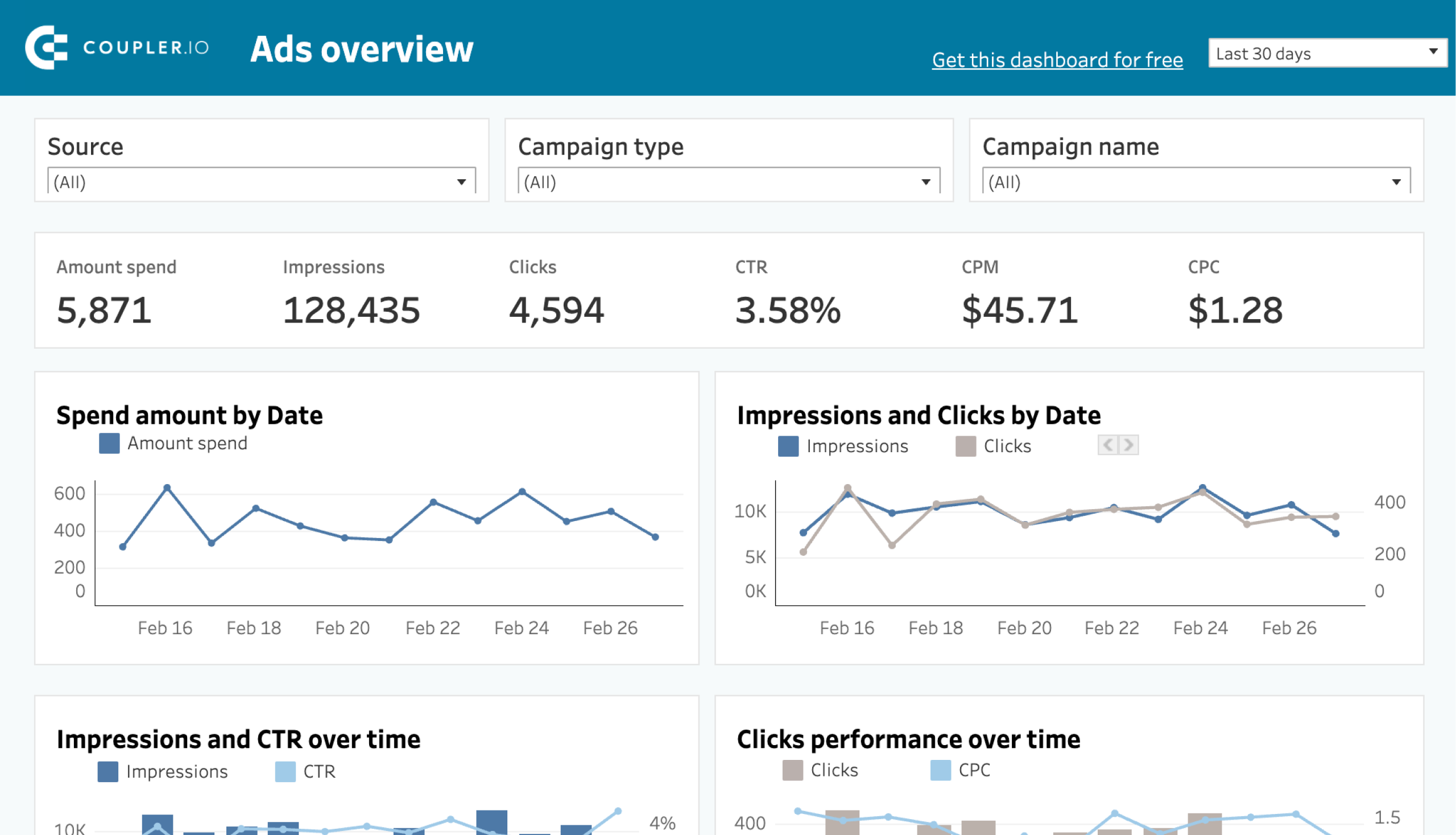Do you want to analyze ad data outside of Facebook Ads Manager? Then, exporting it in the JSON format (JavaScript Object Notation) could be a good option. It’s a widely accepted format for data storage and transfer.
By exporting Facebook Ads data to JSON, you can make the dataset compatible across various reporting platforms and programming languages. This means you can use the JSON file for data processing, analysis, and reporting.
Possible ways to send Facebook Ads data to JSON
You can easily extract your report data from the Facebook Ads Manager in the CSV format, but there is no such option for JSON export.
Here are the alternative methods:
- No-code connector by Coupler.io – This is the most convenient option to automatically export Facebook Ads to JSON without coding. Coupler.io is a reporting automation platform that lets you export your ad data to JSON in minutes. You can also schedule automated updates to keep your data fresh. Apart from Facebook Ads, Coupler.io supports data load from dozens of other sources for marketing, sales, accounting, finances, etc.
- Writing custom scripts – This method is suitable for professionals who are comfortable with coding and have an experience working with APIs. You can build a custom importer using Facebook Ads API and export data to JSON. If you want to perform exports regularly, you may also need a server to host the program.
- Manually converting CSV to JSON – If you just want to export data once, it may be better to do this manually. You can extract data from Facebook Ads Manager as a CSV file and convert it into JSON using online tools.
Let’s cover each option in more detail, starting from the most convenient one.
How to export Facebook Ads to JSON using Coupler.io
Step 1: Extract data
To start sending your Facebook Ads data to JSON, click the Proceed button below.
You will need to sign up for a Coupler.io account — it’s free, no credit card required.
Once logged in, connect your Facebook Ads account and choose Reports and insights. Other options allow you to export the list of campaigns, ad sets, or ads.
Select the time range for the ad data, along with the metrics and dimensions you want to export
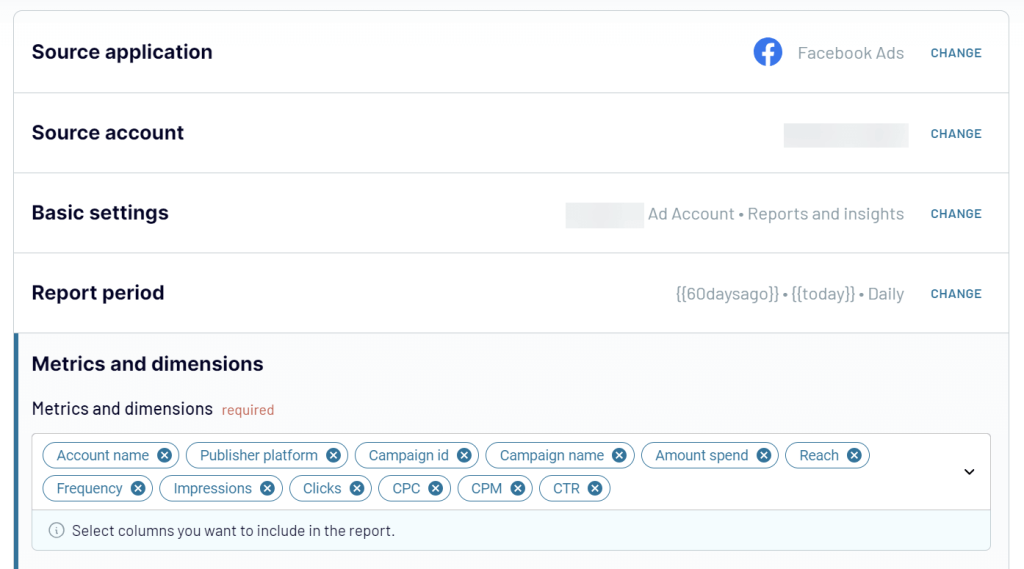
Before moving ahead, you can connect other data sources to the importer, if needed. For example, you can merge data from paid channels like other Facebook Ads or Google Ads accounts.
Step 2: Transform data
In this step, you can preview and organize your data before exporting it to JSON. Here, you can:
- Sort or filter the dataset
- Remove unwanted columns
- Drag-and-drop columns to rearrange them
- Rename existing columns
- Create new calculated columns
- Merge data from multiple sources
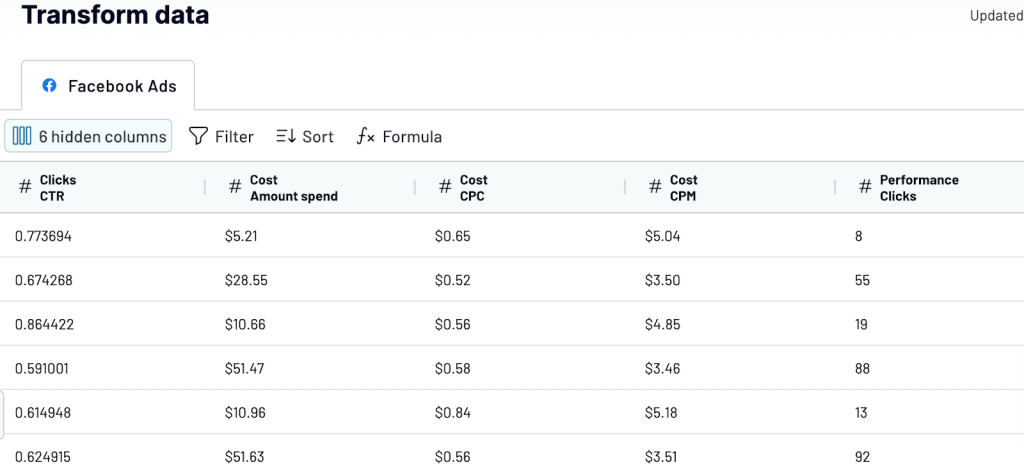
Once you’re done transforming your data, proceed to the next step.
Step 3: Load data & schedule exports
Click the button to generate the JSON integration URL.
After that, you can use it to access the Facebook Ads data in the JSON format.
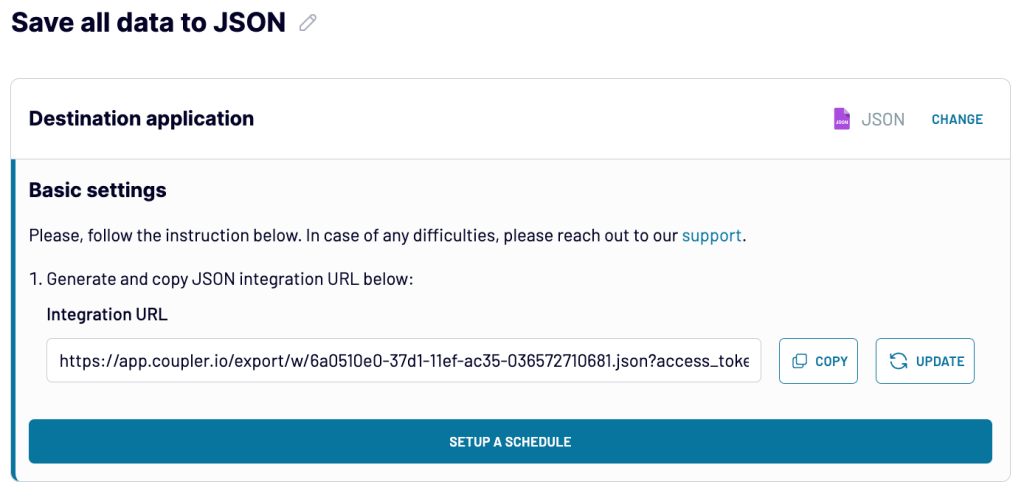
Then, you can set up a schedule to auto-update the JSON ads data file.
Here, you can choose to refresh the data as often as every 15 minutes, select the days of the week, and set other time preferences for automatic updates.
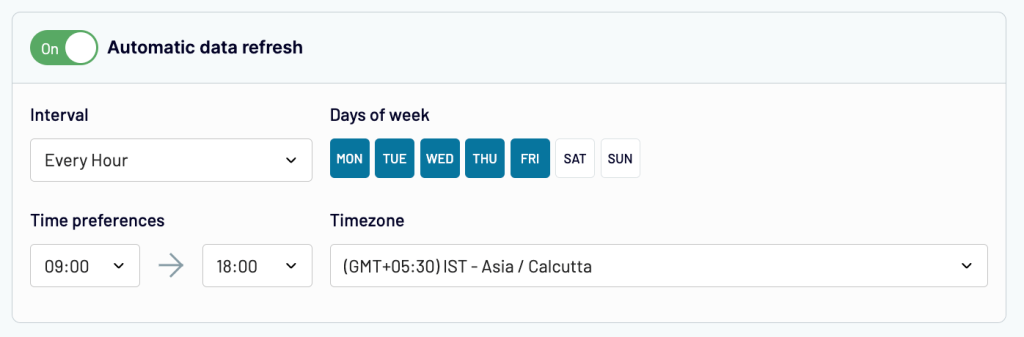
Save and run the importer.
On a successful run, your Facebook Ads data will be available on the generated JSON URL. It can be used as a data source in reporting tools or other platforms. The importer will auto-update JSON data from your Facebook account as scheduled. Therefore, you can access the latest data anytime with this one-time setup.
You can also use Coupler.io to load Facebook Ads data into other destinations, such as Google Sheets, Excel spreadsheets, Power BI, Looker Studio, and more.
Bonus: Try free reporting templates to visualize Facebook Ads data
If you need to analyze your Facebook Ads data or create shareable reports, it’s useful to have a dashboard presenting your data in a visual format. You can build one in just a few minutes by using the free dashboard templates offered by Coupler.io. These dashboards are live, self-updating, and fully customizable.
Facebook Ads dashboard template
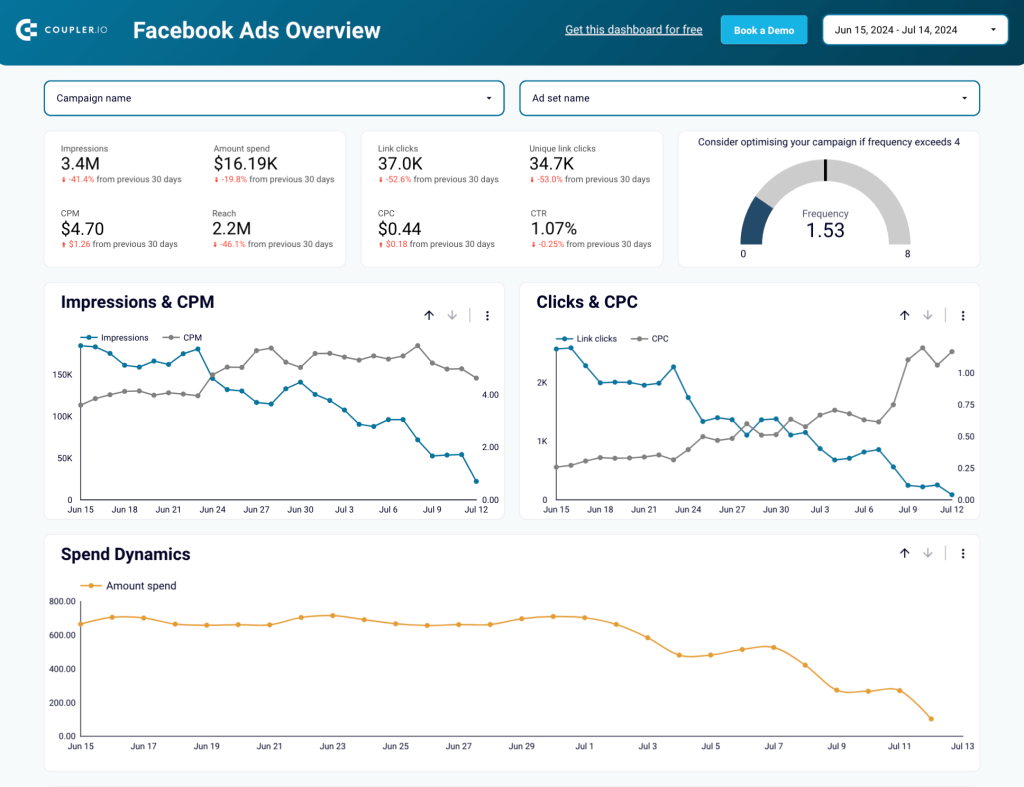
This Facebook Ads dashboard lets you monitor important metrics like CPC, ad spend, impressions, clicks, and reach of your Facebook page ads. It also offers various charts to analyze the trends in ad impressions, clicks, spending, and more.
Furthermore, the report is fully automated using Coupler.io as the data importer. This means you can connect your Facebook Ads account and monitor the data in near real time.
The Facebook Ads reporting dashboard is available as a template for Looker Studio, Power BI, and Google Sheets.
PPC multi-channel dashboard template
This PPC dashboard helps you track and analyze ad performance across 8 channels in a single report. Apart from Facebook Ads, you can connect it to such platforms as Google Ads, LinkedIn Ads, TikTok Ads, Microsoft Ads, Twitter Ads, Quora Ads, and more.
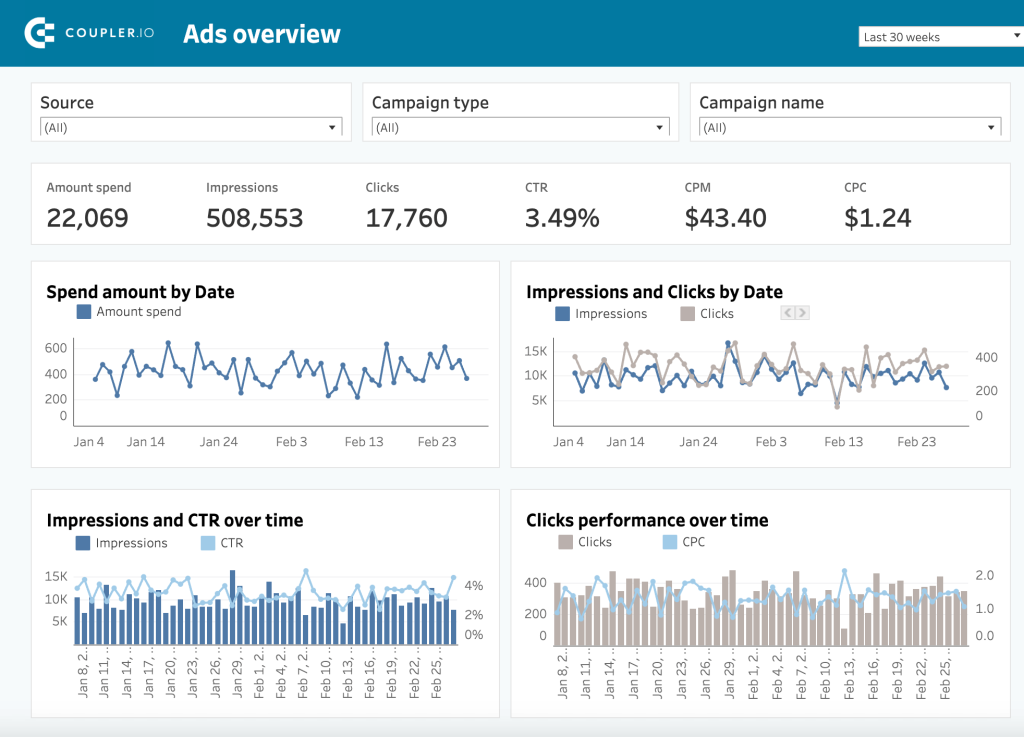
The dashboard offers overall metrics such as ad spend, clicks, and impressions and helps you analyze trends in campaign performance. It’s very convenient as you don’t need to check the key metrics on each platform separately. Thanks to the aggregated view, you will be able to see which channels perform better for a specific campaign. This will help you adjust your PPC strategy and redistribute your ad budget to maximize results.
You can use filters to display performance data for specific channels or a chosen time range.
This template is free and available in several versions — for Google Sheets, Looker Studio, Power BI, and Tableau.
Programmer’s method to use the API for exporting data
Facebook Insights API allows developers to access ad data programmatically. You can get data from your account and export it to JSON using a custom script in any programming language, for example, Python.
Here are the steps you need to complete first.
- Register a Facebook developer account – Go to developers.facebook.com and create an account.
- Create an app – Log into your developer dashboard and create a new app. Then, navigate to Other > Business and add an app name and contact email to create it.
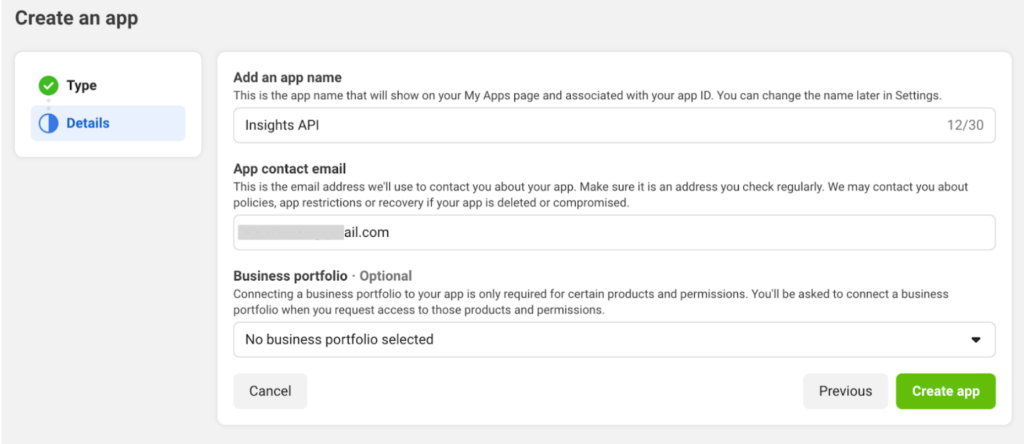
- Generate access token – In your dashboard, select Tools and click on Graph API Explorer from the drop-down. Select your Meta app, select User Token, grant the required permissions (ads_management and ads_read), and click Generate Access Token.
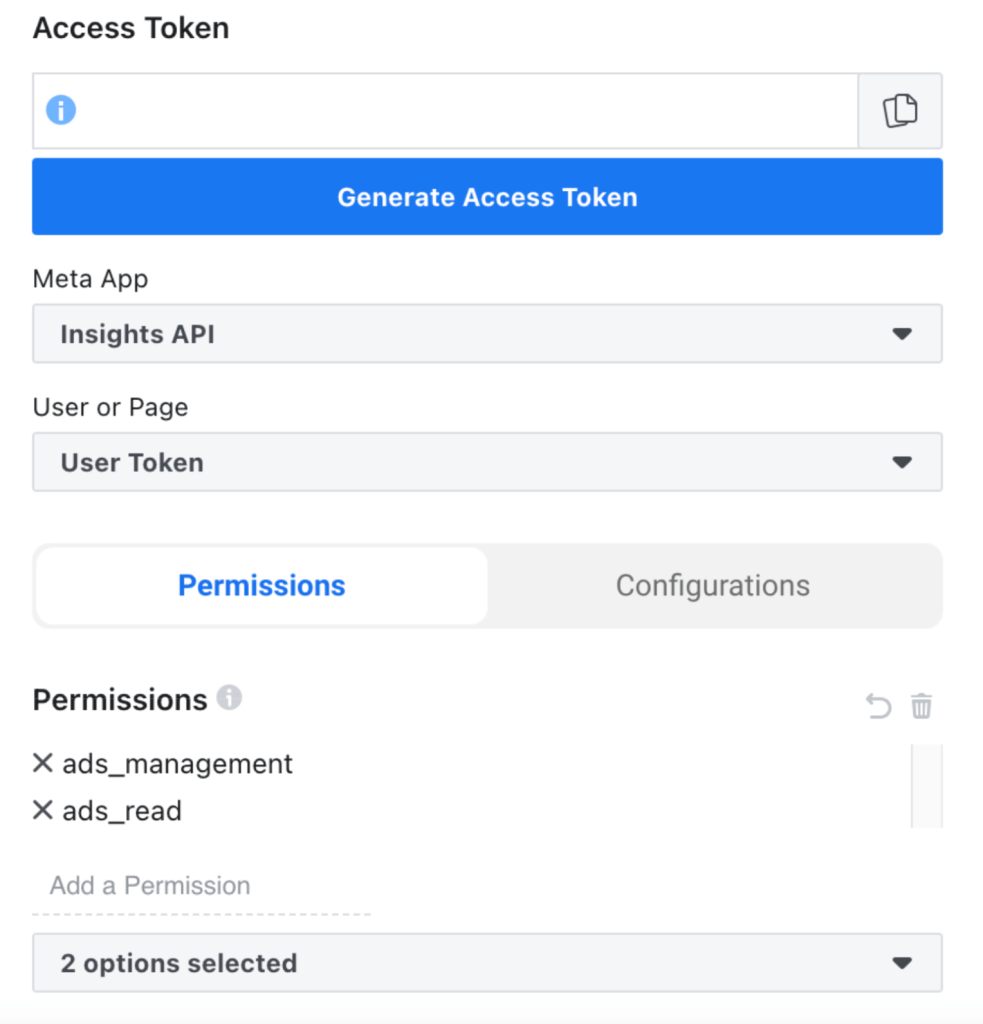
Authorize the app to access your account information and the access token will be generated for the app.
- Next, you can use this access token to work with Facebook Insights data API and export Facebook Ads to JSON using a script.
To learn more about working with the API, you can refer to our Facebook Ads API Tutorial.
Manual method: export data as CSV and convert it into JSON
This option is suitable when you don’t expect your Facebook Ads to JSON file to refresh automatically. This method involves manually exporting Facebook Ads data as a CSV file and then converting it into the JSON format.
Go to Facebook Ads Manager and choose what data you want to export as CSV. You can choose one or multiple campaigns and select the date range.
Click the Export button in the top-right corner and select Export table data from the drop-down menu.
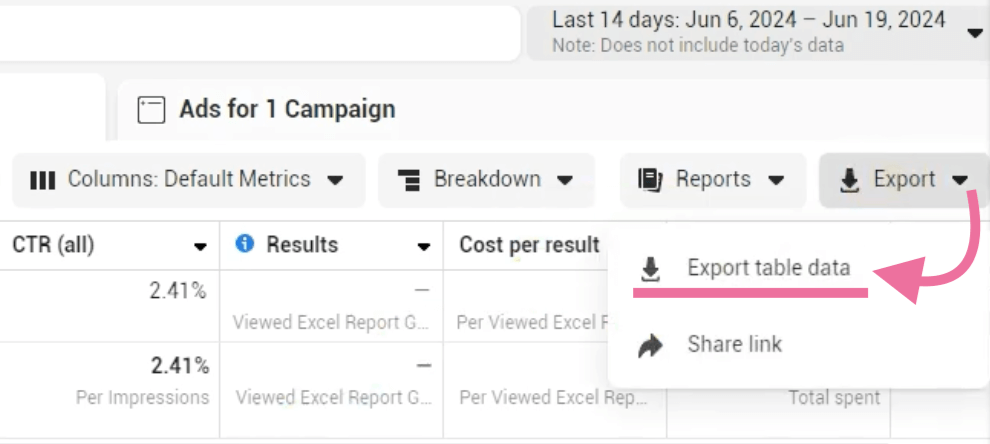
Enter a name for the report, choose CSV as the export format, and click the Export button.
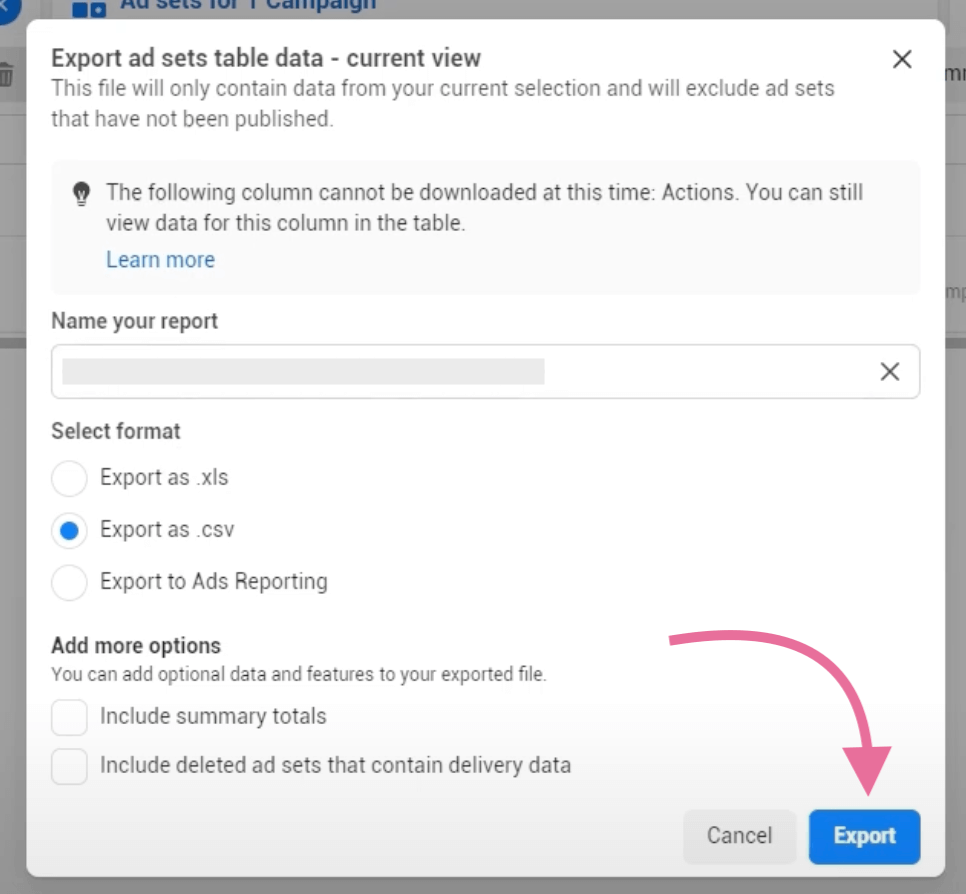
The Facebook Ads report CSV file will download.
Now, you need an online tool that will convert the CSV file into JSON code. There are many such tools — for example, you can use Flatfile CSVJSON. Click Choose file and upload your CSV. Then, click Convert and download your JSON file.
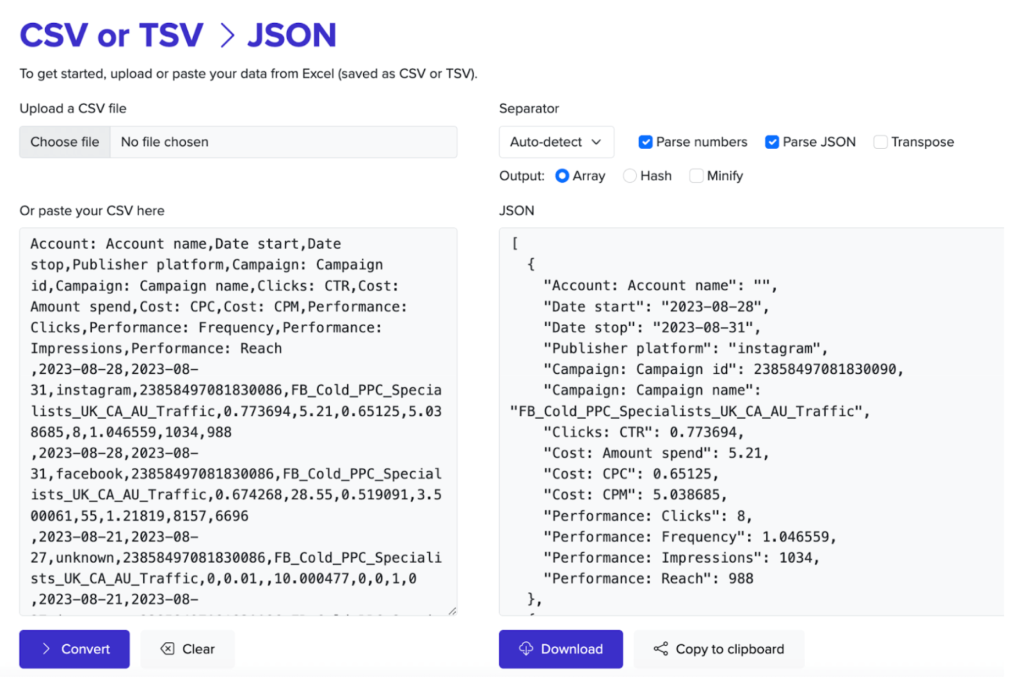
Finally, what’s the best option for a Facebook Ads to JSON integration?
We’ve explored three main options for exporting Facebook Ads to JSON. But which one is best for you? Well, the answer depends on your data needs and use case.
Going with the manual method could be a good option if you only want to export data once and are not looking for an automated option. However, it’s not a good choice for regular Facebook Ads reporting.
The coding method is suitable for highly technical users with knowledge of APIs, such as data engineers. Further, you may need a cloud server to host the script, which can get expensive.
However, if you need to have access to your Facebook Ads data via a JSON file, you should think of using a no-code platform.
Coupler.io offers the most practical option that lets you easily export Facebook Ads data to JSON format. Further, it automatically refreshes your data on a schedule so that you always have access to the latest insights.
Automate Facebook Ads reporting with Coupler.io
Get started for free