There are two main use cases for setting up the connection between Tableau and Google Sheets:
- Transferring data from your Google Sheets spreadsheet to Tableau
- Sending data in the opposite direction, from Tableau to a spreadsheet
In this article, we’ll explore several methods for connecting these apps for each of these cases.
Case 1: Load data from Google Sheets to Tableau
Set up an automated connection with Coupler.io
One of the simplest options to integrate these two apps is by using a ready-made connector provided by Coupler.io. It is a reporting automation platform that can extract data from 60+ various apps and send it to BI tools, spreadsheet apps, or data warehouses. In particular, it allows loading data from Google Sheets to Tableau not only for users with a paid Tableau license but also for Tableau Public users.
The advantages of the Coupler.io connector:
- Data transformations on the go before loading your dataset to Tableau
- Blending data from multiple spreadsheets and 60+ apps
- Scheduled updates up to every 15 minutes
- Different import modes – Replace and Append
- Intuitive interface that is easy to use
Coupler.io lets you integrate Tableau and Google Sheets in three steps.
1. Extract data from Google Sheets
Click Proceed in the form below to start transferring data. The data source (Google Sheets) and destination (Tableau) are already pre-selected.
Create a Coupler.io account to use the tool (it’s free and no credit card is required). Then, follow the onscreen instructions to connect your Google account and select the worksheet and sheet to export data from.
2. Preview and transform data
In the next step, you will be able to preview and edit your dataset before sending it to Tableau.
In particular, you can perform such transformations:
- Rename and rearrange columns
- Hide the columns you don’t need and add new ones
- Sort and filter your data
- Use formulas and perform calculations
- Combine data from different views, accounts, or data sources
All the data transformations you made initially remain valid with every update – Coupler.io will refresh your dataset in the format you specified in this Transformations block. For comparison, when you press the Refresh Data Source button in Tableau, the information about hidden fields and modified filteres can be lost.
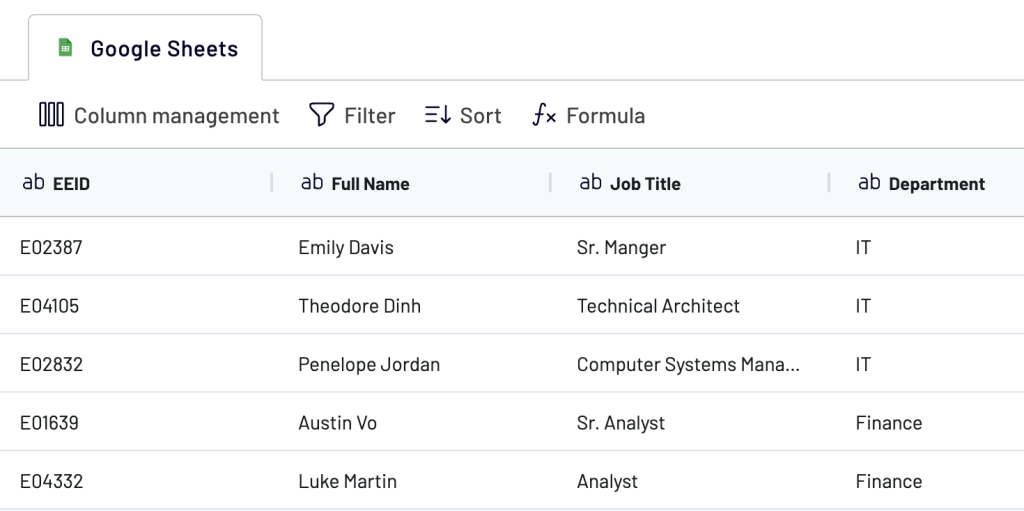
Once this is done, click Proceed.
3. Load data and schedule updates
Open Tableau Desktop and navigate to Connect -> To a Server -> Web data connector.
In Tableau Desktop Public Edition, the flow is To a Server -> More -> Web data connector.
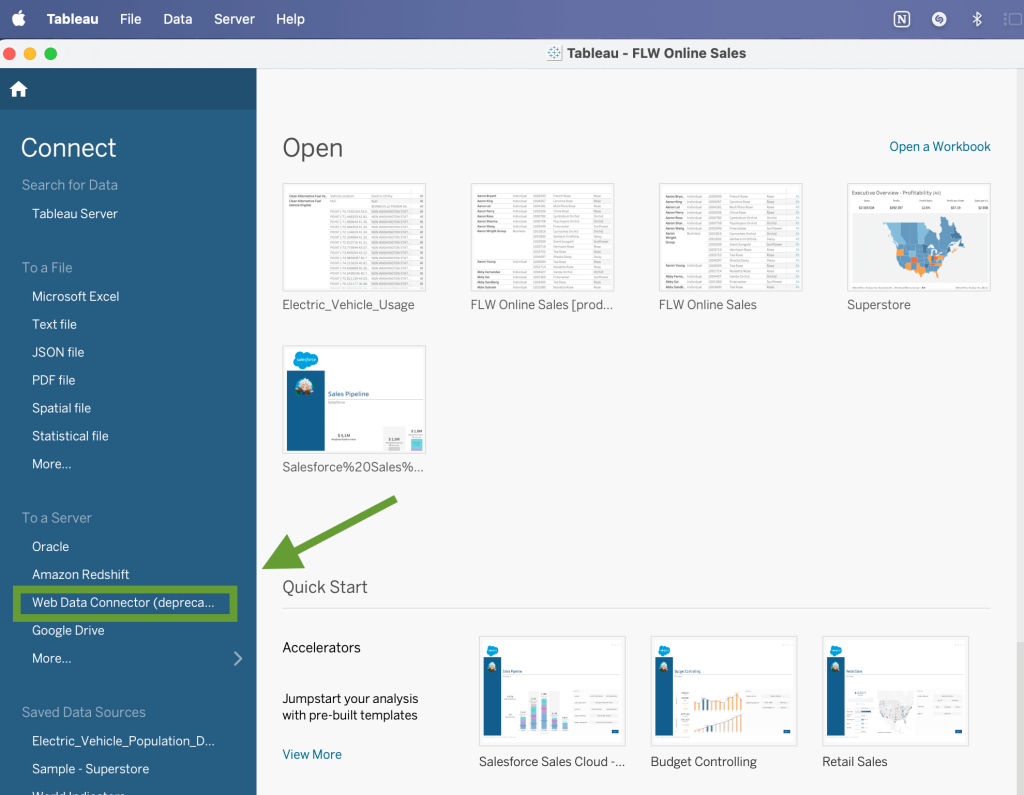
In the new pop-up window, insert this link into the data connector URL field and press Enter:
https://app.coupler.io/tools/tableau
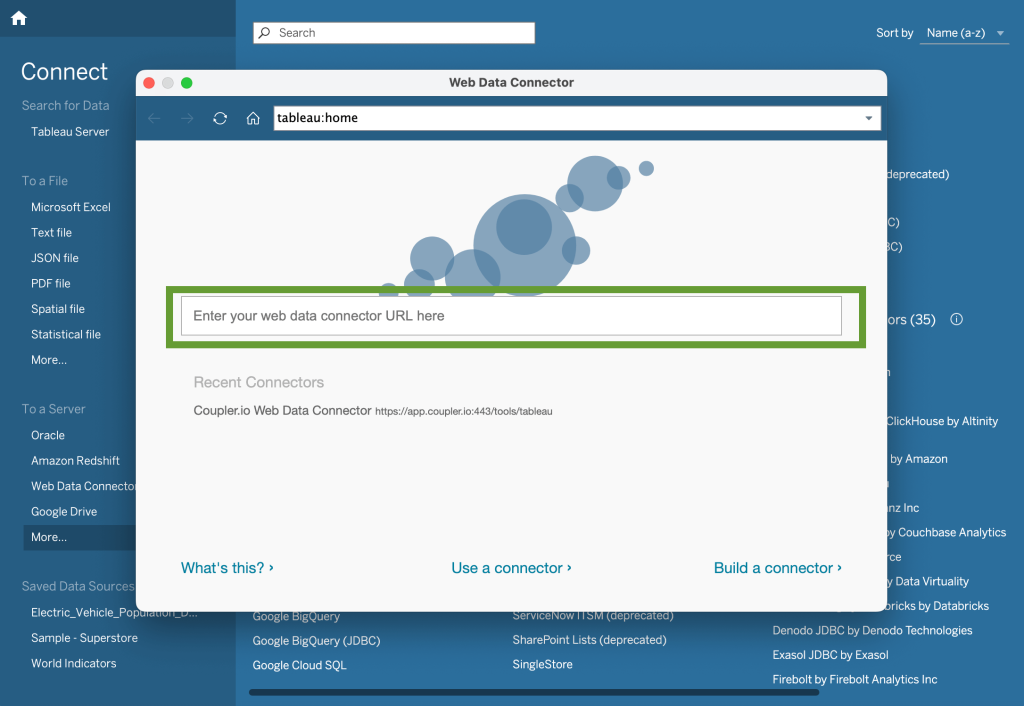
Come back to Coupler.io and click the Generate button in the Connector setup instructions. Copy the generated integration URL and save it – you will need it a bit later.

Then, proceed to set up the schedule for the updates. Toggle on Automatic data refresh and specify your preferences.
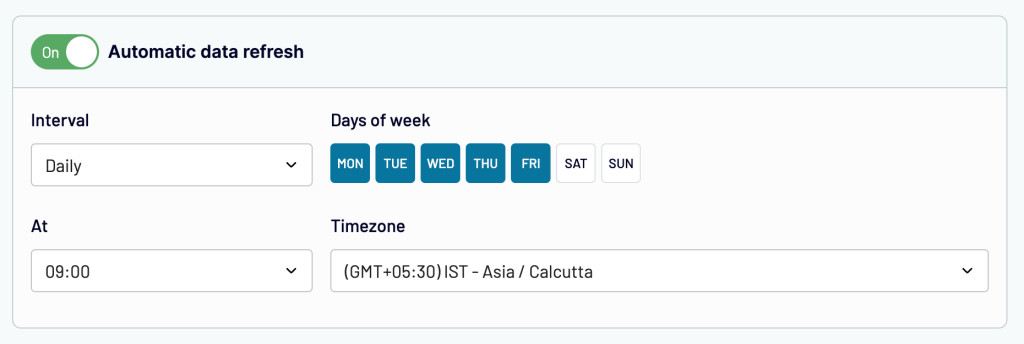
After this, Save and run the importer. Coupler.io will keep your report in Tableau up to date, transferring the latest information from your spreadsheets according to the selected schedule. This allows for nearly real-time monitoring and working with live data.
Now, return to Tableau Desktop and paste the integration URL you saved earlier into the corresponding field. You can also specify the table name in Tableau. Then, press Get data and wait for Tableau to execute the request.
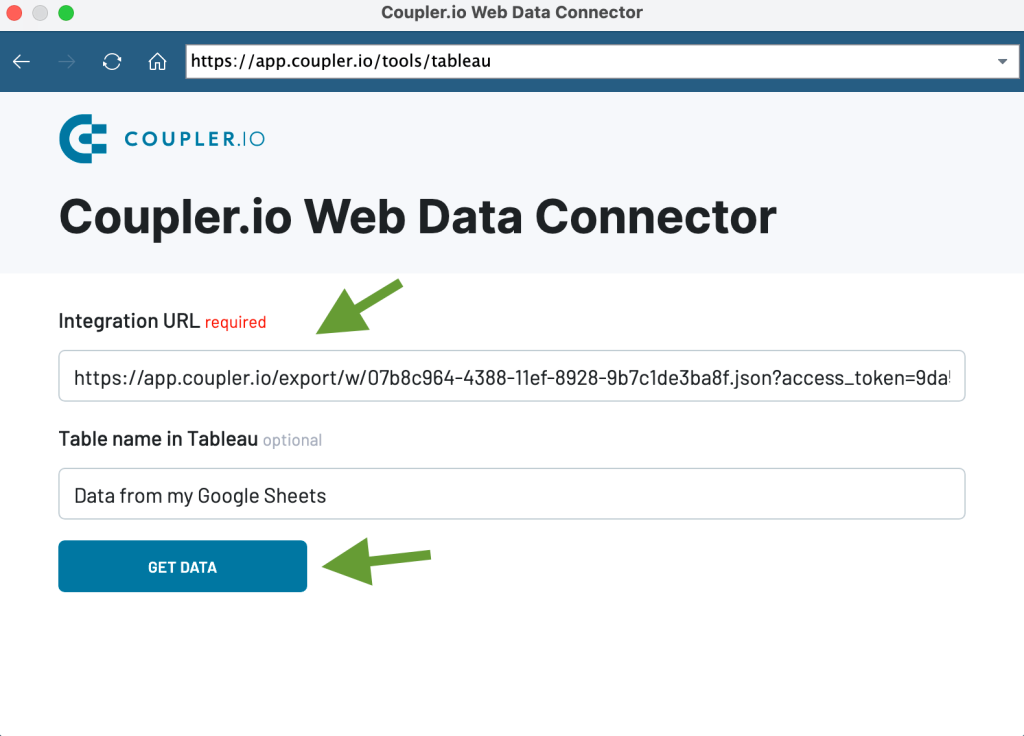
Your Coupler.io importer that pulls data from Google Sheets will be connected as a data source. Data from spreadsheets is transferred to Tableau, so now you can work with it in this BI tool.
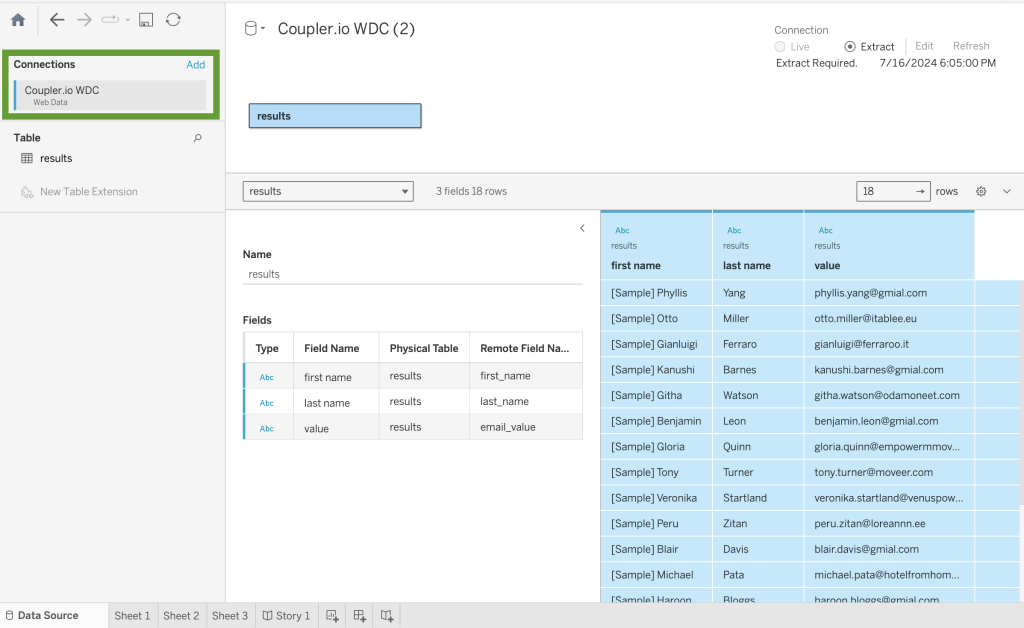
Connect Tableau to Google Sheets with native functionality
Tableau used to have a native Google Sheets connector, but it was deprecated in 2023. However, Tableau offers a Google Drive connector to integrate the two apps. It can pull data from different files located on your Drive, including Google Sheets workbooks. However, this option only lets you load data from Google Sheets to Tableau and doesn’t allow you to transfer data in the opposite direction.
Another downside of Tableau’s Google Drive connector is that many users have issues trying to connect to Google Sheets with its help and get an “Unknown error” message. This problem seems to arise more often after updates. Despite the mixed reviews, we decided to cover this method as it’s the only native option for this use case.
Here’s how to set up the integration via the Google Drive connector.
Open Tableau Desktop. In the Connect pane, find the To a Server section and select Google Drive. If you are using Tableau Desktop Public Edition, the menu is slightly different: To a Server -> More -> Google Drive.
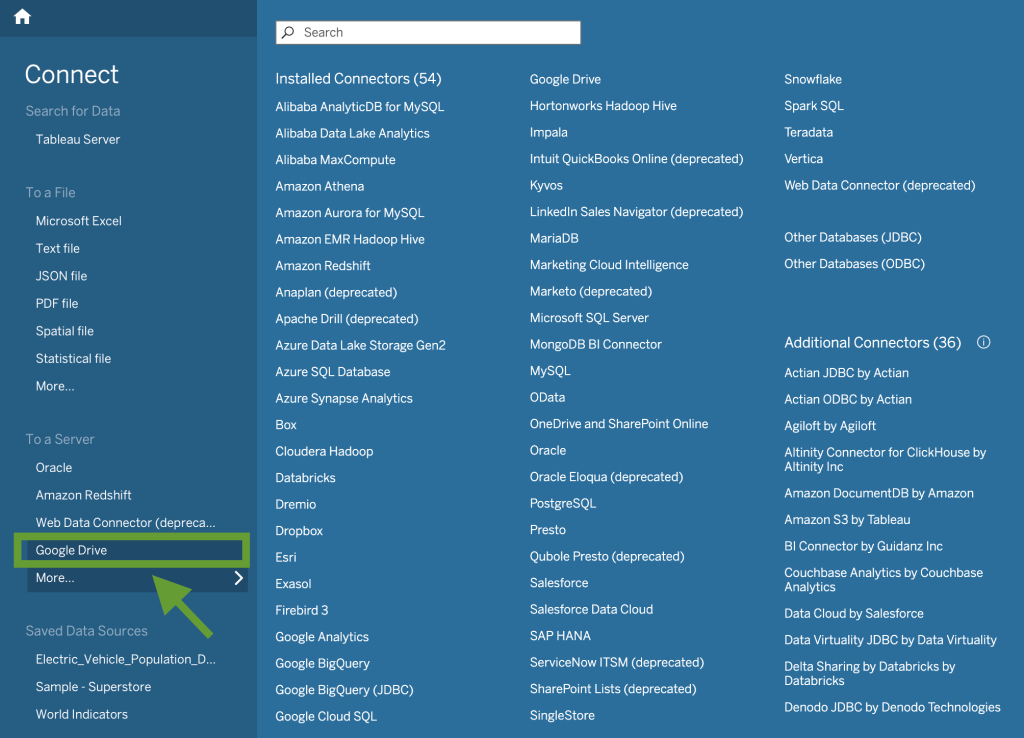
You will be redirected to complete the authorization step in a browser. Select your Google account for the Google Drive you need to connect.
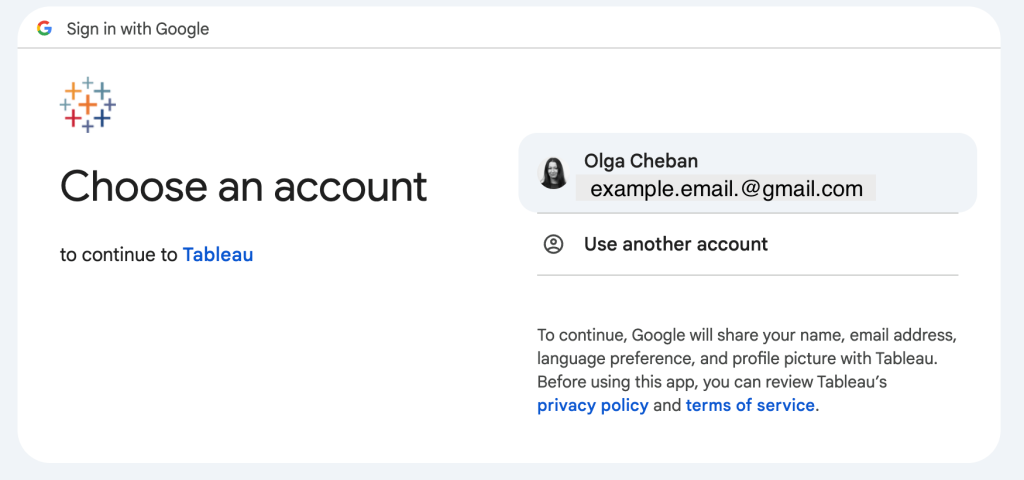
Press Continue and click Allow to grant the requested permissions.
Next, Tableau will show you the list of your files and folders on Google Drive. Select the Google Sheets workbook you need.
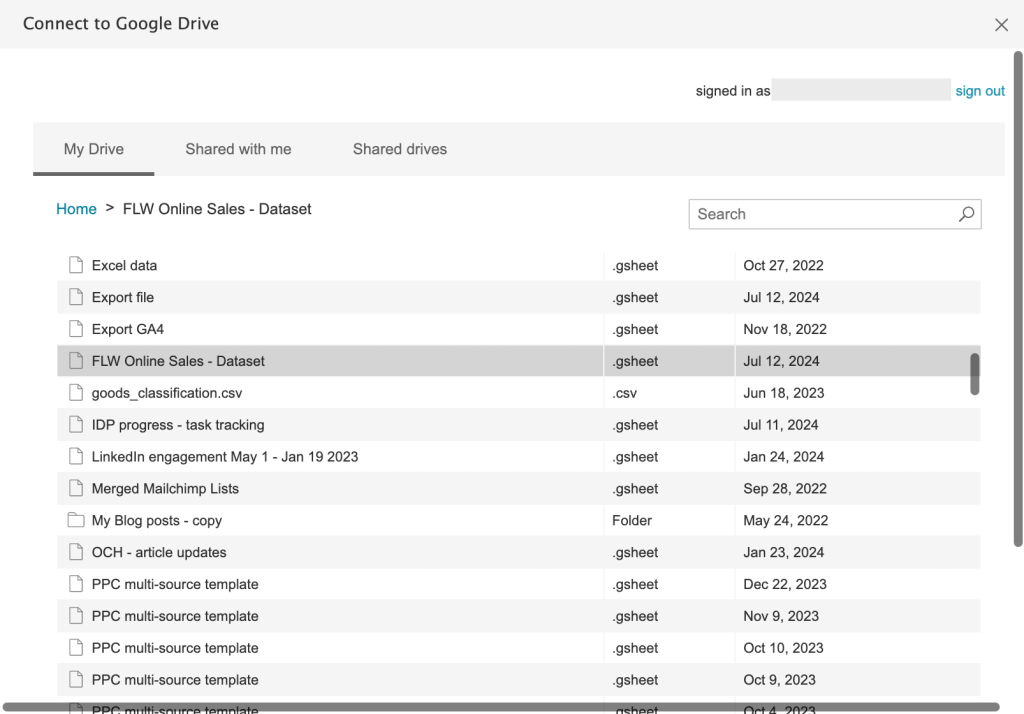
Tableau will process your request and connect to the spreadsheet. The new connection will appear in the upper left corner. If you want to link to another Google Sheets workbook, press Add in the Connections section and repeat the same steps.
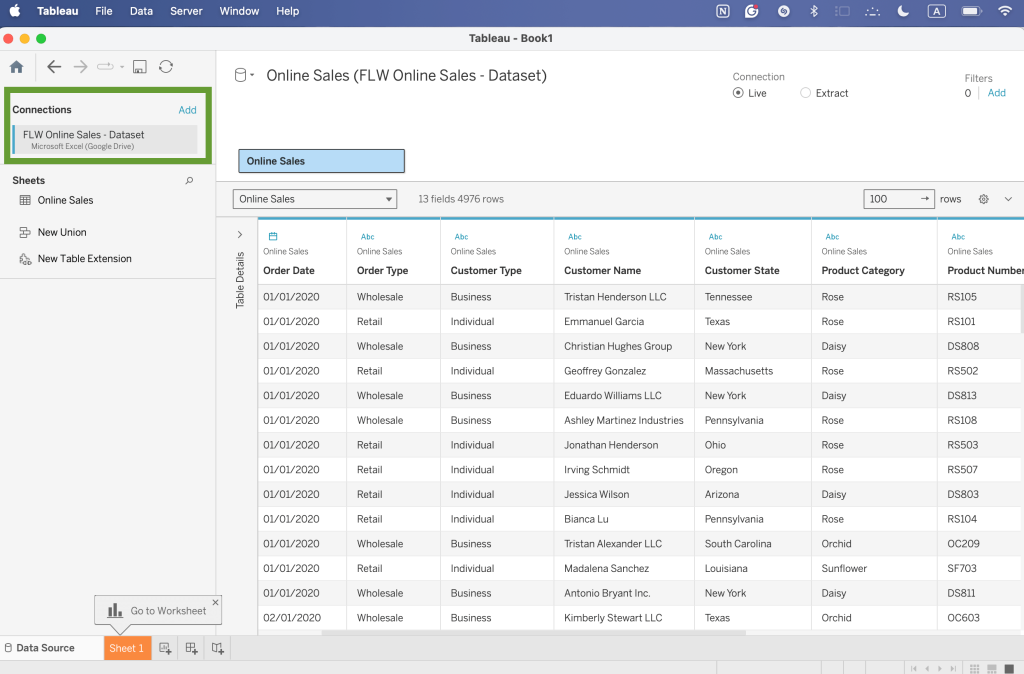
Now, you can work with your Google Sheets data in Tableau.
Case 2: Load data from Tableau to Google Sheets
Native functionality doesn’t let you send data in this direction. However, you can export Tableau data as CSV and then upload it to Google Sheets manually. But why use the manual method when Coupler.io provides a direct Google Sheets connector to set up this data flow.
Transfer data automatically with Coupler.io
To start extracting your Tableau data, click Proceed in the widget below.
- You will be redirected to the pre-configured importer. To use it, create a Coupler.io account first. It’s free and no credit card is required.
- Then, provide your token name and token secret. You can check Where to get a Tableau access token in the FAQ section.
- Go to the Tableau view you want to export and copy the link from the URL address bar in your browser. Then, insert it into the corresponding field in the Coupler.io interface. If your dataset is in the Tableau Desktop, you will need to publish it in Tableau Public (Online) first.
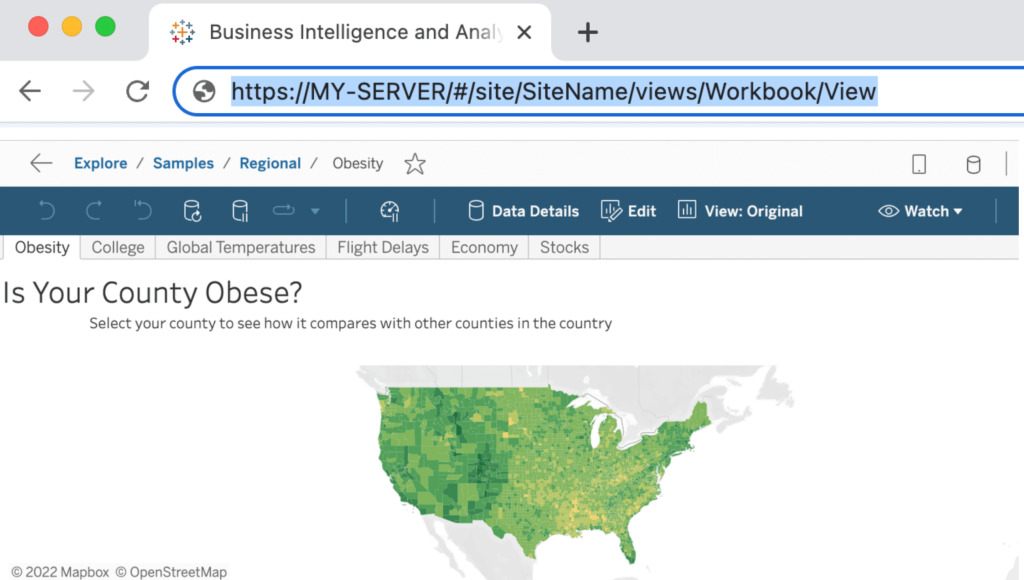
- If you want to export data from multiple views, you will need to repeat these steps and create a separate importer for each view. Alternatively, you can include several views as additional data sources in the same importer. In this case, you will be able to blend data from these views into a single dataset, if needed.
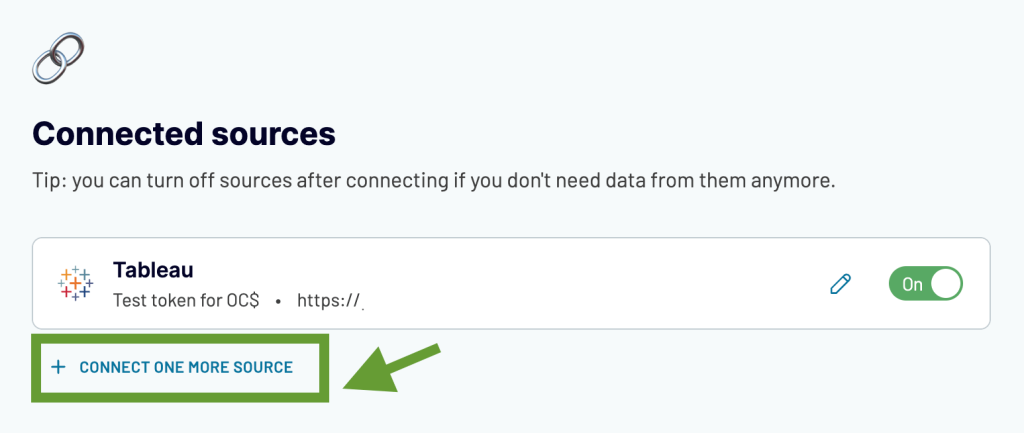
Coupler.io will extract data from the selected report. In the next step, you will be able to preview and edit your dataset before sending it to a spreadsheet. Then, select the workbook and the sheet where to load your data.
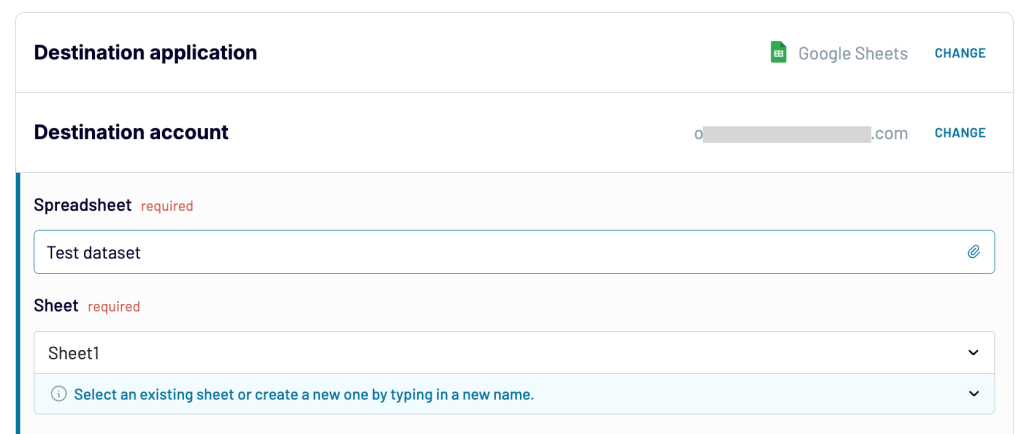
After this, specify the preferred schedule for automatic data refresh. The data transformation and scheduling steps are the same as for the Google Sheets – Tableau integration, so you can refer to the beginning of the article for more details.
Finally, save and run the importer. Your dataset will be transferred from Tableau to the specified workbook.
An alternative: set up a Tableau – Google Sheets integration with an add-on
This option works in about the same way as the previous one and lets you transfer your data automatically. The difference is that, in this case, you can use Coupler.io directly from the spreadsheet.
This can be more convenient, especially if you need to add connections to multiple views, adjust the schedule, or make other edits to the importers often. With the Coupler.io add-on, you can do all this without leaving your report tab in Google Sheets.
- First, install the Coupler.io add-on for Google Sheets.
- Open Google Sheets and go to Extensions -> Coupler.io -> Launch.
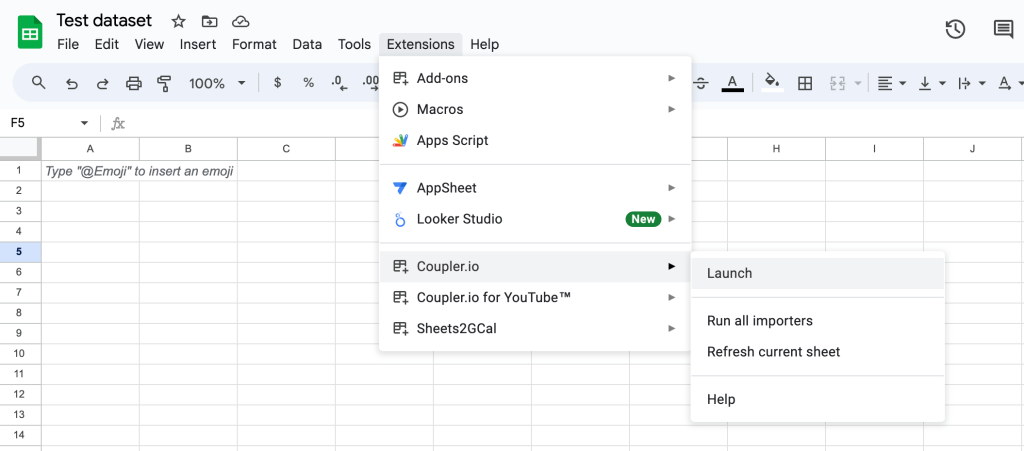
- Then, sign up for Coupler.io if you don’t have an account yet. It’s free and only takes a few clicks (no card is required).
- Press +Add importer and follow the instructions to export Tableau to Google Sheets. You will need to complete the same three steps that we already described for setting up the importer in the browser app – extract data, preview and transform, and load data.
As a result, you can not only transfer your data to spreadsheets but also easily manage all your integrations directly from Google Sheets.
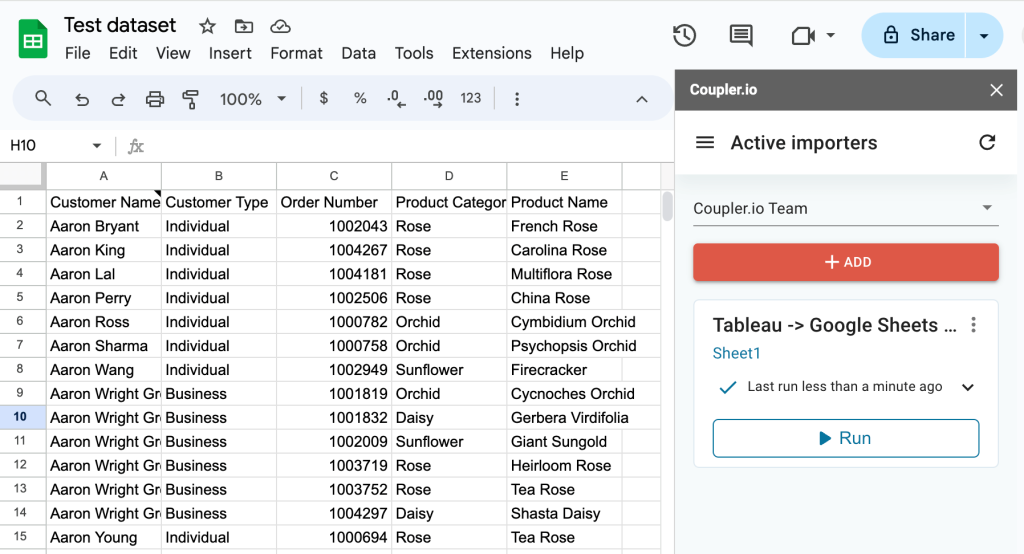
Similarly to the browser version, the add-on also sends data from Tableau to Google Sheets on a schedule and refreshes your report automatically. It can also fetch data from 60+ other apps to your worksheets, allowing for extensive data analysis.
Export Tableau to Google Sheets manually
This method doesn’t really connect the two apps, but it can be useful for some cases, such as one-time reporting. First, you will need to export data from Tableau, and then manually load it to spreadsheets.
- Extract data from Tableau Desktop
Go to the view with the data you need to extract. Select Worksheet -> Export -> Data. In the pop-up window, type in the name for your export file in the Save as field. For instance, MyDataset.csv. Select where to save the file, and it will be downloaded in the CSV format.
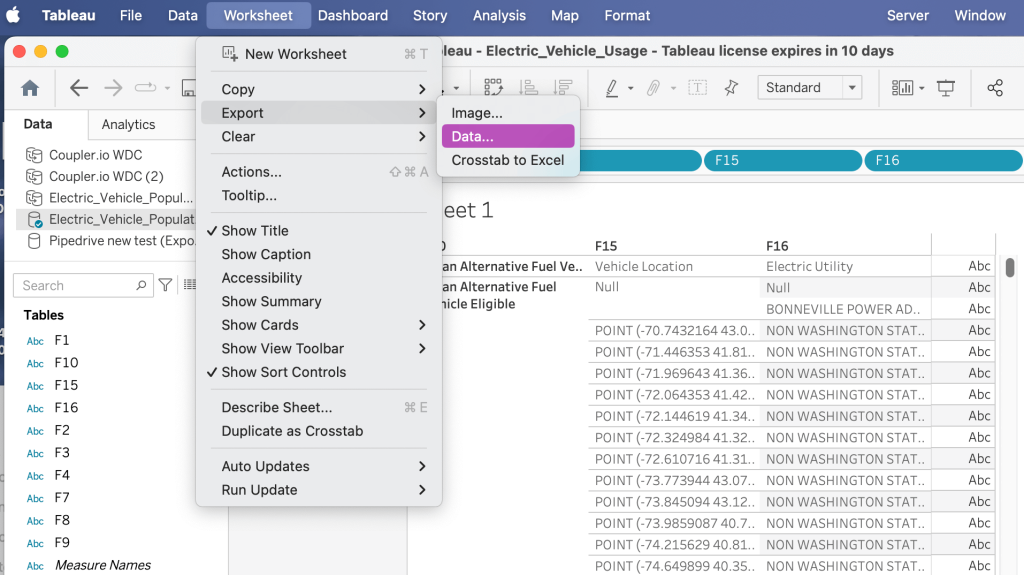
Here’s the exported data from our example:

- Extract data from Tableau Online
Open the view with the data you need, press the download icon, and select Crosstab.
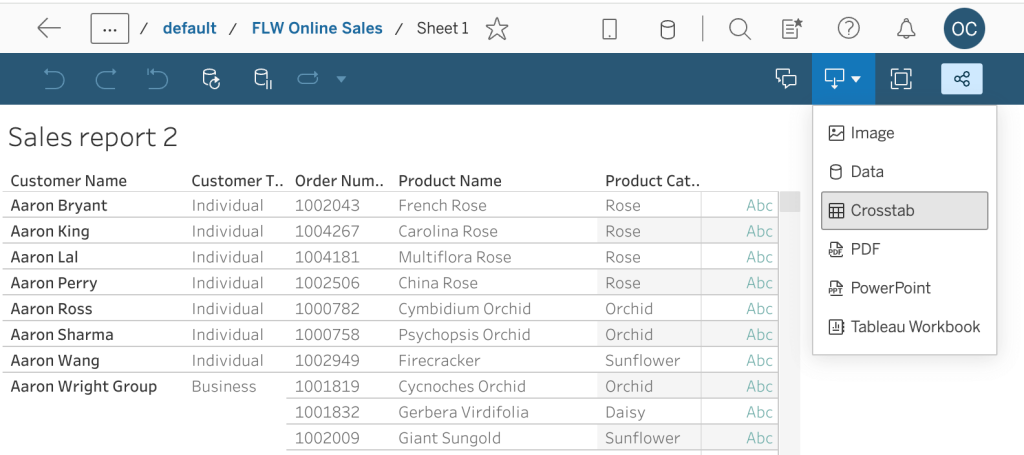
You will be offered to select a file format – CSV or Excel.
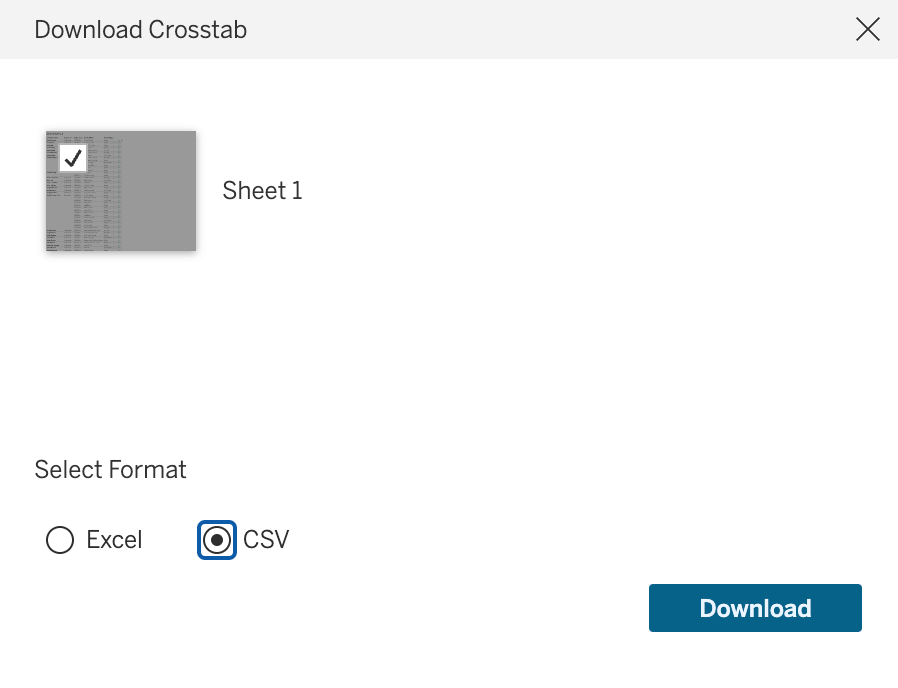
Download the exported data. Now it can be transferred to Google Sheets.
- Import data into Google Sheets
Open Google Sheets and go to File -> Import -> Upload. Drag and drop the file with the exported data into the upload area. In the next step, choose settings for the import.
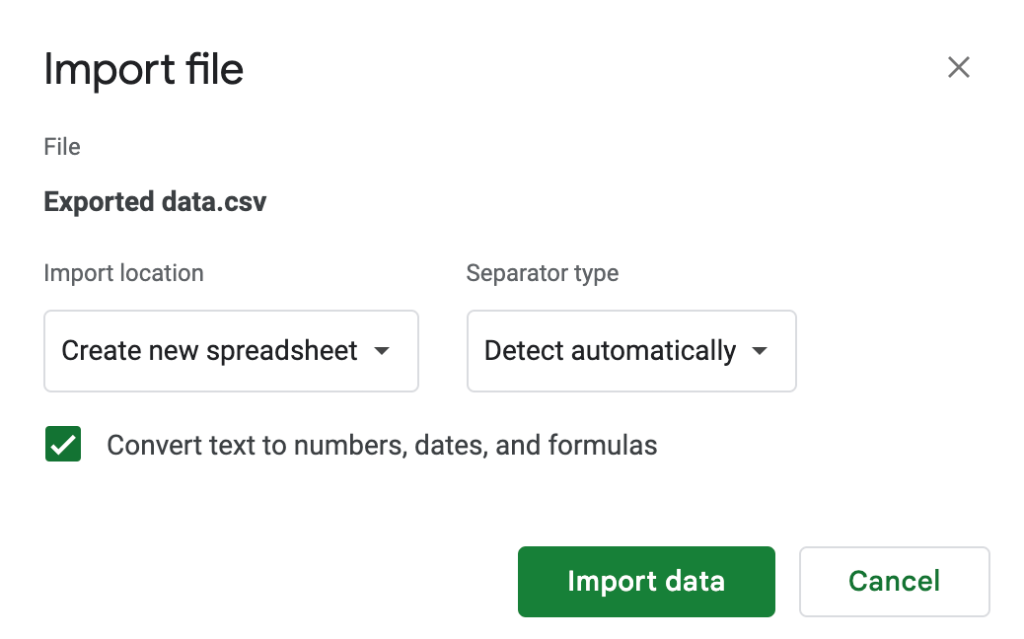
Press Import data. Your dataset will be transferred according to the specified preferences.
Bonus: free dashboard templates for Tableau
Tableau offers rich functionality for creating interactive data visualizations, but it can take significant time to convert your information into analysis-ready charts and graphs. An alternative is to use a ready-made template and then customize it with Tableau’s native features.
Coupler.io provides free Tableau templates that connect to various data sources and self-update automatically on a schedule. As a result, you get a customizable live dashboard in just a few minutes.
Web Analytics dashboard template
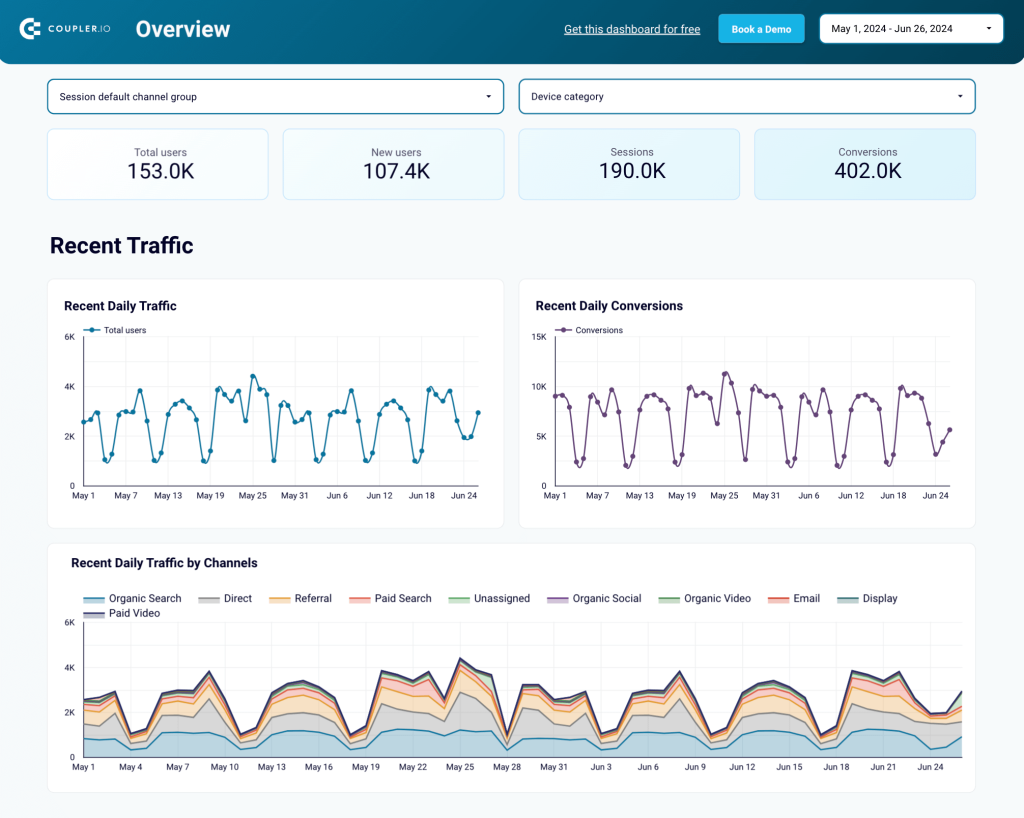
This dashboard pulls data from Google Analytics 4 and lets you monitor and analyze website performance from different angles. It gives you an overview of the key metrics, allows you to explore traffic by channel, and identify engagement trends. Apart from this, it includes separate tabs summarizing data on user acquisition, audience behavior, and conversion funnel.
This data visualization is an essential analytical instrument as it helps you better understand the success factors behind increasing website traffic and conversions. You can use filters to explore your data in more detail, select various events as custom stages for your conversion funnel, work with geographical maps, and more. To use this template, open it and navigate to the Setup guide tab.
PPC multi-channel dashboard template
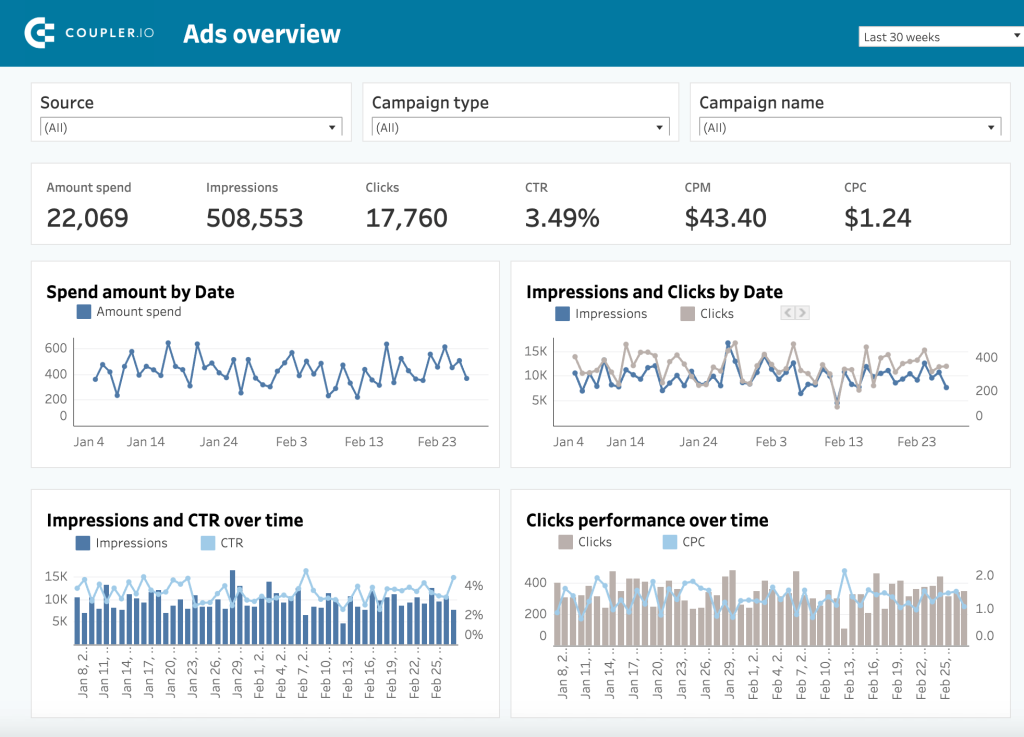
This template will be useful to marketers who run ads on different PPC platforms. The dashboard can connect to apps such as Facebook Ads, LinkedIn Ads, Google Ads, Microsoft (Bing) Ads, TikTok Ads, Quora Ads, Twitter Ads, and Instagram Ads. It automatically collects data from all your ad sources and displays it in a visual format, allowing for cross-channel analysis and reporting.
In particular, it gives you an overview of the main KPIs, such as Impressions, Clicks, CTR, CPM, and CPC. It also lets you keep track of your ad spend, explore click performance over time, and see which platforms are the most effective for a particular campaign. You can connect all the available PPC platforms or just one or two, as needed. To start using this template, check its Setup guide for instructions.
For more templates, see our article on the best Tableau dashboard examples.
FAQ
Where do I get my Tableau access token?
To export Tableau to Google Sheets with Coupler.io, you will need to provide an access token.
Sign into your Tableau Cloud account, navigate to Settings, and tick Enable personal access tokens. Save the changes. (You can skip this step if token creation is already enabled).
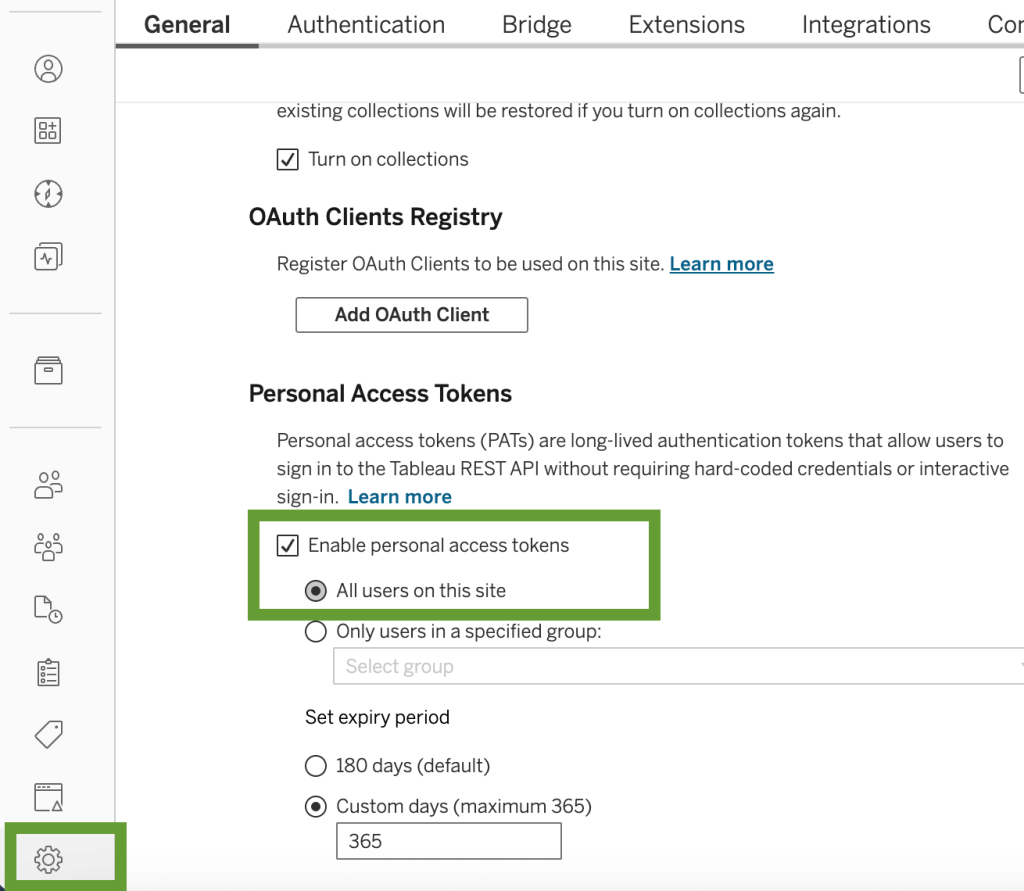
Then, click your profile picture in the upper right corner and select My Account Settings.
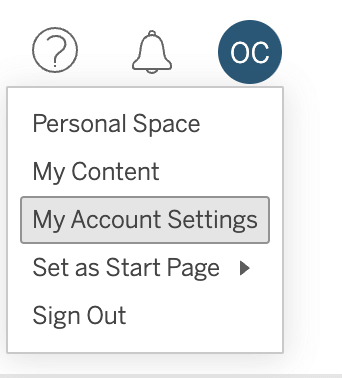
Scroll down and find the Personal Access Token section. Type in the token name and press Create.
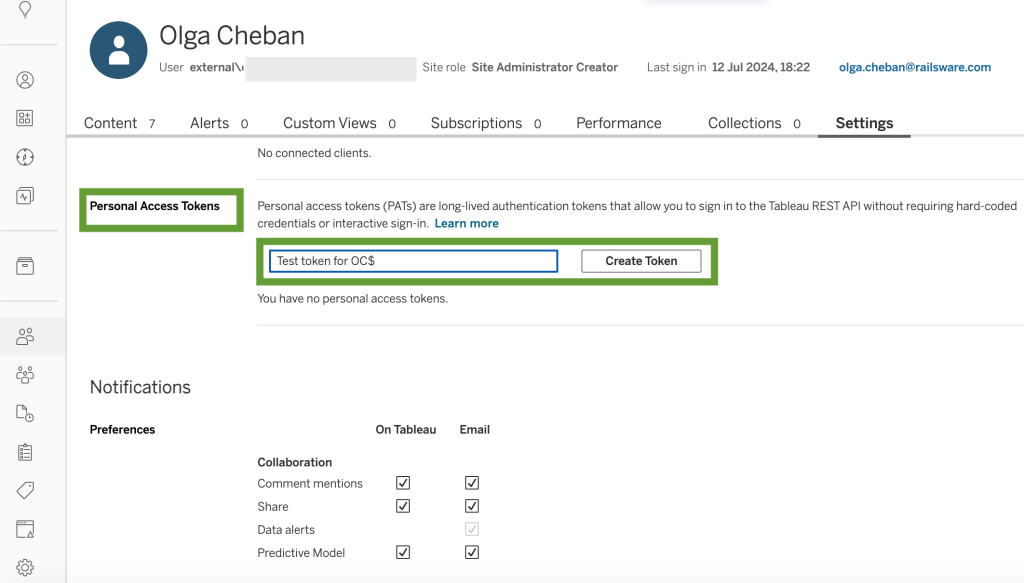
Copy the token secret and save it. Be careful, it will only be shown once. Now, you can use the token to set up a Coupler.io importer and connect Tableau to Google Sheets automatically. We provided a detailed tutorial for this at the beginning of the article.
Why does my importer fetch the wrong sheet?
One of Tableau API’s technical limitations is that it only allows exporting the alphabetically first sheet of your dashboard. As this is on Tableau’s side, Coupler.io cannot circumvent this rule.
If your importer transferred the wrong data from Tableau to Google Sheets, return to your dashboard and check the sheet names. You may need to rename the sheet you need to extract so that its name is alphabetically first. However, this sheet doesn’t have to be the first in terms of its position in the dashboard.
In addition to this, make sure you use unique names for your sheets. If you have several sheets that are named the same, the Tableau API won’t be able to determine which sheet to export.
Can I link Tableau to Google Sheets with Tableau’s native connector?
No. Unfortunately, Tableau no longer offers a native Google Sheets connection. Despite this, plenty of misleading blog posts on the internet claim otherwise. But the flow they describe is outdated and doesn’t work.
However, there are other options you may want to consider. In this article, we explored several viable automation methods that let you connect Tableau to Google Sheets without coding. One of the most convenient ways to do that is by using Coupler.io. This reporting platform allows you to send data between these apps in both directions. Apart from this, it can load data from 60+ other apps to Tableau or Google Sheets, so you can manage all your data flows from one place and from a single interface. Coupler.io makes data integration available not only for paid Tableau users, but also for professionals who work with Tableau Public Online and Tableau Desktop Public Edition. Try it to automate your reporting and build live dashboards for data-driven decisions.
Automate data export with Coupler.io
Get started for free



