BigQuery is designed to efficiently handle large datasets and supports complex SQL queries, data modeling, and advanced analytics functions. Airtable lacks all of these capabilities, so if you require them, then consider exporting Airtable to BigQuery to significantly enhance your data management and analysis. In this article, we cover all the options available to you for doing this.
Methods to export data from Airtable to BigQuery
1. Connect Airtable to BigQuery with Coupler.io
Airtable does not provide a direct integration with BigQuery, so you will need to rely on third-party solutions. Coupler.io is one of them. It is a reporting automation and analytics platform to turn data into simple reports. With it, you can sync Airtable to BigQuery and automate data exports on a schedule. The platform features a user-friendly interface, so you can export your data without the need to write any code. Additionally, Coupler.io connects with over 60 popular apps to export, transform, and analyze data in just a few steps. Its automatic data refresh feature ensures that you will always have up-to-date Airtable data in BigQuery.
2. Load data from Airtable to BigQuery via Google Sheets
This method involves using Google Sheets as an intermediary between Airtable and BigQuery. You can synchronize Airtable and Google Sheets using the Automation feature. Once the data is in Google Sheets, load it into BigQuery.
3. Export Airtable data to BigQuery manually
You can also export Airtable data as a CSV file and directly upload it to BigQuery. This requires manually handling data mapping and uploads. Despite being straightforward, this method is slow and susceptible to errors and potential data loss.
4. Custom integration using Airtable API and BigQuery API
To create a custom integration, you will need to write a script using Python or another programming language using Airtable’s API to pull data and BigQuery’s API to load the data. This method requires in-depth knowledge of both APIs, including handling authentication, API rate limits, and data transformations. Additionally, you need to manage error handling, automation, and monitoring, which makes this method complex and time-consuming to maintain.
How to connect Airtable to BigQuery with Coupler.io
Setting up an integration in the Coupler.io app is quick and easy. Simply click Proceed on the below widget, where Airtable is already selected as the source and BigQuery as the data destination.
Step 1: Collect Airtable data
Coupler.io lets you fetch data from Airtable views/tables. So, you need to get a Shared view link to the needed Airtable view. Navigate to your Airtable base view, click on the Share and sync button then copy the link.
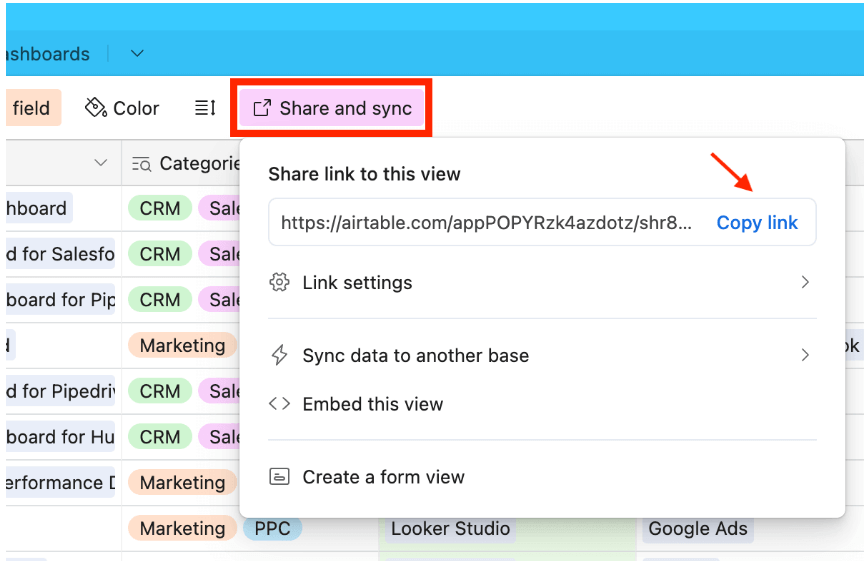
Next, paste this link into the Shared URL field of the source application of Coupler.io.
If your Airtable view is password protected, enter the password in the respective field and proceed to the next step.
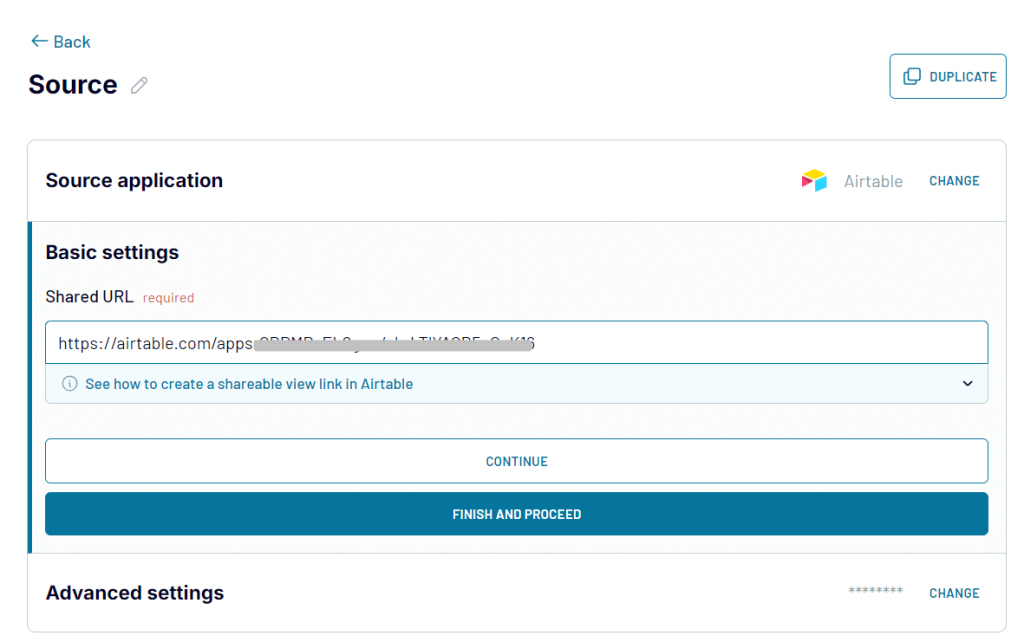
Step 2: Transform data
In a few seconds, Coupler.io will load data from Airtable for preview. Here, you can also transform and organize your data before loading it into BigQuery:
- Apply custom filters or sort the table in alphabetical order
- Hide, rename, and reorder columns
- Add new columns using formulas
- Merge or combine data if you’ve connected multiple Airtable views or other data sources.
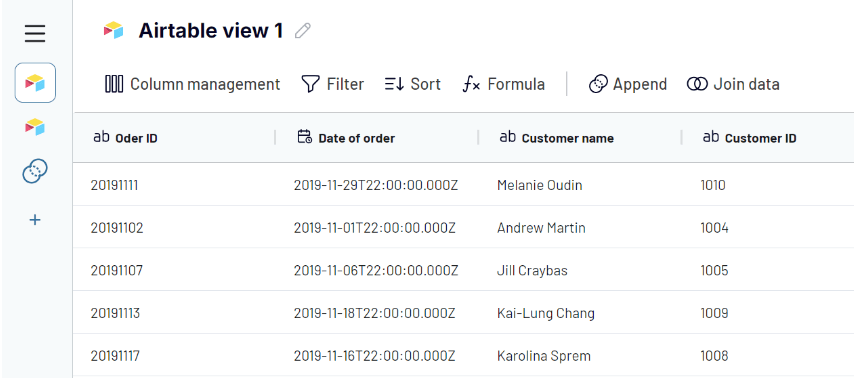
Step 3: Load data to BigQuery and schedule refreshes
Once your data is ready, proceed to the Destination setup. You need to connect your BigQuery project by uploading a Google Cloud JSON key file. To do this, follow these instructions to get the key.
Next, enter the dataset and table names where to load Airtable data.
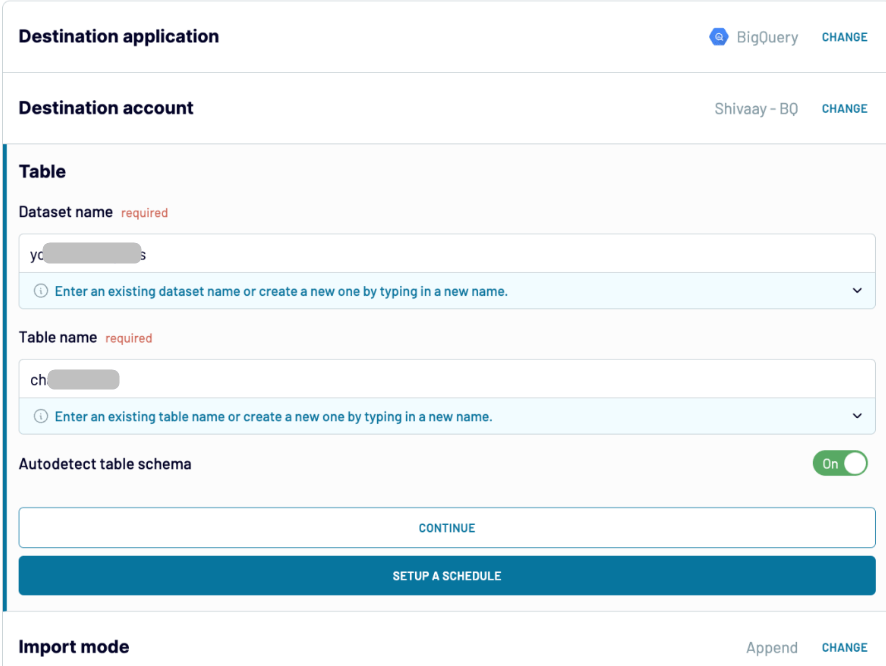
Consider that the destination setup flow differs depending on where you’re exporting Airtable data. Coupler.io supports multiple options, including the connection of Airtable to JSON.
Next, enable the scheduling feature to automatically update your Airtable data in BigQuery.
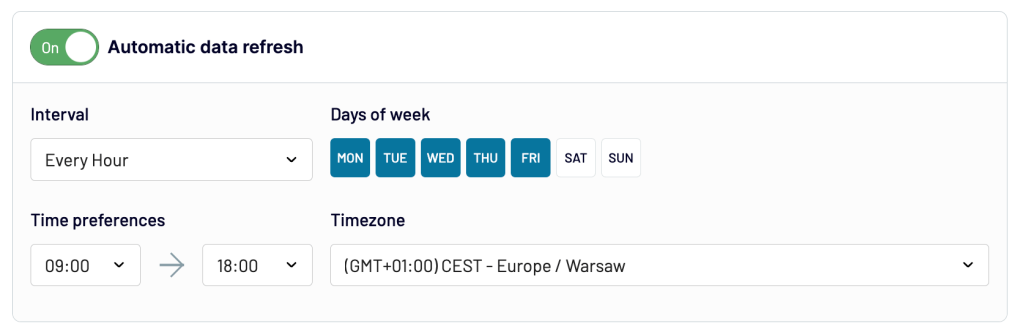
This ensures you’ll always have up-to-date insights while working. Once you’ve configured the schedule, click SAVE AND RUN IMPORTER.
Here is the final result:
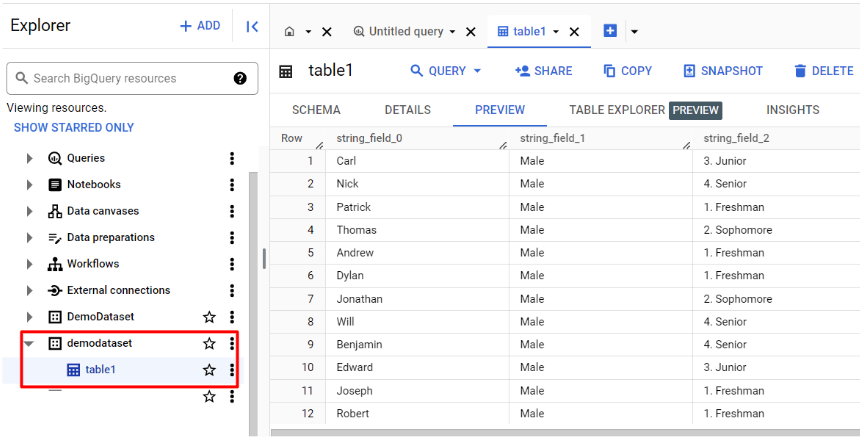
Coupler.io enables you to connect Airtable to BigQuery in a matter of minutes. It also supports other destinations where you can import data from Airtable. These include spreadsheets like Google Sheets and Excel, and BI tools for data visualization like Looker Studio, Power BI, Tableau, and Qlik.
Automate your workflow right away for free.
Can I export an entire base using the Airtable to BigQuery integration?
With Coupler.io, exporting an entire base at once isn’t possible. Within one importer, you can export one view or a combination of views into a single table in BigQuery.
If you want to export each view of your base into a separate table, then you’ll need to create importers for each view. You can duplicate importers to avoid starting from scratch. Just click the three dots next to the importers and select Copy.
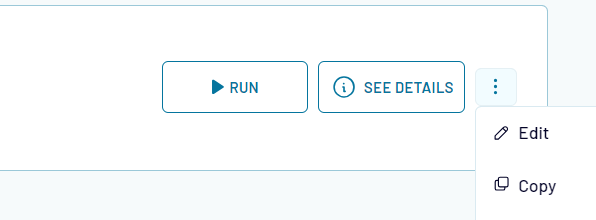
Load data from Airtable to BigQuery via Google Sheets
This method allows you to export data from Airtable to BigQuery via Google Sheets as an intermediary. First, your Airtable data is transferred to a spreadsheet automatically using Airtable automations. Then, you need to upload the spreadsheet to BigQuery.
Step 1: Sync Airtable to Google Sheets using Automation
- Login to your Airtable account and open an Airtable base
- Click on the Automations tab in the top left corner of the screen and select New Automation
- Set the trigger to either When a record is updated or When a record is created
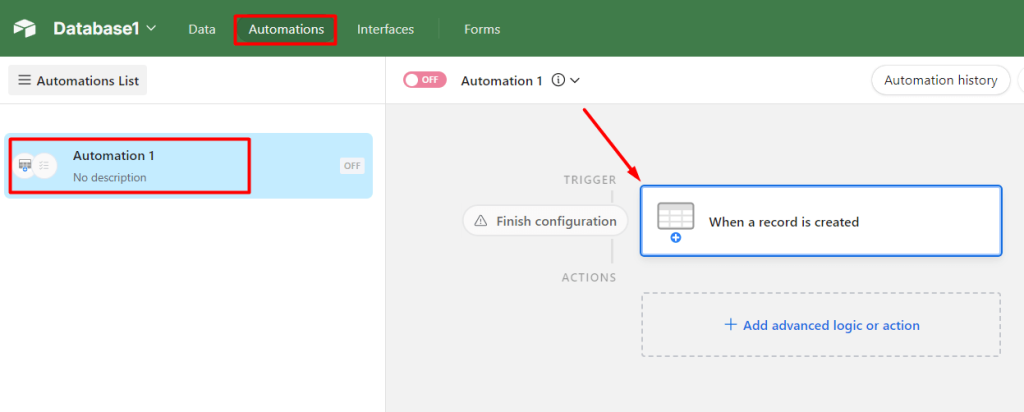
- In our case, we will choose When a record is created. Next, configure the trigger details by selecting your dataset table
- Click +Add advanced logic or action and select Google Sheets => Append row
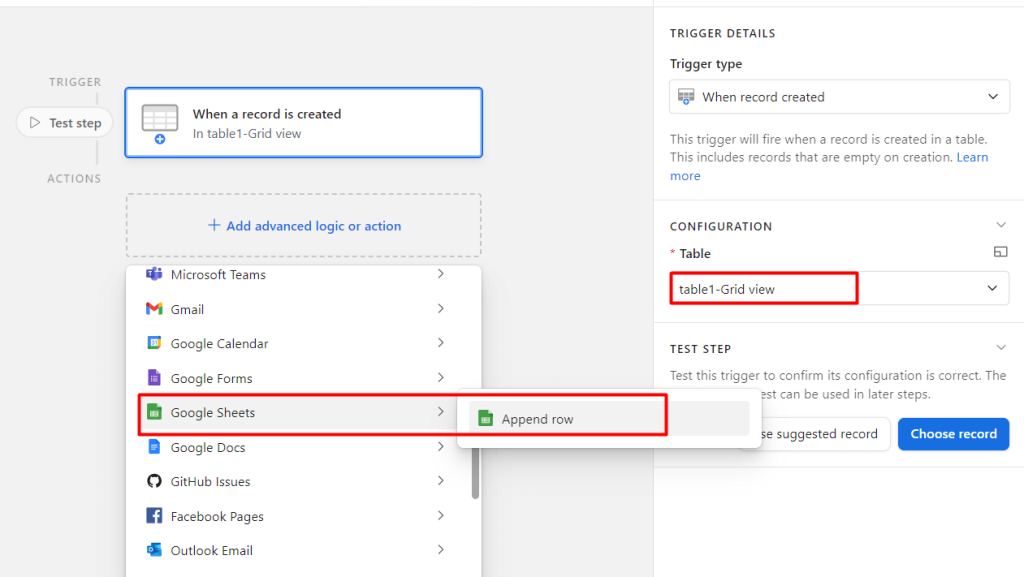
- Now, you need to log in or select your Google Sheets account. Then, choose the spreadsheet and worksheet you want to sync with.
- Choose the column you want to sync the row data with. This lets you map columns from Airtable view with columns in your spreadsheet.
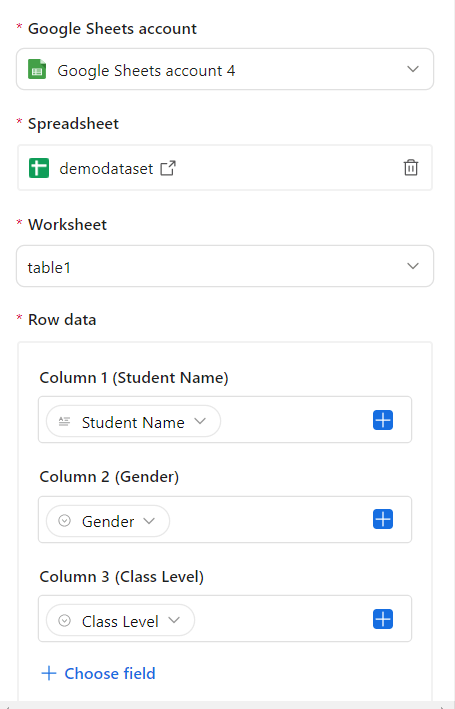
- Next, click on Test action. A small window will pop up, and click Run tests.
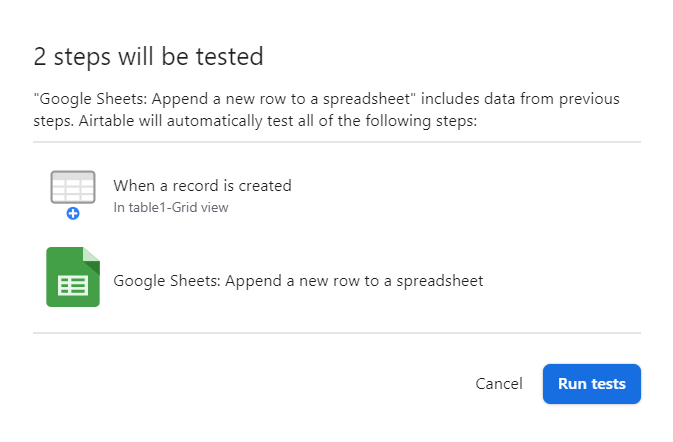
- You can see the test results within a few seconds. Make sure to turn ON the toggle to automatically sync with your Google Sheets spreadsheet in real time.
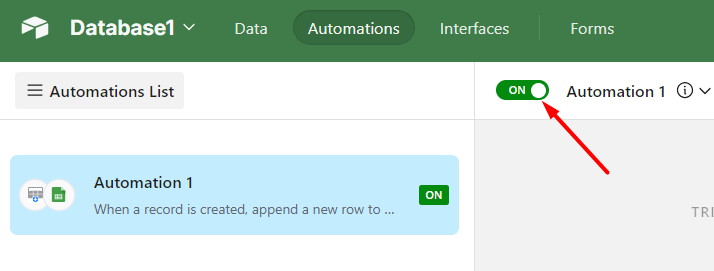
Step 2: Load Google Sheets to BigQuery
Now, you need to upload your Google Sheets file with Airtable data to BigQuery. Go to your BigQuery account and create a new dataset or open an existing one. Next, you need to create a table. Click + CREATE TABLE.
- Select Drive to create table from
- Copy the Google Sheets URL and paste it into the filed
- Select file format as Google Sheet
- Select the project destination and dataset
- Enter the table name
- Tick mark the schema and click on CREATE TABLE
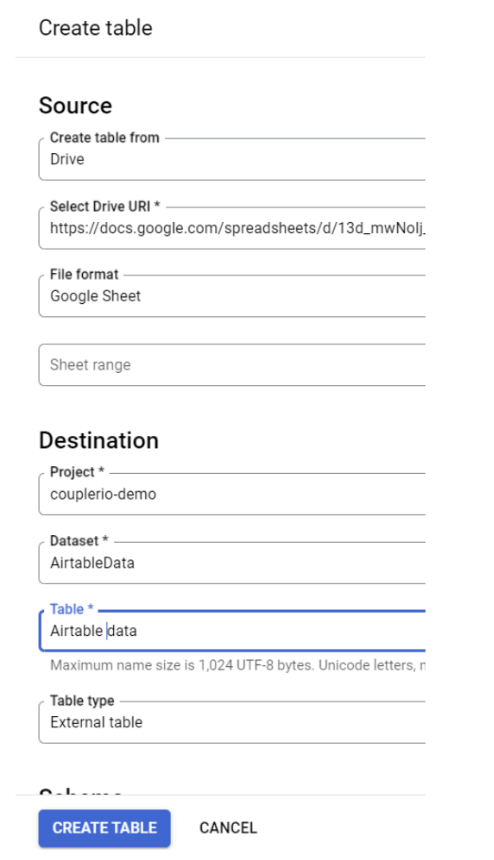
Once you click the CREATE TABLE button, you’ll get your data from Airtable to BigQuery.
How to export Airtable data to BigQuery manually
Here’s a quick guide on how to manually export Airtable to BigQuery. This is the easiest method and consists of two steps:
- Export Airtable data as a CSV file
- Upload a CSV file to BigQuery
Step 1: Export data from Airtable as CSV
- Log in to your Airtable account and open the base table you want to export
- Select the Grid view and click the drop-down button
- Click on the Download CSV option, and it will start downloading the file to your device
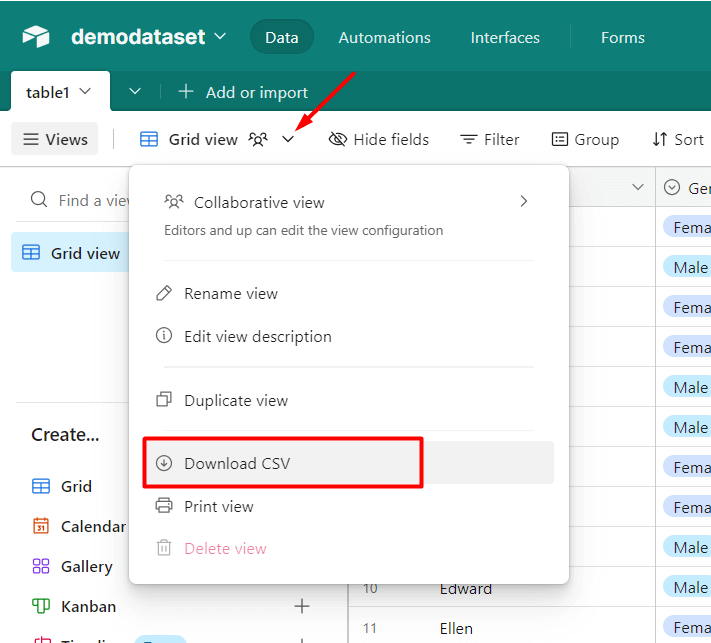
Step 2: Upload the CSV file to BigQuery
- Go to the Google Cloud Console and navigate to your BigQuery account
- Create a new project or select an existing one. Click on the +ADD option, and select the Local file option
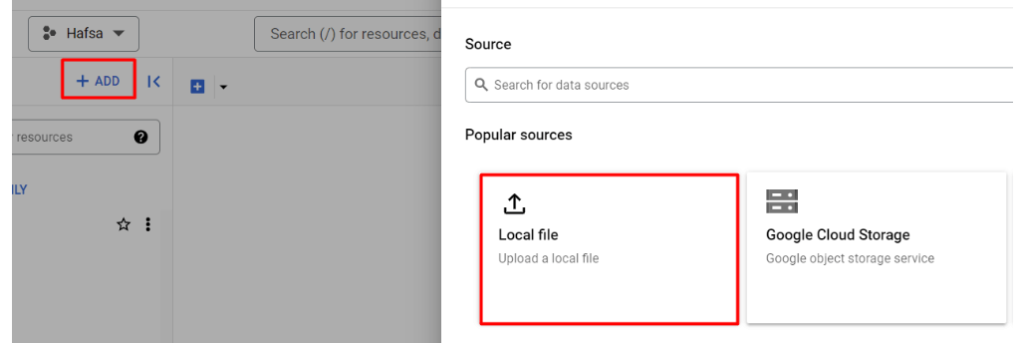
- Now, a window will pop up to upload the downloaded CSV file. Select Upload as the source of the file. Browse the CSV file from your device. Select the file format as CSV.
- Choose the destination project and database, enter the table name, tick mark the schema option, and click CREATE TABLE
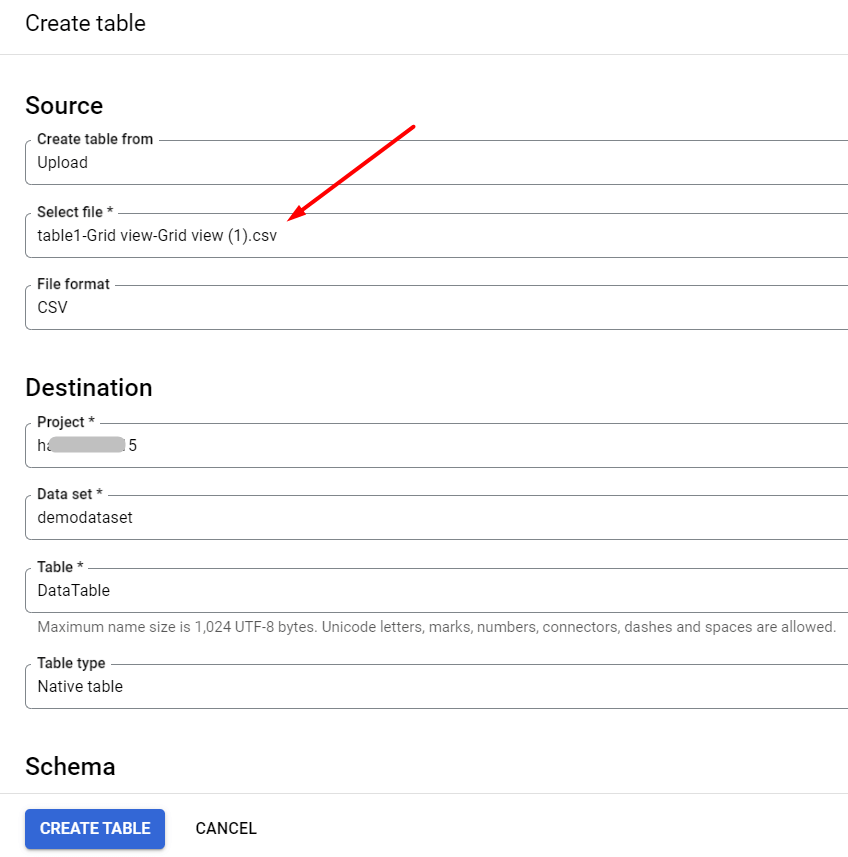
Now, navigate to the dataset where the data table is created and click PREVIEW to view the data.
FAQs about Airtable to BigQuery data export
How do I handle data format compatibility between Airtable and BigQuery?
To handle data format compatibility, you need to map Airtable data types to BigQuery schema fields. This will ensure consistency (e.g., converting Airtable Date to BigQuery DATE or TIMESTAMP and numbers to INT or FLOAT). However, this only applies if you export data manually.
With Coupler.io, you can enable the Autodetect table schema that will automatically map columns from Airtable view in BigQuery.
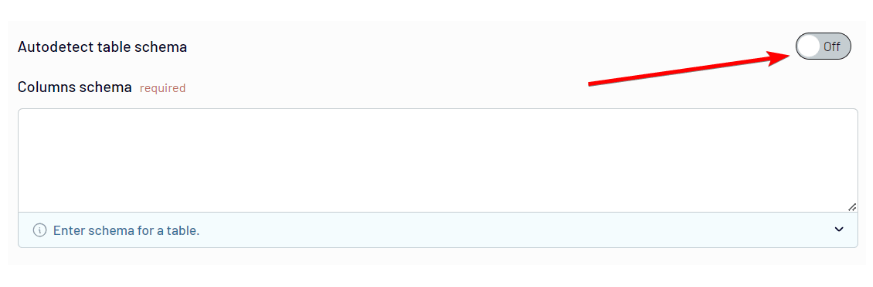
Can I export attachments from Airtable to BigQuery?
You may have images or other attachments in your Airtable view like this:
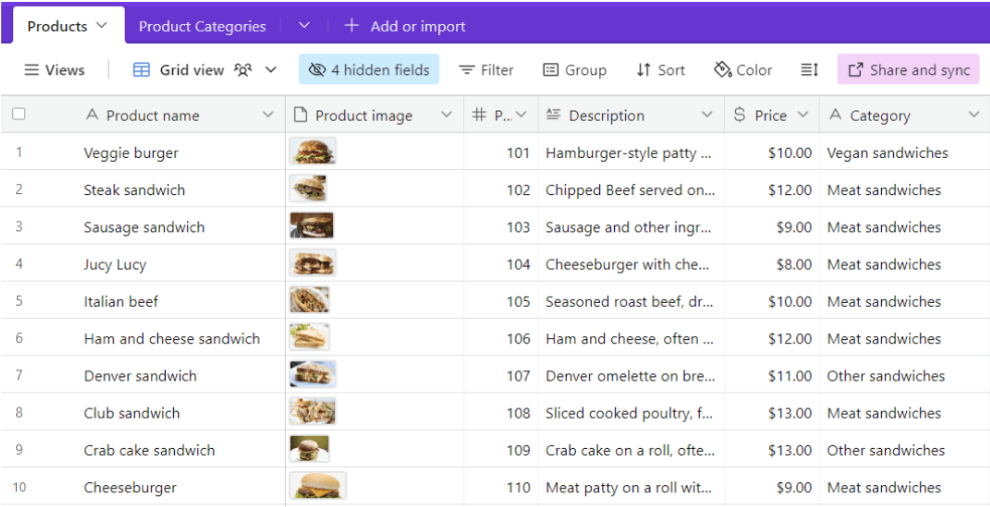
When exporting data, these attachments won’t be loaded to BigQuery, but you’ll get attachment URLs that look as follows:
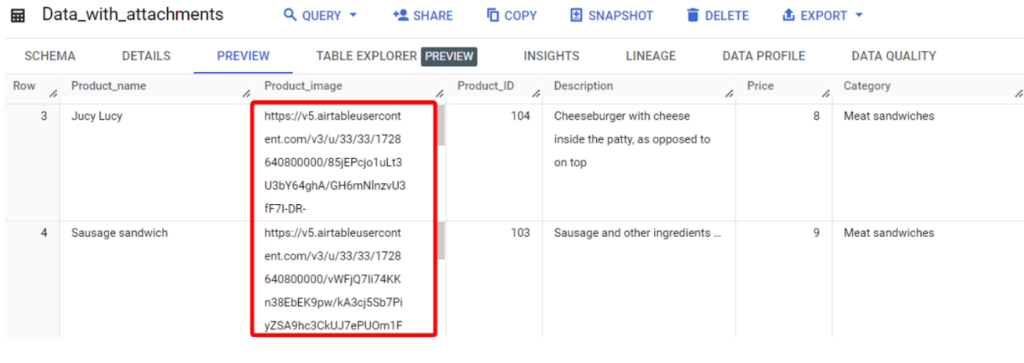
Which method to choose to export Airtible to BigQuery
Airtable is a versatile tool used by many industries to organize and manage data. However, as businesses expand, their data needs become more complex. Exporting data to BigQuery can help overcome these limitations since BigQuery doesn’t have a fixed row limit. The data warehouse is designed to handle petabytes of data and can store over 1 trillion rows per table. Integrating Airtable with BigQuery will enable you to store large volumes of datasets and process them quickly.
Manual exports can be time-consuming and prone to mistakes. The workaround using Google Sheets as an interim is only good if you can’t afford to spend an additional budget on third-party connectors. However, it adds unnecessary steps and is not reliable.
Custom integrations using APIs are flexible but require coding skills and ongoing maintenance, which may not be feasible for all teams.
In contrast, Coupler.io is an automated and highly reliable solution that provides a simple, user-friendly experience for data integration. With Coupler.io, you can efficiently manage your data and easily set up scheduled refreshes and data transfers without hassle. This ensures that data synchronization between Airtable and BigQuery is both accurate and timely.
Connect your data sources to BigQuery with Coupler.io
Get started for free


