Airtable combines the simplicity of a spreadsheet with the power of a relational database. Even though Airtable excels at data management, you may feel the need to export Airtable to JSON format, which enables smooth data transfer between different systems and applications. This could be for integrating other APIs, data visualization tools, web applications, or analytics platforms.
The best way to export Airtable to JSON — with Coupler.io
Coupler.io offers a streamlined, no-code solution for exporting data from Airtable to JSON. What sets Coupler.io apart is its ability to not only export data from Airtable but also merge it with information from over 60 other app sources like Google Sheets, Shopify, or BigQuery into a single JSON output.
Here’s how to set up Coupler.io to export Airtable to JSON.
Click Proceed from the preconfigured widget below to select Airtable as the data source and JSON as the destination format.
If you don’t already have a Coupler.io account, you can create one for free — no credit card required. If you already have an account, you’ll be taken directly to the data flow.
Once logged in, complete the export process in x easy steps.
Step 1: Collect your Airtable data
With Coupler.io, you can load one Airtable dashboard view at a time, limited by the Airtable API. When you’ve selected a view to export, you need to obtain a shared URL for that view to collect data from it.
To get the shared URL of your desired Airtable view, click Share and sync in the menu and copy the link generated.
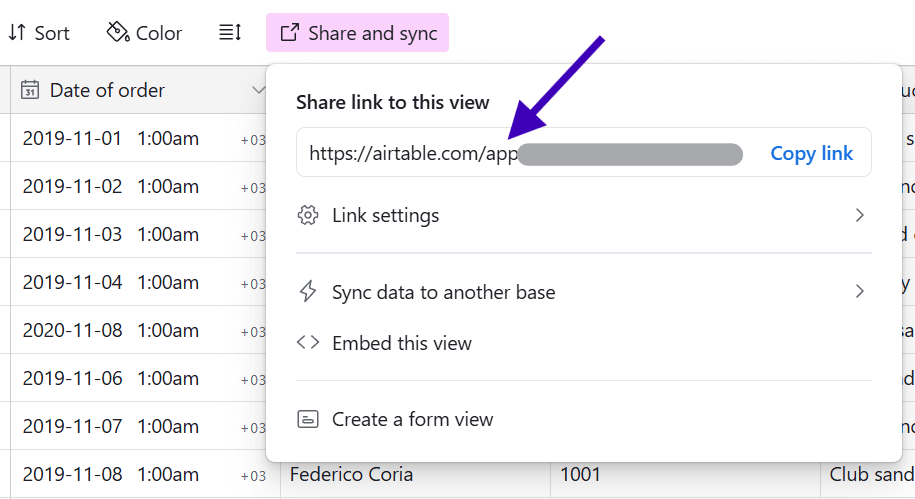
Once copied, paste the link into the Shared URL field of the source application in Coupler.io. If your view is password-protected, enter the required password in the relevant field to safely retrieve your data and proceed to the next step.
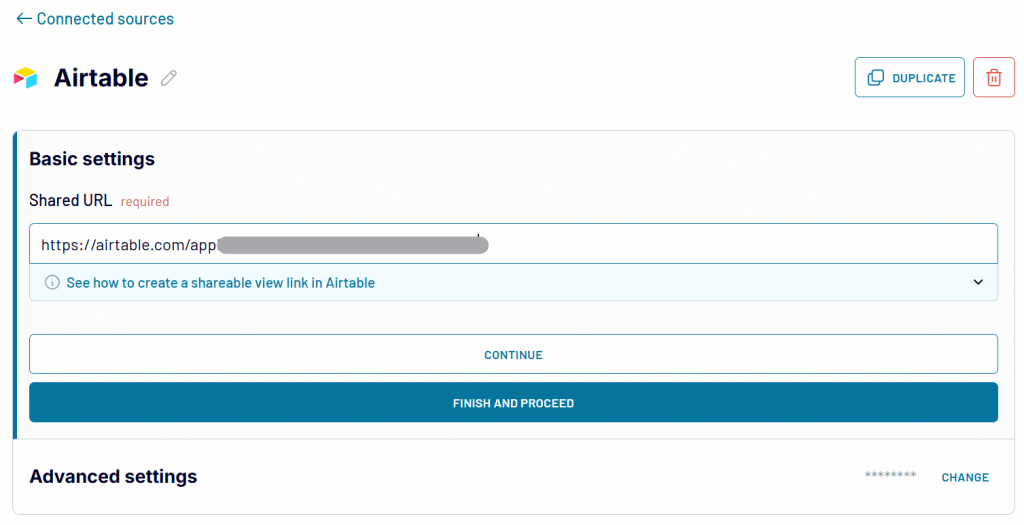
Step 2: Preview and transform imported data
Coupler.io lets you preview and transform data before loading it to its final destination — JSON in this case. At this point, you can:
- Define which columns to include.
- Rename, rearrange, hide, and add new columns using formulas.
- Filter rows based on conditions (e.g., “status = completed”)
For more advanced data organization, Coupler.io offers transformation options, such as:
- Creating custom columns using formulas.
- Aggregating data with operations like sum, average, count, min, and max.
- Merging data (append or join) if you’ve connected multiple Airtable views or want to combine your Airtable data with information from other sources.
Thus, you can transform and structure the data during the export process, giving you full control over the final format.
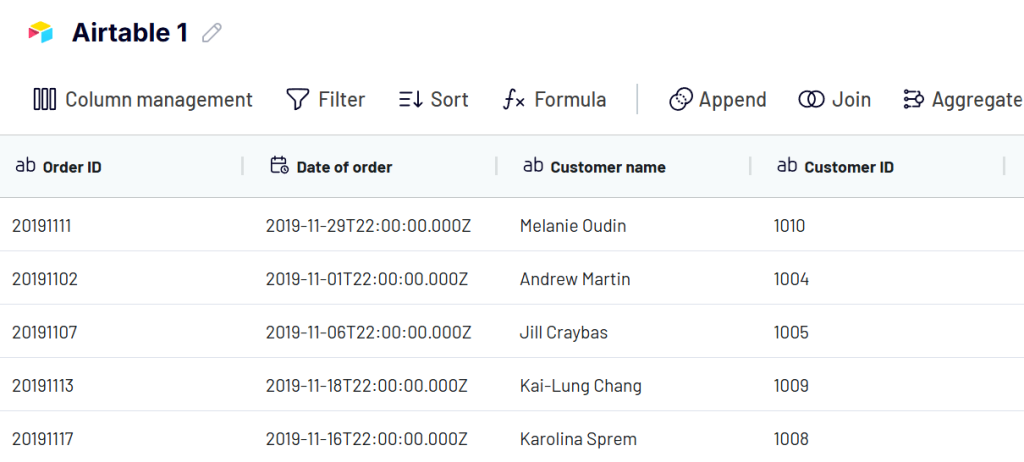
Once you’re satisfied with how your data looks, you can move on to the next step.
Step 3: Get a JSON URL to load data into and schedule for updates
Now, you need to load your data from Coupler.io into the online JSON file based on the in-app instructions. To do this, generate a JSON integration URL by clicking the Generate Link button.
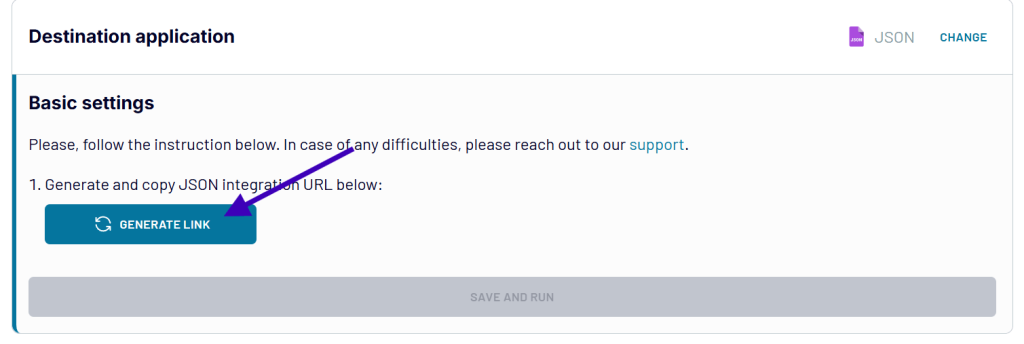
Once generated, you can use this URL to access your data in JSON format, both to view online and to download. Click Save and Run to finish your data flow from Airtable to JSON.
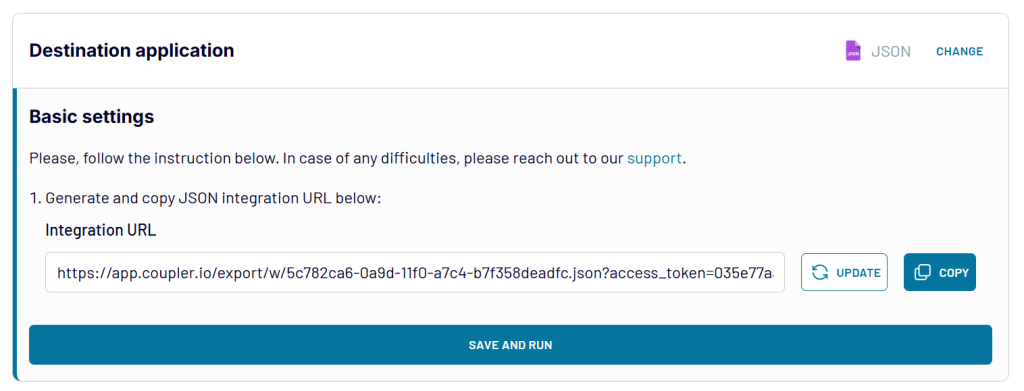
If you will be periodically updating the Airtable view from which you’re importing data, you may want to set up an automatic data refresh schedule. Set a refresh schedule to export Airtable to JSON automatically.
This will ensure the JSON file is updated with the latest version of the data.
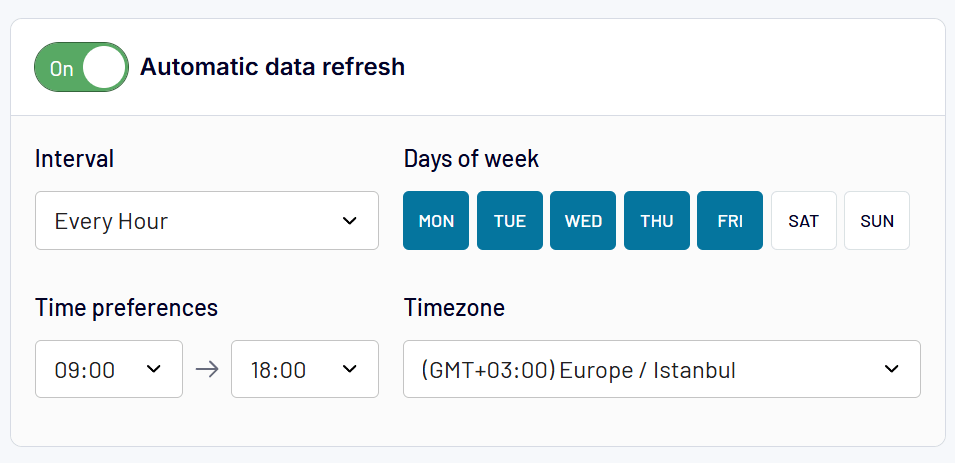
By the way, when you connect Airtable to Power BI, you also generate the JSON integration URL.
Meanwhile, the destination setup is different for other apps. Learn more about them in our blog posts:
If you set it up correctly, the JSON URL you generated earlier should give you the most updated version of the Airtable view in JSON format. To confirm success, you can download the JSON file using the URL and check it for correctness.
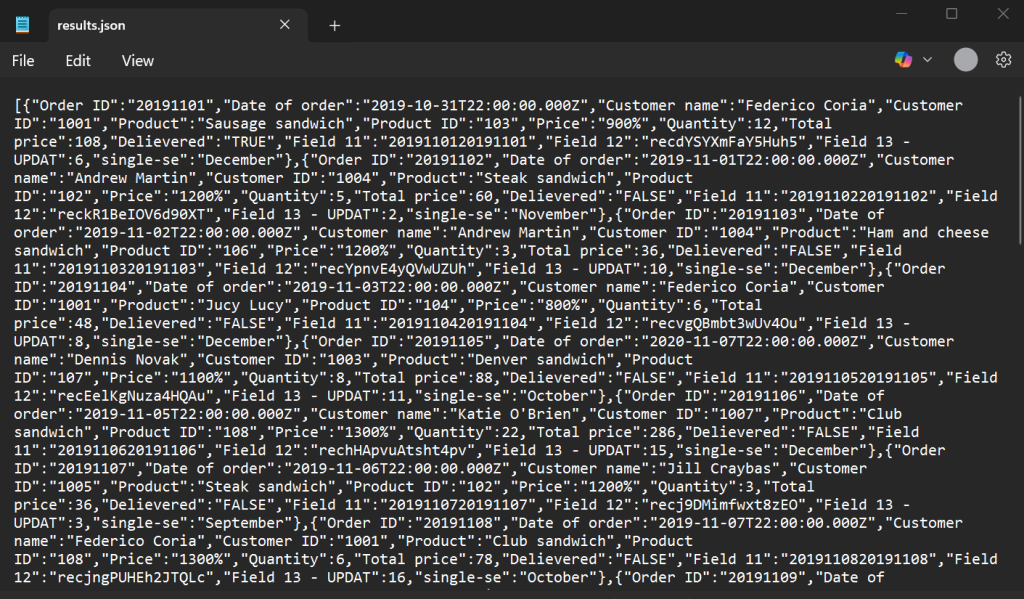
This JSON file can be used to integrate data into apps, feed information into visualization tools, or share structured data across platforms. However, regardless of whether you’re syncing Airtable with a web app or building live dashboards, Coupler.io ensures your JSON data stays up-to-date without manual intervention.
Can you export to JSON directly from Airtable?
For those comfortable with a bit of technical know-how, Airtable’s API offers a direct path to JSON. Every Airtable base comes with a REST API, which you can use to fetch data in JSON format natively. This method skips intermediary steps, thus making it appealing if you need raw, real-time data straight from the source.
Note that as of February 2024, Airtable deprecated API keys and replaced them with personal access tokens.
To export data from Airtable to JSON via the API:
- Log in to Airtable, go to your account settings, and generate an Airtable API key (personal access token). Keep this secure, as it grants access to your bases.

- Open the API documentation for your specific base (available in Airtable’s API section), and note the base ID and table name, as shown in the following screenshot:
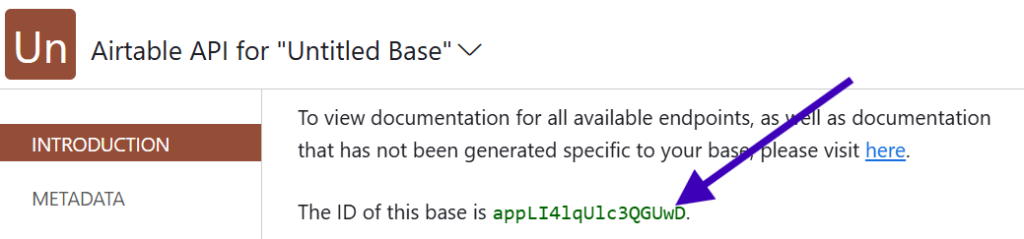
- Use a tool like Postman or a simple script to query the API. By the way, Coupler.io also allows you to send requests to APIs with its JSON connector.
For example, a GET request to https://api.airtable.com/v0/[Base-ID]/[Table-Name]?api_key=[Your-API-Key] will return your table’s data in JSON. Here’s a quick Python snippet that would work for our example:
import requests
api_key = "YOUR_API_KEY"
base_id = "YOUR_BASE_ID"
table_name = "YOUR_TABLE_NAME"
url = f"https://api.airtable.com/v0/{base_id}/{table_name}"
headers = {"Authorization": f"Bearer {api_key}"}
response = requests.get(url, headers=headers)
if response.status_code == 200:
json_data = response.json()
print(json_data)
else:
print(f"Failed with status code: {response.status_code}")
For example, the following GET request…
curl "https://api.airtable.com/v0/appLI4lqUlc3QGUwD/Grid%20view%202?maxRecords=3&view=Grid%20view" \ -H "Authorization: Bearer YOUR_SECRET_API_TOKEN"
…would get the following response (partly):
{
"records": [
{
"id": "recvqQTyMoP4pHIZB",
"createdTime": "2025-03-26T23:21:35.000Z",
"fields": {
"Order ID": "20191101",
"Date of order": "2019-10-31T22:00:00.000Z",
"Customer name": "Federico Coria",
"Customer ID": "1001",
"Product": "Sausage sandwich",
"Product ID": "103",
"Price": "900%",
"Quantity": 12,
"Total price": 108,
"Delievered": true,
"Field 11": "2019110120191101",
"Field 12": "recdYSYXmFaY5Huh5",
"Field 13 - UPDAT": 6,
"single-se": "December"
}
},
This approach delivers a JSON object with your Airtable records, including fields and metadata. You can refine the request with parameters like fields to select specific columns or filterByFormula to narrow down rows.
However, it’s a manual process unless you script and schedule it yourself with cron jobs or Task Scheduler. This may further add layers of complexity for non-technical users who want to export Airtable to JSON automatically.
How to export Airtable to JSON manually
If automation or APIs feel daunting, you can get the job done with manual methods.
Here, you export Airtable data in a familiar format, like CSV or Google Sheets, and convert it to JSON yourself using online tools like CSVJSON. While these methods require more steps, they’re accessible to anyone with or without technical know-how.
Option 1: Export Airtable data as CSV and convert to JSON
- Open your Airtable base, select the desired table, and view.
- Click the Download CSV option in the View menu and save the file to your computer. This captures your table’s data in a comma-separated format.
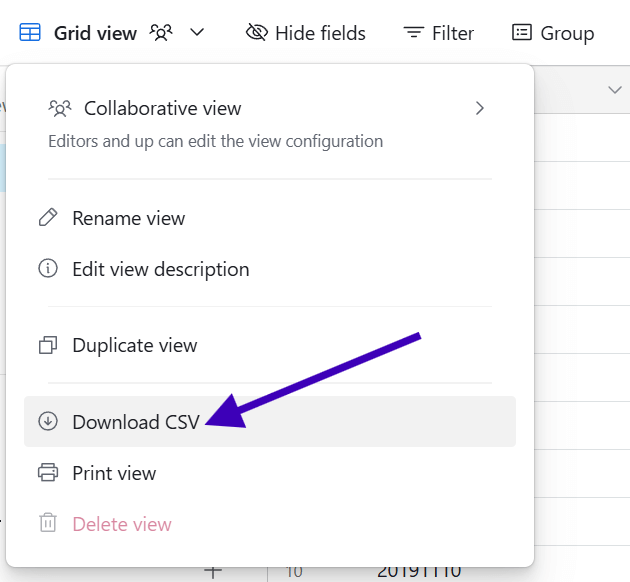
- Use an online converter like CSVJSON or a script to convert the CSV into JSON.
Option 2: Export Airtable data to Google Sheets and convert to JSON
- Open your Airtable base, and select the desired table.
- Export Airtable to Google Sheets using the Automations feature. We’ve described how to do this in our blog post about how to export data from Airtable. Alternatively, copy-paste the data manually to a Google Sheet.
- From Google Sheets, download the file as a CSV, then follow the same conversion process as above (Option 1). Alternatively, use a Google Apps Script to generate JSON directly. For example:
function exportToJSON() {
var sheet = SpreadsheetApp.getActiveSheet();
var data = sheet.getDataRange().getValues();
var headers = data.shift();
var jsonData = data.map(row => {
var obj = {};
headers.forEach((header, i) => obj[header] = row[i]);
return obj;
});
Logger.log(JSON.stringify(jsonData, null, 2));
}
Both of these manual methods for exporting Airtable to JSON are functional but lack automation. They’re best suited for one-off exports rather than ongoing needs. You’ll need to repeat the process whenever your Airtable data changes.
What’s the best method for exporting Airtable to JSON?
You shouldn’t have to worry while exporting data from Airtable to JSON. You could be a developer seeking direct API access or a business owner wanting a simple, automated solution. Either way, there’s a method for you.
| Method | Description | Ease of use | Automation | Customization | Best for |
| Coupler.io | A no-code automation tool that exports Airtable data to JSON with scheduled updates | Very Easy | Scheduled refresh | High: Supports multiple transformations and integrations | Frequent exports & multi-source data integration |
| Airtable API | Direct JSON export using Airtable’s native API capabilities | Moderate | Manual refresh | Moderate: Limited by Airtable’s API structure | Developers needing direct JSON output |
| Manual Conversion | Export data to CSV or Google Sheets and convert manually | Complex | No automation | Low: Requires manual intervention | One-time exports & basic needs |
If you need a hassle-free, automated solution, Coupler.io is the best choice. It eliminates manual steps, schedules regular exports, and allows you to work with JSON data effortlessly.
For developers, using the Airtable API provides flexibility but requires technical knowledge.
For casual users, manual CSV to JSON conversion works well but lacks automation. Don’t let data export complexities slow down your workflow. Get started with Coupler.io’s no-code platform and transform how you move and manage your Airtable data.
Automate Airtable data exports with Coupler.io
Get started for free


