Google Analytics 4 (GA4) is designed to track interactions on modern websites and mobile apps. But what if you want to take GA4’s rich datasets to external systems? Exporting GA4 data to JSON—a structured, machine-readable format—enables powerful integrations.
JSON is ideal for feeding data into APIs, content management systems, third-party dashboards, or custom analytics tools. Whether you’re building a real-time reporting system or syncing GA4 with a CRM, JSON bridges the gap.
While GA4 doesn’t offer a native “Connect to JSON” button, there are multiple methods to make this connection. In this guide, we’ll explore several options to connect GA4 to JSON that cater to different technical capabilities and business requirements.
What are the options to export data from Google Analytics 4 to JSON?
Exporting GA4 data to JSON doesn’t always require complicated technical solutions. But among the available options, which is best for what? Let’s find out:
| Method | Description | Ease of Use | Automation | Customization | Best For |
|---|---|---|---|---|---|
| Coupler.io | No-code automation, multi-source merging, and customizable JSON output | ?Very Easy | ?Scheduled refresh | ?High: Filtering, transformations, multiple destinations | Teams needing regular, automated exports with minimal technical overhead |
| GA4 API | Direct access to GA4 data via Google’s API with custom code to transform responses into JSON | ?Complex | ?Manual or scripted | ?High: Full control over data requests and formatting | Developers requiring customized data extraction and transformation |
| BigQuery Export | Use GA4’s BigQuery integration to export data, then query and convert it to JSON | ?/? Moderate | ?Semi-automated | ?Moderate: SQL knowledge required | Enterprises with existing BigQuery setups, large datasets, and complex analyses |
| Manual Methods | Export to spreadsheets, then convert to JSON | ?Easy | ?No automation | ?Low: Limited to UI export options | Non-tech-savvy individuals looking for free, one-time exports |
The best way to connect GA4 to JSON — with Coupler.io
Coupler.io is a no-code automation platform purpose-built to streamline data exports. It’s the top choice for connecting Google Analytics 4 to JSON. Its ability to pull GA4 data, transform it, and export it to numerous formats like JSON, Google Sheets, Excel, or BigQuery makes it incredibly versatile. With support for over 60 integrations (of both source and destination), Coupler.io also allows you to merge GA4 data with other sources for richer insights without manual effort.
To set up a Google Analytics to JSON integration, click Proceed in the form below. You’ll need to sign up for Coupler.io’s free tier (no credit card required).
Once you’ve signed in, complete the connection to JSON in 3 easy steps.
Step 1: Access your analytics data
Connect your Google account and provide the necessary authentication. Select the GA4 property, set your desired report period, and specify the metrics (e.g., views, total users, etc.) and dimensions (e.g., date, device type) you want to export. Coupler.io’s interface allows you to choose between many common metrics and dimensions.
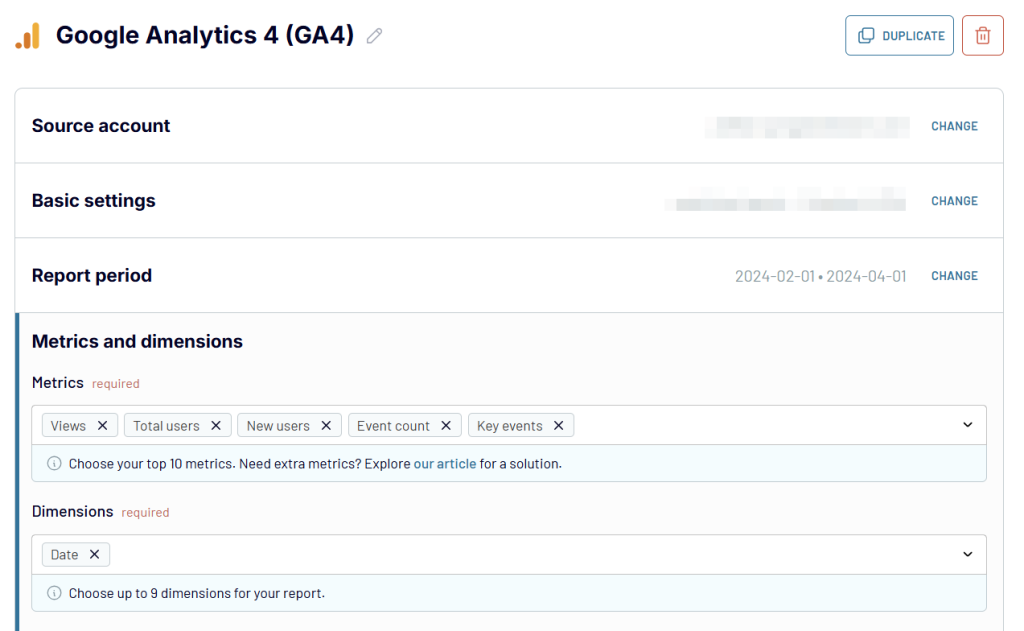
Once you’ve selected the metrics and dimensions you want to export, click Finish and Proceed. Here is where Coupler.io really shines, as it enables you to combine different data sources. You can consolidate data from different GA4 accounts or even enrich GA4 data with information from Search Console, advertising platforms, and more.
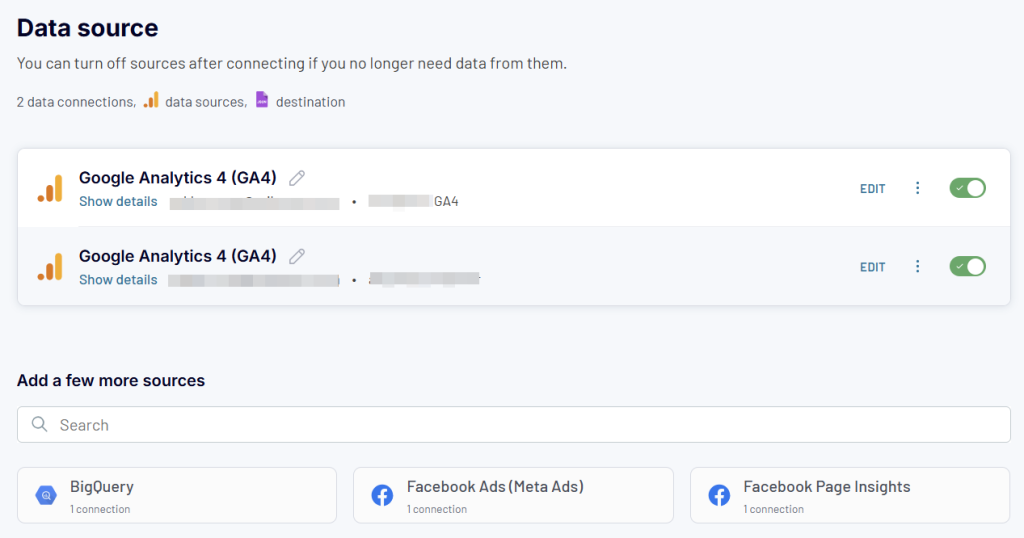
Step 2: Preview and transform imported analytics data
Coupler.io’s interface allows you to preview the data in column form and customize the output structure:
- Apply segments or filters to focus on specific user groups or behaviors.
- Select sampling options based on your data volume.
- Rename, hide, edit, or reorder columns for clearer data visualization.
- Create custom formula fields to configure data with relationships.
- Aggregate data by performing operations like sum, average, count, min, or max on specific columns.
- Blend data from sources:
- Append datasets with identical structures
- Join datasets that are different but share a common key column.
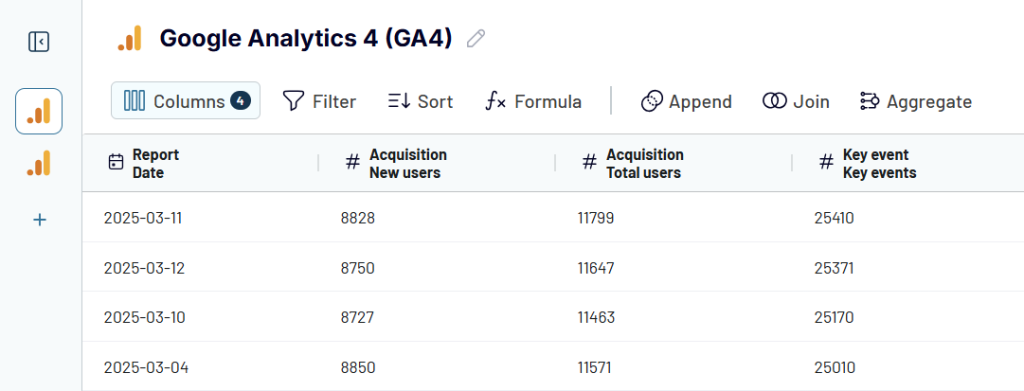
Once you’ve transformed the data to your heart’s content, continue to the next step.
Step 3: Configure JSON export and automate refreshes
Finally, choose JSON as your destination application if not already done, and create a JSON integration URL by clicking the Generate Link button.
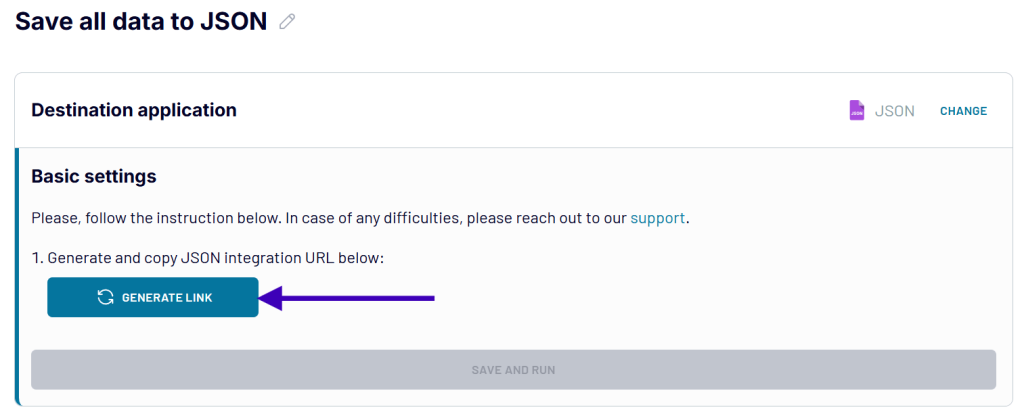
Coupler.io generates a unique URL for your JSON output, which you can download, share, or integrate into APIs or apps. The data flows from GA4 to Coupler.io’s servers, where it’s processed and exported as JSON, ready for use. Once you have the link, you will be able to access your GA4 analytics data in JSON format whenever you want.
By the way, the export of GA4 to Power BI works in a similar way. At the same time, if you load GA4 to BigQuery, the destination configuration will be different.
Click Save and Run to finish setting up your Google Analytics to JSON data flow.
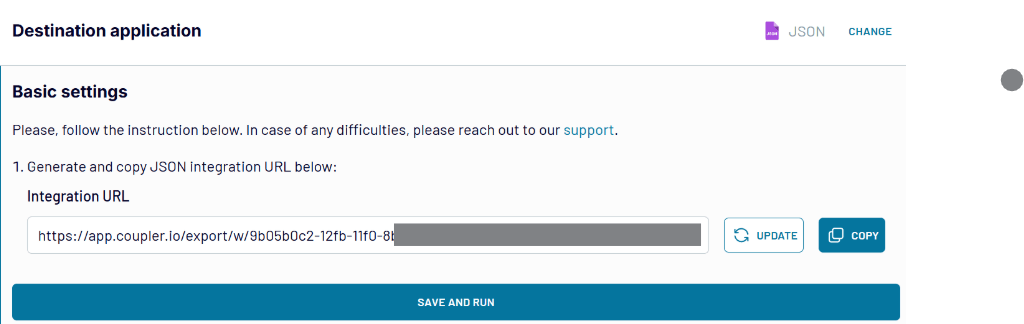
Since Google Analytics is a dynamic source, the imported data will most likely be updated periodically, if not constantly. To account for this, Coupler.io allows you to set up automated refreshes based on a refreshing frequency of your choosing that you may set up at this point.
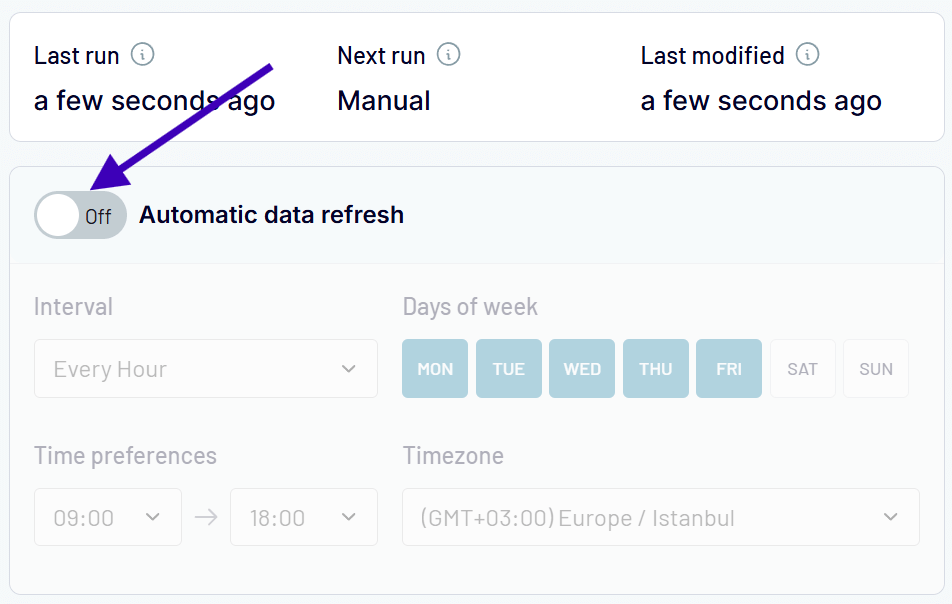
Define a refresh schedule—hourly, daily, or weekly—to keep your JSON file updated automatically.
Once configured, your GA4 data will automatically flow to your designated destination in JSON format, ensuring you always have access to current analytics insights without manual intervention.
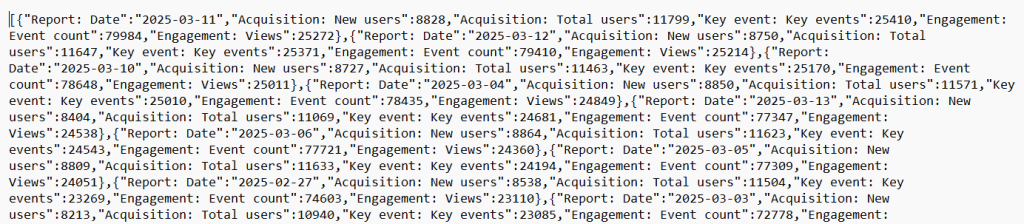
Coupler.io’s automated pipeline eliminates repetitive tasks, making it ideal for real-time dashboards or recurring reports. Its no-code setup and scalability set it apart, especially for non-technical users or teams managing multiple data sources.
Connect GA4 to JSON via API manually
For developers and folks comfortable with coding, the GA4 Data API offers a direct way to fetch data and output it as JSON. The API provides programmatic access to GA4 reports, allowing you to obtain analytics data in JSON format—ready for integration.
Here’s how to use the GA4 Data API:
- Set up a Google Cloud project and enable the Google Analytics Data API in the Cloud Console with all the necessary permissions.
- Create API credentials (OAuth 2.0 or service account). You’ll also need your GA4 property ID.
- Use a programming language like JavaScript or Python with the
google-analytics-datalibrary to make API requests. Here’s a sample script:
from google.analytics.data_v1beta import BetaAnalyticsDataClient
from google.analytics.data_v1beta.types import RunReportRequest
client = BetaAnalyticsDataClient()
request = RunReportRequest(
property="properties/YOUR_PROPERTY_ID",
dimensions=[{"name": "date"}],
metrics=[{"name": "sessions"}],
date_ranges=[{"start_date": "2025-04-01", "end_date": "2025-04-24"}]
)
response = client.run_report(request)
# Convert response to JSON
json_data = {"rows": []}
for row in response.rows:
json_data["rows"].append({
"date": row.dimension_values[0].value,
"sessions": row.metric_values[0].value
})
with open("ga4_data.json", "w") as f:
json.dump(json_data, f, indent=4)
- Process the API response into structured JSON.
Even though the API method offers precision and flexibility, it requires coding skills and ongoing maintenance. It’s best suited for developers who need custom queries or one-off exports. However, maintaining it to ensure the connection remains functional as the API evolves can be complex.
Use BigQuery to load GA4 to JSON
For users with GA4’s BigQuery integration, exporting raw event data to BigQuery is a powerful option. GA4 can automatically send all event data to BigQuery, where you can query/ transform it using SQL and export the results as JSON.
Here’s the process:
- In GA4, link your property to a BigQuery project.
- Use BigQuery’s SQL interface to extract and transform the data you need. For example:
SELECT
event_date,
event_name,
COUNT(*) as event_count
FROM
`project_id.analytics_YOUR_PROPERTY_ID.events_*`
WHERE
_TABLE_SUFFIX BETWEEN '20250401' AND '20250424'
GROUP BY
event_date, event_name
- Export query results to JSON using one of these methods:
- Export directly from the BigQuery UI (limited to smaller datasets).
- Use the bq command-line tool with the –format=json flag.
- Save query results to a Cloud Storage bucket as JSON.
- Use a Python script with the google-cloud-bigquery library to query and save as JSON:
from google.cloud import bigquery
import json
client = bigquery.Client()
query = """
SELECT event_date, event_name, COUNT(*) as event_count
FROM `project_id.analytics_YOUR_PROPERTY_ID.events_*`
WHERE _TABLE_SUFFIX BETWEEN '20250401' AND '20250424'
GROUP BY event_date, event_name
"""
query_job = client.query(query)
results = query_job.result()
json_data = [dict(row) for row in results]
with open("bigquery_ga4.json", "w") as f:
json.dump(json_data, f, indent=4)
BigQuery is robust for large datasets and complex queries, but requires a paid Google Cloud account and technical setup. It provides access to comprehensive raw data and leverages SQL for powerful transformations, making it ideal for enterprises already using BigQuery.
Other workarounds: manual and low-code methods
If automation or APIs aren’t feasible, manual or low-code workarounds can be a quick solution to export Google Analytics 4 to JSON. These methods are simpler but less scalable.
Export GA4 to Google Sheets, then convert to JSON
- In GA4, create a report (e.g., sessions by date) and export it. You can either make it a CSV file or sync it to Google Sheets via the “Share” option.
- Download the Google Sheet as a CSV, then convert it to JSON using
- a tool like CSVJSON
- a Python script (similar to the one in Section 2)
- Google Sheets Apps Script or add-ons
This is quick for one-off needs, but is manual and error-prone for recurring exports.
Use browser extensions
Some browser extensions (e.g., GA4 Magic Reports) allow you to extract GA4 data in CSV or JSON format. These extensions vary in reliability and often require manual data selection.
They’re best for small, ad-hoc exports for users with limited technical resources. However, they lack automation and customization and don’t scale for frequent or large-scale exports.
Bonus: Tailor-made GA4 dashboard templates for seamless analytics
Among other things, Coupler.io offers a multitude of custom Google Analytics dashboard templates that make accessing, transforming, viewing, and exporting data a breeze. They connect with your GA4 account and offer a host of integrations, including Google Sheets, Looker Studio, Tableau, and pretty much every social media platform.
GA4 key event insights dashboard
This dashboard helps you track and measure major user behaviors like sign-ups, purchases, or downloads. It can also help track which marketing channels and devices most of your completed events are coming from.
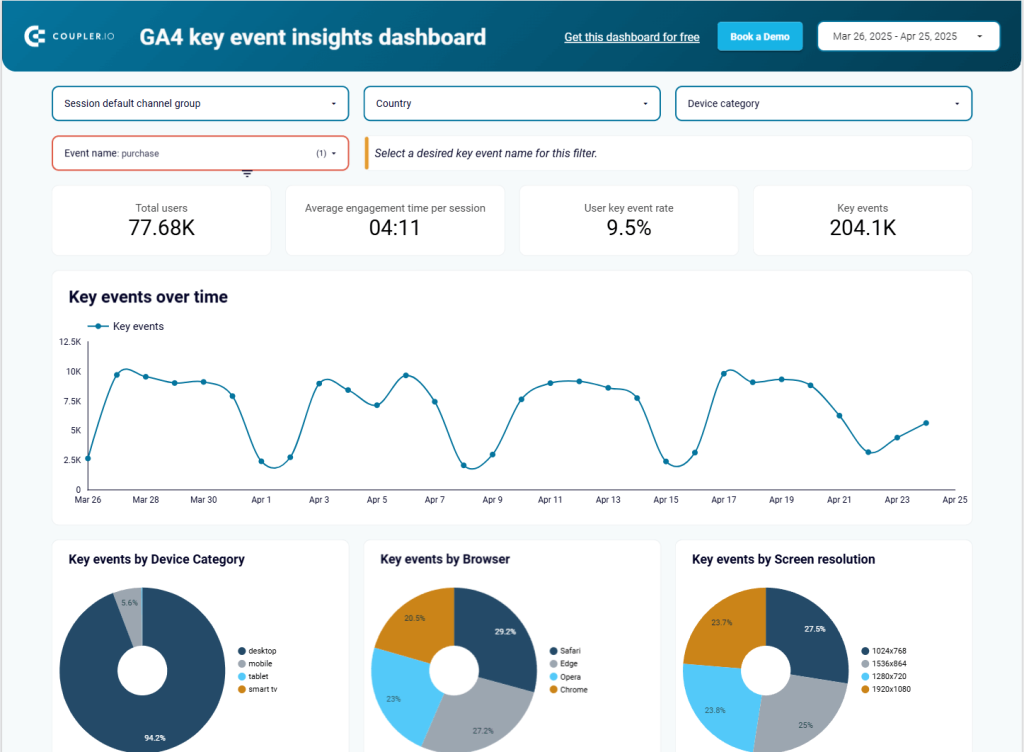
This dashboard focuses on user behavior regarding the completion of key events. These data points are important for businesses looking to optimize their marketing strategy based on user behavior for increased conversions.
The GA4 key event insights dashboard is available in Looker Studio, already connected to Coupler.io. Thus, you can access your up-to-date data without manual intervention.
AI traffic performance dashboard
Perhaps the most relevant one-page dashboard in 2025, the AI traffic performance dashboard provides insight into traffic coming in from AI tools like Perplexity and ChatGPT. Since these sources have replaced traditional search engines for many people, having these insights is paramount to tailoring your marketing strategy for increased visibility.
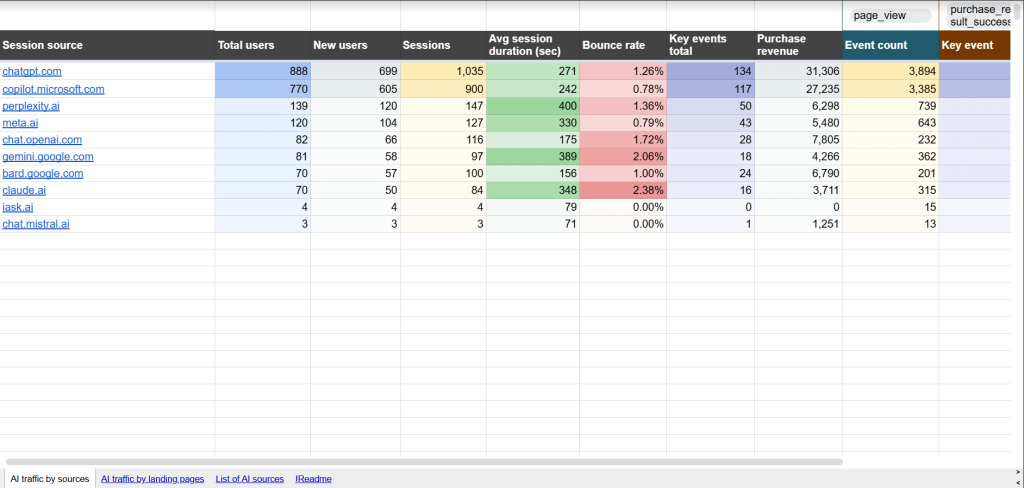
By tracking metrics like new and active users, it allows you to compare inbound traffic from different AI sources and track conversions associated with each tool. This template also includes a built-in landing page view, enabling you to track page-specific metrics from your website. Plus, filters for sign-ups, form-submissions, and user-engagement further increase the template’s power.
It connects with Google Analytics by default and comes in a Google Sheets format with all popular AI sources already configured.
Referral traffic performance dashboard
As the name suggests, the referral traffic performance dashboard tracks and provides insights into traffic coming to your website from referral sources. These could be partnerships, reviews, or other PR activities with active hyperlinks. Knowing exactly which avenue contributes the most to your traffic allows you to monitor user behavior and reconfigure your investment strategy.
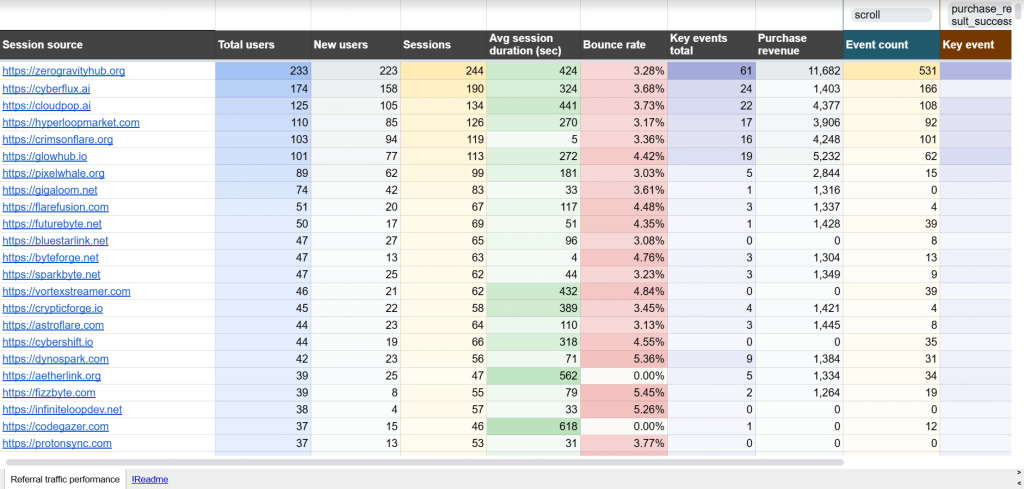
It draws data directly from your Google Analytics and presents insight in the form of metrics such as average session duration, bounce rate, and purchase revenue. All the data is saved in a Google Sheets format connected to the Google account of your choice.
GA4 dashboard for multiple properties
The GA4 dashboard for multiple properties consolidates data from different websites under your control into a single interface to give you the big picture of all your marketing efforts.
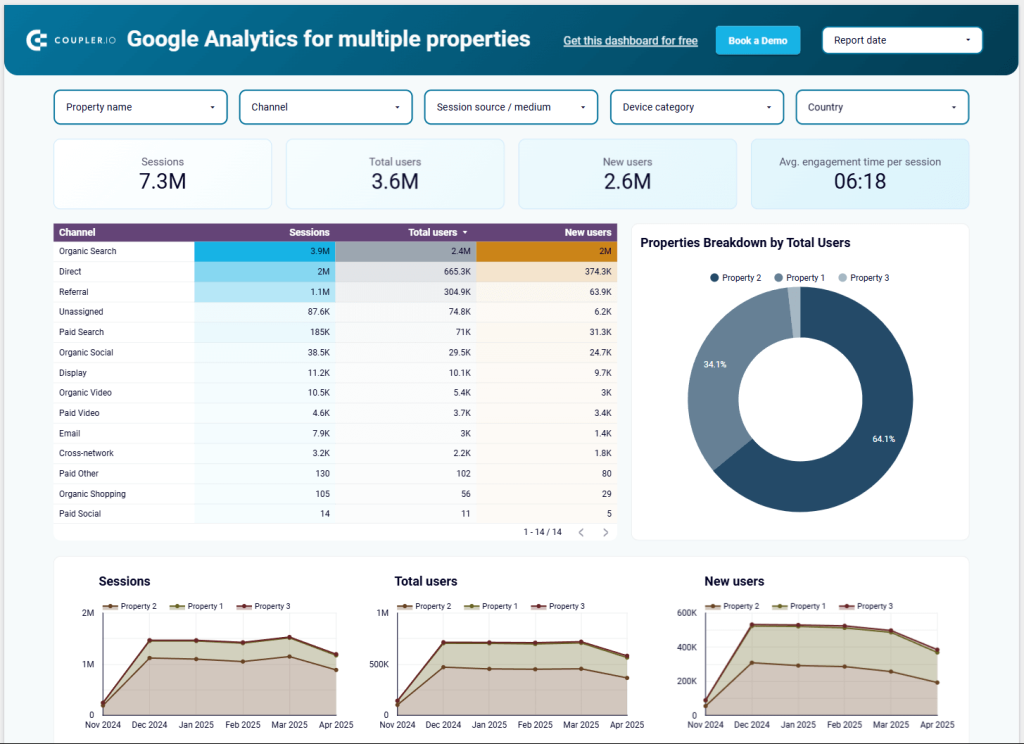
With this template, you can gain insights such as the average engagement time per session, the number of new users, and much more. What’s most interesting is that even though you have all the data from all your websites in one place, you can filter by property (website) and get a more granular view of each website. Thus, this one dashboard eliminates the need for many smaller dashboards.
This dashboard comes pre-connected to Google Analytics and provides data in a Looker Studio interface.
Landing page performance dashboard
Accessing and evaluating data from landing pages has never been easier. With this landing page performance dashboard, you can pit pages against each other and determine exactly which trumps the others in terms of page visits, retention time, and key events. Equipped with this information, you can refine your SEO strategy much more meticulously for informed results.
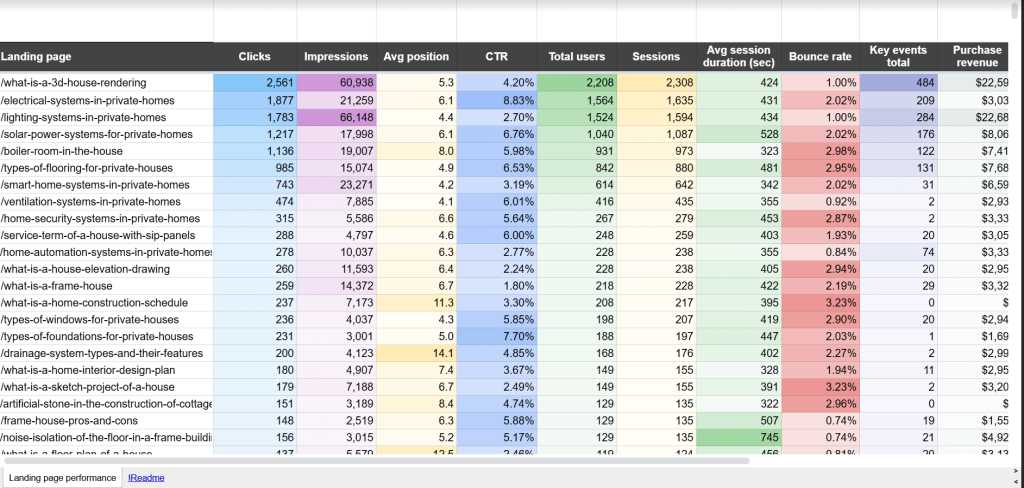
You can see how each landing page is performing based on the number of clicks, impressions, and CTR it generates. Furthermore, with the purchase revenue column, you can quantitatively measure how much each page is actually worth.
The landing page performance dashboard pulls data from both GA4 and the Google Search Console for the most comprehensive overview. If that wasn’t enough, the dashboard comes in both Google Sheets and Looker Studio formats, so you can access it in the format you feel most comfortable with.
Get this dashboard template in
Which method should I go with to export Google Analytics 4 to JSON?
Now that we have the gist, you should be able to appreciate that
- For most businesses seeking a reliable, ongoing connection between GA4 and JSON, Coupler.io provides the ideal balance of simplicity and power. By eliminating technical complexity and automating the data flow, it allows teams to focus on deriving insights rather than managing data pipelines.
- For companies with technical teams, the GA4 API approach provides maximum flexibility.
- For businesses with BigQuery integration, this method offers comprehensive data access for complex analytics needs.
- Individuals with little to no technical know-how can rely on manual methods for one-off exporting needs.
For most use cases, from e-commerce to digital solutions, Coupler.io stands out as the cleanest and most reliable solution. Its automation eliminates manual work, its no-code interface welcomes all skill levels, and its ability to merge GA4 with other sources unlocks richer insights.
Ready to connect GA4 to JSON effortlessly? Sign up for Coupler.io, set up your GA4 export, and discover the power of truly accessible data.
Automate GA4 reporting with Coupler.io
Get started for free


