To get the most out of your Amazon Ads, you need more than just surface-level metrics. By connecting Amazon Ads to BigQuery, you can run SQL queries to analyze trends, track conversions, and better understand audience behavior. You can even compare Amazon Ads with other marketing channels to fine-tune your strategy and improve campaign performance. Let’s explore the different ways you can connect these two apps.
Different ways to connect Amazon Ads to BigQuery?
There are three main ways to connect Amazon Ads and BigQuery. Each comes with its pros and cons.
No-code connector by Coupler.io. Coupler.io is a no-code reporting automation platform that lets you create dynamic reports and dashboards. You can export, transform, and load your Amazon Ads data into BigQuery in just a few clicks. Once you connect the two platforms, Coupler.io automatically syncs your ad data according to your custom schedule. This way, you’ll always have timely, fresh, analysis-ready data. This makes Coupler.io a perfect choice for marketers and business users who need regular, ongoing data transfers.
Additionally, you can combine data from other marketing platforms, such as Google Ads, Facebook Ads, LinkedIn Ads, TikTok Ads, etc., to create a centralized dataset for comprehensive analysis.
Manual data transfer. If exporting your data is a one-off task, then a manual approach may be suitable. All you need to do is download your Amazon Ads data and manually upload it to BigQuery. The disadvantage is that it’s time-consuming and does not provide real-time updates or continuous access to your data. You’ll need to manually repeat this process over and over again to get access to fresh datasets.
Build a custom integration with the Amazon Ads API. If you have coding experience, building a custom integration using the Amazon Ads API could be a great option. This approach allows you to create a data flow that perfectly fits your needs.
However, building a custom integration demands a high level of technical expertise. You’ll need to write scripts, understand API documentation, and manage the integration yourself. While it provides complete control over your data, it’s not the best choice for marketers or those new to programming.
Now, let’s take a closer look at these methods, beginning with the no-code approach.
Load data from Amazon Ads to Google BigQuery with Coupler.io
Using a data automation tool like Coupler.io to connect Amazon Ads to Google BigQuery requires just three steps:
Step 1: Collect your data
To start transferring your data, click the Proceed button in the widget below.
Next, create a Coupler.io account if you don’t have one. It’s free, and no credit card is required. Once you’re set up, follow the onscreen prompts to connect your Amazon Ads account and grant Coupler.io the necessary permissions to access your data.
Once connected, configure your data source and specify your preferences, such as the ad account, report type, metrics, report period, etc.
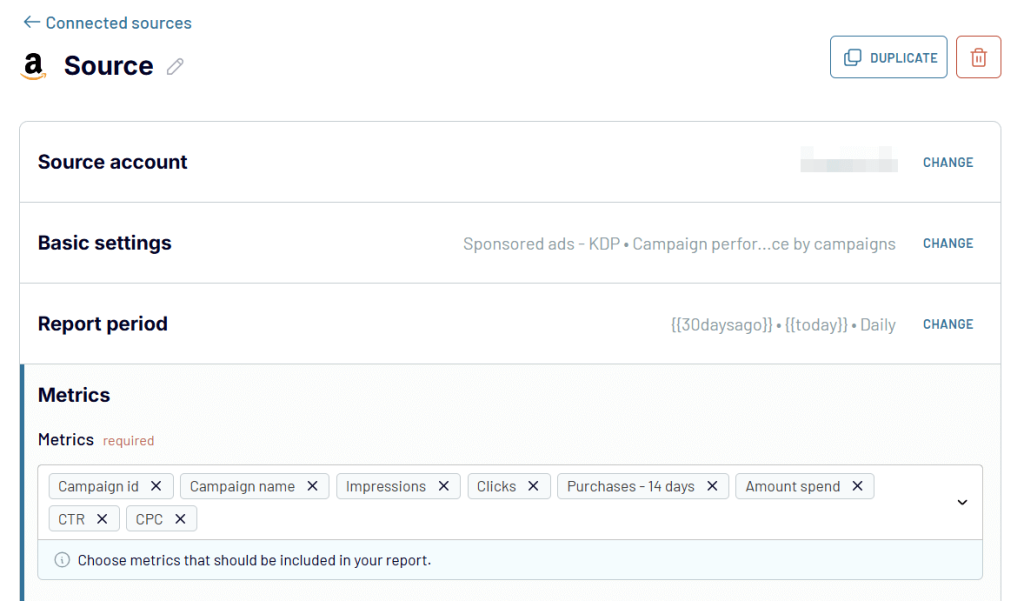
Step 2: Transform data
Before you export, take a minute to preview your data. Coupler.io ETL functionality makes it easy to fine-tune your dataset so it’s analysis-ready. Here’s what you can do:
- Hide any columns you don’t need.
- Filter and sort your data based on specific criteria.
- Perform calculations using formulas.
- Rearrange or edit columns to suit your needs.
- Combine data from multiple accounts or platforms into one dataset.
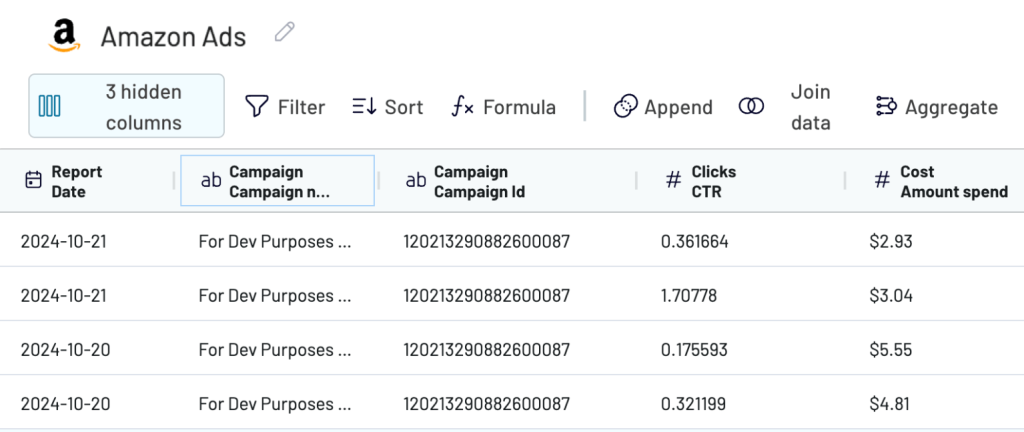
This process helps you create a clean, organized dataset that focuses on the most important metrics. When you’re happy with its appearance, you’re ready for the final step.
Step 3: Load data and schedule refreshes
Now, it’s time to connect your BigQuery account. To do this, upload the Google Cloud JSON key file from your BigQuery project. Follow these instructions to get the key. This file contains all the details Coupler.io needs to access your BigQuery project.
Next, enter the dataset and table names where your Amazon Ads data will be loaded. You can allow it to autodetect table schema or enter a preferred table schema to use.
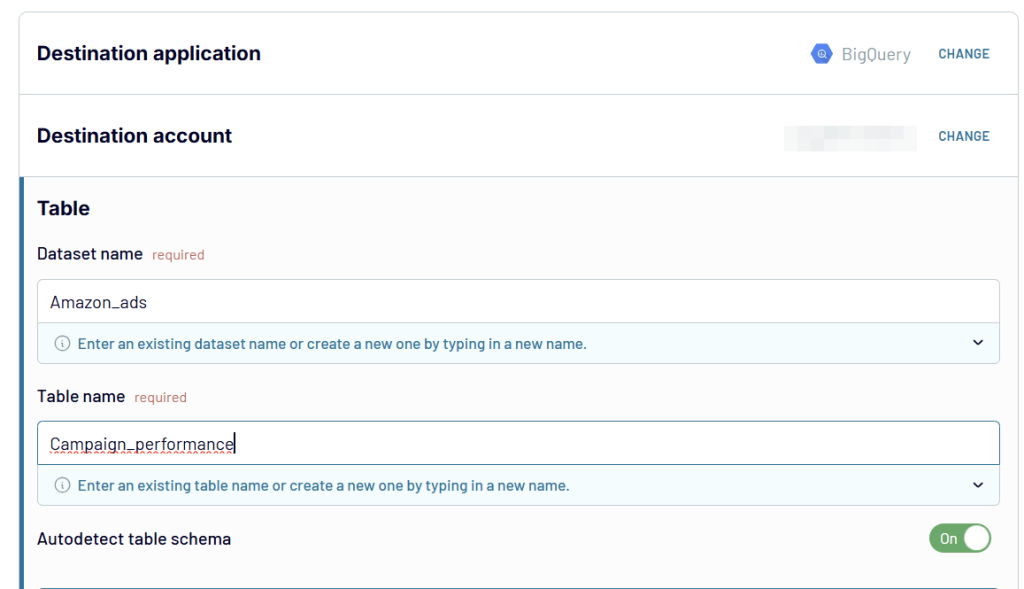
Then, turn on the Automatic Data Refresh feature and select your desired update frequency, such as daily, weekly, or any other schedule that suits you.
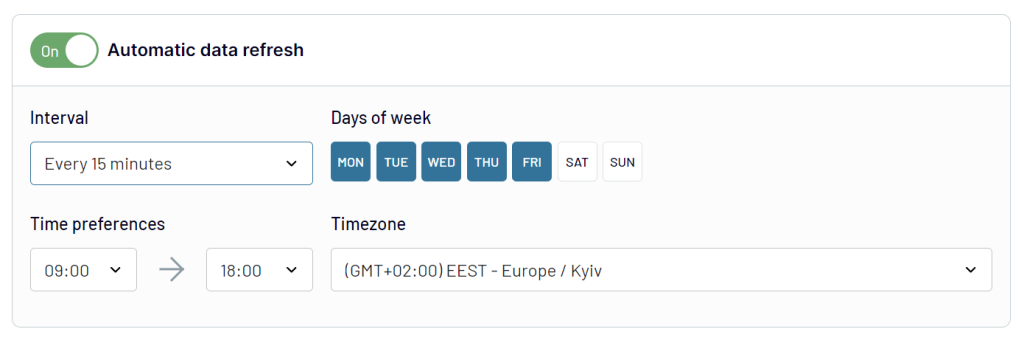
Save and run the importer, and you’re all set!
Your Amazon Ads data will be loaded into BigQuery automatically, giving you near real-time access to fresh insights. With Coupler.io, you can spend less time managing your data and more time making smart decisions for your campaigns.
Using BigQuery for closed-loop analytics with Amazon Ads Data
With your Amazon Ads data in BigQuery, you can combine it with information from other marketing channels like Google Analytics, your CRM, social media platforms, and other ad sources. This will let you cross-analyze and examine the impact of each channel on your campaign strategy. The concept of closed-loop analytics bridges the gap between your marketing and business results. As a result, you can see how your ad spend contributes to revenue, customer acquisition, and other key goals.
In the section above, we demonstrated how to connect a single data source (Amazon Ads) to BigQuery using Coupler.io. To perform a closed-loop analysis, you can join additional sources in the same importer. For example, by combining Amazon Ads with Google Analytics 4 and HubSpot you can analyze how your ad spend aligns with website engagement and lead generation.
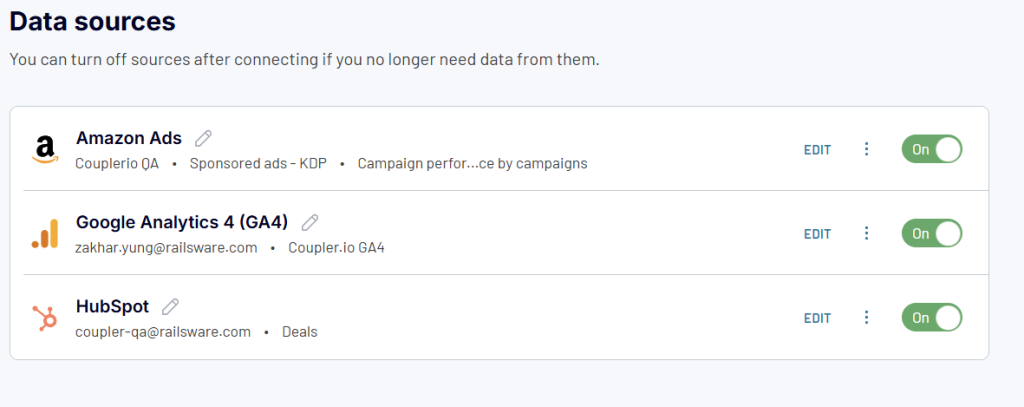
Once all the data sources are added, go to Transformations and click Join Data to combine the datasets.
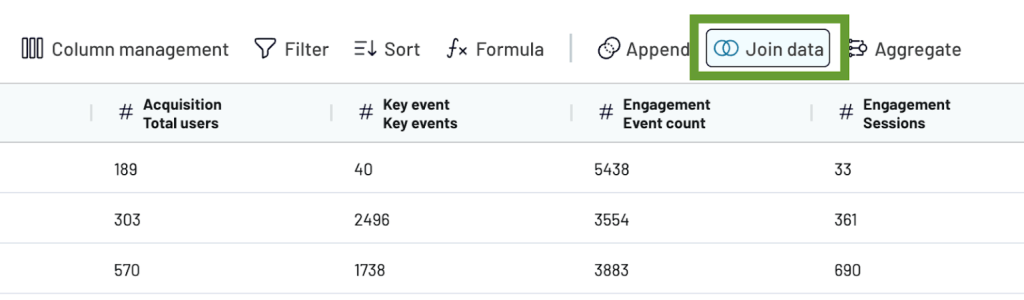
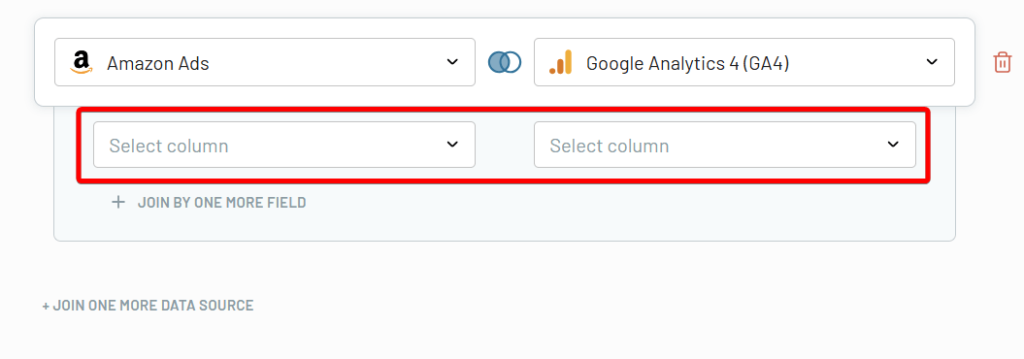
After configuring the join logic, review the combined dataset by clicking the Joined Dataset icon in the left sidebar. Once satisfied, connect the joined dataset to BigQuery by selecting Join in the Data to Share field and completing the on-screen steps.
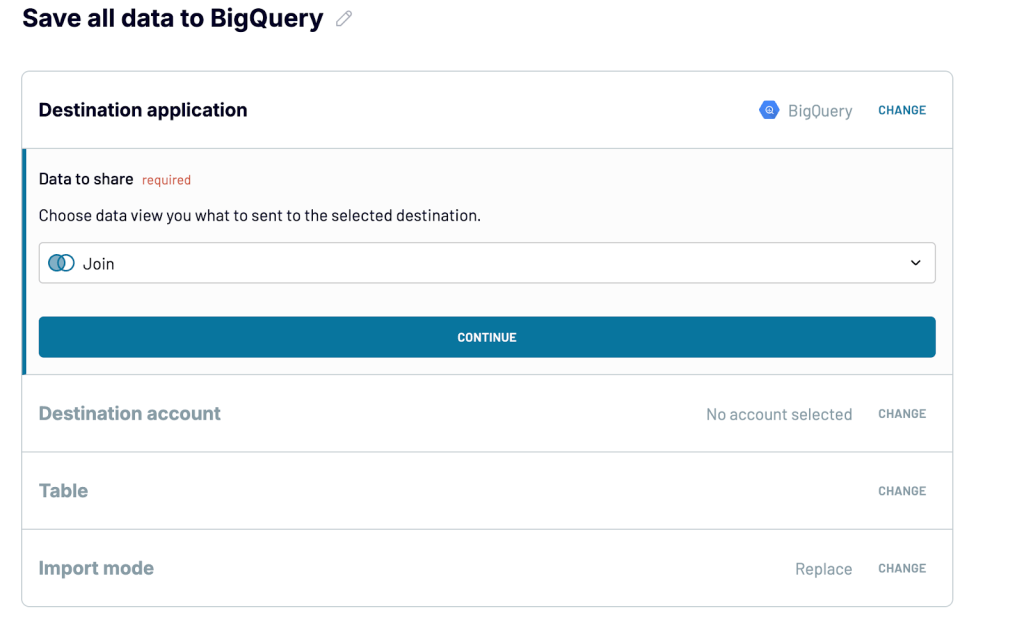
With your datasets in BigQuery, you can run queries to gain insights into how ad spend translates into sales or lead conversions, or track the full customer journey from viewing an Amazon ad to making a purchase, etc. These insights enable you to make data-driven decisions to optimize your campaigns and enhance overall business performance.
If you want to visualize these findings, Coupler.io supports direct connections to BI tools like Looker Studio, Tableau, and Power BI. All you need to do is simply copy your importer and change the destination from BigQuery to your preferred BI tool. This way, you keep all your existing transformations and configurations intact without starting over. Also, Coupler.io provides dashboard templates to help you create professional, shareable visuals that showcase your data in no time.
Manually import your Amazon advertising data as CSV to BigQuery
If you don’t need to update your Amazon Ads reports often, manually importing your data might be the right approach.
Amazon makes it easy to generate and download advertising reports as CSV files directly from the Seller Central platform. Here’s how you can do it:
1. Download Amazon Ads data as CSV
- Log into your Amazon Seller Central account.
- From the top menu, navigate to the Reports tab and select Advertising Reports.
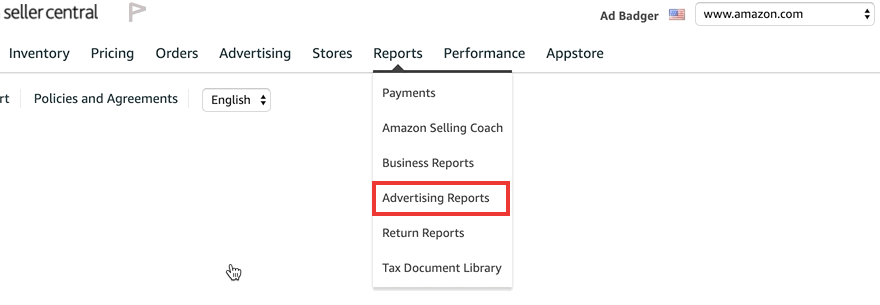
- Choose the campaign, report type, and report period that you want to analyze.
- Click Create Report to generate the file, then download it to your computer.
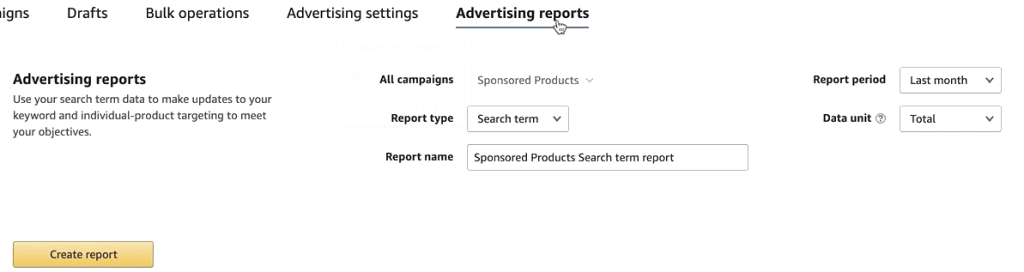
2. Upload CSV from Amazon Ads to BigQuery
Once you’ve downloaded your CSV file:
- Open the BigQuery console in your Google Cloud account and click the + Add button on the left-hand side to add a new dataset.
- Select Local File as the data source and upload your CSV file.
- Next, provide the following to configure how your data will be stored in BigQuery:
- File format – Change to CSV.
- Project – Select the Google Cloud Project where your dataset will be stored.
- Dataset – Enter an existing dataset or create a new one where your table will be stored.
- Table Name – Enter a name for the table where your data will be saved.
- Auto-detect schema – Enable this option to let BigQuery automatically determine the data types for each column in your file.
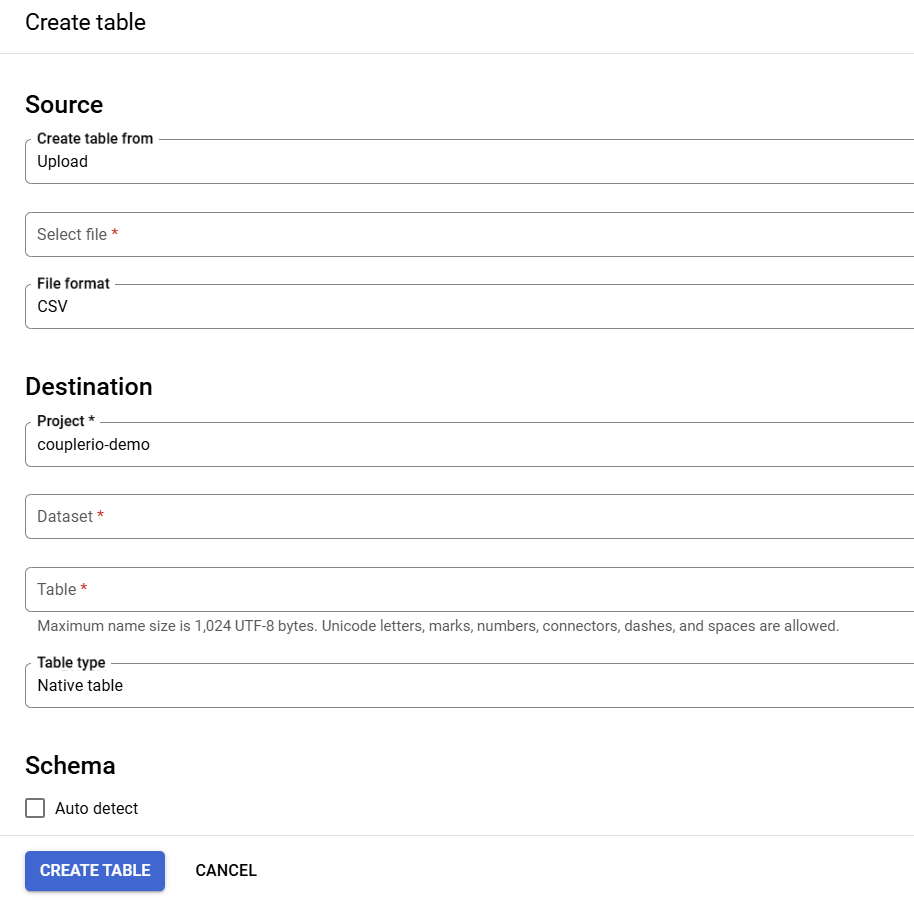
- Once all the details are entered, click Create Table to complete the upload process.
And that’s it! Your Amazon Ads data will be loaded to BigQuery for analysis.
Build custom BigQuery integration with Amazon API
If your organization has specific needs that standard tools cannot address, a custom-built solution might be worth the effort. However, building a custom data integration requires advanced technical expertise, including proficiency in data engineering and scripting languages (e.g., Python). You’ll need to understand API endpoints, rate limits, authentication protocols, etc.
APIs are also subject to updates and changes, meaning your integration will need regular maintenance to ensure it remains functional. Troubleshooting or adapting to API updates can be time-consuming and challenging without a dedicated team.
If you’re ready to take on this approach, you can get started by reviewing the detailed instructions available in the official Amazon Ads docs.
What is the best way to load Amazon Ads to BigQuery?
So far, we’ve covered three ways to connect Amazon Ads to BigQuery cloud data warehouse:
The manual transfer method is suitable if you only need to move data occasionally. However, it can be time-consuming and impractical for frequent updates or larger datasets.
The API-based custom integration provides full control over your data pipelines but requires technical skills, time, and ongoing maintenance, which can lead to increased costs in the long run.
On the other hand, the automated no-code Coupler.io connector is the easiest and most reliable way to export your Amazon Ads data to BigQuery. With features like data transformation, scheduled updates, and integration of multiple data sources, it’s designed to save you time and effort. While there’s a price, the convenience and accuracy it brings to your workflows make it well worth the investment.
And that’s a wrap! We hope you choose the best method for your needs and make the most of your data analysis.
Automate PPC reporting with Coupler.io
Get started for free


