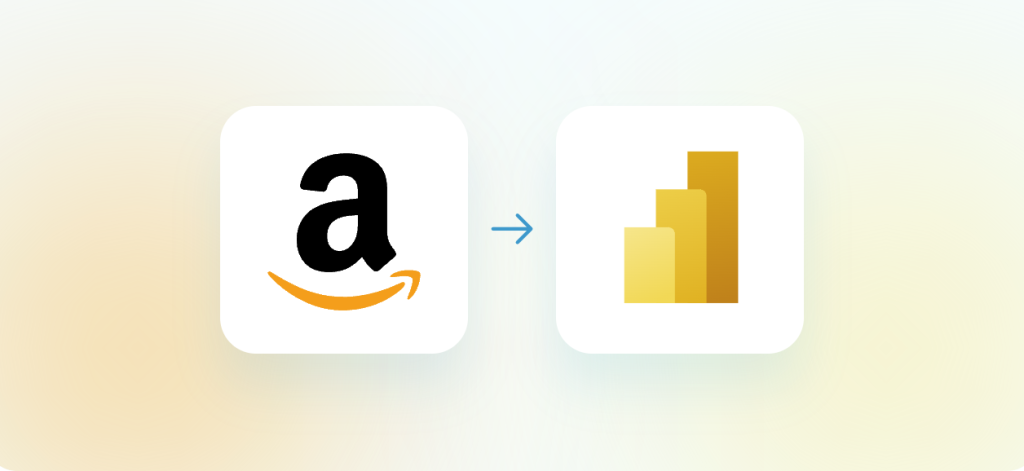You know how essential it is to have Amazon Ads data easily accessible for reporting and analysis. With Power BI, you can create dynamic visualizations of your ad performance, connect trends in metrics to business outcomes, and share findings with stakeholders.
This article shows you the various methods to connect both apps.
Different ways to integrate Amazon Ads to Power BI
Automated connection with Coupler.io
This reporting automation platform provides a ready-made data connector to export your Amazon Ads data directly to Power BI. Once set up, it automatically refreshes your ad data on your chosen schedule. You can filter, sort, and transform data before it reaches Power BI. It also allows you to merge Amazon Ads metrics with other ad data sources for a comprehensive view of your ad performance.
In addition, Coupler.io provides pre-built, customizable dashboard templates, enabling you to generate insightful reports in just minutes. This platform requires no coding or technical knowledge, making it a great choice for marketers.
ODBC Connector
Another option is to use an ODBC (Open Database Connectivity) driver. This process requires downloading and installing the ODBC driver and then configuring the data source connection to Power BI. Unlike cloud services, ODBC connectors are installed directly on your computer. This provides more reliability for data connections as the desktop software won’t be affected by any external factors, as can potentially happen with cloud solutions. However, the pricing and technical setup might not be ideal for those looking for simpler or more budget-friendly solutions.
Amazon API Integration
With the Amazon Ads API, you can programmatically transfer your ad data from Amazon Ads to Power BI. This approach provides flexibility but requires coding skills and familiarity with Amazon’s API documentation. It is best suited for users who want advanced customization and have a technical background.
Manual data export
Another option to export data from Amazon Ads to Power BI is to download your ad report as a CSV file and import it to Power BI. While this method is easy, it can be time-consuming. You’ll need to repeat the export-import process whenever you want to refresh your data in Power BI.
Now that you have a general understanding of each method, let’s explore some of these options in more detail, starting with the most convenient one.
Setting up an Amazon Ads to Power BI integration with Coupler.io
With the Amazon Ads connector by Coupler.io, you can import your ad data directly to Power BI. It will refresh the ad metrics in your Power BI report in near real time, enabling you to build live dashboards and ever-green reports. As a result, you can closely monitor ad performance and make data-driven marketing decisions to improve campaign results.
Setting up this data integration is simple and can be done in just three steps:
Step 1. Retrieve data from Amazon Ads
Begin by clicking Proceed in the form below. You’ll be prompted to sign up for Coupler.io for free (no credit card required).
Next, connect your Amazon Ads account and grant Coupler.io the necessary permissions to extract your data. Then, specify your preferences for the following settings:
- Basic settings – Choose the ad account you want to extract data from.
- Report type – Pick the report type that suits your analysis needs, like campaign performance or keyword targeting.
- Report period – Define the date range for your data.
- Metrics – Review and adjust the list of metrics to include.
- Advanced settings – Optionally, apply filters to refine data with key-value criteria.
Once you’ve configured these settings, click Finish and Proceed to continue.
Step 2. Organize and transform data
In this step, you can preview and transform your data to better suit your needs:
- Column management – Keep only the relevant columns to maintain a clear and concise report.
- Filtering – Apply filters to refine your data, such as showing only campaigns with a specific number of conversions.
- Sorting – Sort data by key metrics to highlight top-performing campaigns.
- Formulas – Create new columns with custom metrics using formula-based calculations.
- Merging data – Combine data from different PPC apps or Amazon Ads accounts into a single dataset.
This process ensures that you’re transferring an analysis-ready dataset that highlights the most relevant metrics.
Once you’re satisfied with your data, click Proceed to continue.
Step 3. Load data and schedule updates
Now that your data source and transformations are configured, it’s time to load your Amazon Ads data into Power BI. Click the Generate Link button to get an integration URL and copy it.
Next, click Setup a Schedule to turn on automatic data refresh. Select your update interval, days of the week, and the timezone.
Coupler.io will extract data from your Amazon Ads account based on the set schedule. Hit Save and Run to send data from to Power BI.
In your Power BI Desktop, go to Get Data > Web, then paste the integration URL you copied earlier and follow the instructions to load the data.
Once the process is complete, your Amazon Ads data will be loaded to Power BI.
And that’s it! Your automated Amazon Ads to Power BI data pipeline is now live. With Coupler.io handling the continuous sync, it becomes easy to visualize data, build actionable reports, and use live dashboards to gain insights and optimize your strategies.
Establishing a connection via the Amazon Ads API
Another approach to connecting the two apps is to use the Amazon Advertising API to import your data to Power BI. This involves creating a custom script, preferably in Python, to fetch the data and load it into a database or data warehouse. You can then connect Power BI to this data source using its native connectors. We won’t go into the details here, as it requires a separate guide. However, we’ve outlined the key steps you need to follow to integrate Amazon Ads to Power BI:
- Create an Amazon developer account and a Login in with Amazon (LwA) security profile.
- In your security profile, retrieve the following security details: Client ID and Client Secret to authenticate your API requests.
- Identify which Amazon Ads API endpoints you want to use (e.g., Campaigns, Ad groups, etc). You can check if your API works by using Postman.
- Write a script to:
- Authenticate with Amazon Ads using the API credentials.
- Send a request to retrieve specific metrics, set the date range, and include campaign details.
- Monitor the report’s status by polling until it’s ready for download.
- Once the report is ready, load the data into a database or data warehouse, such as SQL Server or Redshift.
- Use the native Power BI connector to link to your database or data warehouse.
- Then, set up a scheduled refresh in Power BI to pull the latest data from your connected data source automatically.
This is a high-level overview. For more in-depth details on how to set the API endpoints, headers, and so on, please refer to the Amazon API documentation.
How to manually transfer data from Amazon Ads to Power BI?
If you rarely need to update Amazon advertising reports, the manual method may work well for you. Another reason to use it is to download a backup copy of your data for future use.
Amazon allows you to create and download reports directly from the Amazon Seller Central platform. Here’s how:
- Log into your Amazon Seller Central account. In the top menu, go to the Reports tab and select Advertising Reports.
- Choose the campaign, report type, and report period in the configuration settings.
- Click Create Report to generate and download the report to your computer.
- Open Power BI and click Get Data > Text/CSV.
- Select the exported CSV file and click OK.
- Now, you can load or transform your data in Power BI to start your data analysis.
While this process is simple, it doesn’t support automated updates, so you’ll need to repeat it every time you want a data refresh.
What is the best way to automate Amazon Ads reporting?
So far, we have covered various ways to connect Amazon Ads with Power BI.
Manual data export works well for one-off reports or backups, but the process can be repetitive.
Using the Amazon Ads API is another option, but it requires coding skills, making it more suitable for those with technical expertise.
Another highly effective approach is to use Coupler.io to automate the data flow from Amazon Ads to Power BI. You can start from scratch or use the available pre-designed report templates. Additionally, Coupler.io supports other sources such as Facebook Ads, Google Ads, etc, which can be combined with your Amazon Ads data for cross-channel reporting.
In addition from PowerBI, you can set up an integration with BigQuery, Tableau, Looker Studio, Google Sheets, Excel, and more.
With all this information in hand, you are now equipped to choose the method that best enhances your reporting and saves your valuable time.
Automate reporting with Coupler.io
Get started for free