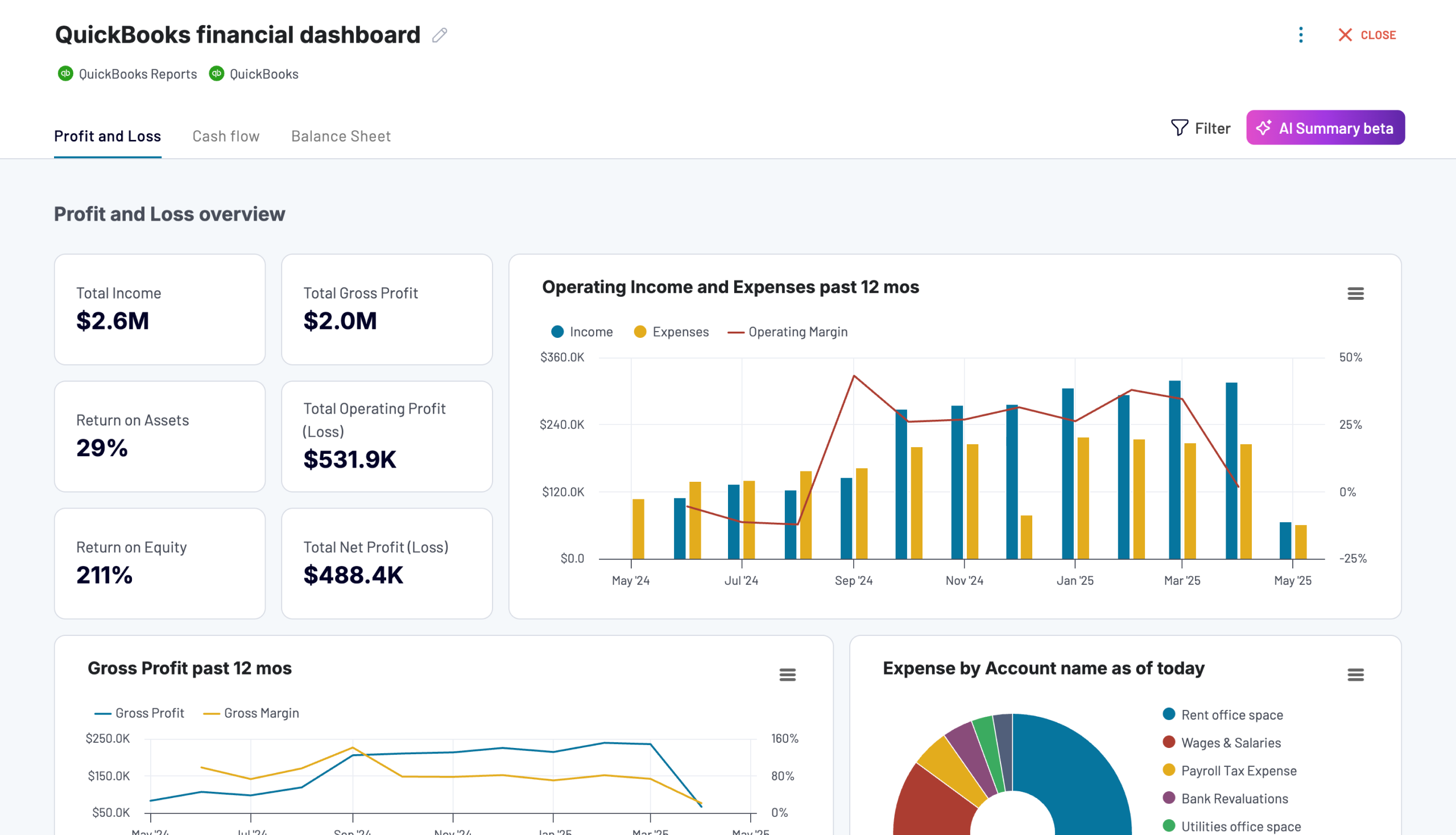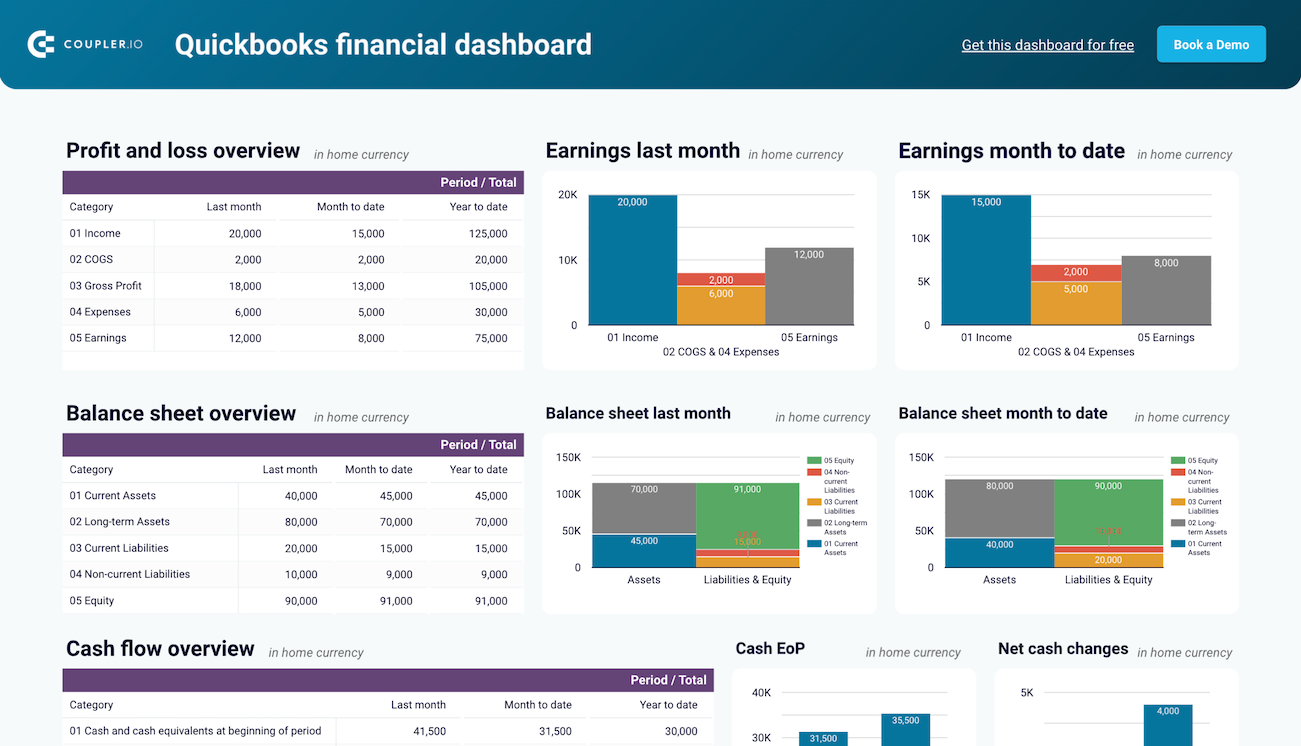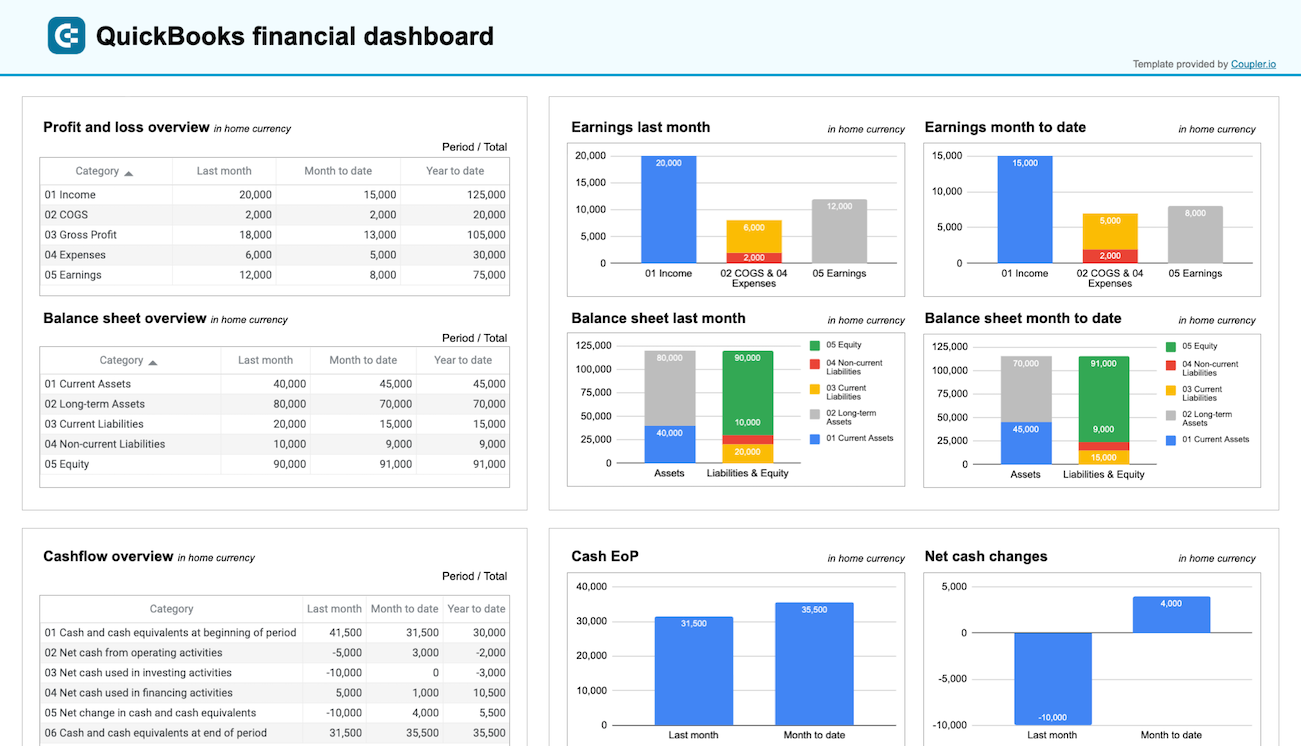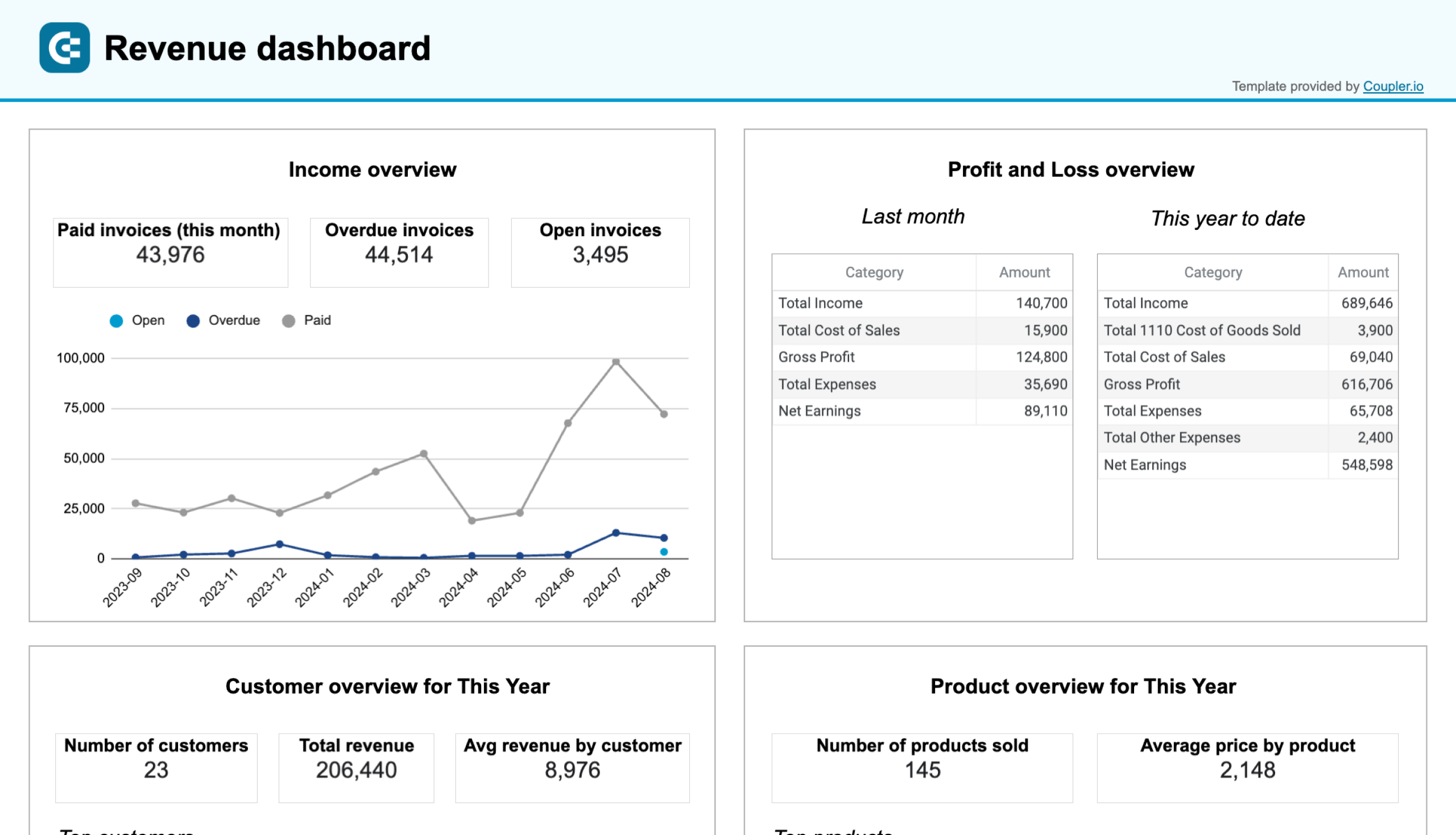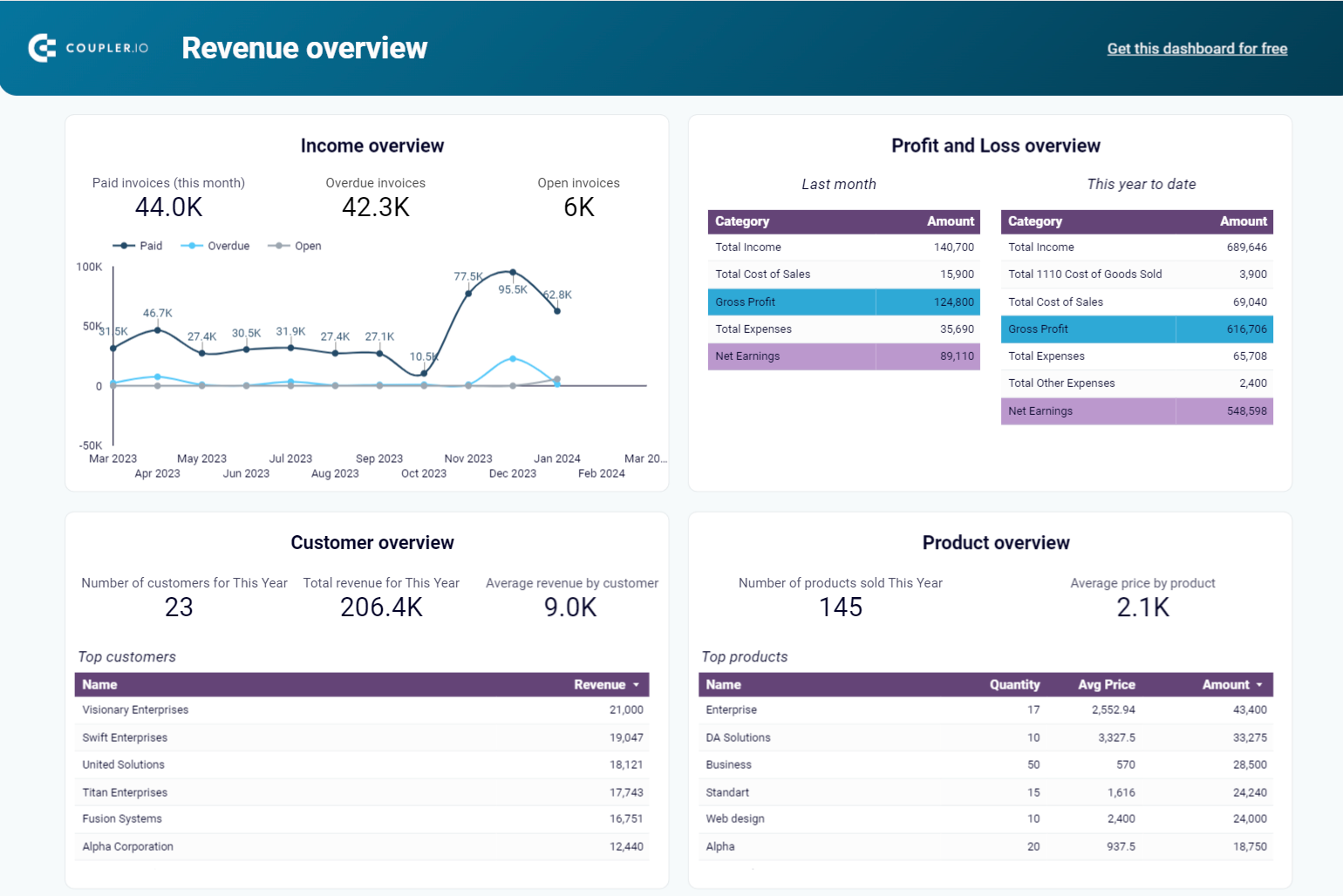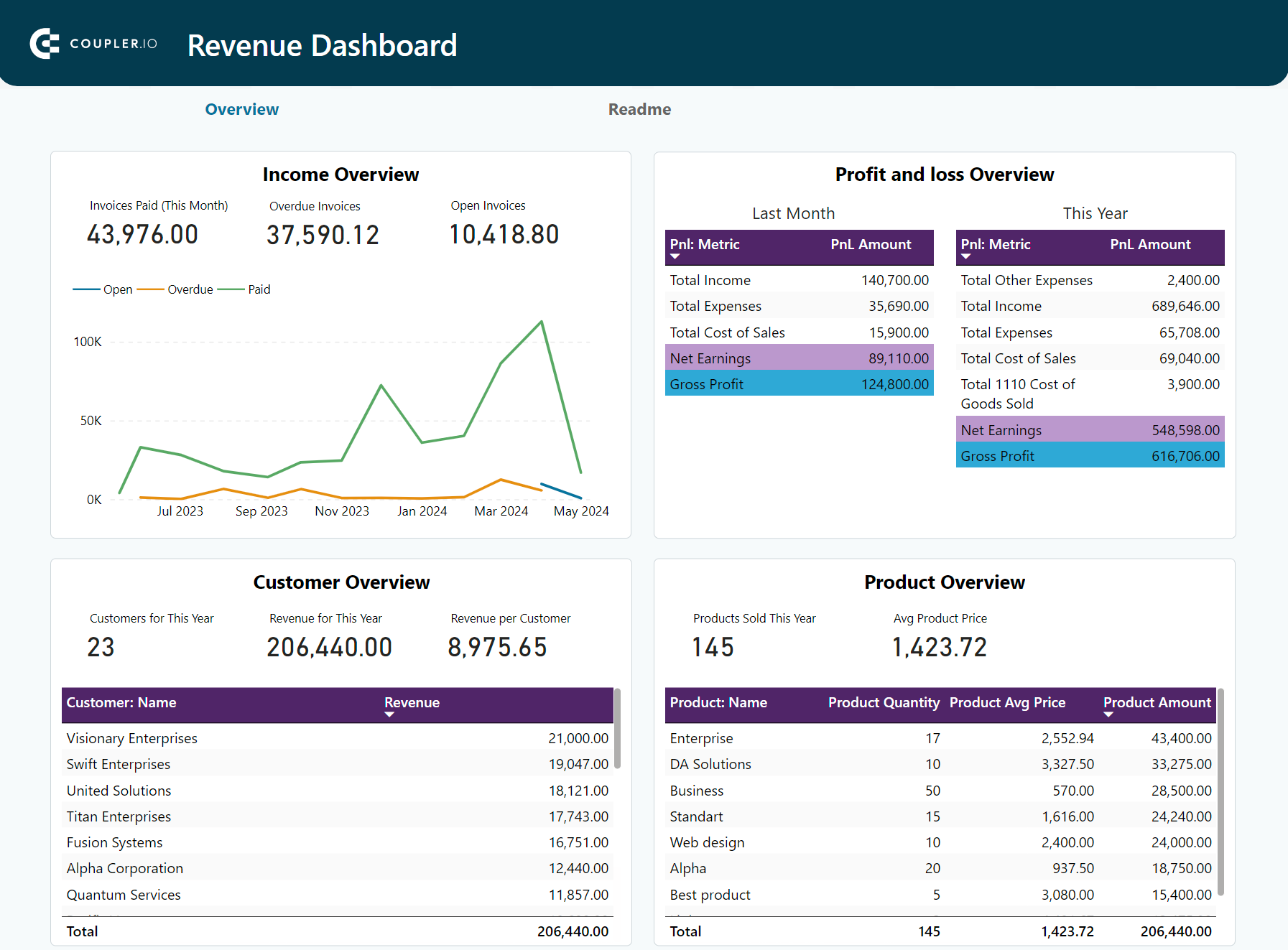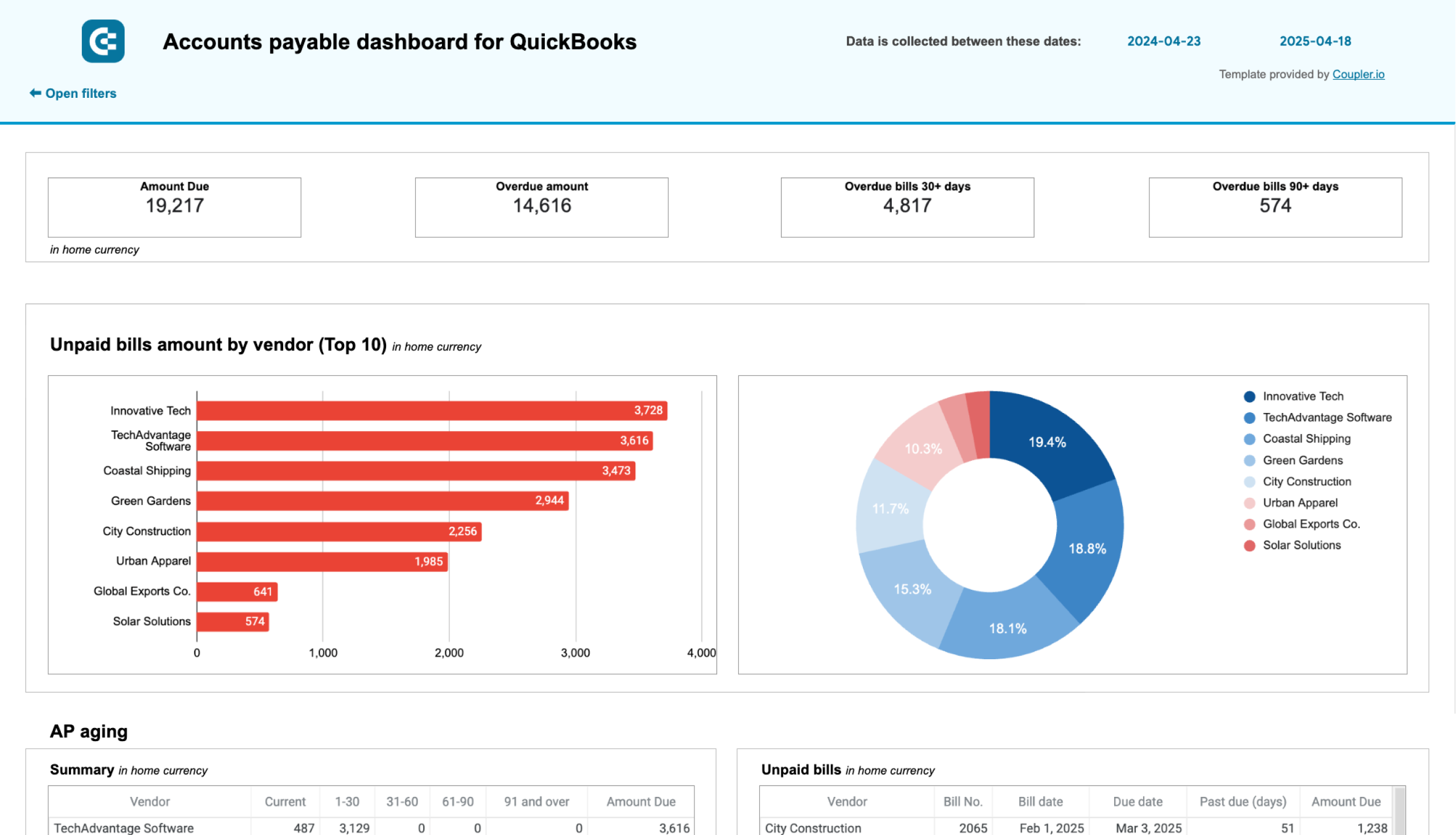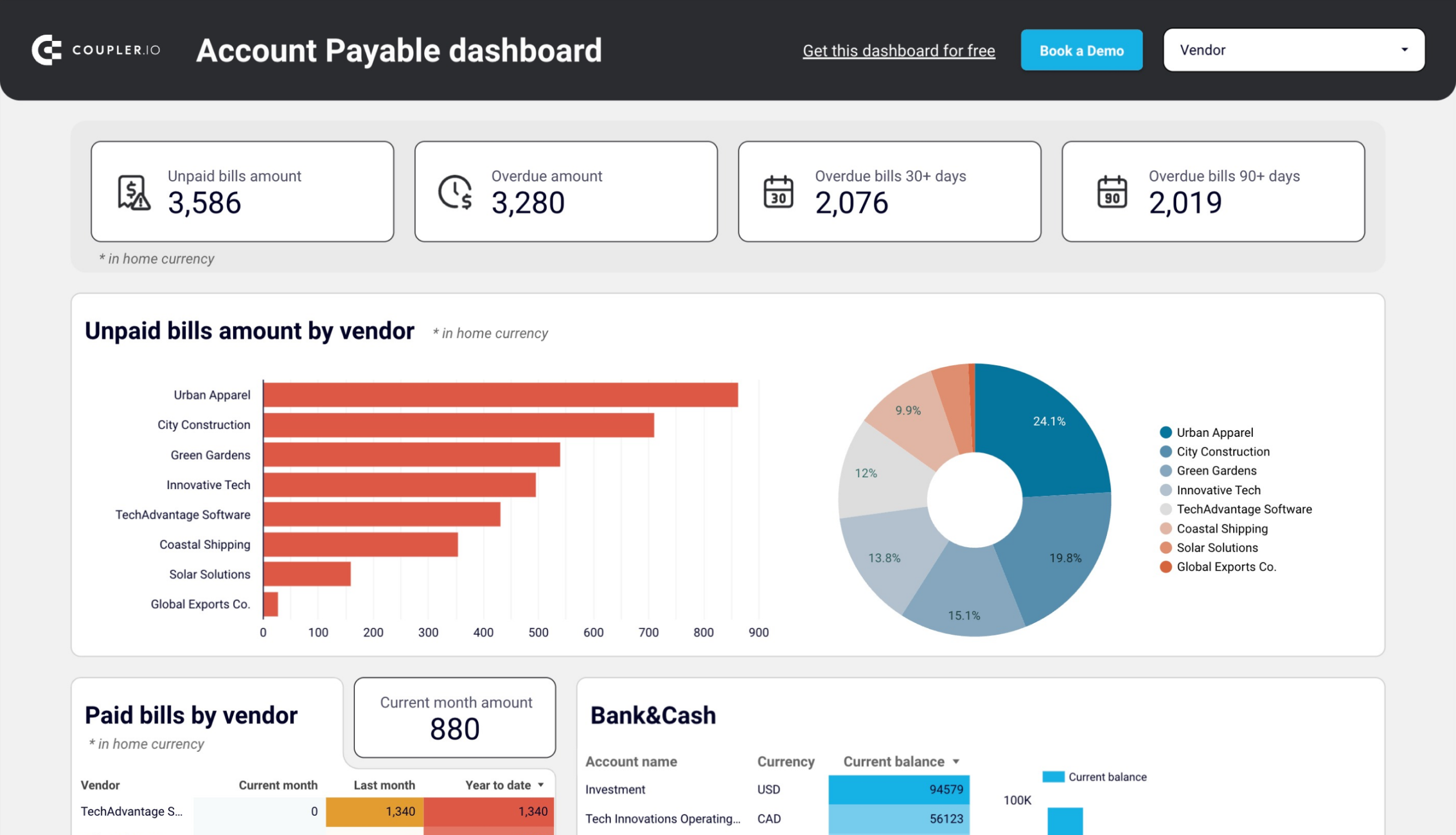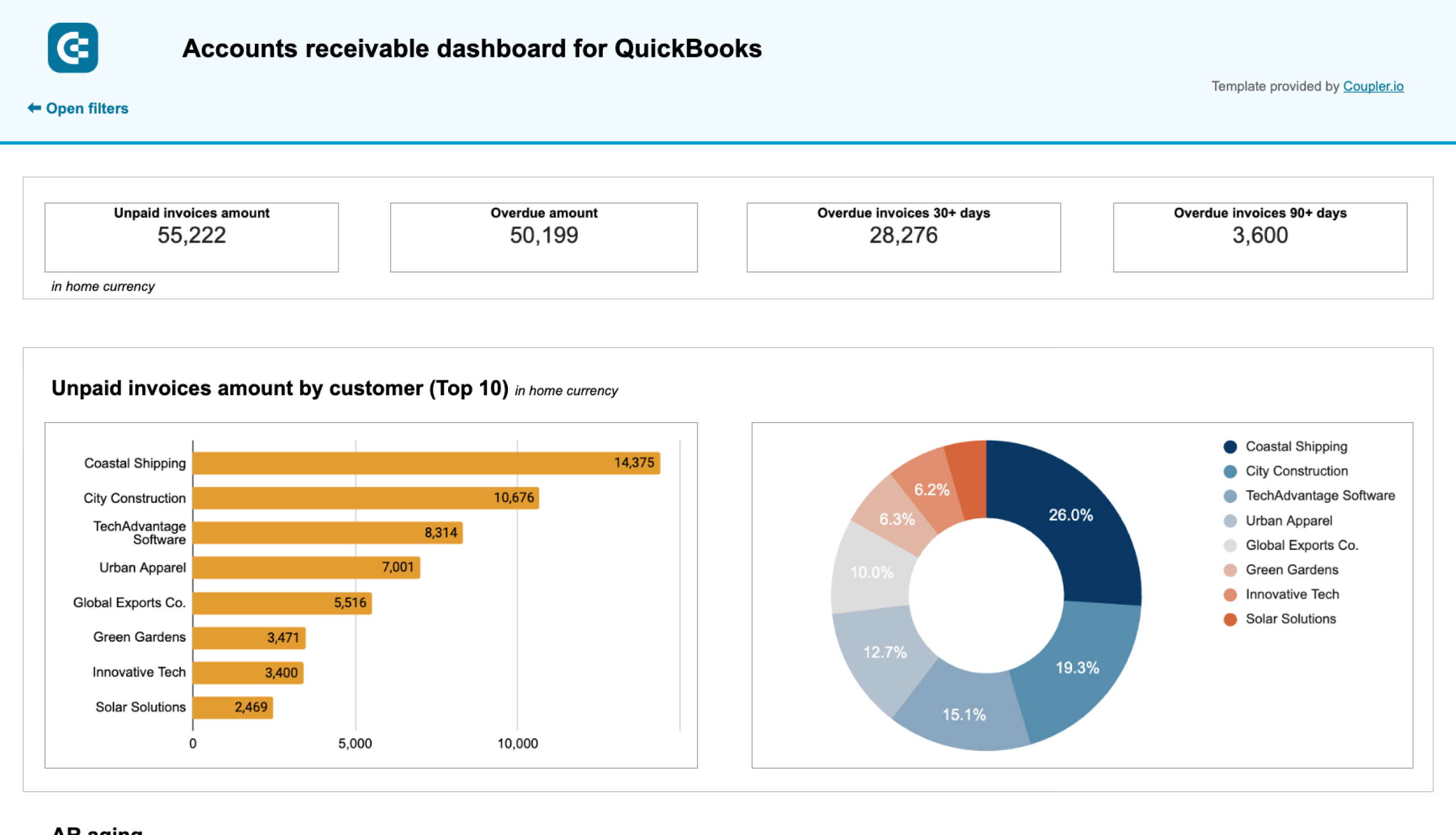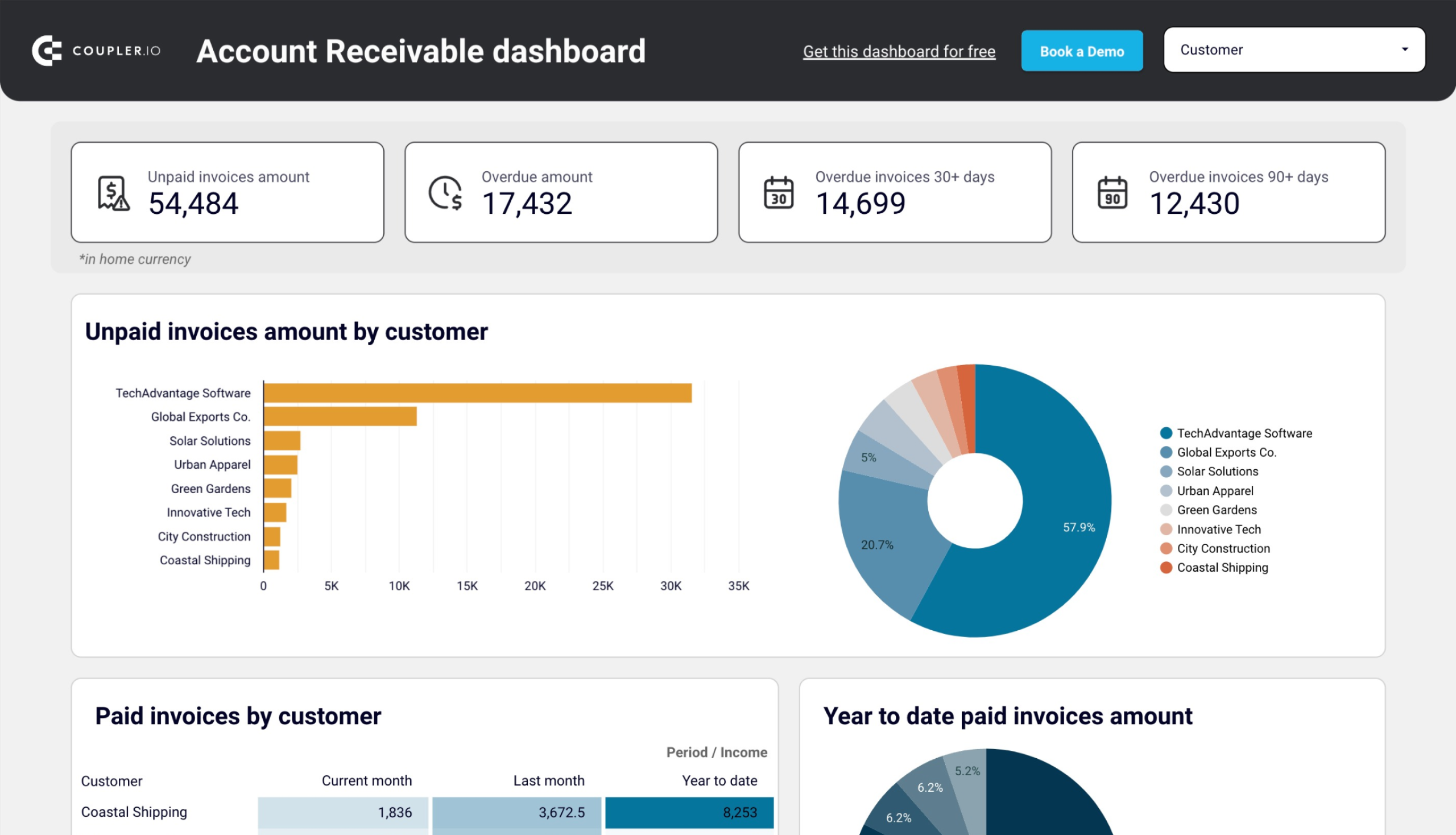As businesses grow, so does the number of repetitive tasks they need to handle daily. Many of them revolve around accounting, and plenty of QuickBooks users would love to automate at least some of them. Luckily, with the number of available integrations and the features inside QuickBooks, it’s a fairly easy task.
In this article, we share how to automate QuickBooks workflows and demonstrate a popular scenario streamlining QuickBooks reporting.
How to automate QuickBooks properly – the checklist
There are certainly many things you could automate in your QuickBooks workflows. To find the right ones, try the following steps:
- Look for repetitive tasks that take a lot of your time. It could be responding to emails, scanning through invoices, or going through lengthy approval processes.
- Break down the process into smaller steps. Think about which of them could be automated and what the ideal workflow would look like.
- Look for a suitable solution in the QuickBooks apps directory (to automate QuickBooks Online) or directly on the web if you use other QB editions. Perhaps the automation you have in mind is already built into QuickBooks? Once you find what you were looking for, test it out and see if it can handle the workflow you had in mind.
- Set up the chosen automation in QuickBooks and test it out on some dummy data. Consider various edge cases. Take as much time as you need to make sure it works as expected.
- Finally, implement the automated workflow and continue monitoring how it performs.
As you begin to automate QuickBooks, it’s important to figure out which processes actually make sense to be automated. Unsurprisingly, not all of them should be.
For example, solving customer problems and the communication around them should probably remain in human hands. Automating them too, you risk misunderstanding the problem and giving a customer a poor experience. However, even that can be streamlined to some extent. It could mean, for example, loading all the client data from different apps into a QuickBooks interface or automatically suggesting the most common resolutions.
We’ll discuss many other automation ideas in the following chapters.
The popular automated QuickBooks workflows
There are two most common ways to automate QuickBooks – via built-in features inside the platform and via third-party tools built for automation purposes. The former is perhaps more straightforward, and some of these automations you may already be using without even knowing it. Third-party integrations open up new features not available on the QuickBooks platforms and are often easy to integrate.
Whether you want to automate QuickBooks Online or any other edition, there’s plenty you can achieve.
Here are some common QuickBooks workflows to streamline business processes.
Accounts payable automation in QuickBooks
Accounts payable often referred to as AP, is about what you owe to others. No one likes getting their money long past a deadline or not getting it at all due to faulty processes. Things like complex payment approval processes can also ruin a promising relationship.
When it comes to account payables, here are the areas that make the most sense to be automated, at least to some extent:
- Invoice approval process (e.g., automate necessary checks)
- Payment release process (release in bulk, from a single interface)
- Gathering invoices (auto-labeling, grouping, scheduling payments)
- Extracting information from invoices automatically
If you wish to automate QuickBooks Online, you’ll find the ability to extract invoice data available already in your interface. Check this video to see how QBO extracts data from the uploaded bills.
What about the external integrations? Here are some of the top-rated options:
- ApprovalMax takes charge of the payment approval process and makes sure all bills are paid on time.
- Lightyear automates data extractions and also smoothes the approval process.
- Beanworks automates each step of the AP workflows, reduces errors, and helps with compliance.
Accounts receivable automation in QuickBooks
Account receivables (AR) are what others owe to you. It’s the source of revenue for your business so, obviously, you want it to be paid on time. However, often paying such bills isn’t that straightforward for your stakeholders. Simultaneously, following up on overdue payments takes your precious time and is a bit frustrating too. Quickbooks workflow automations strive to address that for you.
Here are some common ways to automate QuickBooks account receivables:
- Invoice reminders (automated, personalized emails, follow-ups sent at the right intervals)
- Simplifying payments (sharing links for quick payments, accepting various payment methods)
- Automated invoice generation and delivery
As you try to automate QuickBooks Online, many applications can be of tremendous help:
- Invoice Sherpa 2.0 automates invoice reminders and enables adding payment links directly in an email.
- Upflow offers automated tracking of unpaid invoices and allows for easier involvement of a business team.
- ConnectBooster automated invoice delivery and allows for setting up auto-payments for recurring invoices.
How to automate invoices in QuickBooks
Handling both incoming and outgoing invoices tends to take a lot of accountants’ time. However, it doesn’t have to be that way. There are plenty of apps that can simplify the process for you. Some we already mentioned in the earlier chapters on automating AP and AR. Here are a few more to help you with QuickBooks invoice automation:
- AutoEntry lets you take a photo of a physical invoice and scans its content for you. It then attaches a scanned file to a newly-created record in QuickBooks.
- EzzyBills also extracts any data from invoices. On top of that, it automatically emails the respective approvers and can even update the inventory based on the extracted data.
- Coupler.io, mentioned in the previous chapter, automatically exports your list of invoices into Excel, Google Sheets, or BigQuery so you can analyze them, calculate the revenues or expenses, and do a lot more.
How to automate QuickBooks reporting with Coupler.io
Reporting is also an essential part of every accounting process. QuickBooks offers a dedicated section for reporting where you can customize (to some extent) and export various types of exports. Each such activity requires, however, manual work. If it’s an end-of-the-year you’re fetching, it’s probably fine. If you, however, rely on QuickBooks data on a daily basis, automating QuickBooks reports becomes a must.
Coupler.io is a reporting automation platform used to turn raw data into meaningful reports. It lets you automate QuickBooks Online reporting in a very simple way.
1. Collect data
Select the destination where you want to create your QuickBooks report and click Proceed. You can choose from spreadsheet apps, BI tools, and data warehouses. You’ll be offered to get started with Coupler.io for free without any payment information required.
We preselected QuickBooks as a data source but Coupler.io also allows you to export existing QuickBooks reports. Choose this option if needed.
Then connect your QuickBooks account and specify what data you’d like to export to your report.
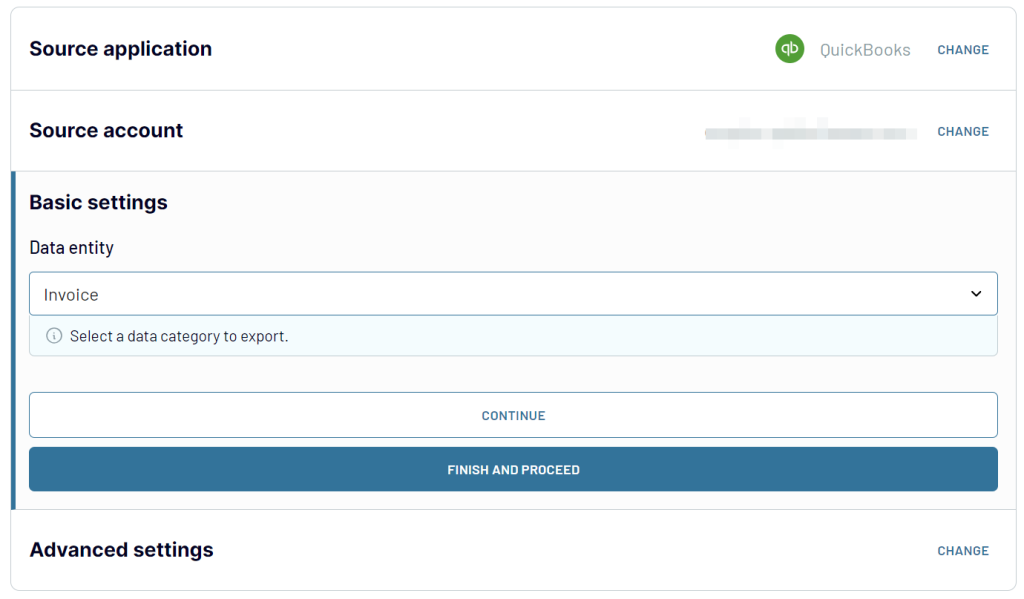
2. Organize data
After that, organize your report using the available transformation options:
- Filter or sort data
- Hide unnecessary columns
- Rename existing columns, change their types, or add new calculable columns
- Blend data with information from other data categories, QuickBooks accounts or applications.
3. Load data and schedule refresh
Once the data is ready, connect your destination following the in-app instructions. Enable the Automatic data refresh and configure the schedule according to which your report will be updated automatically.
Coupler.io lets you create automated QuickBooks reports in:
- Spreadsheet apps: Google Sheets, Microsoft Excel
- BI tools: Looker Studio, Power BI, Tableau, Qlik
- Data warehouses: BigQuery, PostgreSQL, Redshift
In addition to that, it provides ready-to-use QuickBooks report templates that will significantly speed up your analytics.
Examples of automated QuickBooks report templates
With the templates, you don’t have to waste time building reports or dashboards from scratch! Coupler.io offers free pre-designed templates for QuickBooks that you can start using in a few minutes. You only need to connect your QBO account to populate the report with your data and that’s it. The report will refresh automatically on its own.
QuickBooks financial dashboard
The QuickBooks financial dashboard offers an overview of major financial reports like Profit & loss, Balance sheet, Cash flow, and Bank & Cash accounts in one place.
It is a perfect solution for users to get a quick glance at their company’s financial health without diving into multiple spreadsheets or reports. You can track earnings, monitor cash flow, and observe changes in your balance sheet to make data-driven informed decisions.
This dashboard is available in Coupler.io with AI insights. At the same time, you can use it as a template in Google Sheets and Looker Studio. You only need to complete a few simple steps to start using it with your accounting data.
Check out all free cash flow reporting templates and balance sheet reporting dashboards by Coupler.io
QuickBooks revenue dashboard
The QuickBooks revenue dashboard allows you to track revenue growth, identify top-selling products, and detect areas for potential sales improvement.
QuickBooks revenue dashboard + AI insights
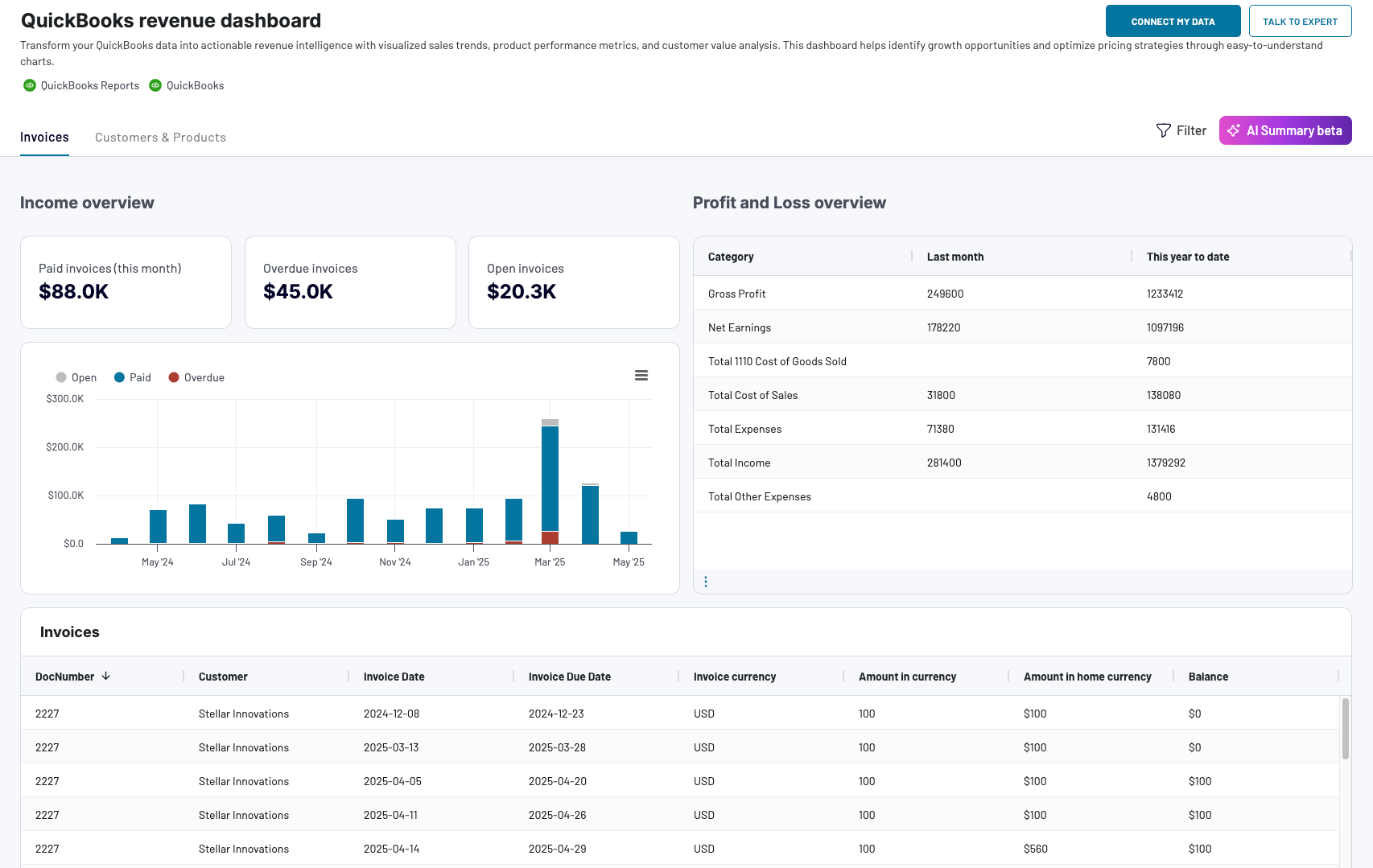 Preview dashboard
Preview dashboard
QuickBooks revenue dashboard + AI insights
Preview dashboardIt provides you with a clear picture of your income streams. You can see the total revenue for a specific period, along with breakdowns by product. The dashboard is available in Coupler.io and as a template for Google Sheets, Looker Studio, and Power BI.
Accounts payable dashboard for QuickBooks
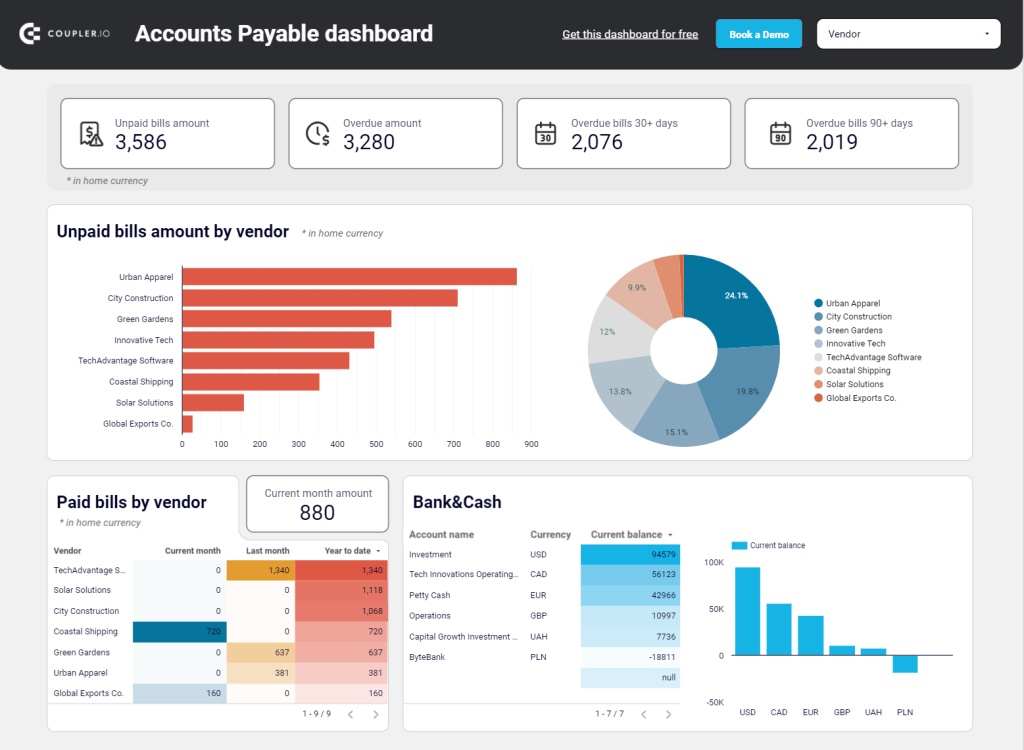
The accounts payable dashboard is designed to give you an understanding of your payment obligations to avoid late fees. It lets you monitor your outgoing payments and manage your bills effectively. On the dashboard, you can see the paid and unpaid bills amount by vendor, an overview of bank and cash, and the aging of accounts payable.
Use it as a template in Google Sheets or Looker Studio. Follow the setup instructions in the Readme tab to connect your QuickBooks Online account.
Accounts receivable dashboard for QuickBooks
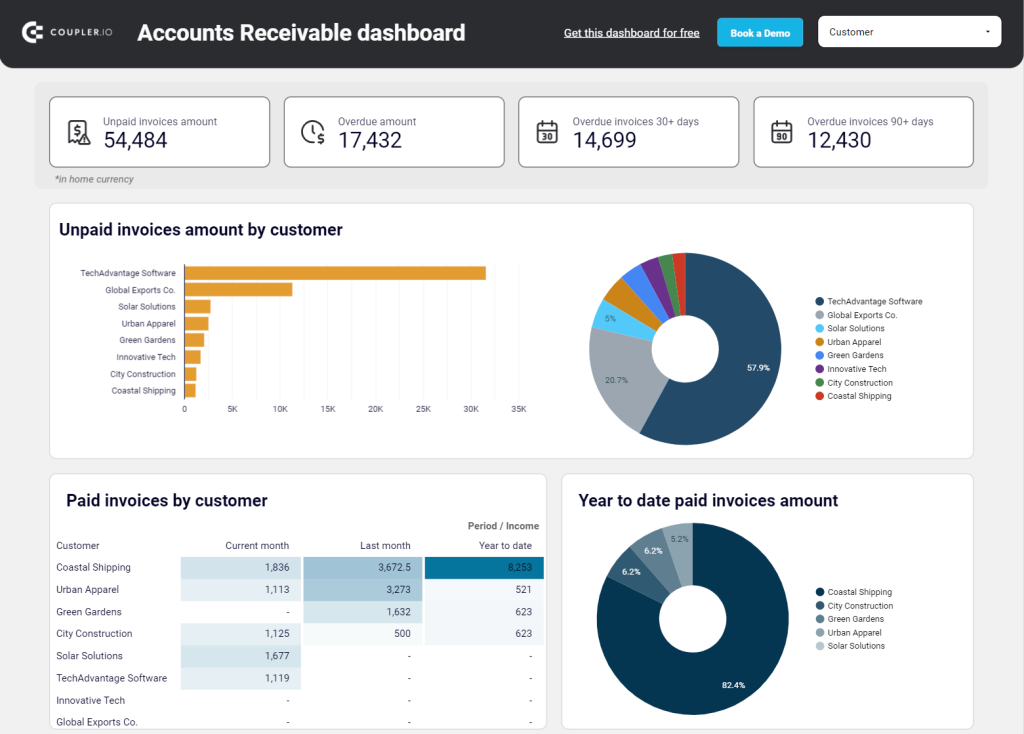
The accounts receivable dashboard lets you keep track of your incoming payments and ensure timely collections. You can see the total accounts receivable balance, a comparison of paid and unpaid invoices, and the aging of your receivables.
The dashboard is also available as a template in Google Sheets and Looker Studio. Choose the version you like the most and try it right away!
The benefits of automation in QuickBooks
There are plenty of reasons why businesses love automating their accounting processes:
- It saves them time. There are many dull, repetitive tasks in each accounting process – issuing and sending invoices, adding new entries to the system, generating reports, etc. No one really loves performing them, but they need to be done, one way or another. Automating such processes effectively saves you a lot of time – the time you can spend on more meaningful tasks.
- It reduces the risk of human error. Manually entering the data, we inevitably make mistakes sometimes. Mistyping someone’s name could lead to some unpleasant situations in the future. Mistakenly adding an extra zero could cause quite a stir until the root cause is discovered. Automations, when configured properly, don’t make such mistakes and can save you plenty of hassle down the line.
- It makes businesses more efficient. Various processes within companies require moving tasks from one person to another or even across departments. Tasks get blocked when someone goes on vacation or is simply overloaded. Automated QuickBooks workflows can streamline many such processes, remove unnecessary human involvement, automate the needed checks, and, as a result, improve the speed at which tasks are delivered.
Implement QuickBooks automation to ease your life and optimize time expenses
As we’ve shown, there are many ways you can automate QuickBooks Online. There are hundreds of available integrations and just as many ways to streamline processes in your organization. The choice comes down to your particular needs.
If automating QuickBooks reports is your priority, see if Coupler.io can help with that. There are dozens of reports available for export as well as lots of raw data. If something you’d like to export is missing or you don’t quite know how to set up a certain workflow, feel free to reach out to our support team. We’ll gladly help you with setting this up.
Automate Quickbooks reporting with Coupler.io
Get started for free