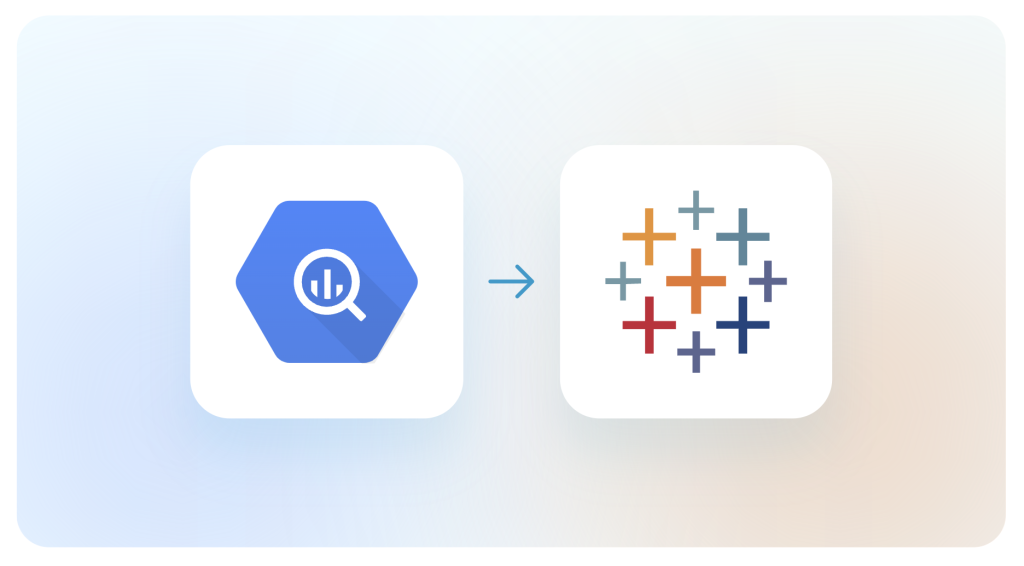Various methods to set up a BigQuery – Tableau connection
By connecting BigQuery to Tableau, you can build interactive dashboards and automatically generate reports to share with stakeholders or use internally.
In this guide, we’ll explore the different ways to connect these two apps.
- Coupler.io, a reporting automation platform, enables you to connect BigQuery to Tableau, transform your data on the go, and blend it with information from other sources. You can also set up a custom schedule for automatic updates. This user-friendly solution requires no coding and is suitable for people without a tech background.
- Native Tableau – BigQuery connector. Tableau has a built-in connector that allows you to set up a direct integration with Google BigQuery. It is available only in the paid versions of Tableau. If you’re using Tableau Public (a free version), you’ll need to explore other options, as this connector isn’t supported.
- Downloadable desktop connectors (JDBC/ODBC drivers) offer more options for advanced configurations and customizations. However, setting them up can be quite challenging and technical. You will need to download and install drivers, configure them properly, and write custom connection strings.
- Custom API integration. With the BigQuery API, you can create a tailored integration to load data from BigQuery to Tableau. This method is flexible but requires knowledge of programming languages, such as Python or JavaScript.
- Manual export. For a quick, one-time data transfer, you can manually export data from BigQuery and upload it to Tableau. This method is simple but not practical for ongoing analysis since the data won’t be updated automatically.
How to connect BigQuery to Tableau using Coupler.io
Setting up an automatic connection between BigQuery and Tableau can be done in three simple steps:
1. Extract your BigQuery data
Click Proceed in the form below to initiate the data transfer process. The data source (BigQuery) and destination (Tableau) have already been pre-selected for you.
In the Source Account section, connect to your BigQuery project by uploading your .json key file. To get this key file, follow these instructions.
Once uploaded, write a custom SQL query to extract the data you need from your BigQuery table.
2. Preview and transform data
Before sending your data to Tableau, take a moment to preview it and make adjustments, such as:
- Renaming and rearranging columns
- Hiding unnecessary columns
- Sorting and filtering your data
- Using formulas for calculations
- Combining data from different sources or accounts
This step will help you improve performance, especially when dealing with large datasets. It reduces the amount of data that Tableau needs to process, which speeds up your dashboards. These changes will be saved and automatically applied every time your data is refreshed, ensuring that your Tableau dashboards are always up to date.
Once you’re satisfied with your adjustments and everything looks correct, proceed to the next step.
3. Load data and schedule updates
In your Tableau Desktop, go to Connect -> To a Server -> Web Data Connector (if you’re using Tableau Public, go to More -> Web Data Connector).
In the pop-up that appears, paste this URL: https://app.coupler.io/tools/tableau, and hit Enter.
Go back to Coupler.io, click Generate Link in the destination setup, and copy and save the URL it gives you.
To keep your Tableau report updated with the latest data from BigQuery, turn on Automatic Data Refresh. You can specify how often you want your updates to roll in — whether it’s monthly, daily, or even every 15 minutes. Once set, Save and run the importer.
Finally, go back to Tableau and paste the URL you copied earlier into the Integration URL field. You have the option to enter a table name as well.
Click on Get Data to complete the import process.
Once your data is in Tableau, you can begin creating and exploring different visuals for your dashboards and reports. Tableau’s drag-and-drop interface makes it easy to create interactive charts, analyze data, and identify trends within your BigQuery datasets.
Use Tableau’s native Google BigQuery connector
If you have a paid version of Tableau (Tableau Desktop, Tableau Server, Tableau Cloud, or Tableau Online), you can use the built-in Google BigQuery connector for direct integration. Here’s how to set it up:
- Open Tableau Desktop and, on the left pane, select Connect -> To a Server -> More and search for Google BigQuery.
- Sign in with your Google account and complete the authentication process to access your BigQuery projects.
- Once authenticated, select the Billing Project, Project, Dataset, and finally the Table you want to work with.
To visualize your data, just drag and drop the table into your Tableau workbook. The native Tableau connector does not have ETL capabilities. For large datasets that need to be transformed before analysis, this may lead to longer load times and slower performance.
If you’re using Tableau Public, Coupler.io is a good alternative. You can get started without any upfront cost.
Set up the Google BigQuery JDBC connector on Tableau Desktop
Unlike browser-based options, downloadable desktop connectors require a bit more technical setup. Tableau provides a Google BigQuery JDBC connector for direct integration. Here’s how to use it:
- Log in to the Tableau Customer Portal and navigate to the Product Downloads page to download the Google BigQuery JDBC driver. If you don’t have access, contact your Tableau Portal Administrator or your IT department; they can help you get the necessary permissions.
- Once you’ve downloaded the file, unzip it and move the contents to the /Users/[YourUser]/Library/Tableau/Drivers directory on your computer.
- Open Tableau Desktop, go to Connect -> To a Server -> More, and search for Google BigQuery JDBC.
- When prompted, enter your Google Cloud Billing Project ID — make sure it’s the actual project ID, not just the name.
- You have two options for authentication:
- Service Account: Use this method to authenticate on behalf of your organization.
- OAuth: Alternatively, sign in with your Google account using OAuth.
- Once authenticated, Tableau will connect to your Google BigQuery data using the Billing Project ID you provided. Once your data is in the Tableau workbook, you can begin your data analysis and create visualizations.
When using this method to connect BigQuery to Tableau, keep in mind that the primary costs are associated with Google BigQuery’s pricing model. Tableau does not charge separately for using the connector, but BigQuery charges based on the amount of data processed by your queries.
Manually transfer a Google BigQuery dataset to Tableau
If you need to move data from BigQuery to Tableau for a one-time analysis, you can do it manually by following these steps:
- Log in to your Google Cloud Platform (GCP) account and click Go to console.
- In the console, select the BigQuery project that contains the data you want to export.
- Click on BigQuery within the selected project.
- In your BigQuery sandbox, click on the specific table you want to export.
- On the table, click the Export button and select the Export via Sheets option.
- Once your data is in Google Sheets, download it as a .CSV file.
- Open Tableau Desktop and go to Connect -> To a File -> Text File, then select the .CSV file you exported.
For frequent updates, consider an automated connection to keep your data synced.
What is the best way to load data from BigQuery to Tableau?
To connect BigQuery to Tableau, the best method to choose depends on your needs and technical skills. For a one-time transfer, a manual export might work, but it’s not ideal for ongoing analysis. If you have a paid Tableau version, the native Google BigQuery connector is easy to use but may struggle with large datasets due to limited ETL capabilities. The downloadable desktop options offer more customization and flexibility but require technical expertise to set them up and ensure regular updates.
For a seamless solution that works both with Tableau Public and paid Tableau versions and includes ETL capabilities, Coupler.io is an excellent choice. It automates data updates, allows for data transformation before importing data from BigQuery to Tableau, and provides flexibility in managing complex data workflows. Overall, Coupler.io is a robust option for keeping your Tableau dashboards up-to-date.
Automate reporting with Coupler.io
Get started for free