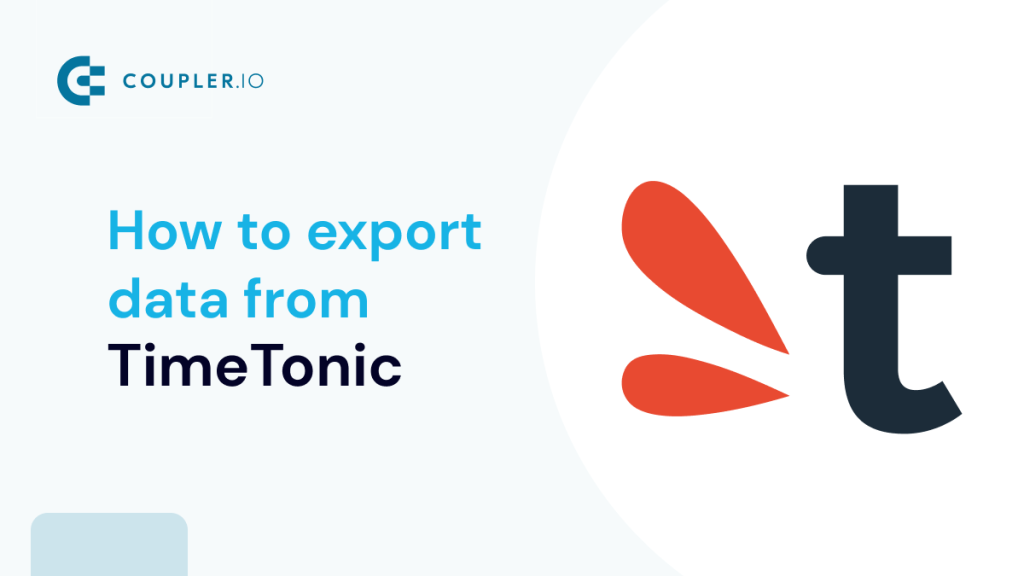From creating smart tables to streamlining team collaboration and building CRMs – without a doubt, TimeTonic offers its users impressive functionality. This popular management and collaboration solution allows companies to efficiently organize their data, automate repetitive tasks, and simplify processes. However, for some purposes, you might need to export your data from TimeTonic and work with it in another place. In this article, we’ll explain how to connect TimeTonic to Excel, Google Sheets, or BigQuery and extract your data automatically on a schedule.
How to connect TimeTonic to Google Sheets with Coupler.io
In our example, we’ll show you how to connect TimeTonic to Google Sheets with the help of Coupler.io – a reliable data analytics and automation platform. In particular, Coupler.io offers a data integration solution that allows you to export data automatically from more than 30 apps to Google Sheets, Excel, and BigQuery. The list of available data sources includes TimeTonic. The tool has the automatic data refresh functionality, so you can set a custom schedule for the updates, and Coupler.io will keep your TimeTonic data in a spreadsheet or database always synchronized.
Here’s how to connect TimeTonic to Google Sheets with the help of Coupler.io’s Google Sheets connector.
- Create a Coupler.io account.
- On the My Importers tab, click Add new.
- Select TimeTonic as a data source and Google Sheets as a destination.
- Connect your TimeTonic account. To do so, you will need to provide your TimeTonic user ID and API key. Your ID is the one you used when creating your TimeTonic account. If you don’t remember it, you can find it in your account details.
- To create the API key, go to your TimeTonic profile -> Settings -> Add new API key. Press Add new API key and grant the requested permissions. Copy the key and insert it in the Coupler.io connection dialog window.
- Once the account is connected, you can select a workspace, table, and a view to export data from. Then, press Continue.
- If you want to export data from several views or workspaces, press Add one more source and add another TimeTonic workspace/table/view to the importer. Once this is ready, you can configure the destination.
- Connect your Google Sheets account and press Continue.
- Select the spreadsheet and the sheet for importing your data. You can type in a new sheet name, and Coupler.io will automatically create a new sheet in the specified spreadsheet.
- Then, choose the import mode. This will matter when you set up a schedule for automatic updates. Select Replace if you want to only have the latest dataset in your spreadsheet – in this case, new data will be written over the old version. Select Append if you want to track changes in your data. In this case, each fresh version of the dataset will be placed under the previous one so that you will have several versions of your dataset in chronological order.
- Now, let’s schedule automatic updates. Toggle on the automatic data refresh feature. You can choose the days of the week, the times, and the interval for the updates. For example, you can select 24/7 updates every 15 minutes to monitor your data in near-real time. Or you can schedule the updates for business days, from 9 am to 6 pm, depending on your processes and goals. Once your schedule is ready, press Save and Run.
- Here’s the example of TimeTonic data automatically exported to Google Sheets. Coupler.io will keep this data in the spreadsheet up to date, regularly fetching fresh information from TimeTonic.
How to connect TimeTonic to Excel
If you need to connect TimeTonic to Excel, you can follow the same steps that we’ve described in the previous section when explaining how to export TimeTonic to Google Sheets. The flow is very similar. The only difference is that you need to select Excel as your destination when setting up the importer.
Then, connect your TimeTonic account and select the workspace, table and view to export data from – in the same way we’ve already described for Google Sheets.
Then, connect your Microsoft account and select a workbook to import data to.
After this, choose the import mode, set up the schedule for the updates, and run the importer. For more details, please check the previous section.
How to connect TimeTonic to BigQuery
To export TimeTonic to BigQuery, you can complete the same steps we’ve described in the How to connect TimeTonic to Google Sheets section.
You’ll just need to select BigQuery as a destination and provide some necessary settings.
You’ll also need to connect your BigQuery account. To do so, it’s necessary to provide your project ID and .json key. See the instructions on how to get the key.
Then, specify the dataset and the table where you want to transfer your data. Turn on the Autodetect table schema function, and Coupler.io will structure your data automatically while importing.
After this, select the import mode and set up the schedule for automatic updates. Once everything is ready, run the importer.
Now you know how to connect TimeTonic to BigQuery automatically.
Why connect TimeTonic to a spreadsheet or database?
Importing your TimeTonic data to other apps can be very useful for certain purposes and cases. Let’s take a look at some of the benefits of connecting TimeTonic to Excel, Google Sheets, or BigQuery:
- Maintaining a backup copy of your data. This is an important part of data management. When your organization accumulates massive amounts of data, the value of this data is enormous. So, losing or damaging it would be a major problem. However, if you maintain a backup copy, it protects you from unpleasant surprises caused by any technical issues or human error. For obvious reasons, you can’t back up TimeTonic data in TimeTonic. The best option is to regularly export your data into an external app.
- Analyzing your data in-depth. While you can easily manipulate your data in TimeTonic, for some cases, it’s more convenient to analyze your data in another app. For example, you can perform advanced calculations in Excel or use BigQuery’s machine learning functionality for even deeper analysis. The latter will allow you to uncover hidden patterns and correlations, as well as model future changes.
- Sharing data with external audiences. If you need to show project details to your clients or partners without giving them access to your TimeTonic books, exporting data is a convenient way to do it. For instance, if you transfer information to Google Sheets or Excel, you can create separate custom reports for each audience segment. With the right data integration tool, you can easily make these reports self-updating.
- Blending data from different sources. You might need to extract data from TimeTonic to combine it with information from other apps for extensive cross-channel analysis. This will allow you to assess your progress from various perspectives and get a complete picture.
- Creating dashboards and other visualizations. Organizing your data in a graph or chart is a great way to better understand correlations, analyze metrics, or present project details to the stakeholders. When you need to track several parameters or analyze a complex project, you can create a comprehensive interactive dashboard with graphs, scorecards, tables, gauge charts, maps, and so on. Such a dashboard can be a crucial instrument for monitoring your progress and making informed decisions.
Which app to use to analyze data from TimeTonic?
In this article, we’ve explained how you can export data from TimeTonic to Google Sheets, Excel, and BigQuery. Each of these apps can help you analyze your TimeTonic data in-depth. In Excel, you can conduct advanced calculations and build self-updating dashboards using the app’s native functionality and transferring fresh data with Coupler.io. In Google Sheets, you can work with your data in a spreadsheet and easily share it with stakeholders for collaboration or presentation. Another option is to connect Google Sheets to Looker Studio and build professional visualizations for advanced analysis. If you transfer your data to BigQuery, you can analyze it using the app’s in-built machine learning algorithms. This can help you better understand your processes and make valuable forecasts for the future.