Existen dos formas habituales de importar datos JSON desde API RESTful a Google Sheets: con código y sin código. El método con código es adecuado para usuarios expertos en tecnología que dominen Apps Script o Python. La forma sin código implica el uso de un conector que hará el trabajo. En este tutorial, presentaremos ambas formas y explicaremos cómo puedes importar datos JSON a Google Sheets e incluso programar importaciones recurrentes.
Importa JSON a Google Sheets sin codificar
Si necesitas conectar una hoja de cálculo a una API y recuperar datos JSON, utiliza el conector JSON sin código de Coupler.io. Es una solución fácil de usar que no requiere que seas programador para configurarlo.
Sin embargo, el uso de la API requiere conocimientos técnicos, así que prepárate para trabajar con la documentación de la API de la fuente de datos JSON. Cada API puede tener requisitos específicos, como gestión de autenticación, paginación, límites de velocidad, etc.
Si no tienes conocimientos técnicos, no te preocupes. Vamos a explicar cómo importar archivos JSON a Google Sheets paso a paso.
Paso 1: Recopilar datos
Haz clic en Proceed en el siguiente formulario, donde ya hemos preseleccionado JSON como fuente y Google Sheets como aplicación de destino. Se te dará la opción de empezar a utilizar Coupler.io de forma gratuita, sin necesidad de tarjeta de crédito.
Coupler.io también permite importar JSON a Excel, así como a almacenes de datos y herramientas de BI.
A continuación, configura los siguientes parámetros:
- JSON URL: Introduce la URL del archivo JSON de la siguiente manera:
https://filesampleshub.com/download/code/json/sample2.json
O la URL de la API con el punto final de la API donde se envían las solicitudes HTTP. Puedes encontrar la URL JSON en la documentación de la API RESTful de tu fuente de datos.
https://min-api.cryptocompare.com/data/pricemultifull
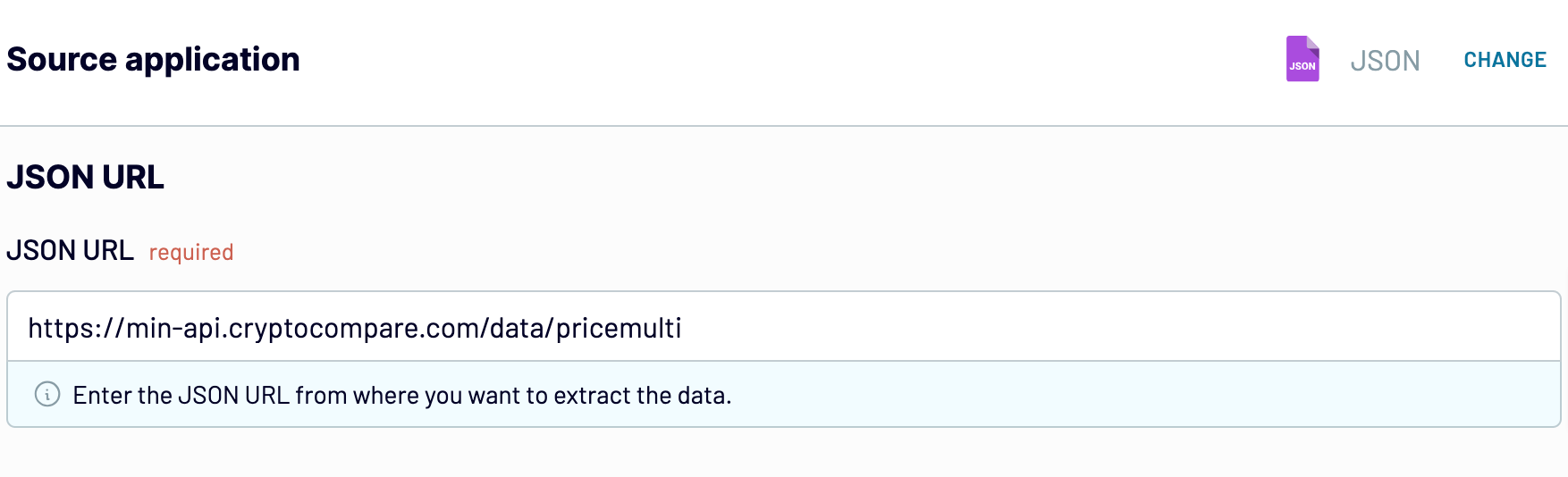
- HTTP method: Elija un método HTTP para realizar una solicitud basándote en la documentación de tu plataforma de origen de datos. GET es el método por defecto.
- Request headers: Aplica cabeceras HTTP para tu solicitud. Por ejemplo, la cabecera Authorization permite especificar las credenciales necesarias para realizar una solicitud HTTP.
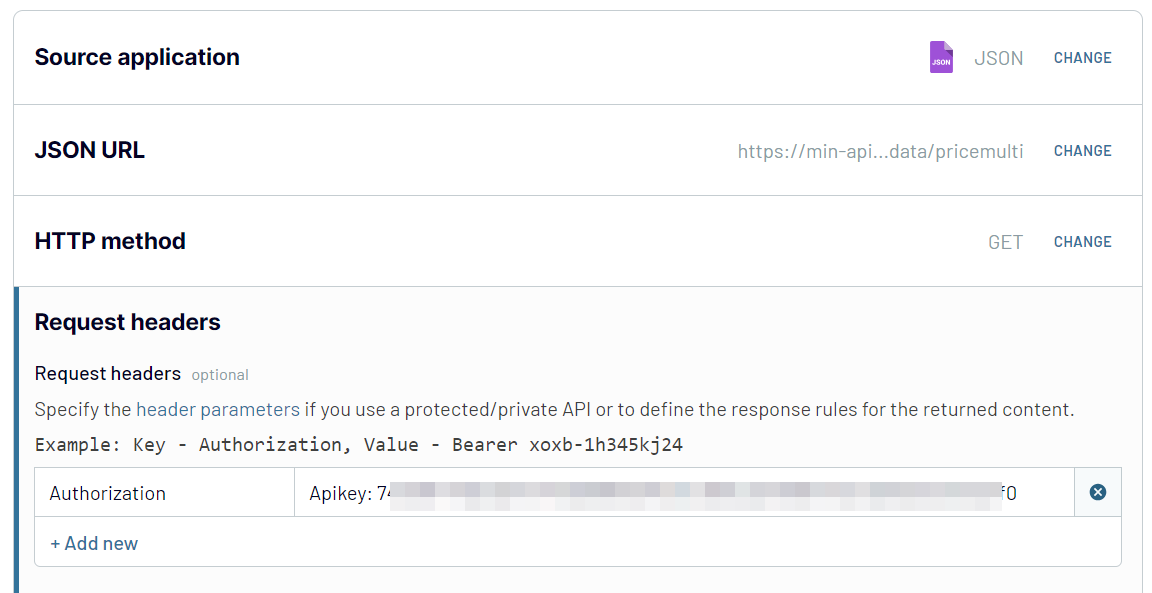
- URL query parameters: Añade parámetros de consulta para filtrar el JSON solicitado.
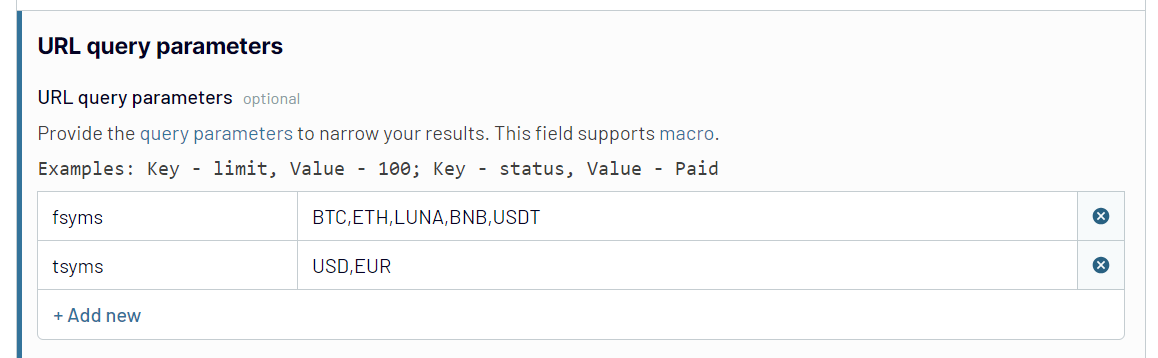
Opcionalmente, puedes especificar las columnas (campos) que se importarán en tu hoja de cálculo y seleccionar objetos anidados de la respuesta JSON.
Paso 2: Transformar los datos
Una vez configurada la conexión con tus datos JSON, puedes previsualizarlos y organizarlos antes de cargarlos en Google Sheets. Coupler.io te permite:
- Gestión de columnas (ocultar, renombrar o editar)
- Añadir nuevas columnas
- Filtrar y ordenar datos
- Mezclar los datos si ha conectado varios archivos JSON o fuentes de datos.
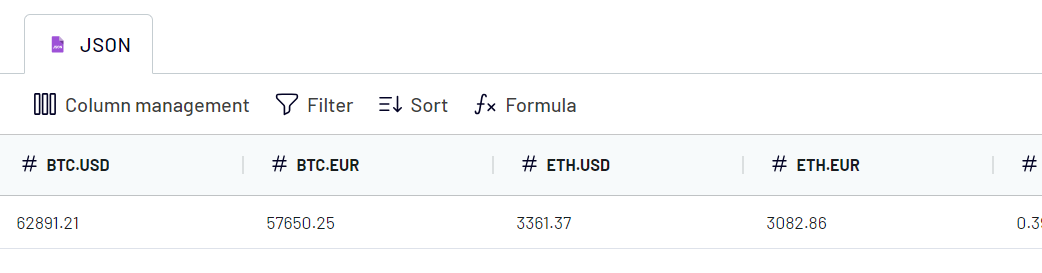
Paso 3. Cargar datos y programar la actualización
Conecta tu cuenta de Google y selecciona una hoja de cálculo en tu Google Drive y una hoja para importar datos JSON. Puedes crear una nueva ficha de Google Sheets introduciendo un nuevo nombre.
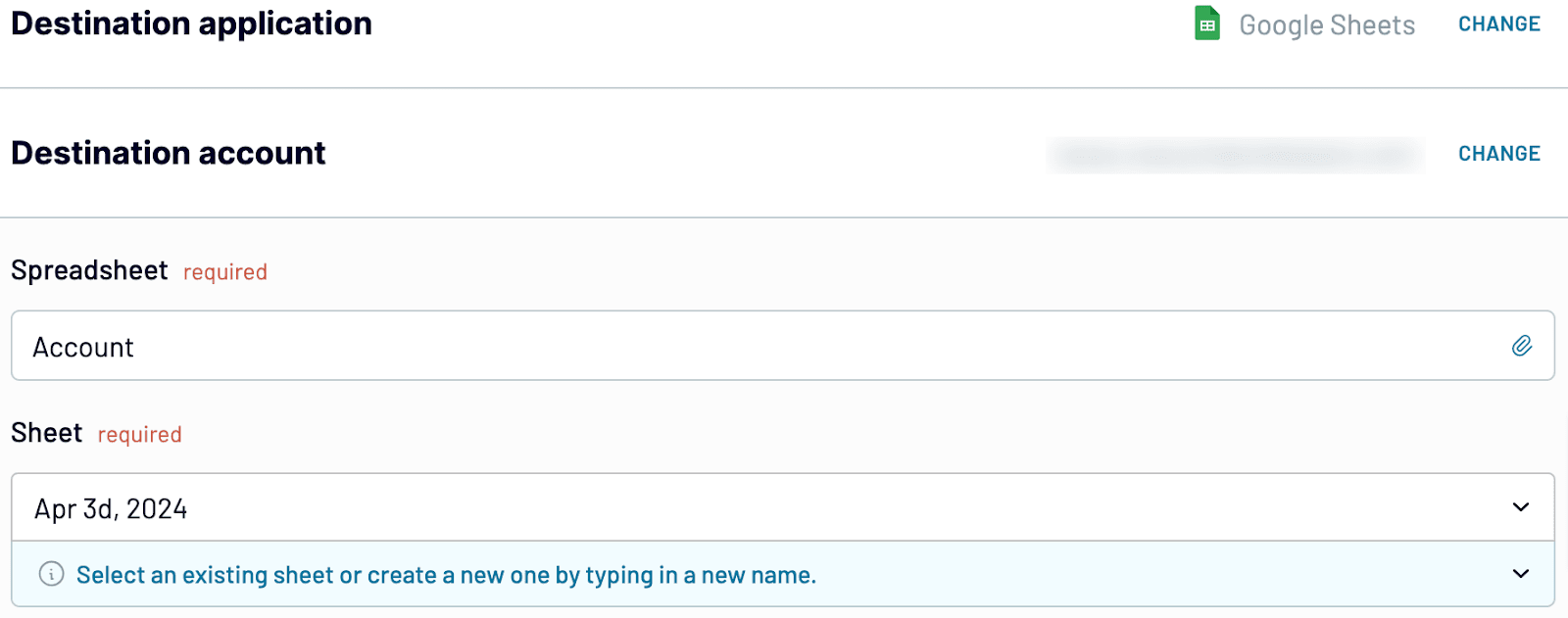
Opcionalmente, puedes especificar el rango de celdas para la importación de datos, cambiar el modo de importación y añadir una columna con la información sobre la última actualización de datos.
Para automatizar la importación de datos JSON, activa la opción Automatic data refresh y configura el calendario deseado.
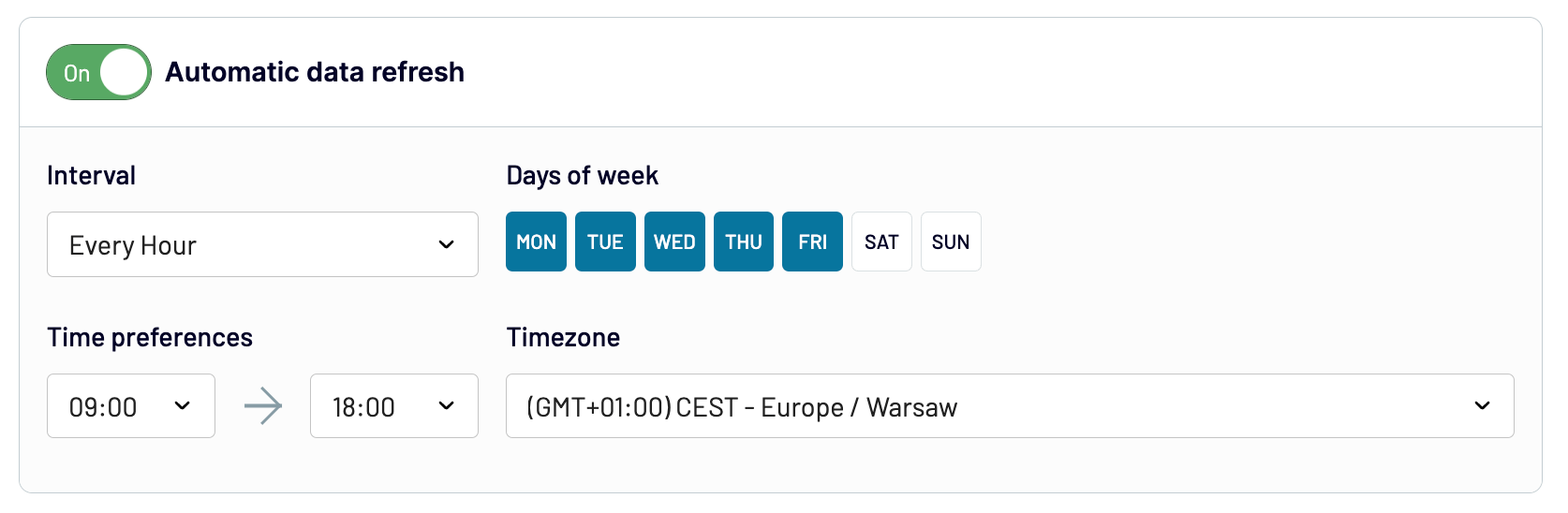
Una vez que hayas configurado tu conector JSON, guárdalo y ejecútalo. Con Coupler.io, se tarda un par de minutos en importar JSON a Google Sheets. Además, puedes utilizar Coupler.io tanto como aplicación web como complemento de Google Sheets. Este último requiere que instales el complemento desde Google Workspace Marketplace. Pruébalo tú mismo.
Importación de archivos JSON a Google Sheets mediante Google Apps Script
Apps Script es una plataforma de desarrollo de aplicaciones integrada que te permite mejorar las capacidades de tu hoja de cálculo. Una de ellas es crear funciones personalizadas de Google Sheets para exportar datos desde JSON API.
Puedes encontrar el editor Apps Script si vas a Extensions => Apps Script.
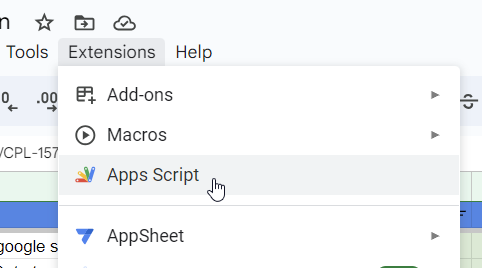
Ahora, necesitas escribir un script que analice los datos JSON y los cargue en la hoja de cálculo. Aquí tienes un ejemplo de script que devuelve varias funciones para importar JSON a Google Sheets:
- ImportJSON() – para importar JSON desde una URL API.
- ImportJSONFromSheet() – para importar JSON desde una de las Hojas.
- ImportJSONViaPost() – para importar JSON desde una URL API utilizando parámetros POST.
- ImportJSONBasicAuth() – para importar JSON desde una URL API con HTTP Basic Auth.
- ImportJSONAdvanced() – para importar JSON utilizando parámetros avanzados.
function ImportJSON(url, query, parseOptions) {
return ImportJSONAdvanced(url, null, query, parseOptions, includeXPath_, defaultTransform_);
}
/**
* Imports a JSON feed via a POST request and returns the results to be inserted into a Google Spreadsheet. The JSON feed is
* flattened to create a two-dimensional array. The first row contains the headers, with each column header indicating the path to
* that data in the JSON feed. The remaining rows contain the data.
*
* To retrieve the JSON, a POST request is sent to the URL and the payload is passed as the content of the request using the content
* type "application/x-www-form-urlencoded". If the fetchOptions define a value for "method", "payload" or "contentType", these
* values will take precedent. For example, advanced users can use this to make this function pass XML as the payload using a GET
* request and a content type of "application/xml; charset=utf-8". For more information on the available fetch options, see
* https://developers.google.com/apps-script/reference/url-fetch/url-fetch-app . At this time the "headers" option is not supported.
*
* By default, the returned data gets transformed so it looks more like a normal data import. Specifically:
*
* - Data from parent JSON elements gets inherited to their child elements, so rows representing child elements contain the values
* of the rows representing their parent elements.
* - Values longer than 256 characters get truncated.
* - Headers have slashes converted to spaces, common prefixes removed and the resulting text converted to title case.
*
* To change this behavior, pass in one of these values in the options parameter:
*
* noInherit: Don't inherit values from parent elements
* noTruncate: Don't truncate values
* rawHeaders: Don't prettify headers
* noHeaders: Don't include headers, only the data
* allHeaders: Include all headers from the query parameter in the order they are listed
* debugLocation: Prepend each value with the row & column it belongs in
*
* For example:
*
* =ImportJSON("http://gdata.youtube.com/feeds/api/standardfeeds/most_popular?v=2&alt=json", "user=bob&apikey=xxxx",
* "validateHttpsCertificates=false", "/feed/entry/title,/feed/entry/content", "noInherit,noTruncate,rawHeaders")
*
* @param {url} the URL to a public JSON feed
* @param {payload} the content to pass with the POST request; usually a URL encoded list of parameters separated by ampersands
* @param {fetchOptions} a comma-separated list of options used to retrieve the JSON feed from the URL
* @param {query} a comma-separated list of paths to import. Any path starting with one of these paths gets imported.
* @param {parseOptions} a comma-separated list of options that alter processing of the data
* @customfunction
*
* @return a two-dimensional array containing the data, with the first row containing headers
**/
function ImportJSONViaPost(url, payload, fetchOptions, query, parseOptions) {
var postOptions = parseToObject_(fetchOptions);
if (postOptions["method"] == null) {
postOptions["method"] = "POST";
}
if (postOptions["payload"] == null) {
postOptions["payload"] = payload;
}
if (postOptions["contentType"] == null) {
postOptions["contentType"] = "application/x-www-form-urlencoded";
}
convertToBool_(postOptions, "validateHttpsCertificates");
convertToBool_(postOptions, "useIntranet");
convertToBool_(postOptions, "followRedirects");
convertToBool_(postOptions, "muteHttpExceptions");
return ImportJSONAdvanced(url, postOptions, query, parseOptions, includeXPath_, defaultTransform_);
}
/**
* Imports a JSON text from a named Sheet and returns the results to be inserted into a Google Spreadsheet. The JSON feed is flattened to create
* a two-dimensional array. The first row contains the headers, with each column header indicating the path to that data in
* the JSON feed. The remaining rows contain the data.
*
* By default, data gets transformed so it looks more like a normal data import. Specifically:
*
* - Data from parent JSON elements gets inherited to their child elements, so rows representing child elements contain the values
* of the rows representing their parent elements.
* - Values longer than 256 characters get truncated.
* - Headers have slashes converted to spaces, common prefixes removed and the resulting text converted to title case.
*
* To change this behavior, pass in one of these values in the options parameter:
*
* noInherit: Don't inherit values from parent elements
* noTruncate: Don't truncate values
* rawHeaders: Don't prettify headers
* noHeaders: Don't include headers, only the data
* allHeaders: Include all headers from the query parameter in the order they are listed
* debugLocation: Prepend each value with the row & column it belongs in
*
* For example:
*
* =ImportJSONFromSheet("Source", "/feed/entry/title,/feed/entry/content",
* "noInherit,noTruncate,rawHeaders")
*
* @param {sheetName} the name of the sheet containing the text for the JSON
* @param {query} a comma-separated lists of paths to import. Any path starting with one of these paths gets imported.
* @param {options} a comma-separated list of options that alter processing of the data
*
* @return a two-dimensional array containing the data, with the first row containing headers
* @customfunction
**/
function ImportJSONFromSheet(sheetName, query, options) {
var object = getDataFromNamedSheet_(sheetName);
return parseJSONObject_(object, query, options, includeXPath_, defaultTransform_);
}
/**
* An advanced version of ImportJSON designed to be easily extended by a script. This version cannot be called from within a
* spreadsheet.
*
* Imports a JSON feed and returns the results to be inserted into a Google Spreadsheet. The JSON feed is flattened to create
* a two-dimensional array. The first row contains the headers, with each column header indicating the path to that data in
* the JSON feed. The remaining rows contain the data.
*
* The fetchOptions can be used to change how the JSON feed is retrieved. For instance, the "method" and "payload" options can be
* set to pass a POST request with post parameters. For more information on the available parameters, see
* https://developers.google.com/apps-script/reference/url-fetch/url-fetch-app .
*
* Use the include and transformation functions to determine what to include in the import and how to transform the data after it is
* imported.
*
* For example:
*
* ImportJSON("http://gdata.youtube.com/feeds/api/standardfeeds/most_popular?v=2&alt=json",
* new Object() { "method" : "post", "payload" : "user=bob&apikey=xxxx" },
* "/feed/entry",
* "",
* function (query, path) { return path.indexOf(query) == 0; },
* function (data, row, column) { data[row][column] = data[row][column].toString().substr(0, 100); } )
*
* In this example, the import function checks to see if the path to the data being imported starts with the query. The transform
* function takes the data and truncates it. For more robust versions of these functions, see the internal code of this library.
*
* @param {url} the URL to a public JSON feed
* @param {fetchOptions} an object whose properties are options used to retrieve the JSON feed from the URL
* @param {query} the query passed to the include function
* @param {parseOptions} a comma-separated list of options that may alter processing of the data
* @param {includeFunc} a function with the signature func(query, path, options) that returns true if the data element at the given path
* should be included or false otherwise.
* @param {transformFunc} a function with the signature func(data, row, column, options) where data is a 2-dimensional array of the data
* and row & column are the current row and column being processed. Any return value is ignored. Note that row 0
* contains the headers for the data, so test for row==0 to process headers only.
*
* @return a two-dimensional array containing the data, with the first row containing headers
* @customfunction
**/
function ImportJSONAdvanced(url, fetchOptions, query, parseOptions, includeFunc, transformFunc) {
var jsondata = UrlFetchApp.fetch(url, fetchOptions);
var object = JSON.parse(jsondata.getContentText());
return parseJSONObject_(object, query, parseOptions, includeFunc, transformFunc);
}
/**
* Helper function to authenticate with basic auth information using ImportJSONAdvanced
*
* Imports a JSON feed and returns the results to be inserted into a Google Spreadsheet. The JSON feed is flattened to create
* a two-dimensional array. The first row contains the headers, with each column header indicating the path to that data in
* the JSON feed. The remaining rows contain the data.
*
* The fetchOptions can be used to change how the JSON feed is retrieved. For instance, the "method" and "payload" options can be
* set to pass a POST request with post parameters. For more information on the available parameters, see
* https://developers.google.com/apps-script/reference/url-fetch/url-fetch-app.
*
* Use the include and transformation functions to determine what to include in the import and how to transform the data after it is
* imported.
*
* @param {url} the URL to a http basic auth protected JSON feed
* @param {username} the Username for authentication
* @param {password} the Password for authentication
* @param {query} the query passed to the include function (optional)
* @param {parseOptions} a comma-separated list of options that may alter the processing of the data (optional)
*
* @return a two-dimensional array containing the data, with the first row containing headers
* @customfunction
**/
function ImportJSONBasicAuth(url, username, password, query, parseOptions) {
var encodedAuthInformation = Utilities.base64Encode(username + ":" + password);
var header = {headers: {Authorization: "Basic " + encodedAuthInformation}};
return ImportJSONAdvanced(url, header, query, parseOptions, includeXPath_, defaultTransform_);
}
/**
* Encodes the given value to use within a URL.
*
* @param {value} the value to be encoded
*
* @return the value encoded using URL percent-encoding
*/
function URLEncode(value) {
return encodeURIComponent(value.toString());
}
/**
* Adds an oAuth service using the given name and the list of properties.
*
* @note This method is an experiment in trying to figure out how to add an oAuth service without having to specify it on each
* ImportJSON call. The idea was to call this method in the first cell of a spreadsheet, and then use ImportJSON in other
* cells. This did not work, but leaving this in here for further experimentation later.
*
* The test I did was to add the following into the A1:
*
* =AddOAuthService("twitter", "https://api.twitter.com/oauth/access_token",
* "https://api.twitter.com/oauth/request_token", "https://api.twitter.com/oauth/authorize",
* "<my consumer key>", "<my consumer secret>", "", "")
*
* Information on obtaining a consumer key & secret for Twitter can be found at https://dev.twitter.com/docs/auth/using-oauth
*
* Then I added the following into A2:
*
* =ImportJSONViaPost("https://api.twitter.com/1.1/statuses/user_timeline.json?screen_name=fastfedora&count=2", "",
* "oAuthServiceName=twitter,oAuthUseToken=always", "/", "")
*
* I received an error that the "oAuthServiceName" was not a valid value. [twl 18.Apr.13]
*/
function AddOAuthService__(name, accessTokenUrl, requestTokenUrl, authorizationUrl, consumerKey, consumerSecret, method, paramLocation) {
var oAuthConfig = UrlFetchApp.addOAuthService(name);
if (accessTokenUrl != null && accessTokenUrl.length > 0) {
oAuthConfig.setAccessTokenUrl(accessTokenUrl);
}
if (requestTokenUrl != null && requestTokenUrl.length > 0) {
oAuthConfig.setRequestTokenUrl(requestTokenUrl);
}
if (authorizationUrl != null && authorizationUrl.length > 0) {
oAuthConfig.setAuthorizationUrl(authorizationUrl);
}
if (consumerKey != null && consumerKey.length > 0) {
oAuthConfig.setConsumerKey(consumerKey);
}
if (consumerSecret != null && consumerSecret.length > 0) {
oAuthConfig.setConsumerSecret(consumerSecret);
}
if (method != null && method.length > 0) {
oAuthConfig.setMethod(method);
}
if (paramLocation != null && paramLocation.length > 0) {
oAuthConfig.setParamLocation(paramLocation);
}
}
/**
* Parses a JSON object and returns a two-dimensional array containing the data of that object.
*/
function parseJSONObject_(object, query, options, includeFunc, transformFunc) {
var headers = new Array();
var data = new Array();
if (query && !Array.isArray(query) && query.toString().indexOf(",") != -1) {
query = query.toString().split(",");
}
// Prepopulate the headers to lock in their order
if (hasOption_(options, "allHeaders") && Array.isArray(query))
{
for (var i = 0; i < query.length; i++)
{
headers[query[i]] = Object.keys(headers).length;
}
}
if (options) {
options = options.toString().split(",");
}
parseData_(headers, data, "", {rowIndex: 1}, object, query, options, includeFunc);
parseHeaders_(headers, data);
transformData_(data, options, transformFunc);
return hasOption_(options, "noHeaders") ? (data.length > 1 ? data.slice(1) : new Array()) : data;
}
/**
* Parses the data contained within the given value and inserts it into the data two-dimensional array starting at the rowIndex.
* If the data is to be inserted into a new column, a new header is added to the headers array. The value can be an object,
* array or scalar value.
*
* If the value is an object, its properties are iterated through and passed back into this function with the name of each
* property extending the path. For instance, if the object contains the property "entry" and the path passed in was "/feed",
* this function is called with the value of the entry property and the path "/feed/entry".
*
* If the value is an array containing other arrays or objects, each element in the array is passed into this function with
* the rowIndex incremented for each element.
*
* If the value is an array containing only scalar values, those values are joined together and inserted into the data array as
* a single value.
*
* If the value is a scalar, the value is inserted directly into the data array.
*/
function parseData_(headers, data, path, state, value, query, options, includeFunc) {
var dataInserted = false;
if (Array.isArray(value) && isObjectArray_(value)) {
for (var i = 0; i < value.length; i++) {
if (parseData_(headers, data, path, state, value[i], query, options, includeFunc)) {
dataInserted = true;
if (data[state.rowIndex]) {
state.rowIndex++;
}
}
}
} else if (isObject_(value)) {
for (key in value) {
if (parseData_(headers, data, path + "/" + key, state, value[key], query, options, includeFunc)) {
dataInserted = true;
}
}
} else if (!includeFunc || includeFunc(query, path, options)) {
// Handle arrays containing only scalar values
if (Array.isArray(value)) {
value = value.join();
}
// Insert new row if one doesn't already exist
if (!data[state.rowIndex]) {
data[state.rowIndex] = new Array();
}
// Add a new header if one doesn't exist
if (!headers[path] && headers[path] != 0) {
headers[path] = Object.keys(headers).length;
}
// Insert the data
data[state.rowIndex][headers[path]] = value;
dataInserted = true;
}
return dataInserted;
}
/**
* Parses the headers array and inserts it into the first row of the data array.
*/
function parseHeaders_(headers, data) {
data[0] = new Array();
for (key in headers) {
data[0][headers[key]] = key;
}
}
/**
* Applies the transform function for each element in the data array, going through each column of each row.
*/
function transformData_(data, options, transformFunc) {
for (var i = 0; i < data.length; i++) {
for (var j = 0; j < data[0].length; j++) {
transformFunc(data, i, j, options);
}
}
}
/**
* Returns true if the given test value is an object; false otherwise.
*/
function isObject_(test) {
return Object.prototype.toString.call(test) === '[object Object]';
}
/**
* Returns true if the given test value is an array containing at least one object; false otherwise.
*/
function isObjectArray_(test) {
for (var i = 0; i < test.length; i++) {
if (isObject_(test[i])) {
return true;
}
}
return false;
}
/**
* Returns true if the given query applies to the given path.
*/
function includeXPath_(query, path, options) {
if (!query) {
return true;
} else if (Array.isArray(query)) {
for (var i = 0; i < query.length; i++) {
if (applyXPathRule_(query[i], path, options)) {
return true;
}
}
} else {
return applyXPathRule_(query, path, options);
}
return false;
};
/**
* Returns true if the rule applies to the given path.
*/
function applyXPathRule_(rule, path, options) {
return path.indexOf(rule) == 0;
}
/**
* By default, this function transforms the value at the given row & column so it looks more like a normal data import. Specifically:
*
* - Data from parent JSON elements gets inherited to their child elements, so rows representing child elements contain the values
* of the rows representing their parent elements.
* - Values longer than 256 characters get truncated.
* - Values in row 0 (headers) have slashes converted to spaces, common prefixes removed and the resulting text converted to title
* case.
*
* To change this behavior, pass in one of these values in the options parameter:
*
* noInherit: Don't inherit values from parent elements
* noTruncate: Don't truncate values
* rawHeaders: Don't prettify headers
* debugLocation: Prepend each value with the row & column it belongs in
*/
function defaultTransform_(data, row, column, options) {
if (data[row][column] == null) {
if (row < 2 || hasOption_(options, "noInherit")) {
data[row][column] = "";
} else {
data[row][column] = data[row-1][column];
}
}
if (!hasOption_(options, "rawHeaders") && row == 0) {
if (column == 0 && data[row].length > 1) {
removeCommonPrefixes_(data, row);
}
data[row][column] = toTitleCase_(data[row][column].toString().replace(/[\/\_]/g, " "));
}
if (!hasOption_(options, "noTruncate") && data[row][column]) {
data[row][column] = data[row][column].toString().substr(0, 256);
}
if (hasOption_(options, "debugLocation")) {
data[row][column] = "[" + row + "," + column + "]" + data[row][column];
}
}
/**
* If all the values in the given row share the same prefix, remove that prefix.
*/
function removeCommonPrefixes_(data, row) {
var matchIndex = data[row][0].length;
for (var i = 1; i < data[row].length; i++) {
matchIndex = findEqualityEndpoint_(data[row][i-1], data[row][i], matchIndex);
if (matchIndex == 0) {
return;
}
}
for (var i = 0; i < data[row].length; i++) {
data[row][i] = data[row][i].substring(matchIndex, data[row][i].length);
}
}
/**
* Locates the index where the two strings values stop being equal, stopping automatically at the stopAt index.
*/
function findEqualityEndpoint_(string1, string2, stopAt) {
if (!string1 || !string2) {
return -1;
}
var maxEndpoint = Math.min(stopAt, string1.length, string2.length);
for (var i = 0; i < maxEndpoint; i++) {
if (string1.charAt(i) != string2.charAt(i)) {
return i;
}
}
return maxEndpoint;
}
/**
* Converts the text to title case.
*/
function toTitleCase_(text) {
if (text == null) {
return null;
}
return text.replace(/\w\S*/g, function(word) { return word.charAt(0).toUpperCase() + word.substr(1).toLowerCase(); });
}
/**
* Returns true if the given set of options contains the given option.
*/
function hasOption_(options, option) {
return options && options.indexOf(option) >= 0;
}
/**
* Parses the given string into an object, trimming any leading or trailing spaces from the keys.
*/
function parseToObject_(text) {
var map = new Object();
var entries = (text != null && text.trim().length > 0) ? text.toString().split(",") : new Array();
for (var i = 0; i < entries.length; i++) {
addToMap_(map, entries[i]);
}
return map;
}
/**
* Parses the given entry and adds it to the given map, trimming any leading or trailing spaces from the key.
*/
function addToMap_(map, entry) {
var equalsIndex = entry.indexOf("=");
var key = (equalsIndex != -1) ? entry.substring(0, equalsIndex) : entry;
var value = (key.length + 1 < entry.length) ? entry.substring(key.length + 1) : "";
map[key.trim()] = value;
}
/**
* Returns the given value as a boolean.
*/
function toBool_(value) {
return value == null ? false : (value.toString().toLowerCase() == "true" ? true : false);
}
/**
* Converts the value for the given key in the given map to a bool.
*/
function convertToBool_(map, key) {
if (map[key] != null) {
map[key] = toBool_(map[key]);
}
}
function getDataFromNamedSheet_(sheetName) {
var ss = SpreadsheetApp.getActiveSpreadsheet();
var source = ss.getSheetByName(sheetName);
var jsonRange = source.getRange(1,1,source.getLastRow());
var jsonValues = jsonRange.getValues();
var jsonText = "";
for (var row in jsonValues) {
for (var col in jsonValues[row]) {
jsonText +=jsonValues[row][col];
}
}
Logger.log(jsonText);
return JSON.parse(jsonText);
}
Pega el código en el editor de scripts y haz clic en Guardar.
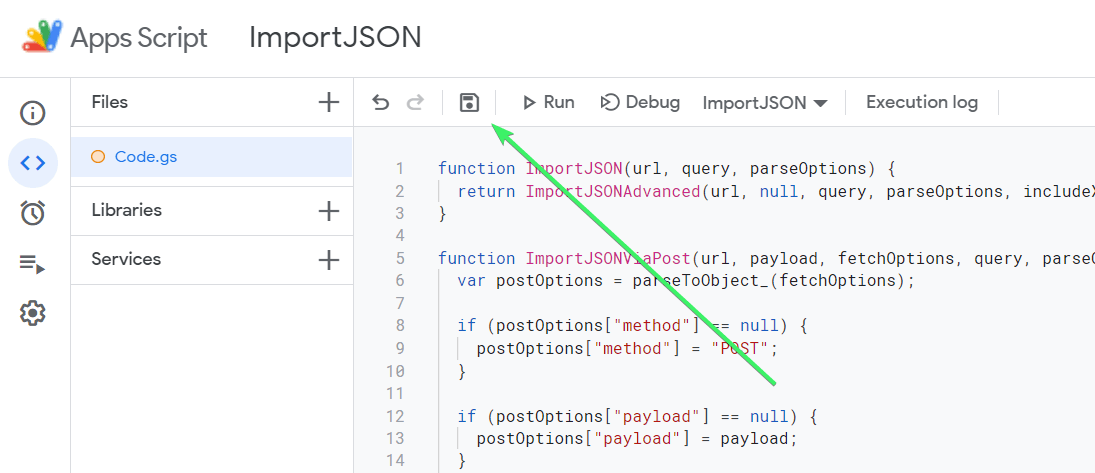
This IMPORTJSON script was created by Brad Jasper and Trevor Lohrbeer. Learn more about it on GitHub.
Ahora puedes probarlo. Aquí está la sintaxis de la función ImportJSON:
=ImportJSON(url, query, parseOptions)
urles la URL de un archivo JSONqueryes una lista separada por comas de rutas a importar (parámetro opcional)parseOptionses una lista separada por comas de opciones que modifican el tratamiento de los datos (parámetro opcional)
Hemos utilizado la función para importar archivos JSON a Google Sheets:
=importjson("https://www.jsonkeeper.com/b/3FTM")
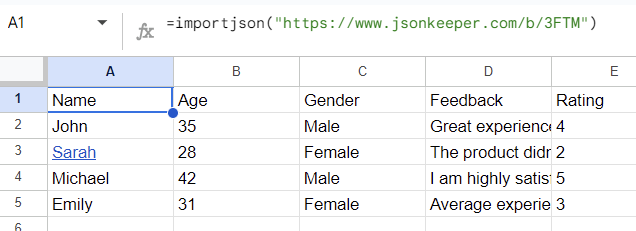
Cómo importar un archivo JSON en Google Sheets que requiere autorización
Si necesitas importar datos JSON que requieren autorización, actualiza el script añadiendo el siguiente fragmento de código.
function ImportJSONAuth(url, api_token, query, parseOptions) {
var header = {headers: {
'Authorization': api_token,
'Accept': 'application/json'}};
return ImportJSONAdvanced(url, header, query, parseOptions, includeXPath_, defaultTransform_);
}
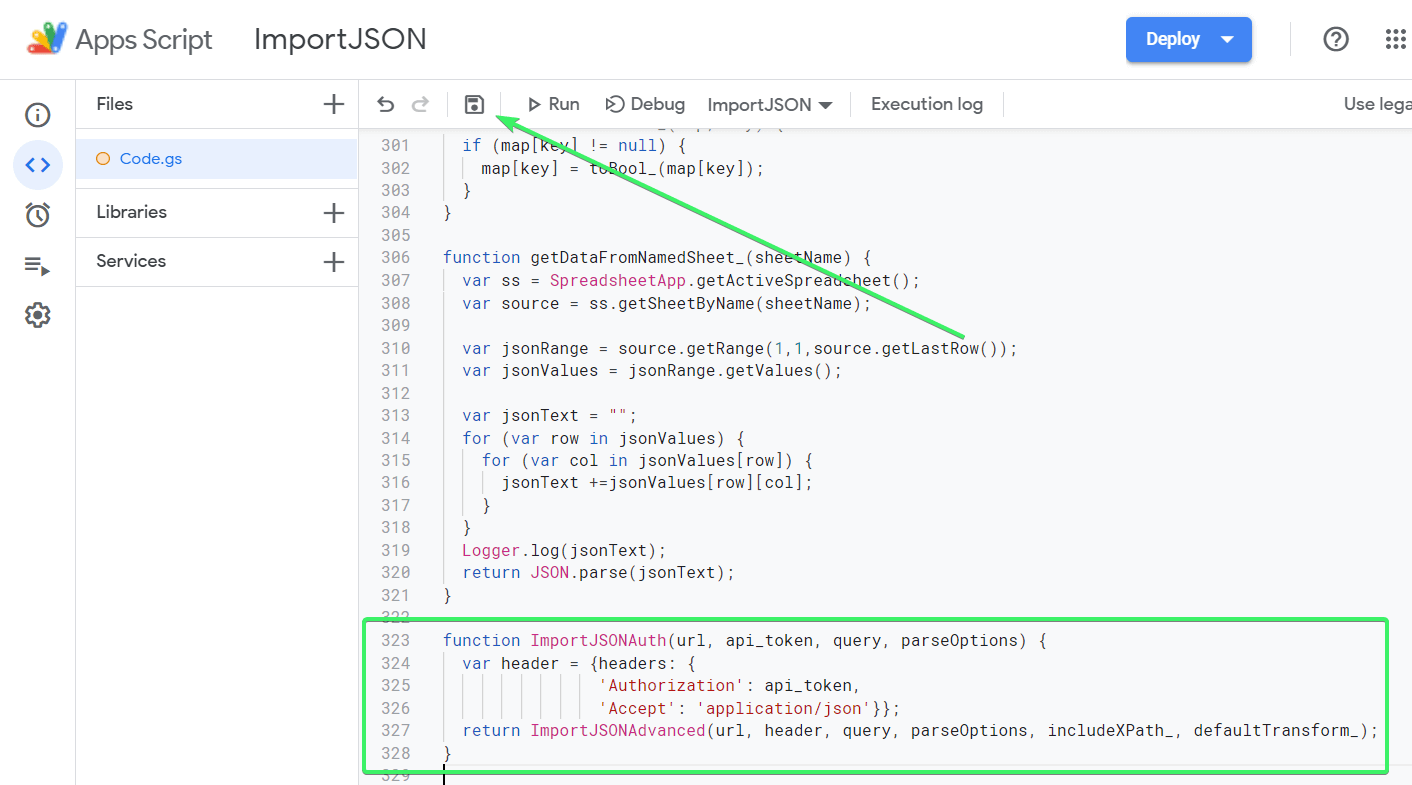
Haz clic en Save para crear una nueva función – ImportJSONAuth(). Puedes utilizarla para importar datos JSON desde APIs que requieran la cabecera Authorization. Solo tienes que especificar dos parámetros obligatorios:
- URL de la API JSON
- oken de API en el formato:
Bearer {your-API-token}.
Comprueba cómo funciona en el ejemplo de datos JSON cargados desde CryptoCompare API:
=importjsonauth("https://min-api.cryptocompare.com/data/pricemultifull?fsyms=BTC&tsyms=USD,EUR","Apikey 7*******************************************************0")

¿Cuál es la mejor opción para importar datos JSON a Google Sheets?
La importación de JSON a Google Sheets no es un paseo por el parque. Dicho esto, no es ciencia espacial tampoco. El Apps Script funciona bastante bien, pero hay que tener los conocimientos técnicos suficientes para escribir funciones personalizadas. Y las que están disponibles en la web no son tan fiables como para basar tus informes en ellas.
El conector o importador JSON de Coupler.io te ofrece flexibilidad a la hora de configurar la forma de cargar JSON a Google Sheets desde tu fuente. Además, esta solución de automatización de informes ofrece más de 60 fuentes de datos listas para usar y más de 10 destinos. Por no hablar de las plantillas de informes de marca blanca para automatizar tus flujos de trabajo de informes de forma gratuita. Compruébalo tú mismo.
Automatizar la importación de datos a Google Sheets con Coupler.io
Empieza gratis
