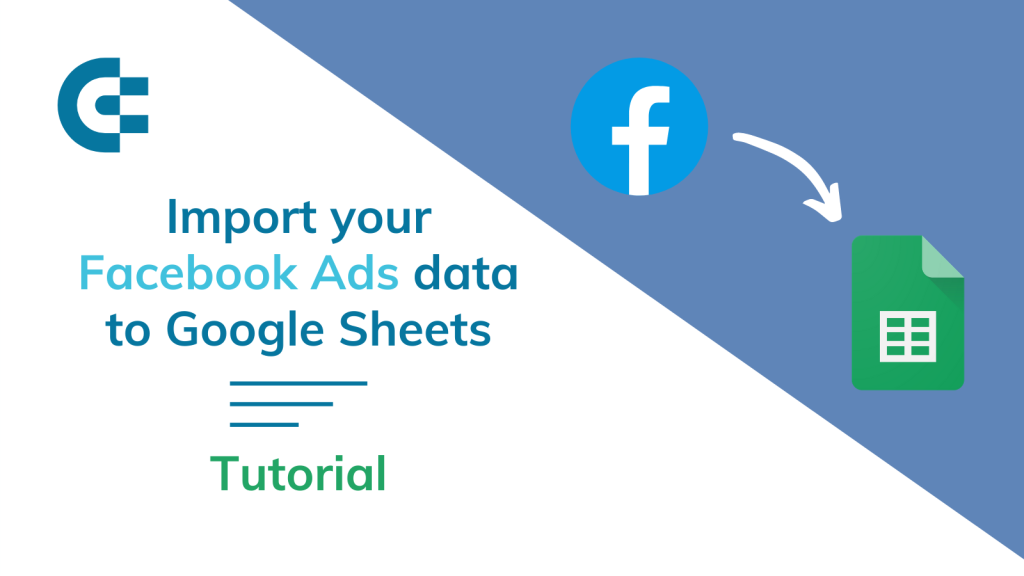Reporting in the Ads Manager is quite limited. You only have three design layouts to create reports on the performance of your Facebook Ads campaigns. Sharing these reports is not straightforward either and requires additional manipulation. Therefore, marketing experts tend to create custom PPC reports in spreadsheets or BI tools. In our case, we chose Google Sheets as the destination for our custom report. Let’s find out how you can export Facebook Ads to Google Sheets and automate your reporting without much hassle.
What are the options to export Facebook Ads data to Google Sheets
- Coupler.io connector: Coupler.io, a reporting automation platform, lets you connect Facebook Ads to Google Sheets once, and your data will automatically update on a schedule of your choosing. Additionally, you can filter, sort, and transform your data before exporting it to Google Sheets. Coupler.io also supports connecting over 60+ apps to Google Sheets and other destinations, including BI platforms and data warehouses. The platform offers ready-to-use report templates to turn your raw data into insights.
- Custom API integration: If you have coding skills, you can connect Facebook Ads to Google Sheets using the REST API. For this, you need to create a script that will make calls to Facebook Ads API to retrieve data and to Google Sheets API to load it. You can customize the script to request specific data and refresh it at regular intervals. While using the custom API integration can be cost-effective, it requires solid programming skills, regular maintenance, and other effort.
- Google Sheets add-on: Coupler.io also provides a Google Sheets add-on to create and manage data exports from Facebook Ads. You can create multiple connections and run them all simultaneously to save time. Additionally, you don’t have to leave Google Sheets to connect different data sources, making it convenient for users.
- Web scraper: Alternatively, you can also use Web scraping tools to extract data from a Facebook URL. For example, to gather all information about an ad campaign, enter the URL into the web scraper, run the scraper, and download the data in formats like Excel, JSON, HTML, and others. This no-code method allows you to export data from Facebook Ads. However, you must manually download the data each time you use the web scraper and then upload it to Google Sheets.
- Manual export: The most common and straightforward option to export Facebook Ads is manual export. You’ll download the data from Facebook Ads reporting and import it to Google Sheets. However, it is time-consuming, prone to errors, and lacks real-time insights. It is suitable for one-time reporting or small-scale Facebook Ads analytics.
Connect Facebook Ads to Google Sheets using Coupler.io
This is a straightforward process and only has 3 simple steps.
Step 1: Collect data
In the form below, the source (Facebook Ads) and destination (Google Sheets) are already selected. Click on Proceed to continue.
Connect your Facebook ad account and choose the ‘Reports and Insights’ category. Here, you can specify the metrics, dimensions, and reporting period for the data you want to export.
Other data categories include:
- List of Campaigns
- List of Ad sets
- List of Ads
Step 2: Transform data
In the next step, you’ll see a preview of the Facebook Ads data. You can arrange and organize this data by adding some transformations.
- Column management: You can rename, rearrange, and hide unnecessary columns.
- Sort and filter data: For example, filter campaigns by Amount Spent <$500 and Engagement Rate >3%. Later, sort the data by engagement rate in descending order to see the most engaging campaigns within a set budget.
- Custom columns: You can add a new column like the Cost Per Engagement =Total Spent / Total Engagement to evaluate ad spend efficiency.
- Blend data from multiple sources: You can combine data from other sources like LinkedIn Ads, Google Ads, Bing Ads, and so on to analyze the overall advertising data in one place.
Step 3: Load data and schedule refresh
Moving on to the destination settings, connect your Google account. Select the Google Sheets file, and specify the sheet name.
Once the destination is set and the Facebook Ads data is ready to be exported to Google Sheets, toggle the Automatic Data Refresh button. Choose the details of your data refresh schedule – interval, days of the week, time preferences, and time zone.
Save and run the importer to see Facebook data in Google Sheets. Based on your refresh interval, the data will be updated accordingly. Now, you can dig deep to analyze the Facebook Ads data and create insightful reports.
With Coupler.io, you can also export other data from Meta, for example, connect Facebook Page Insights to Google Sheets, export Facebook public data, and more.
Import data from Facebook Ads using a Google Sheets add-on
If you are someone who prefers to automate the export of Facebook Ads data within Google Sheets, then use Coupler.io as an add-on.
Open the Google Sheets account where you want the Facebook Ads data to be exported. Go to Extensions ? Add-ons ? Get Add-ons.
After clicking on Get add-ons, you’ll see a pop-up of Google Workspace Marketplace where you can find the Coupler.io add-on. Then, install it.
Close the pop-up and launch the add-on. You’ll find it in the Extensions tab.
You’ll see a sidebar with the existing importers. To create a new importer, click on Add.
Now, you can see a Coupler.io importer interface. Here you’ll connect the source (Facebook Ads), organize and transform data, connect the Google Sheets account, and schedule automatic updates.
The process is similar to that of the Coupler.io importer, which we explained in detail in the previous section. If you need any specific details or are still unsure, scroll up to review those steps again.
Export Facebook Ads data to Google Sheets manually
Go to the Ads Manager and select the campaign(s) you want to export from Facebook. Click the Export & Import button and choose one of the three options:
- All – to export data of all campaigns
- Selected – to export data of the selected campaigns
- Customize Export – to select the columns you want to export
If you’re in the expanded view, you’ll find the export functionality by clicking the More menu.
Once you click All or Selected (we chose Selected in our example), you’ll be asked to choose the format for the export file: Excel, CSV, or textual.
Click Export and a file will be downloaded to your device.
How to export from multiple Facebook Ad accounts at once
Having to manage multiple ad accounts can be a pain, but you can group the reporting process to export data from multiple Facebook Ad accounts at once. All you have to do is:
- Go to Facebook Ads Reporting.
- Select Create a Report.
- Select your accounts.
- Choose a layout.
- Configure the graph to show the requested data.
- Click Export at the top right of the page.
- Name your report, select your preferred format (CSV, PNG, XLS or XLSX), and click Export.
Now you have all the information available for multiple ad accounts, and you can analyze it collectively.
How to import Facebook Ads data to Google Sheets
You can easily import a downloaded CSV or Excel file with your ad data into Google Sheets. All you have to do is open a Google Sheets document, go to File => Import, and upload the exported Facebook Ads file. For more on this, read How to manually import CSV data into Google Sheets from your device.
Here is what the exported ads data will look like in Google Sheets:
This did not take much time, but the issue is that you have to repeat these steps manually every time.
How can I export Facebook Lead Ads to Google Sheets?
Currently, it is not possible to automatically export leads with Coupler.io. However, you can export leads in two ways:
- Manually export leads into a .csv or .xlsx file.
- Facebook’s Graph API
To use Facebook’s Graph API, you’ll need a leads_retrieval permission form. This form can be used to collect data about specific or all leads associated with your ads. To obtain this permission, the Facebook app that you create on https://developers.facebook.com/ should meet a number of requirements specified in Facebook regulatory documentation. You can learn more about using Facebook Ads API in our blog.
To keep it simple, we’ll only discuss the manual export of Facebook leads in this article.
Manual export of Facebook leads
Go to the Business Suite. From the menu on the left, select All Tools and then choose Instant Forms.
Select one of your forms and click Download next to it. You have two options:
- Download New Leads – to fetch only the leads acquired since your last download.
- Download by Date Range – to fetch all leads acquired within a selected range.
Now, choose your preferred export format.
Remember, leads will disappear 90 days after acquisition, so it’s important to perform this process regularly.
Bonus: Export Facebook Ads data to dashboard templates
Automating the export of Facebook Ads data lets users create dynamic and self-updating reports. To make this easier, use Coupler.io’s ready-to-go dashboards that simplify the process of acting on your marketing data. They are available in the Coupler.io UI and external tools, including Google Sheets, Looker Studio, Power BI, and Tableau.
Facebook Ads dashboard + template
The Facebook Ads dashboard allows you to evaluate campaigns and budgets, track engagement through metrics like link clicks and click-through rates, and measure campaign reach and individual ad exposure frequency.
The dashboard is automated, so you only need to plug in your Facebook account. As a result, you can get a copy of this dashboard with your data in only a few minutes. It’s also free, so try it with your data right away.
If you prefer managing your reporting in external BI tools, check out the Facebook Ads report template available for Looker Studio, Power BI, and Google Sheets. Pick the version that meets your reporting needs and try it out.
PPC multi-channel dashboard (with cross-channel connectivity)
Now, let’s see an example of a PPC multi-channel dashboard. It gives a complete view of your advertising efforts across different platforms. The dashboard is equipped with Coupler.io’s connector that loads data from Facebook Ads, LinkedIn Ads, Google Ads, Bing Ads, and more. So, you can analyze and compare the effectiveness of each source.
If you want to focus entirely on analyzing Facebook Ads performance, simply connect your account and ignore the rest of the sources.
The dashboard is designed by Coupler.io and you can easily connect your data sources using its built-in connector. Try the dashboard with your data for free!
This template is available for Google Sheets (with a built-in Google Sheets connector), and other external BI tools, including Looker Studio, Power BI, and Tableau. You can use it as a separate Facebook Ads report or connect other PPC apps and make it into a cross-channel dashboard.
Facebook Ads & Brand Awareness Dashboard
The Facebook Ads and Brand Awareness dashboard tracks weekly ad impressions and clicks to analyze fluctuations in audience engagement and the effectiveness of various campaigns. Additionally, it shows the performance of branded content with impressions and clicks to understand brand-specific outreach.
The dashboard is available as a template in Looker Studio. Follow the enclosed instructions to connect Facebook Ads and Google Search Console, and Coupler.io will populate the dashboard with your data.
Best way to connect Facebook Ads to Google Sheets
Integrating Facebook Ads with Google Sheets can improve your advertising strategy.
By using the Facebook API, you can customize the data to be exported, but it requires coding skills. On the other hand, web scraping and manual exports are simpler but slower and more prone to errors.
This is where Coupler.io can help, as it allows you to seamlessly transfer Facebook Ads data to Google Sheets for real-time analysis and visualization of ad performance without coding. Alternatively, you can also connect Facebook Ads to Excel and other apps, such as data warehouses and BI tools.
Import Facebook Ads to Google Sheets automatically
Get started for free