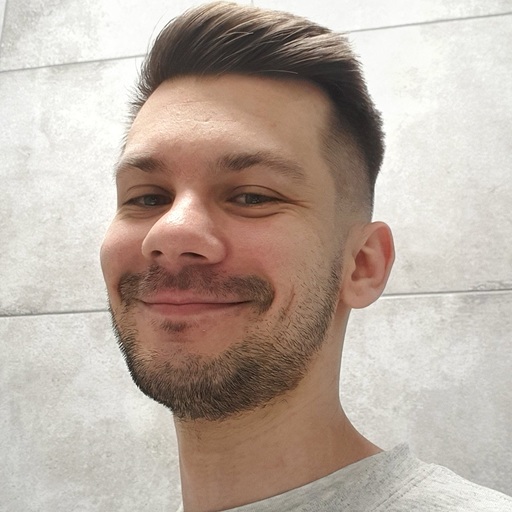Google Analytics 4 (GA4) is one of the most valuable solutions for gaining insights into the performance of your app and website. By connecting to Tableau, you can analyze and present all your GA4 data more comprehensively using dashboards and reports.
This post explores various methods of loading data from Google Analytics 4 to Tableau, including ways to automate the process.
Ways to load data from Google Analytics 4 to Tableau
- GA4 connector by Coupler.io. Coupler.io is a reporting automation platform to turn raw data into simple reports. It allows you to pull your GA4 data into Tableau regularly without the need for manual refreshing. With Coupler.io, you gain more control over the information you want to transfer so that you can select specific data points and metrics. This method suits users looking for a seamless and automated GA4 to Tableau integration without the need to deal with complex technical setups.
- Native Google Analytics 4 connector. Tableau’s built-in connector allows users to import GA4 data into Tableau directly. However, there are some limitations in data extraction flexibility and scalability. This can be an issue for companies with large datasets or advanced data transformation needs.
- GA4 to Tableau via BigQuery. GA4 offers a native connector to Google BigQuery. Therefore, you can use BigQuery as an intermediary data repository between GA4 and Tableau.
- Manual export of GA4 data. You can manually export GA4 reports in CSV format and upload your data into Tableau. This method is simple and doesn’t require any third-party tools. However, it is usually time-consuming and requires manual updates.
Connect GA4 to Tableau automatically with Coupler.io
You can connect GA4 to Tableau in three easy steps:
1. Extract your Google Analytics data
Click Proceed in the form below, where we’ve preselected GA4 as a source and Tableau as a destination. You’ll be offered to get started for free with no credit card required.
Connect your Google account, then select your GA4 analytics account and properties.
Specify the required Report period. You can choose up to 9 dimensions and up to 10 metrics for your report.
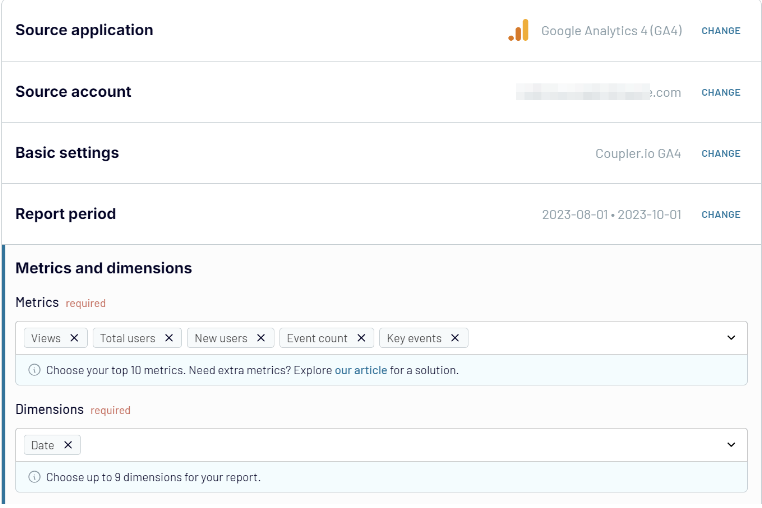
2. Organize your data
Now, you can organize your data according to your needs and requirements, including the following:
- Manage columns
- Sort data using various filters
- Add new columns
- Blend data from multiple GA4 accounts or different data sources
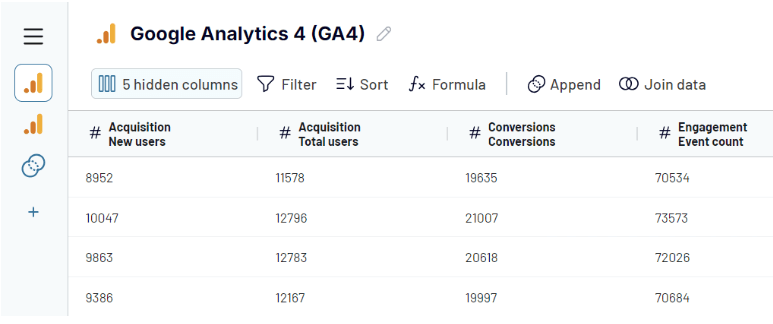
3. Load all data to Tableau and schedule refresh
The next step is to load all your data to Tableau.
- Open the Tableau desktop application, go to More then select Web Data Connector.
- Specify the following URL: https://app.coupler.io/tools/tableau
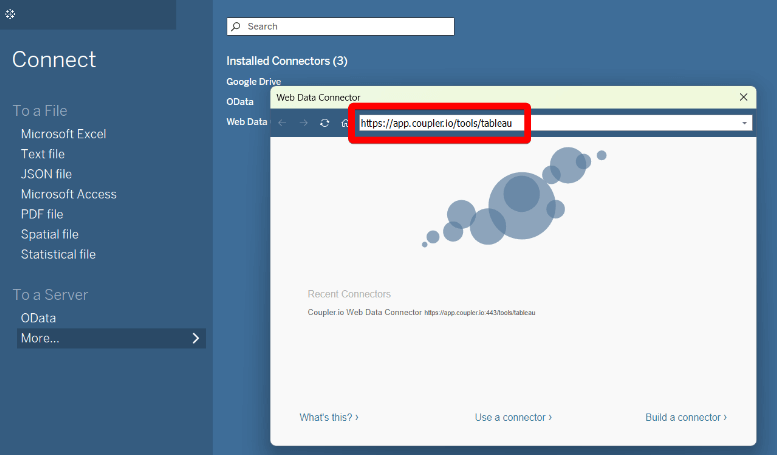
- Go back to Coupler.io and generate an integration link. You will use this later. But first, complete the importer setup and run it.
- Open your Tableau desktop. Specify the generated integration URL in the respective field. You may also specify a table name (this is optional)
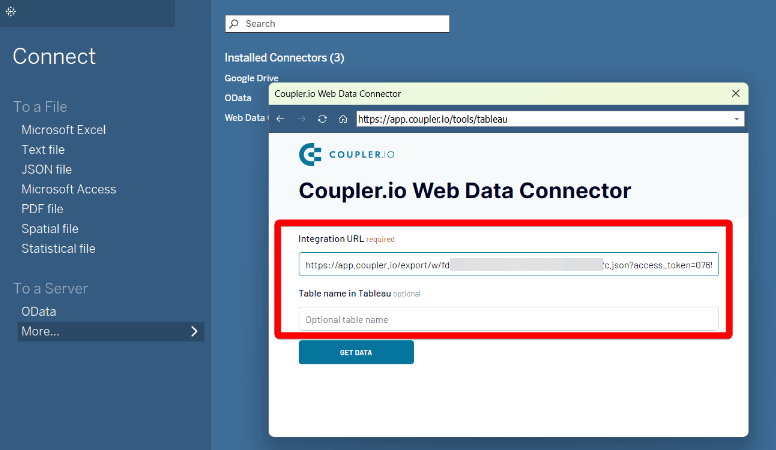
- Click Get Data to execute your query. In a few moments, your data integration to Tableau will be complete.
It also makes sense to set up an automatic refresh schedule. This option will help you completely automate the integration, saving you valuable time and ensuring your data is always up-to-date.
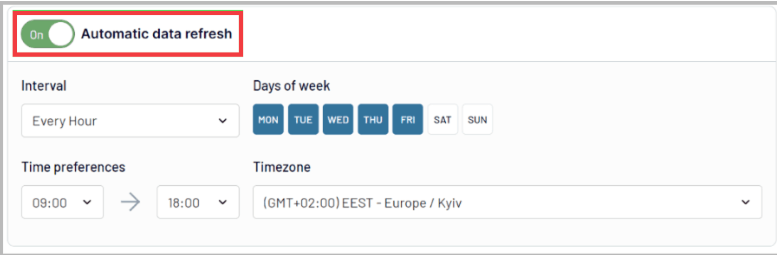
Web analytics dashboard for Google Analytics in Tableau by Coupler.io
Instead of creating a dashboard in Tableau from scratch, consider using a predesigned dashboard template. Coupler.io offers many ready-made reports and dashboards for marketing, web analytics, SEO, sales, and more. This particular template is to get insights into data from Google Analytics.
The Web Analytics Dashboard template gives you an overview of daily updates on your key product and marketing metrics.
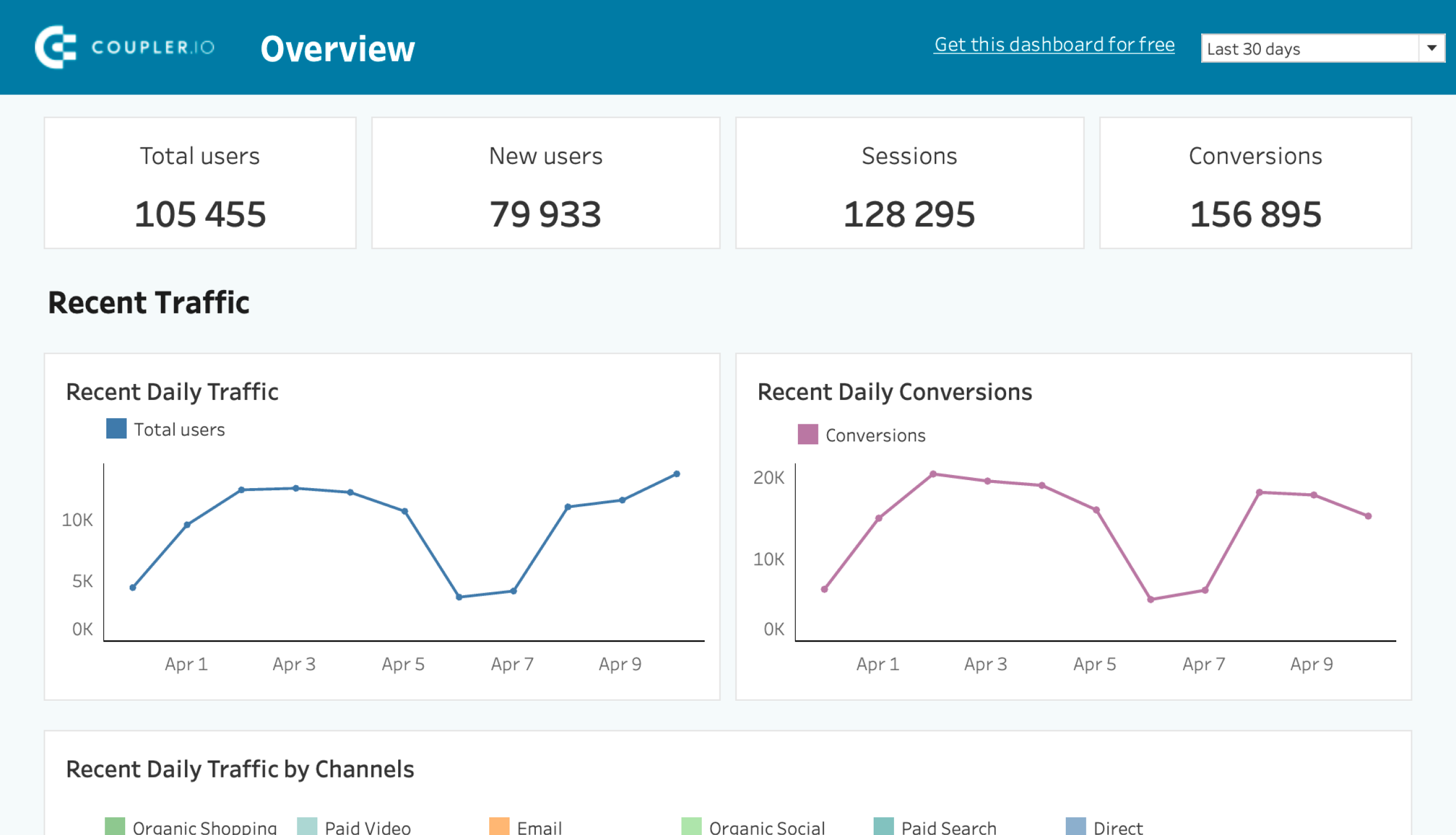
It also gives you the following additional information:
- Acquisition: This report lets you learn more about your audience, including traffic sources, countries, and other details.
- Behavior & audience: Investigate your users’ behavior and engagement.
- Conversions: Explore the latest information about the ways your users get converted.
You can access the dashboard template in just a few clicks and use it with the Coupler.io free plan.
Connect Google Analytics 4 to Tableau with the native connector
Another option to connect GA4 to Tableau is to use a native Google Analytics and Tableau connector. This is available to Tableau Cloud, Tableau Desktop, and Tableau Server users.
The connection between GA4 and Tableau via the native connector is not real-time. After setting up the connection, you can pull data into Tableau. However, any updates in the GA4 data won’t automatically sync with Tableau. To keep your reports up-to-date, you’ll need to update your data manually or schedule regular refreshes (daily, hourly, etc.)
Here is how you can do this:
- Launch Tableau Desktop on your computer. Under the Connect pane, select Google Analytics from the list of connectors.
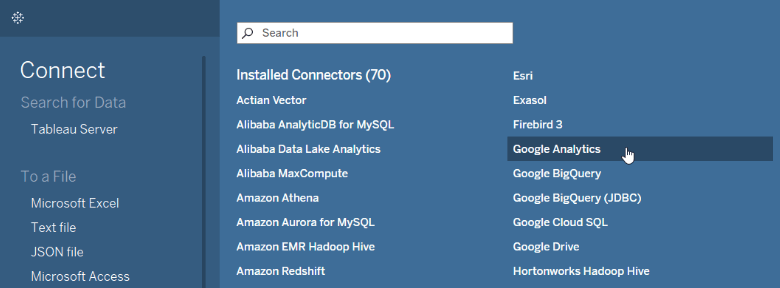
- Authenticate to your Google Account. Then, select a GA4 Account and Property.
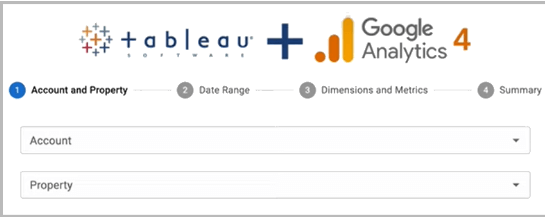
- Select the required Data range. Make sure to apply the correct date range in Tableau because Google Analytics data will be fetched from the specified data.
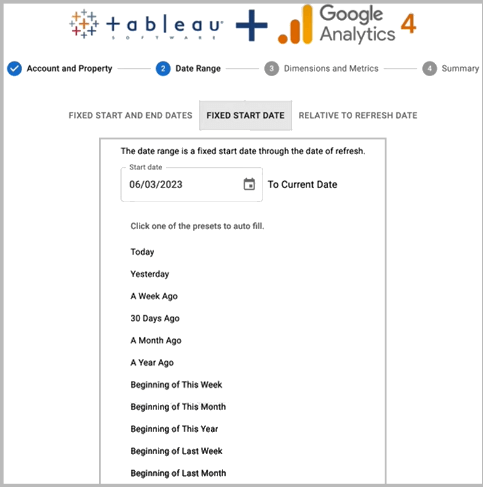
- Choose Dimensions and Metrics and click Connect.
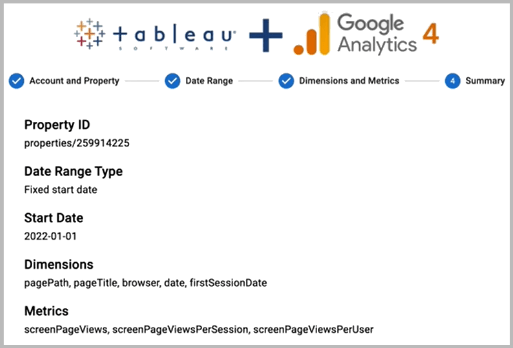
You can now build your visualizations using the data pulled from GA4. Tableau enables you to apply filters, build dashboards, and create various reports with Google Analytics data.
Native connectors limitations
However, using the native GA4 connector to export data to Tableau has limitations. Complex data transformations or advanced metrics may require additional workarounds outside the connector’s capabilities. Additionally, the performance can be slower with large datasets, leading to latency in loading reports and data visualization in Tableau.
Connect GA4 to Tableau via Google BigQuery
If you need to deal with high data loads, using Google BigQuery as an interim to connect Google Analytics to Tableau can be a good option. However, this approach requires two steps:
- Linking GA4 to BigQuery
- Connecting BigQuery to Tableau
When you link Google Analytics 4 to BigQuery, your data will be exported into BigQuery in a structured format. It will be stored in a series of tables organized by events and user activity. This means that in order to connect your data to Tableau, you will need to use SQL queries to specify the required tables.
Step 1. Link GA4 to BigQuery
- Navigate to Admin, select the GA4 property, and click BigQuery Linking.
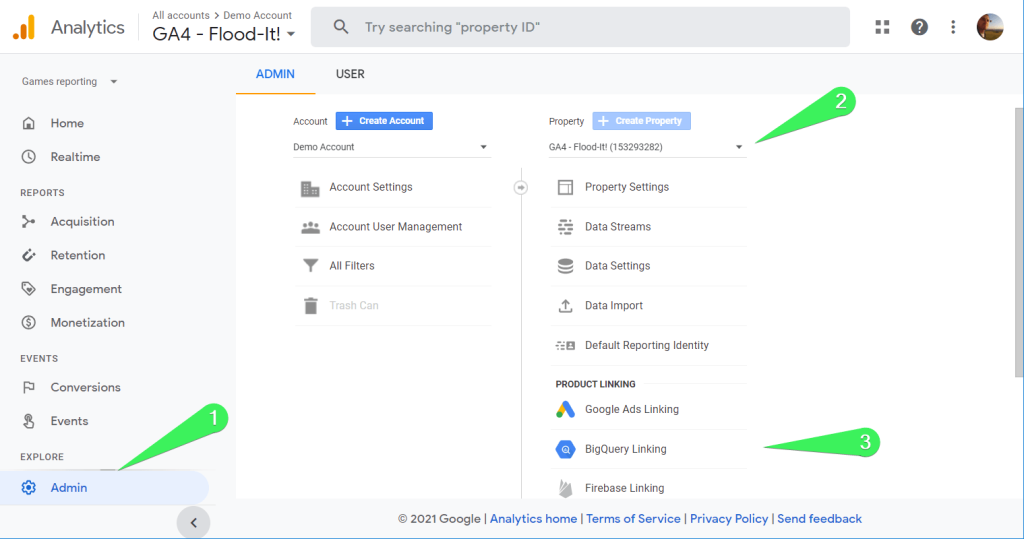
- Click Link and choose a BigQuery project.
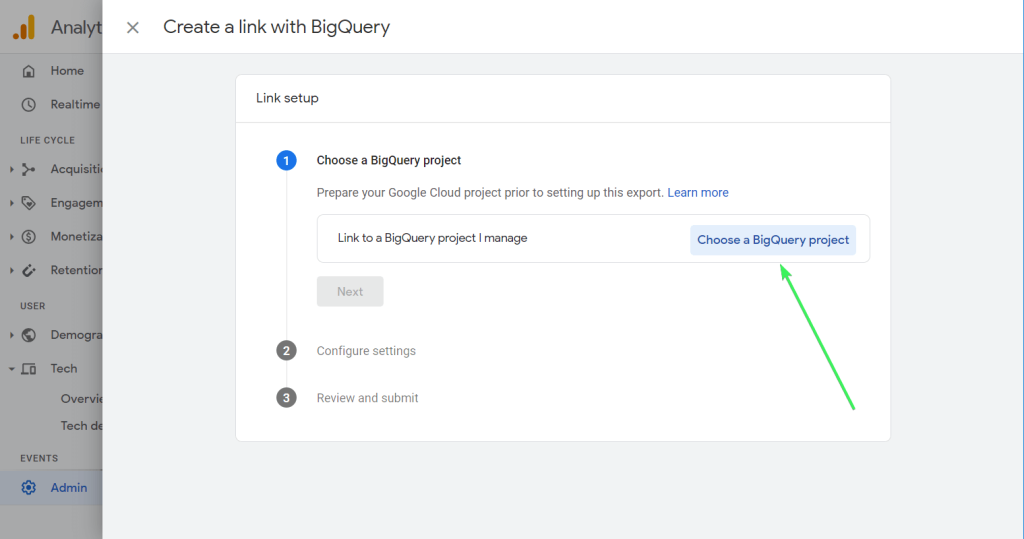
- Select Data location and click Next.
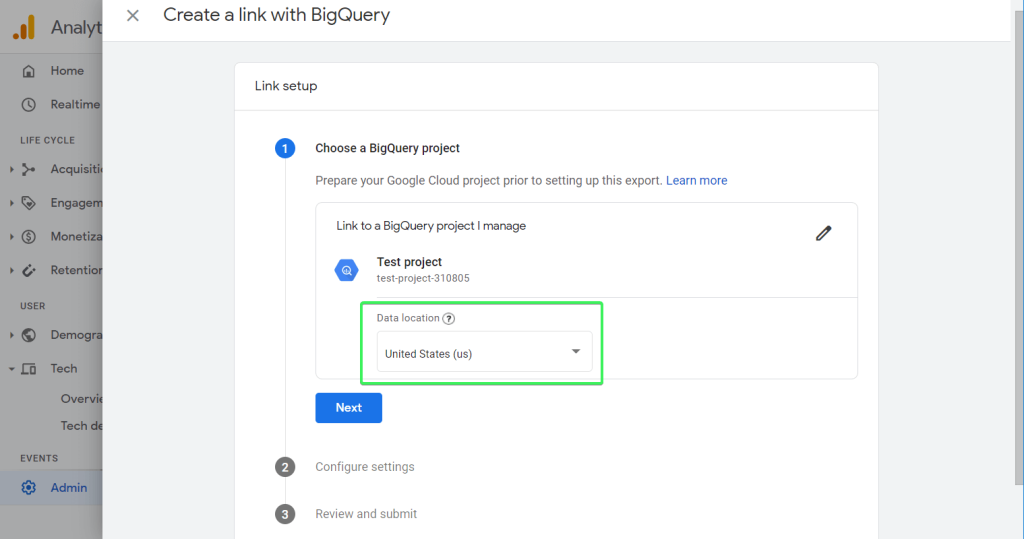
- Select the frequency for your exports:
- Daily: once a day
- Streaming: a few minutes after event arrival

- Check your configuration parameters and click Submit.
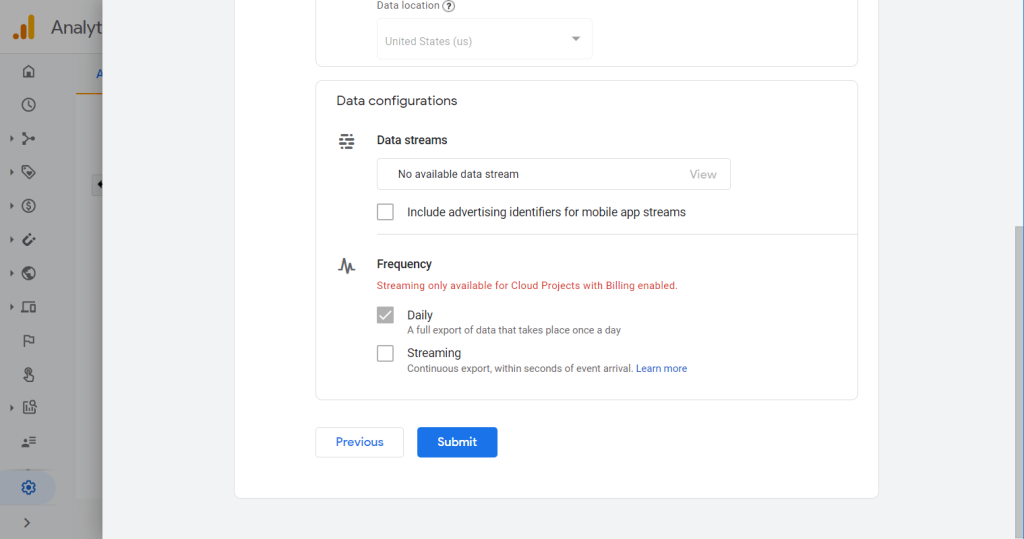
After that, you will see a notification that your BigQuery link has been successfully created.
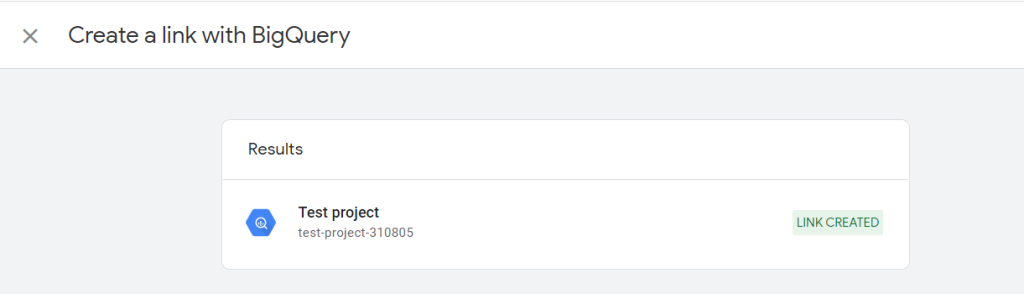
Step 2. Connect Tableau to BigQuery
Now, it is necessary to connect BigQuery to Tableau. Access your Tableau Desktop, Tableau Server, or Tableau Cloud account. Under Connect, select Google BigQuery.
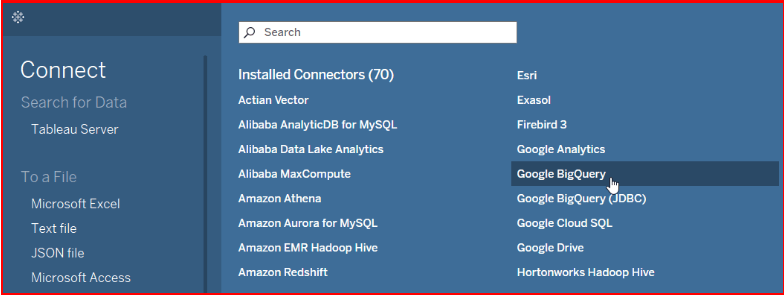
- Select the option to sign in: Using OAuth or Service Account. The latter will require uploading the service account key file (JSON). Once logged in, specify your project and dataset with the data from Google Analytics 4.
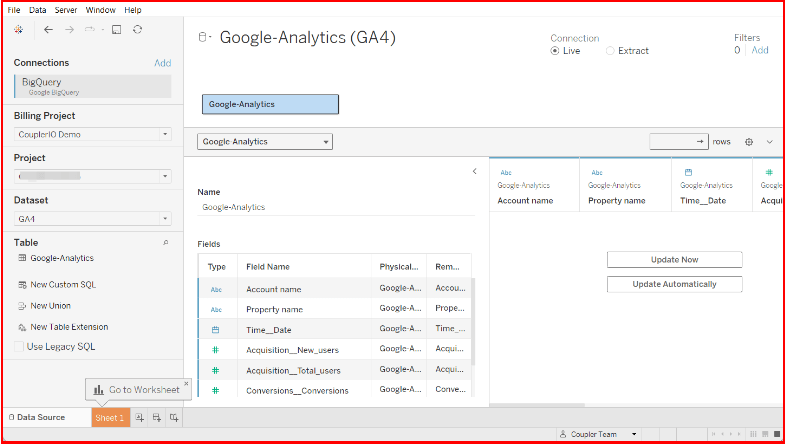
Note: It is recommended to use custom SQL to connect to a particular query rather than the entire data source. However, connecting Tableau using this method requires some basic knowledge of using SQL.
Cons of connecting Google Analytics to Tableau using BigQuery:
- Connecting GA4 to Tableau via BigQuery involves some technical expertise. You need to configure the GA4-BigQuery export, set up BigQuery tables, and create efficient SQL queries for Tableau.
- Exports from GA4 to BigQuery are free for the first 1 GB of data, but ongoing usage can lead to additional storage and query costs.
- GA4 typically exports data to BigQuery once a day (with some real-time capabilities). Depending on how frequently you need updates, this could create a slight lag in your Tableau dashboards.
- The raw data exported from GA4 to BigQuery is not in the same format as standard GA4 reports. It often requires transformation and cleaning before it can be effectively visualized in Tableau.
- Optimizing queries for BigQuery and making them Tableau-friendly may require trial and error or deeper knowledge of both platforms.
Manual export of GA4 data
You can export Google Analytics reports for clients as CSV and then upload files to Tableau.
Step 1. Get your reports from GA4
To export reports, you need to find the Share this report button.
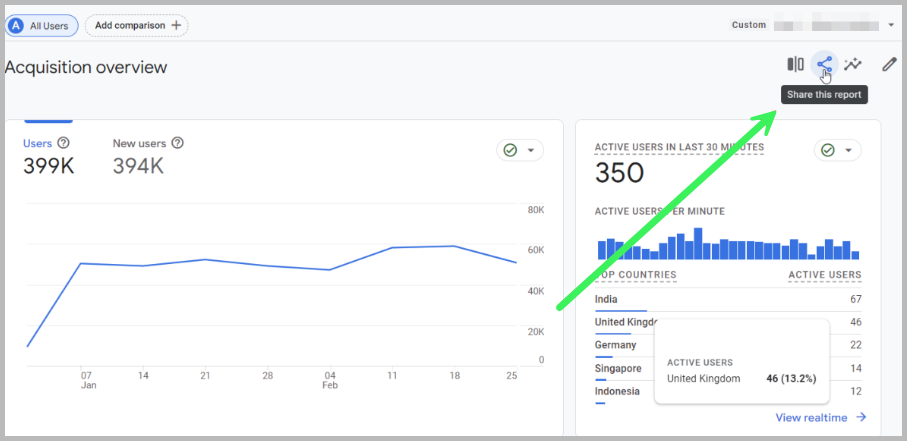
Here, you will have the following options:
- Share Link – share your report with other users.
- Download File – export the report in diverse formats, including CSV, PDF, and Google Sheets.
Click Download File and pick the desired file format. For CSV and PDF, your file will be downloaded to your computer. For Google Sheets, it will open in a new tab.
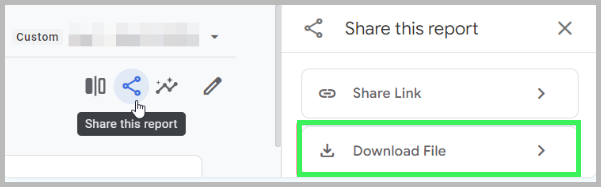
However, manually exporting Google Analytics 4 (GA4) data to Tableau can be time-consuming and error-prone, especially for large datasets or frequent updates. Additionally, manual export requires repetitive work and increases the risk of data discrepancies in reporting. Moving GA 4 data manually also lacks real-time data access, leading to delays in decision-making as the exported data can quickly become outdated.
Explore our guide to learn more about how to export Google Analytics data.
Step 2. Upload CSV files to Tableau
- Open Tableau on your desktop.
- On the start page, under Connect, choose Text File. Navigate to the location where you saved the CSV file from Google Analytics, and select it.
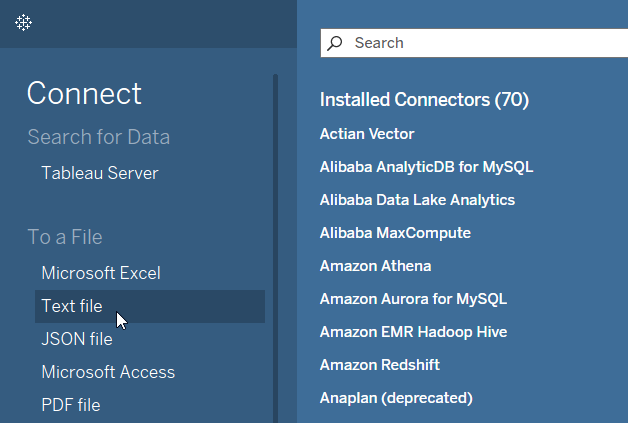
- Once the CSV file is loaded, you’ll see a preview of the data. Ensure that Tableau correctly recognizes all your data types (for example, numbers, dates). You may need to manually change them.
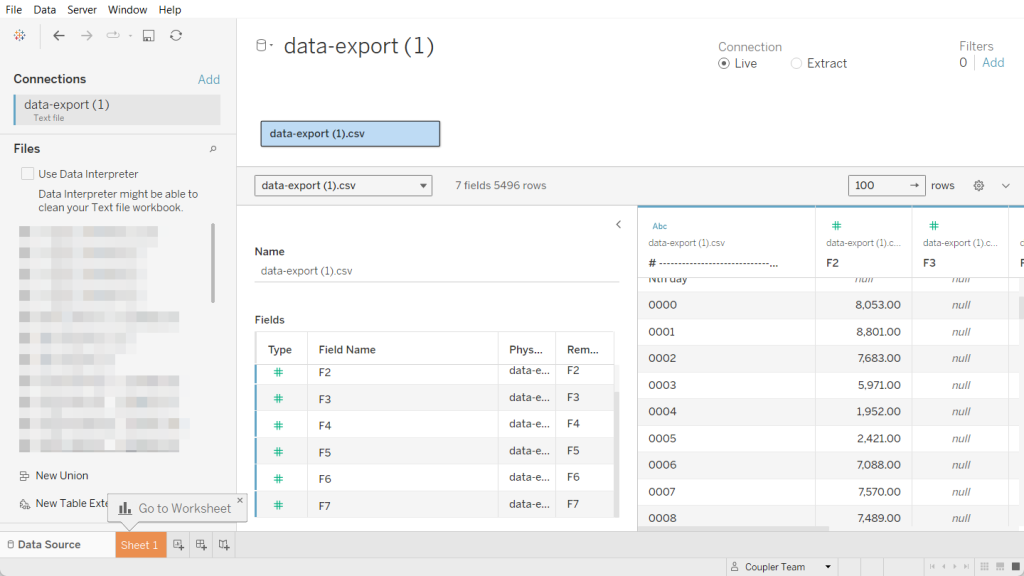
Which method to choose?
The best approach is to choose a method for transferring GA4 to Tableau according to your particular needs. If you are searching for a fast, reliable, and easy-to-use service, Coupler.io is ready to help. The tool doesn’t require any technical background and is a great fit for both experts and newbies in the world of marketing. Coupler.io can pull your GA4 data into Tableau, and other destinations including spreadsheets, BI tools, and data warehouses. You can connect GA4 to BigQuery or import data from GA4 to Power BI.
Automate Google Analytics reporting with Coupler.io
Get started for free