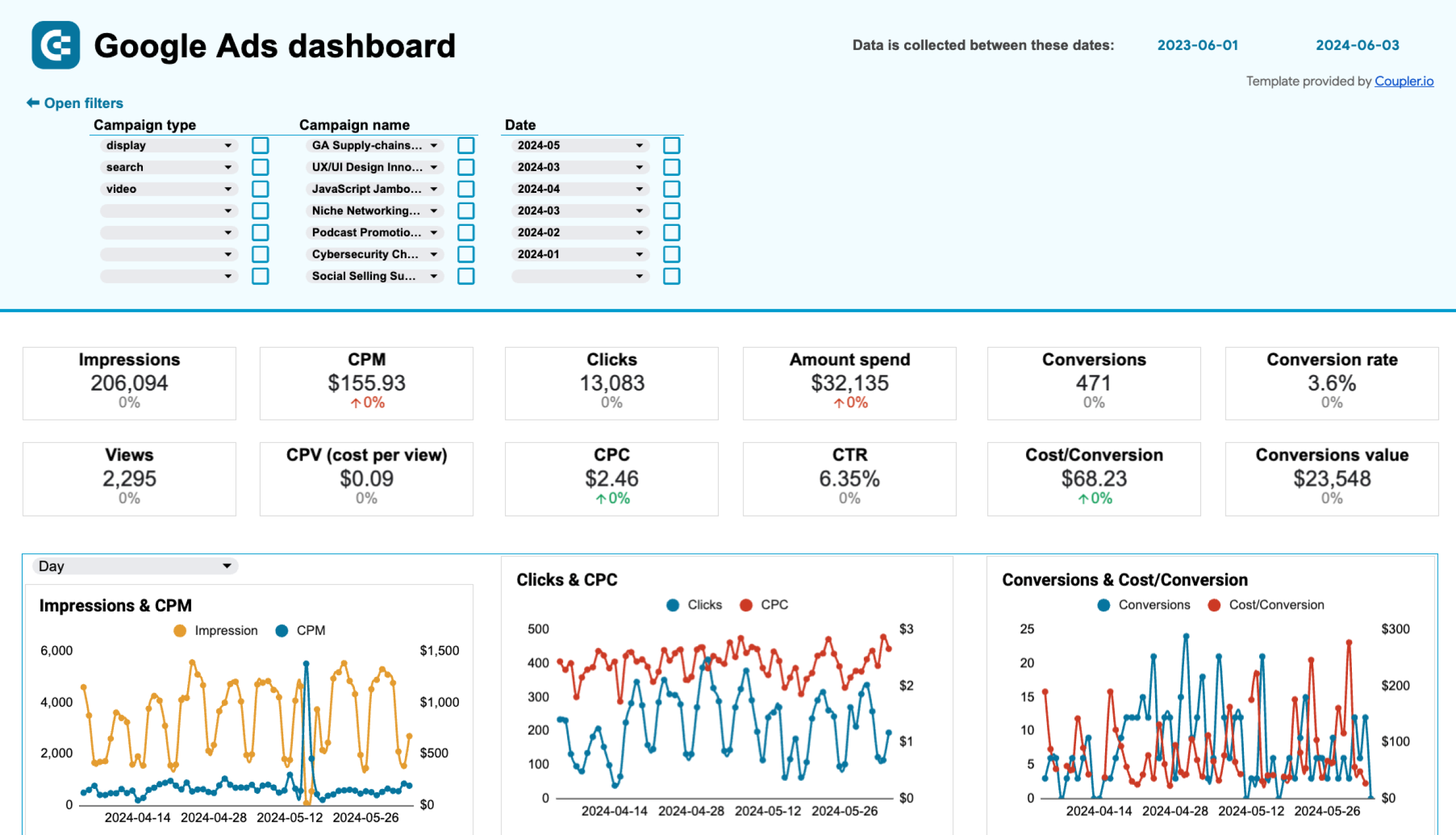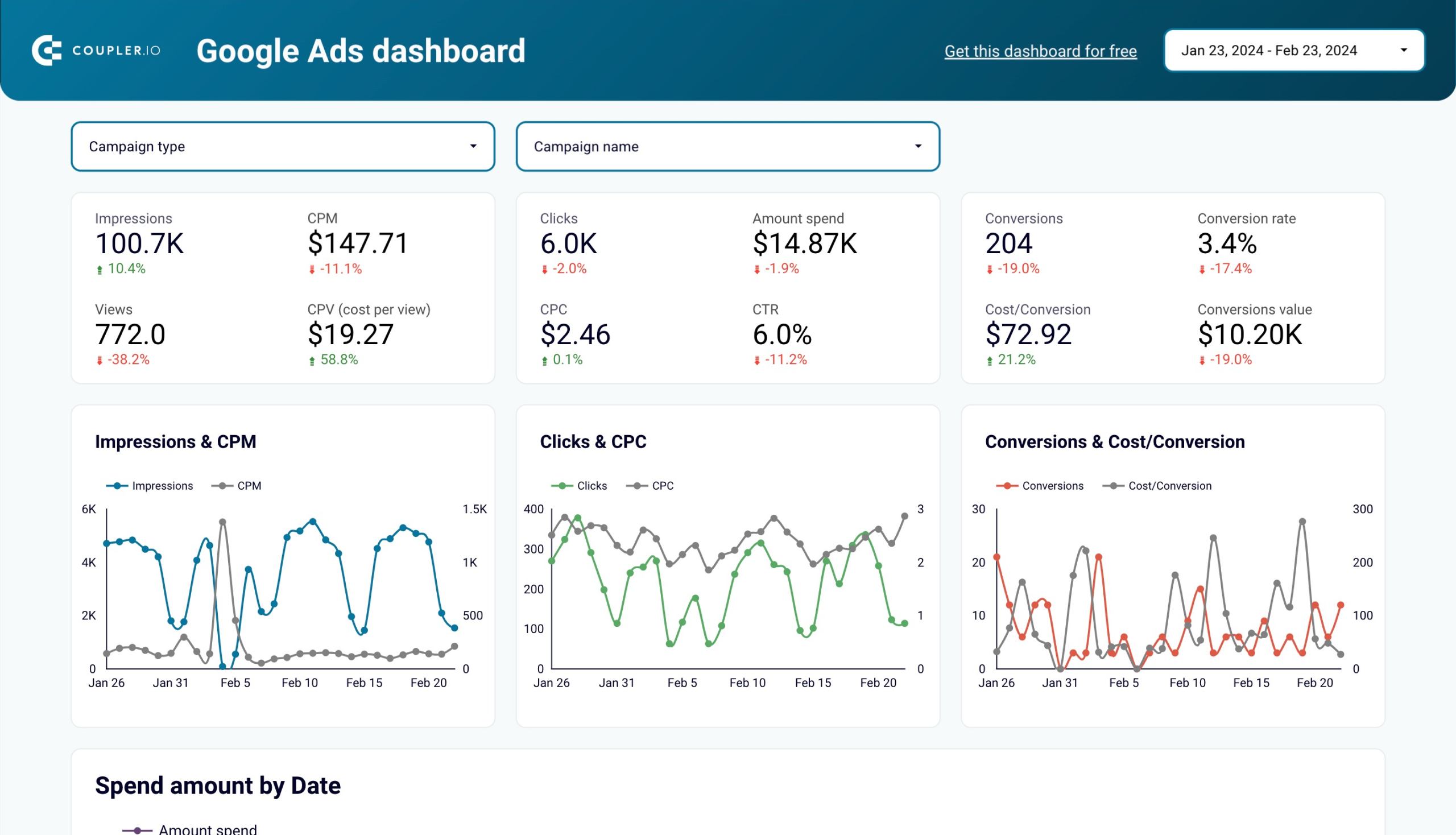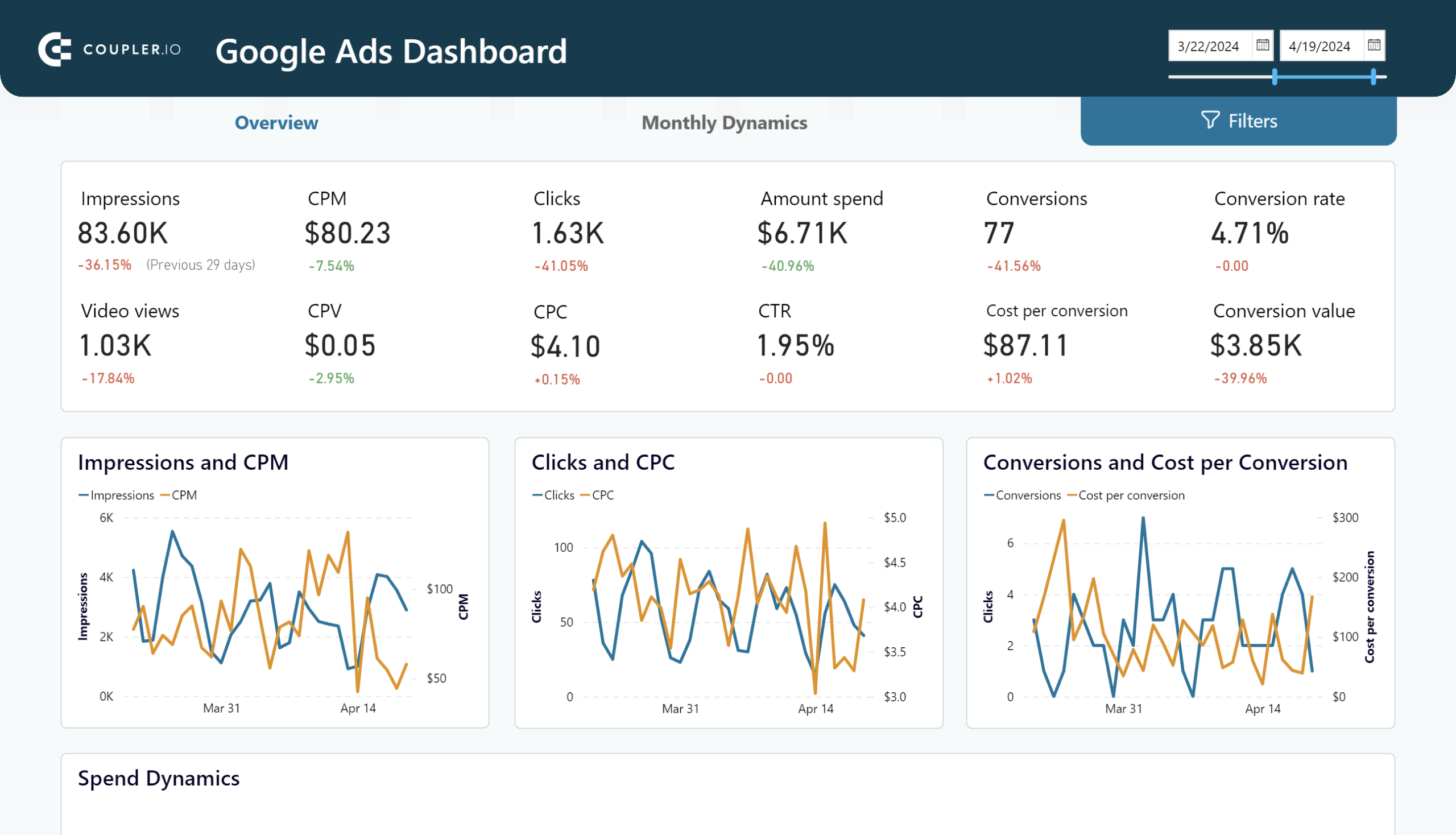If you’re looking to export and analyze Google Ads data externally, using the JSON format could be a good option.
JavaScript Object Notation (JSON) is a widely supported format for storing and transferring data. It can be read and processed using any programming language. Furthermore, you can easily import it into most reporting platforms.
Exporting Google Ads to JSON can help you to:
- Make data compatible with scripts and custom programs
- Easily import data into reporting tools
In this article, we show you different ways to get your ad data in JSON format.
Methods to export data from Google Ads to a JSON file
In Google Ads, you can download a report in various file formats, such as CSV, Excel, and Google Sheets. However, there is no option to download a .json file.
Here are the alternative methods:
- Export automatically using Coupler.io – This reporting automation platform allows you to easily transfer data from Google Ads to JSON and other destinations. You get a URL to access your ad data in JSON, and Coupler.io can refresh the information in this file regularly. Alternatively, you can also download this file. It’s the best method to connect Google Ads to JSON without coding.
- Use Google Ads API – Write a custom script to fetch the required data into JSON format. This developer-friendly method requires coding skills and experience with the Google Cloud Platform. You may also need a hosting server to run the script.
- Extract and convert data manually – You can manually download a CSV report file from Google Ads and convert it into JSON. While this method is straightforward, it requires you to repeat the steps whenever you want to refresh data, which can be time-consuming for regular reporting and analysis. As a result, this method is best suited for infrequent data exports.
Let’s go into the details of each method, starting with the most convenient one.
How to automate exports to JSON using Coupler.io?
This process can be completed in less than two minutes. Simply plug in your Google Ads account and specify your preferences for automated updates. Coupler.io will ensure the JSON file with ad data is always kept up-to-date.
Step 1: Extract data from Google Ads
To start exporting data, click Proceed in the form below:
Create a new Coupler.io account for free (no credit card is required). After this, you will be redirected to a ready-made connector for channeling data from Google Ads to JSON.
Next, connect your Google account, grant the required permissions, and select your active ad account.
Choose the data entity to export from your ad account. For example, reports, core components, and campaign settings.
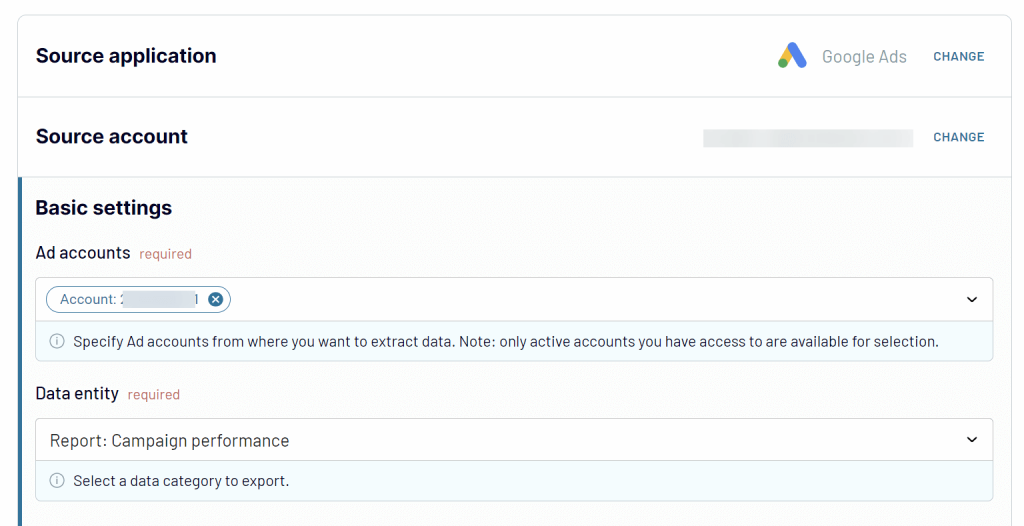
Optionally, you can set the start/end dates for exporting the report data.
Pro tip for automated exports: Use date- and time-based macros, such as {{today}} and {{60daysago}}, to define the reporting period dynamically. This allows you to retrieve data for a specific timeframe without needing to adjust the importer settings manually.
At this stage, you can connect other data sources to the same importer, which can be useful when you want to merge data from multiple Google Ads accounts or other online ad platforms. To do this, use the Add a few more sources search bar. Select the same Google Ads account for a new data source, but pick another data entity.
Step 2: Preview and transform data
Before exporting data to JSON, you can preview your data and perform various transformations, such as:
- Hide, rename, and rearrange columns
- Filter columns by specific values and metrics
- Add new calculated columns using formulas
- Combine data from different accounts or apps in a single dataset
Once you’re done modifying data, proceed further.
Step 3: Get a JSON URL
In the destination settings, generate and copy the integration URL. Later, you can use this URL to download the ad data in a JSON file or access it online.
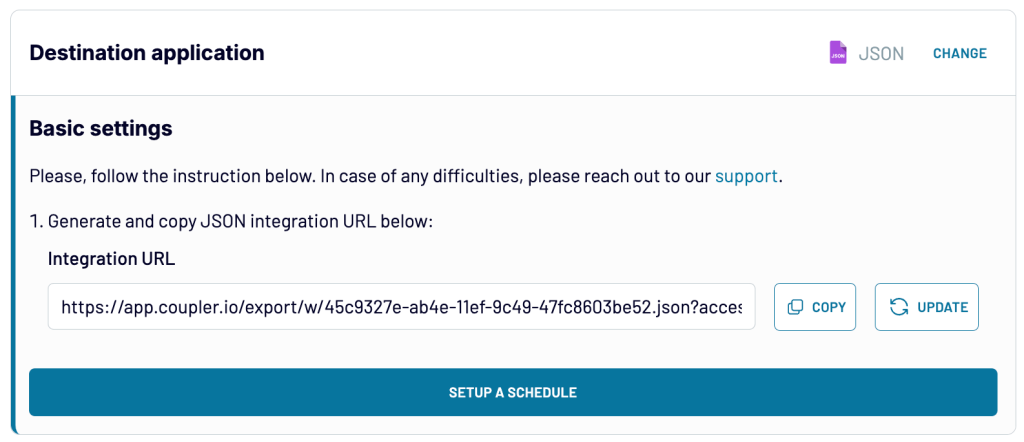
Optionally, you can choose to automatically update the created JSON file. For example, refresh data every 15 minutes during a specific time range and days of the week.
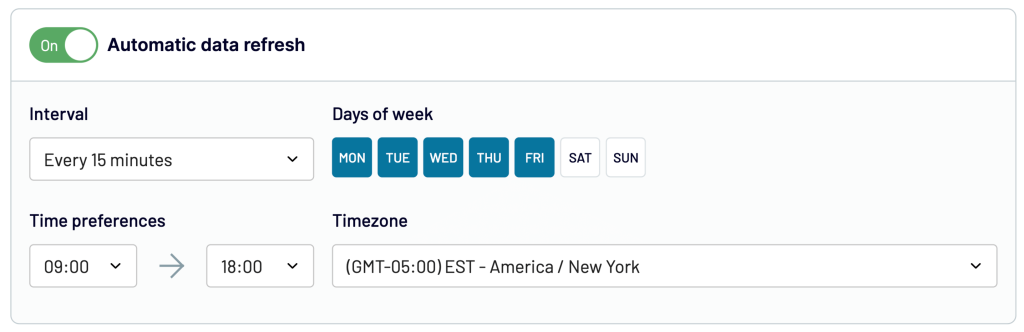
Once done, save and run the importer to load data from Google Ads to JSON.
To verify the export, open the URL in a browser to download the JSON file.
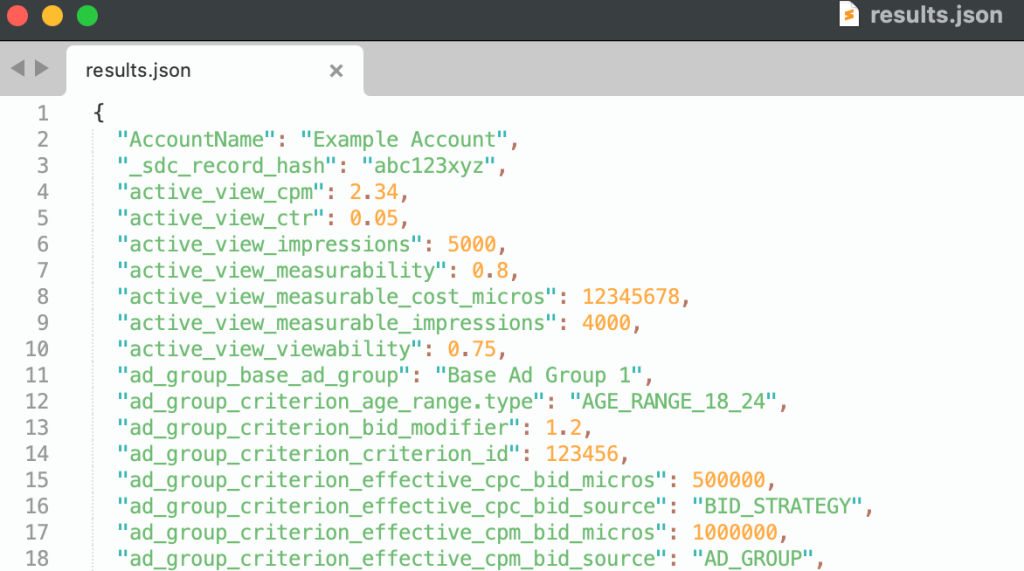
This URL acts as an API endpoint to access your ad data. You can use it with custom scripts, applications, and reporting platforms.
In the same way, Coupler.io can easily export Google Ads data to other destinations, such as spreadsheets (Google Sheets and Excel), BI tools (Looker Studio, Tableau, and Power BI), and data warehouses. The latter includes such data flows as Google Ads to PostgreSQL, Google Ads to BigQuery, and Google Ads to Redshift.
What data can you export using Coupler.io?
The platform supports exporting most of your Google Ads data, which includes:
- Reports – ad performance, campaign performance, keyword performance, etc.
- Core components – accounts, campaigns, ads, and ad groups
- Campaign settings – budgets, criteria, and labels
- Strategies and constants – bidding strategies, languages, etc.
If you want to export multiple data entities from your Google Ads account, you can configure them as separate data sources in the same importer or add them as different importers.
Bonus: Use ready-made templates to analyze Google Ads data
JSON is usually not the final destination for ad data. To extract insights from it, you need to work with the data in an analysis-friendly app. If your goal is visualizing it in a dashboard, you can utilize reporting templates for Looker Studio to quickly get a meaningful dashboard without the JSON file as an intermediary step.
Coupler.io offers free, ready-to-use reporting templates with a pre-configured Google Ads importer. You only need to log into your Google Ads account to start visualizing your ad data. This allows you to build a report in less than five minutes.
Google Ads dashboard template
This template displays all important metrics from your Google Ads account in a single report. It offers a quick overview of your campaigns’ reach, performance, and spending. You can analyze trends using charts and indicators that show percentage changes for these metrics.
In addition to Looker Studio, the report template is also available for Power BI and Google Sheets.
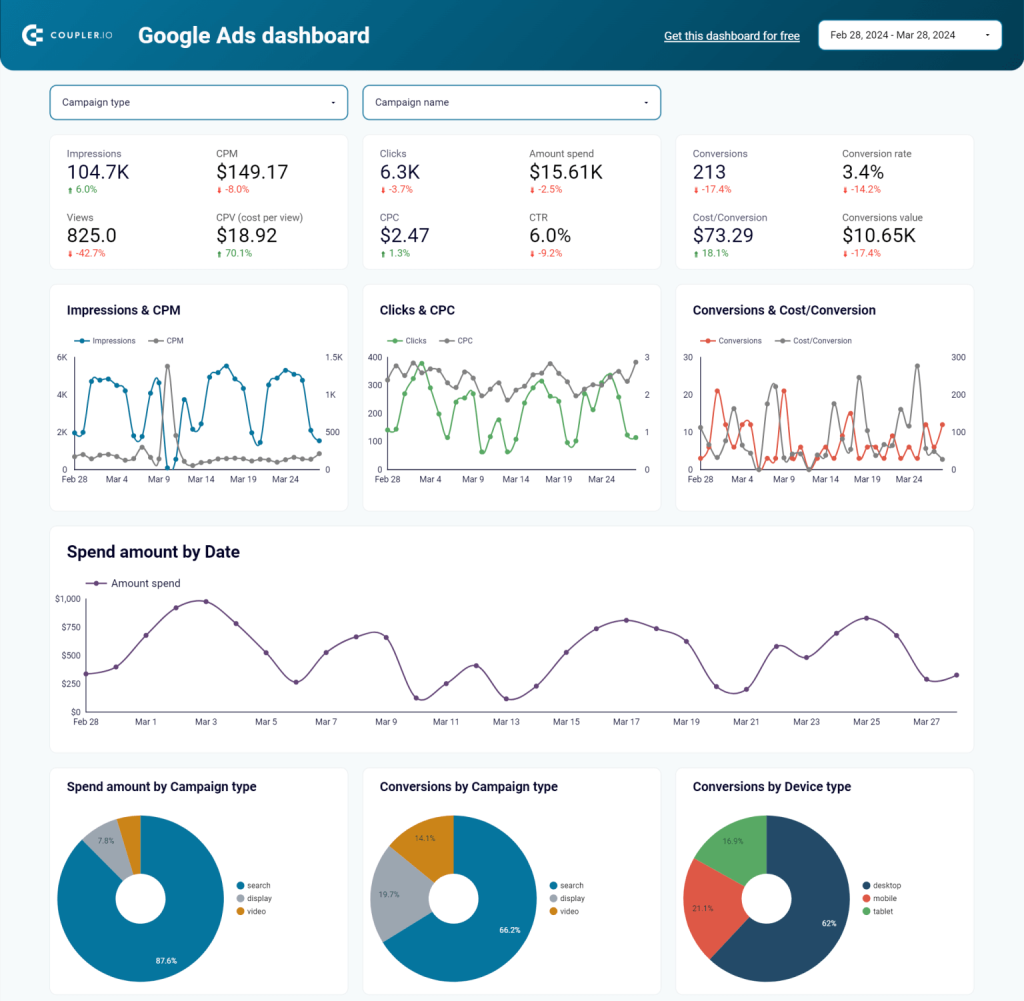
The report can also be filtered to show campaign-specific data. You can select a campaign type or a specific campaign for the report.
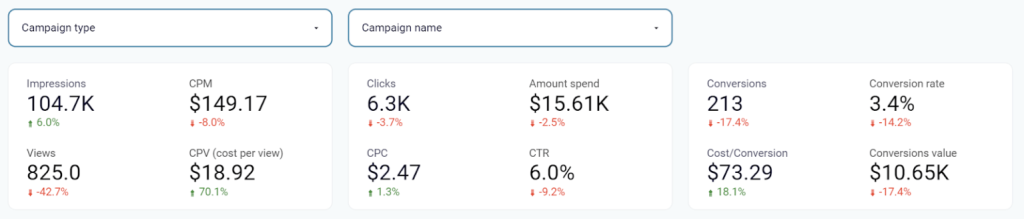
It also includes pie charts, line charts, and tables to visualize data using selected metrics and dimensions. For example, you can identify the top-performing campaigns and ad groups by the number of conversions.
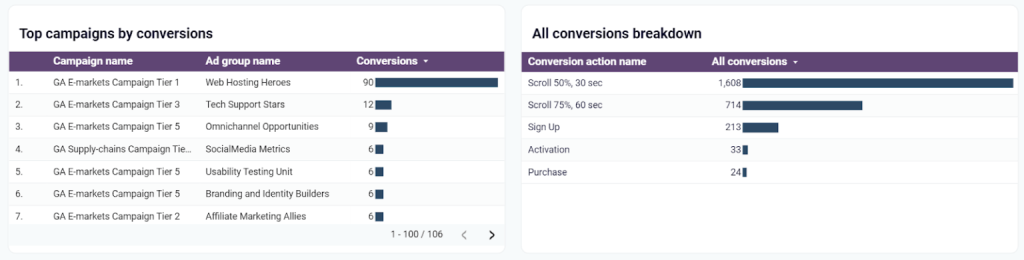
The second part of the report displays monthly trends of key metrics like impressions, clicks, and CPC. This can be helpful to quickly analyze how your ads are performing over time. For more details, take a look at our article about Google Ads Analytics.
How to use this dashboard?
Follow the instructions on the report’s Readme page. It requires a Coupler.io account, which is free to create (no credit card is needed). Once you log into your account, use the importer link in the instructions to connect your ad account, and the Looker Studio report will start showing your Google Ads data.
Google Ads creatives dashboard
This dashboard template can be helpful if you work with different ad formats or run multiple campaigns. It offers detailed insights into each creative’s performance to identify which ad formats and assets are driving better results. You can use the obtained insights to adjust your ad strategy and maximize ROAS.
The report shows metrics such as ad spend, impressions, clicks, and CPC, which can be filtered for a specific campaign, ad group, ad type, and ad.
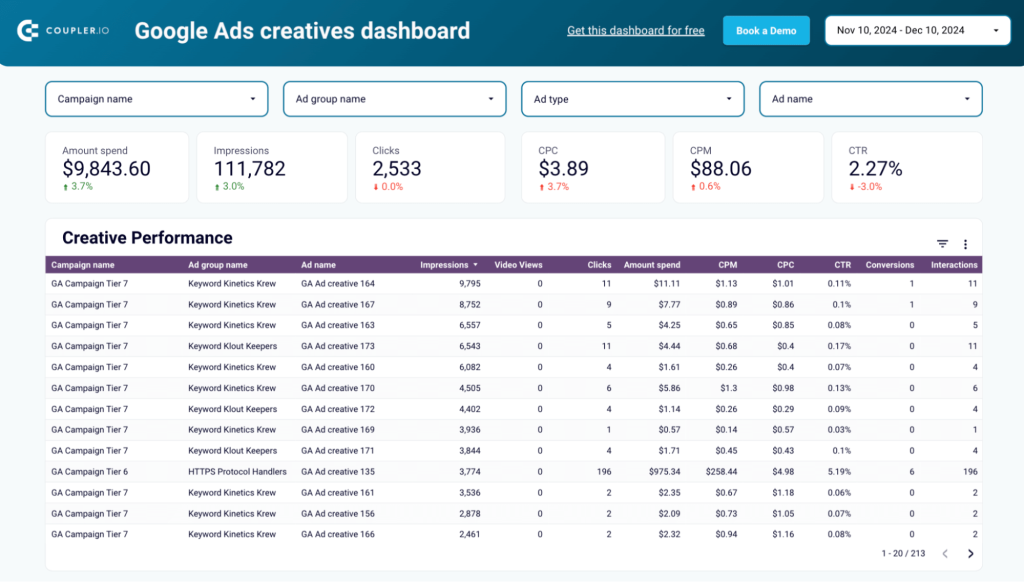
The report contains charts and graphs that show monthly trends. This can help you analyze how your ads are performing over time. The dashboard also shows top-performing creatives and ad types that drive impressions and conversions.
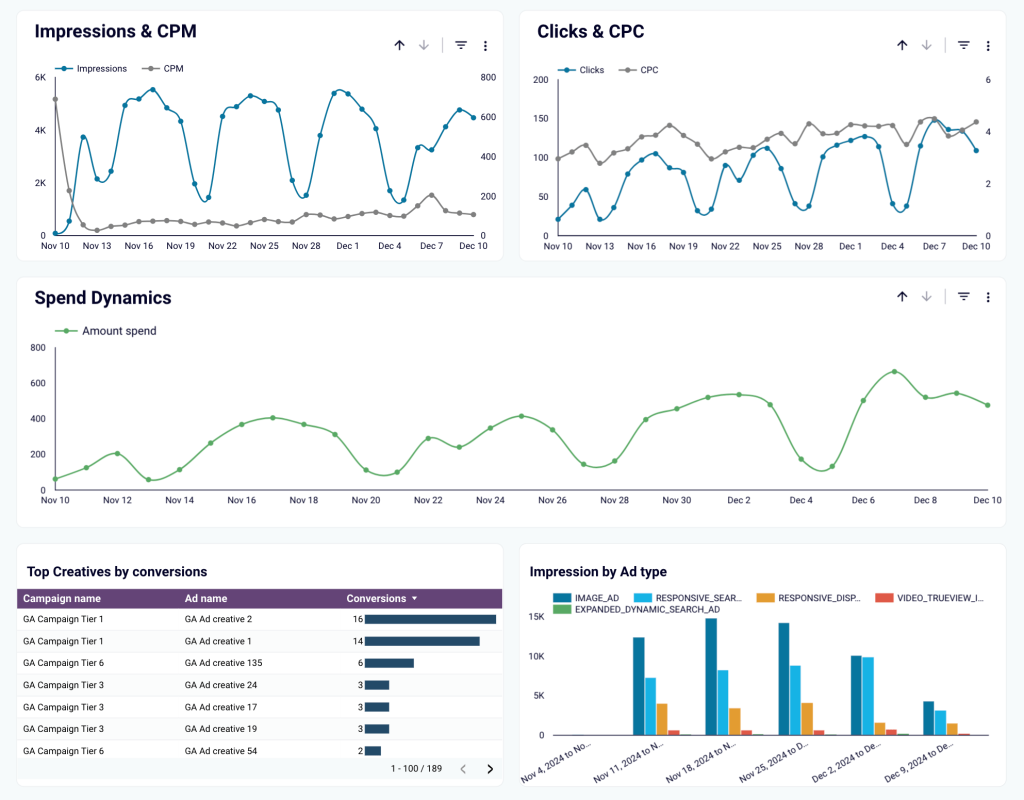
To use this template, open it and go to the Readme tab for the instructions.
Google Ads keyword performance dashboard
This Google Ads dashboard provides insights into the keyword performance of your campaigns. It displays a list of keywords, along with metrics like impressions, clicks, conversion rate, and CPM to help you identify top-performing queries. You can filter this report for any specific campaign, ad group, and keyword.
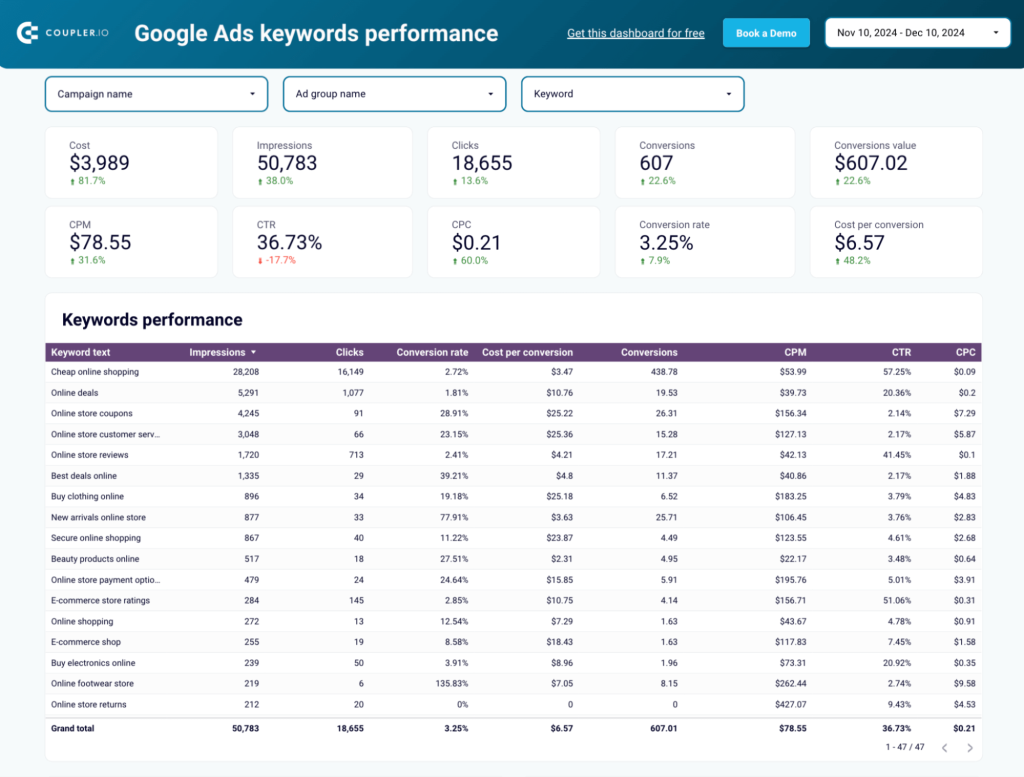
Additionally, analyze keyword dynamics with the help of the charts visualizing trends. The dashboard also lists the top keywords by clicks in your Google Ads account to see what queries are generating the most traffic.
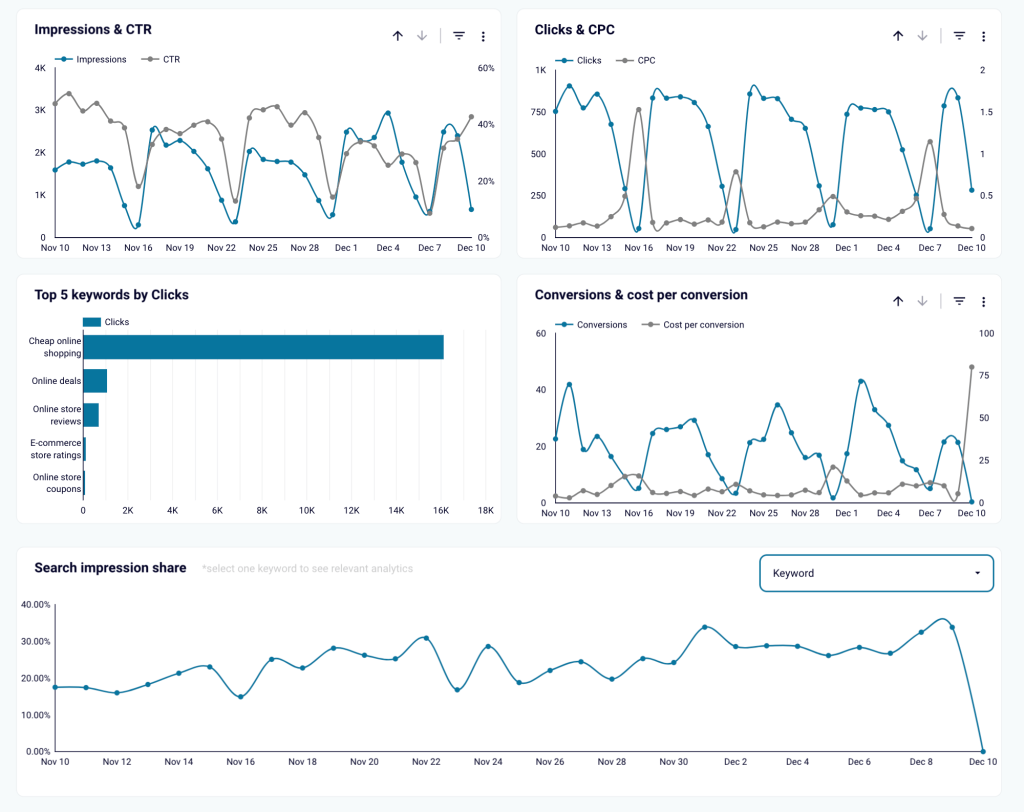
To get a copy of this report with your data, open the Readme page of the template and follow the provided instructions.
Use the API to connect Google Ads to JSON
You can use this method to code a script to export Google Ads data. However, it’s not suitable for most marketers because it involves complex steps and expert-level coding skills.
Here’s an overview of the steps to load data from Google Ads to JSON via its API:
- Enable the Google Ads API in the ad manager account
- Get the developer token required to access the API
- Create a Google API console project and generate these details for request authentication:
- Client ID
- Cient secret
- Access token (to be passed in the header)
- Write a script to call Google Ads API and fetch the required data in JSON
For scripting, you can use any language that supports REST APIs. There are client libraries on GitHub for popular languages like Python to speed up the process. Each step involves a few sub-steps, which could be technically challenging for regular users. You can refer to the official Google Adwords API docs for more information.
If you decide to hire a professional developer, this method could turn into a very costly option. In addition to this, you’ll need a cloud server (which comes with significant monthly fees) to host the program and regularly run the script.
Manual method to export data to a JSON file
Although Google Ads doesn’t support exports to JSON data format, you can do it indirectly. First, download the data in other formats (e.g., CSV) and then convert the file into JSON. This process is relatively simple, but you will need to repeat it each time you want to update the data.
Open the Google Ads interface and navigate to the view you want to export (e.g., campaigns).
Click the Download icon above the table and select CSV as the file format.
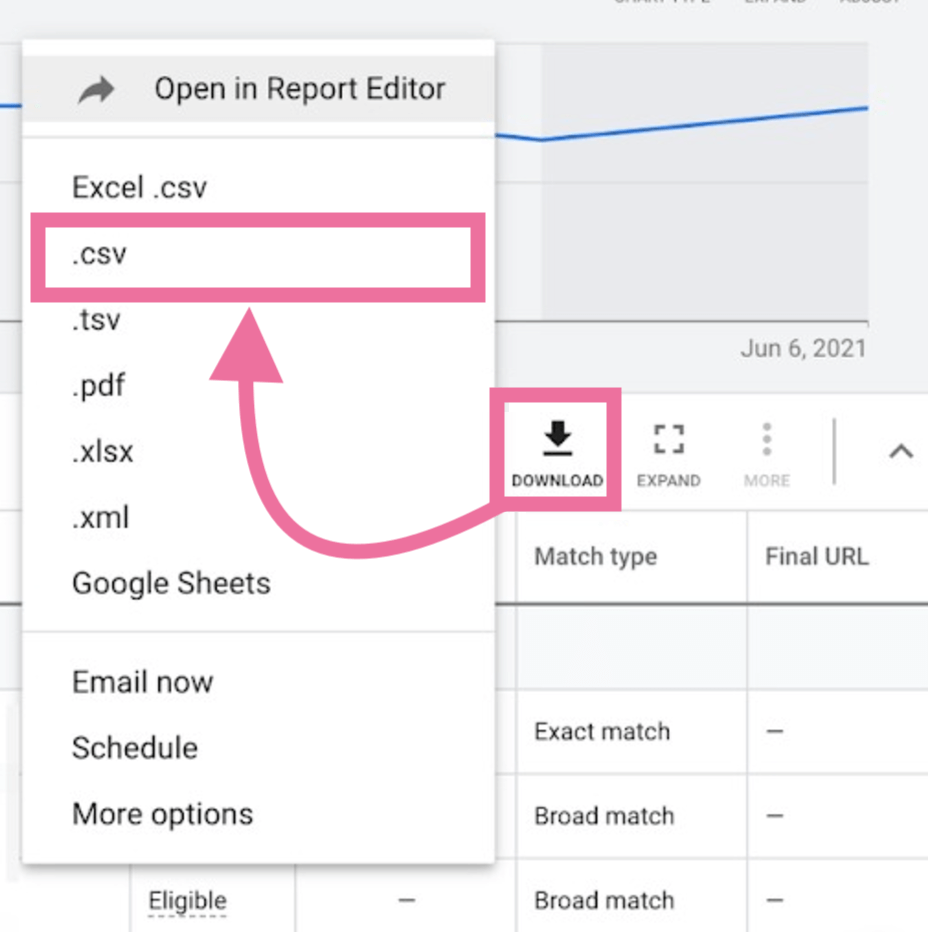
The CSV file will be downloaded.
Now, you’ll need to convert this file into JSON format. For this, you can use free online tools like Flatfile’s CSV to JSON converter. Click Choose file and upload the Google Ads data CSV file that you just downloaded.
Keep the other options unchanged and click the Convert button.
You’ll get the data in JSON format on the right side. Copy or download it as per your needs.
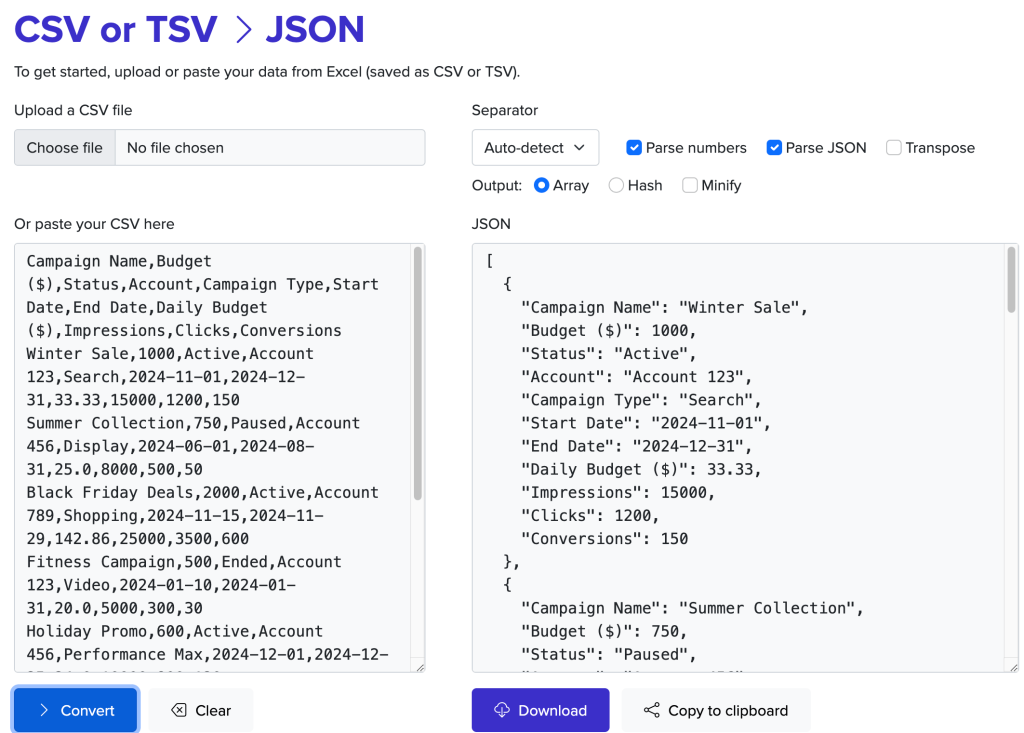
What’s the best option to load data from Google Ads to JSON?
There are always multiple ways to do things, but not all are practical. It’s important to choose a method that meets your needs, saves your productive time, and does not add unnecessary steps to your workload.
When it comes to exporting ad data to JSON, the manual export may seem easy, but it lacks automation. You’ll have to repeat the steps every time you want to update data. On the other hand, the API method is technically complex and may not be a feasible option for professionals without a technical background.
At the same time, Coupler.io offers a convenient and efficient way to export Google Ads to JSON. You don’t need any technical skills to use the platform, and the integration can be set up in just a few minutes. In addition to this, Coupler.io can transfer the latest data from Google Ads to your JSON file automatically on a schedule, ensuring it is always up to date.