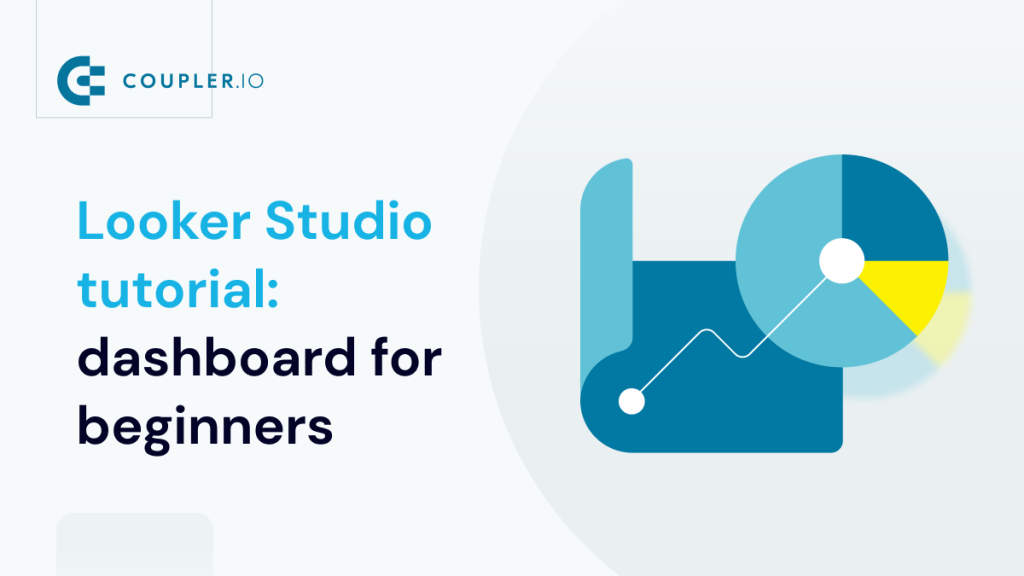Looker Studio is a powerful data visualization and reporting tool that allows you to create beautiful reports and dashboards with just a few clicks. It’s very easy to use but learning it can be challenging if you’re just starting out. That’s why we created this Looker Studio tutorial for you.
This article will take you through some of the basics of Looker Studio – how to create a report in no time, how to share it with stakeholders, and more. Let’s get started, shall we? ?
If you prefer watching to reading, check out our Looker Studio video tutorial for beginners.
What is Looker Studio?
Looker Studio is a relative newcomer in the world of reporting, data visualization, and BI for marketing. It was created by Google in 2016 and existed under the name of Google Data Studio till its rebranding in October 2022.
Looker Studio is completely free. Yet, there’s a premium version of the tool called Looker Studio Pro. It adds enhanced enterprise capabilities and technical support for $9 per user per project per month. Check out our blog post where we’ve compared Looker Studio vs Looker Studio Pro.
The main alternatives or competitors are business intelligence tools, such as Tableau and Power BI.
Check out the comparison of Tableau vs. Looker Studio.
Looker Studio is cloud-based. It’s accessible as long as you have a browser and internet connection. The reports you create are saved automatically into Google Drive, so they’re available anytime and anywhere. No worries about losing the files.
With Looker Studio, you can connect, analyze, and present data from different sources. You don’t even need to be tech-savvy or know programming languages to get started with the tool.
No upfront investment in Looker Studio is required. You can learn and access all of its features for free. You can even use it for business purposes as well, without paying a dime!
While you won’t get super-advanced features, that shouldn’t stop you from creating professional reports and dashboards. Plus, it’s very easy to share them and collaborate with others.
There are many pre-built templates in Looker Studio, allowing you to create beautiful dashboards full of charts quickly and easily.
Check out our selection of Looker Studio dashboard examples.
What’s the difference between Looker and Looker Studio?
Looker Studio is a data visualization tool while Looker is a business intelligence platform. With Looker Studio, you can visualize your data in the form of a report.
Looker goes beyond that and offers a solution to manage and organize data in an accessible way. This includes data collection, modeling, visualization, and scheduling.
How to use Looker Studio
To start using Looker Studio, you’ll need to sign in with your Google account (you can create it for free if you don’t already have one).
After successfully signing in, head on over to https://lookerstudio.google.com/. You’ll see the following home screen, which is your launchpad into the world of Looker Studio:
Before creating your first dashboard, let’s get familiar with Looker Studio’s interface. The home page has these key parts:
1. The left menu gives you a quick way to:
- Create a new report, data source, or explorer.
- A report is where you put charts and other elements for visualization.
- You’ll need a data source to display data in your report.
- Explorer allows you to use Looker Studio functionality without creating a full report, but it’s still beta and won’t be discussed further in this article.
- Access reports that were created by others and shared with you.
- Access reports that you created or copied from others.
- View the trash for any reports you have deleted.
- Navigate to the Template Gallery.
2. The toolbar menu, which lets you:
- Access all of your reports.
- See all the data sources you created.
- Explore or tweak a chart without modifying the report itself.
3. The search bar at the top is a convenient tool that lets you search reports by name.
4. The Template Gallery gives you a quick way to get started with a new dashboard. You can either use a blank report or a pre-made template that the Looker Studio team created. To see more templates, click Template Gallery in the top-right corner of the area.
5. The report list is just below the Template Gallery area. Here, you can sort your reports based on name, owner, or last opened.
Looker Studio: Data sources and connectors
Every time you want to create a report, first, you’ll need to create a data source. It’s important to note that data sources are not your original data. To clarify and avoid confusion, see the explanation below:
- A dataset is the original data, such as data in a Google Sheets spreadsheet, MySQL database, LinkedIn, YouTube, or data stored in other platforms and services.
- To link a report to the dataset, you need a data connector to create a data source.
- The data source maintains the information of the connection credential. And it keeps track of all the fields that are part of that connection.
- You can use Looker Studio with multiple data sources connected to a dataset, and this may come in handy when collaborating with different team members. For example, you may want to share data sources with different connection capabilities for different team members.
When Looker Studio was first released, there were only six Google-based data sources you could connect to. But a lot has changed since then!
As of this writing, there are 24 Google connectors (native), for example, BigQuery to Looker Studio. Partner connectors let you pull data from both Google and non-Google apps and sources, such as LinkedIn, PayPal, Facebook, Twitter, HubSpot, etc. But most of them are not free. Currently, there are more than 1,000 of those.
You can see the full list of available connectors here or check out our list of the best 12 Looker Studio connectors.
Looker Studio: Metrics and dimensions
In Looker Studio, you’ll need metrics and dimensions to create a meaningful report. Your dataset must have at least one of them for your visualization to be insightful.
So, what are the metrics and dimensions in Looker Studio?
Metrics are numeric values that measure or count. These values come from implicitly or explicitly applying an aggregation function, such as COUNT(), SUM(), AVG(), etc.
Suppose you want to create a product sales report. You may choose the following metrics:
- Sales revenue from selling your product online
- Number of customers who purchased your products
- Maximum sales
- Minimum sales
- Average product price
Dimensions are the names, descriptions, or other characteristics of the things you are measuring or counting. There are many different ways to look at your metrics. And, with dimensions, you can analyze your data from different angles.
Try breaking down your metrics to see if there is anything else you need to know by using phrases like “broken down by”, “per”, “for each”, etc.
See the text in bold in the following list for examples of dimensions:
- Sales revenue from selling your products online, broken down into sales per month or per order type
- Number of customers by country of origin, as well as understanding their age, gender, and type of device they use
- The name of the product with the maximum sales
- The day of the week with the minimum sales
- Average product price per product type
Before you create a report in Looker Studio
Planning is essential to everything.
Before you create a report in Looker Studio, you should prepare your dataset and the dashboard layout. This includes deciding which metrics are important for your report or dashboard so that they can be displayed as columns, rows, or charts.
Prepare a dataset
Looker Studio is more focused on data visualization rather than data transformation. So, it makes sense to ensure your dataset is ready for analysis before loading it. You may need to clean your dataset, remove duplicates, add columns, and so on.
Some partner connectors like Coupler.io provide the data transformation option out-of-the-box. This means that you can collect, transform, and load data from your dataset to Looker Studio.
An alternative approach is to export your dataset to a spreadsheet or another repository to organize your data.
For this tutorial, we have already prepared a spreadsheet file containing online sales data as the dataset. Thus, you don’t need to spend time preparing your own.
To follow along with our example later, please make a copy of the following file by clicking on File > Make a copy and save it to your Google Drive.
File: FLW Online Sales
Prepare the report layout
Take some time to design the layout of your report before you start building it. Your design doesn’t need to be detailed. But at least, decide what information you’re going to present and what Looker Studio charts you’re going to use to visualize it. A rough sketch using a pen and paper is better than nothing. That will help you avoid staring at a blank report for too long.
It’s a good idea to ask potential viewers what information they want to see, too. Keep in mind please that the report should provide them with easy-to-digest information about primary metrics so they can tell whether there are issues that require attention. Think about the dashboard in your car. It lets you quickly check things, such as the car speed, fuel level, and engine temperature, as well as reminding you to refuel your car.
How you can create a data source in Looker Studio
Open the Looker Studio home page and follow the steps below:
- Start by adding a new data source by clicking on the Create button, then select Data source from the menu.
Note: If you already have an existing report, you can also add a data source directly from it by clicking Add data in the report toolbar. We’ll cover more about the report toolbar later in this article.
- If you see a pop-up asking you to complete your Looker Studio account setup, just follow the instructions to continue using the service.
- On the data source list page, select a Google or partner connector to load your dataset to Looker Studio.
Create a data source in Looker Studio using a native Google connector
In our example, we need Google Sheets under the Google Connectors section.
Note: If this is your first time using the Google Sheet connector, you’ll need to authorize Looker Studio to connect to your Google Sheets by clicking the AUTHORIZE button.
- Select the FLW Online Sales spreadsheet file you copied before. Then, in the third column, select the Online Sales sheet (the second sheet). Give your data source a name – for example, FLW Online Sales – Google Sheets. We added “Google Sheets” at the end to identify that it uses the Google Sheets data source.
- If everything looks OK, click the CONNECT button in the top-right corner.
After you have successfully set up the connection, the fields in your data source page will look like this:
Notice that, by default:
- Looker Studio creates one standard metric: Record Count. Metrics are always in blue and have a default aggregation of Auto, which can’t be changed.
- All fields from your spreadsheet are in green, which indicates that they are dimensions. But you can also treat any dimension as a metric in your charts.
- Some dimensions have default aggregations of Sum. Looker Studio will create metrics on the fly based on the default aggregation specified when you use these dimensions as metrics in your charts.
You may also notice that some fields with Currency data type in Google Sheets are detected as Number in Looker Studio. If you like, you can change them manually to Currency by clicking the triangle icon (?) next to the data type:
Create a data source using a partner connect for Looker Studio
If your dataset is not available with the Google connectors, consider using the partner solution by Coupler.io. It offers 60+ Looker Studio integrations with various business apps, including Airtable, Salesforce, Pipedrive, Mailchimp, Google Analytics 4, Shopify, BigQuery, etc.
In addition to the ready-to-use integrations, you can create custom ones. Read how to connect API to Looker Studio.
Try it out right away. Select the required app or software from the drop-down in the form below and click Proceed. You’ll be offered to get started for free with no credit card required.
Then complete three simple steps:
1. Authorize your source app and specify the dataset to load. This may include spreadsheets, tables, metrics, reports, and so on depending on your source application.
2. Organize and transform your dataset before loading it to Looker Studio. You can filter and sort data, change, hide, and columns. Moreover, Coupler.io allows you to consolidate data from multiple sources into one view.
3. Click the button to generate a data source in Looker Studio. Then authorize the Coupler.io’s Looker Studio connector and click ?onnect to load your dataset to the newly created data source in Looker Studio.
Now, you’re ready to create your report!
Build a report in Looker Studio from scratch
Now that we’ve covered some basics in the previous chapters, let’s see how we can use Looker Studio visualization to create a simple sales report like this:
The report will help viewers understand the total sales and its trend over time. Moreover, it will show a simple indicator to determine which product categories have low or high sales.
For visualization, we’ll be using the following options:
- Scorecard — to display the total sales.
- Line chart — to show the monthly sales for different order types.
- Table — to show sales, broken down by product categories.
You’ll learn how to format the table using conditional formatting so you can quickly see which values are low in sales, as well as how to add calculated fields.
How to create your first blank report in Looker Studio
You can create a report from the home page by using the Create button. Right after that, you’ll be prompted to add data to your report using Google or partner data connectors. We’ve already covered this step, so let’s continue from the page of the newly created data source.
- On the data source page, click CREATE REPORT in the top-right corner.
- Looker Studio will ask if you want to add the new data source to the report. Confirm by clicking ADD TO REPORT.
- For now, let’s delete a table generated in the report. You can do that by right-clicking on the table, then selecting Delete from the menu, or by pressing the Delete button on your keyboard.
Note: Looker Studio creates a random table based on the fields in your data source. We will add a table later so, for now, let’s just delete it.
- Rename your report title by clicking Untitled Report. Type a new title – for example, Online Sales – Dashboard.
The report editor tools
You may feel that the tools look quite intimidating at first glance. Don’t worry. We will briefly review the main core areas of this interface.
Please keep in mind that, in this Looker Studio tutorial for beginners, we’ll not be using each of the functionalities mentioned below.
The top section on the right contains high-level functions for your report:
- Clicking the Share dropdown will open a menu that lets you share your report in several different ways.
- The View button is used to switch back and forth between Edit mode and View mode. In View mode, the button changes to Edit and has a pencil icon. You’ll switch back and forth between these two modes often when creating reports.
- With the kebab menu icon (the three vertical dots), you can refresh data for your report or make a copy of it.
Under the menu, you’ll find the editing toolbox. Many of the menu options are also available when you right-click on the report elements. As of this writing, the toolbar has the following functions, from left to right:
- Add a page: You can have multiple pages in your report.
- Undo and Redo: You can also use the keyboard shortcuts Ctrl+Z (undo) and Ctrl+Y (redo).
- Selection Mode: This pointer icon allows you to select a chart or other elements in your canvas. When you select an element, a configuration tab will open on the right side.
- Add data: This tool allows you to set up or add data sources for your report.
- Add a chart: It will show all the charts available to be added to your report.
- Community visualization and components: It lets you bring in third-party visualization tools and other charts.
- Add a control: This dropdown allows you to add a control, such as a dropdown list, slider, checkbox, date range, and more.
- URL Embed: It allows you to embed videos and other documents directly in your report.
- Image: It inserts an image from your computer or by URL.
- Text: It inserts a text box.
- Line: It allows you to draw simple or complex lines with arrows and curves.
- Shape: It allows you to insert basic shapes, such as rectangles and circles.
- Theme and layout: When you click on it, a panel will show up on the right side, allowing you to edit the look and feel of your report.
The theme and layout panel
There are two tabs in this configuration panel: Theme and Layout.
In the Theme tab, Looker Studio offers a number of themes for your report. Let’s say you like a dark background. Try selecting the Constellation, Lagoon, or Simple Dark theme. You can save time creating a professional look instead of styling your report from scratch.
In the Layout tab, you can do things such as control how your report looks in View mode, customize your report size and orientation, and change grid settings. We recommend experimenting with each option to see what works best for you.
After understanding the report editor and its features, you’re ready to start adding some components to your dashboard!
How to add a scorecard in Looker Studio
A scorecard is a great start as it’s like choosing a headline. To add a scorecard that shows the total sales to your report:
- Click Add a chart icon in the toolbar, then select Scorecard.
- Drag the scorecard where you want it (ideally in the top-left corner of the report).
- It will show the default metric: Record Count. So, click the metric and change it to OrderTotal.
- Hover over the first column of the metric until you see a pencil icon. Click it to open a pop-up to edit the metric. Give your new metric a name: Total Sales. Then, click anywhere outside the pop-up to close it.
Now you will see the scorecard with the Total Sales label:
- Since the number looks too long, customize the scorecard to display a compact number by ticking the Compact number checkbox in the Style tab in the right panel.
Note: In this Style tab, you can also change other appearances of your chart, such as the background color, border color, font, and so on.
By the way, with the help of scorecards, you can build a Looker Studio funnel visualization.
How to add a line chart in Looker Studio
To create a line chart that shows sales over months for different order types, we have two options: a basic line chart or a time series.
Since we want to see how the data changes over time, a time series is best for this case. We can save a few steps using it rather than using a basic line chart.
Now follow the steps below to add a time series:
- Click Add a chart icon in the toolbar, then select Time series chart.
- Drag the time series under the scorecard and resize it as needed.
- To break down the metric into different order types, add a breakdown dimension: OrderType.
Note: You can also drag-and-drop a column from the Available Fields list.
As a result, you’ve got two lines in the chart for wholesale and retail sales.
- It does not look fancy, right? Let’s fix it. Hover over the OrderDate dimension, then click the pencil icon. Change the field’s data type to Month and name it “Month”.
Note: In this case, we’re changing a field’s data type in a chart. This won’t change the original OrderDate field in your data source. It’s a best practice to always have a full Date or Date & Time field in your data source. Then, if necessary, you can adjust its type in a chart.
- When done, close the pop-up by clicking anywhere outside it. See that the x-axis of your chart now displays the month names.
How to add a table in Looker Studio
To add a table that shows the sales per product category:
- Click Add a chart icon in the toolbar, then select Table.
- Drag ProductCategory into Dimension, replacing OrderType.
- To make the table nicer, resize the table as needed. If you like, sort the table based on ProductCategory. Scroll down the Setup tab, change the sort metric to Product Category and select the sort method: ascending or descending.
How to add calculated fields with functions and formula examples in Looker Studio
Now, what if you want to display the total price before the discount? And also display the product categories in uppercase letters? It’s time to create Looker Studio calculated fields.
You can add a calculated field in either the data source or a chart using Looker Studio formulas. When you add the field to the data source, it will be available in any report that uses the data source.
How to add a calculated field in the data source
Let’s add a new field Total in the data source that multiplies a price by a quantity by following the steps below:
- Open the FLW Online Sales – Google Sheets data source and click Add a field. You can do this from the Data pane of your report:
Or click the ADD A FIELD button if you open the data source separately.
- Select Add calculated field, then set the field name to Total. In the Formula box, type:
Quantity * Price
- Click Save at the bottom. Return to the field list by clicking ALL FIELDS.
- Change the type to Currency and change the default aggregation to Sum.
- Go back to your Looker Studio report. Drag Total field as metric in your table.
Note: If you don’t see the Total field in the Available Fields list, refresh your browser first.
How to add a calculated field in a chart
Let’s see another way to add a new calculated field. We’ll add a field Category in the chart to display product categories in uppercase letters. To do this, we’ll use a text function: UPPER.
Follow the steps below:
- Select your table, then click ProductCategory dimension on the right. In the small pop-up that appears, click ADD CALCULATED FIELD.
- Name the new field Category and use
UPPER(ProductCategory)in the Formula box. Click the blue APPLY button when done.
- Click anywhere outside the pop-up to close it. See that your table’s dimension is now displayed in uppercase:
How to use conditional formatting to format your Looker Studio dashboard
Now let’s format the OrderTotal cells to red for values under 1,000,000 so that you can quickly see which ones are low in sales.
Follow the steps below:
- Select your table, then click the STYLE tab on the right. At the top, in the Conditional formatting section, click Add.
- In the Edit rule pop-up, set the following condition and format:
- Under Color type, select Single color.
- Under Format rules, set: OrderTotal LESS THAN 1000000.
- Under Color and style, set the background color of OrderTotal to red and the font color to white.
- Click Save and close the pop-up. There you go!
To share your report, click on the Share dropdown in the header toolbar. This will give you a list of different ways to share it:
Option 1: Invite people
Use this option to invite specific people or Google Groups and add them as viewers or collaborators on your report.
In the Add people tab, enter the email addresses of those you want to share Looker Studio reports with. You can allow them to edit it or just view it.
If you want to share more broadly, turn on link sharing in the Manage access tab. This will let anyone view your report, even if they don’t have a Google account.
Option 2: Schedule email delivery
Use this option to send scheduled reports in PDF format. You can schedule email delivery for yourself and others by setting up an email schedule: every day, weekdays only, etc.
Option 3: Get report link
Use this option to generate a short URL for your report, which you can then share with anyone. If you want to change who is able to access the report, click Change sharing settings and adjust them accordingly.
Option 4: Embed report
Use this option if you want to add the report to an existing web page.
First, tick Enable embedding. A few options will appear, allowing you to choose Embed mode and sizing.
How do you know which Embed mode to use?
The process of embedding can vary based on what web authoring system is being used. Some work with just a URL, while others require a full code for it to be properly embedded. If you are unsure about how your site will need this information, copy both to a text file.
Option 5: Download report
Use this option to download your report as a PDF file. After that, you can distribute it via email or Slack. Additionally, you can protect the document with a password for added security.
Explore more about Looker Studio with our guides!
We can’t cover everything in one article but, hopefully, you found this Looker Studio tutorial to be a helpful starting point. There is so much more that Looker Studio (Looker Studio) has to offer, and we don’t want you to stop here.
To dive in even deeper, check out our other articles where we cover Looker Studio in many different contexts. For example, you may be interested in connecting Excel to Looker Studio or you may be asking “Why is Looker Studio so slow? If you’re looking for alternative tools, check out Looker Studio vs. Power BI.
We also recommend checking out report gallery templates as well as reading through what people are discussing at the Looker Studio Community. Finally, happy dashboarding!
For more information on the data visualization topic, check our article about CRM dashboard examples.