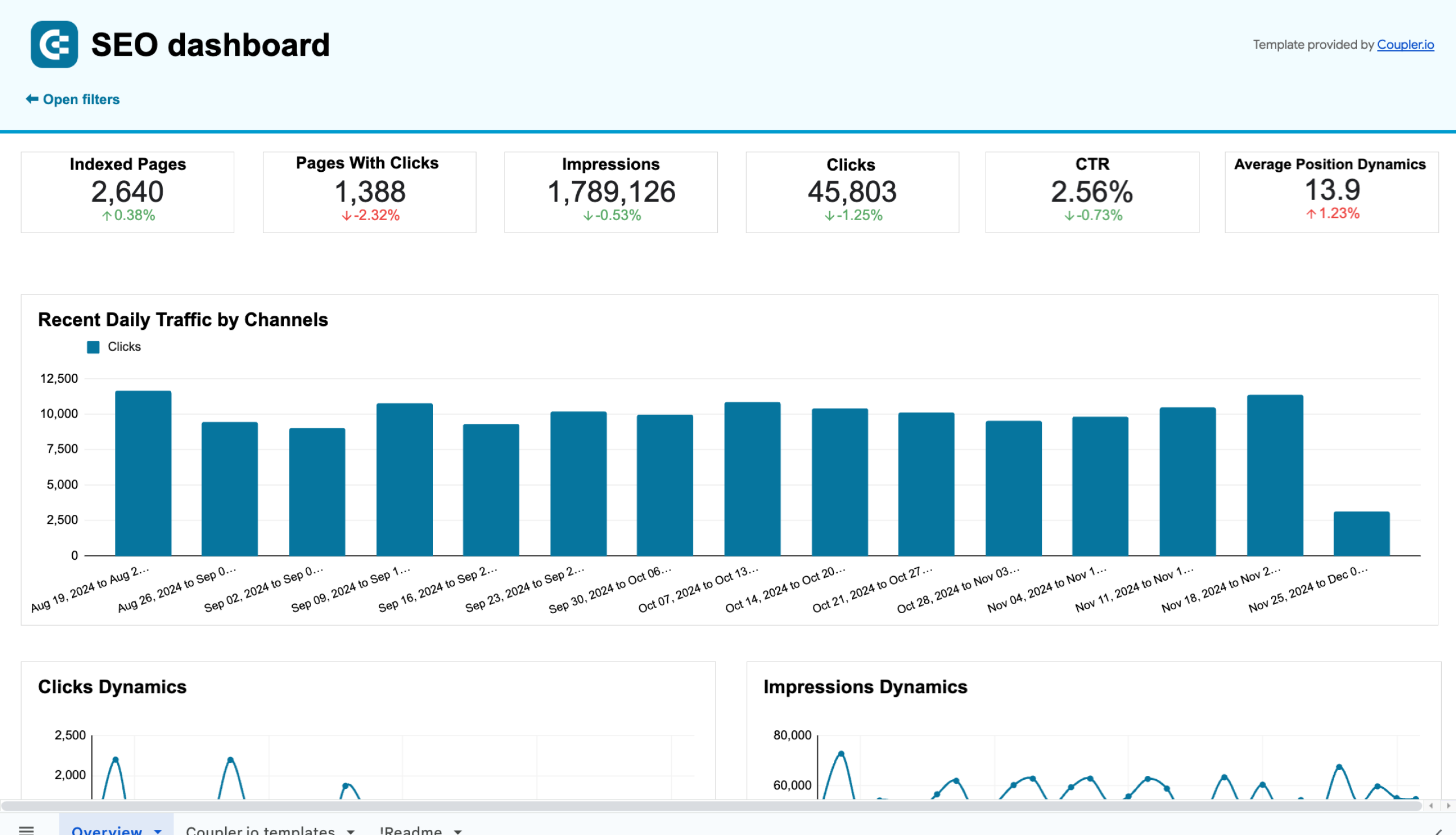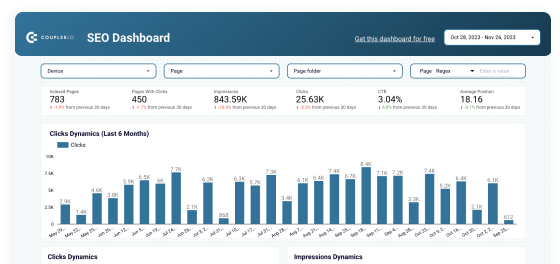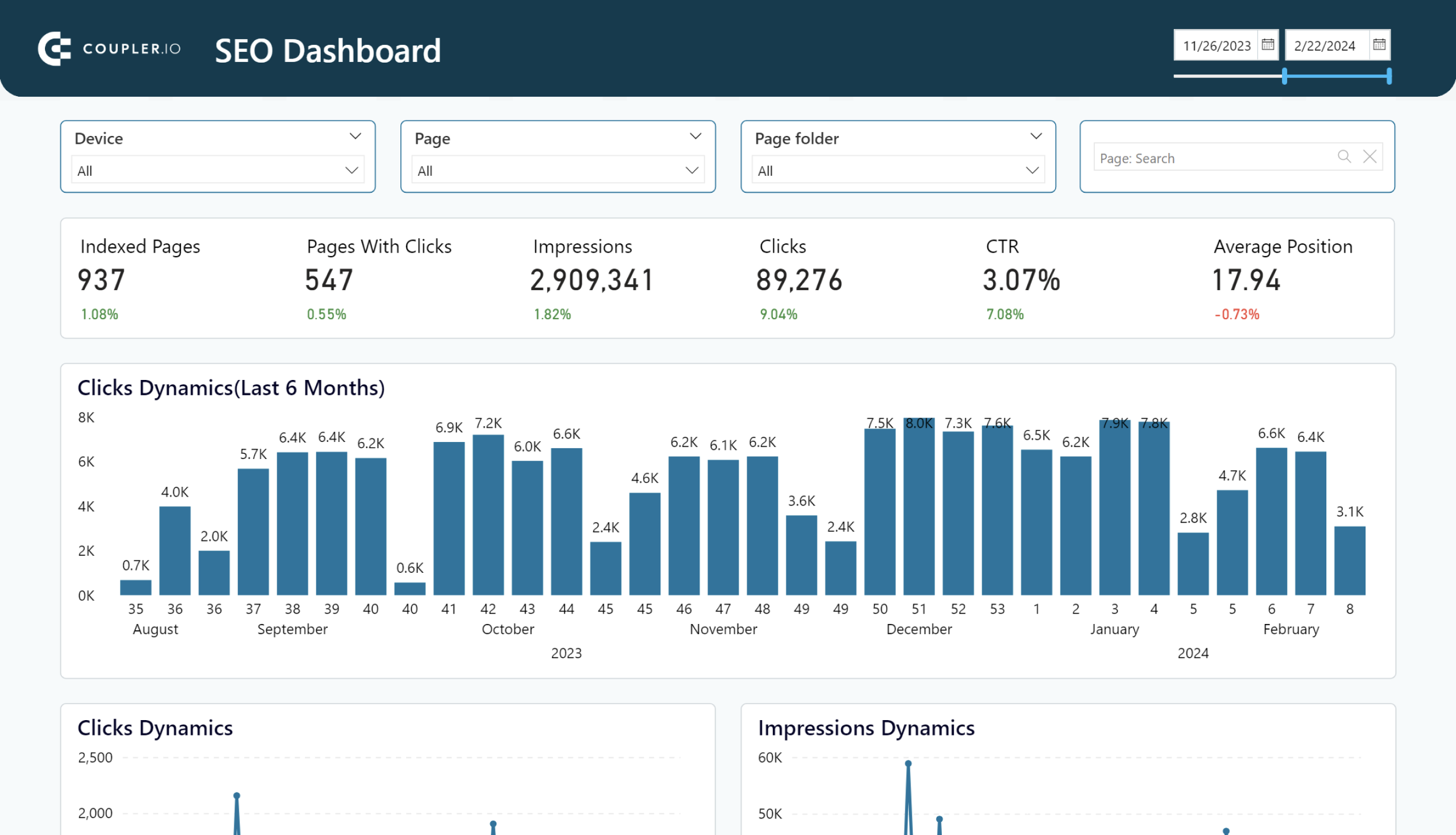To make data-driven decisions, it’s necessary to have fresh data available for analysis where you need it. You may want to work with GSC data in a spreadsheet, data warehouse, data viz tool, and more. In all these cases, you have to export data from Google Search Console. Let’s see how to do this.
Ways to export Google Search Console data
Here are the main options to choose from:
1. Google Search Console connector by Coupler.io. Coupler.io is a reporting automation platform to turn raw data into meaningful reports. It lets you export Google Search Console data into 10+ destinations, including spreadsheets such as Google Sheets, BI tools, such as Looker Studio, and data warehouses, such as BigQuery.
2. Manual data export. This option allows you to download data as an Excel or CSV file. It is helpful for preparing a one-time report or for extracting historical data if you only need to do this occasionally. However, the manual method is not a good fit for continuous reporting and data analysis.
3. Native bulk data import with BigQuery. This is a native GSC feature that allows you to automatically send data from Search Console to BigQuery. You will need to prepare your Google Cloud project and set the export destination. After this, data for each consequent day will be imported into your BigQuery project.
4. A ready-made dashboard template. If your final goal is to build an SEO or marketing report based on Search Console data, you can find a suitable dashboard template and connect it to your data. A free SEO dashboard can be found further in the article.
5. Using the API. This option provides a lot of flexibility but requires basic coding skills. Using the Google Search Console API directly, you can extract historical data or pull daily data regularly. This option is good for professionals with a tech background, or people with access to BI or data analytics teams.
In this article, we cover all the mentioned options, except the last one, as that is already well described in the Google Search Console API documentation.
Export Google Search Console data with Coupler.io
Here’s how to transfer your GSC data to another app in three simple steps.
1. Collect your Google Search Console data
To start exporting data, simply choose your preferred destination app below and click Proceed.
After signing up to Coupler.io for free, connect your GSC account and select the report type to export. For example, Search results performance.
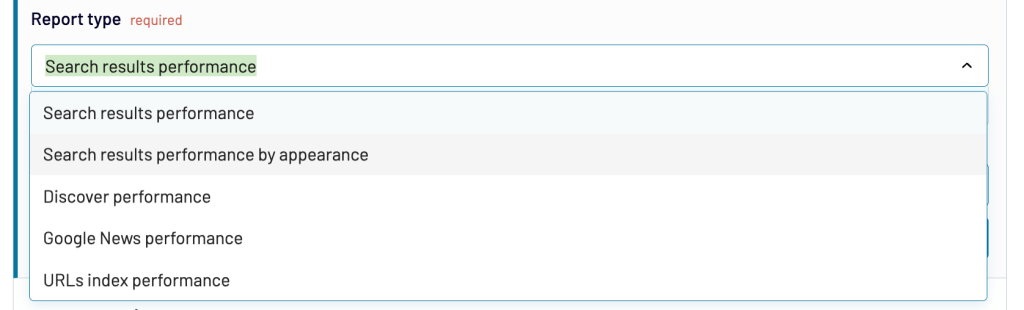
You can also specify the preferred date range for your report.
2. Organize and transform data
In the next step, you can preview data and perform various transformations:
- Hide the columns you don’t need and add new ones
- Rename, split, merge, and rearrange columns
- Apply various filters and sort data
- Create calculable columns with custom formulas
- Combine data from several accounts or different apps
As a result, you will have an analysis-ready dataset to send to your destination app.
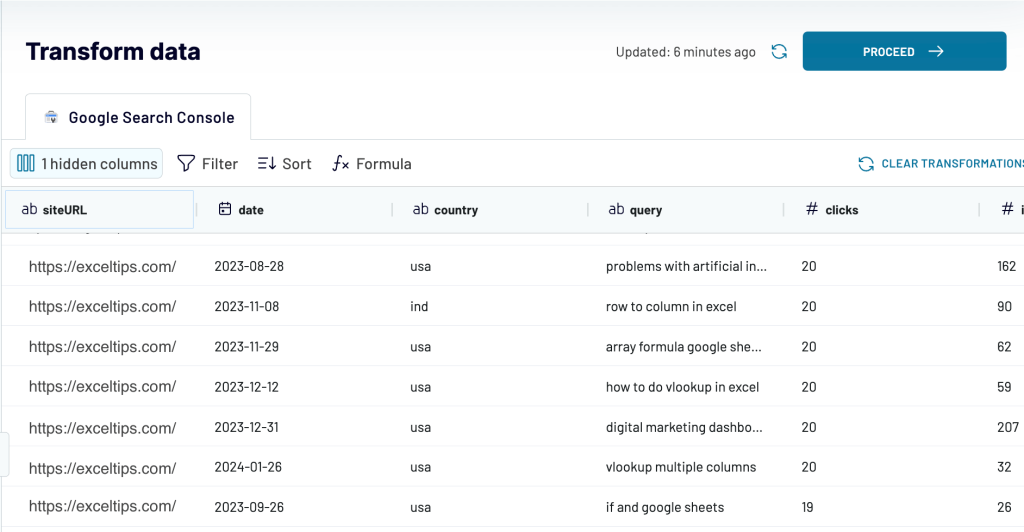
When everything is ready, click Proceed and follow the instructions to connect your destination account.
3. Schedule updates
Toggle on Automatic data refresh and set your schedule for the updates. Coupler.io can refresh your data regularly at intervals varying from every month to every 15 minutes.
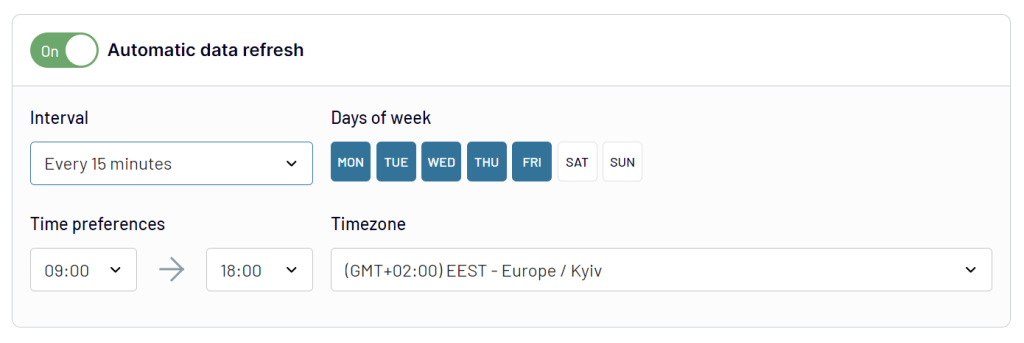
Follow the instructions to finish the setup, save and run the importer, and click View Results. That’s it! Now, your data is ready for analysis.
Also, with Coupler.io, you can go well beyond the 1,000-row limit that you would have with the manual data export. In addition, you can flexibly choose what data and for what period to extract. In particular, it allows you to export historical data and perform bulk export to several destinations. All this makes using this tool more convenient than the native options, which come with limitations.
You can also use Coupler.io to pull data from other apps and gather it in one place for analysis. For example, you can combine data from GSC with conversions and Avg. Time Spent on Page from Google Analytics 4 to better understand how your website performs.
Ready-to-use dashboard templates for Google Search Console
Coupler.io lets you export data from Google Search Console to spreadsheets and BI tools where you can create dynamic reports. However, it’s not necessary to build your reports from scratch since the platform offers a few ready-to-use dashboard templates.
SEO dashboard template
The SEO dashboard allows you to gain insights into your organic performance. You can track click dynamics, best and worst-performing URLs, the number of indexed pages, and many more.
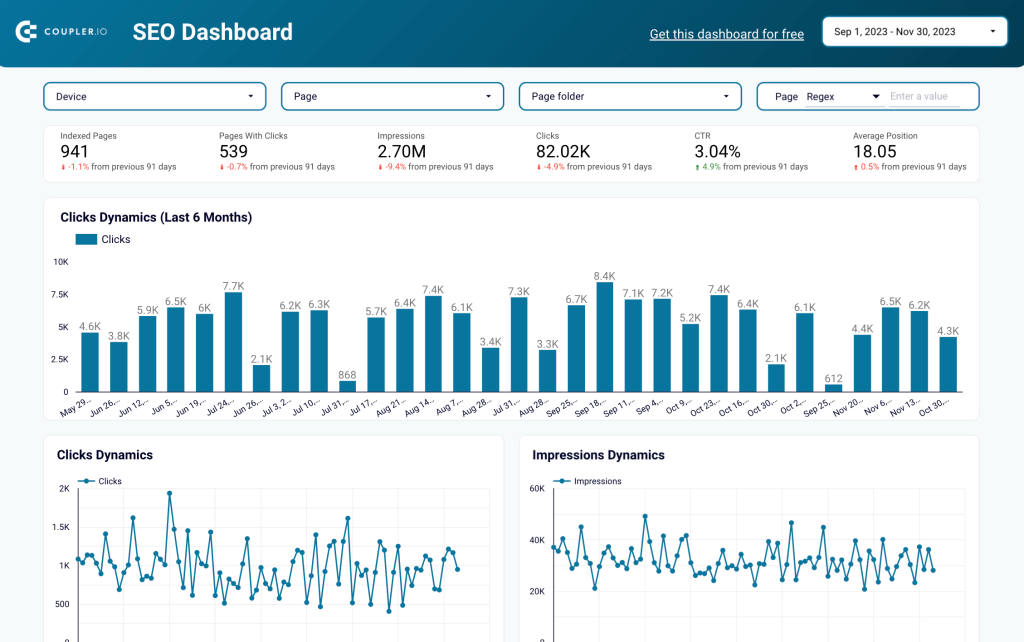
Here’s how you can use this dashboard:
- Analyze best and worst-performing URLs
Natively, Google Search Console doesn’t give you a clear overview of pages that demonstrate traffic growth or, on the contrary, lose traffic. But in our SEO analytics dashboard, you have an analysis-ready overview of the best and worst-performing URLs. Based on this performance data, you can analyze success factors and timely update pages that underperform.
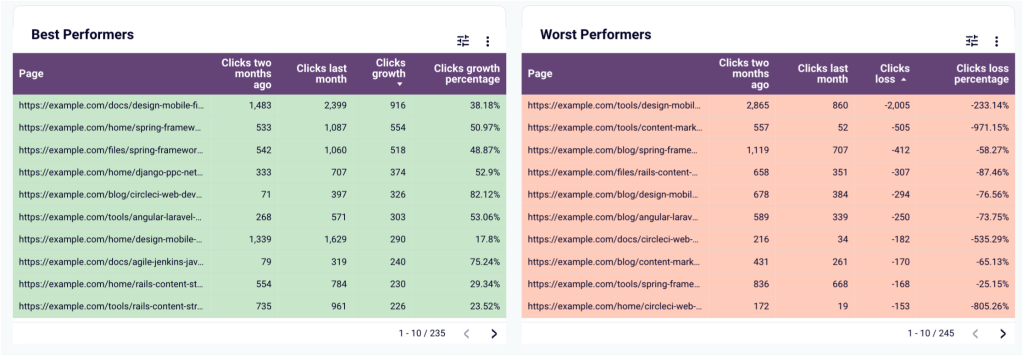
- Filter out branded traffic
If you need to analyze branded traffic separately from general SEO results, you can easily do so by using filters in your Looker Studio SEO dashboard. This can be done by applying a custom regex.
For example, enter *.(your brand).* into the corresponding field, as shown in the screenshot. As a result, all the performance data in your report will be filtered to only show branded traffic. You can also use other regular expressions to explore your data from various angles.

The Google Search Console dashboard is available as a template equipped with a built-in GSC connector. To start using the dashboard, you only need to connect to your Google Search Console account and populate data from it to the dashboard.
The template is available for Google Sheets, Looker Studio, and Power BI. Choose the desired version and try it right away!
Technical SEO dashboard
The technical SEO dashboard provides you with a clear picture of your website’s technical health.
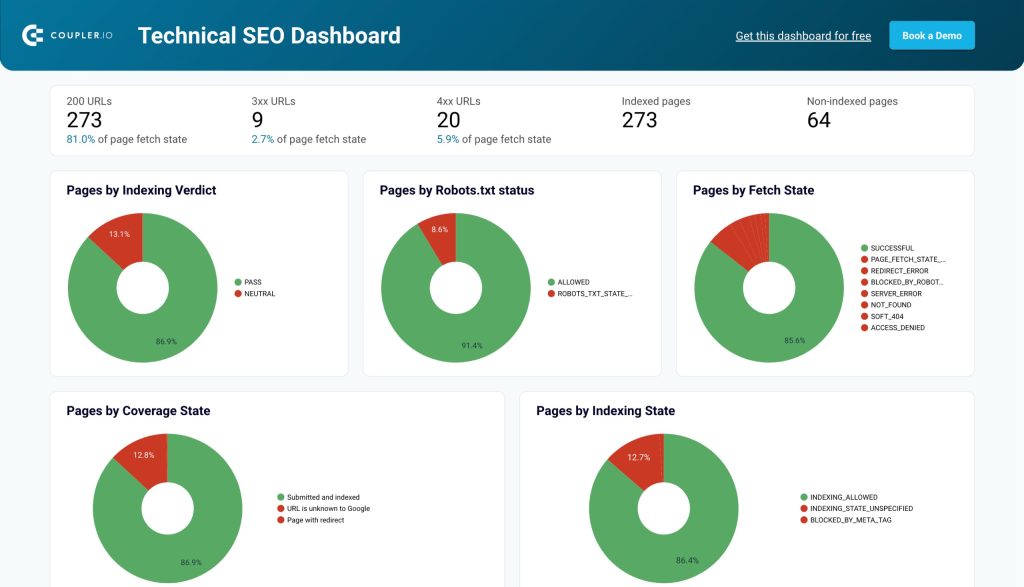
The template pulls data directly from Google Search Console to display the state of your web pages by indexing, coverage, and so on. As a result, you can identify areas for improvement and prioritize technical SEO tasks that directly impact search engine rankings.
The template is available for Looker Studio and Google Sheets. Choose the desired version and try it right away!
Top search query performance dashboard
This dashboard is also known as an SEO keyword tracking dashboard since it enables you to track search queries driving traffic to your website. The dashboard organizes pages by clicks and displays up to 10 queries per page, providing a structured view beyond Google Search Console’s default filters.
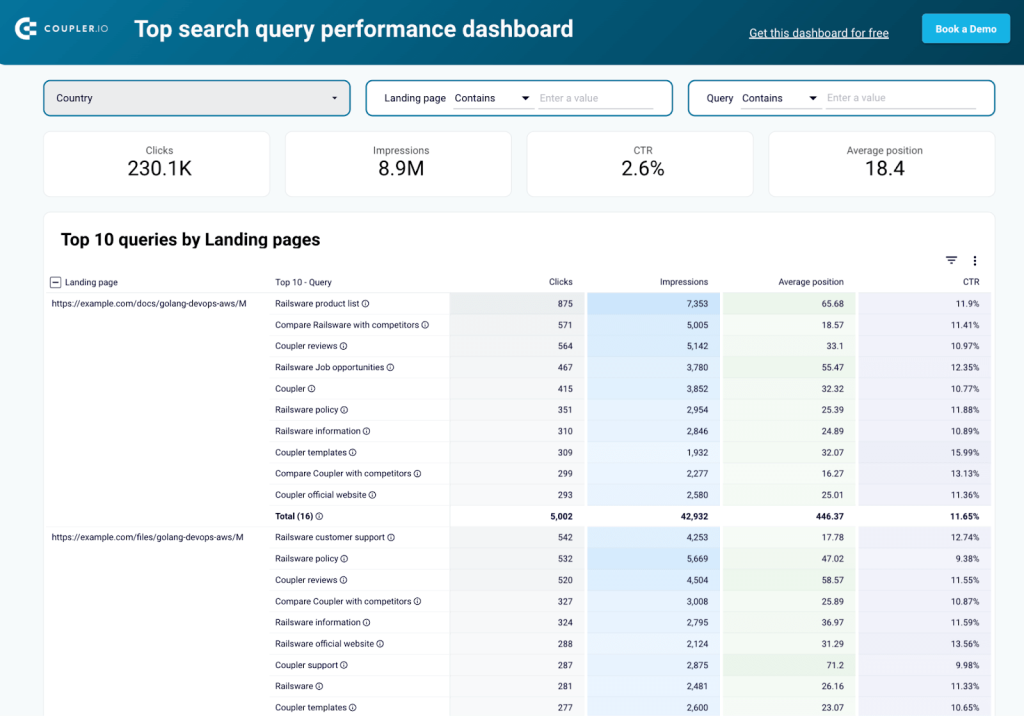
This dashboard lets you monitor clicks, impressions, CTR, and rankings to assess page performance. It shows if search queries match page intent so that you can optimize content accordingly. It also detects keyword cannibalization, allowing you to adjust pages and avoid competition.
With filters for country, landing page, and search query, you can focus on specific areas and analyze their performance in detail. It also highlights high-impression queries with low CTR, making it easier to improve meta titles and descriptions to boost clicks.
To get this Looker Studio dashboard with your data, follow the instructions in the Readme tab.
Landing page performance dashboard (Search Console + GA4)
This dashboard lets you analyze the performance of your landing pages. For this, however, it uses data from Google Search Console combined with information from Google Analytics 4 thanks to the built-in connector by Coupler.io.
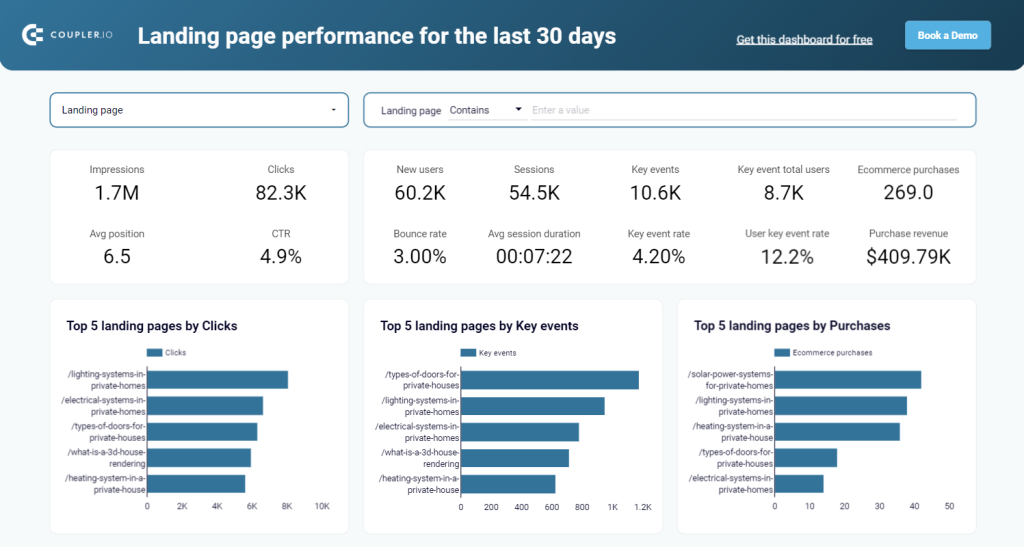
As a result, you get insights into your traffic performance from two perspectives:
- Search Console displays how many impressions and clicks your pages have generated, as well as the average position and CTR.
- Google Analytics displays data about new users, sessions, bounce rate, ecommerce purchases, and more.
The dashboard template is designed in Looker Studio. Follow the enclosed instructions to create a copy of it and populate it with the data from your Search Console and Google Analytics accounts.
Manual data export directly from a Google Search Console report
This method is rather simple, but it limits you to exporting a maximum of 1,000 rows of data.
In your Google Search Console account, open the report that you want to export. Find the Export button in the upper right corner and select the format you need. You can choose between a CSV file, Google Sheets, and Excel.
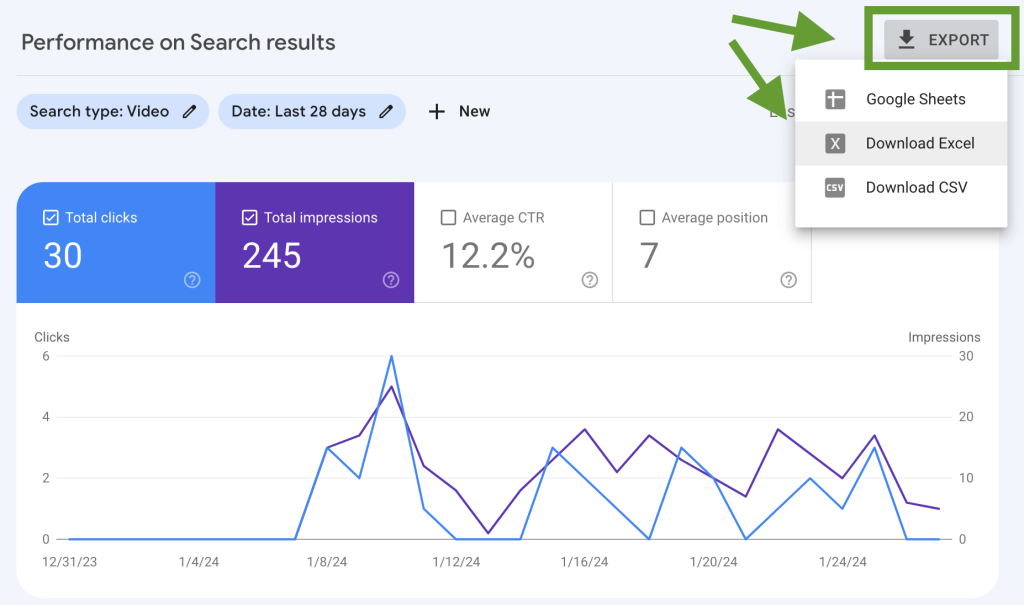
After this, the exported data will be downloaded to your computer.
Here’s an example of Google Search Console data exported in Google Sheets. As you see, information is split into several tabs and is ready for analysis.
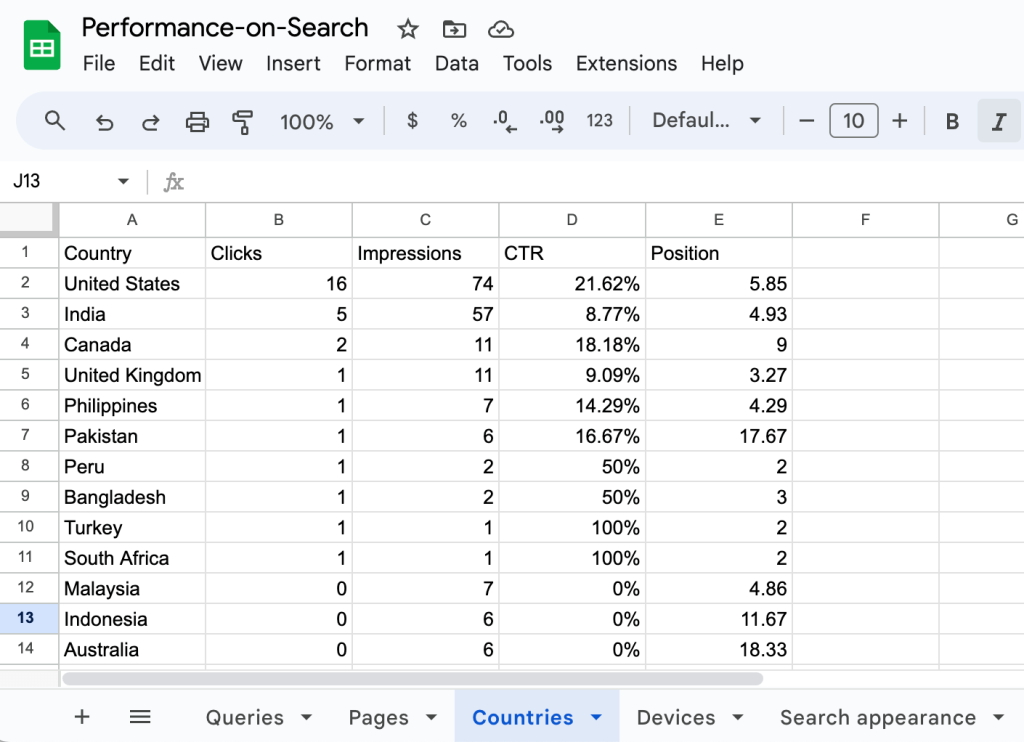
As we already mentioned, this method can be useful for some cases, like getting Performance reports from time to time. However, in general, leveraging automation to manage your data is a better choice.
Google Search Console bulk data export into BigQuery
BigQuery is a data warehouse offered as a service in the Google Cloud suite. Search Console has a built-in integration with BigQuery, where you can store historical data, combine it with other data sets, or run advanced analysis up to applying machine learning.
To set up the integration, open your Search Console account, then go to Settings and select Bulk data export. Please note: to perform bulk export, you need to be a verified owner. You can check your status in the ownership verification field.
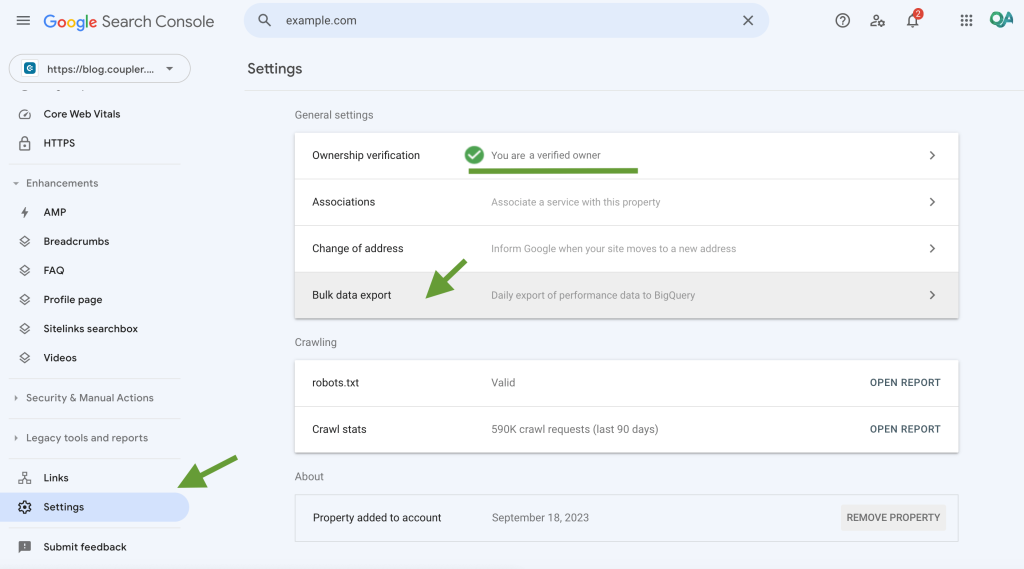
If you don’t have admin permissions, you will need to ask your administrator to grant access in order to proceed.
In the next step, you will need to set up a Google Cloud Console project with billing and enable BigQuery API. Follow the instructions given on the setup page.
Then, enter your project ID and select the dataset location. The dataset name will be set automatically. When done, press Continue.
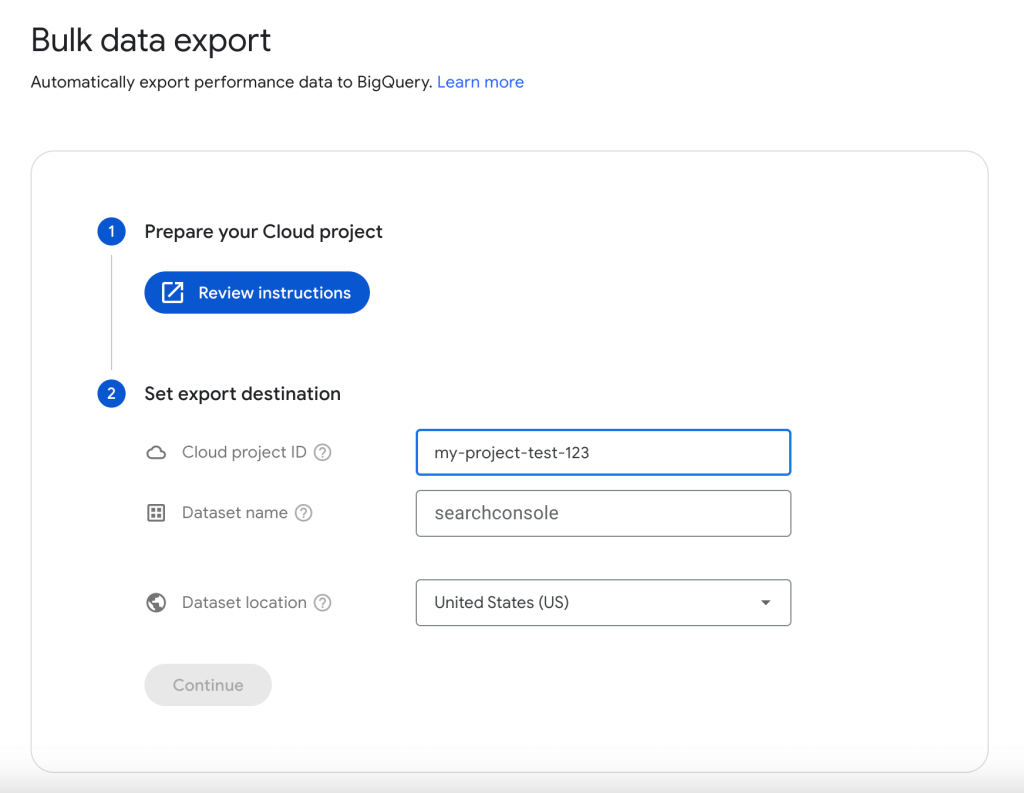
In the last step, you will be required to review your settings. Then, click Set up export.
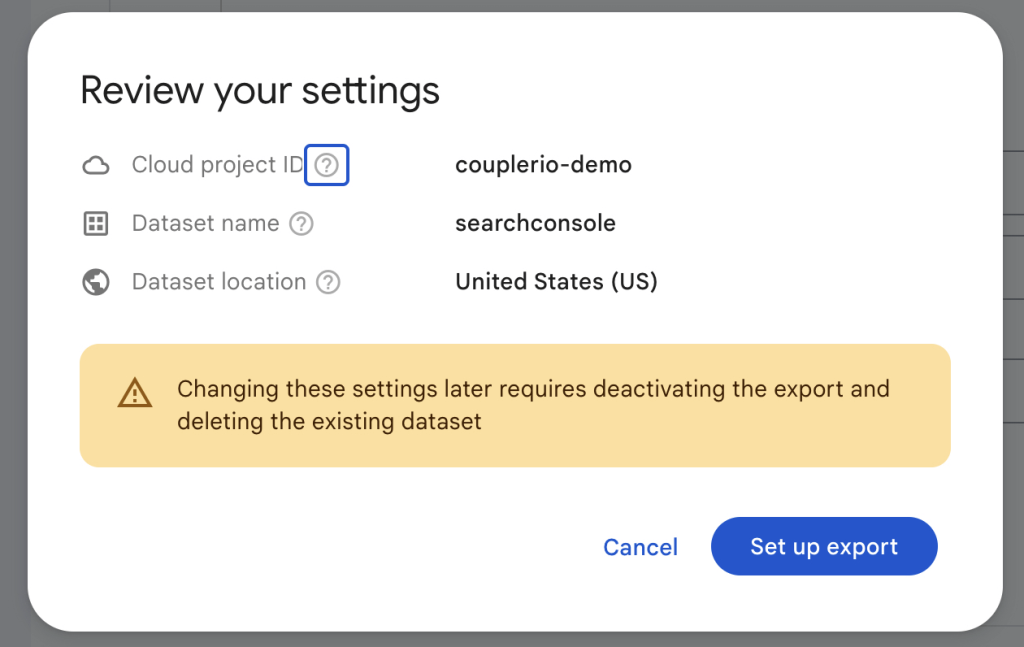
That’s it, you’ve just set up a new bulk data export. Your GSC data should be transferred to BigQuery within the next 48 hours. Data will refresh automatically on a daily basis.
Please note that your data will only be exported starting with the day when you set up bulk import. If you need data from a previous period, you can use Coupler.io or export this data manually.
Limitations of BigQuery and Search Console integration
- This method only works with BigQuery. If you need your connect Google Search Console to Power BI or Google Sheets, you need to pick alternative solutions.
- Data starts flowing only from the day you set up the integration; historical data isn’t available.
- You can’t select what specific data to export. BigQuery will load everything that is available in the Search Console and then you have to operate within the BigQuery environment to run your analysis.
Recap: Google Search Console export data options – which to choose?
Your GSC data holds the key to many actionable insights. To extract them, it’s important to continuously analyze your SEO results, which often needs to be done outside of Google Search Console.
You can choose one of the methods described in this Google Search Console export data tutorial. If you need to export your historical data as a one-time activity, it’s best to do so manually. You can also use Coupler.io to export your GSC data automatically on a schedule and send it into data viz tools, spreadsheet apps, or data warehouses. For example, connect your Google Search Console to Redshift. If you are only planning to work with your data in Google BigQuery, then, you can try the native bulk export feature.
For more on this topic, check our other GSC tutorials:
Automate data export with Coupler.io
Get started for free