It is difficult to analyze and interpret data when it is spread across several spreadsheets. Luckily, Google Sheets has IMPORTRANGE to import data from different tabs of a single spreadsheet or multiple spreadsheets. But it is not perfect. Let’s look at the limitations of the IMPORTRANGE function in detail and explore other alternatives to IMPORTRANGE in Google Sheets.
IMPORTRANGE limitations in Google Sheets
- Referencing but not importing: IMPORTRANGE references data from the source sheet to the destination sheet. It works by linking to the URL of the source spreadsheet. If the link is moved or deleted, the link breaks, and the data import will fail.
- Formatting not imported: When you use IMPORTRANGE, only the data is imported. The formatting of the original data, like cell colors, text styles, checkbox or conditional formatting, is not carried over.
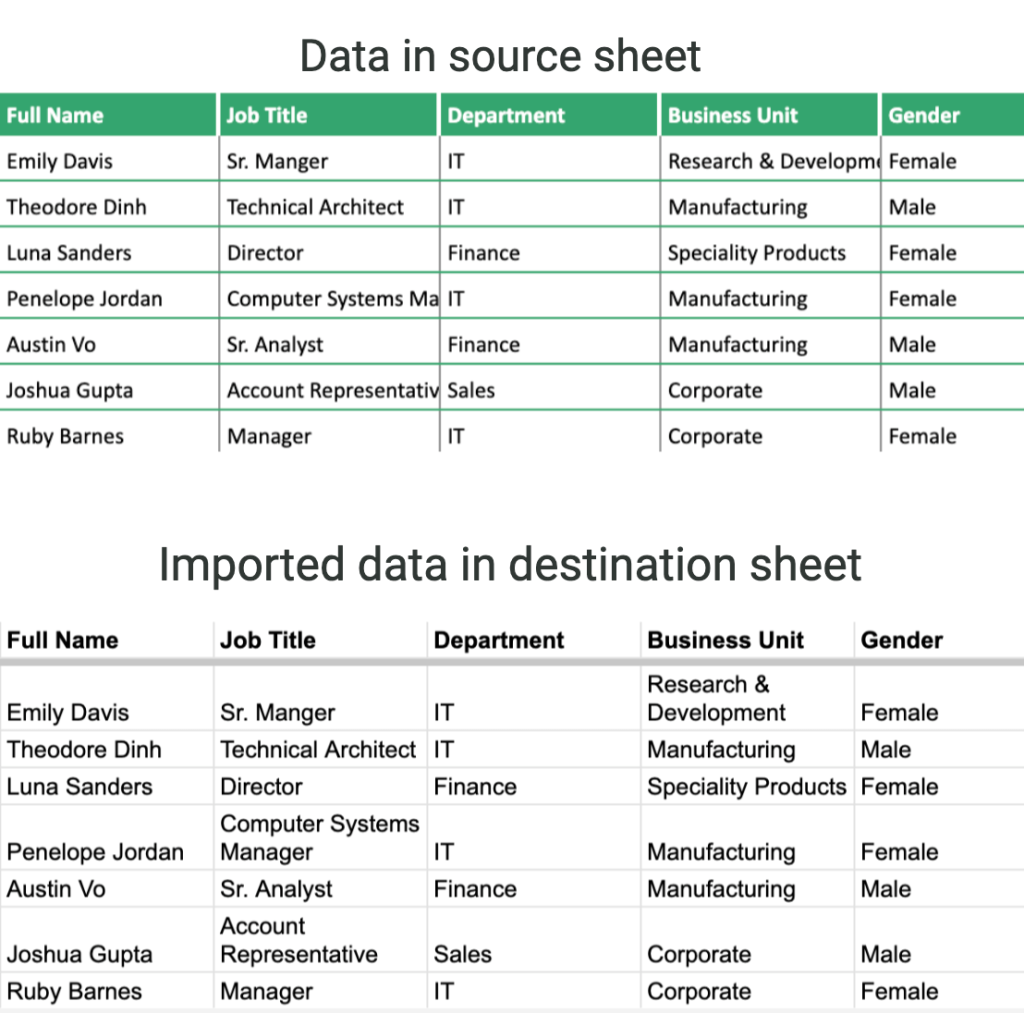
- Data access issues: To import data using IMPORTRANGE, the user must have access to both the source and the destination sheets. If access permissions change or are not correctly set, the data import will fail.
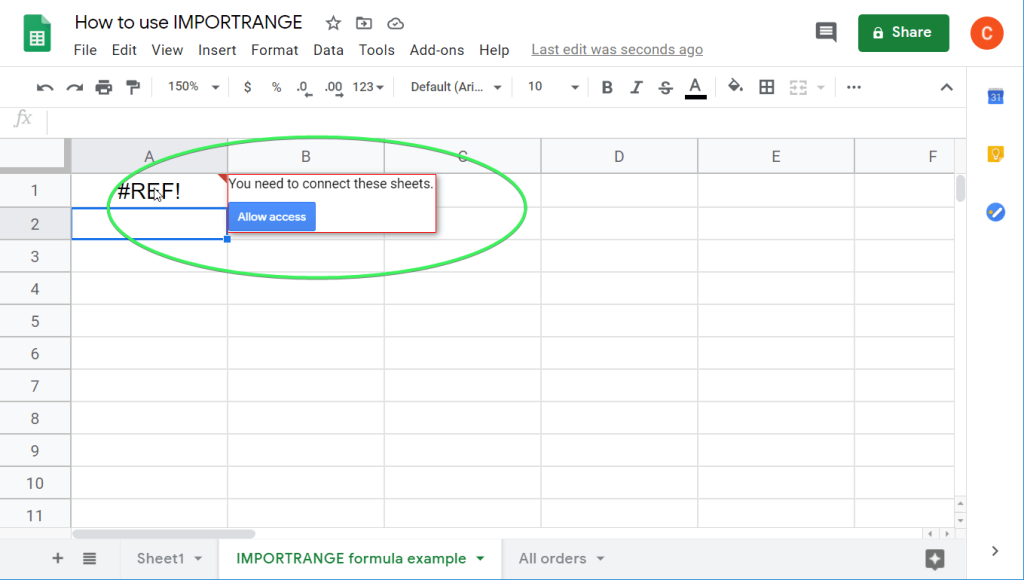
- Cannot handle large datasets: If you try to import a very large dataset, you may see an error message, such as, ‘Result too large.’ The IMPORTRANGE function limits the amount of data it can process at once.
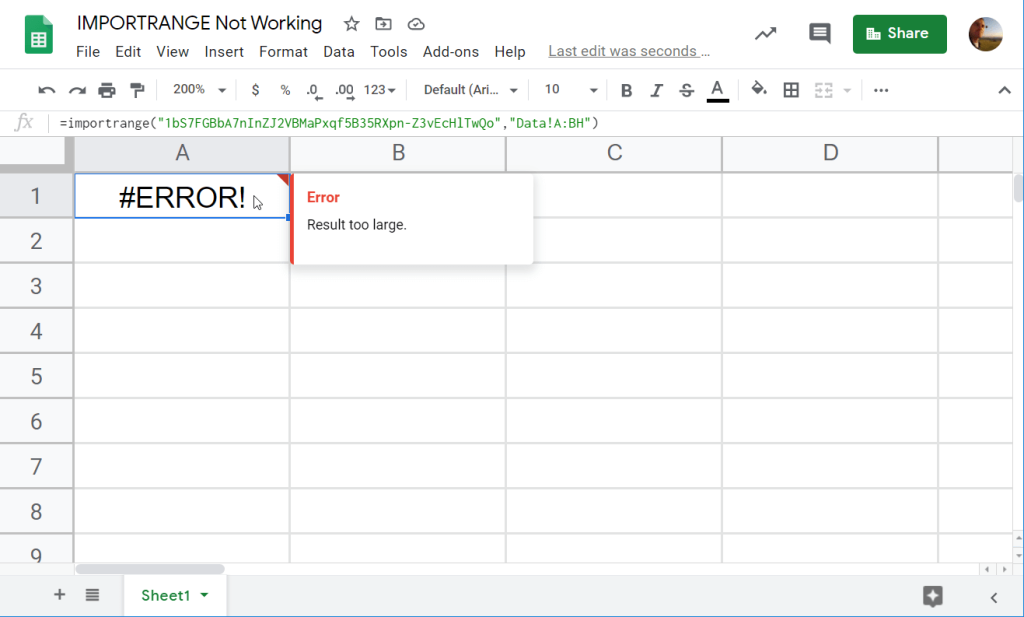
- Frozen Formulas: Sometimes, when you use IMPORTRANGE in Google Sheets, you’ll see an error that says #REF! or find that your importrange formula stops working for no reason. This can happen due to a change in syntax and might fix itself without you doing anything. There is no permanent fix yet for this error.
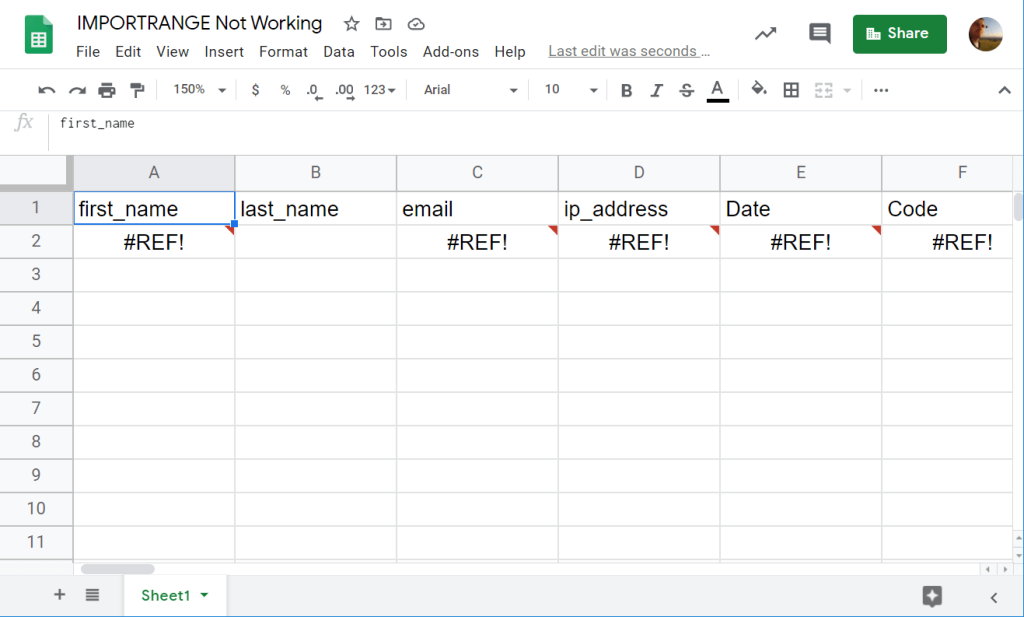
- No Direct Data Management: With IMPORTRANGE, you can’t directly manage or manipulate the data during the import workflow. To filter, sort, or manipulate imported data, you’ll need to use long and complex formulas with QUERY functions like the one below.
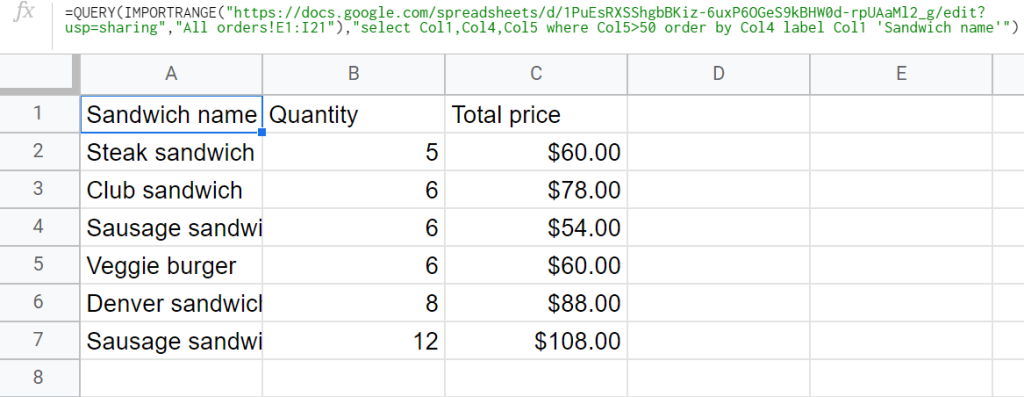
Are there any alternative methods to link data across multiple Google Sheets without using IMPORTRANGE?
Absolutely! You can import data within Google Sheets without IMPORTRANGE using the ways below. They make data handling and manipulation easier.
- Coupler.io: This reporting automation solution allows you to set up a connection between your spreadsheets. It automatically imports data based on the set schedule. Before importing, you can use data manipulation options to organize data and make it analysis-ready. It supports data import from 60+ applications like Google Sheets, Google Drive, Microsoft Excel, and more to destinations like BigQuery and Looker Studio to have all your data in one place. Coupler.io also has a Google Sheets add-on, which allows you to manage all your imports from your spreadsheet.
- Google Apps Script: Another IMPORTRANGE Google Sheets alternative is Google Apps Script. You can write custom scripts to perform tasks that Google Sheets can’t do on its own. This includes importing from different data sources, handling errors, and formatting your data. However, writing scripts requires a basic understanding of programming concepts like HTML. Also, maintaining and troubleshooting these scripts demands significant time and technical expertise.
- Google Sheets Add-ons: Sheetgo and Sheet Automation Share are add-ons that help improve the importing capabilities of Google Sheets. They sync data between sheets, automate updates, and debug formulas like arrayformula and vlookup. While many add-ons are free, you need a paid subscription to access advanced features.
How to use Coupler.io – an alternative to IMPORTRANGE in Google Sheets
While IMPORTRANGE references the data range, Coupler.io imports the data. So, the data in the destination sheet is an actual copy of the source data at the time of the last update, not just a live link.
To import data across sheets with Coupler.io, follow this tutorial and complete 3 simple steps.
Step 1: Collect data
Start by setting up an importer to collect data from the source sheet. Click on Proceed in the form below.
Connect your Google Sheets account, select the file, and sheet name in the source settings. You can also add a specific range of cells you want to import. We will leave it empty to export all the data in the sheet.
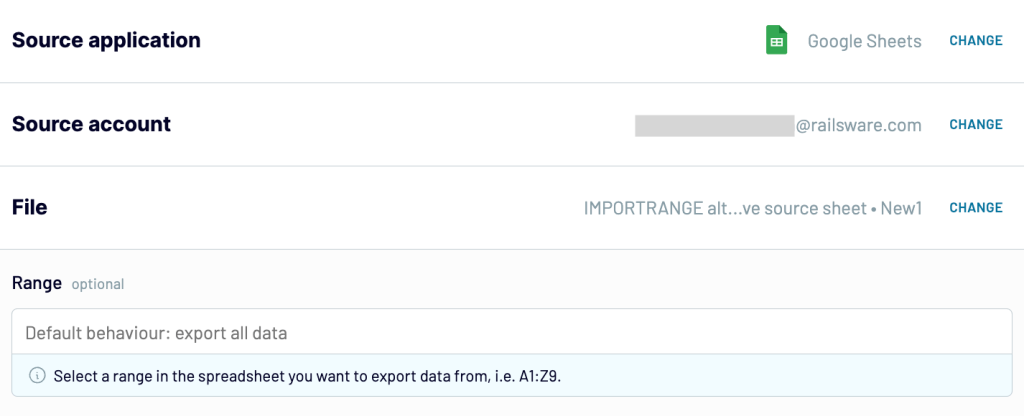
Step 2: Transform data
In this step, you can query your data before loading it to the destination sheet. Basically, this functionality is the alternative to the combination of IMPORTRANGE and QUERY functions. But you won’t need to create complex formulas.
- Column management – hide unnecessary columns like ethnicity, gender, etc. Organize the columns in the order as required. You can also change the names of these columns.
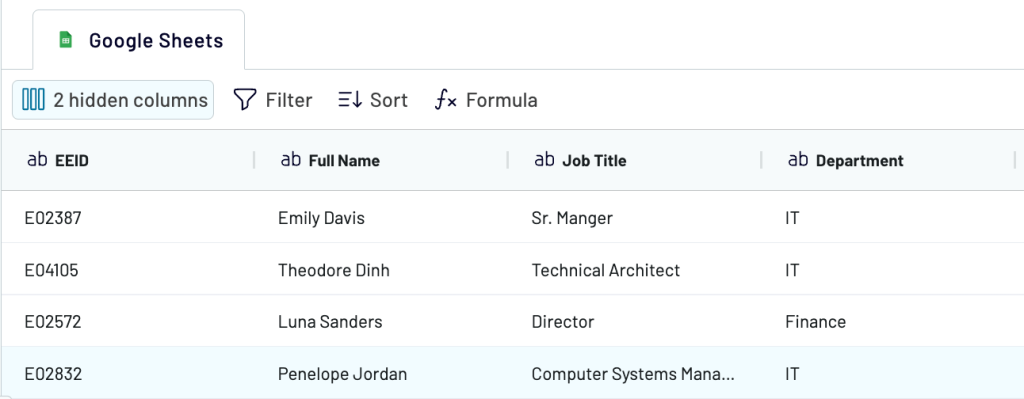
- Filter – narrow down the data with one or multiple filters. For example, you can filter the employee data with annual salary >= 75000
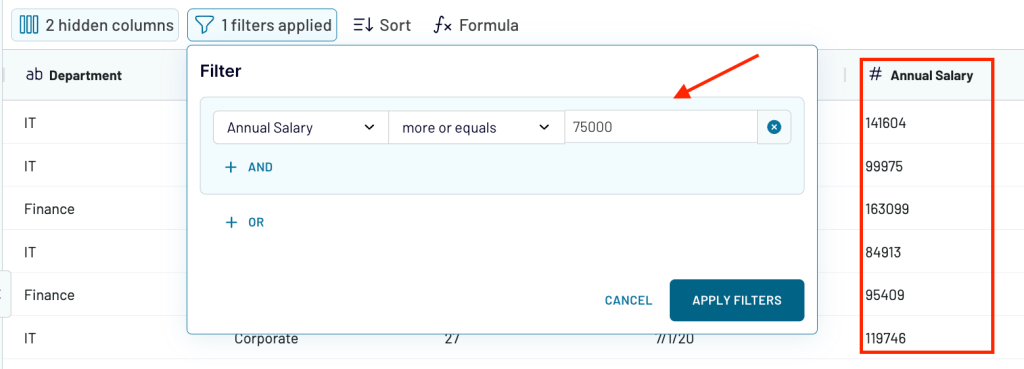
- Sort – To rank employees from the highest to the lowest bonus %, you can use the sort option.
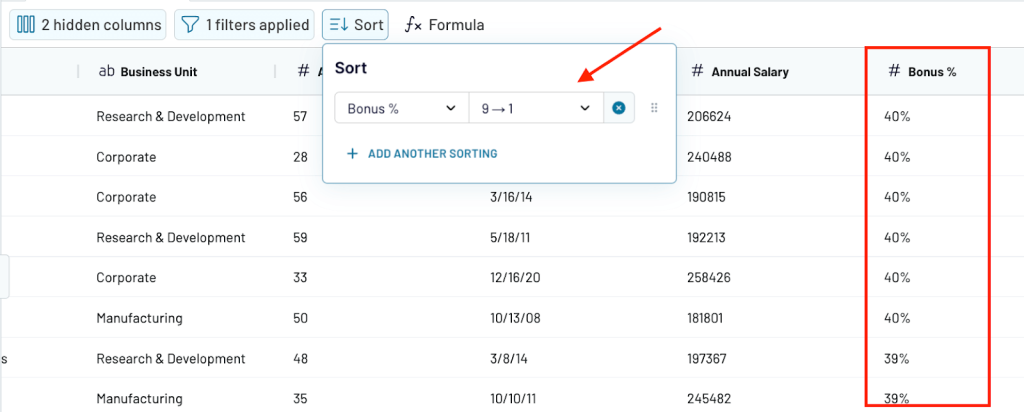
- Custom formulas – create new columns like bonus amount from annual salary and bonus %.
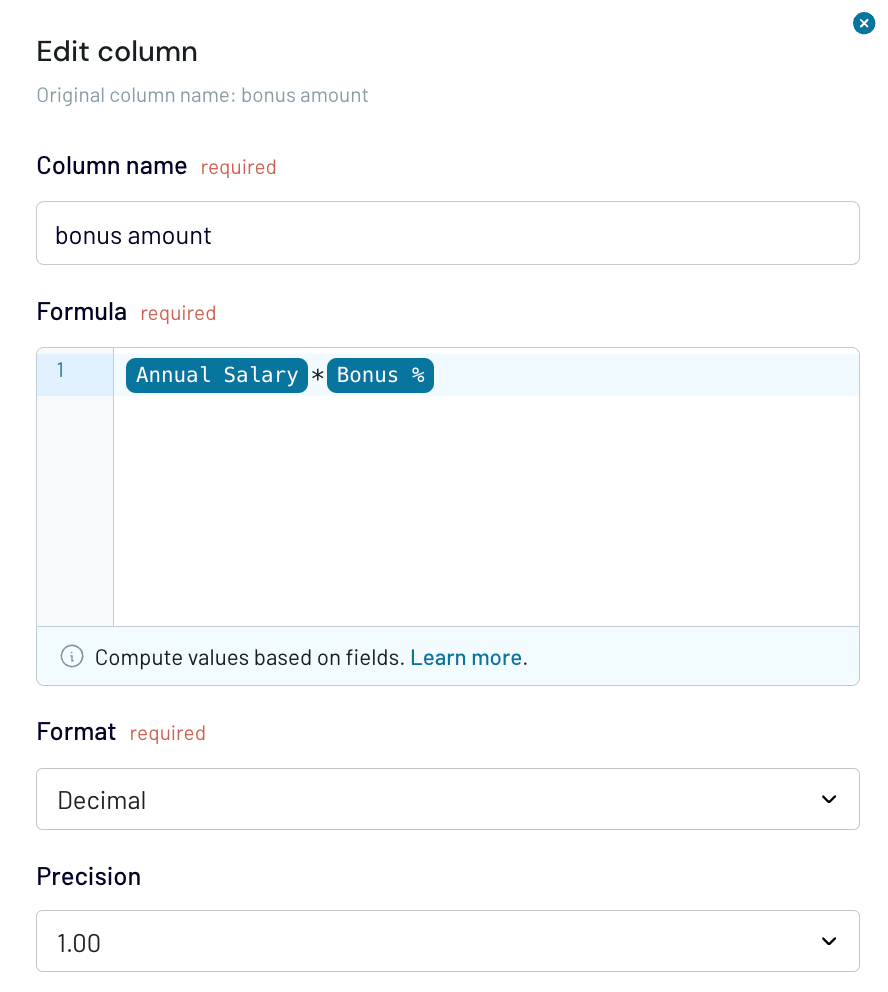
Step 3: Load data to the destination sheet
Once the data is ready, set up the destination settings by choosing the destination account, spreadsheet, and cell range.
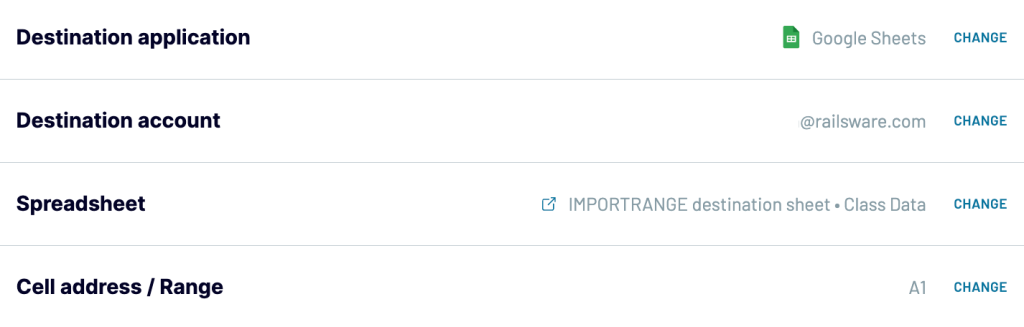
Finally, enable the automatic data refresh, choose a schedule, and click on Run Importer. Now the data will be imported automatically from the source to the destination worksheet without any blockers.
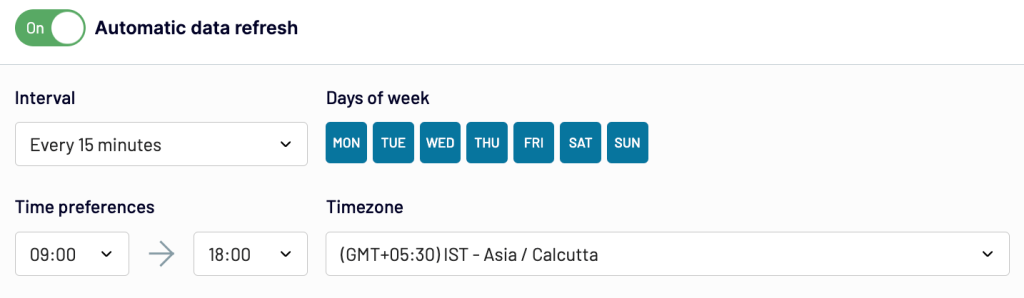
Use cases of IMPORTRANGE alternative
Now, let’s see how you can use the IMPORTRANGE Google Sheets alternative, Coupler.io, for different use cases.
We’ll use a spreadsheet file with two sheets, ‘BU1’ and ‘BU2’, as an example to explain these use cases. They have employee data from different business units of a single organization.
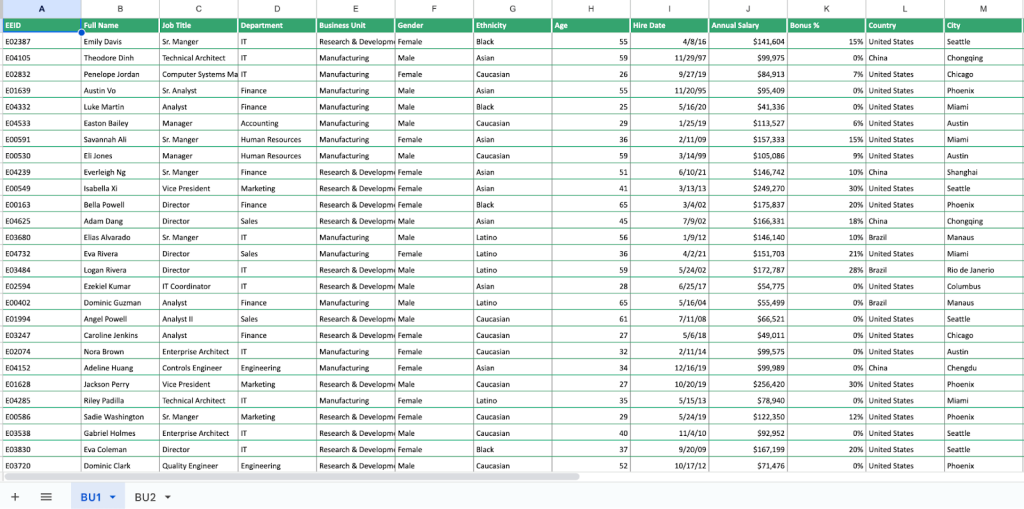
Import a specific range of data
If you want to import a specific range of data, for example, AI to H50, from the BU1 sheet to the destination spreadsheet.
You’ll set up the Coupler.io importer by selecting the specific cell range in the source settings.
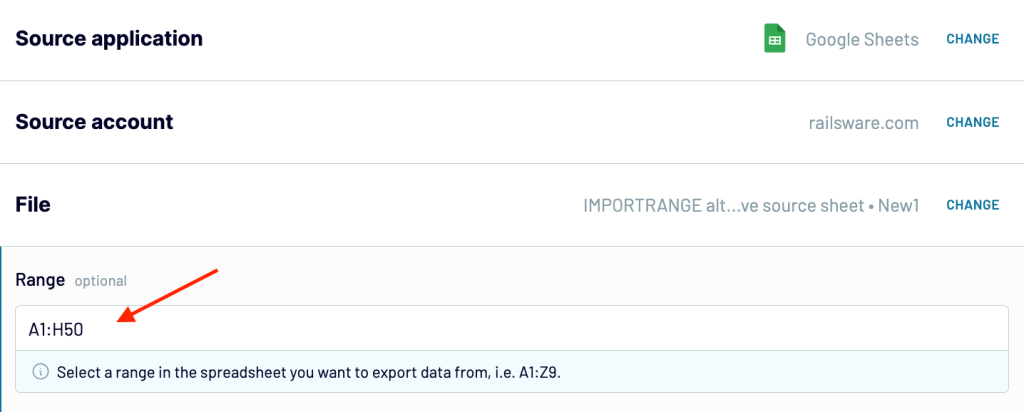
Once you run the importer, you’ll see this data in the destination sheet.
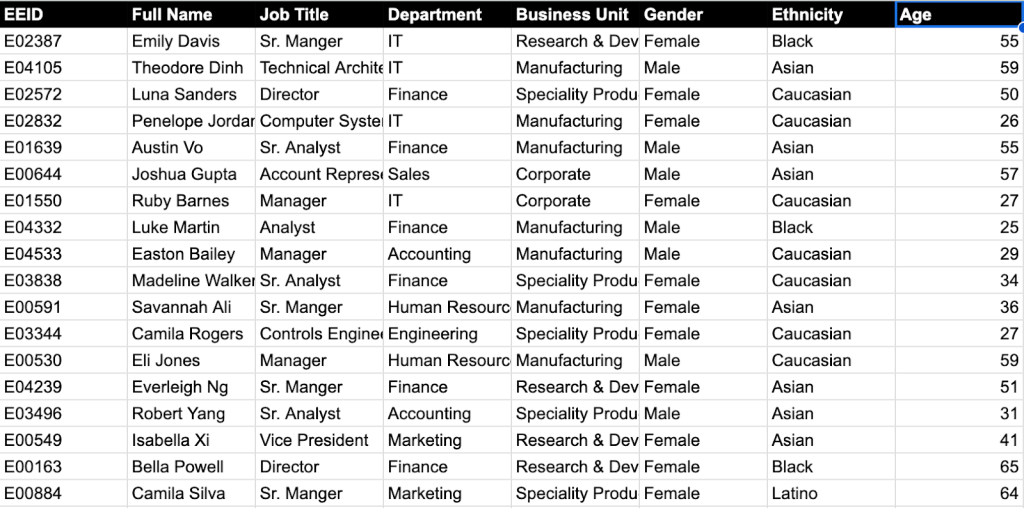
Import and combine data from multiple sheets
We can import and combine the two sheets, ‘BU1’ and ‘BU2’ in the destination file.
Select both the sheets BU1 and BU2 in the source settings.
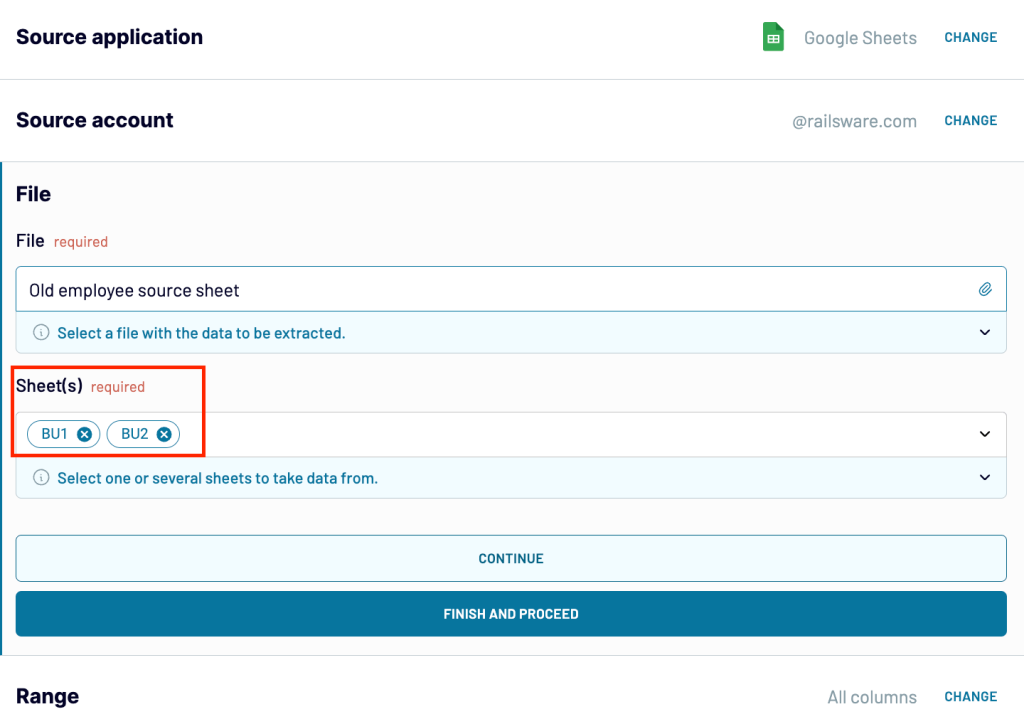
In the transform step, you can preview the data as below.
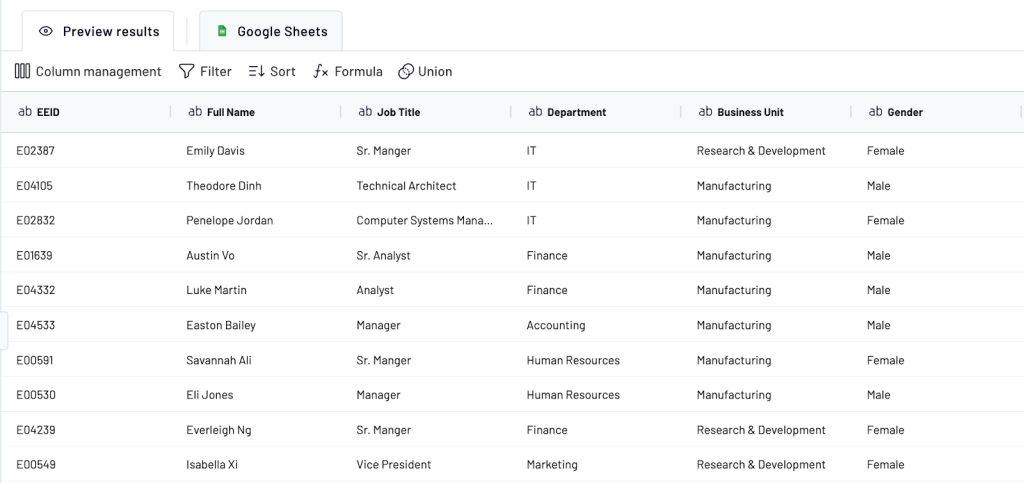
After setting up the destination, you’ll see this combined data from different sheets in the destination spreadsheet.
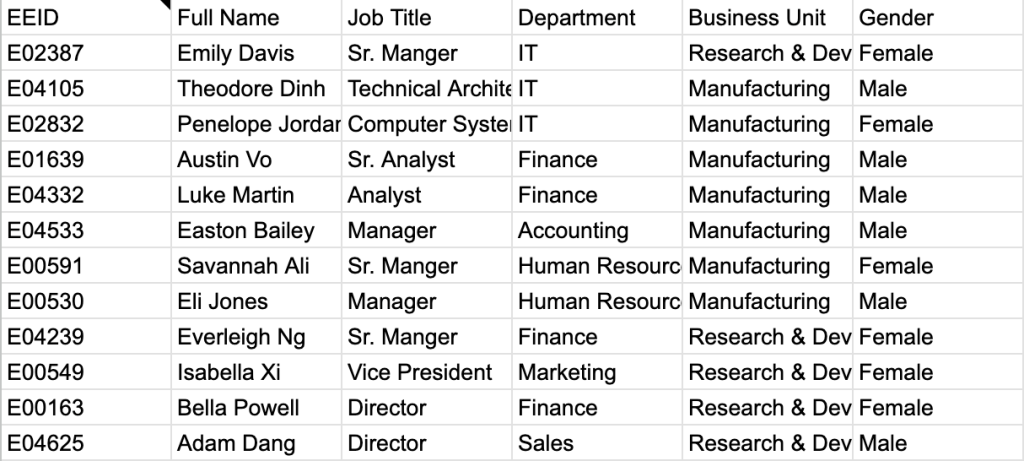
Import and combine data from multiple spreadsheets
Suppose you have two spreadsheets: ‘Invoices 2022’ and ‘Invoices 2023’. To view all the historical billing data in one place, you must import and combine them in the destination sheet.
First, add the spreadsheet ‘Invoices 2022’ to the Google Sheets importer.
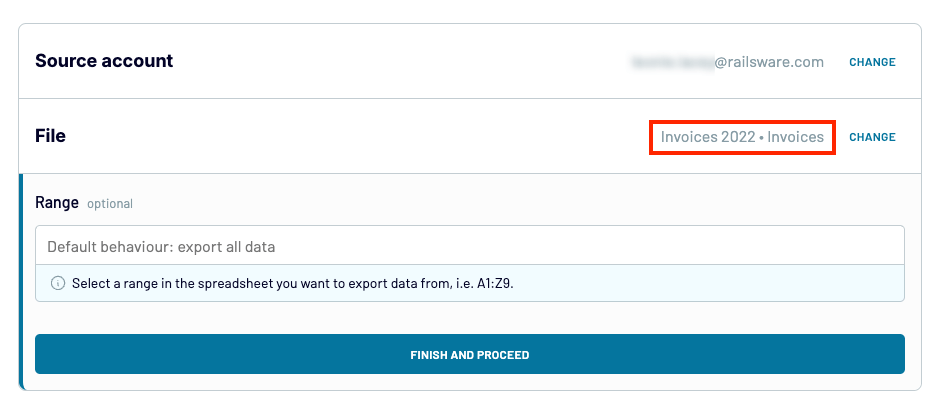
Before proceeding to the next step, select Google Sheets from the sources menu again. Set up the second source and add the spreadsheet ‘Invoices 2023.’
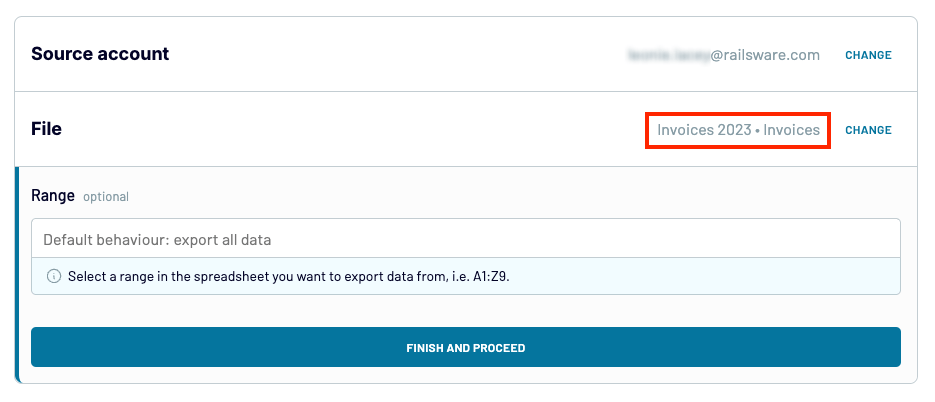
Click Finish and Proceed and move on to Transformations. You’ll see the option to Append your data – in other words, merge datasets with a similar structure.
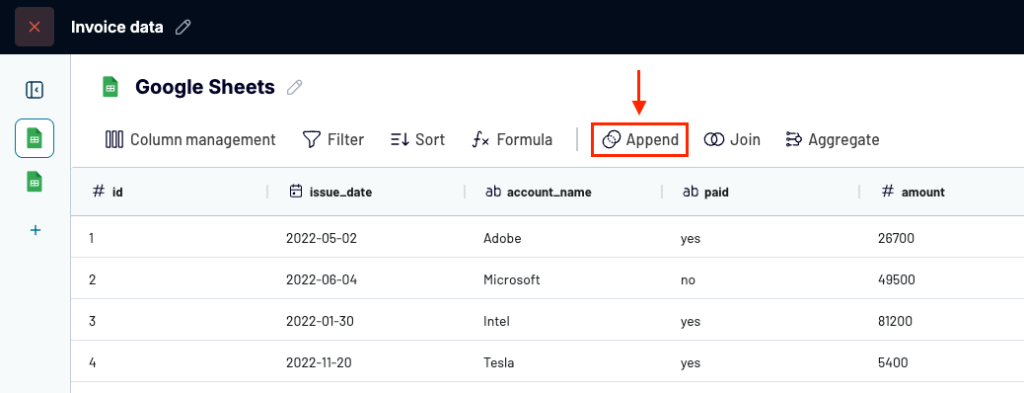
Double-check that column names and data types match across both sheets to ensure a seamless integration. In this particular case, the invoice sheets have identical columns, so there is no need to relabel or reorganize anything. Simply click on Append, select both sheets, and preview the transformed data.
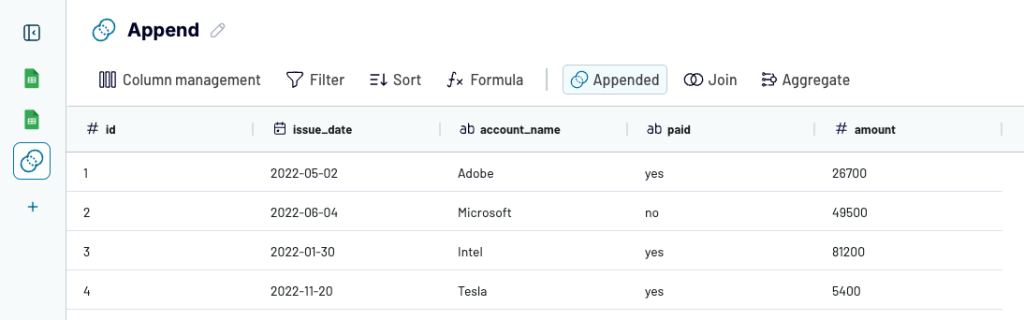
Proceed to the Destination step. Add the destination spreadsheet – for instance, ‘All invoice data: Sheet1’ – where you plan to view the combined data.
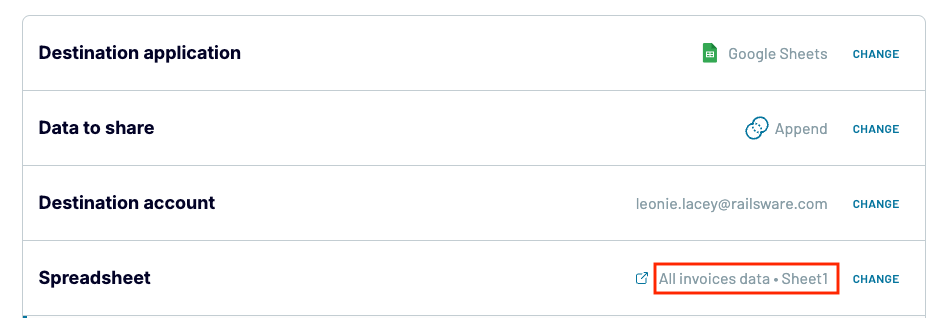
Here is how the data looks in the destination spreadsheet: ‘All invoice data.’
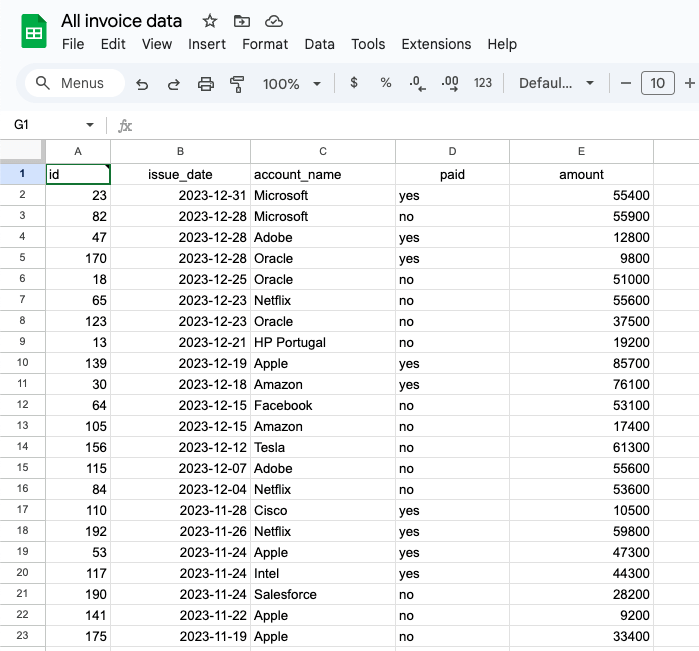
Additionally, you can import data with conditions using Coupler.io’s data transformation features like column management, filter, sort, and custom formulas.
IMPORTRANGE vs Coupler.io – A comparison table
| Feature | IMPORTRANGE | Coupler.io |
| Data Import Method | Creates a live link to the data range. | Imports a copy of the source data during the last update. |
| Data Update | Updates in real-time as the source data changes. | Scheduled updates – the frequency can be set (every 15 minutes, hourly, daily, weekly, etc.). |
| Data Transformation | Requires a combination of multiple formulas. | Allows you to filter, sort, change column names, and create new columns. |
| Ease of Use | Easy to get started with one formula. But can be difficult when you have to use complicated ones like QUERY and FILTER. | A simple initial setup via the Coupler.io interface. |
| Reliability | May experience issues with large datasets or give #REF! errors under certain conditions. | Designed to handle large datasets more reliably and provide error notifications. |
Coupler.io manages larger data sets, transforms data, and streamlines data updates automatically. It simplifies processes that other IMPORTRANGE alternatives like Google Apps Script may complicate with the need for coding.
Automate data import to Google Sheets with Coupler.io
Get started for free



