Looker Studio doesn’t offer a native connector for JSON files. But this does not mean that you can’t visualize JSON data in Looker Studio. You can! Choose either to create a custom ETL integration using Apps Script or Python or opt for a partner connector. The latter lets you connect JSON to Looker Studio without any coding.
The best way to connect JSON API to Looker Studio
Which option is best for you to set up the connection?
You can send GET requests to fetch data from different APIs but it’s time-consuming when you have to do it repeatedly. An alternative is to create a custom integration, in Python, for example, to connect JSON to Looker Studio and automate the data flow. However, this method requires you to be tech-savvy enough to set up and maintain the integration.
For that reason, many users opt to use partner Looker Studio connectors.
Coupler.io is one of those offering a no-code solution to connect JSON to Looker Studio.
You can export data from JSON API or online JSON files, transform records, and blend them with data from other sources. The information will be refreshed in your Looker Studio data source according to the custom schedule.
With Coupler.io, you can connect JSON data directly to Looker Studio or load the data through an intermediary app, like BigQuery or Google Sheets.
Direct integration is the quickest as it takes a few minutes to set up. Sending data to a spreadsheet or a data warehouse may be useful too if you, for example, plan to apply some heavy transformations to the data prior to connecting it to Looker Studio.
How to connect JSON source to Looker Studio with Coupler.io
Now let’s talk about direct integration. It only takes three steps to set it up and get your JSON data in Looker Studio. Click Proceed in the form below to create a free Coupler.io account and an importer to connect JSON to Looker Studio.
.Step 1: Collect data
- Insert the JSON URL: this is either the URL to your online published JSON file or the API URL + the endpoint. You can find the API URL and endpoints in the RESTful API documentation of your data source.
For example, here is what the JSON URL of a file looks like:
https://filesampleshub.com/download/code/json/sample2.json
And here is the JSON URL of the API:
https://min-api.cryptocompare.com/data/pricemultifull
- Select the HTTP method following the API documentation. In most cases, you’ll rely on a GET request.
- Add headers for your HTTP request. For example, the Authorization header lets you specify the credentials required to make an HTTP request.
- Enter URL query parameters to help narrow your results if you’d like and specify the desired columns. Leaving this field empty will result in importing all available columns.
If needed, you add the path to select nested objects. When you’re ready, proceed to the next step.
Step 2: Transform data
Coupler.io will load up to 500 rows of your JSON data for preview. You can organize the data before loading it to Looker Studio:
- Manage columns – Hide unnecessary columns, edit their names and types, and so on.
- Filter and sort data – Set conditions to extract specific data from JSON data and arrange the information in an ascending or descending order.
- Add new columns – Create new columns using formulas.
- Merge data – Combine data if you’ve connected multiple data sources.
Step 3: Load data and schedule refresh
Now, you need to go about setting up a data source in Looker Studio. Follow the in-app instructions to authorize your Looker Studio connector (one-time only) and then set up a data source in Looker Studio. Click Connect and wait until the JSON data is imported.
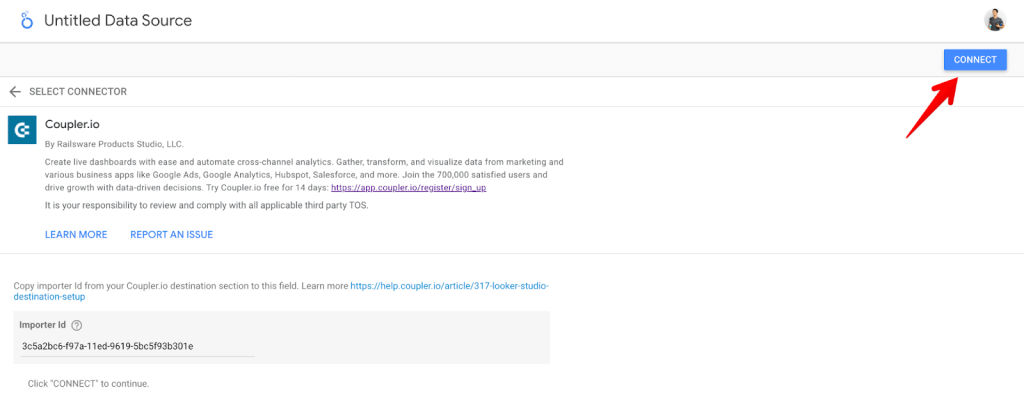
- You’re all set! However, it’s recommended that you also set up a data refresh schedule at this point. This will push the fresh data to Looker Studio from your endpoint as frequently as you need and keep your dashboards up-to-date.
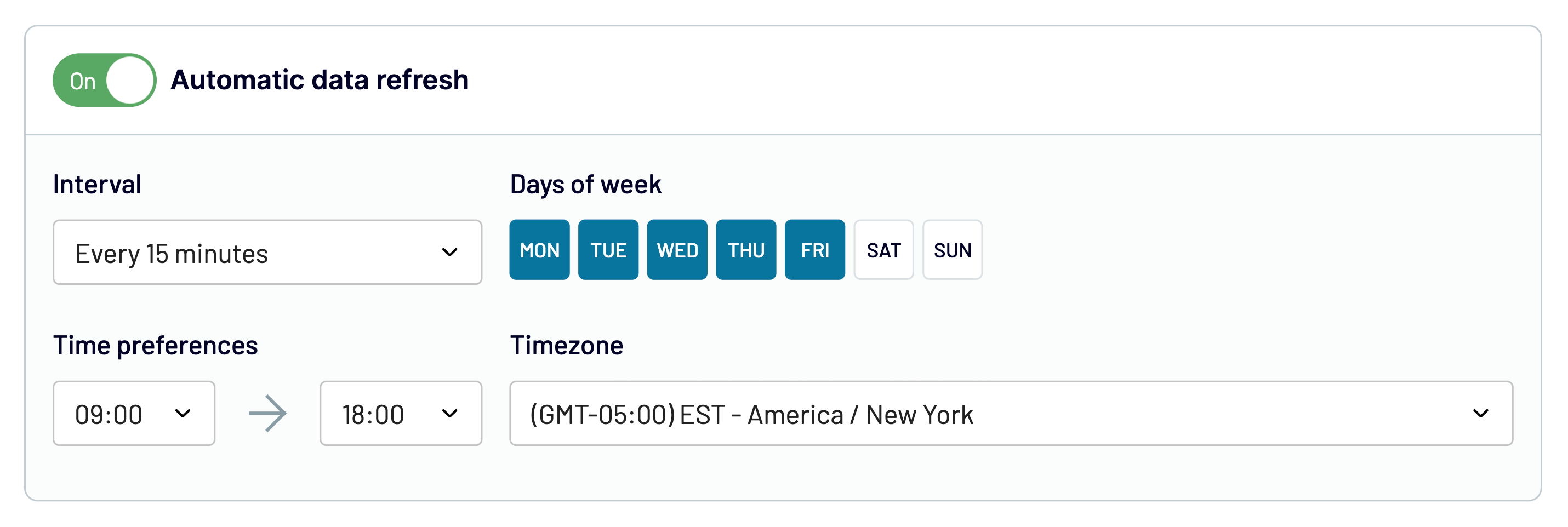
Click Save and Run, and the data will be refreshed right away. That’s all!
How to import JSON to Looker Studio via Google Sheets using Coupler.io
Now, let’s look at the indirect method you can use to connect JSON to Looker Studio. We’ll first send the data to Google Sheets and then connect it to Looker Studio via the native connector.
So, set up the JSON connector the same way as described above. The only difference is that you need to choose Google Sheets as a destination and configure it.
For this, connect and authorize access to your Google account and then choose the spreadsheet and sheet for your import.
Alternatively, Coupler.io allows you to
- connect JSON to BigQuery
- import JSON to Power BI
- import JSON to Tableau
Once you import JSON to Google Sheets, connect your spreadsheet to Looker Studio using the native connector. Log in to your Looker Studio account. Click the Create button and proceed.
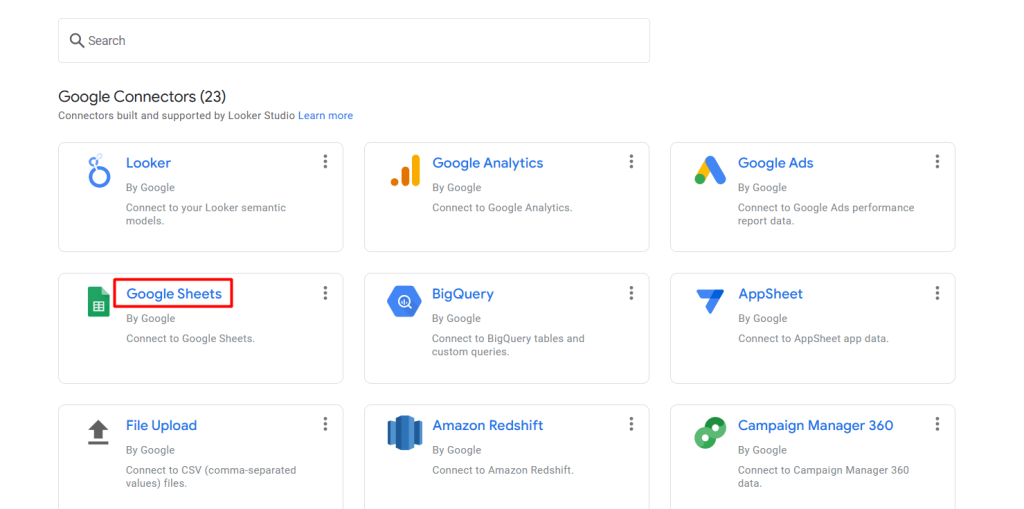
Select Google Sheets from the list of Looker Studio’s native connectors. Choose the spreadsheet and worksheet containing JSON and click Connect. That’s it!
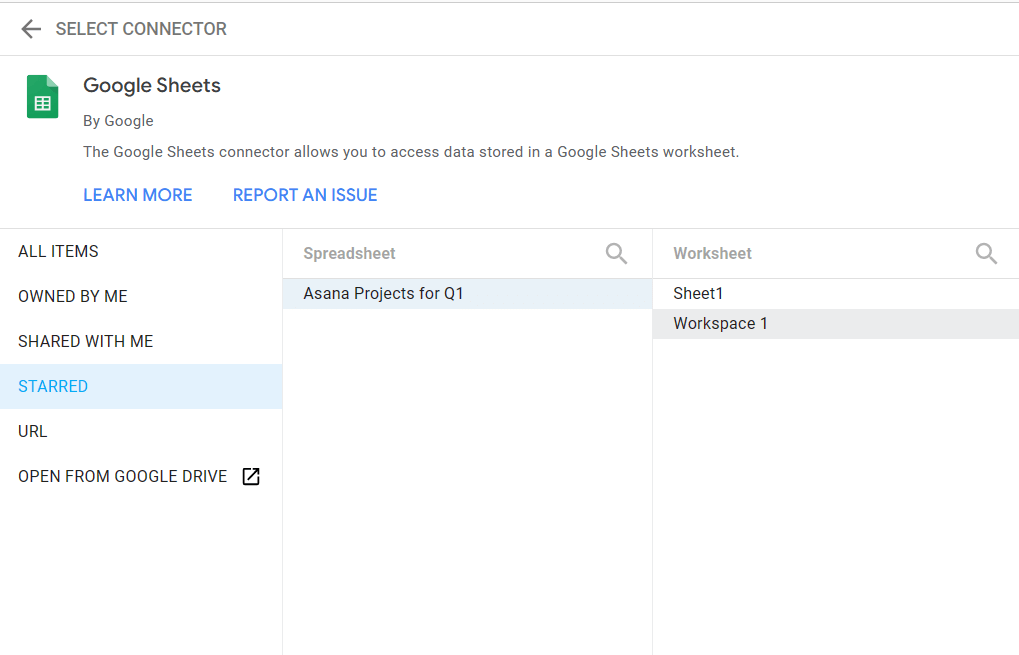
Why connect JSON to Looker Studio automatically?
Google Looker (Data) Studio is a data analytics and visualization platform that makes it easy to create reports or dashboards so you can gain actionable insights from data and make better decisions. If you need to visualize JSON often, it’s a good idea to automate imports in Looker Studio. Below are some of the main benefits:
- Saves time
When you automate JSON data imports into Looker Studio, you can easily access your data without having to connect all over again. This eliminates the stress of performing repetitive tasks and allows you to focus on the analytics. If you have to load JSON data into Looker Studio every time, your reporting tasks will generally take more time to complete.
- More data sources
Automating JSON imports allows you to integrate data from various sources. You can connect to apps that aren’t supported with Looker Studio’s connectors and automate such imports too.
It helps to analyze faster and build numerous reports in Looker Studio as virtually any source app is within your reach.
- Access to real-time data
If you’d like to analyze and gain immediate insights from your data, it’s best to automate JSON imports to Looker Studio. It allows you to power dashboards and measure the metrics quickly. Working with real-time data also informs your analytics with comparative data and progression.
- Data backup
Although you can import JSON data to Looker Studio whenever you’d like to visualize it, setting up automatic imports of endpoint data can also be beneficial. You may use it to back up your JSON files for analytical purposes in case you’d like to visualize it later on.
What is the best connector for JSON and Looker Studio?
As we discussed earlier, there’s no native method for connecting JSON to Looker Studio. If you’re after automating the process, Coupler.io can help you in this mission. It provides over 60 Looker Studio integrations and lets you turn raw data into meaningful reports.
In addition to that, Coupler.io users have unlimited access to the gallery of the free Looker Studio dashboard templates. They let you optimize your reporting and contribute to business analytics.
Automate reporting with Coupler.io
Get started for free


