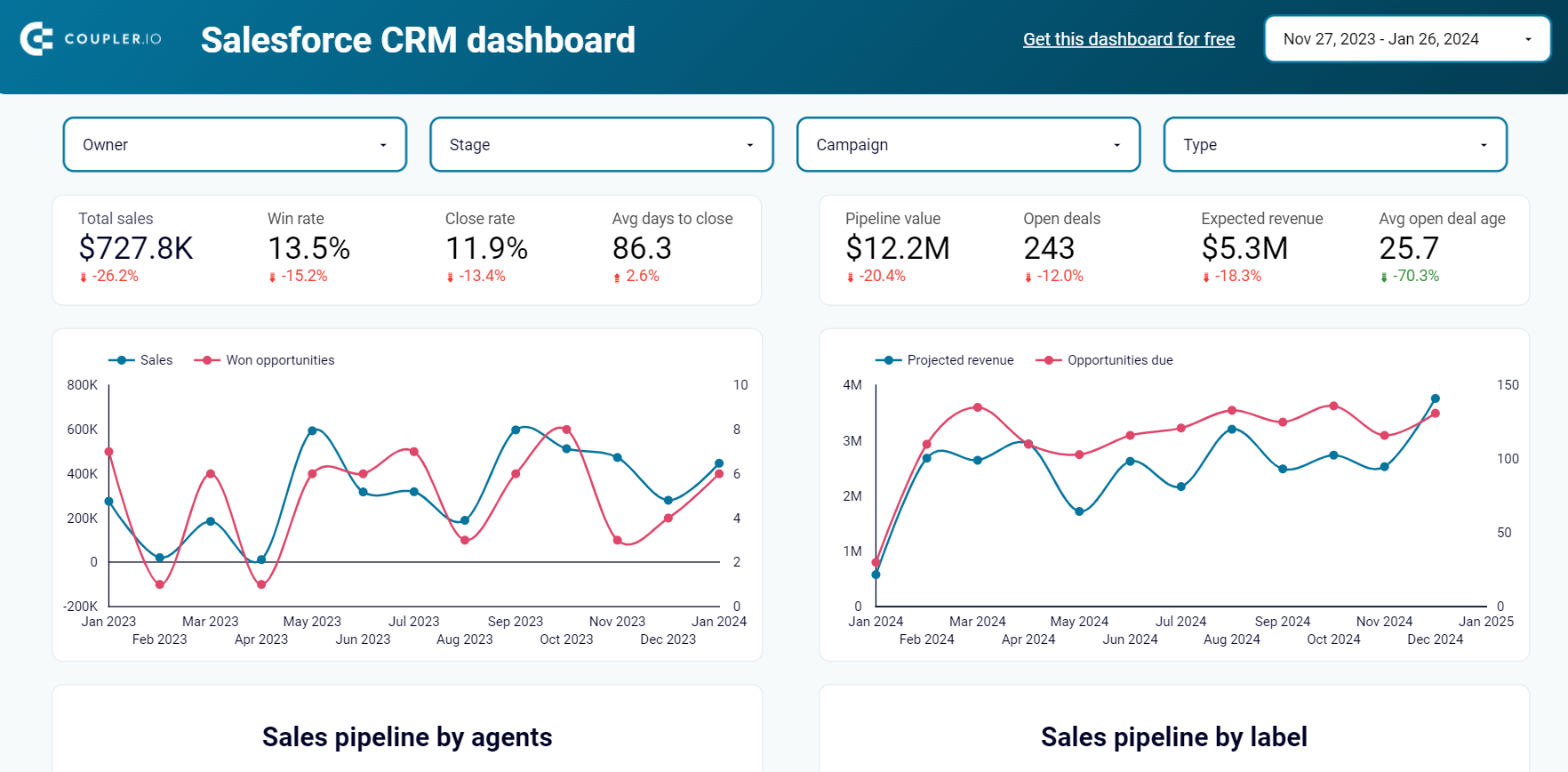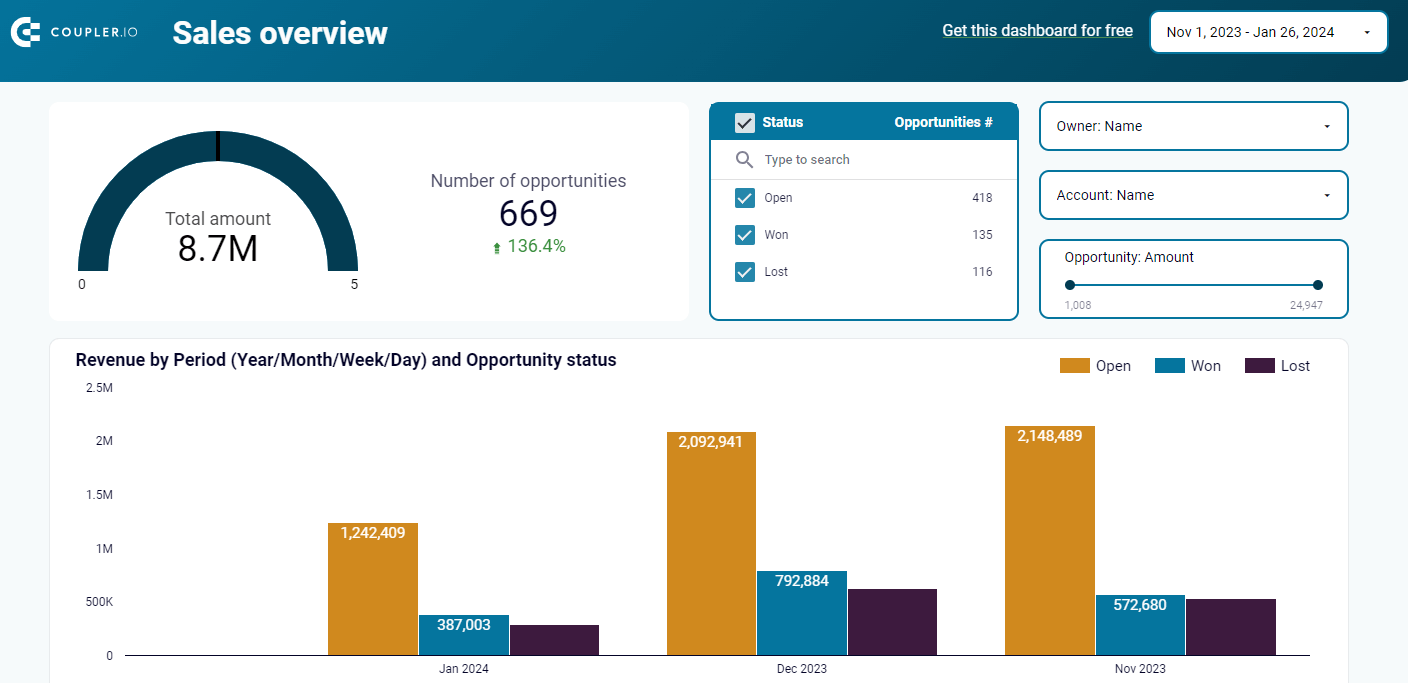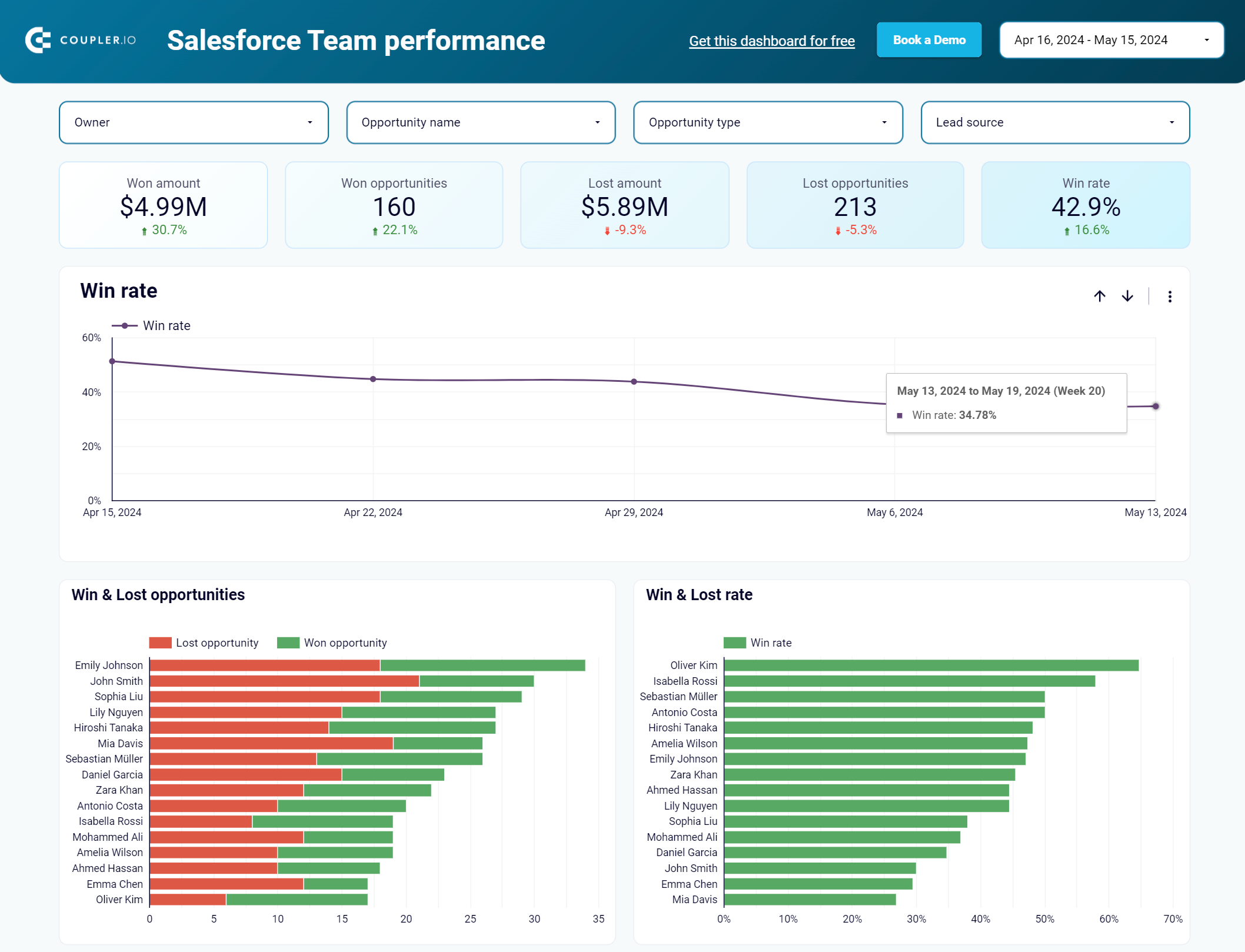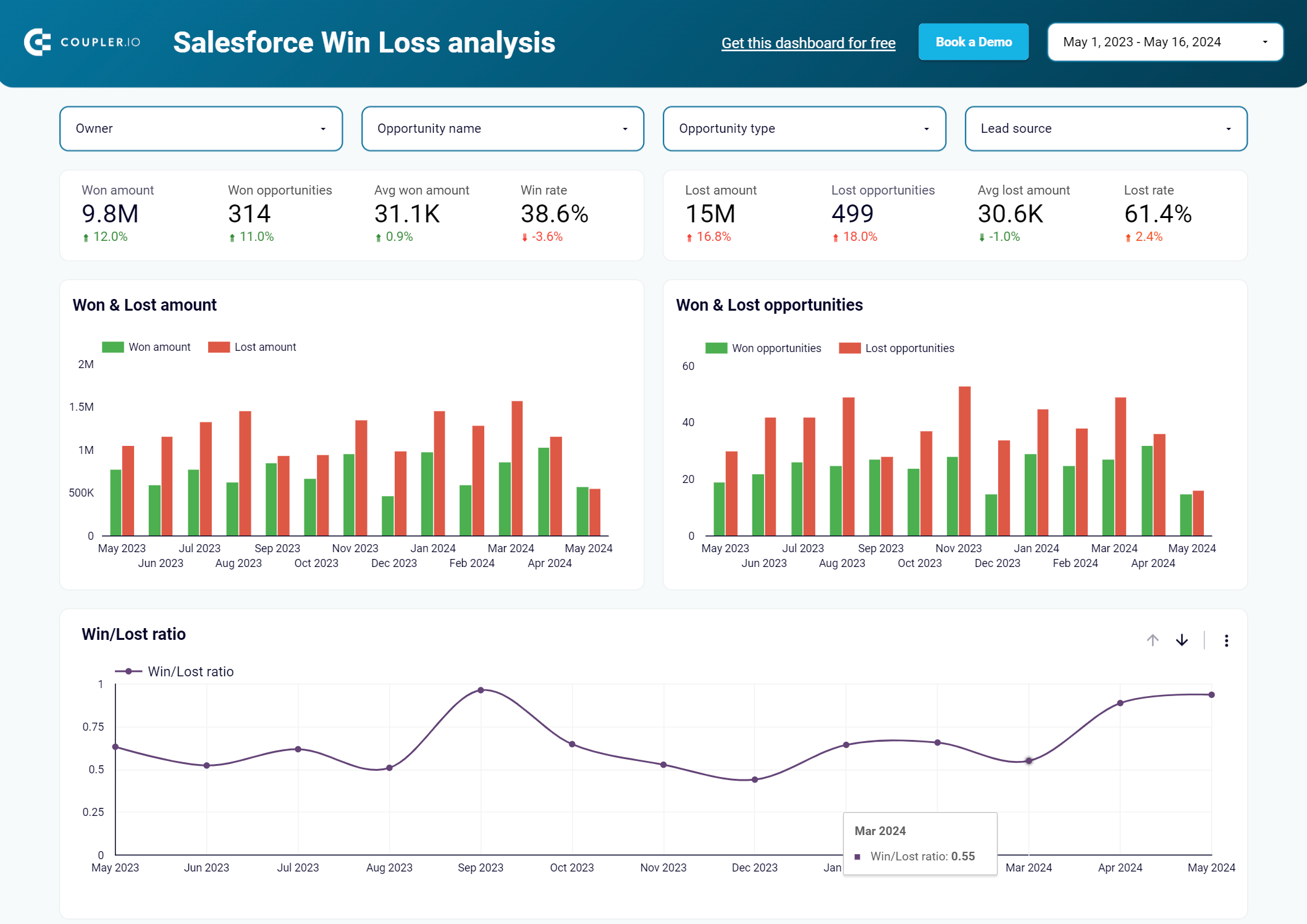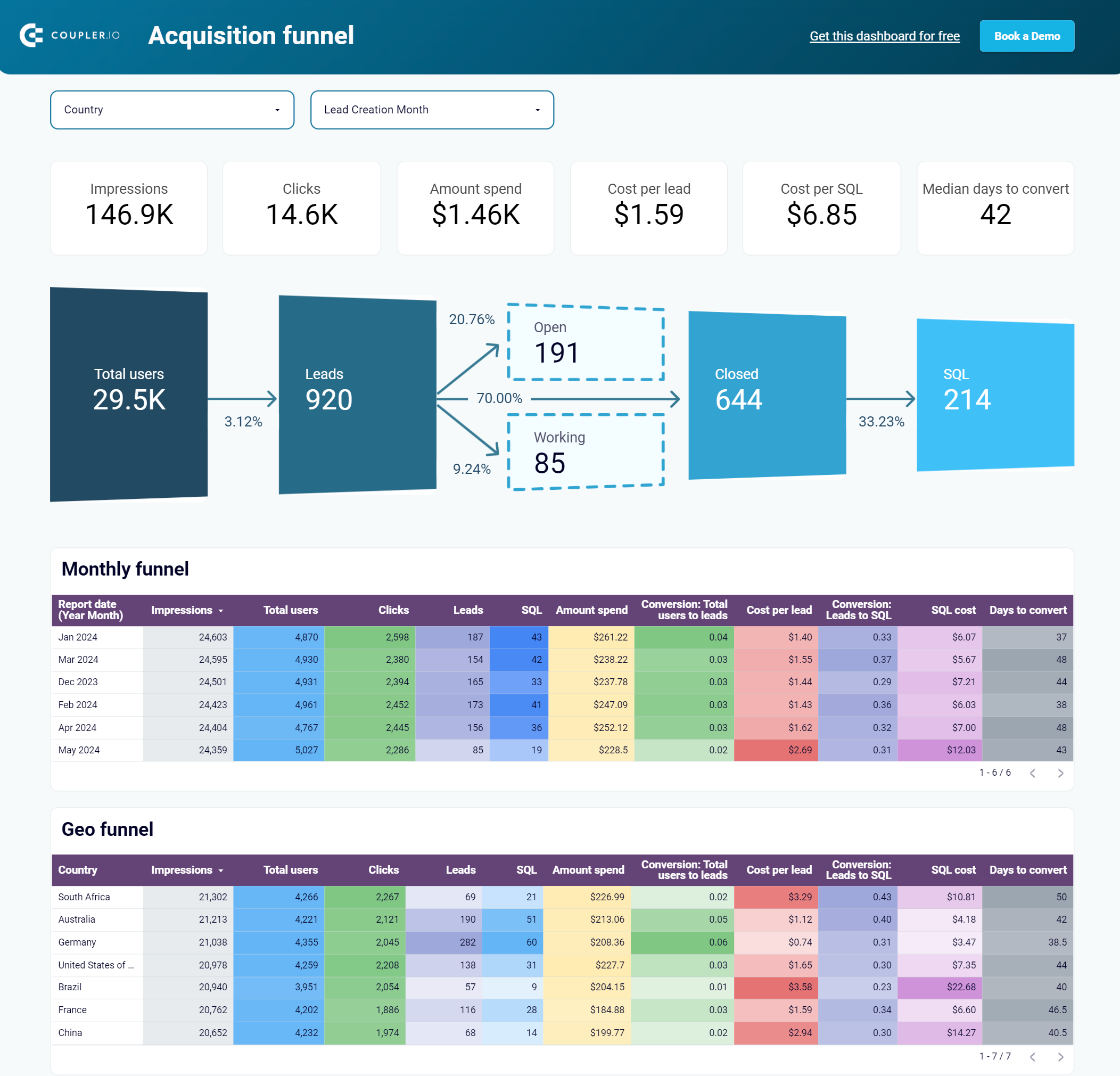Salesforce contains tons of data that needs to be analyzed or visualized for deeper analytics. With Looker Studio, you can explore big data, measure important metrics, and create visual reports or dashboards for reporting purposes. In this article, we’ll explore ways to connect data from Salesforce to Looker Studio and how to set up the integration with a couple of clicks.
How to connect Salesforce to Looker Studio (Google Data Studio)
Looker Studio is a self-service platform that you can use to visualize Salesforce data however you like. Unfortunately, there is no native connector for Salesforce but here are a few working options for connecting Salesforce to Looker Studio:
- Coupler.io Partner Connector
Coupler.io is an all-in-one reporting automation platform to turn data into insightful reports in spreadsheets, data warehouses, and BI tools. It provides a connector to load Salesforce data directly to Looker Studio. Coupler.io supports over 60 Looker Studio connectors and allows you to blend your Salesforce data with other apps so you can get the full picture of your business. What’s more, you can preview and transform the data before it’s imported into Looker Studio. Not to mention a library of ready-to-use Salesforce dashboards available as templates. All of this, with no coding required and just a few clicks to set up.
- Extract data to intermediary apps like Google Sheets or BigQuery and then to Looker Studio
Google Sheets and BigQuery allow users to prepare, process, and transform data before exporting to another destination. With this approach, you can use the rich data processing capabilities of both apps to calculate metrics, transform Salesforce data into a more meaningful form, and collect the key information from all data sources into a single spreadsheet or table.
You can use the same Coupler.io connector to extract data from Salesforce to Google Sheets or BigQuery. Then, you connect the processed dataset into Looker Studio via a native connector.
- Salesforce API
Salesforce allows users to extract data using its REST API and sends it using JSON or XML data formats. You can either use ETL scripts or a JSON importer within Coupler.io to extract the desired data. Then, you may proceed to connect your Salesforce data to Looker Studio with the available connectors, e.g. export Salesforce API data into Google Sheets or BigQuery and then connect via native connectors to Looker Studio.
- CSV import using Salesforce Data Loader
Data Loader is a client application for importing and exporting Salesforce data. It’s available for a few Salesforce editions, such as Enterprise, Performance, Developer, and Unlimited. It can be accessed through the user interface and the command line (Windows only). You can export data as CSV files and then upload to Looker Studio. Note that you’ll have to repeat this process every time you want to fetch the fresh data.
Salesforce Looker Studio connector by Coupler.io
If you’d like to automate Salesforce to Looker Studio, arguably the most straightforward method is with the Coupler.io partner connector. You can use it in two ways – to connect Salesforce directly to Looker Studio or send the data through an intermediary app – here, Google Sheets.
The direct connection is faster to set up, and the data will start flowing into Looker Studio within minutes. The indirect setup, on the other hand, may be preferred if you plan to do some heavy processing to the data before it’s connected to Looker Studio. In the next chapters, we’ll show how you can use both methods to connect Salesforce to Looker Studio.
Connect Salesforce to Looker Studio directly
1. Collect data
Click Proceed in the form below where we’ve preselected Salesforce as the source app and Looker Studio as the destination. You’ll be offered to create a Coupler.io account for free.
- Connect your Salesforce account, and select the preferred data type: Reports, Objects, or Custom SOQL.
- Reports – you can extract data from tabular reports including the Accounts report, Orchestration runs, etc.
- Objects – you can select any of the predefined Salesforce objects such as Account, Opportunity, Account Feed, Account History, Asset Feed, Business Hours, Calendar, Campaign, Cart Item, Change Request, Lead, etc.
- Custom SOQL – you can fetch precise data or unlock the ability to export two or more data types simultaneously.
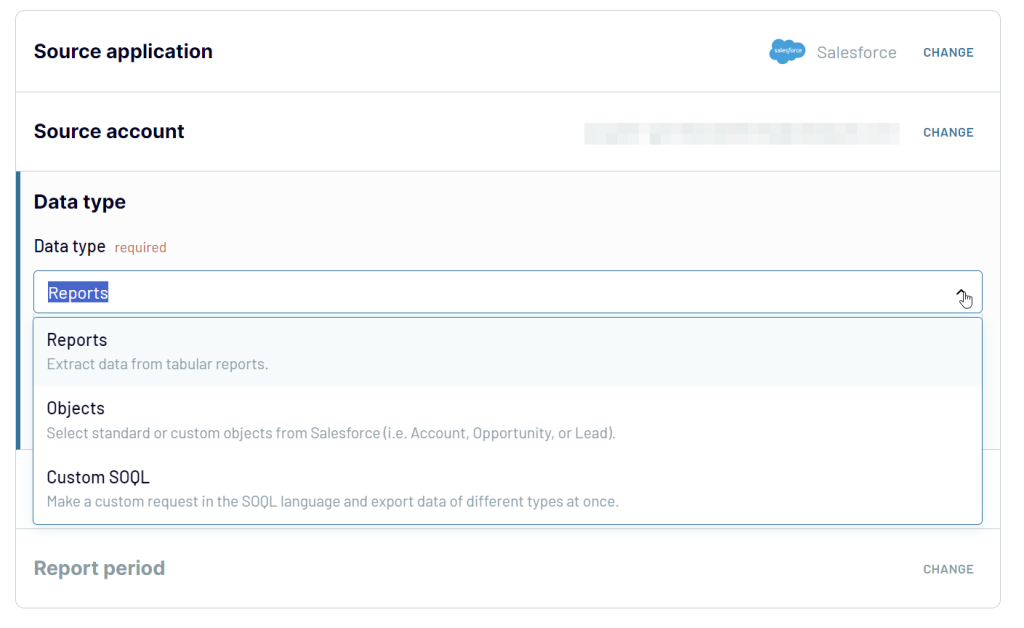
2. Organize data
Before loading your data to Looker Studio, you can preview and transform it:
- Edit, rearrange, hide, or add columns.
- Apply filters and sort data in the desired order.
- Create new columns with custom formulas.
- Combine data from different accounts or apps.
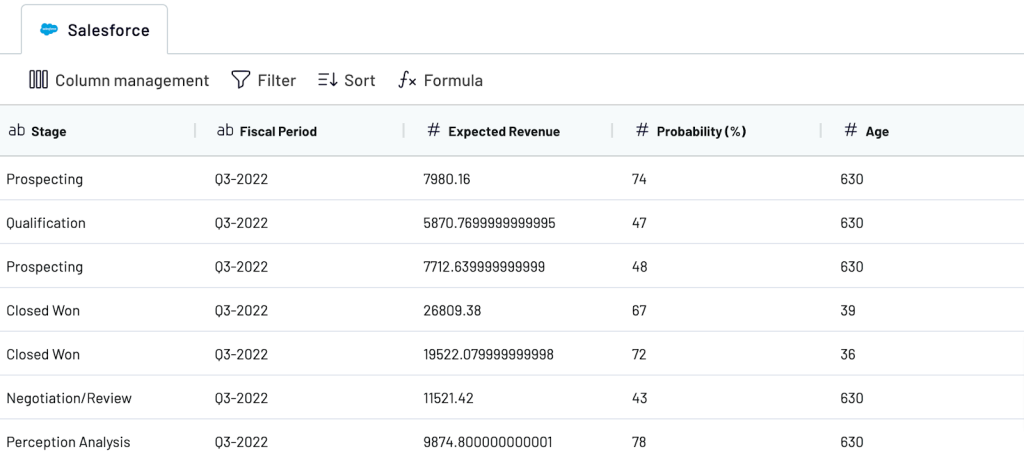
3. Load and schedule refresh
- Connect your Looker Studio account by following the steps outlined in the Destination setup. You’ll first need to authorize Coupler.io’s partner connector for Looker Studio. Then, follow the link to create a data source in Looker Studio and import your data.
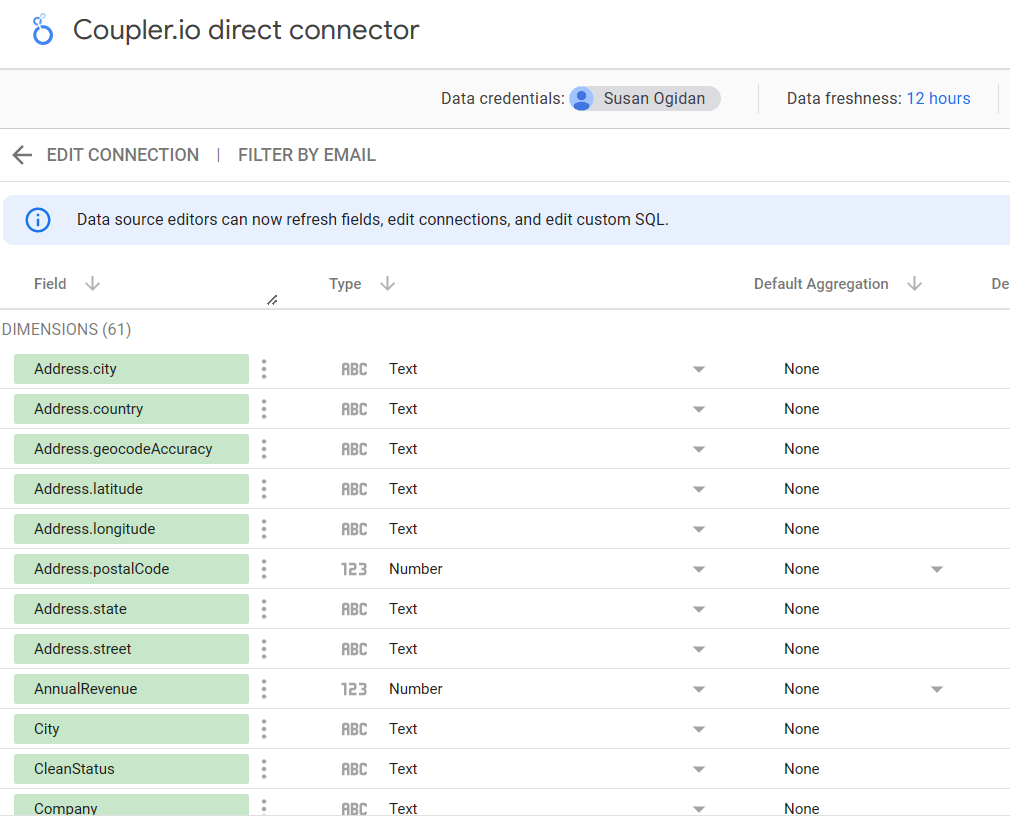
- Once you’re finished, jump back to Coupler.io and set up a schedule for your imports – having one will ensure the data in Looker Studio is up-to-date.
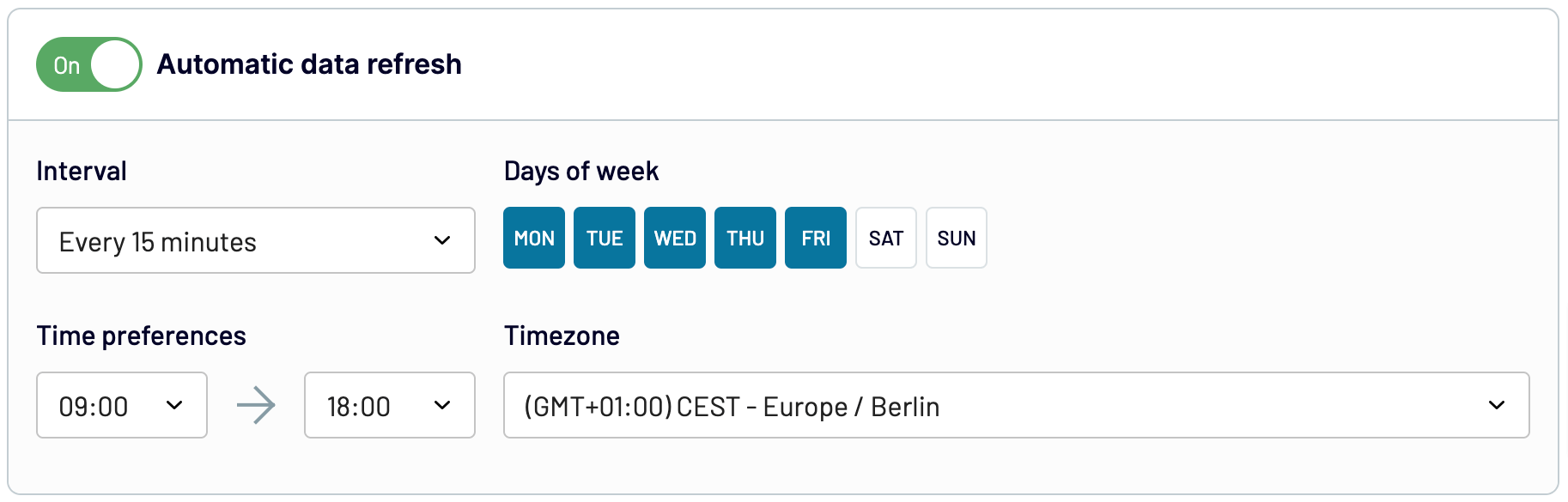
Finally, click the Save and Run button. The importer will run immediately and also refresh data based on the set schedule.
Presently, the Coupler.io data source in Looker Studio checks for fresh data every 12 hours, but you can prompt a data refresh at any time using the Refresh data button in the menu. You can now proceed to explore or create a report with this new data source.
Here’s a clearer view of the imported Salesforce leads data.

Salesforce to Looker Studio via Google Sheets Integration
Now, let’s go through an alternative method that involves exporting data into Google Sheets and then connecting it to Looker Studio via a native connector.
You may prefer this method if you plan to apply heavy transformations to the data and only then connect it to Looker Studio. Although Coupler.io itself offers plenty of transformation capabilities, nothing beats a good ol’ spreadsheet, right? To set up this integration, we’ll use Coupler.io once again.
1. Load Salesforce data to Google Sheets
Click Proceed in the form below with the preset source and destination apps.
Connect your Salesforce account and select the required data similar to how we did it above. The only difference for this setup will be the destination part. Since we have Google Sheets as the destination, connect your Google account, then select a spreadsheet and a sheet for your Salesforce data.
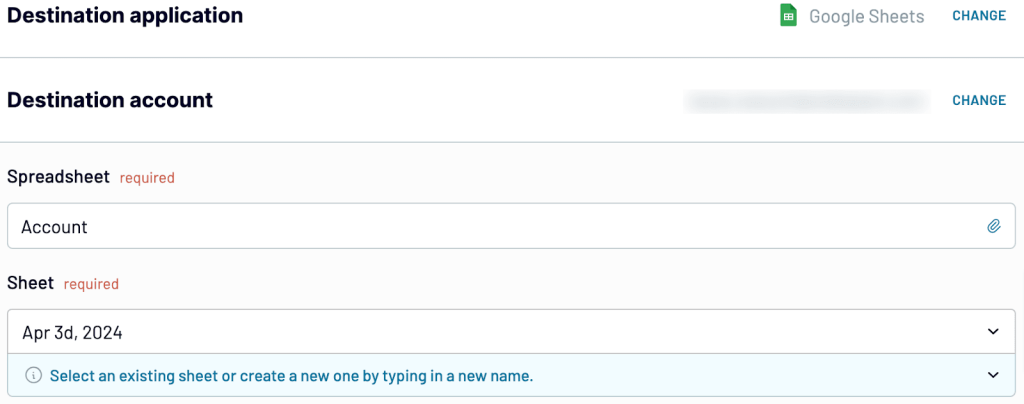
You can simply run the importer. But to automate data imports from Salesforce to Google Sheets, you’d have to enable Automatic data refresh and set up a custom schedule.
The data refresh schedule would determine how often Google Sheets will be populated with your Salesforce data. The interval can be as frequent as you’d like. For example, it can be every 15 minutes, every night, 3 times a week, weekly, monthly, etc.
Here’s the Salesforce lead data in a Google Sheets spreadsheet. Process it to your liking, and when you’re ready, connect the chosen sheet (or sheets) to Looker Studio as we describe next.
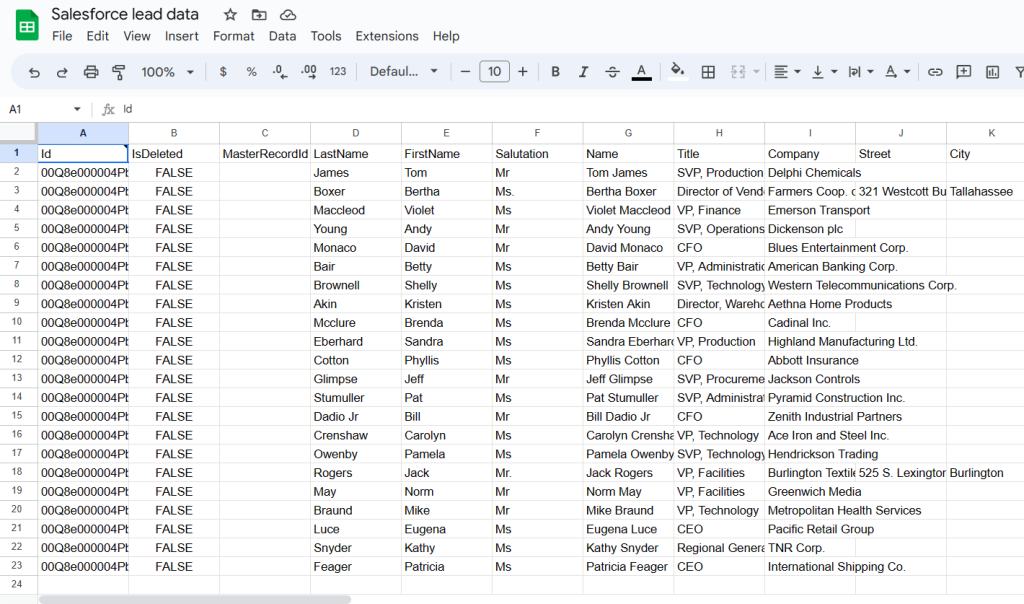
1. Connect Google Sheets to Looker Studio
- Log in to your Looker Studio account. On the homepage, click Create and select Data Source from the drop-down to set up a new source.
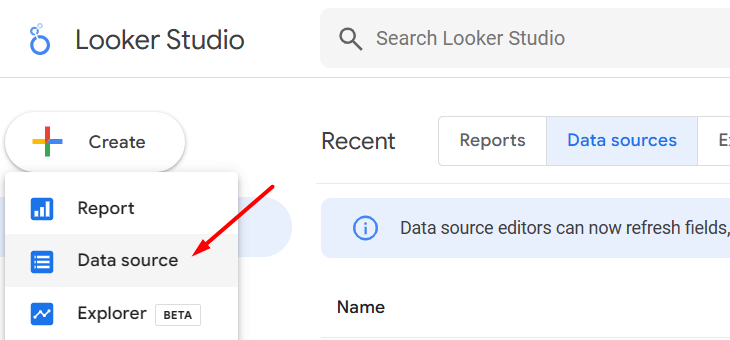
- Search for Google Sheets from the list of native connectors in Looker Studio.
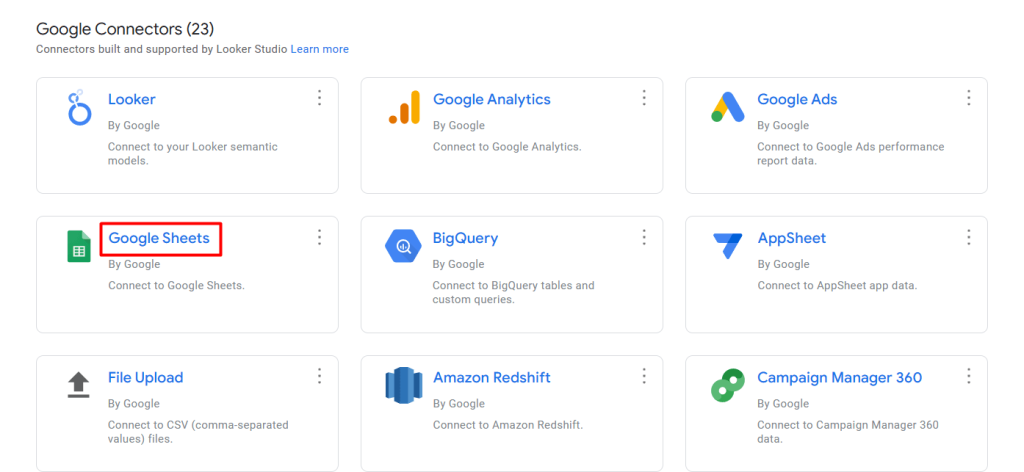
- Pick the right spreadsheet and sheet that holds your Salesforce data and click Connect.
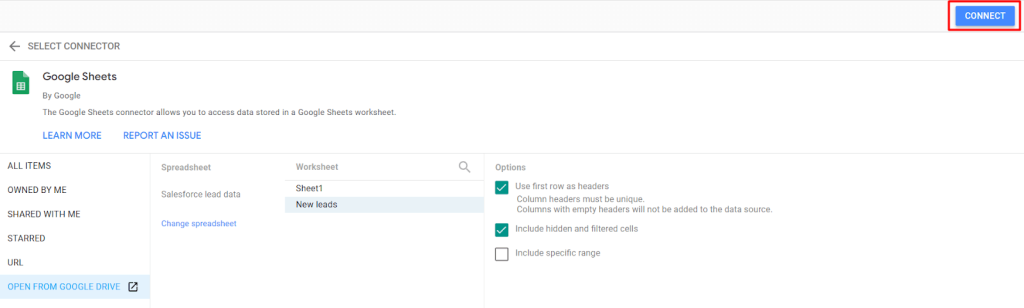
- Voila! Our Salesforce lead data is now available in Looker Studio.
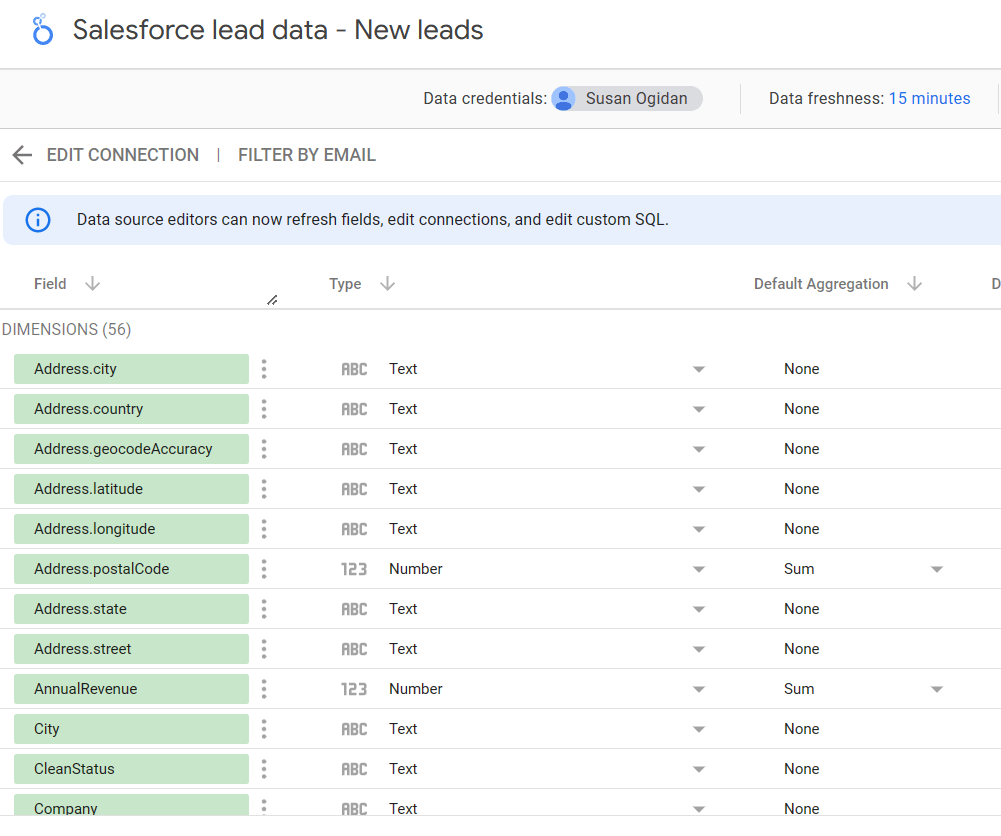
You can proceed to explore or create reports with your Salesforce data. The Google Sheets connector refreshes data every 15 minutes.
Visualize your data with the Salesforce Looker Studio integration and ready-to-use templates
Coupler.io and its Looker Studio integrations let you seamlessly load the needed data to create interactive reports. With your Salesforce data, you can add charts and graphs to visualize it in the way you need. In addition to that, Coupler.io offers ready-to-go Salesforce dashboard templates, so you can kick off reporting with less to zero effort invested. All you need to do is connect your Salesforce account using the built-in connector and the dashboard will be populated with your data. Use the templates for free!
Benefits of automating data exports from Salesforce to Looker Studio
Automation helps to save time, increase efficiency, and amplify your efforts. Rather than stick to manual processes, consider automating Salesforce to Looker Studio. Let’s highlight a few good reasons for using automation to connect both apps.
First, manual data exports are time-consuming and can slow down your reporting process. Secondly, real-time reporting allows you to spot issues quickly, take proactive action, save costs, and analyze daily processes and systems effectively. Lastly, there will be no risk of human error if you’ve configured everything properly, and you also get to have your reports ready on time.
Now, let’s discuss some benefits of automating Salesforce to Looker Studio.
- Faster data integration
Salesforce is a great platform for managing some business functions but it has limited capabilities when it comes to exporting data. Manual data exports are very time-consuming and can slow down your reporting process. Exporting bulk data when you need it is also far from straightforward. To avoid stress and human error, you should automate Salesforce data to Looker Studio. It helps to boost efficiency, free up time, and ensure that recent data is available for reporting purposes.
- Real-time data analytics
Real-time analytics allows you to monitor business performance as soon as the data comes in. The updates can be hourly or even more frequent – for example, every 15 minutes, if a company runs an extensive outreach campaign, the manager may want to monitor different metrics, such as calls made, responses to emails, conversions, revenues, etc. in real-time. It allows them to make adjustments on the go if needed. With real-time reporting, you can also spot issues quickly, take proactive action, save costs, and analyze daily processes and systems effectively.
- Stress-free reporting
If you choose to automate Salesforce to Looker Studio, you can create great visual reports as often as necessary. This is because you can just open Looker Studio and meet refreshed Salesforce data waiting and ready for reporting. Automated reporting can be stress-free because you don’t need to worry about whether your data is up-to-date. There will be no risk of human error if you’ve configured everything properly, and you also get to have your reports ready on time.
Create Salesforce reports in Looker Studio with Coupler.io
Get started for free