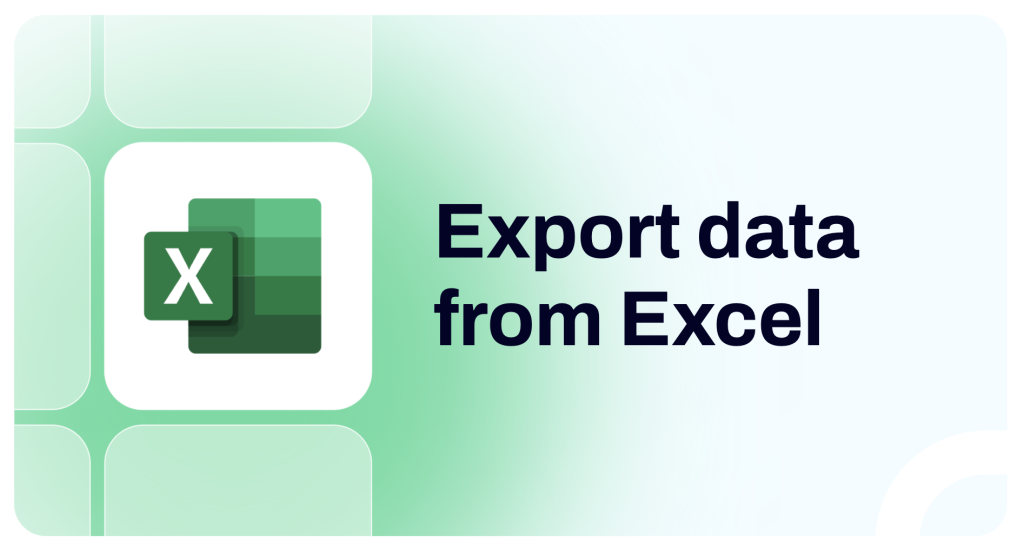Suppose you have an Excel spreadsheet containing a dataset that is periodically updated, and you need to transfer this data to another application on a schedule. For example, you may need to send it to a BI tool, data warehouse, or another workbook. There are several methods to accomplish this. In this article, we provide an overview of the available options and step-by-step instructions on how to use them.
Available methods to export data from Excel
- Scheduled export with Coupler.io, a reporting automation platform that supports over 60 popular business apps. This solution can extract data from your Excel workbook and transfer it to other applications as often as every 15 minutes. It can power your live dashboards and auto-updating reports with fresh data according to your custom schedule. The advantage of Coupler.io is the ease of use: you can set up an automated connection within just a few minutes.
- Exporting data with Power Automate, a workflow automation platform developed by Microsoft. It allows you to set up a scheduled data flow and transfer data from Excel using various connectors. Please keep in mind that some of the available actions and connectors you may need require a paid account. The downside of this option is the complexity of the platform and its somewhat obscure interface – if you are not yet familiar with the solution, it can be difficult to use it at first.
- Manual data extraction. This method for Excel data export is quite straightforward. It includes exporting data manually as a CSV or Excel file and then importing it by hand into the destination of your choice. As it’s a manual data transfer, you can’t schedule automated updates and will need to repeat the export-import steps to keep your data fresh.
How to export Excel data automatically on a schedule with Coupler.io
This is a simple and user-friendly way to set up automated data transfer. You don’t need any tech background or previous knowledge to use Coupler.io. It allows you to set up data export in three simple steps.
1. Collect Excel data
Select the destination for your data in the form below and click Proceed.
- To use the platform, you must sign up for Coupler.io. It’s free, and no credit card is required. Once you have an account, you will be redirected to the pre-set importer.
- Next, connect your Microsoft account. If you used it to sign up for Coupler.io, then it should already be connected.
- Select the workbook and worksheet/worksheets to export data from.
If you need to extract data from multiple Excel workbooks, you can add a separate importer for each of them. Alternatively, there’s also the option to include other workbooks or apps as additional data sources to the same importer. In this case, information from all your sources will be combined into one dataset.
2. Organize and transform your data
At the next stage, you can merge data from different sources, if needed, as well as perform other transformations:
- Hide columns you don’t need or add new ones
- Rename, rearrange, or split columns
- Perform formula-based calculations
- Sort and filter data
If this is not necessary, then just preview your data and proceed further.
3. Load data and schedule updates
- Then, follow the onscreen instructions to connect your destination app account and specify where to load your data. The exact steps will differ depending on the app you choose.
- After that, schedule data refreshes. Coupler.io will regularly send fresh data from Microsoft Excel to your destination app, ensuring that the exported dataset remains up to date. You have the flexibility to select the specific days and times for your data to be refreshed, with options ranging from monthly to every 15 minutes. This allows you to set up a customized export schedule and work with real-time data.
- Save and run the importer to load your data into the destination application.
Coupler.io also supports Excel as a destination. The platform can collect data from dozens of business apps and send it to your Excel workbook on a custom schedule.
If you export data to Excel, consider using the Coupler.io add-in. It works in the same way as the browser version, but it enables you to set up and manage importers directly from an Excel worksheet.
What data can be exported from Excel with Coupler.io?
- All data from an Excel sheet. Coupler.io can grab all the contents of an Excel worksheet and transfer it to another spreadsheet, database, or BI tool.
- A specific data range from a worksheet. When setting up an importer, you can specify what data you want to extract. For example, select A1:Z9 as your data range to only extract specific columns and lines.
- Data from multiple Excel sheets merged into one dataset. Coupler.io allows you to add several Excel sheets or workbooks as data sources for one importer. This data can be blended together in Coupler.io’s data transformation module. The analysis-ready dataset will be sent to your selected destination application.
What are the supported destinations to import Excel data into?
| Destination type | Applications and use cases |
| Spreadsheets | Coupler.io allows you to export data from Excel to another Excel workbook or to Google Sheets. This enables you to flexibly work with spreadsheets, perform calculations, and easily share information. |
| Data warehouses | To process large datasets, perform in-depth analysys, or keep a backup copy of your data, you can use data warehouses. Coupler.io supports such platforms as BigQuery, PostgreSQL, and Redshift. |
| BI tools | If your goal is to create rich interactive data visualizations and live dashboards, you may want to transfer data to BI tools. Coupler.io can channel data from Excel to Power BI, Looker Studio, Tableau, and Qlik. Thanks to the auto-refresh feature, Coupler.io allows you to build live dashboards. |
| JSON | Another available option is exporting data from Excel as a JSON file. This format is supported by a wide range of applications, so you can transfer your Excel data further to the destination of your choice. |
| Project management tools | One more direction supported by Coupler.io is Monday.com. Sending data to this project management platform can help you analyze performance and create helpful reports. |
How to export data from Excel with Power Automate
Another option to extract Excel data is to use Power Automate, Microsoft’s workflow automation tool. This solution can help you organize various processes, including exporting data on a schedule.
In general, this is a relatively complex tool designed to automate workflows with multi-level logic and a wide range of actions. So, using it for the simple task of transferring data can be a bit of an overkill – if you are not working with Power Automate already, it can be inefficient to dive into its functionality with all its nuances. The tool is not very user-friendly, so mastering it can take some time. However, if exporting data from Excel is a part of a more complex workflow for you, then, this can be a feasible option.
- To get started with Power Automate, go to https://make.powerautomate.com/ and sign in with your Microsoft account.
- Then, create a flow. Navigate to the menu pane on the left and select Create -> Scheduled cloud flow.
- Name your flow and specify schedule preferences. You can select the start date and the interval with which the flow, or data transfer, repeats.
- Next, select the actions you need from the dropdown list. There are multiple actions available for Excel, including those that can extract data from a workbook and transfer it to another place. However, the number of actions offered with the Power Automate free plan is limited, so you may need to consider getting a paid license for a wider choice. For example, you can select List rows present in a table or Get a row.
- Then, sign in to your Microsoft account and specify the workbook and the table to extract data from. Please note that your data must be formatted as a table (if it’s not, open your Excel workbook, select the data range, and press the Format as table icon on the Home tab).
- Add a new action for sending your data to the destination app. For example, we used Insert rows to load information to Google Sheets. Then, log in to the destination account and specify where to save your data.
In the end, test your flow. For more details, check the official documentation.
How to export data from Excel manually
For one-time export, the manual method can be a useful option too. Excel lets you export data as CSV (comma-separated values). This file format is supported by most applications and systems, so it should be easy to import your CSV file into the destination of your choice.
To export your dataset from Excel, go to File in the main menu and select Save a Copy/Save as.
In the next step, select the data format. In our example, it’s CSV, but you can find other options on the list, including .TXT, XLSX and PDF. Choose where you want to save the file and click Save. The file in the CSV format will appear in the selected location.
Now, you can import data into the destination application.
As you can see, there are various methods available for exporting data from Excel on a schedule. The best option depends on your specific needs. If extracting data is just one part of a larger workflow, you can use Power Automate. This tool enables you to set up scheduled data flows and incorporate trigger-based actions into your process while staying within the Microsoft ecosystem.
But if your main task is to transfer data from Excel to another app in order to build a live dashboard, auto-updating report, or to keep a backup copy of your data – then, Coupler.io may be a better choice. The solution is easy to use and allows you to combine data from multiple workbooks or data sources into one dataset before loading into the destination application.
For more on this topic, see our other articles on Excel data export: how to connect Excel to Looker Studio and how to integrate Excel with Power BI.
Automate reporting with Coupler.io
Get started for free