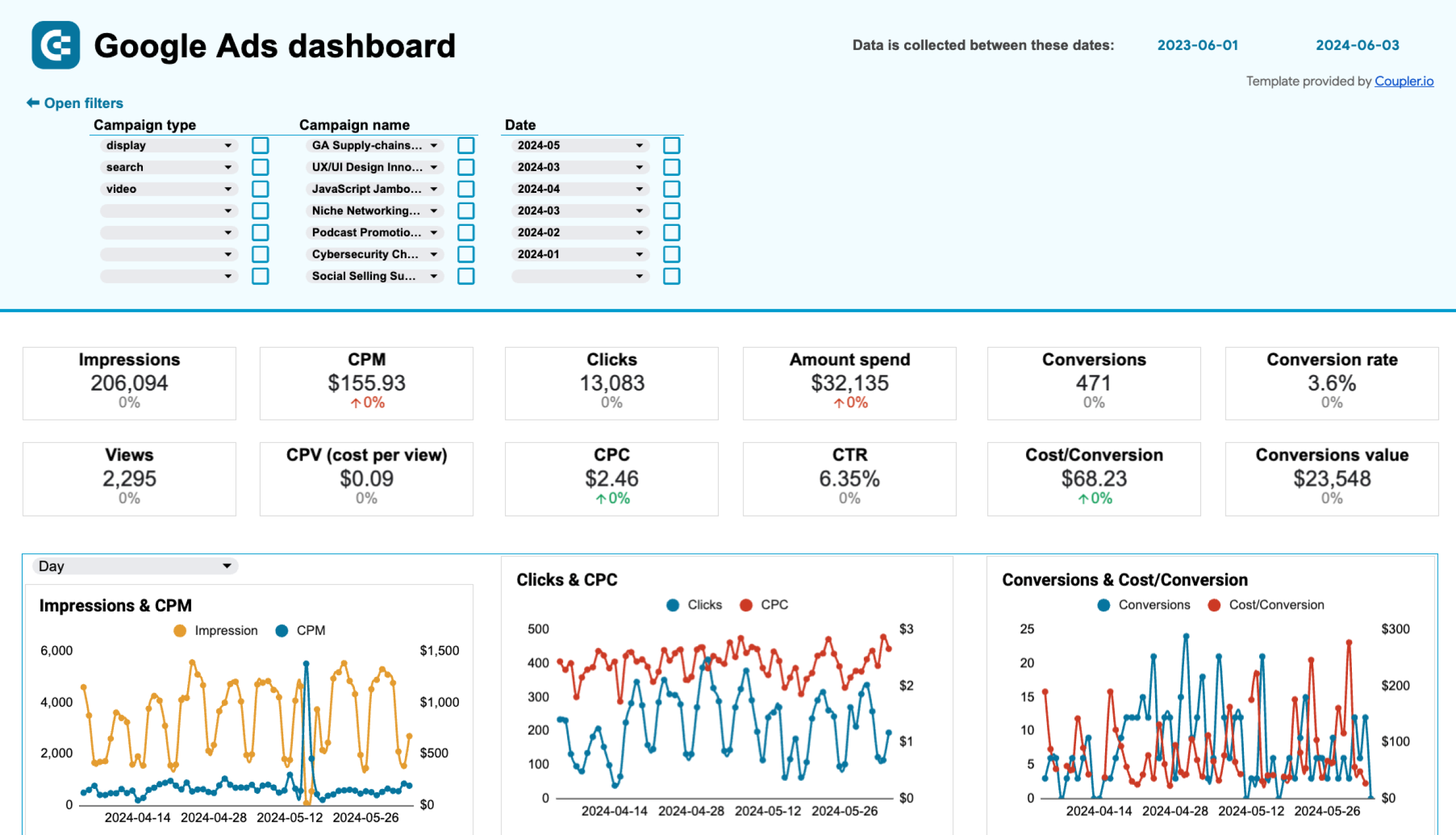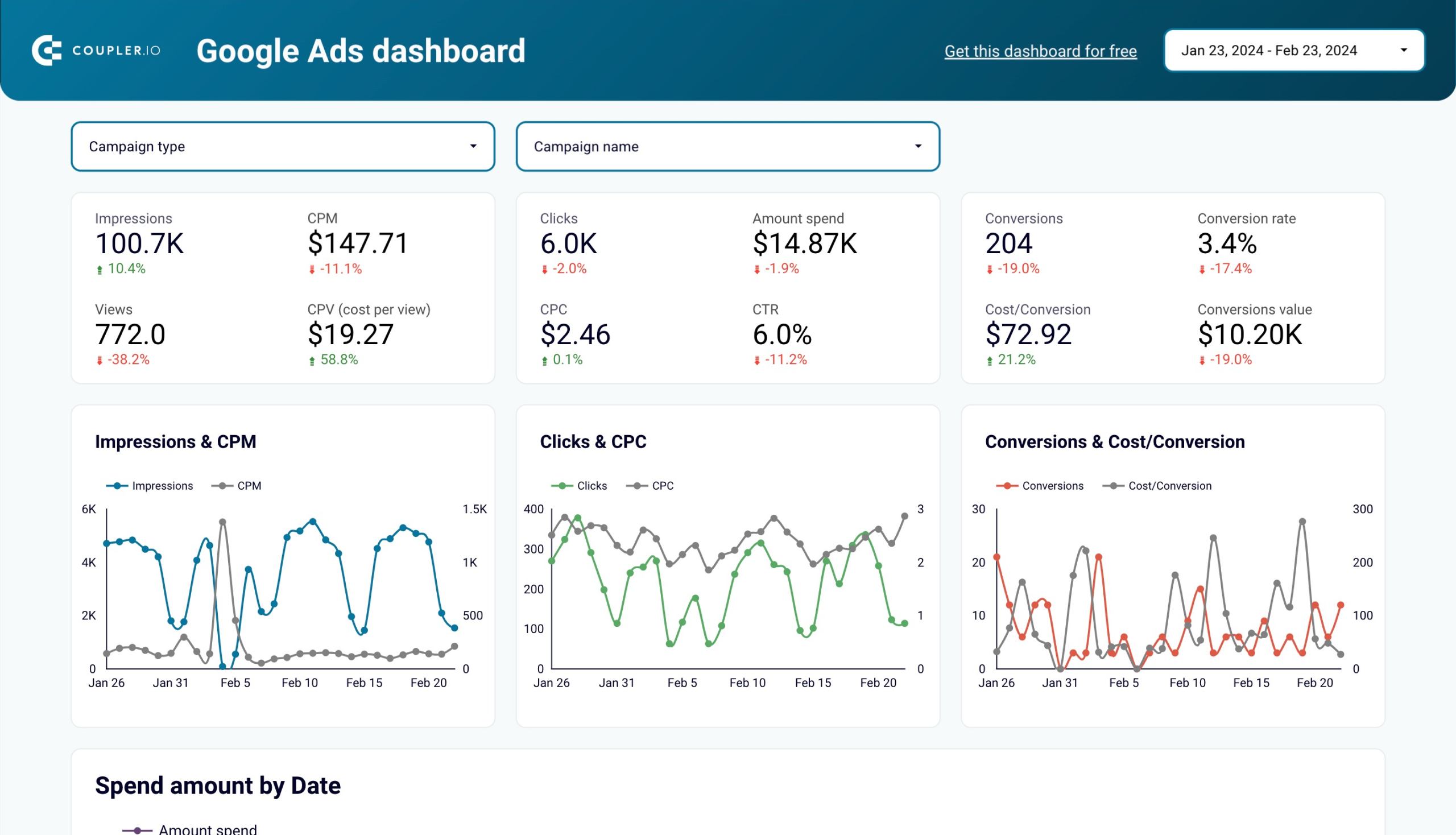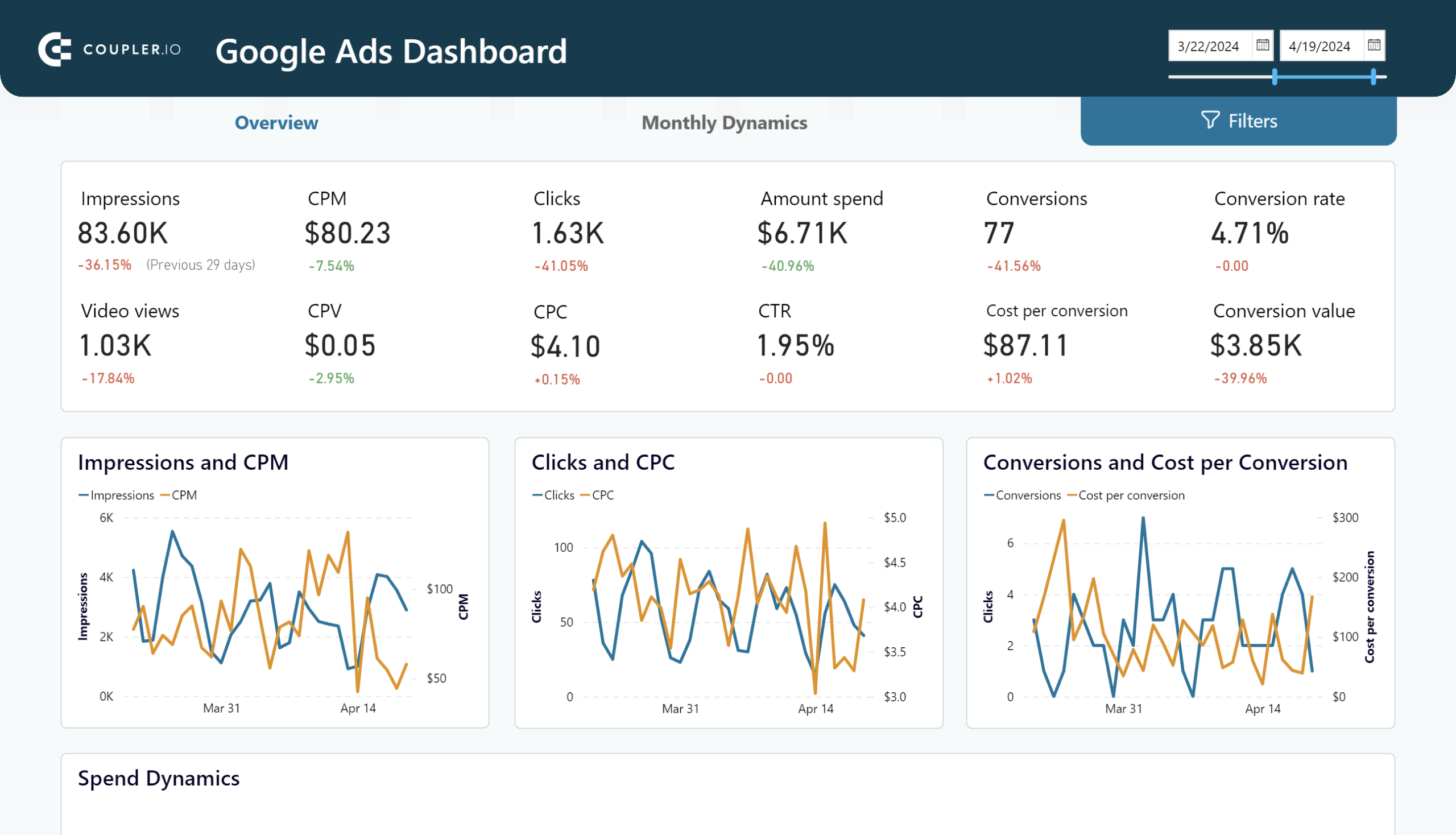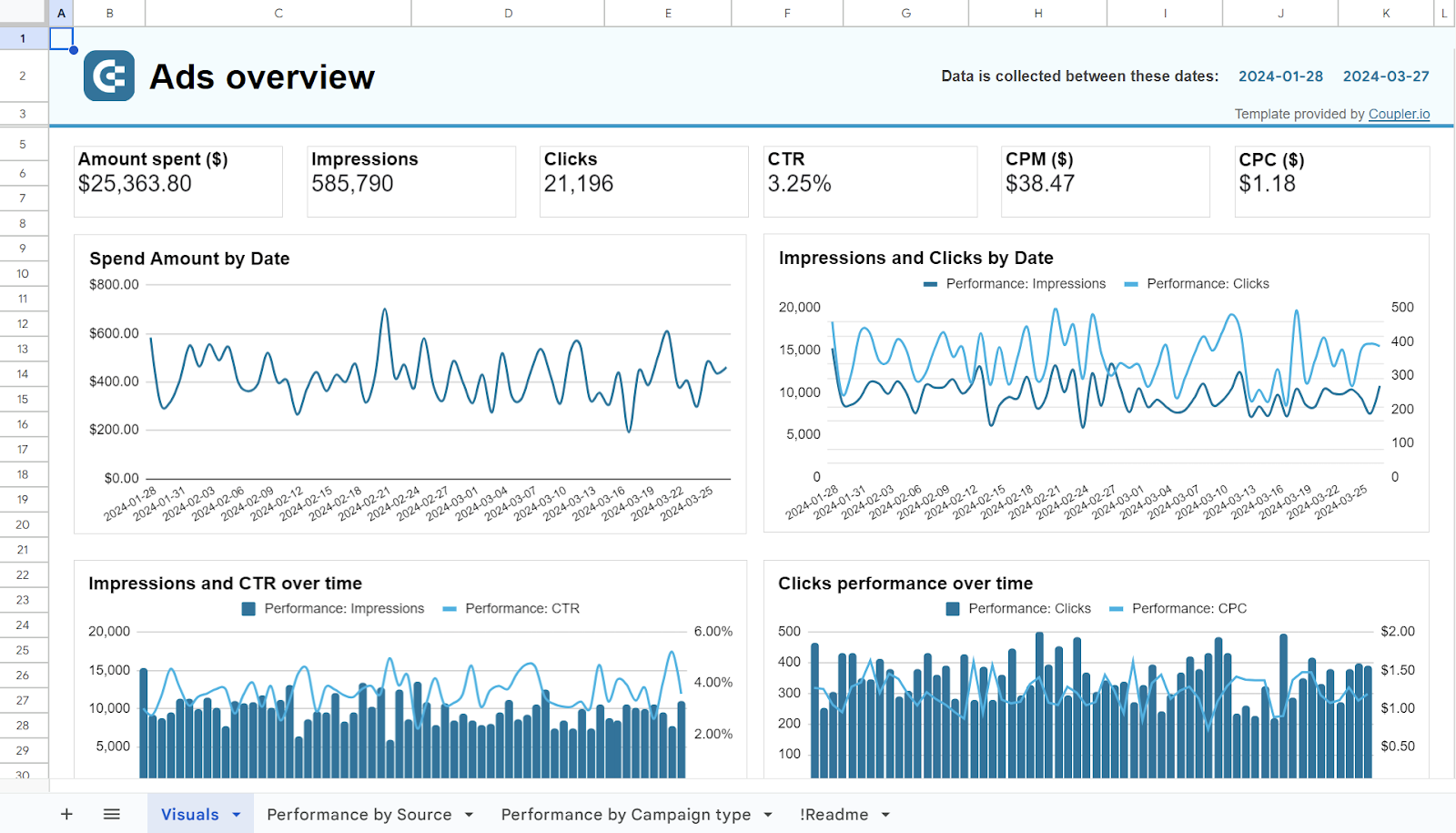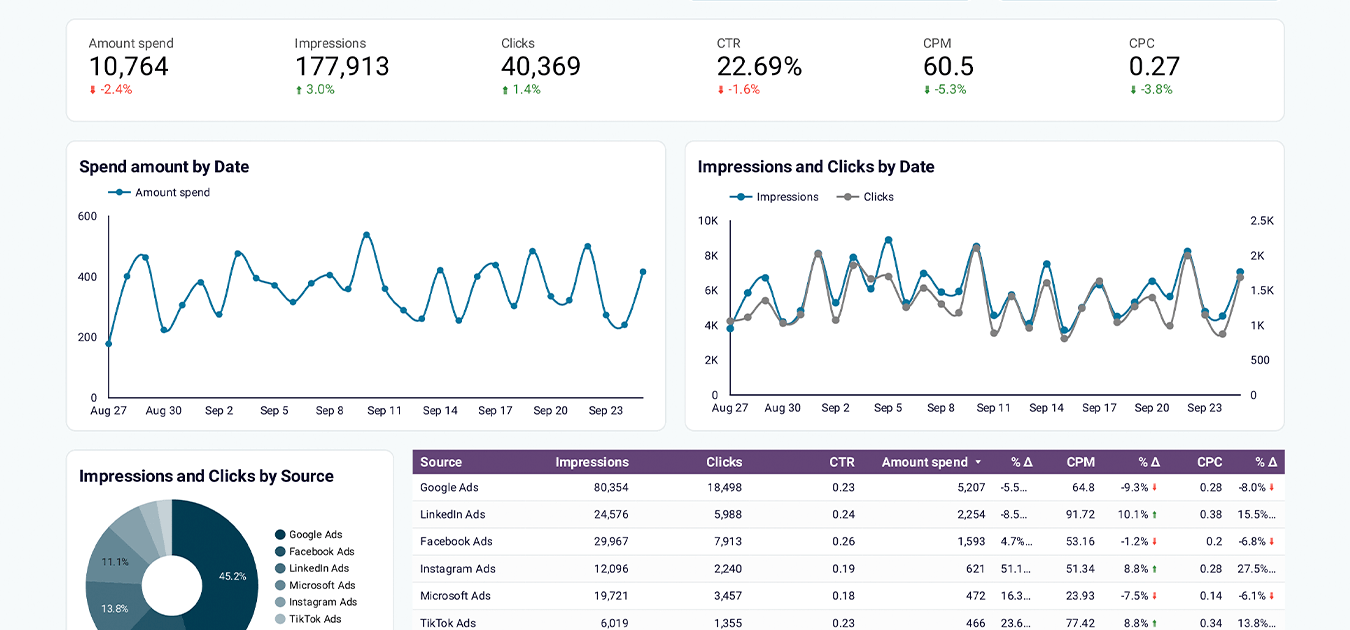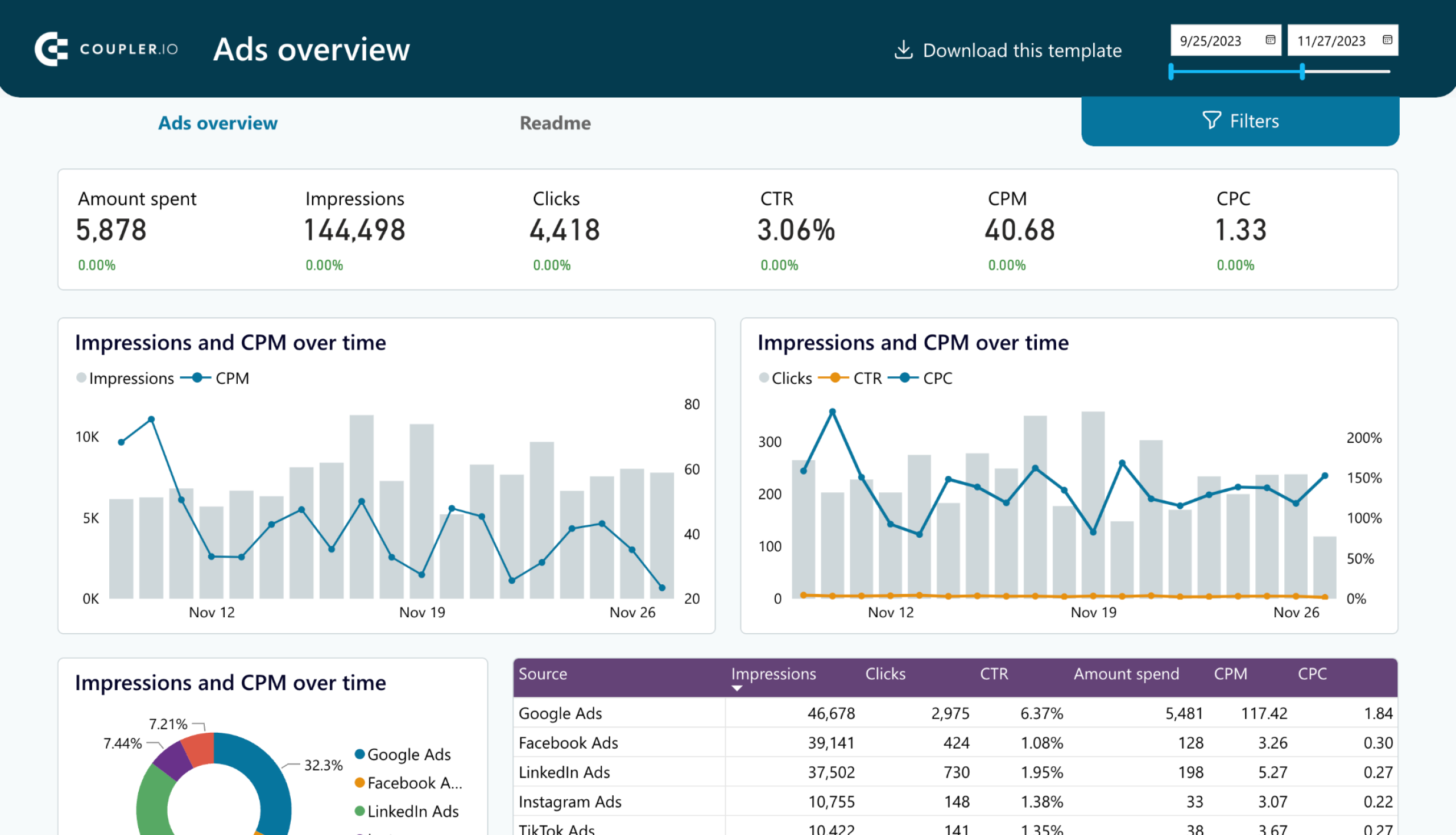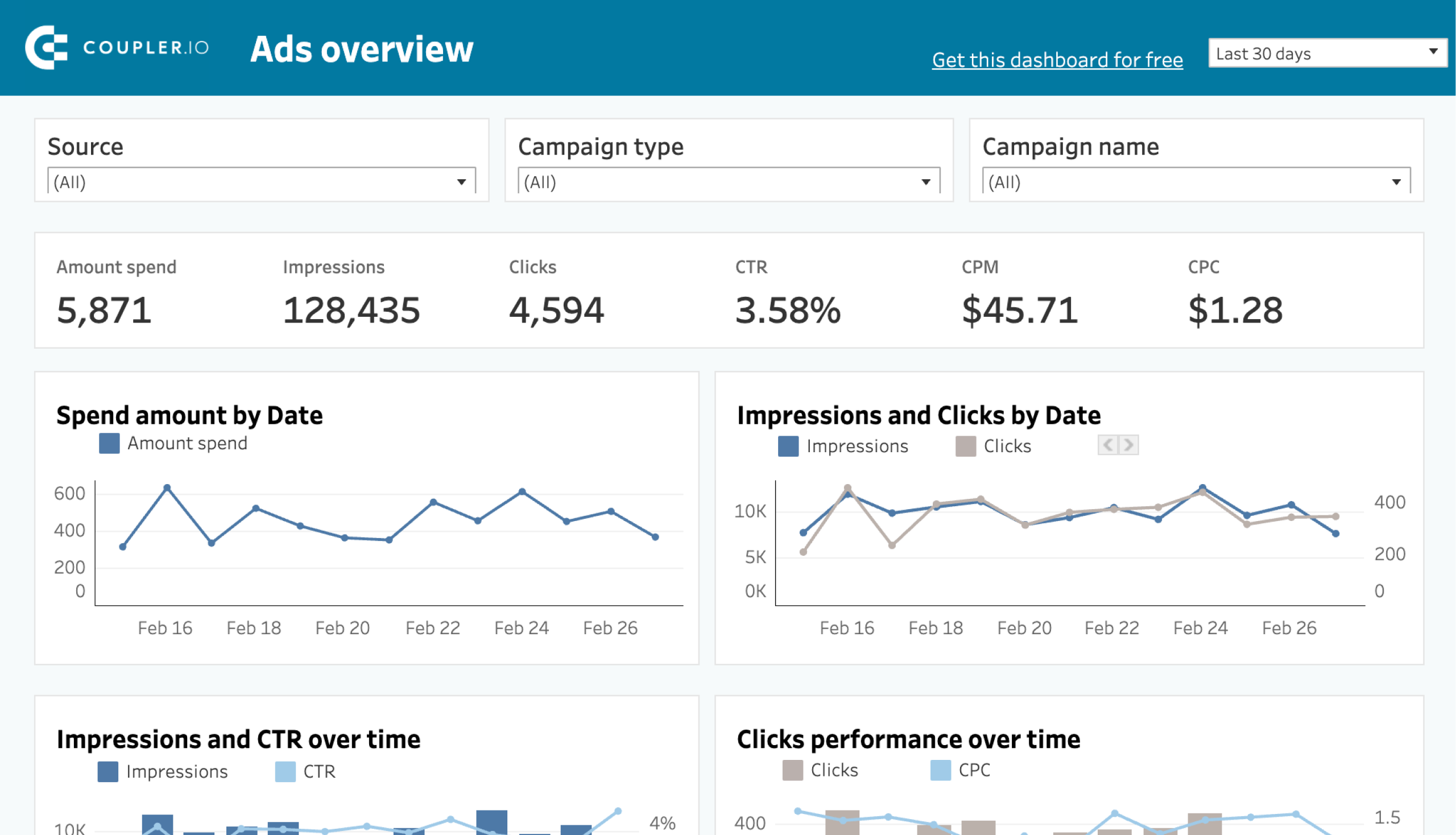Automated exports of information from Google Ads are useful when you want to create a performance tracking report. This way you can ensure that you have access to the most recent data and can base your decision-making on it. With this in mind, you may be asking, is it possible to automate Google Ads data export at all? The answer is yes, and we’ll look at how to do this now.
How you can export Google Ads data
But first, let’s explore all possible ways to pull ad campaign data from Google Ads.
Google Ads connector by Coupler.io
Coupler.io is a reporting automation platform that offers a Google Ads connector. It allows you to export data to spreadsheet apps, BI tools, and data warehouses. In addition to data flow automation, you can transform your data and aggregate information from multiple sources. For example, you can merge data from Google Ads, Facebook Ads, Google Analytics 4, and so on. Another benefit you obtain with Coupler.io is access to a library of white-label dashboards that include a few Google Ads Looker Studio templates.
Manual export using Google Ads Manager
The place where you create and monitor your ad campaigns, Google Ads Manager, allows you to export performance reports. For this, you need to click the Download button and select the preferred data format. The supported options include CSV, Excel (.xlsx), XML, TSC, PDF, and Google Sheets. While this method is straightforward, it requires you to export the data each time you need to refresh information.
Scheduled email reports using Google Ads Manager
Google Ads offers an option to schedule emails with campaign performance reports to recipients. You can set the frequency of these reports to daily, weekly, or monthly. The available report formats are the same as for the downloaded reports. While useful for regular updates, this method still requires manual handling to import the data into your preferred application.
Custom integration with Google Ads API
For those with technical expertise, the Google Ads API provides a flexible way to programmatically access and export data. You can create a script in Python or Google Apps Script to retrieve various metrics in JSON format by making requests to the needed API endpoints. This method offers extensive customization but requires knowledge of coding and API management.
All the methods above are useful for exporting data from Google Ads. However, Coupler.io lets you automate the entire process with just a few clicks. Here is how you can do this.
How to automate exports of Google Ads data with Coupler.io
The first thing you need to do is select the destination for your ad campaign data from Google Ads. Choose the needed app in the form below and click Proceed.
You’ll be offered to sign up for Coupler.io for free with no credit card required. After that, complete the three simple steps below.
Step 1: Collect Google Ads Data
- Connect your Google account and grant the required permissions. Then select the needed ad accounts with your data.
- Select the Report type which defines the data to export. Coupler.io provides 40+ options to choose from including campaign performance, keyword performance, and more.
- Optionally, you can also specify the period for the exported data.
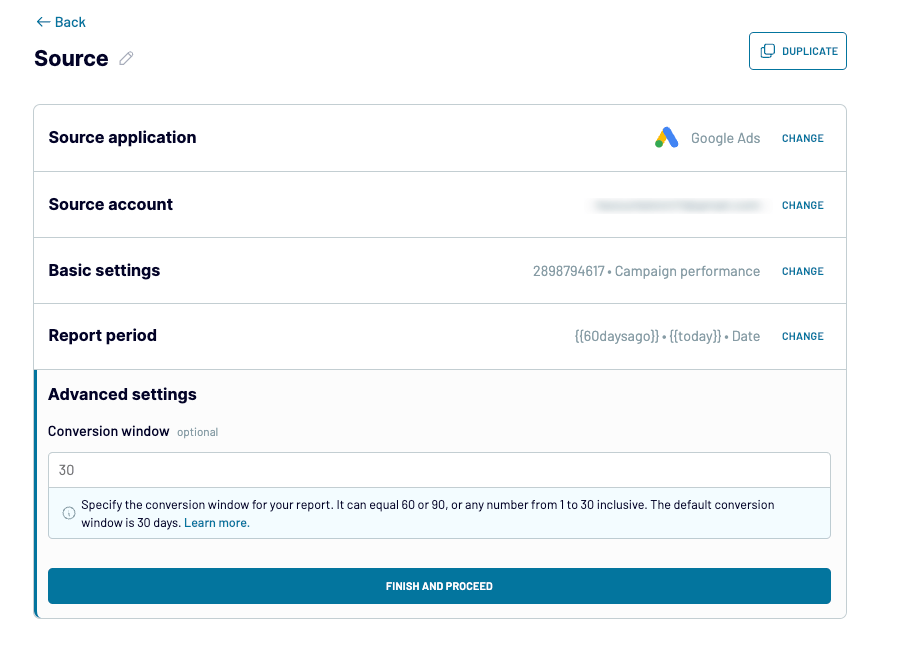
Step 2: Organize and transform data
Once you’ve collected your Google Ads data, Coupler.io will load up to 500 rows for preview. You can also organize the dataset before loading it to the chosen destination:
- Organize columns: Hide, rearrange, and rename columns.
- Sort and filter data: Apply filters by certain criteria and sort data in descending or ascending order.
- Add calculations: Create new columns using formula-based calculations to enhance your dataset.
- Aggregate data: If you’ve connected multiple data sources, you can join or append data from them. Coupler.io allows you to connect different Google Ads accounts or other app sources.
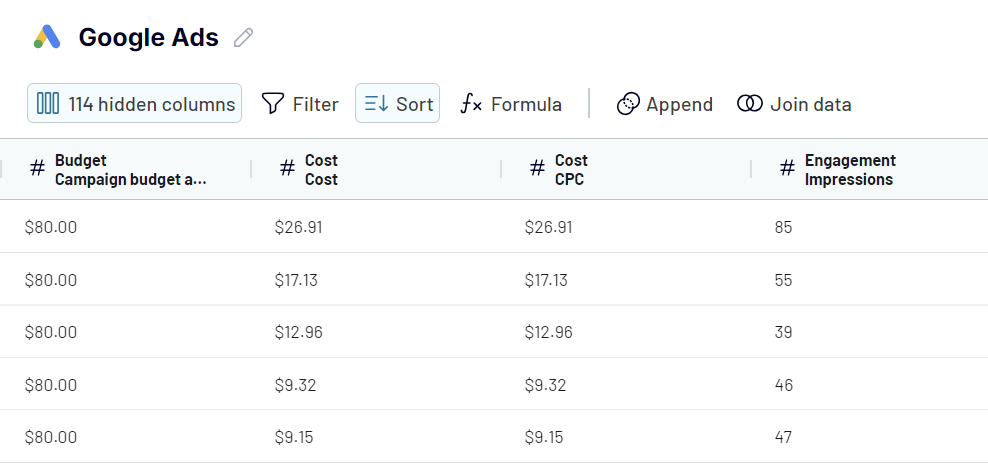
Step 3: Load data and schedule refresh
The connection to your destination app will differ depending on what you’ve chosen. So, follow the in-app instructions to load the data from Google Ads.
To automate exports, toggle on the Automatic data refresh option and configure the schedule.
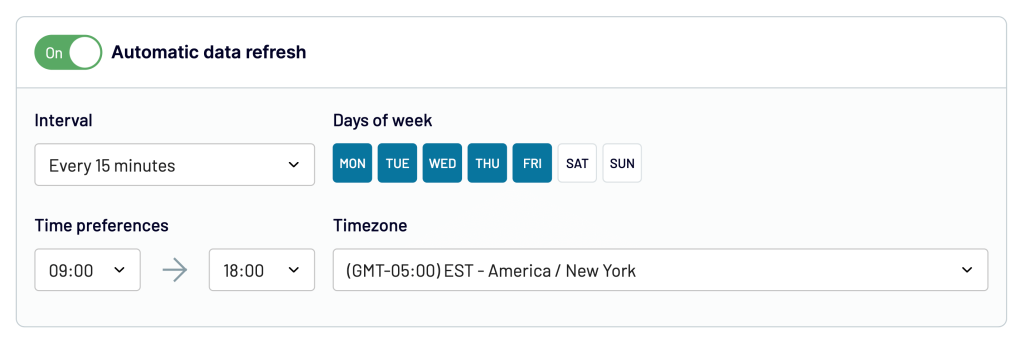
Is this all? Yep. To set up a Google Ads integration with your app takes around 2 minutes and several clicks. After the initial run of the importer, your data will be refreshed in the destination according to the configured schedule.
What data can you export from Google Ads using Coupler.io?
Reports, core components, campaign settings, strategies and constants, and miscellaneous data can be loaded from Google Ads API with Coupler.io.
Reports
Reports in Google Ads provide a detailed overview of performance metrics such as clicks, impressions, conversions, and cost. You can use those to track the effectiveness of your ads and campaigns. The most frequently used reports exported from Google Ads are about the performance of campaigns, keywords, ads, and ad groups. At the same time, Coupler.io allows you to pull lots of other reports.
Core components
The core components section includes 4 data entities: Accounts, Ad groups, Ads, and Campaigns. They contain general information about the selected data entity.
Campaign settings
The campaign settings section includes budget, criterion, and labels. They provide details like budget limits, geographic targeting, and scheduling preferences. This information lets you monitor and adjust your campaign parameters to align with business goals.
Strategies and constants
Strategies and constants cover bidding strategies, and different constants for language, mobile device, operating system version, etc. This data allows you to evaluate the effectiveness of your strategic choices over time. As a result, you can adjust your approach to bidding, ad placement, and conversion tracking.
Miscellaneous data
Miscellaneous data includes call details, labels, feed items, user lists, and so on. Export this data to get additional insights into specific aspects of your campaigns.
What are the supported destinations to export Google Ads data?
As mentioned above, Coupler.io lets you export Google Ads data to multiple destinations:
? Spreadsheets: Export Google Ads data to Google Sheets or integrate Google Ads to Excel to create simple yet actionable reports or optimize data sharing.
?? Data Warehouses: Load your data from Google Ads to BigQuery, PostgreSQL, or Redshift for advanced analysis and long-term storage.
? BI Tools: Connect Google Ads to Looker Studio, Power BI, Tableau, or Qlik to create dynamic dashboards and gain insights from your Google Ads data.
?? JSON: You can export Google Ads data as an online-accessible JSON file. This way, you can share and use it later in other applications supporting this format.
1?? Monday.com: If you use monday.com in your organization, Coupler.io allows you to load your data from Google Ads data.
How to visualize your Google Ads data with Coupler.io
The first thing that comes to mind about data visualization is that you can simply connect Google Ads to Power BI or other supported BI tools. Will it work? Sure, but hold on since Coupler.io provides a few ready-to-use Google Ads report templates to boost up your reporting and analytics.
Google Ads dashboard
This is the most obvious solution for turning your advertising data into visualized insights. The Google Ads campaign dashboard by Coupler.io provides access to essential ad performance metrics and lets you track their dynamics.
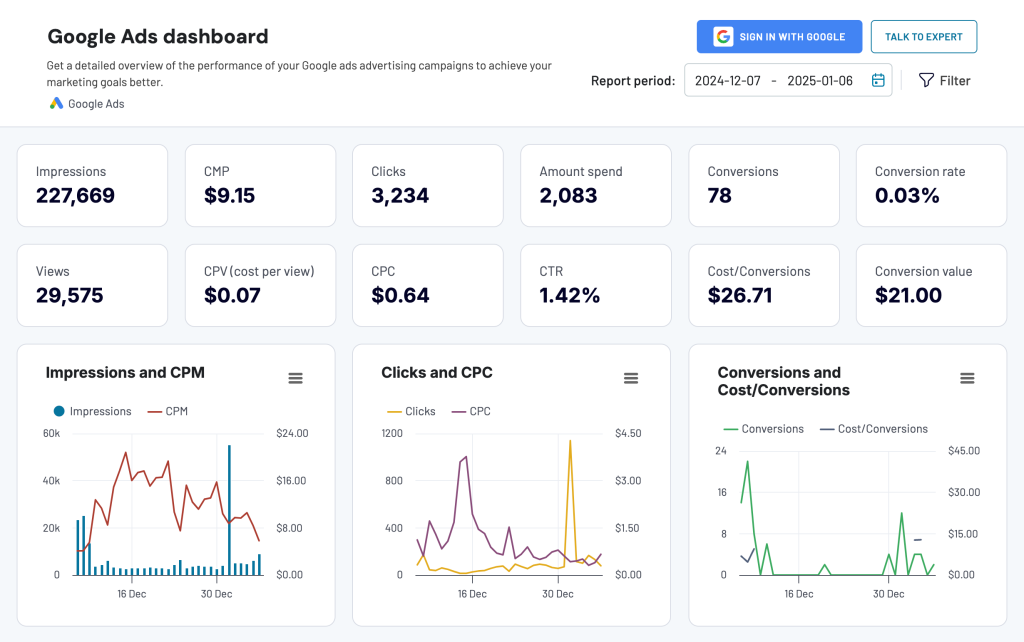
You can monitor and compare results over time, as well as analyze performance across different devices. Use the filters by campaign type and name to narrow down your analytics. The best thing about the template is that it’s equipped with the Google Ads connector by Coupler.io. So, you only need to connect your ad account, and your data will appear on the dashboard in a few moments.
The dashboard is also available as a template in Google Sheets, Looker Studio, and Power BI. Choose the version relevant to your needs and try it for free.
Google Ads keyword performance dashboard
To analyze the performance of your Google Ads keywords, use the dedicated dashboard template by Coupler.io.
The dashboard highlights your top keywords and pages based on clicks or impressions. You also get an overview of critical metrics and can compare their performance over time. Explore the search impression share for particular keywords to understand your ad visibility better.
The dashboard template is designed in Looker Studio and has a built-in Google Ads connector.
PPC multichannel dashboard
Explore this PPC dashboard for cross-channel analytics. It aggregates data from multiple channels, including Google Ads, Facebook Ads, TikTok Ads, Quora Ads, Microsoft (Bing) Ads, LinkedIn Ads, and X (Twitter) Ads.
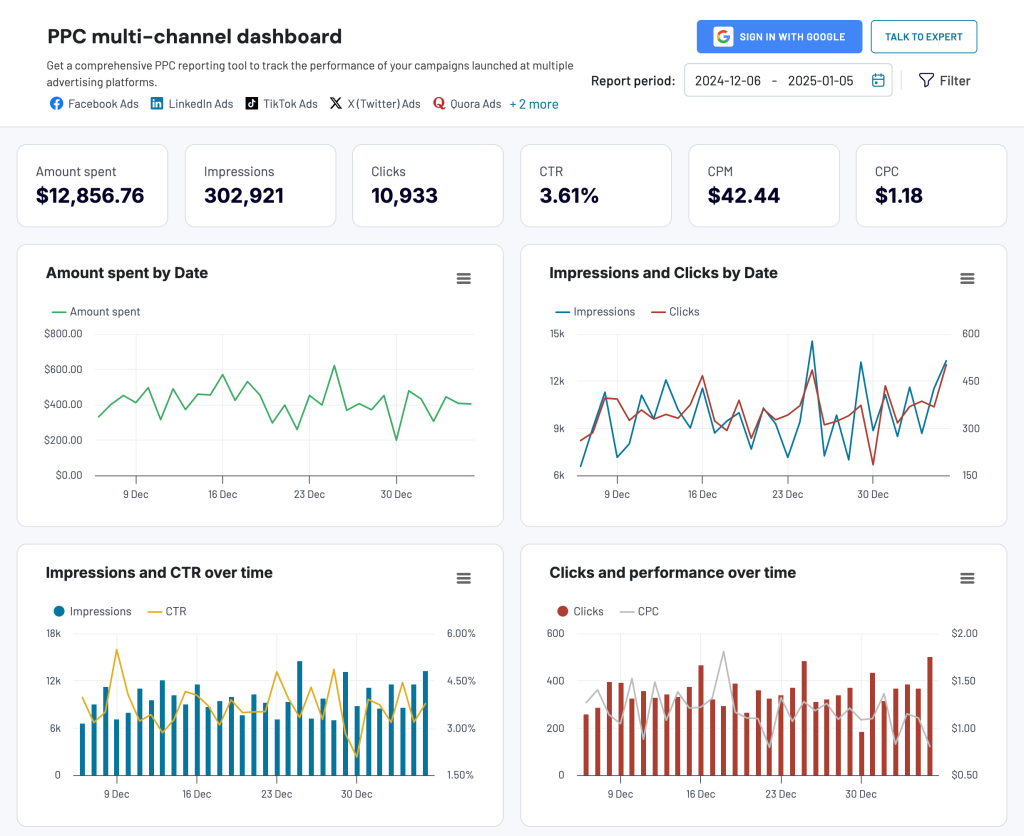
You can track your ad performance over time and understand spending patterns across different campaign types and platforms. Simply connect Google Ads and other ad sources you want to monitor using the built-in Coupler.io connector. The dashboard is free, so try it right away!
Alternatively, you can use the dashboard as the template in Google Sheets, Looker Studio, Power BI, and Tableau. Select the one you prefer and try it out.
Shall I use a dashboard template or create custom reports for Google Ads?
This is a good question for which I have no answer, unfortunately. It always depends on your reporting goals and expectations. However, you can do as follows:
- Sign up for Coupler.io for free and give our white-label dashboards a shot. It won’t cost you a penny, but you’ll gain an understanding of whether it fits your reporting and Google Ads optimization needs.
- The DIY approach will be a go if you want to create a more specific Google Ads report to analyze your campaign performance. Coupler.io will simplify and automate data load from Google Ads, and you can design the report that meets your requirements.
Win-win, isn’t it? So, forget about manual exports of Google Ads data and let the automation do all the hard work for you.
Automate Google Ads data export with Coupler.io
Get started for free