Want to export heaps of data from your Google Business Profile quickly? Then, you can automate this process and set up a schedule for it. Also, it’s simple even if you have no programming skills, as there’s a no-code method available.
Let’s see how to automatically export data from Google My Business as often as you choose.
??Methods to export data from Google My Business
First, look at each method you can use to export data:
Automated data exports without coding
If you’d like to automate and schedule this process without technical expertise, a no-code connector comes to your rescue. Coupler.io, an all-in-one reporting automation platform, allows you to import Google Business Profile data into 10+ applications. Destinations vary from spreadsheet apps to data viz tools, data warehouses, and more.
You can collect and organize your data on the go to turn it into an analysis-ready report. It saves time and contributes to data accuracy. It’s also possible to set up a custom schedule for automated data refreshes. You just choose how often you want your report updated. This ensures you always have the most recent information corresponding to dynamic data from your business profile.
API integration
If you’ve got some coding experience, you can export data from Google My Business using Google My Business API. It’s a flexible and scalable method to extract and transfer your data wherever you like.
Still, it will only meet your needs if you have the appropriate skills or a specialist who can sort this out.
Manual data exports
There’s an alternative, manual method that doesn’t require special skills or external applications. All you need to do is download a report straight from your Google Business Profile. Then, upload it from your device to the destination. However, it doesn’t let you automate or schedule data imports.
This method works well for small datasets or infrequent reporting without consuming much time or energy. Nevertheless, it becomes lengthy and exhausting if you need to import considerable amounts of data or generate regular reports.
Let’s now move to the most convenient option: automated data imports through Coupler.io.
How to set up an automated export of data from Google My Business on a schedule?
To automate and schedule Google My Business data export, do the following:
Step 1: Collect Google Business Profile data
To begin, use the interactive form below. Here, we’ve preselected Google Business Profile as the source. You only need to select the destination app from the dropdown list and click Proceed:
Sign up to Coupler.io for free (no credit card required). Next, authorize your Google Business Profile and adjust the source settings:
- Select the Locations you’d like to export.
- Choose the Report type – the actual data you’re going to load. Daily metrics are selected by default, but you have 2 other options.
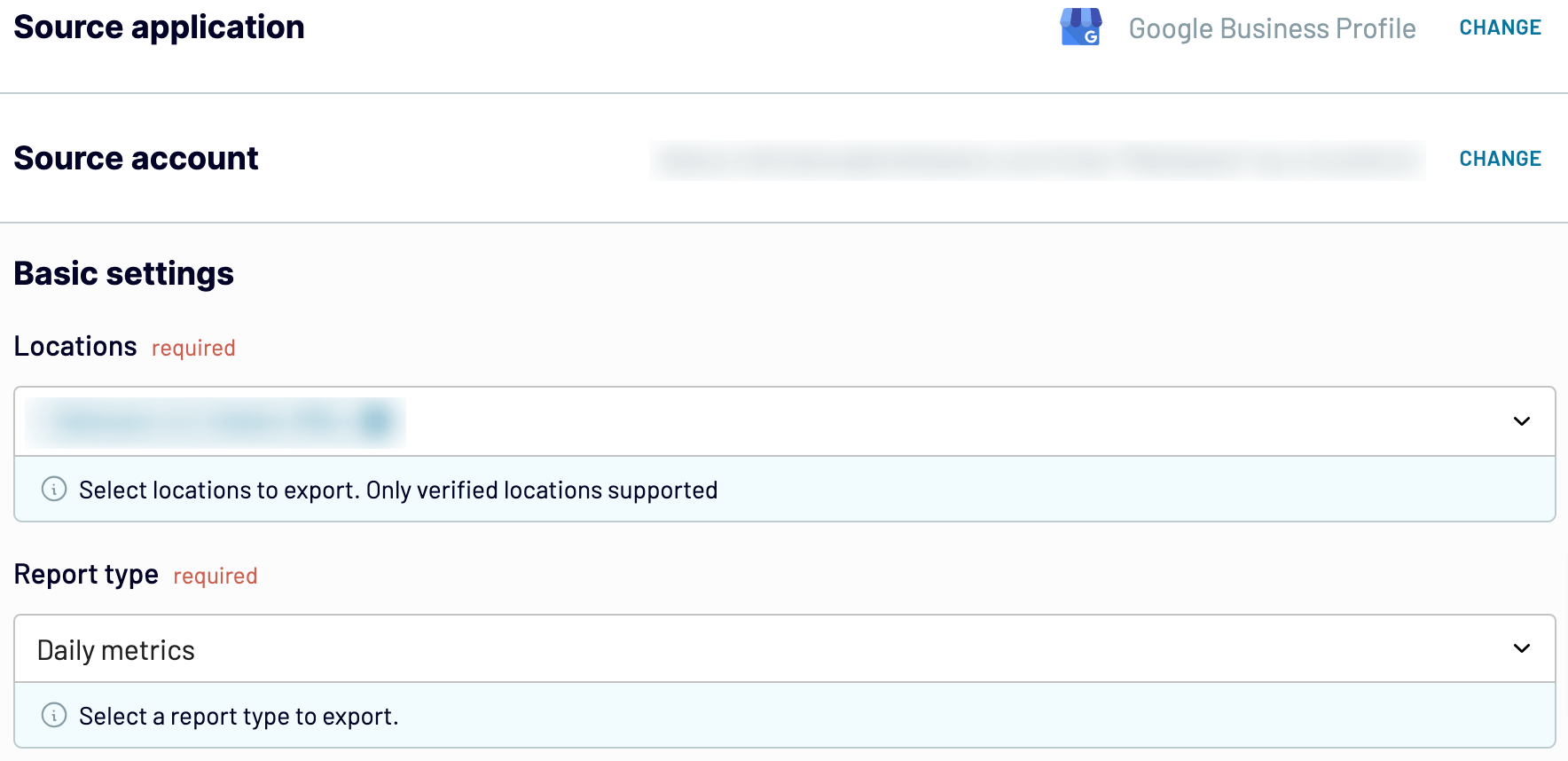
- After that, specify the preferred Report period (it is not required for the Reviews list report type).
Then, proceed to the next step.
Step 2: Organize and transform your data
Preview your data and transform it if needed. You can make several transformations:
- Edit, rearrange, hide, or add columns.
- Apply different filters and sort your data.
- Create columns with custom formulas.
- Merge data from multiple accounts or apps.
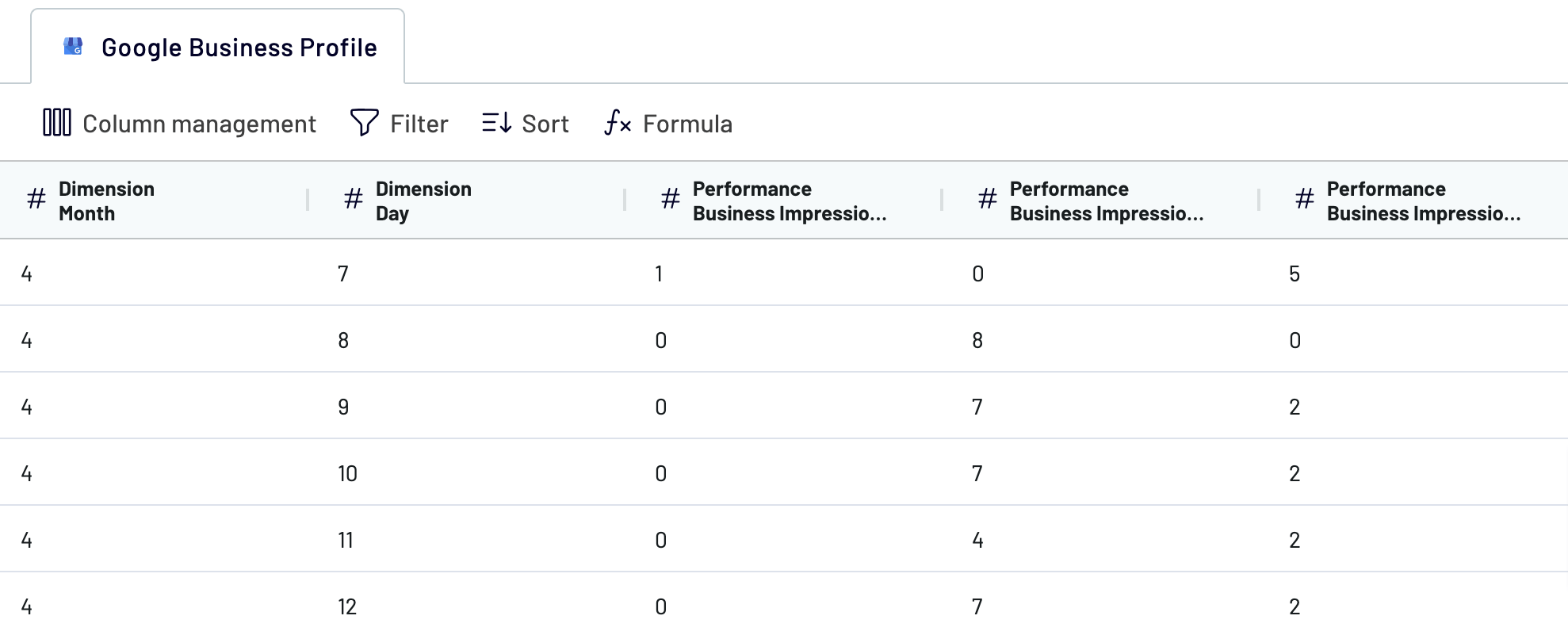
Once you’ve verified that your data is in order, go next and follow the instructions to connect to the destination app. Then, proceed to schedule data imports.
Step 3: Schedule your updates
Turn on automatic data refresh. Next, specify the interval, days of the week, hours, and time zone for report updates. If you need daily refreshes, leave the interval unchanged. Otherwise, you can make it more or less frequent, choosing between monthly, hourly, or as often as every 30 or 15 minutes.
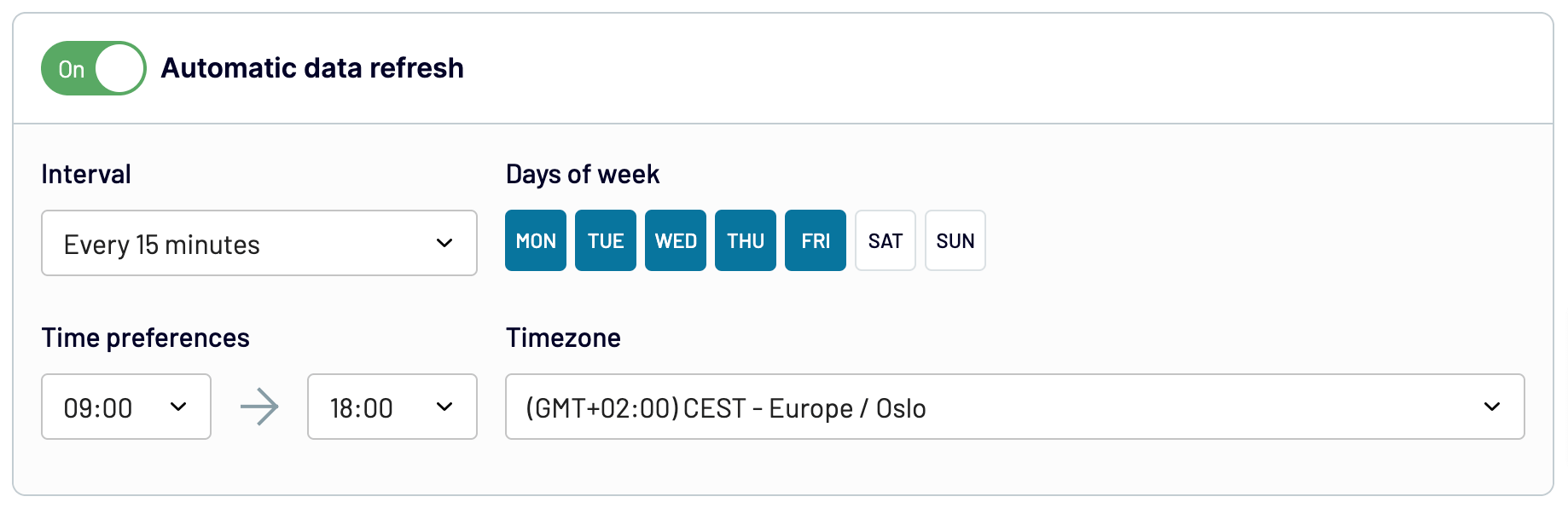
Save and run the importer to get the things done.
Automate data export with Coupler.io
Get started for freeWhat data can be exported by Coupler.io from Google My Business?
Coupler.io enables you to export 3 data entities from your Google Business Profile. You choose it from the dropdown list while setting up the source. If you’re confused by all the different kinds of data, don’t worry! We’ve explained each of them below:
| Report type | Description |
| Daily metrics | Get insightful data on your business’s daily performance metrics, including views, clicks, and interactions. This information helps you track visitor engagement, monitor online activity trends, and evaluate your digital presence. Analyze it to enhance online visibility, optimize content strategies, and improve customer engagement. |
| Search keywords | Access a list of search keywords that allows users to find your business on Google. This data informs you about customer behavior, preferences, and interests. It helps you identify popular search terms, optimize website content, and refine your SEO strategy to ??drive more targeted traffic and meet customer expectations. |
| Reviews list | Export customers’ reviews about your business. Use them to assess customer satisfaction levels, identify areas for improvement, and respond promptly to customer concerns. Maintain a positive online reputation, build trust with potential customers, demonstrate commitment to excellence, and foster loyalty to your brand. |
What Google Business Profile metrics to track
Your Google Business Profile data may include various vital metrics. Here’s a list of some:
- Searches: This metric reveals the queries people use to discover your business. It reflects the effectiveness of your profile’s visibility for specific search terms and offers insights into user intent and search trends.
- Users who viewed your profile: This is the number of unique visitors to your profile. This measurement illustrates the profile’s reach and attractiveness to potential customers across different devices and platforms.
- Direction requests: Track the number of unique customers who request directions to your business. This indicates potential customers’ interest and intent to visit your physical location.
- Calls: Monitor the number of clicks on the call button in your business profile. If you provide a phone number, you can track the volume of direct inquiries from customers interested in your products or services.
- Website clicks: These are the number of clicks on the website link in your profile. It demonstrates user engagement with your online presence beyond the profile itself.
- Messages: Keep an eye on the number of unique conversations initiated through messages to discover customer interest and engagement with your business.
- Bookings: If you provide booking services, monitor the number of bookings customers complete to learn about their conversion and satisfaction.
- Booking clicks: For hotels, track the number of clicks on your free booking link. This reflects customer interest in booking accommodations directly through your business profile.
- Total interactions: When summarized, interactions with your profile let you see the big picture of customer engagement and activity.
- Food orders: Are you running a business that offers food pickup or delivery? If so, check the number of orders placed directly through your profile. This way, you can determine how well your online ordering system works.
- Products: The number of views on products sold at your location shows customer interest in specific offerings.
- Menus: Watch the number of clicks on menu content per user daily, including menu photos, URLs, and structured menu data.
Now, let’s shift our focus to applications where you can import this data.
What are the supported destinations to import Google My Business data?
With Coupler.io, you can transfer data to a wide variety of destinations. For the Google My Business data export into multiple apps, just set up a separate importer for each:
- Spreadsheet applications. If you’re looking for fast and straightforward reporting solutions, load your data into Google Sheets or Microsoft Excel.
- Data warehouses. Would you like to store, query, and perform intricate analysis on your data? Then, send it to BigQuery, PostgreSQL, or Redshift for advanced capabilities.
- BI tools. Use visual analytics tools such as Looker Studio, Power BI, Tableau, or Qlik to transform your data into interactive ecommerce dashboards.
- JSON. Convert your data into a .json file so it’s readily usable with applications that are compatible with this format.
- Project management. To enrich your project management with Google Business Profile data, select monday.com as the destination.
How to visualize data from Google My Business
When we turn data into visuals, it becomes easier to understand. This means we can make better decisions and draw more reliable conclusions.
Here, Coupler.io is a tool to bridge the gap between the data source and apps for visual analytics. Refresher: you can use it to import data into Looker Studio, Power BI, Tableau, and Qlik.
To load data from your Google Business Profile into these applications, you must first complete the step-by-step process outlined earlier in the article. As soon as data arrives at the destination, then you can build dashboards to put it in an easily digestible format.
Coupler.io also provides a ready-to-use dashboard template for Google Business Profile. It’s designed to track your business profile performance and get a detailed overview of ratings and reviews.
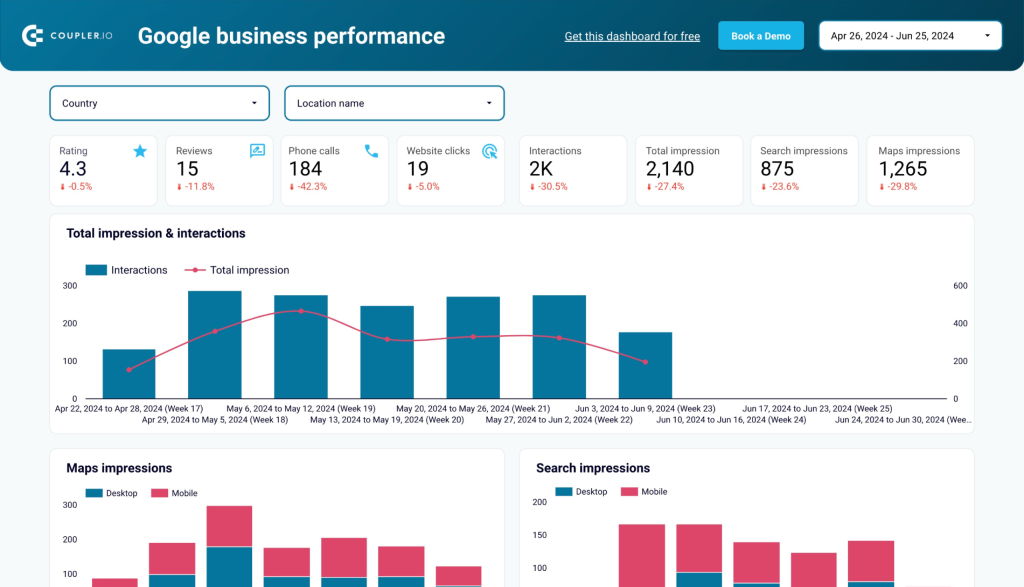
This Looker Studio template is free and you can easily set it up following the instructions on the Readme page.
Remember, Coupler.io can get your Google Business Profile data to many more destinations than just BI tools. Moreover, its automated refreshes guarantee that your reports remain accurate, up-to-date, and perfectly aligned with the source data.
For a broader range of data visualization ideas, see our dashboard templates in Looker Studio, Google Sheets, Power BI, and Tableau.
Don’t just take our word for it – experience the convenience of Coupler.io for yourself. Sign up for free and explore its broad array of features.
Automate data export with Coupler.io
Get started for free



