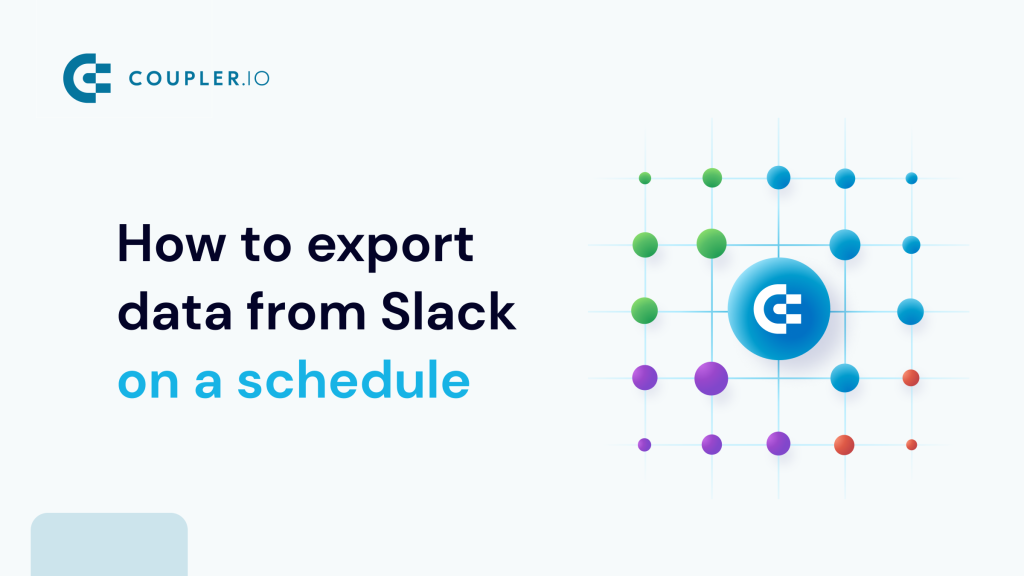Data export from Slack may be a lengthy process if your workspace comprises countless channels and members. So, auto-scheduling becomes the only way to save time and effort for higher-impact tasks rather than data reporting. The good news for you is that this is doable even without any technical background.
Hurry up and learn to export data from Slack on schedule with minimum manual intervention.
??Methods to export data from Slack
Here, we’ve overviewed each method available, starting from the one mentioned above.
Automated data exports without coding
The easiest way to automate this process is to use a no-code third-party connector. Coupler.io, a reporting automation platform, simplifies data export and enables import into 10+ apps for further analytics. It’s compatible with business intelligence (BI) tools, spreadsheet applications, data warehousing software, etc.
You can automatically collect, organize, and transform data, resulting in a ready-to-use report in the destination app. Doing so will help you avoid wasting time and energy copying and pasting records from Slack. What’s more, you can schedule imports by adjusting auto-update parameters. That’s how you keep your report compliant with continuously changing Slack’s data.
API integration
If you’ve had a chance to gain some coding skills, you may try using API to export data from Slack automatically. It’s a highly customizable but technically complex alternative to the previous method.
So make sure you have enough expertise, or somebody will do this professionally for you. If that’s not the case, you’d better give preference to the no-code third-party connector approach. You can also load data manually if this fits your needs, as described below.
Manual data exports
It’s a native and fundamental method for exporting data from Slack’s workspace analytics. All you have to do is save a report as a .csv file using in-app functionality. Once you’ve got the file, you can upload it to the application of your choice.
However, the simplicity of this approach comes with several pitfalls. First, you can’t automate or schedule data exports. Second, it’s only suitable for small data sets or occasional reporting. On top of that, your data might become more susceptible to error.
To sum up, Coupler.io’s auto-scheduled data exports stand out as the most convenient method, so let’s look at this in more detail.
How to set up an automated export of data from Slack on a schedule?
For automated on-schedule Slack data export, take the following actions:
Step 1: Collect Slack data
To get started, use the following interactive form. Here, we’ve preselected Slack as the source. You just need to specify the destination application from the list and click Proceed:
Sign up to Coupler.io for free (no credit card required). Next, connect your Slack account and tweak the source settings to your liking:
- Choose the Data entity – the actual data you’re going to extract. We’ve preselected Channels, but you have 2 other options: Messages and Users.
- Optionally, type in the Search query (messages).
Click Finish and proceed. After that, click on Transformations.
Step 2: Organize and transform data
At this step, Coupler.io enables you to preview data and transform it if you want to. Here’s a list of modifications available to your data:
- Edit, rearrange, hide, or add columns.
- Apply various filters and sort your data.
- Create columns with custom formulas.
- Merge data from numerous accounts or apps.
Once you’ve ensured your data is in order, click Destinations and follow the in-app instructions to authorize the destination app. Then, adjust the settings required for this application and click Setup a schedule.
Step 3: Schedule your updates
Turn on the Automatic data refresh feature. Next, make your report self-updating according to your preferences by choosing the desired interval, days of the week, hours, and time zone. If the default day-to-day data refreshes are frequent enough for you, disregard the Interval field. However, if you want almost live reporting, then you can even set it up to occur every 15 minutes.
To finalize this process, click Run importer to send your data to the destination.
Automate data export with Coupler.io
Get started for freeWhat data can be exported by Coupler.io from Slack?
When adjusting source settings with Coupler.io, you must choose from 3 Slack data entities. Let’s go over the specifics of these data categories to understand where each works best:
| Data type | Description |
| Messages | Delve into the flow of communication within your Slack workspace. Explore the content, timestamps, and participants of each message exchanged. This data provides insights into team collaboration patterns, project discussions, and decision-making. It’s essential for cross-team transparency and productivity. |
| Channels | Gain visibility into channel names, participants, creation dates, and associated topics or purposes. Knowledge of channel dynamics is crucial for organizing discussions, team collaboration, and ensuring relevant information reaches the right audience. It empowers efficient communication management. |
| Users | Access user names, roles, email addresses, and contact details. This information is fundamental for team management, internal communication, and role assignments within the organization. Thanks to user data, you can optimize team structure and workflow overall. |
Aware of each data entity and its purposes, now you’re ready to import it into the required application. Next, we’ll go through the destination apps you have at your disposal.
What are the supported destinations to import Slack data?
Coupler.io provides automated integration with diverse destination apps. For Slack data export into multiple applications, you only have to create separate importers:
- Spreadsheets. Opt for the spreadsheet app – Google Sheets or Microsoft Excel – if you’d like to report on your Slack data simply and quickly.
- Data warehouses. If your reporting needs go beyond the spreadsheets’ capabilities, you might require data warehousing software. In that case, you can store, query, and analyze data in BigQuery, PostgreSQL, and Redshift.
- BI tools. If visual analytics is your priority, then load data into business intelligence tools to transform it into dynamic interactive dashboards. Coupler.io is compatible with Looker Studio, Power BI, Tableau, or Qlik Sense.
- JSON. If you’re comfortable using .json, extract Slack data in this format and move it into applications that can handle it.
- Monday.com. Select this destination for your data if you’re working toward team management goals with the help of monday.com software.
Now that we’ve figured out where to load data from Slack, it’s time to look at real-life examples of using a report in the destination app.
How do you analyze data exported from Slack?
Let’s see how you can analyze Slack data through a couple of use cases in Google Sheets. First, it’s about monitoring users’ activity, namely the number of messages sent in different channels. The second example is checking out the relevance of channels.
Monitoring users’ activity based on Slack data
In the picture above, it’s evident that user activity is focused chiefly on two projects. By looking at the messages share column, you can see that users dedicate most of their messages to the two corresponding channels, 38% and 35%, respectively.
In general, tracking this metric can point to project preferences among users. Let’s say a team member of one project demonstrates higher activity in channels associated with another. So, this person is more likely to be interested in the project they aren’t allocated to.
Evaluating the relevance of channels based on Slack data
Data exported from Slack can also help you detect idle channels. Although your workspace may contain hundreds of channels overall, some may show infrequent activity. Here’s an example of a report to use for this purpose:
To expand your understanding of data for more meaningful analytics, you can visualize it thanks to various BI tools.
How to visualize data from Slack
Coupler.io can shorten your way to data visualization by automatically importing records from source to destination, as explained earlier in the article. Reminder: supported data viz tools include Looker Studio, Power BI, Tableau, and Qlik Sense.
As soon as you’re done with importing, start building dashboards to identify trends in your data and make informed conclusions. To better generate ideas for presenting data, look for inspiration in our dashboard templates created in Looker Studio, Google Sheets, Power BI, and Tableau.
Manual way to export data from Slack
Let’s go through manual data export to see how it compares to Coupler.io’s automation. Here’s a step-by-step guide to this process:
- Go to your Slack workspace and click the home button in the left panel.
- Click on the name of your workspace in the upper left corner.
- In a new window, click on Tools and then Workspace analytics.
- Next, you’ll be directed to the analytics page in your browser. Here, you have three tabs with data available: Overview, Channels, and Members. Select the desired option and click the Export CSV button (Export for the Overview tab).
The .csv file will be generated and ready for download on your device. Use this file to get your data into the destination app. Still, remember there’s a pitfall along with this method: it’ll only work for you if the data amounts are small and the reporting frequency is low.
In comparison, Coupler.io automates this process no matter how much data your Slack workspace analytics include. Remember, you can also schedule automated data refreshes at the desired interval. This way, you’ll keep your report accurate and reflective of the most recent changes to the source. Try yourself as a Coupler.io user for free so you can test and fact-check our words and be sure for yourself!
Automate data export with Coupler.io
Get started for free