As a visual project management tool, Trello has made it easy to handle multiple aspects of a project with its simple hierarchy elements like workspaces, boards, cards, and checklists. However, the project data is spread across Trello, which makes it difficult to analyze. You can see its value when you can analyze it. While Trello isn’t designed for data analysis, you can gain valuable insights by exporting the data. Here are a few things you can do with the exported Trello data:
- Find delayed tasks and devise strategies to address them.
- Identify top performers and reward them to keep the drive going.
- Build interactive dashboards on project progress and present them to leadership.
- Transfer and integrate data with other productive systems.
This blog post will take you through different ways to export Trello data and help you choose the best one.
Ways to export data from Trello
Here is a quick introduction to the four ways to export data from Trello.
- Automated export with Coupler.io
Coupler.io is a no-code reporting platform for automatically exporting data from Trello. Use it to build reports based on multiple types of Trello records and load them into spreadsheets, BI tools, databases, etc., on a set schedule.
This way, you’ll save time and resources and ensure data accuracy and consistency with automated Trello reporting.
- Manual export
You can export Trello data manually in two formats:
- JSON
- CSV
While JSON (JavaScript Object Notation) is not readable to humans and is used mostly for technical purposes, CSV (comma-separated values) is compatible with Google Sheets, Excel, and any spreadsheet program.
Any Trello board member can export data in JSON format, but only premium users can benefit from both JSON and CSV formats.
Note that manual export is not sustainable, especially for recurring reports. Repeating the same steps to export reports daily can be time-consuming and prone to errors, leading to data inconsistency.
- Power-ups and integrations
Trello provides add-ons called power-ups and integrations to deliver custom features as per user requirements. Power-ups like Board Export by Kolekti are used to save boards, cards, and checklists as Comma Separated Values (.csv) and Portable Document Format (.pdf). Microsoft Excel export is also supported by some Trello add-ons.
While these power-ups can be added to Trello, they come at a cost. You’ll be billed monthly or annually for their usage.
- Trello API
The Trello API allows you to interact with the data stored in Trello in a programmatic way. This means you can code to access and manipulate the data rather than manually interacting with it through the Trello user interface.
Besides performing various actions, from creating new cards to updating existing ones, you can also use this method to export Trello data. Remember that Trello data exported via API will be in JSON format. You have to change it to .csv or .xlsx for data analysis.
This seems to be all export options to pull data from Trello. Let’s also check out what Trello data is available for export.
Types of data you can export from Trello
| Type of data | Description |
|---|---|
| Trello board | A place to keep track of information, especially for large projects like managing a blog or launching a product. Consists of lists and cards. |
| Lists | Stores cards under various stages of the workflow. Typical use case: To-do, Doing, and Done are 3 lists of a workflow. |
| Cards | They represent individual tasks and ideas. Every card has a description, associated members, labels, checklists, attachments, and activity. |
| Card descriptions | A detailed explanation of the task or idea on the card. Mostly text. |
| Due dates | A deadline for the task. It helps in tracking the progress of the project. |
| Board members | Members who have access to edit the board are board members. |
| Checklist items | A part of the card. Create checklists like an SEO checklist and publish them so as not to miss anything on the task. A bulleted list in the form of text. |
| Attachments | Add attachments like documents, images, etc., to support the task from your computer or any cloud storage. |
| Custom fields | You can add dropdowns, text fields, and more customizations to the card. Available only on Trello paid plans. |
| Advanced checklists | Allow you to add a due date and tag a person to individual checklist items. |
| Archived cards | Whenever a task is paused or canceled, you can archive the card instead of deleting it. Similar to the data present in a regular Trello card. |
How to export data from Trello automatically with Coupler.io
With Coupler.io, you can export cards from a board, the history of card updates, and checklist items automatically.
Below is a step-by-step guide about how to export data from Trello using the Coupler.io:
Step 1: Extract Trello data
Get started by selecting the destination for your Trello data in the form below. Coupler.io can:
Once you’ve made your choice, click Proceed.
Sign up for Coupler.io at no cost and connect your Trello account. Next, pick one data entity from board cards, card updates, and checklist items. Let’s select board cards, for example. Then, enter the board URL from where you want to export the data and proceed.
Note: Before inserting the board URL, go to your board in Trello, set its visibility to Public by clicking the ?icon in the top bar, and copy the URL from your browser’s address bar.
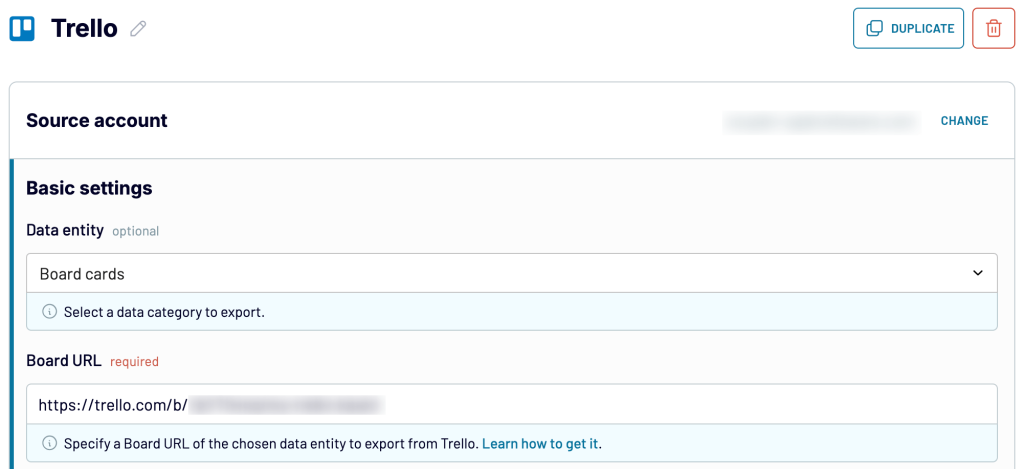
When you need to export more data entities or records from other boards, add Trello as an extra source and adjust the settings as described above. Once you’re finished, move forward to the next step.
Step 2: Organize and adjust the data
Preview the data to be exported from Trello and, if necessary, adjust it as follows:
- Rename, rearrange, or hide columns.
- Sort data in ascending or descending order.
- Filter data based on the required criteria. For example, you can narrow it down to a specific date range, as shown below:
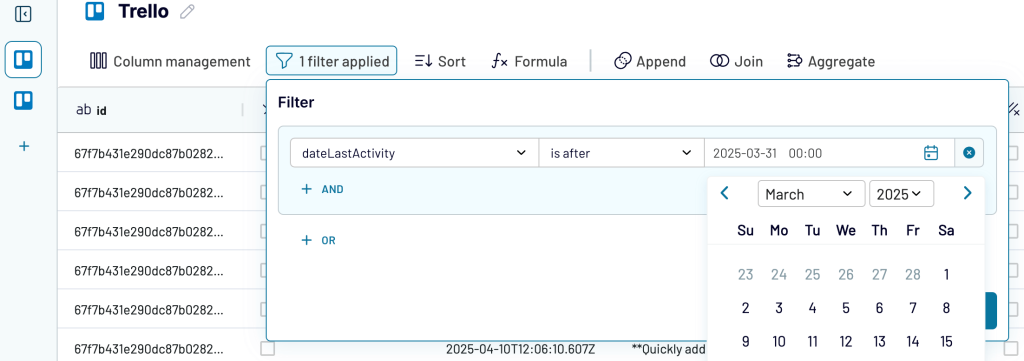
- If you’ve previously connected several sources, blend data in the chosen manner:
- Append – merge datasets with similar structures and columns matched by name.
- Join – combine datasets with different structures and at least one matching column.
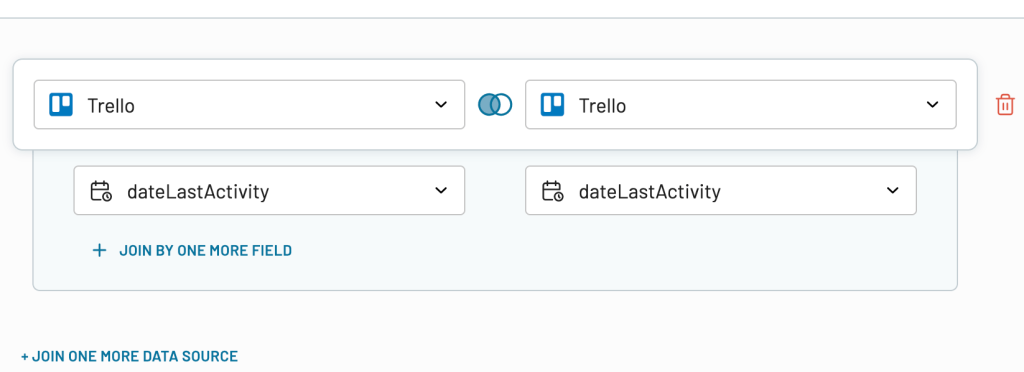
Once the data is ready, go ahead to send it to the destination.
Step 3: Load the data and schedule a refresh
Connect your destination app account and follow Coupler.io’s instructions to load the data into spreadsheets, a BI tool, a database, etc.
Next, turn on automatic data refresh. Specify the preferred interval, days of the week, hours, and time zone. By default, your report will be updated daily. So, if you need this done more frequently, choose from hourly to every 15 minutes, making it near real-time.
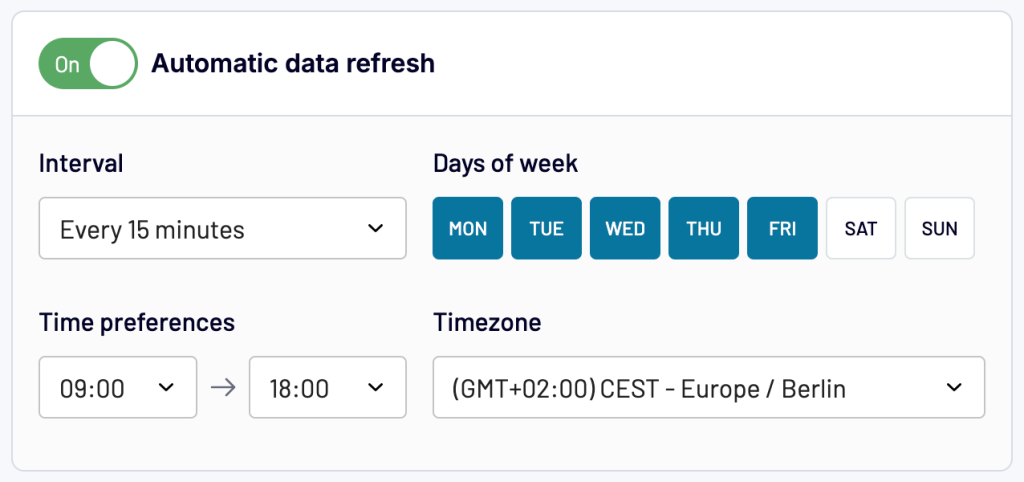
Finally, run the data export and have your Trello records delivered to your destination on schedule with Coupler.io.
How to export data from a Trello board manually
Let’s explore how to export Trello data manually for two specific cases: one for pulling records from a single board and the other for downloading all boards in your workspace.
Loading data from a Trello board
To manually export Trello board data, follow the steps below:
- Log in to your Trello account.
- Navigate to the Boards on the left side of the screen. Choose the board from which you want to export the Trello data.
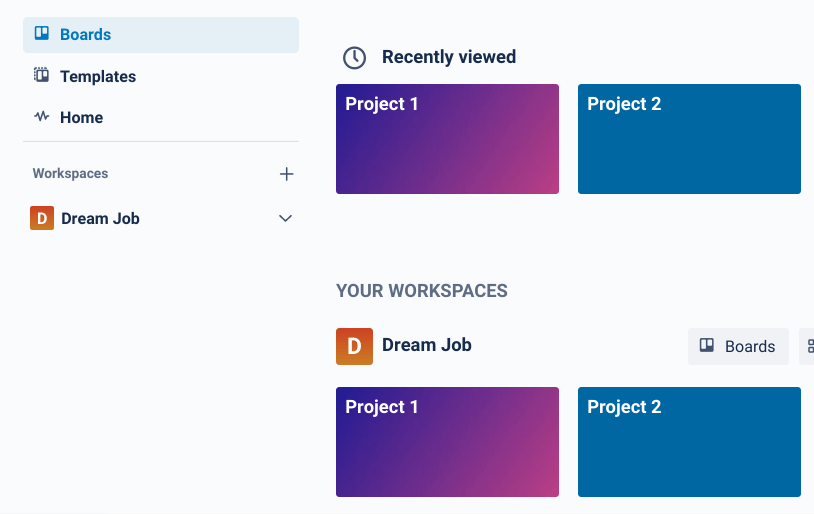
- Click the three-dot symbol on the right side of the screen.
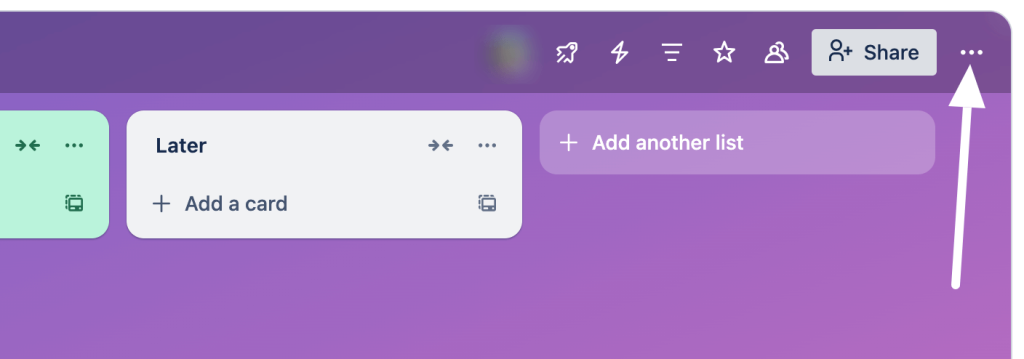
- Select Print, export, and share, and you’ll see 3 options (Print, Export as CSV, Export as JSON). Choose the desired export file format.
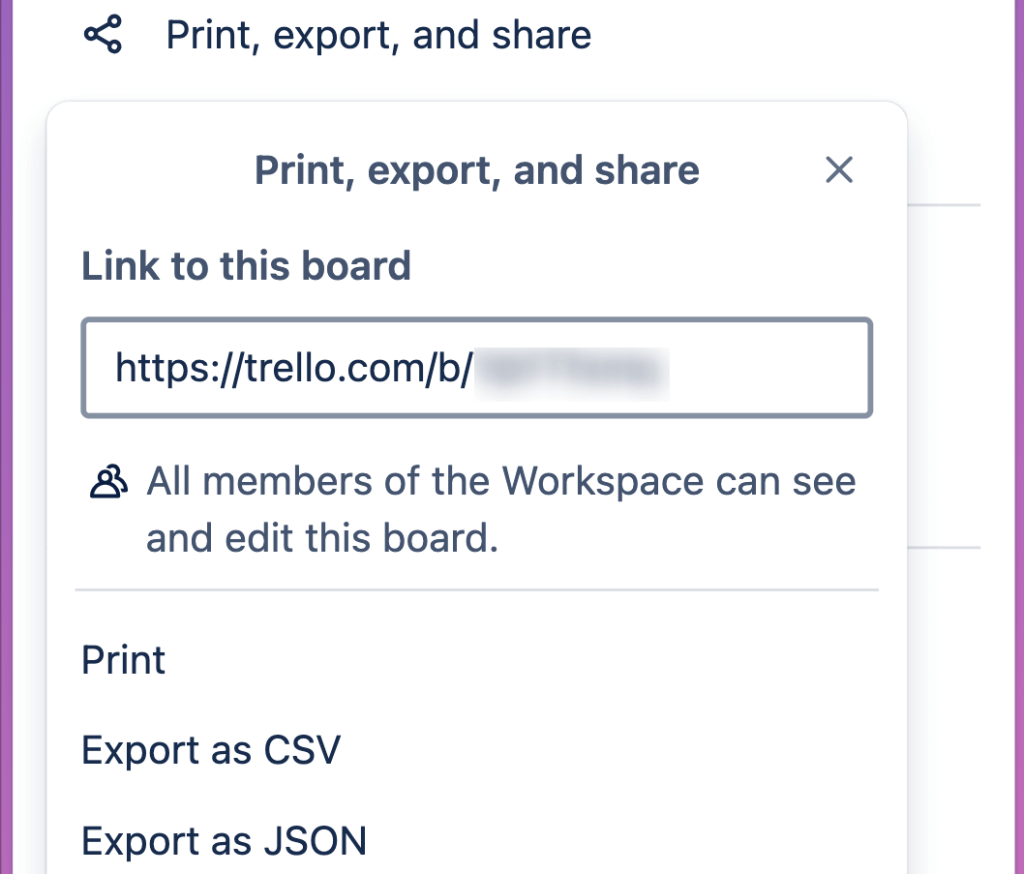
- Save the file on your device and use the data for your purposes. For example, when exported as CSV, your data will look similar to the image below.
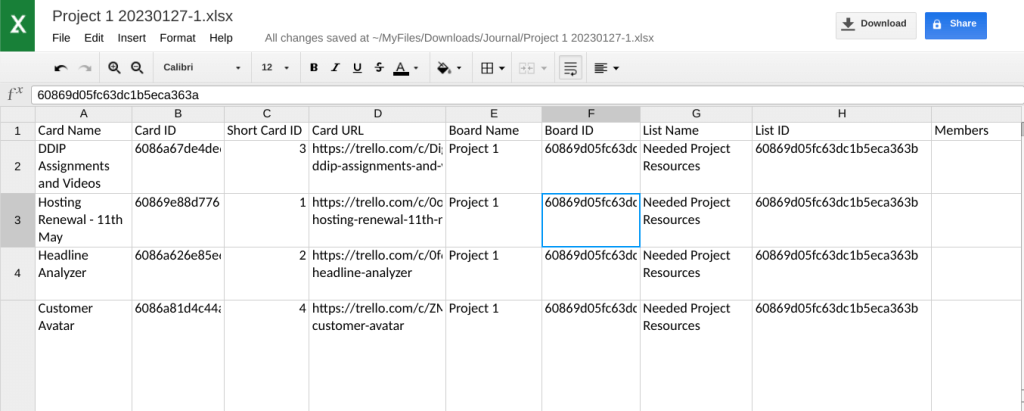
Exporting all boards in a Trello workspace
With Trello Premium and admin status, you can export all the boards in your workspace in CSV and JSON. To do this, take the following steps:
- Click the Trello icon in the top left corner to go back to your workspace.
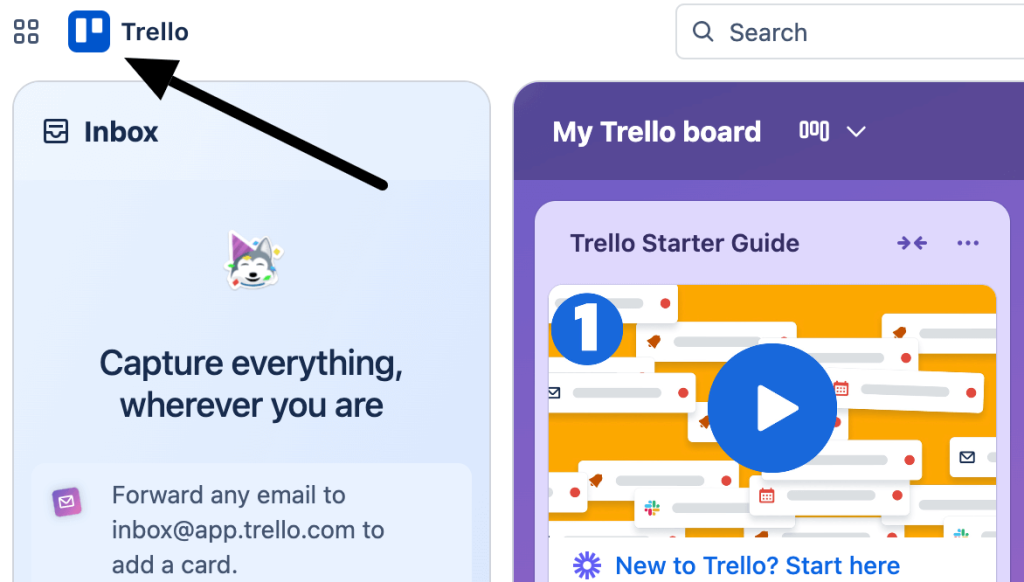
- Select Settings on the left.
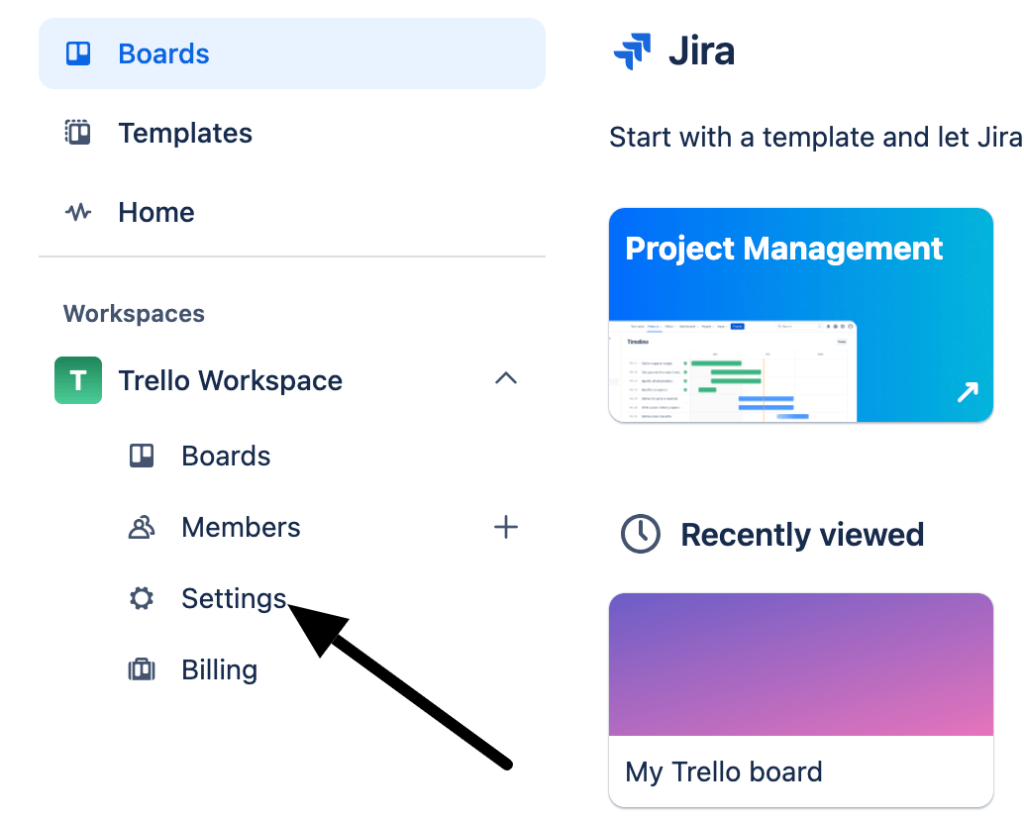
- Choose Export in the left sidebar. Next, either select an existing export to download data or create a new one. Downloads will be in a ZIP format that includes members, boards, and all other data in CSV and JSON.
Note: If you want to export all card attachments in their original formats within a ZIP file in your download, tick the box next to Include raw attachments. Otherwise, exports will include a link to attachments hosted on Trello.
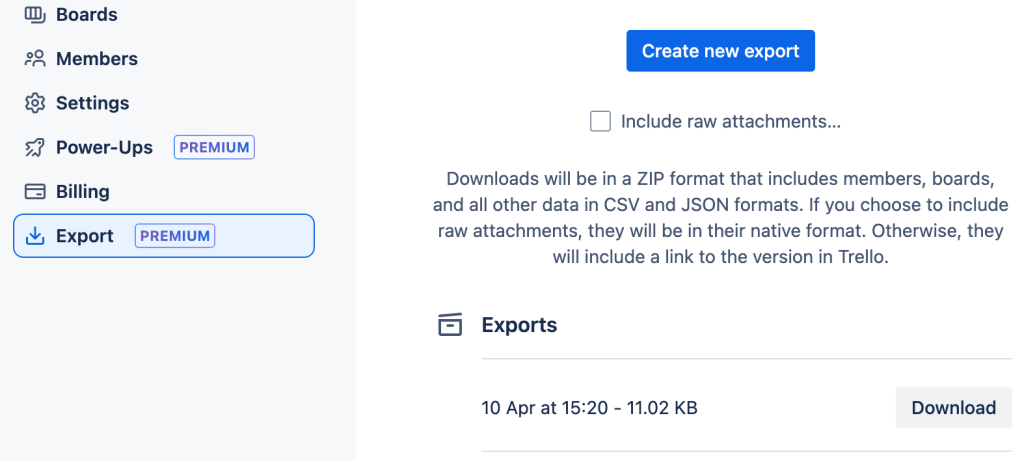
How to export comments from Trello
To export comments, just download all boards from your Trello workspace, as explained above. Comments aren’t included in CSV exports. However, you’ll find them in JSON exports, which include the 1,000 most recent actions on a board, including comments.
How to export Trello cards data
Power-ups and integrations are another effective way to export Trello cards data. One of the best power-ups to export Trello cards data is by Kolekti. Installing and implementing a power-up is very simple.
- Step 1: Click on the power-up icon in the top bar of your board and click Add Power-Ups.
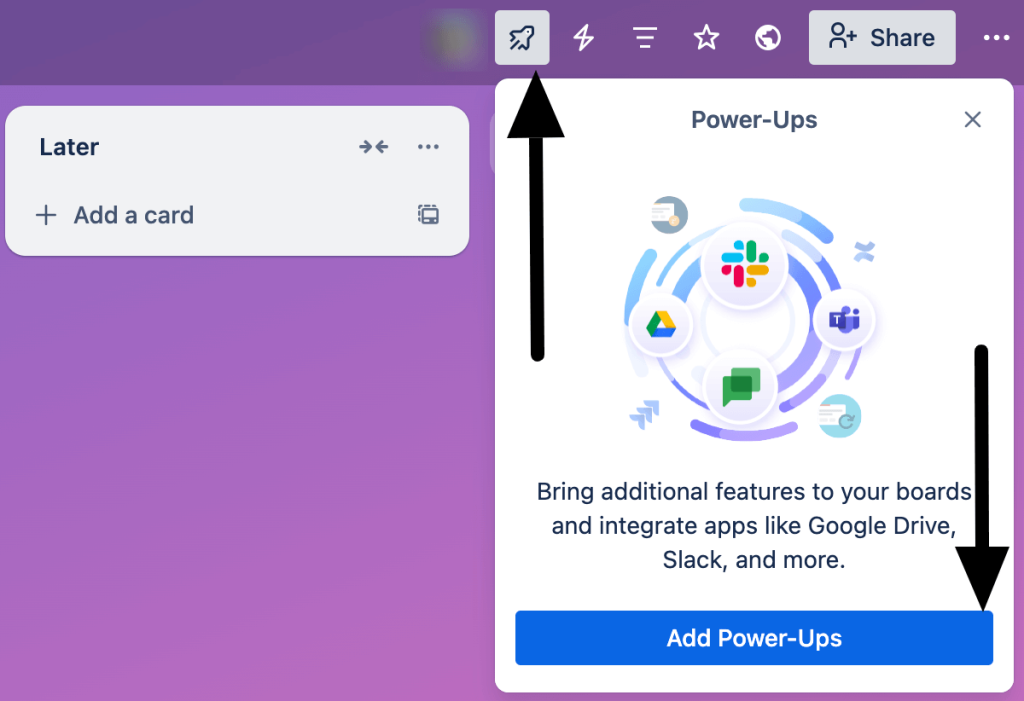
Type Kolekti in the search field, choose to see all results, and select Board Export.
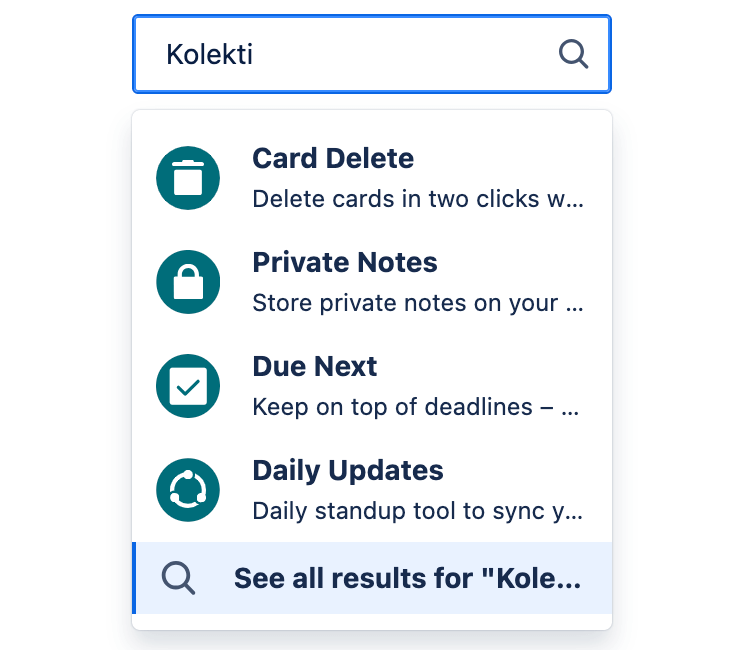
- Step 2: You can go through all the details of the power-up, like use cases, pricing, and functionality. When you are ready to use it, click on the Add button. After that, click Add again.
A pop-up appears within Trello to sign in to Board Export.
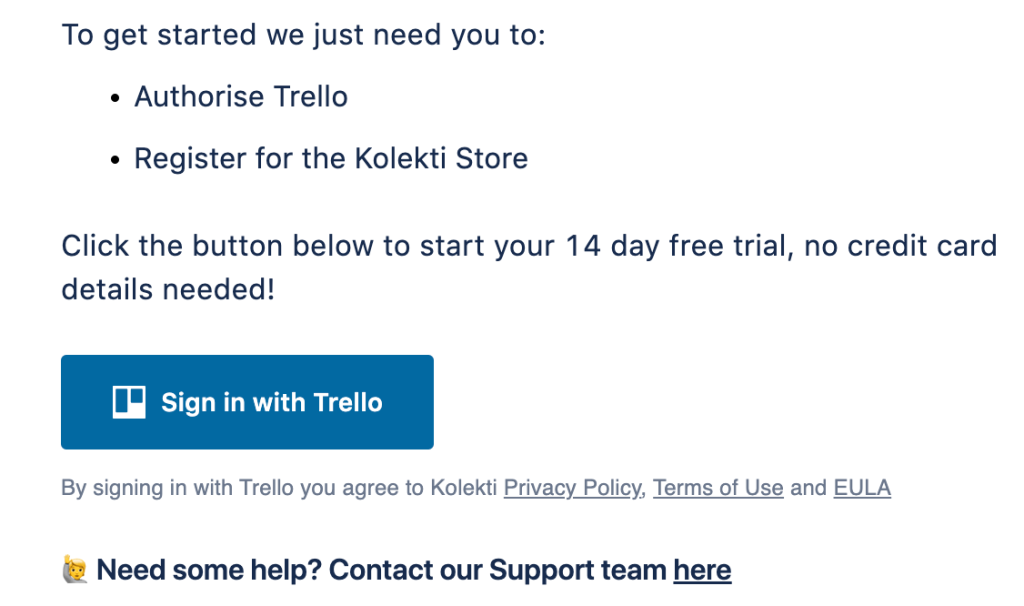
- Step 3: Once you have signed in to Kolekti, you can see the Board Export icon on all your boards. Click on it to export your Trello cards.
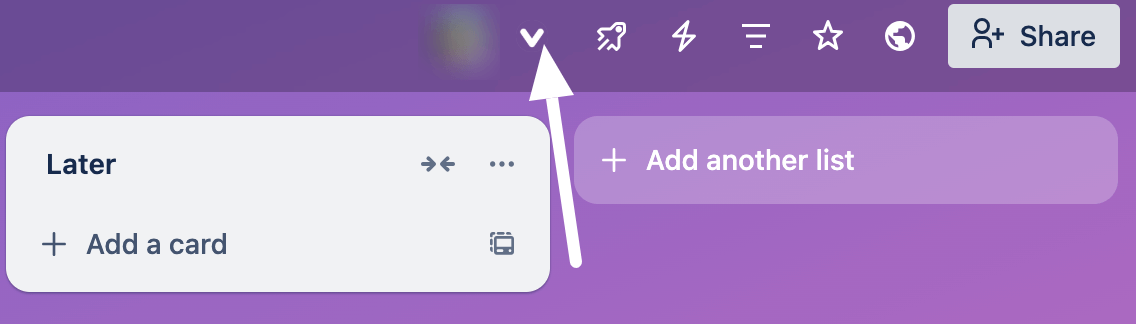
- Step 4: Select the list of cards you want to export. Click on Export Lists to set your export preferences (PDF, PNG, CSV, Excel) and choose Export.
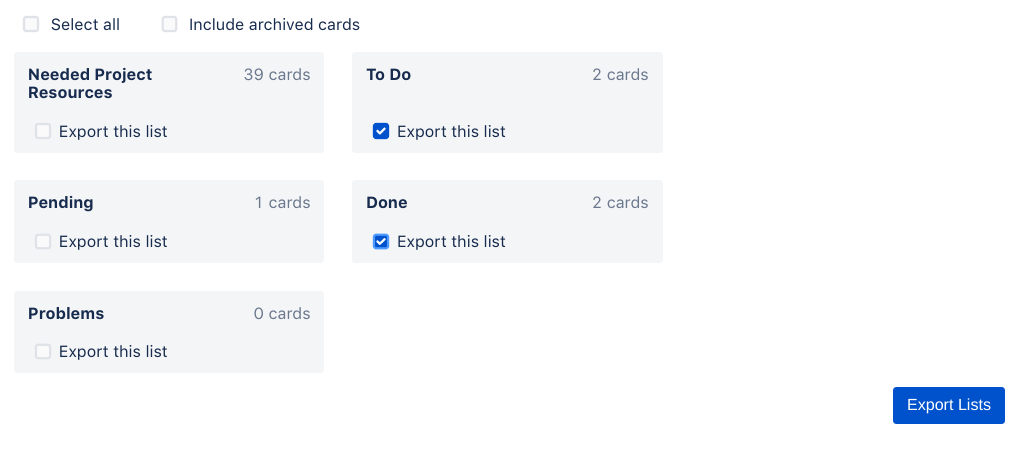
The export file will be saved on your computer according to your file format preferences.
How to export data from Trello via API
If you are comfortable with technical concepts and tasks, you can export data from Trello via API. In most cases, you need to have coding skills to do the job, but Coupler.io provides a JSON API connector that allows you to access Trello API without any coding. To make this access possible, you first need to obtain the API key and token, so let’s break down this process step by step.
Getting API key and token for data access
Follow the link to Trello’s power-ups and integrations. Then, use the API key and token from an existing integration or create a new one. To set up an integration from scratch, click the New button first.
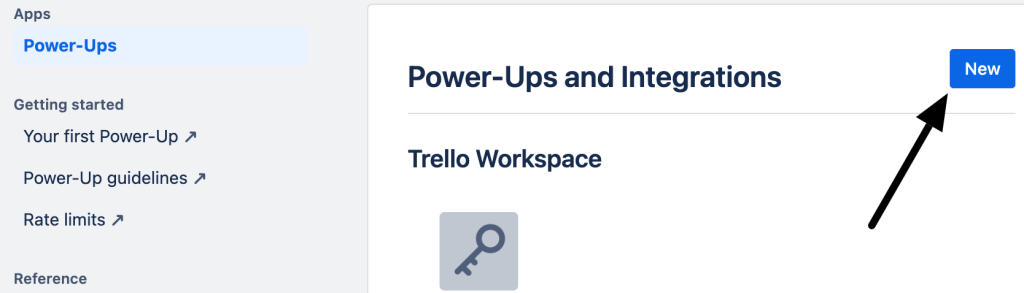
Fill in the New Power-Up or Integration field with the integration name, select your workspace, enter an email, provide a support contact, and specify the author. Next, click Create.
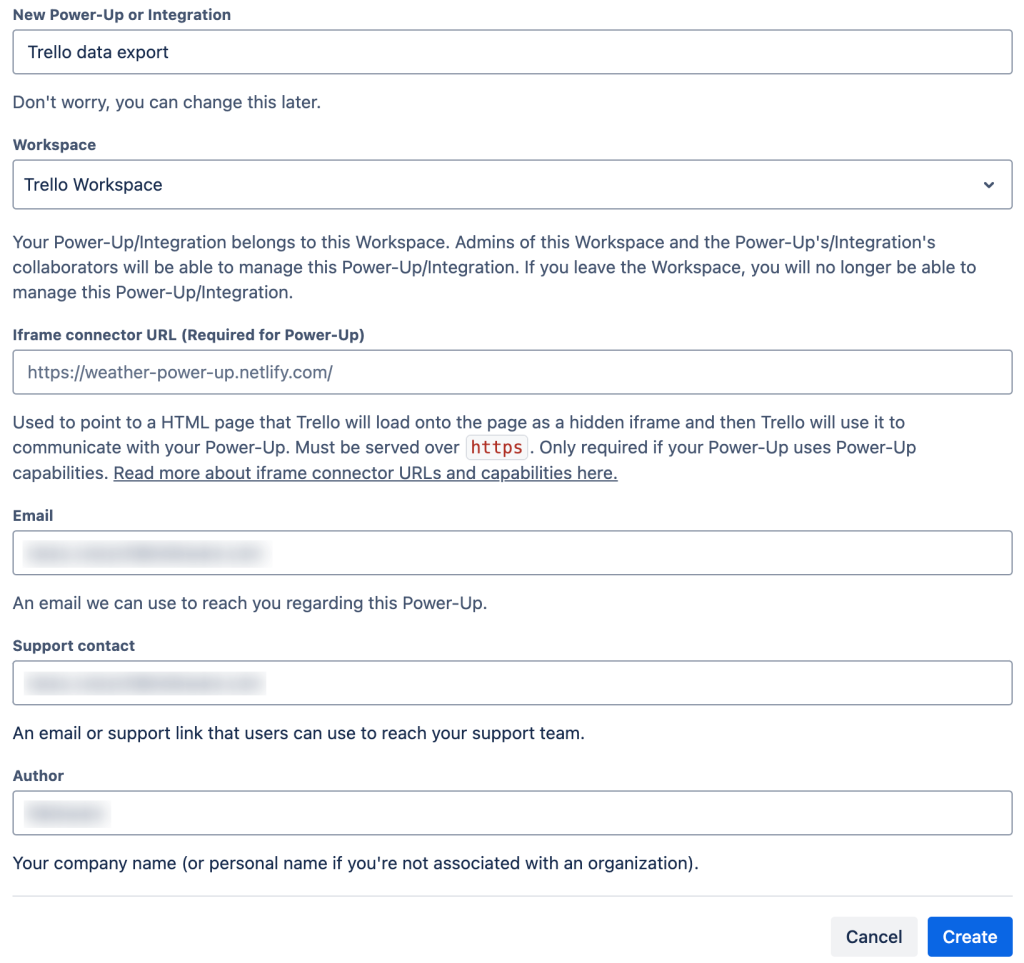
Click Generate a new API key, and then, in the new window, click the Generate API key button.
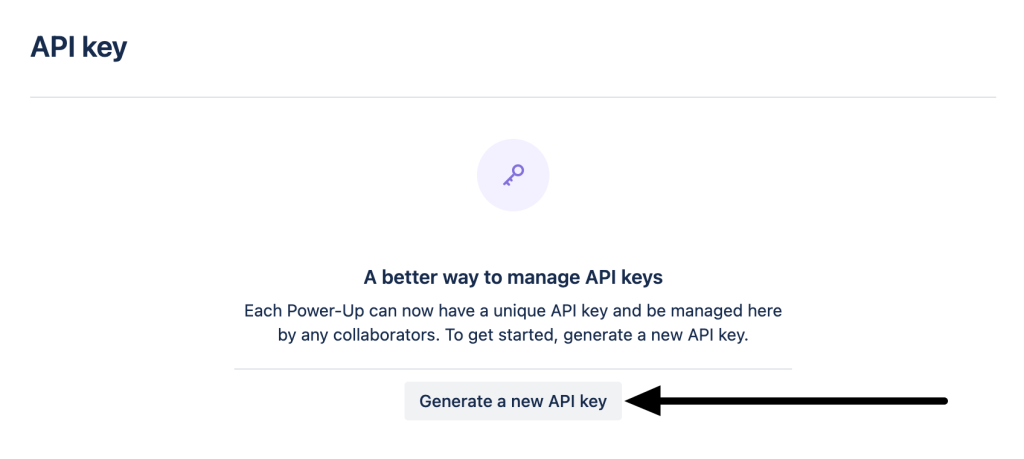
Copy the API key and Secret (which stands for the token) – you’ll use them when connecting to the Trello API using Coupler.io.
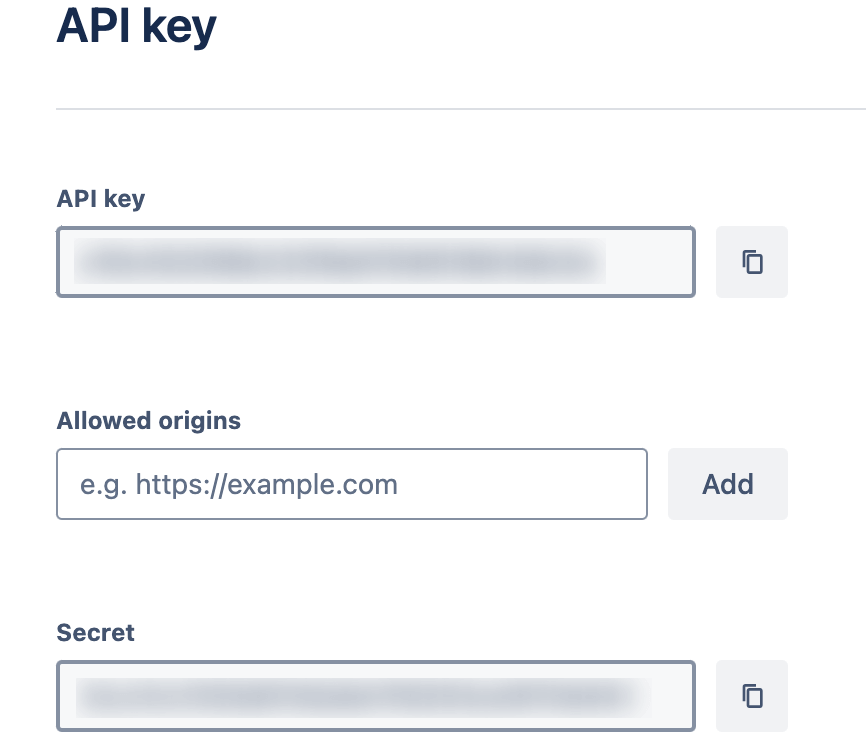
Exporting data from Trello API with Coupler.io
To export data from Trello API using Coupler.io, choose the destination in the form below and click Proceed:
Insert the JSON URL from which you’ll export data. URLs will differ based on the type of data you’re accessing.
To find JSON URLs for all types of Trello data, refer to Trello REST API documentation.
For example, here is the URL to pull a particular Trello board:
https://api.trello.com/1/boards/{board-ID}
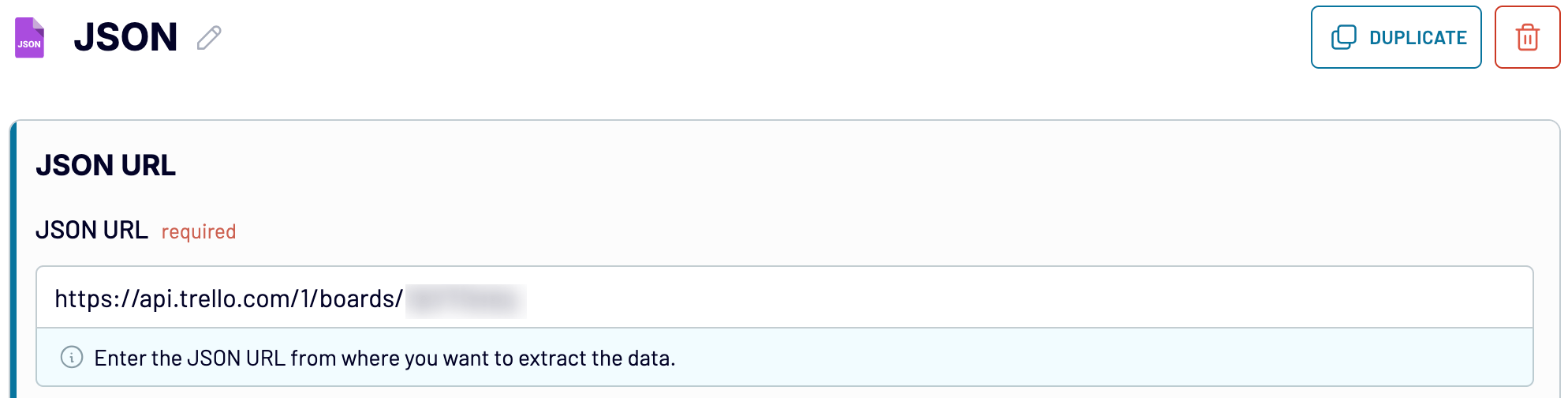
Next, leave the HTTP method set to GET and proceed to fill in the Request headers with the API key and token you generated earlier:
key:{API-key}
token:{secret}
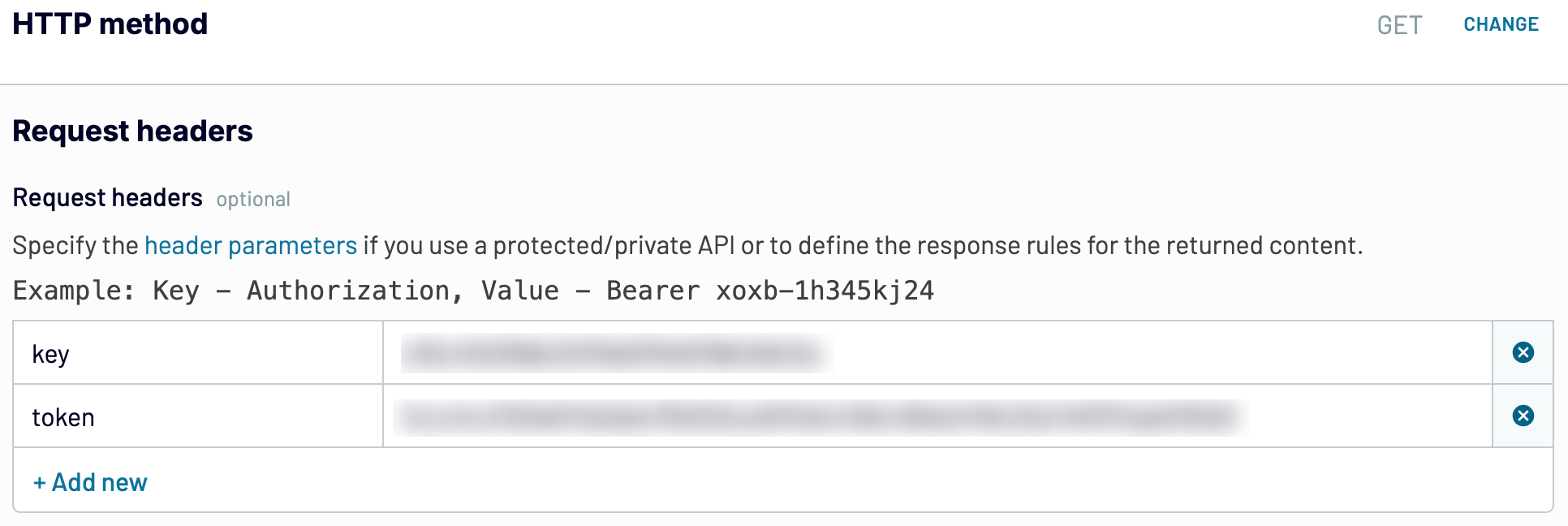
Move forward to preview and adjust the extracted data if needed, then load it to the destination and schedule the automated refresh.
With the help of Trello API and Coupler.io, you can export Trello boards, custom fields, emojis, actions, checklists, notifications, and other data from Trello. The best part is that you won’t need any coding skills to do this.
What is the best way to export data from Trello?
In this blog post, four different ways to export data from Trello are explained in detail. Manual export might look straightforward, but it only works if you are a premium user of Trello. You cannot export a CSV file otherwise. A JSON export file is not very useful unless you are familiar with coding.
While the Trello API is fantastic by giving you access to all the information in the backend, the final export is again in JSON. Power-ups are again expensive – for example, a monthly subscription can cost $10 just for exporting data.
The last and best option to export data from Trello is using Coupler.io. It lets you create reports based on multiple types of Trello records from various boards and workspaces, and load them into spreadsheets, BI tools, databases, and more.
Try Coupler.io for free and have your Trello data automatically flow into the destination on a schedule you choose!



