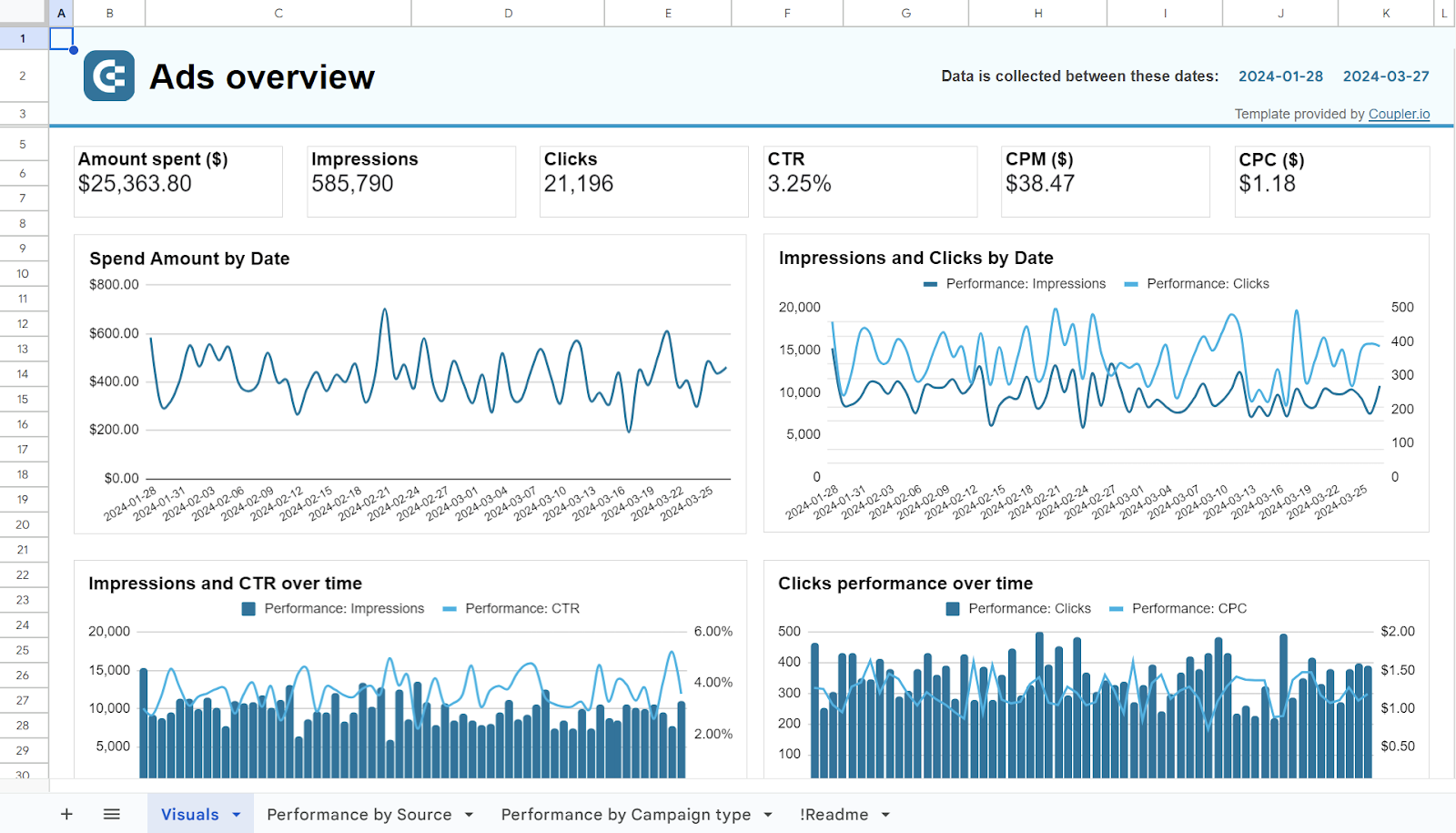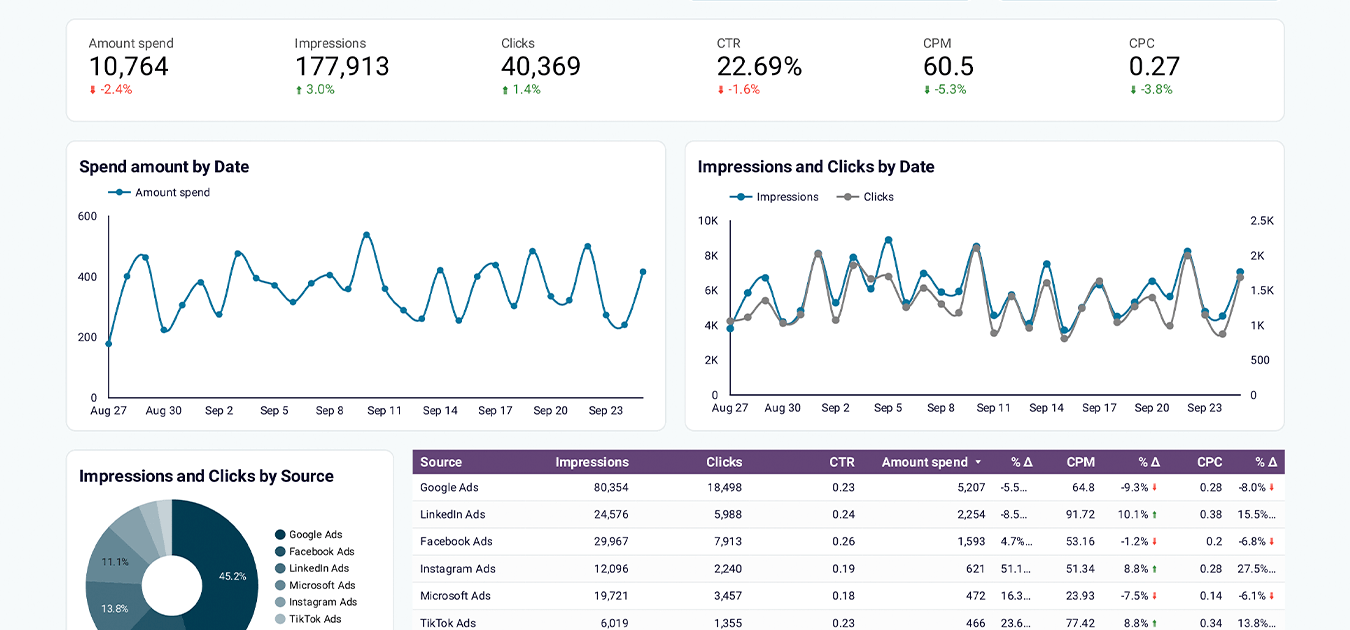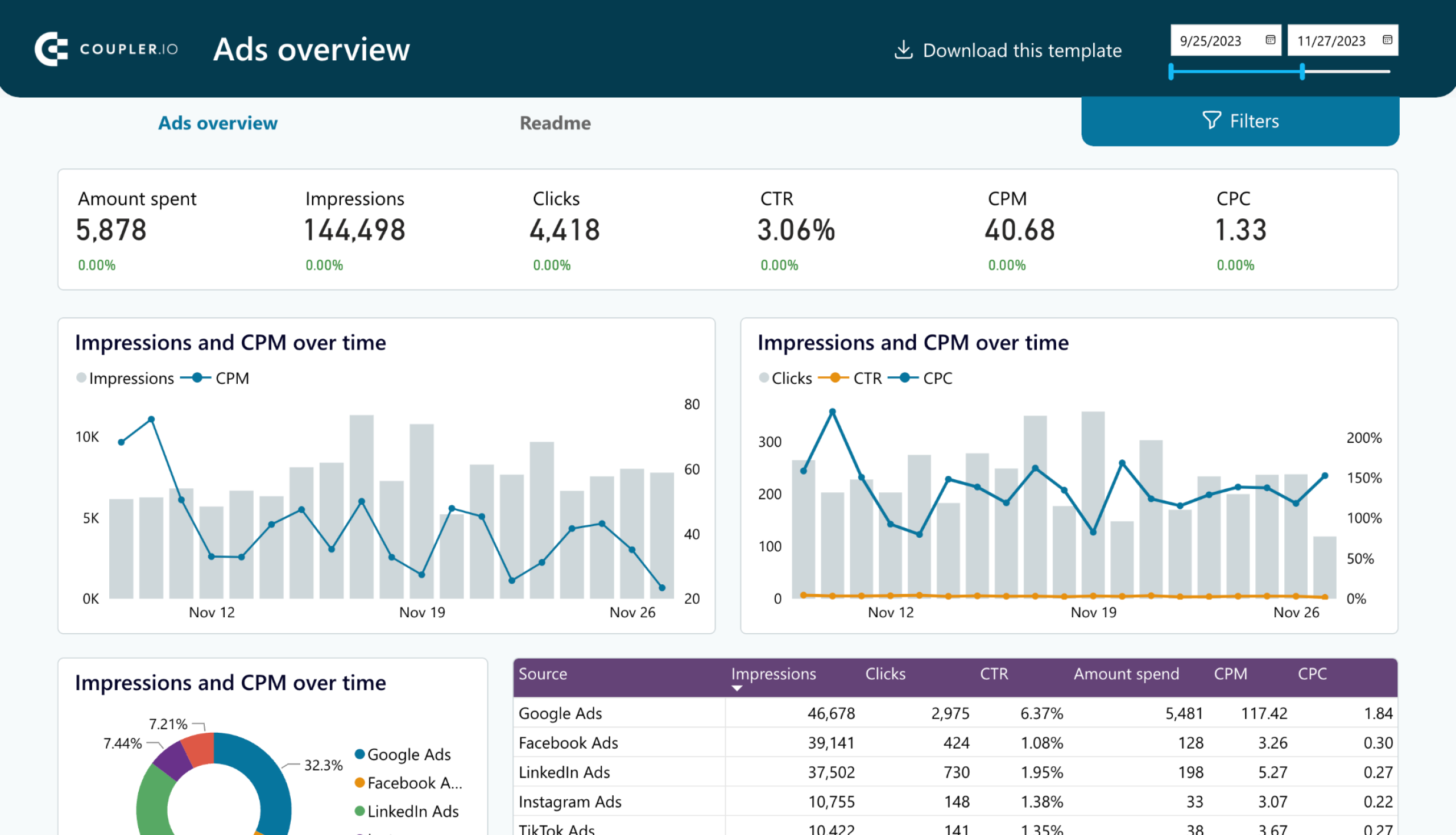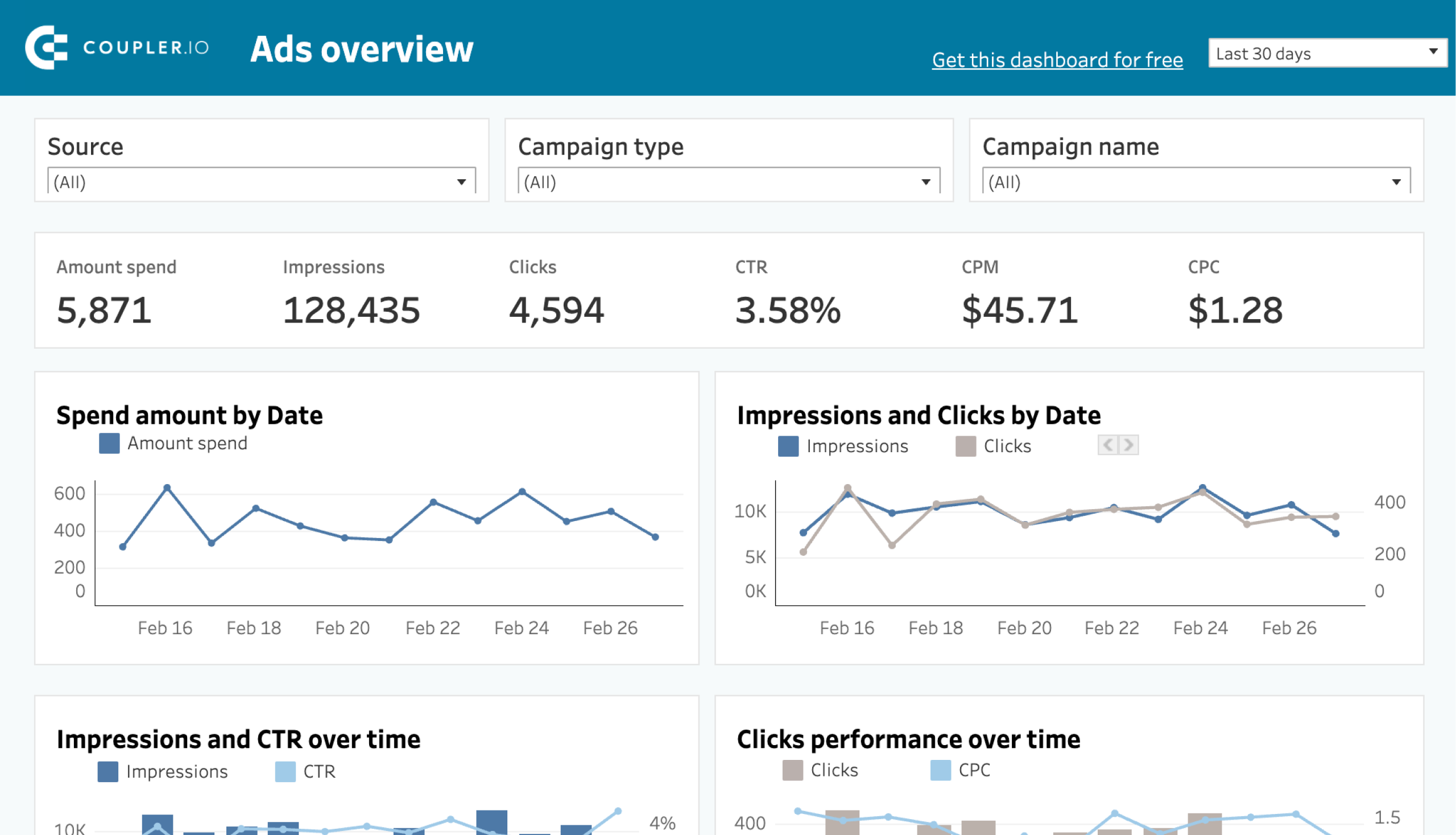Running Twitter Ads is an effective way to reach your target audience. However, to share, analyze, or back up this data, you may need to export it to a data viz tool, spreadsheet, or data warehouse. Performing this task manually can be cumbersome and time-consuming. Luckily, there’s a better alternative: automating scheduled exports with a no-code solution.
But before we dive into that, let’s look at the different ways you can export data from Twitter Ads.
Methods to export Twitter Ads data
- Automated Export with Coupler.io: This is arguably the best method for frequent data exports. With just a few clicks, you can export Twitter Ads data to various destinations, such as BI tools, data warehouses, and spreadsheets. This user-friendly method requires no coding skills and allows you to schedule updates to keep your data fresh.
- Manual export: You’ll need to manually download your Twitter Ads data as a CSV file and then upload it to your preferred destination. This method works well for one-time exports. If you need to export data regularly, then you’ll need to repeat the entire process with each update. This not only consumes time but also raises the risk of mistakes caused by manual manipulations.
- Using API scripts: This option is suitable for those with some coding knowledge and experience working with APIs. You’ll need to write custom scripts to pull data from the Twitter Ads API. This approach allows for a tailored automated solution that fits your specific requirements. However, it’s not the best fit for everyone, due to the coding expertise needed.
In this article, we are going to focus only on the first method, as this is the most convenient way to export Twitter Ads data on a schedule in just a few minutes.
How to set up an automated export of Twitter Ads data on a schedule?
Step 1: Collect X (Twitter) Ads data
In the widget below, we have preselected X (Twitter) Ads as the source. For the destination, you can choose any option from the dropdown menu. Click Proceed to continue.
If you’re new to Coupler.io, you will initially be prompted to create an account for free without a credit card required. Then, connect your Twitter account and grant Coupler.io the necessary permissions.
In the source settings, select your Ad accounts and Report type for your data export: Campaign, Funding instrument, Line item, Media creative, Promoted account, Promoted tweet, or Account.
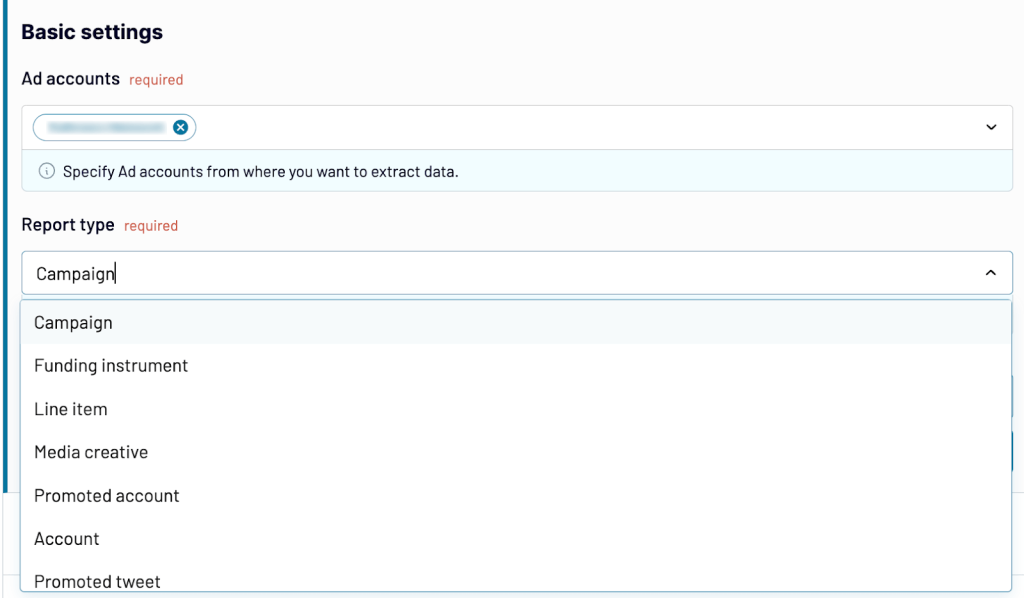
Next, specify your start and end dates, and decide how you’d like to split the data by period.
Then, select the Metric groups and the dimension you wish to include in your Twitter Ads report.
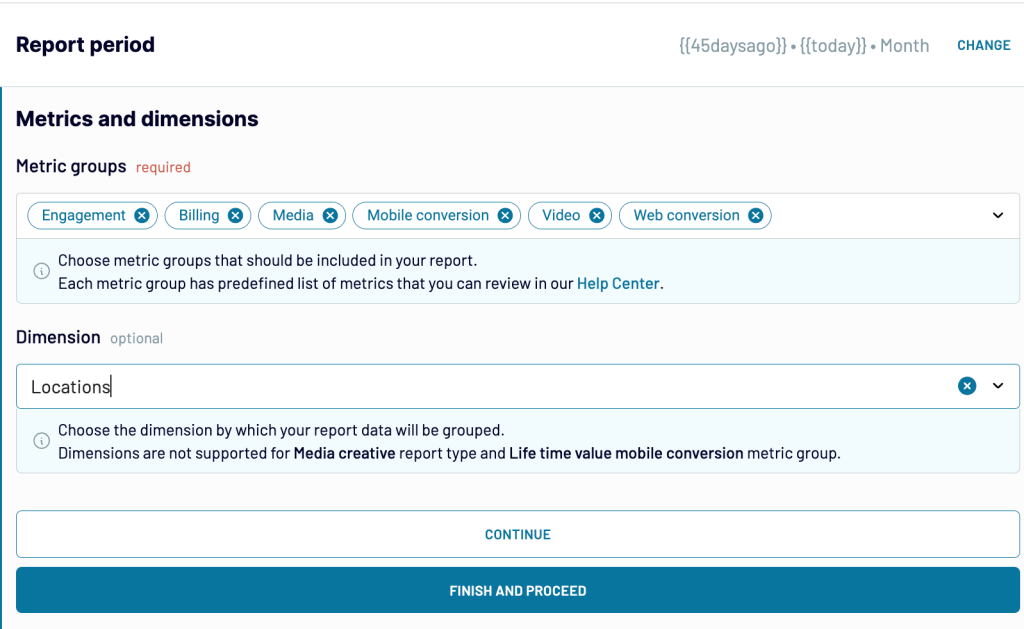
In the Advanced settings, select the placement type you need.
Once set, click Finish and Proceed to move to the next step.
Step 2: Organize and transform data
At this stage, you can preview and tweak your dataset before sending it over to your destination app. Here’s what you can do:
- Hide columns you do not need and keep only what is relevant for your analysis.
- Rename and rearrange columns based on your preferences.
- Make new calculated columns by using supported formulas.
- Sort data in ascending/descending order.
- Filter data by different criteria.
- Combine data from multiple ad sources. For example, you can combine data from several Twitter accounts or even from different ad sources like Google Ads, Facebook Ads, and so on.
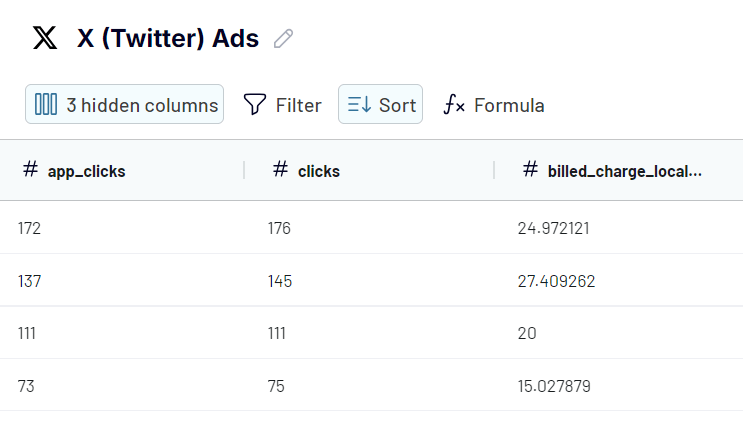
Step 3: Load data and schedule updates
Next, follow the in-app instructions to configure the destination settings. They will vary depending on the destination you’ve chosen. If you decide to change your chosen destination at any point, you can easily select another destination for your data as needed.
For the final step, toggle on Automatic data refresh and specify your preferences for the updates. Coupler.io will refresh your Twitter Ads data in the destination app according to your schedule.
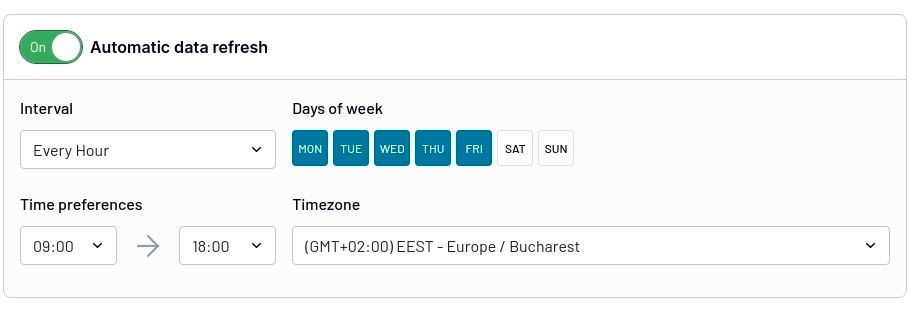
By activating the automatic data refresh, you’ll create a near real-time self-updating report. With this, you can make accurate, data-driven decisions to improve your campaign performance.
For more details on exporting Twitter Ads data to different destinations, see our other articles:
What data can be exported by Coupler.io from Twitter Ads?
Here are the metric groups you can include in your Twitter Ads report.
| Metric Groups | Description |
| Engagement | Lifetime value mobile conversion |
| Media | Offers insights into how the media elements of your ad campaign, such as images or videos, are performing. |
| Mobile Conversion | Measures the actions users take on mobile devices after interacting with your ad, such as app installs, purchases, signups, shares, etc. |
| Web conversion | Captures the actions users take on desktop browsers after clicking on your ads, such as website sign-ups, online purchases, and other web-based conversions. |
| Life time value mobile conversion | Measures the long-term revenue generated from users who were acquired through mobile ads. |
| Billing | Tracks financial metrics, such as total spend, cost per engagement, and cost per click. |
| Video | Provides data on video engagement, including the number of views, average watch time, and completion rate. |
Each of these metric groups has a predefined list of metrics. Optionally, you can enhance your Twitter Ads report by adding a dimension such as age, audience, device, location, gender, interest, keywords, etc.
Note: You can only add one dimension per report.
What are the supported destinations to import Twitter Ads data?
Coupler.io offers popular data destinations where you can analyze, share, and get the most out of your data.
- Spreadsheet apps: To analyze your data and perform calculations, you can choose either Google Sheets or Microsoft Excel as your destination.
- Data warehouses: If you are dealing with large datasets and need to perform complex queries, you can select one of the following destinations: BigQuery, PostgreSQL, or Redshift.
- BI tools: If you’re looking to create detailed visualizations and dashboards, you can select from these options: Looker Studio, Power BI, Monday.com, Tableau, and Qlik.
Bonus tip: How to visualize data from Twitter Ads
Coupler.io lets you connect Twitter Ads to various BI tools and spreadsheets where you can turn your data into interactive reports. At the same time, the platform also provides ready-to-use Twitter Ads reporting templates that can speed up the process.
Twitter Ads dashboard template in Looker Studio
This is a dedicated dashboard to analyze the performance of PPC campaigns on Twitter. It’s designed in Looker Studio and equipped with the Twitter Ads connector by Coupler.io. This means that you only need to connect your Twitter account to populate the dashboard with your data.
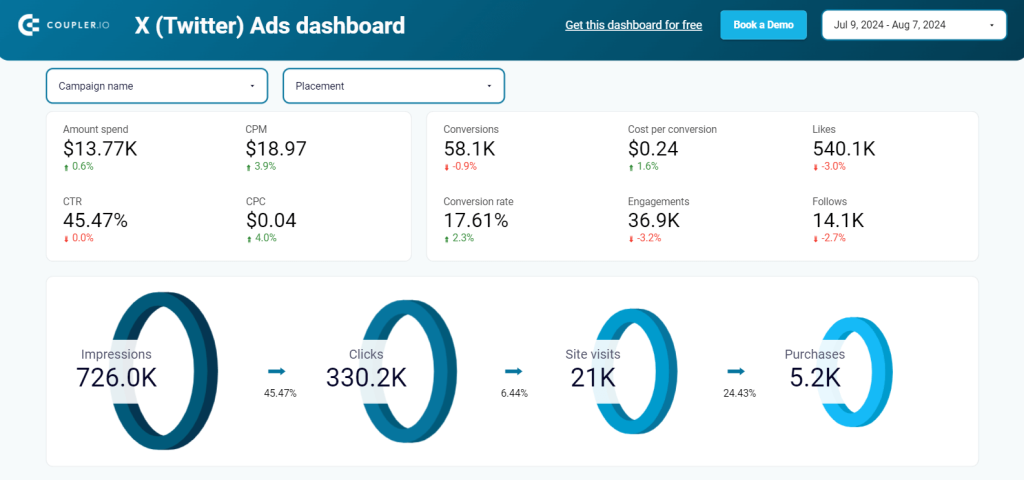
With this reporting solution, you can track the performance of your ads throughout the entire marketing funnel. You get an overview of key PPC metrics such as amount spend, conversions, engagements, conversion rate, and so on. The Twitter Ads dashboard also provides a separate page with monthly dynamics of all key metrics.
Use the data from this Twitter Ads dashboard to optimize your campaigns and increase their cost efficiency. Follow the instructions to connect the dashboard to your Twitter Ads account and turn raw data into valuable insights.
PPC multi-channel dashboard template
The multi-channel PPC dashboard by Coupler.io lets you overview the performance of PPC campaigns across different platforms. This way you can compare results in one place instead of using different reports dedicated to specific advertising channels.
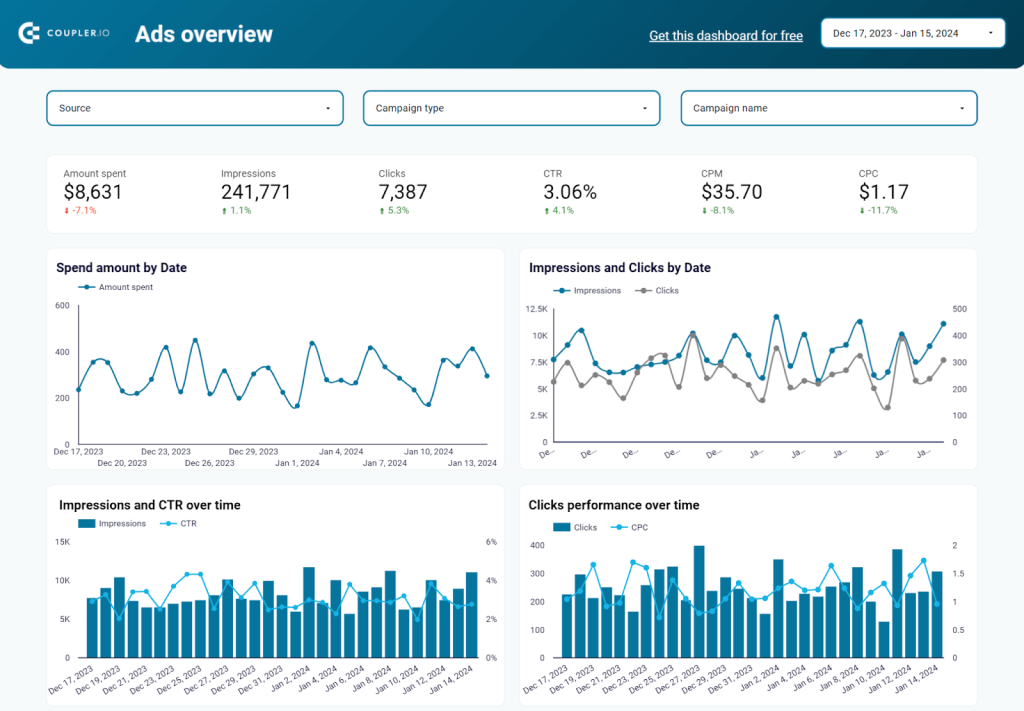
The dashboard pulls together data from Twitter Ads, Microsoft (Bing) Ads, Google Analytics, LinkedIn Ads, Instagram Ads, Facebook Ads, TikTok Ads, and Quora Ads. But you can also use it to focus on your Twitter Ads data and only visualize that, if needed.
The template on the screenshot above is designed in Looker Studio. However, there are also versions for Power BI, Tableau, and even Google Sheets. Choose the version you like and follow the enclosed instructions to set it up.
Export Twitter Ads data on a schedule to improve your campaign results
As we already mentioned, manually exporting your data repeatedly is inefficient and time-consuming. If you need to extract data regularly on a schedule, it’s better to automate your Twitter Ads exports to your preferred destination. With Coupler.io you can do just that, you can set scheduled updates to always have access to the latest data. As a result, you can get a self-updating dashboard or report for Twitter Ads campaign analysis. And no coding or complex configuration is needed to do the job. Try it out for yourself!
Automate Twitter Ads reporting and analytics with Coupler.io
Get started for free