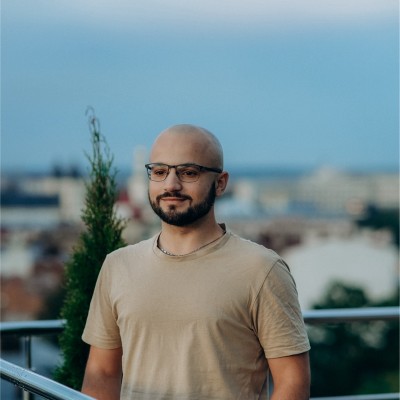If you’re looking to export Typeform data regularly, auto-scheduling this process is the best method, particularly if you have to extract considerable amounts of data. Luckily, you can automatically load data from Typeform and make it self-updating at preferred intervals. On top of that, it’s even possible without coding skills. Read on to learn how.
Methods to export Typeform data
Here is an overview of each available method for Typeform export:
Automated data exports without coding
You don’t necessarily need to be a developer to automate data exports from Typeform and set them up at a selected frequency. Coupler.io, a reporting automation platform, allows you to load Typeform data into more than 10 applications in just a few simple steps. Among destination apps, you can find business intelligence (BI) tools, spreadsheets, data warehouses, and more.
It may play the role of an advanced backup for your data. In comparison, a corresponding native feature by Typeform is restricted to 15-day backups. With Coupler.io, your data will be refreshed in agreement with the latest changes to the source. As a result, you’ll always have the most recent data at your disposal.
Native automated integrations
Typeform enables you to import your data natively to a wide variety of destinations. When browsing through a collection of built-in integrations, you may find them grouped into diverse categories. For instance, integrable apps are classified into Collaboration, Sales, Marketing automation, Lead generation, Analytics & reporting, etc.
Although it’s a quick and straightforward way to load Typeform data into external applications, it comes with limitations. Most importantly, here, you can’t schedule automated data refreshes. Another pitfall is the minimal customization options, which makes this method pale in comparison with the versatility of the previous one.
API integration
The next solution is to automate Typeform export through API. This way, you can fine-tune and scale data flow into the destination app for maximum convenience.
API integration stands out as a flexible method to achieve the same result as using the above options. Sounds too good to be true? Well, to benefit from this method, you need either programming skills or developers who can code for your needs. Therefore, this method will only resonate with those who have the respective technical background or expert assistance at hand.
Manual data exports
Lastly, it’s worth discussing the basic method to export Typeform data. This approach involves manually downloading reports as .csv or .xlsx files and uploading them to the necessary app. When doing so, there’s no need to possess technical expertise or configure any integrations. At the same time, you can’t synchronize Typeform with the destination or automate and schedule data imports.
If you have to load small volumes of data once in a while, this option will work for you. However, this isn’t an optimal choice for the frequent export of massive data sets. It’s mainly because repetitive manual actions take time and compromise data accuracy.
Now, let’s delve into an option that offers the most significant advantage while requiring the least effort – Coupler.io’s automated data exports.
How to set up an automated Typeform data export on a schedule?
By using Coupler.io to automate and schedule data export from Typeform, you only need to take three steps:
Step 1: Collect Typeform data
To begin with, go to the form below. Here, we’ve preselected Typeform as the source. You just have to choose the preferred destination from the dropdown list. Once you’ve made this choice, click Proceed.
Next, sign up to Coupler.io for free (no credit card required). Then, authorize your Typeform account and configure the source settings:
- Pick the Data entity – the particular data type you will export. Let’s take, for example, Form responses, but you also have options like a List of forms and a Form summary.
- Choose the Form (only requested for Form responses and Form summary).
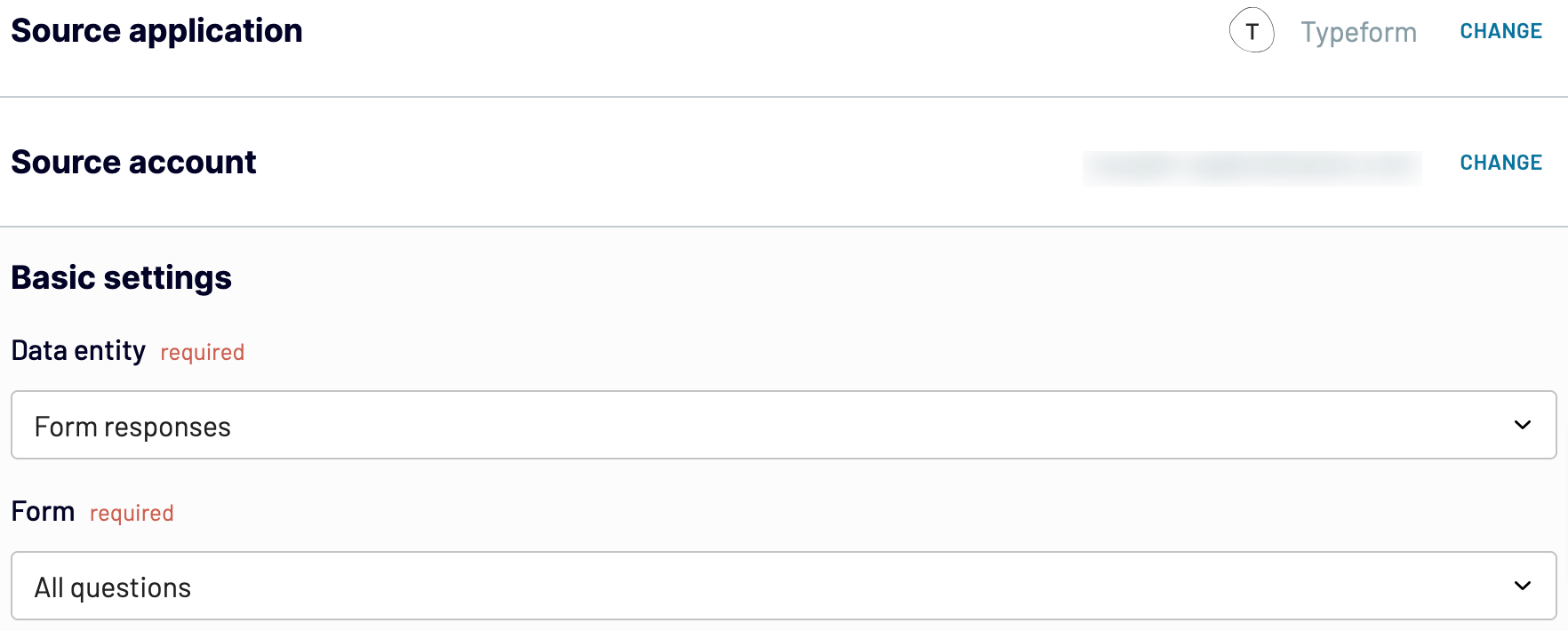
Click Finish and proceed. After that, press Transform data.
Step 2: Organize and transform data
It’s time to preview your data and transform it if needed. Here’s a list of transformations you can make:
- Edit, rearrange, hide, or add columns.
- Apply various filters and sort your data.
- Create columns with custom formulas.
- Combine data from several accounts or apps.
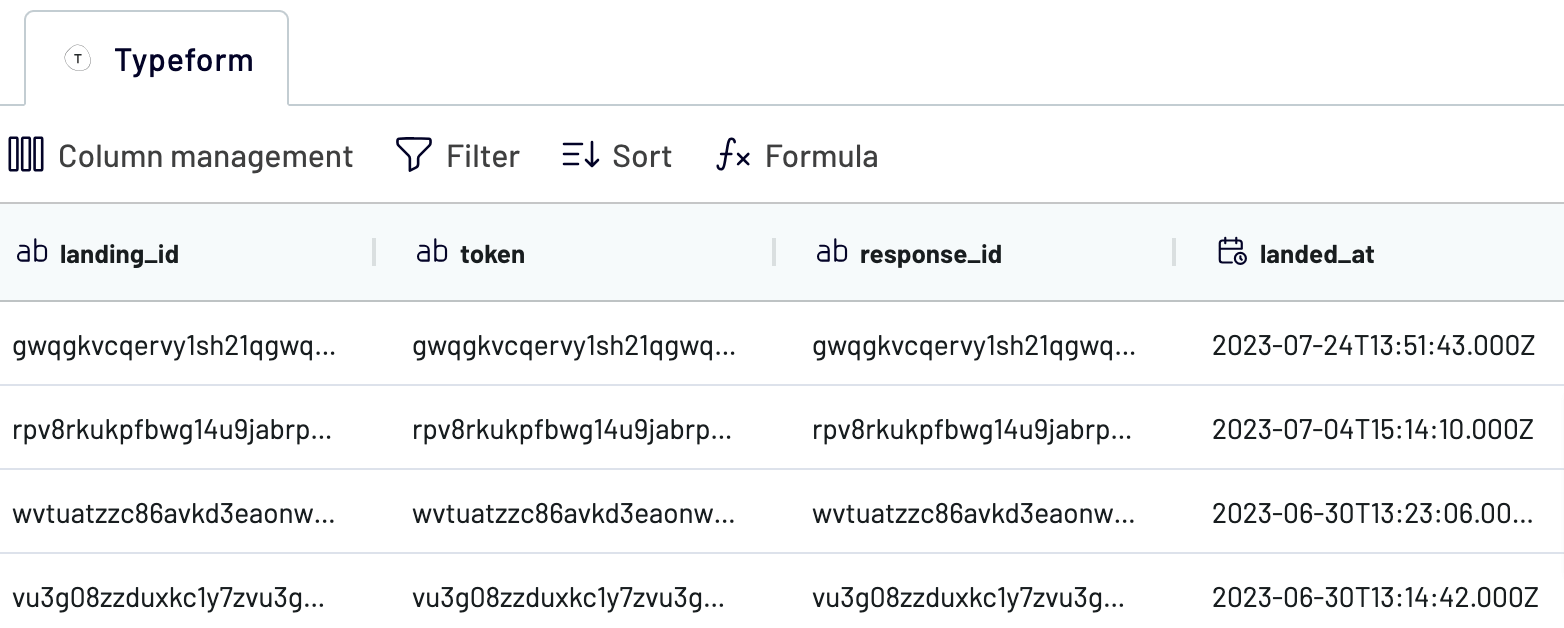
When you’re okay with your data, click Proceed and follow in-app instructions to connect to the destination. Next, click Setup a schedule to move to the last step.
Step 3: Schedule your updates
Toggle on Automatic data refresh. After that, indicate the preferred interval, days of the week, hours, and time zone for auto-updates. Your data will be refreshed daily by default. However, you can choose from Hourly to Every 15 minutes. Doing so, you’ll make your report near real-time.
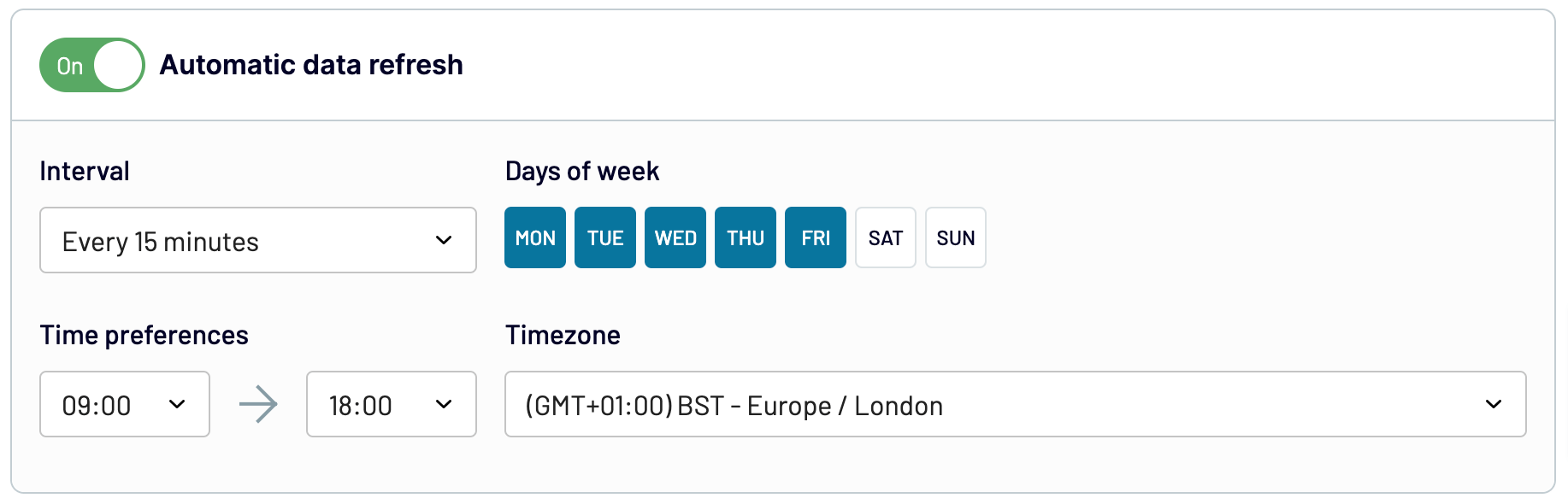
Lastly, click Run importer to import your Typeform data to the destination.
Automate data export with Coupler.io
Get started for freeWhat data can be exported by Coupler.io from Typeform?
As mentioned earlier in the article, you can export several Typeform data entities with Coupler.io. In the source settings, you have to choose between the following options:
List of forms, Form responses, and Form summary. Let’s figure out what data you can get by selecting these categories to understand which one you need:
| Data entity | Description |
| List of forms | This data entity provides a list of all the forms created in Typeform. It includes details such as the title, ID, creation date, and any other relevant information associated with each form. |
| Form responses | Here, you have access to all the individual responses submitted by respondents to a specific form. Apart from answers, this data type comprises respondent details and timestamps. |
| Form summary | By loading this data category, you get an aggregated overview of the responses received for a particular form. It typically contains summary statistics, such as the total number of responses. |
Now, let’s see where you can import this Typeform data to analyze it further.
What are the supported destinations to import Typeform data?
When exporting Typeform data with Coupler.io, you have a broad range of applications to choose from for import. You can even send your data to multiple destinations by configuring different importers, each for a particular app, from the following list:
- Spreadsheets. Load data from Typeform to Microsoft Excel or Google Sheets for simple and quick reporting.
- Data warehouses. Store, query, and analyze Typeform data by using data warehouses: BigQuery, PostgreSQL, or Redshift.
- BI tools. Create dynamic and interactive dashboards based on your data with business intelligence software: Looker Studio, Power BI, Tableau, or Qlik Sense.
- JSON. Extract your Typeform data as a .json file to use in applications compatible with this format.
- Monday.com. Import data into monday.com to work with it in the project management process.
We’ve mentioned that one thing you can do with imported data is visualization. So, let’s switch to a brief explanation of this process.
How to visualize Typeform data
Visualizing Typeform data helps you create clear reports, detect trends or patterns, and make informed decisions.
You can use Coupler.io as a medium to prepare your data for visualization. It enables you to connect Typeform with data viz tools: Looker Studio, Power BI, Tableau, and Qlik Sense.
Follow the previously outlined steps to import Typeform data into your desired application. Once your data reaches its destination, you can start creating a dashboard. If you require more inspiration for visualizing data, explore our extensive selection of dashboard templates designed within the apps mentioned above.
As you already know Coupler.io’s functionalities in detail, let’s dive deeper into some other methods for objective comparison.
How to export Typeform data with a native integration
You can natively connect Typeform to collaboration tools (e.g., Slack), marketing automation software such as Mailchimp, CRM platforms like HubSpot, and others. However, remember this method isn’t customizable like the above approach and lacks an autorefresh feature.
Let’s take, for example, Typeform’s built-in integration with HubSpot. Use it by doing the following:
- Sign in to your Typeform account.
- In the bottom left corner of the page, click on Apps & integrations.
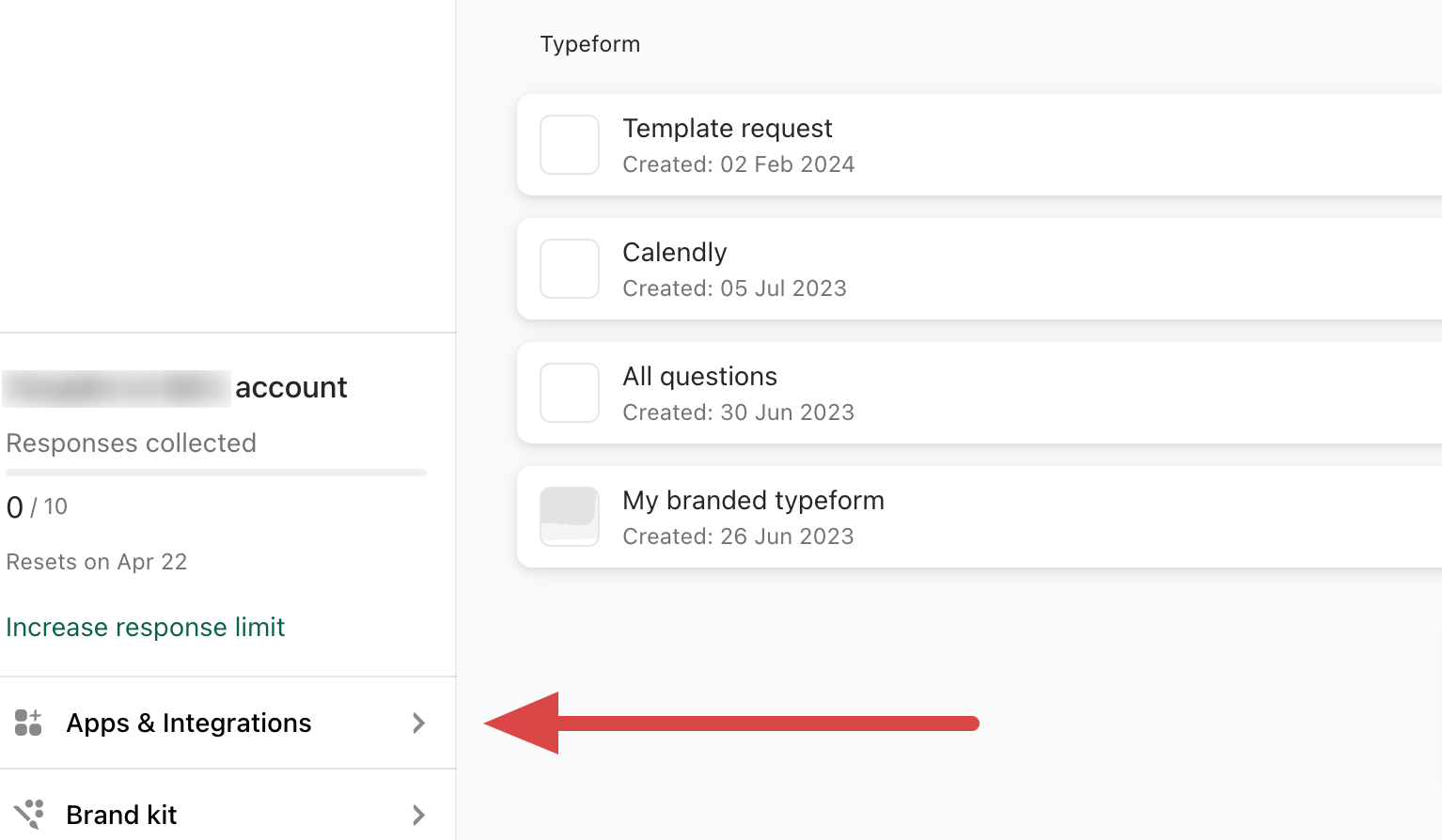
- Find the HubSpot integration, click on it, and press Add.
- On a new page, choose the Typeform you’d like to connect and press the Connect button.
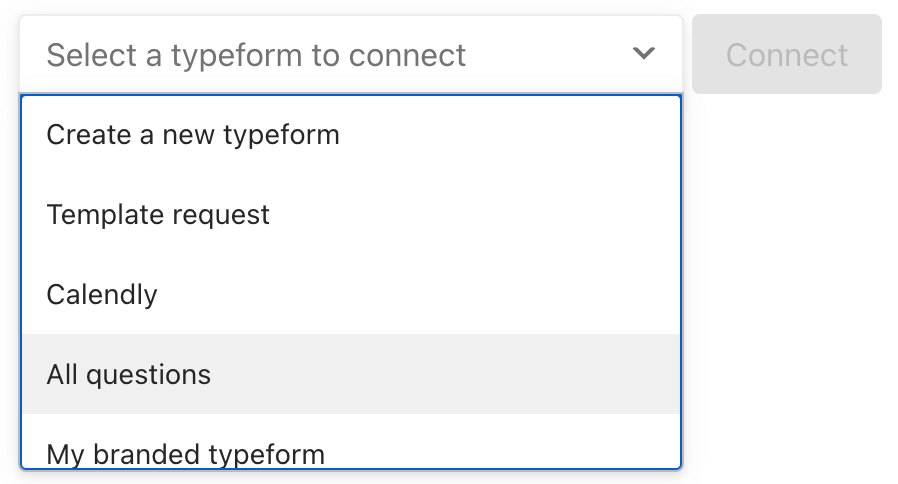
- Click Authenticate. In a new window, connect the required HubSpot account by following the subsequent in-app instructions. Then, click Connect app.
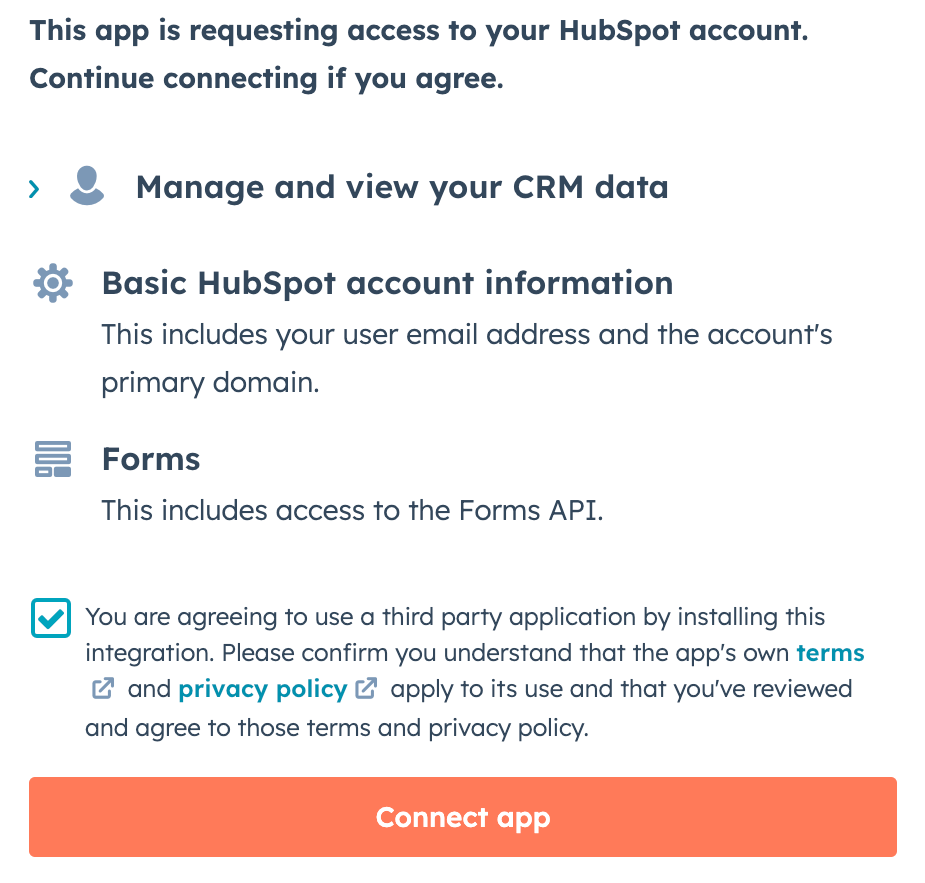
- Finally, choose the details you’d like to load, scroll down to the bottom of the page, put a tick against Yes to confirm the export of responses, and click Save.
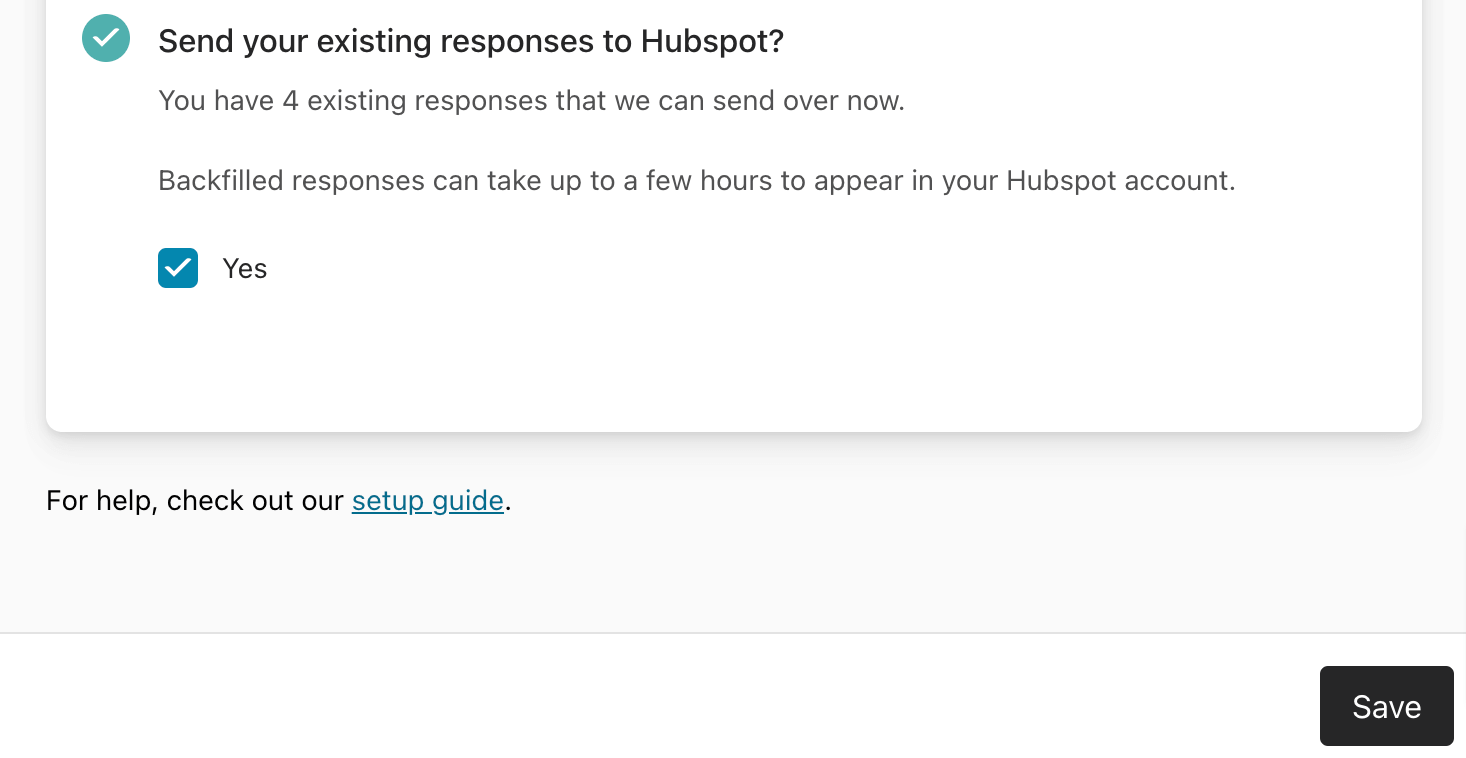
- Finally, wait for the Typeform data to appear in your HubSpot account.
Now, what about the method that excludes any automated integrations and relies on manual actions only? Let’s take a look at it.
Manual way to export Typeform data
Here’s a step-by-step guide to exporting Typeform data manually:
- In your Typeform account, go to the Typeform list and choose the required one.
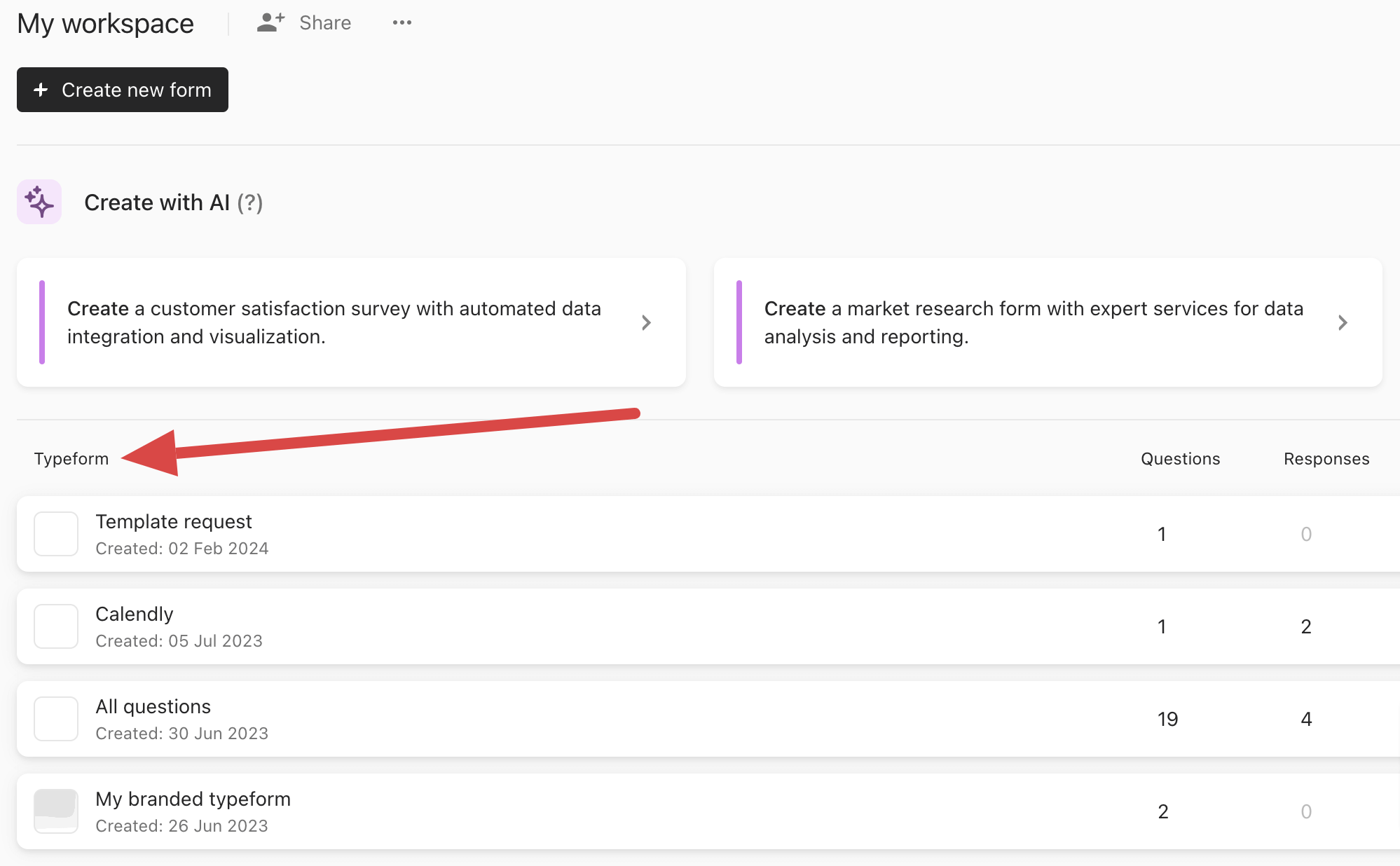
- In the upper panel, navigate to the Results tab.
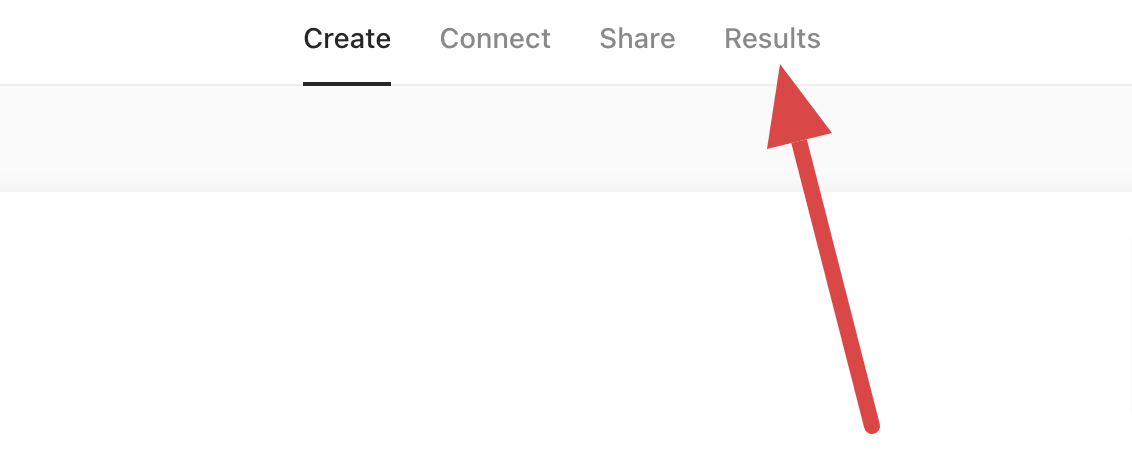
- On a new page, go to the upper panel again and click on the Responses tab.
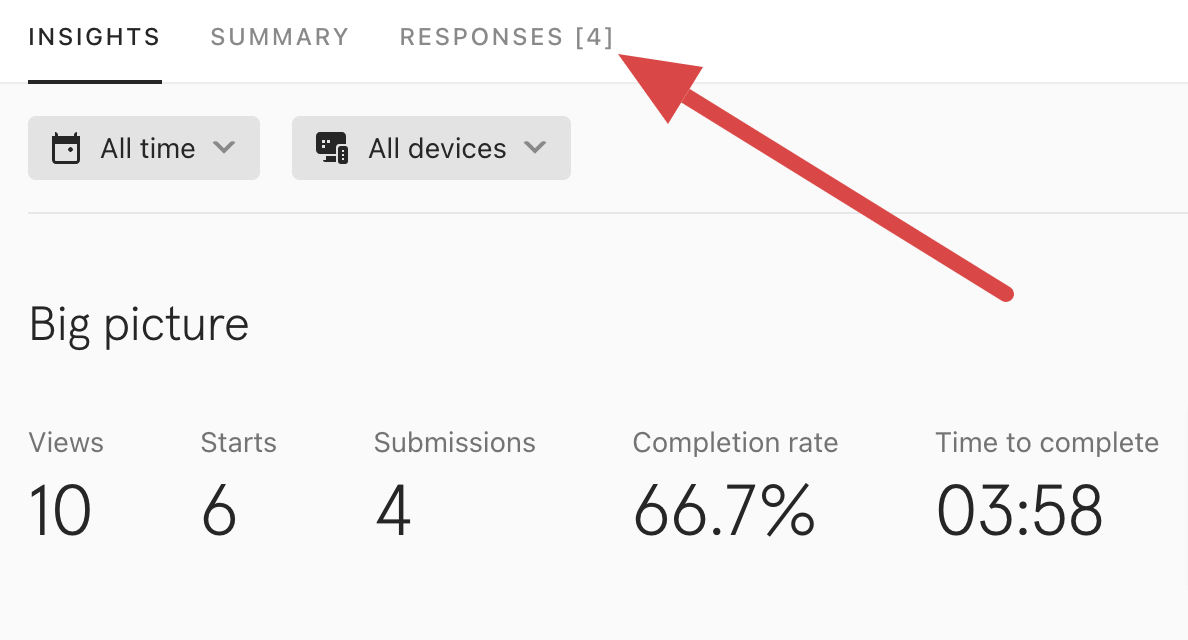
- Press the download button on the right.
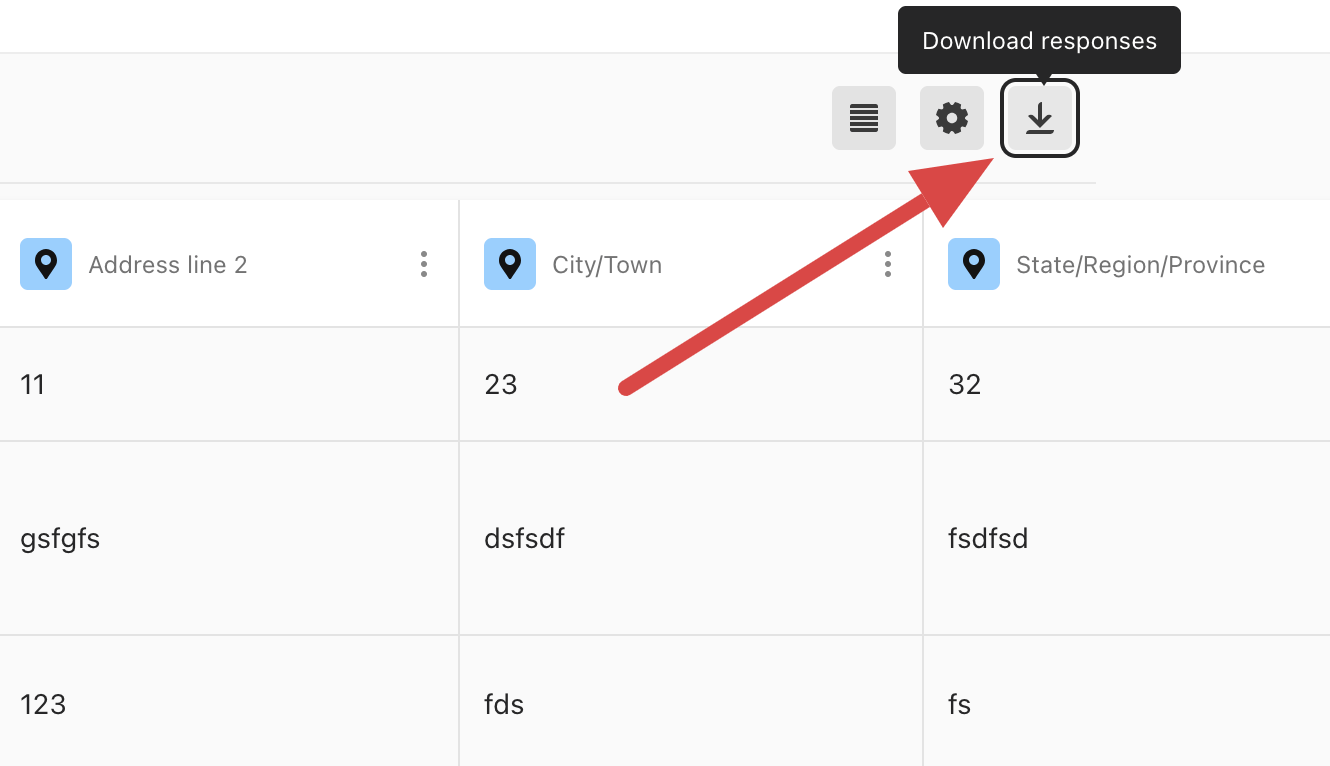
- In a new window, decide which responses you’d like to export, select the file format, and click Download.

Finished! Now, you’ll have Typeform data saved on your device, ready for manual import to the destination. This method is not only simple in the positive sense of “easy” but also in the negative sense of “primitive.” At least, it takes a lot of work to use for large, complex data sets, especially frequently.
Fortunately, there’s Coupler.io to help you. No matter how much data you must export, it does it automatically and refreshes reports regularly according to your preferences. Discover Coupler.io’s capabilities firsthand by trying it for free with your own real-life data sets!
Automate data export with Coupler.io
Get started for free