Different ways to export YouTube analytics data
Automated connections to different destinations: Coupler.io connects YouTube analytics to different destinations, including spreadsheets, data warehouses, and BI tools. With this solution, you can streamline the YouTube analytics export process, combine data from different sources, and create self-updating reports. It is suitable for data-driven marketers looking to export large volumes of data regularly. The best part is that it does not require any technical expertise.
Manual export to Google Sheets: This is a budget-friendly option that is flexible and easy to use if you are comfortable with spreadsheets. Google Sheets lets you conduct customized data analysis without additional costs. However, it can be time-consuming to manually export every time you need fresh data. It is prone to human errors and is difficult to scale as your data grows.
Native Looker Studio connector: It helps you combine data from other Google products like Google Analytics, Google Search Console, Google Ads, and more. You can create customized dashboards and reports with this data in Looker Studio. But, this method is only limited to the Google ecosystem.
Exporting YouTube channel reports to BigQuery: You can handle and analyze large datasets with advanced analytical needs in BigQuery. This is a good option for users who need complex queries to analyze YouTube channel data. The cost, need for technical expertise, and complexity of setup are significant drawbacks.
| Solution | Google Sheets | Looker Studio | BigQuery | Power BI | Other destinations |
|---|---|---|---|---|---|
| Coupler.io | ?? | ?? | ?? | ?? | ?? |
| Manual export | ?? | ? | ? | ? | ? |
| Native Looker Studio connector | ? | ?? | ? | ? | ? |
| BigQuery Data Transfer Service | ? | ? | ?? | ? | ? |
How to export YouTube analytics data automatically on a schedule
We’ll be using Coupler.io to export YouTube analytics data and automate data refresh. The process involves 3 simple steps. You can open a tab and follow the process step-by-step.
Step 1: Collect your data
The source is pre-selected as ‘YouTube’. Select the destination from the dropdown and click Proceed in the form below.
Now, create a Coupler.io account for free without any credit card required. If you already have one, you can simply log in. Next, you need to connect your YouTube account and set up the source settings.
- Basic settings – select the YouTube channel from the dropdown. You can select more than one too.
- Report period – select the start date and end date for a specific time period.
- Metrics and dimensions – select all the metrics data you want to include in the YouTube analytics export.
- Advanced settings – select the currency.
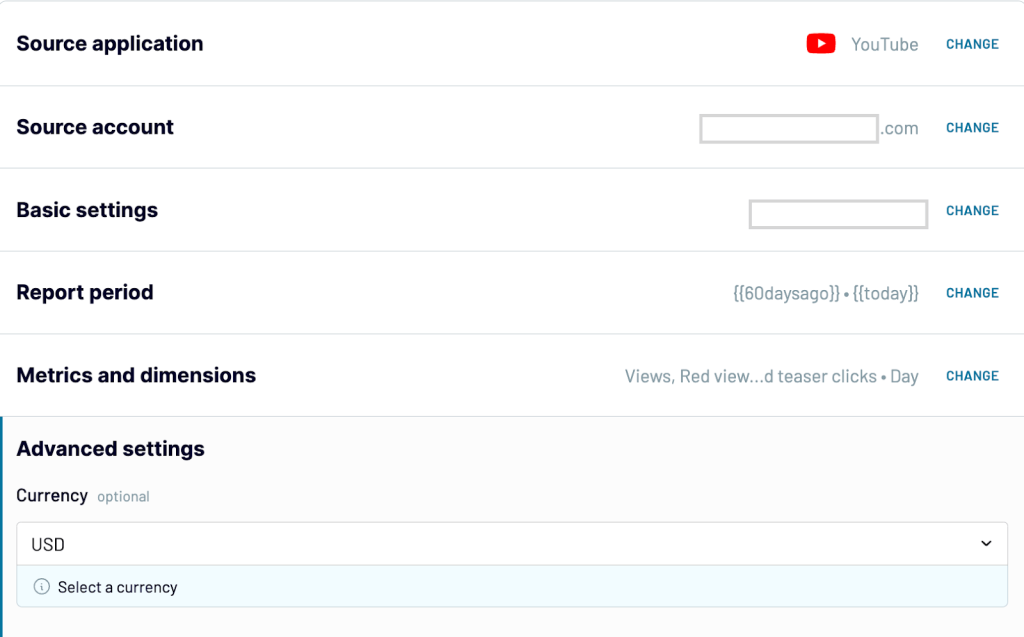
Step 2: Organize and transform data
In this step, you can transform your YouTube data as per your analysis needs. Coupler.io has a few data transformation options:
- Column management – Hide unnecessary columns and only keep key metrics useful for your analysis.
- Filtering data – Focus on specific segments of data with filters. For example, YouTube videos with >10,000 views.
- Sorting data – Sort your data to identify the highest and lowest-performing videos based on different metrics.
- Custom formulas – You can create new columns like the engagement rate by adding the likes, comments, and shares divided by the total number of views.
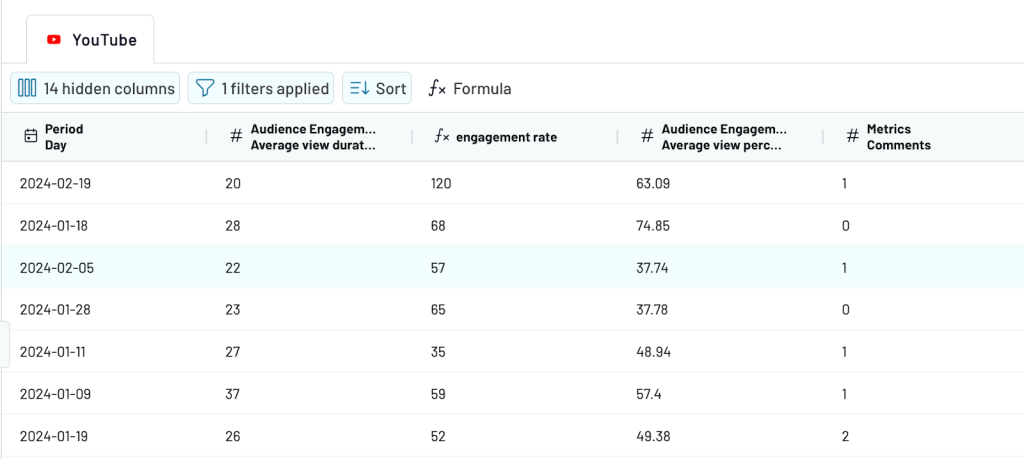
Once your data is ready, click Proceed and follow the in-app instructions to set up the destination settings. You can choose one of the destinations from the list below.
- Dashboards – Looker Studio, Power BI, Qlik, Tableau, and Monday.com
- Spreadsheets – Google Sheets and Microsoft Excel
- Data warehouses – BigQuery, PostgreSQL, and Redshift
- JSON
Step 3: Schedule updates
To automatically export data on a schedule, you need to toggle the ‘Automatic data refresh’ button. Choose the time preferences, timezone, and days of the week. You can send data from YouTube every 15 minutes automatically.
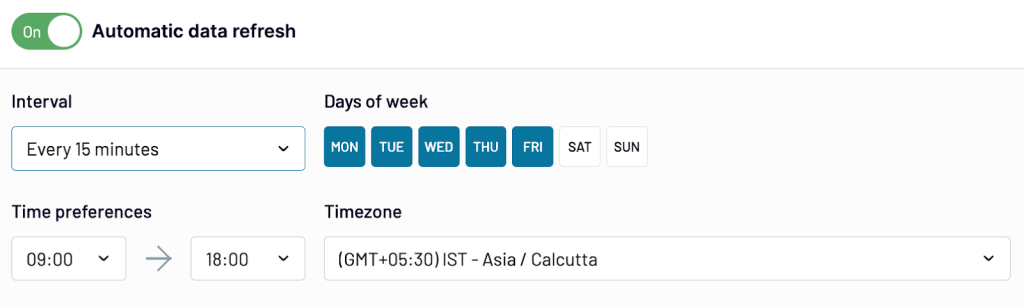
With scheduled updates, you’ll always have near real-time data that is analysis-ready and helps in making data-driven decisions.
How to export your data from YouTube analytics manually
If this is a one-time task, then to export YouTube analytics data to Google Sheets manually is the best cost-free method. To get started, log in to YouTube Studio.
Click on ‘Analytics’ from the list on the sidebar. Now click on the ‘advance mode’ at the top right of the screen to view the different reports of your YouTube channel.
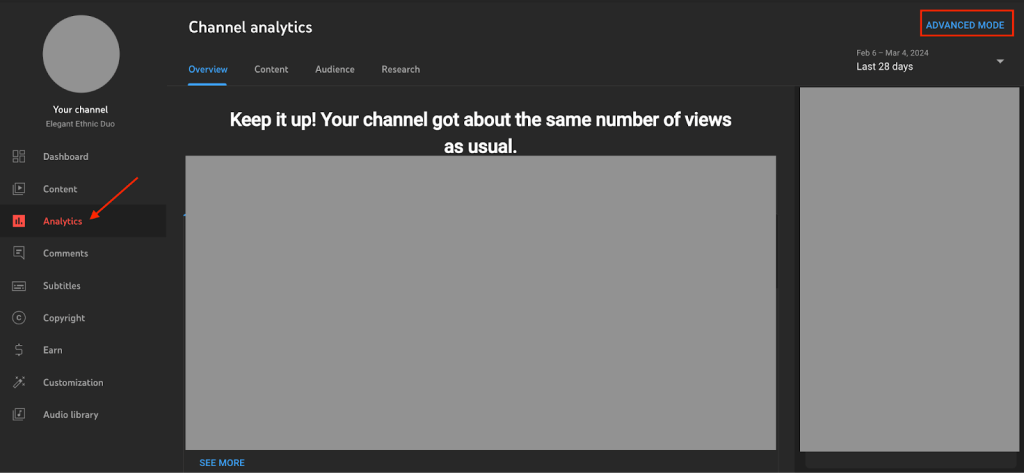
You can select the type of YouTube Analytics report you want to export to Google Sheets and click on the download sign to download reports. Choose the ‘Google Sheets (new tab)’ option to export the current view.
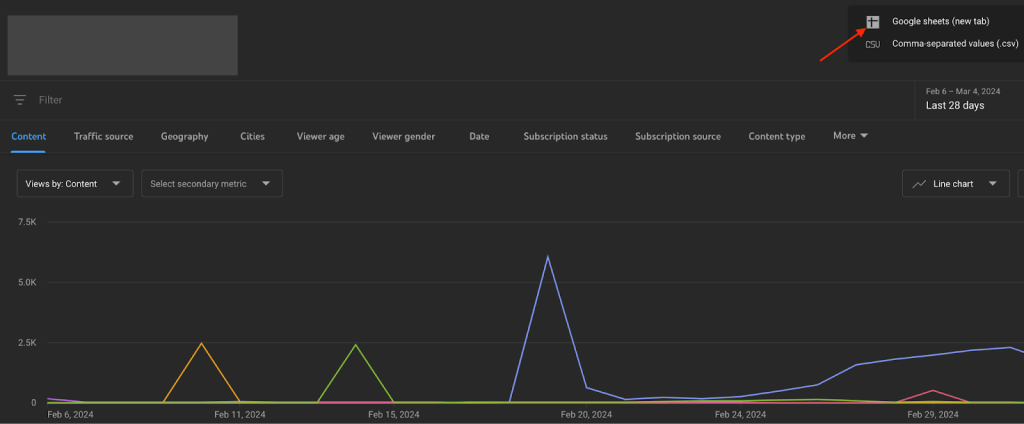
Now, you can see the report data in a Google Sheets spreadsheet like this. It can be used for further analysis within Google Sheets or moved to another application.
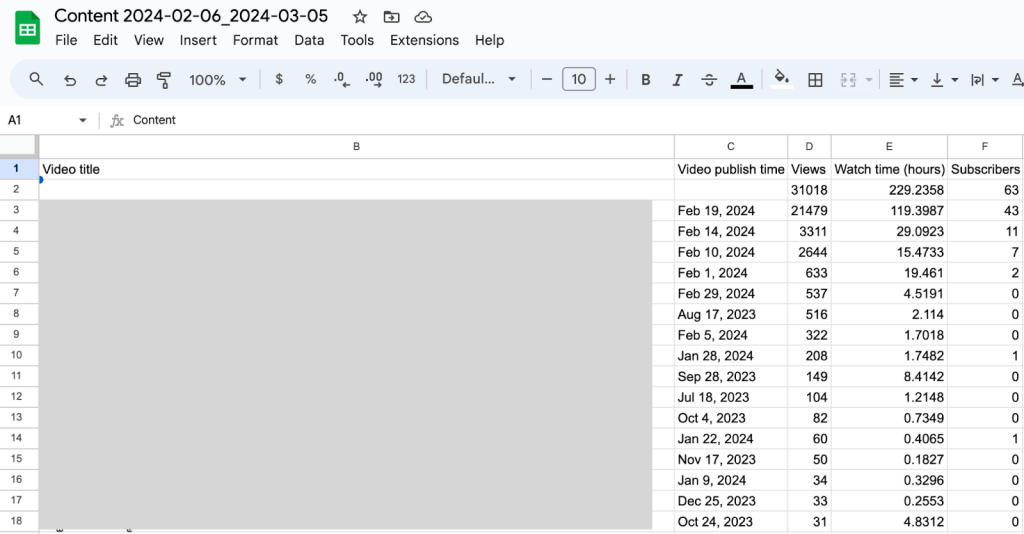
For different reports, you need to manually export it multiple times which can be time-consuming and lead to manual errors.
Export your data using Looker Studio connector
Let’s explore another potential destination, Looker Studio, to visualize and understand YouTube analytics data at a granular level. You can connect YouTube analytics to Looker Studio with a native connector.
Start by signing in to Looker Studio. On the home page, click on the Create icon, and choose Data Source.
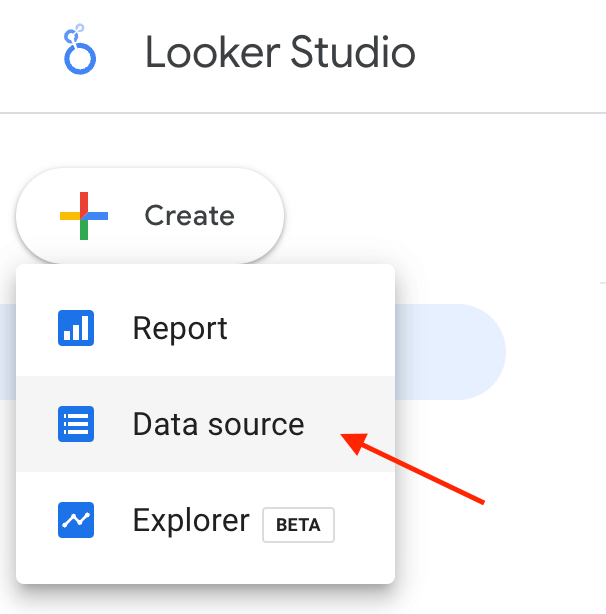
Select the YouTube Analytics connector.
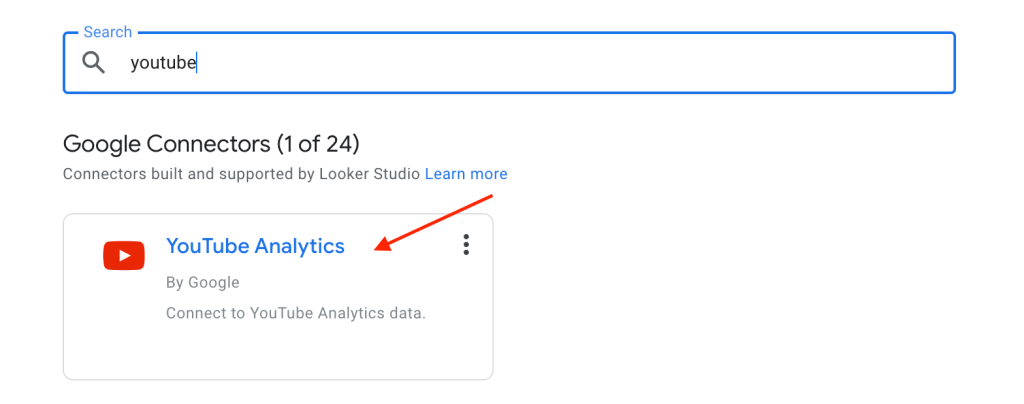
Click Authorize to let Looker Studio access your YouTube account. You can withdraw this permission at any time.
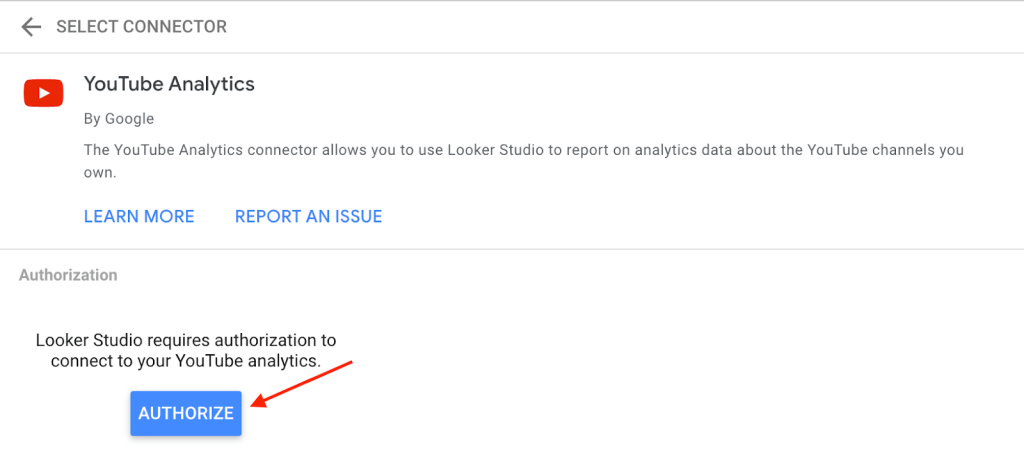
Click Connect in the top right corner. You’ll see the data source fields panel, indicating your dataset is now linked.
- All – Lists every account and channel you can access.
- My Channel – Shows channels linked to your current Google account.
- Content Owners – Lists all YouTube content owner accounts you can access and lets you select channels.
- Google+ Pages – Accesses data via an associated Google+ page, useful for team management of a channel.
- Advanced – Allows you to directly specify a channel or content owner ID.
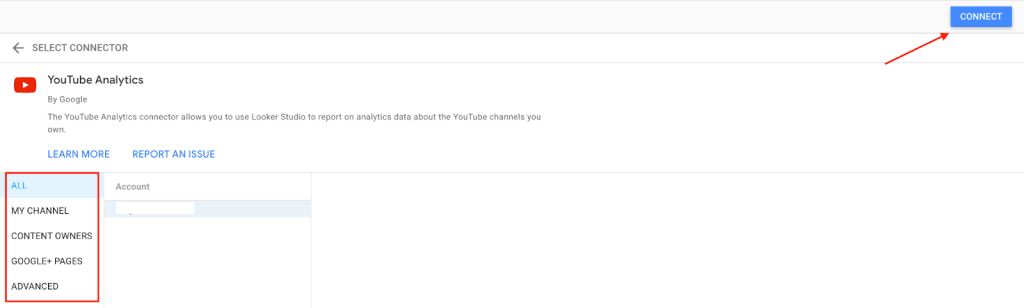
Use the data source fields panel to customize your data by renaming fields, adding descriptions, creating calculated fields, and adjusting data types and aggregations. In the upper right, click Create Report to open the report editor.
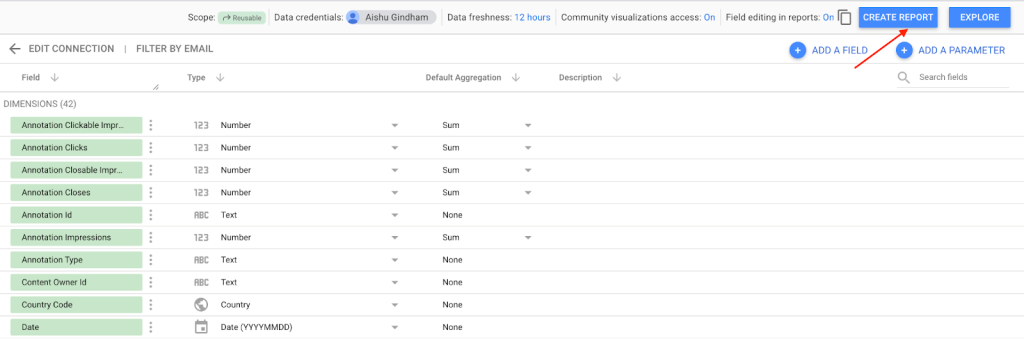
Click Add to Report to use this data source in your report, and start creating visualizations.
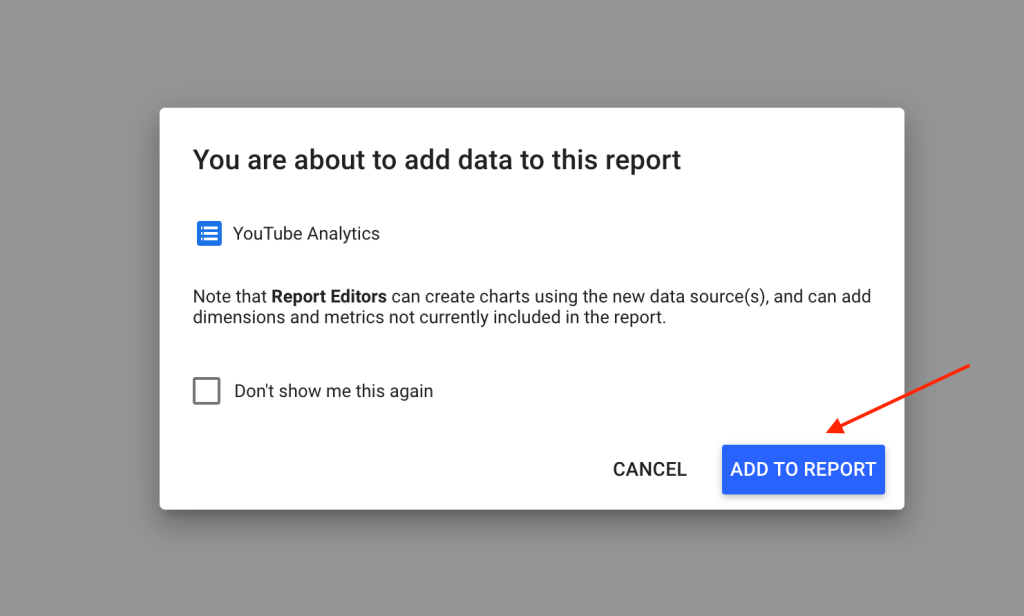
For those new to Looker Studio or seeking to enhance their reporting skills, check out this tutorial on Looker Studio visualization.
Analyze your YouTube performance with ready-to-use dashboards
If you are new to creating reports and dashboards, then ready-to-use YouTube dashboard templates can be a starting point for you. The template helps you create a dashboard with your own data in a few minutes. You just need to follow the steps in the readme tab to connect the dashboard to your account and populate it with your analytical data. Check out the white-label templates by Coupler.io for analyzing YouTube performance.
YouTube dashboard template
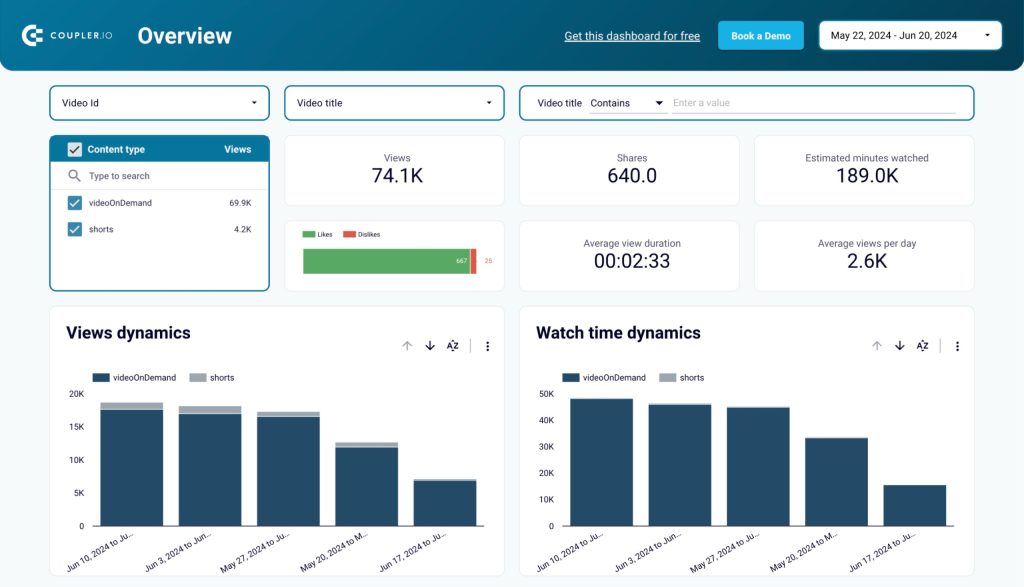
This YouTube analytics dashboard template is designed in Looker Studio and consists of 4 reports. The first one is an overview of channel performance metrics. You can track views, likes, dislikes, average view duration, playlist watch time, new subscribers, and other engagement metrics.
The second report is dedicated to the analysis of subscribers: how they get to watch your channel, what is the subscription dynamics, and so on. The third report contains insights into your channel reach. And the fourth report dives into traffic sources showing the top search keywords, URLs, and related videos.
You also get a complete view of all the individual videos uploaded on the channel with performance metrics. The audience segmentation by demographics, subscriber status, traffic source, country, and device type can be used to understand your content performance better and create a content strategy accordingly.
YouTube KPIs dashboard template
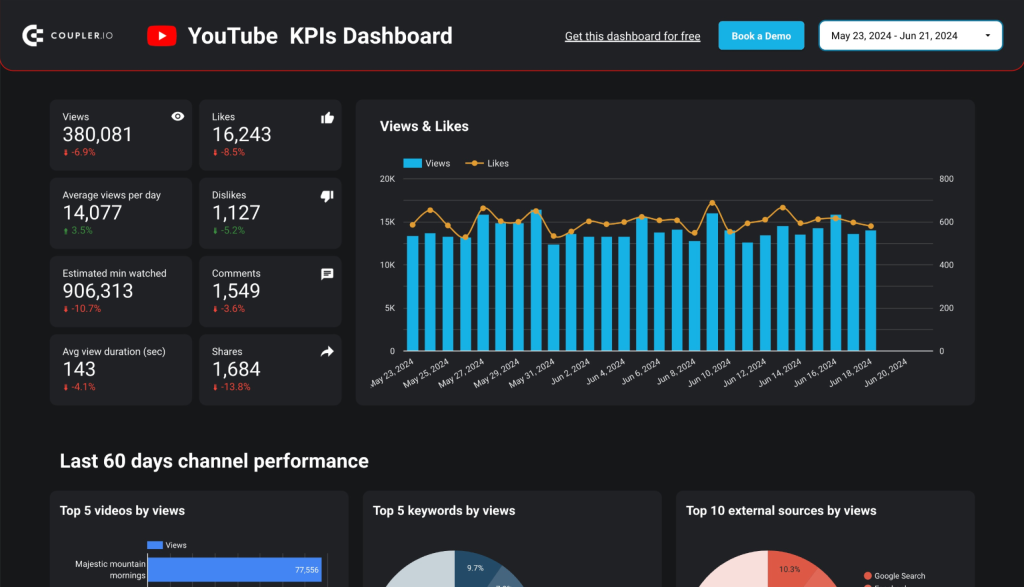
This is a one-page dashboard that focuses on YouTube channel KPIs. It provides an overview of the major metrics and displays the dynamics of views and likes. The dashboard has a section dedicated to the last 60 days of channel performance. Here you can see pie and bar charts showing different top selections such as top videos, keywords, sources, etc.
At the bottom of the page, there is a breakdown of video performance by the key metrics including views, likes, shares, subscriber change, and so on. The template is also designed for Looker Studio and you can start using it by just connecting your YouTube account.
Export YouTube channel reports to BigQuery with Data Transfer Service
If you want to store all your YouTube channel data in one place, then BigQuery is the right destination. You can export the YouTube reports to BigQuery automatically with a minimum frequency of 24 hours. With complex queries, you can conduct in-depth analysis in BigQuery like pattern recognition, time series, forecasting, and more. Follow the steps below to export YouTube channel reports to BigQuery natively.
Open the Cloud Console and select BigQuery in the left-side menu. Navigate to Data Transfers.
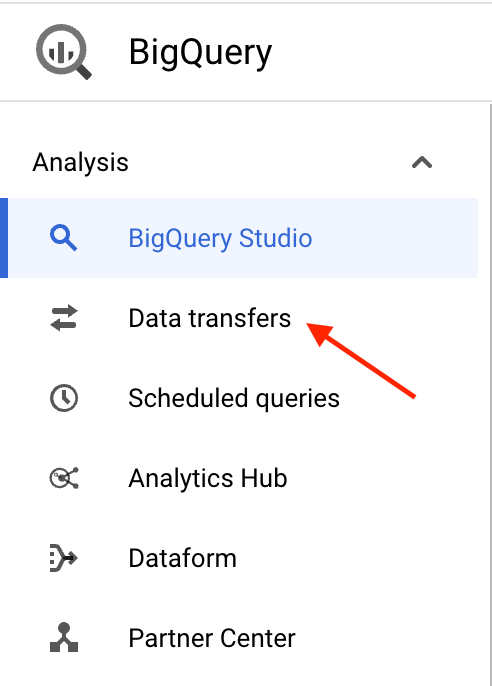
Click to activate the BigQuery Data Transfer API if it’s not already enabled. Select Create transfer.
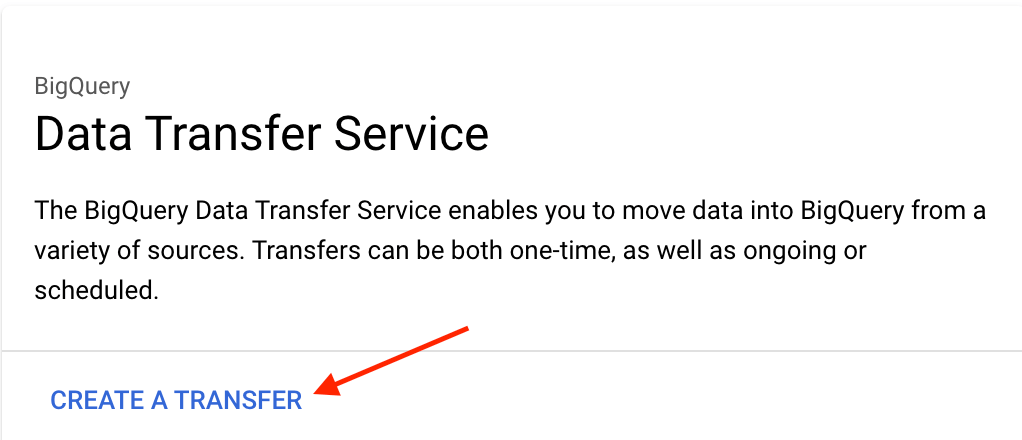
From the drop-down list, choose YouTube Channel as the source of the data transfer.
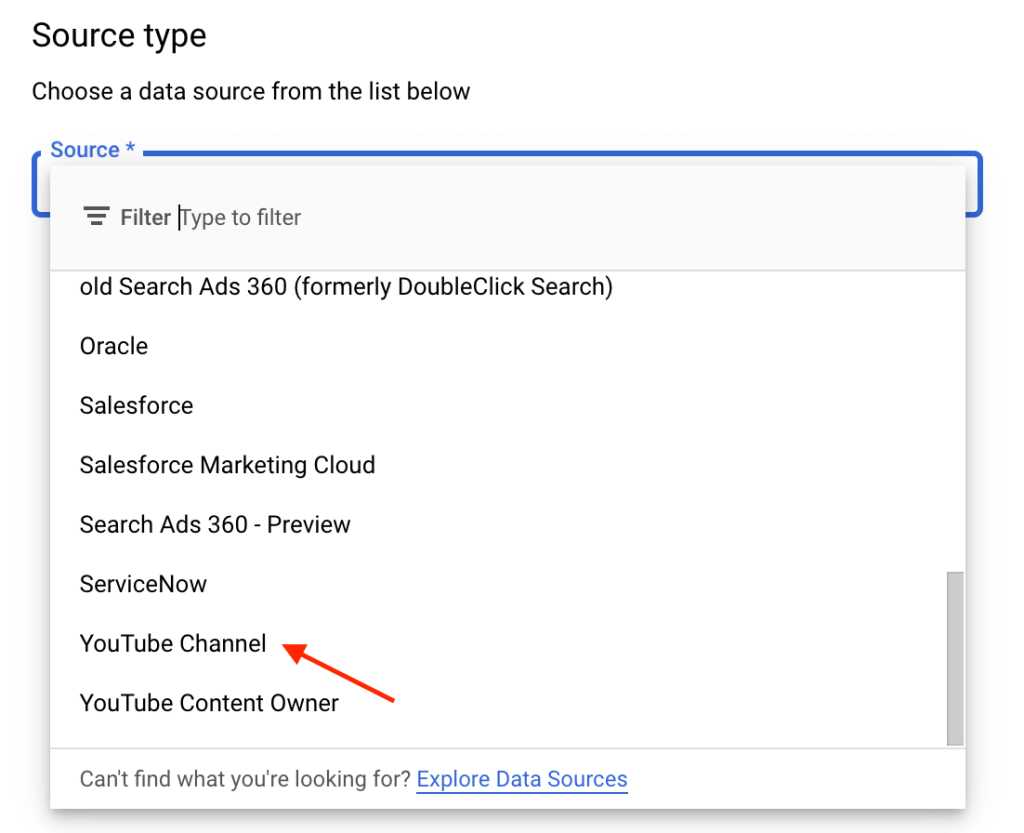
Configure your transfer by setting a display name for the source. Decide on a schedule for the data imports. You can start the first import immediately or schedule it for a future date. Choose the dataset where you want to import your YouTube data and specify a table suffix. This helps in organizing the data, especially if imported from multiple sources.
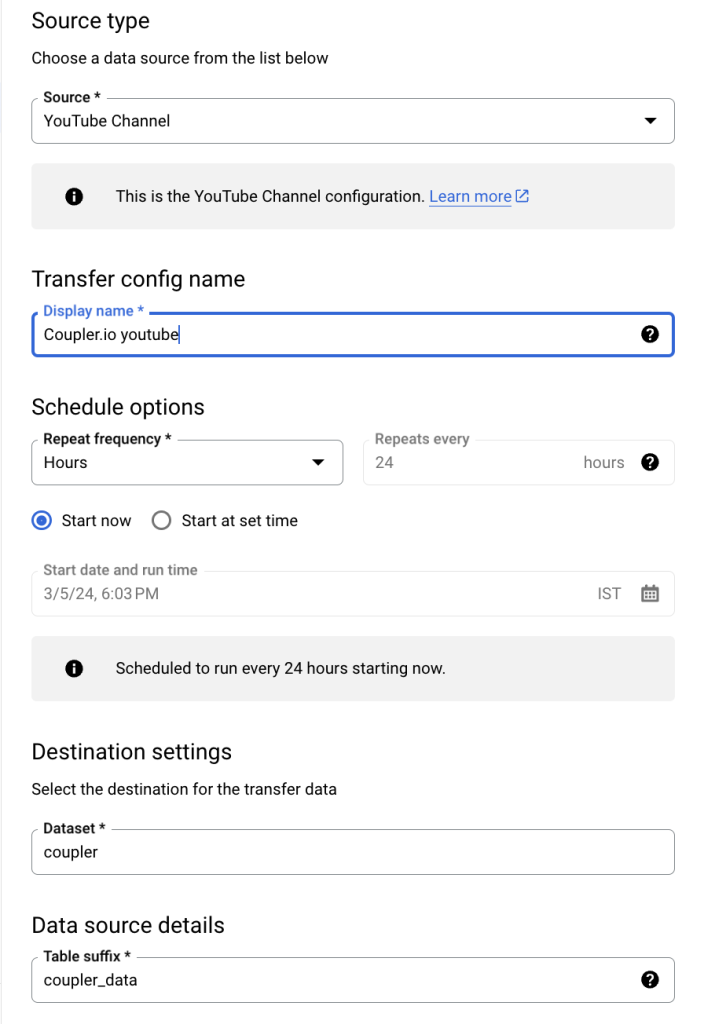
Optionally, enable email notifications to be alerted if a transfer fails. After configuring your transfer settings, click Save. A pop-up will appear, requesting permission to access your source account. Grant the necessary permissions.
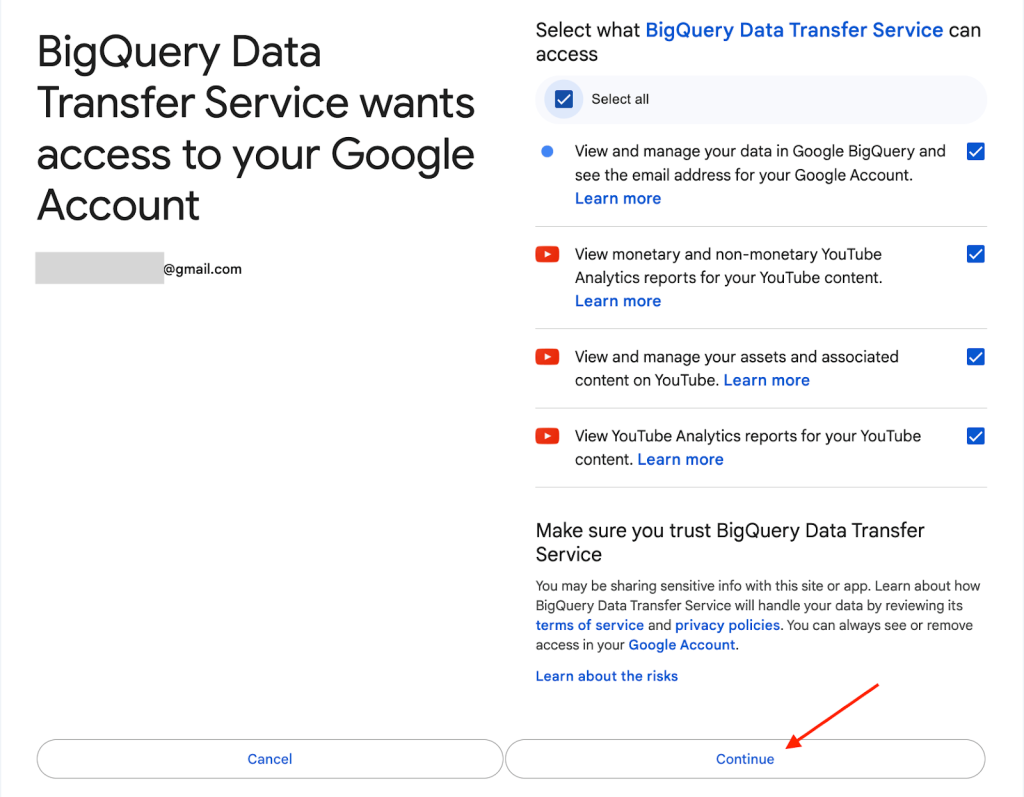
After authorization, if you select the Start Now option, your data import will begin automatically. The time it takes will vary based on the data size.
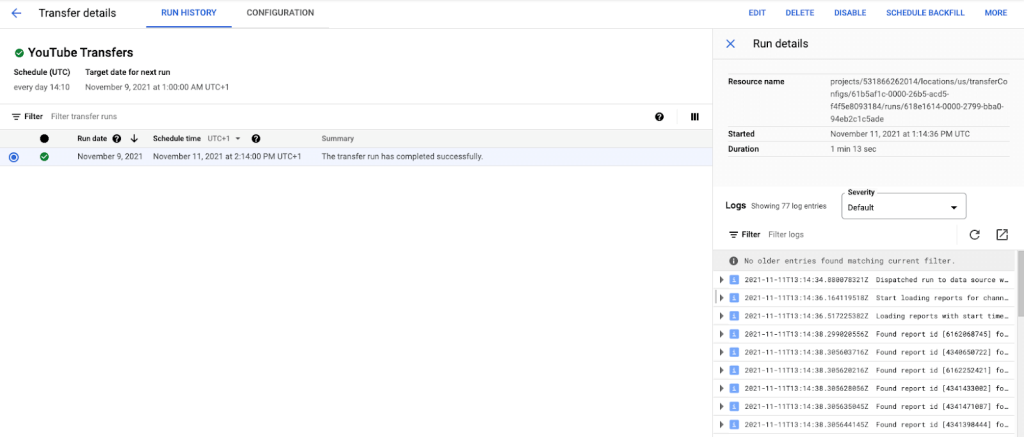
Return to your BigQuery dashboard to see the newly created tables from your import. This confirms the data has been successfully transferred.
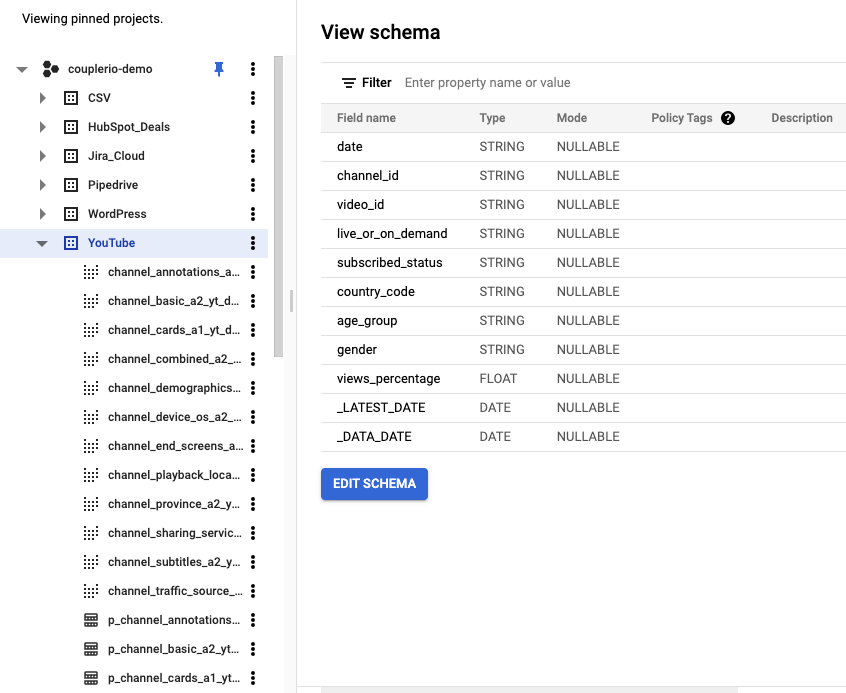
If any data is missing or you wish to import historical data, you can schedule a backfill. Go to the Transfer Details window, click Schedule Backfill in the top-right corner, and choose between a one-time transfer or pulling data from a specific date range.
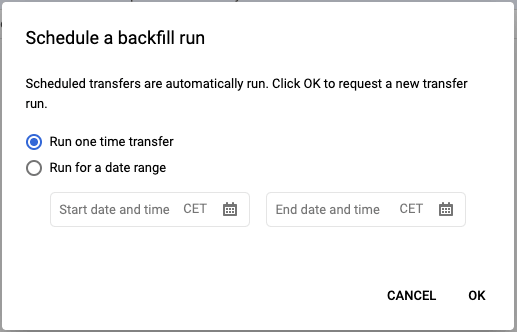
Best way to export your data from YouTube analytics
The best way to export YouTube channel analytics data depends on your needs, expertise, resources, and where you want to export these to. For simple and one-time analysis, you can manually export the YouTube analytics to Google Sheets. For in-depth analysis and visualization, you may consider BI tools and connect YouTube analytics to BigQuery or Looker Studio.
However, exporting YouTube data to these platforms natively can be complicated and requires technical skills. To easily send YouTube data to any destination, try Coupler.io. Set it up once in a few simple steps and it exports data on a schedule automatically. Moreover, Coupler.io supports other data sources and lets you export data from Vimeo, ad platforms, marketing apps, and more. This is an ideal solution for omnichannel reporting.
Automate data export with Coupler.io
Get started for free



