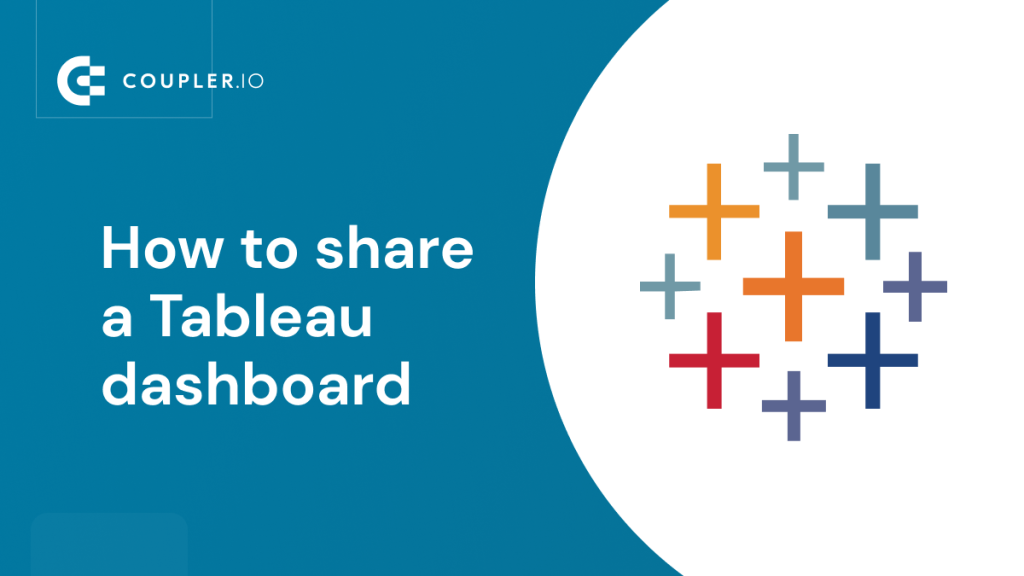Sharing dashboards in Tableau can be done in different ways depending on your particular goal. You may need to share a dashboard with your colleagues within your company or make it publicly available to anyone on the web. For any of these cases, you’ll need to use different products or approaches provided by Tableau. We collected all of them to present an all-in-one tutorial on how to share Tableau dashboards.
First, we decided to define the cases for dashboard sharing that you may encounter.
If you’ve built your dashboard in Tableau Desktop, you can:
- Publish your dashboard to the Tableau Server or Tableau Cloud (Online) to share it with Tableau users within your organization.
- Publish a Tableau dashboard in Tableau Public to share it with non-Tableau users.
- Save a Tableau workbook as a Tableau Packaged Workbook and share the file with both Tableau and non-Tableau users who can view it using Tableau Reader.
- Embed your Tableau dashboard on a website or webpage by publishing it to the Tableau Server or Tableau Cloud (Online).
If you’ve built your dashboard in Tableau Cloud (Tableau Online), you can:
- Share a Tableau dashboard with Tableau users within your organization.
- Share a Tableau dashboard with Tableau users outside of your organization.
- Publish your Tableau dashboard on a website or webpage.
- Share data from a Tableau dashboard.
What does it mean to publish a Tableau dashboard?
Publishing a Tableau dashboard means taking a workbook created in Tableau Desktop and sharing it with others via Tableau Server, Tableau Online, or Tableau Public.
So, when you want to publish a dashboard, you actually need to publish your Tableau workbook.
Basically yes, since publishing a Tableau dashboard is needed when you want to share it with other Tableau users or outside of Tableau.
At the same time, the publishing dashboard in Tableau is limited to three options: Tableau Server, Cloud (Online), or Public. Whereas, you can share a Tableau dashboard/workbook in many ways. For example, you can save your dashboard as a Tableau Packaged Workbook (.twbx) file to your computer and share it via a cloud drive.
Assume you have built a dashboard in Tableau Desktop and you want to share it with your teammates and other stakeholders outside of Tableau. Here are the options available.
How to publish a Tableau dashboard to Tableau Server or Tableau Cloud (Online)
The best way to share a dashboard from Tableau Desktop with other Tableau users is to publish it to Tableau Server or Tableau Cloud (Online). This will let your team view your dashboard online.
Both Tableau Cloud (Online) and Tableau Server are products that provide a way to publish, share, and distribute Tableau dashboards. In layman’s terms, Tableau Cloud (Online) is a cloud-hosted version of Tableau Server. There is no significant difference in terms of publishing dashboards via these products. However, to publish a Tableau dashboard to Tableau Server, make sure that you have the name of the server and credentials to sign in to it.
- Open the Tableau Desktop, go to the Server menu, then select Sign In…
- You’ll be offered to sign in to the Tableau Server or Tableau Cloud (Online).
We’ll go with Tableau Cloud (Online). For this, we can click the Quick Connect link which will open a window to sign in to Tableau Cloud (Online).
- Once you successfully signed in to the Tableau Cloud (Online) or Tableau Server, go to the Server menu, then select Publish Workbook…
Note: Actually, you can start with this step from the very beginning. You’ll be offered to sign in to Tableau Server or Tableau Cloud (Online) and then proceed to publication. However, for this tutorial, we want to demonstrate what the logic of publishing Tableau dashboards looks like.
- Specify the project on Tableau Cloud (Online) or Tableau Server to publish your Tableau dashboard, as well as other parameters, such as sheets, permissions, etc. In the end, click Publish.
- The publishing will be complete in a few moments – the views of your dashboard will open in Tableau Cloud (Online) or Tableau Server. This is it.
After the Tableau dashboard is published, you and your team can access it through Tableau Cloud (Online) or Tableau Server, or even the Tableau mobile app.
Additionally, you can share the published dashboard with Tableau users.
- In Tableau Server or Tableau Cloud (Online), open the published dashboard. You’ll find it in the Views tab.
- On the toolbar, click the Share button, then choose the sharing option in the dialog box:
- Share with people – you’ll need to enter the name(s) of users within your organization to share the dashboard with. They’ll get notified about your shared view.
- Share using a link – you can copy a link to the dashboard and share it yourself.
- Copy Embed Code – you can embed your Tableau visualization dashboard on a website or webpage.
Choose the desired option to finalize sharing of the published dashboard from Tableau Server or Tableau Cloud (Online).
Sharing a Tableau dashboard with non-Tableau users is only possible if you make this dashboard publicly available. For this, you’ll need Tableau Public. This is a free platform to create and publicly share Tableau dashboards online. Sign up for Tableau Public before we proceed to the publication of your awesome dashboard.
- Open the Tableau Desktop, go to the Server menu, then select Tableau Public. You have a few options here, but we’ll go with Save to Tableau Public… to publish the Tableau dashboard right away.
- You’ll be offered to sign in to Tableau Public, and once you do this, your dashboard from Tableau Desktop will be available in Tableau Public.
This means that anyone you share the URL of this dashboard with will be able to view it. How to share it?
- Click the Share button in the bottom right corner of the dashboard and select one of the options:
- Embed Code – you can embed your dashboard on a website or webpage.
- Link – you can copy a link to the dashboard and share it yourself.
- Email icon – you can send an email using your default email client.
- Twitter/Facebook icon – you can share the dashboard on the chosen SoMe.
However, this is not the only way to share a Tableau dashboard with others without Tableau software.
If none of the above options to share a Tableau dashboard suit your needs, there is another method that is a sort of a workaround. It’s the most primitive way to share Tableau dashboards.
Its idea is that you can save your workbook as a Tableau Packaged Workbook (.twbx) to your computer and put the file to share in a drive or cloud storage like Dropbox or Google Drive. Users who have Tableau Desktop will then be able to open it. And what if you need to share a Tableau dashboard with others without Tableau Desktop?
If they don’t have this software or license, there is another option – Tableau Reader. This is a free desktop application that you can use to open and interact with a dashboard built in Tableau Desktop.
Now, let’s switch to Tableau Online which is currently branded as Tableau Cloud. Here are the available options to share a Tableau dashboard.
- Open your dashboard, then click Share in the top-right corner.
- In the Share with people field of the dialog box, enter the name(s) of users within your organization to share the dashboard with. Optionally, you can leave a message that will be sent to them. Click Share.
Other options allow you to share a dashboard with a link or copy an embed code. Choose them if necessary.
If you need to share your Tableau dashboard beyond your organization, do the same steps as above, but choose the Share using a link option.
Copy the link and share it with stakeholders. They’ll be able to view your dashboard once they sign in to Tableau Online.
Unlike Tableau Desktop, you can’t make your dashboards built in Tableau Online publicly available. So, if you share a link to your dashboard, stakeholders will have to log in to Tableau Online to be able to view it.
As an option, you can download your workbook as a Tableau Packaged Workbook file (.twbx) and share it. Stakeholders will be able to view it using either Tableau Desktop or Tableau Reader.
Let’s say, this is the dashboard you’ve published to Tableau Cloud (Online).
Your colleagues or other people who have access to it would like to get the data this dashboard is built atop. This can be easily done if you export it to Google Sheets or Excel and share the file. Moreover, you can automate exports so that the stakeholders always have the recent data used in the dashboard.
To export data from Tableau to Google Sheets or Excel, you can use Coupler.io. It’s a data integration tool that allows you to automate exports from multiple sources, including Tableau to Google Sheets, Microsoft Excel, or Google BigQuery. You’ll need less than 2 minutes to set up the Tableau integration and no coding skills.
- Sign up to Coupler.io, click Add new importer, and select Tableau as a data source. Select the desired destination app, for example, Google Sheets.
Note: You can also export Tableau to Excel or connect Tableau to BigQuery.
- Connect your Tableau account. For this, you’ll need to enter your access token and its name to sign in to Tableau Cloud (Online). Then copy and paste the URL link of your Tableau dashboard, also known as Tableau view.
Here is what your source configuration in Coupler.io should look like:
- Then proceed to the destination settings, where you’ll need to connect your Microsoft or Google account and select a file and a sheet to load data. If you’re exporting data to BigQuery, the connection flow will be different. Here is what it looks like for Google Sheets:
Click Save and Run to load data from your Tableau dashboard to the chosen file. Here is the result:
You can also automate Tableau export to Google Sheets on a custom schedule. For this, toggle on the Automatic data refresh and configure the desired frequency for automated exports.
Important note:
The Tableau integration by Coupler.io allows you to only export the alphabetically first sheet of your dashboard due to the Tableau API’s limitations. If you need to export data from another sheet of your dashboard, you can rename the Tableau sheet accordingly to make it alphabetically first.
With the data exported from a Tableau dashboard to Google Sheets or Excel, you can easily share it with colleagues or third parties for reporting, data analytics, data visualization, and other purposes.
Use Coupler.io to get data to Tableau from multiple sources
Tableau provides multiple integrations to load data from different sources such as Salesforce, MySQL, Oracle, and many more. However, you may need something that is not supported by native Tableau integration, for example, Facebook Ads. In this case, you can use Coupler.io to pull data from this data source to Google Sheets or BigQuery and connect it to Tableau. This way, you’ll be able to integrate the missing data source with Tableau and build self-updating dashboards and reports.
If your Tableau dashboards were published in Tableau Server/Cloud, you can share a link to them via email manually, i.e., you’ll need to create an email with this link and send it to the specified list of contacts.
The only native option to share a Tableau dashboard via email is to make it publicly available using Tableau Public and then share it. We described the flow in the respective section.
How to publish a Tableau Dashboard to a website
Let’s say, you’re writing a blog post about how to build a sales dashboard in Tableau. You’ve described all the steps and you want to demonstrate the actual dashboard to your readers. The best way to do this is to embed the dashboard into this article. Here is what it may look like:
You can do the same in a few simple steps from different Tableau products.
How to publish a Tableau dashboard to a website from Tableau Public
- Open your dashboard in Tableau Public and click Share.
- You’ll get an embed link that you can use to publish your Tableau dashboard to your website.
How to publish a Tableau dashboard to a website from Tableau Cloud (Online)
It’s interesting that you can publish a Tableau dashboard from Tableau Cloud (Online) to a website, but you can make it public. Anyway, to embed your dashboard on your website:
- Open your dashboard in Tableau Cloud (Online) and click Share.
- Then click Copy Embed Code. Then you’ll need to insert this code to your web page to publish the Tableau dashboard to your website.
How to publish a Tableau dashboard to a website from Tableau Desktop
To publish your Tableau dashboard from Tableau Desktop, you’ll first need to publish it to either Tableau Cloud (Online), Tableau Server, or Tableau Public. Then, you’ll be able to get an embed code to insert into your website.
Sharing a dashboard in Tableau is not a straightforward task. To do the job, you need to consider the source of your dashboard, Desktop, or Online app, as well as the recipients of it. Things are simpler when you need to share a dashboard within your organization. A few button clicks will be enough to share it using Tableau Server.
However, sharing dashboards outside of your company or even externally with non-Tableau users will require additional manipulations.
Sharing a Tableau dashboard with non-Tableau users is only possible if you make this dashboard publicly available. But you can’t make your dashboard publicly available from Tableau Online. We hope that you’ve not messed up with all these tricky paths and managed to share your dashboard or data from your dashboard with your stakeholders. Good luck with your data!