APIs have become essential for navigating today’s data-driven world. They help your favorite tools talk to each other, automate data sharing, and save you countless hours of manual work. Whether you’re tracking sales or analyzing customer trends, APIs allow you to integrate everything in one place for easier analysis.
Working with APIs doesn’t have to be complicated. You can actually integrate and automate your data without writing a single line of code! But how?
This guide walks you through the basics of APIs and introduces you to an even easier way to get started.
What is an API?
In simple terms, an API (Application Programming Interface) manages how two applications talk to each other.
It sets the rules that define how this communication works, known as the “contract”. This contract defines:
- Protocol – How the data gets exchanged.
- Data format – The structure of the data being sent or received.
- Endpoint – The specific address where requests are sent.
If you’ve come across the restaurant analogy, it’s a simple way to grasp how APIs work.
- You, the customer, are the API client. You browse the menu and place your order. The order represents your “request.”
- The waiter is the API. They take your order (request), deliver it to the kitchen (server), and then bring back your dish (response). The waiter ensures everything is smooth—you don’t need to go into the kitchen yourself.
- The kitchen is the API server. It processes your order and prepares the dish based on your request.
- The menu is the API documentation. It lists what the kitchen can offer, just like API docs explain what requests you can make and what responses you’ll get.
An API works the same way. It processes requests, pulls data or services from a server, and sends a response back. APIs allow apps to “talk” without exposing the inner workings of either side. The contract ensures that requests and responses follow specific rules.
Breaking down APIs across different systems
There are APIs for various systems—operating systems (OS), databases, the Web, and more.
With the rise of the Internet and cloud computing, Web APIs—especially RESTful web APIs—have taken the spotlight. They’re simple, scalable, and incredibly versatile. They have become what most people mean when they say “API”.
While this article mainly discusses Web APIs, understanding other APIs enhances your ability to integrate connectivity across different systems.
Web APIs
They’re everywhere—think integrations between apps and cloud services. These APIs allow applications to interact over the internet, mostly using HTTP protocol and lightweight formats like JSON.
Examples:
- GitHub API
- Paypal API
- Instagram API
- Youtube API
- Slack API
Database APIs
These APIs allow applications to connect to databases to read, write, or modify data. They standardize interaction between apps and complex backend systems, which is key for managing huge datasets.
Examples:
- ADO.NET
- ODBC
- JDBC
- MongoDB Data API
- Notion API
Operating System (OS) APIs
OS APIs help software communicate with hardware and manage system resources. They handle everyday tasks like file management, memory allocation, or showing user interfaces.
These APIs can also provide details about system resources, performance, or events. This data can then be collected and turned into reports for analysis.
Examples:
- Windows API (WinAPI): Handles tasks like file management, memory control, and user interface creation on Windows systems.
- Cocoa API: A macOS and iOS API for integrating native features like user interfaces, file access, and app lifecycle management.
- POSIX API: Commonly used in Unix-based operating systems like Linux.
Hardware APIs
Hardware APIs allow software to interact with physical devices like processors, sensors, or peripherals. These APIs make it possible to control hardware functions and enable communication between devices and software.
Developers can also collect data from connected components and turn it into reports for monitoring.
Examples:
- Arduino API: With this API, developers can track sensor data (e.g., temperature, humidity, etc.) and generate reports for environmental monitoring.
- Raspberry Pi API: Can be used to monitor motor performance and sensor readings in robots.
- Fitbit API: Designed to pull sensor data like heart rate and steps, which is used to create detailed fitness and health reports.
Types of API
Let’s break down the types of APIs by their access level and scope of use: Open, Partner, Internal, and Composite.
As mentioned earlier, we’re focusing on Web APIs here.
Open APIs
Open APIs are also called external APIs or public APIs. Anyone can use them with no to low authorization. Some are free, while others charge a fee based on usage.
It may sound odd that a company would share their data through public APIs. However, it’s actually a smart move. By opening up to a bigger pool of developers, companies open the door for fresh ideas and cool apps built using their APIs. This boosts the usage of their data and adds value without spending money on their own app development.
The success of a public API hinges on its ability to attract developers. This is achieved by ensuring the API is well-designed, intuitive, and accompanied by clear documentation. That way, developers can quickly grasp its features and create amazing apps.
Examples:
- Google Maps API: Allows developers to embed maps and location details into their apps.
- X API: Provides access to tweets, trends, and other data for building tools or analyzing user activity.
Partner APIs
Partner APIs are exclusive—they’re only for businesses that have a partnership with the API provider. These APIs need strong security, like authentication, authorization, and sometimes license keys, to block public access.
Businesses only share their data with trusted partners to maintain better control over its usage and sharing.
Examples:
- Amazon Selling Partner API: Gives sellers access to sales and inventory data, helping them analyze performance and optimize operations.
- eBay Partner API: Allows partners to use unique campaign IDs to access eBay’s APIs. This makes it easy to run affiliate marketing, track campaigns, and unlock partner-exclusive features.
Internal APIs
Internal APIs are private and only used within an organization. They facilitate communication between systems or applications inside the company. When new systems are built, they connect to existing ones through these APIs.
Companies often create private APIs for internal use, for example:
- Employee Internal APIs: Pull employee data like contact details, roles, and departments from an internal HR system. This can be used, for example, in an internal tool for managing team assignments.
- Financial Reporting APIs: Gather accounting data from multiple internal systems, such as expense trackers and revenue logs, to create a single dashboard for CFOs to monitor budgets and cash flow in real time.
Composite APIs
Composite APIs bundle multiple requests into one and deliver a single response from different servers or data sources. Developers use them when they need data from several places at once. This reduces the number of API calls, lessens server load, and improves overall performance.
Examples:
- Travel Booking API: Combines data from flight, hotel, and car rental providers, returning a single response with all available options. This makes apps like travel comparison sites faster and more user-friendly.
- E-Commerce Product API: Fetches product details, stock availability, and customer reviews from separate databases all at once. This allows online stores to show complete product info quickly on one page.
API architectural styles
Different API designs have evolved over time to fit various needs. Each comes with its pros, cons, and different ways of handling communication. REST is a solid go-to for many, but it’s not the only option.
REST
REST (Representational State Transfer) is the most widely used API design today. This design follows a stateless communication model where servers don’t store client data between requests. Clients handle all state info, sending it with each request via URLs, headers, or the body. This reduces server load, boosts scalability, and makes load balancing easier.
Protocol: HTTP/HTTPS.
Common data format: JSON (widely used) and XML.
Examples: Stripe API, Google Maps API, Twitter API, GitHub API, etc.
GraphQL
GraphQL was created by Facebook in 2015. It lets clients fetch exactly the data they need, solving over-fetching and under-fetching issues common with REST. It boosts performance, cuts bandwidth use, and simplifies development with a single API endpoint.
Protocol: HTTP/HTTPS (single endpoint).
Common data format: JSON.
Examples: Today, GraphQL is widely implemented by many renowned companies, like GitHub, PayPal, Shopify, and Airbnb. GitHub and Twitter APIs also include GraphQL implementations.
gRPC
Google introduced gRPC (Google Remote Procedure Call) in 2015. This architecture is commonly used for microservices and data-driven applications that require real-time communication or high throughput.
gRPC excels in performance and is 7–10 times faster than REST. However, limitations in web browsers and community support hinder its wider adoption.
Protocol: HTTP/2.
Common data format: Protocol buffer (Protobuf).
Examples: Google Cloud APIs use gRPC for fast, efficient communication.
SOAP
SOAP (Simple Object Access Protocol) is an older, highly structured API design style. It offers robust features like built-in error handling and security (such as WS-Security), which makes it popular for enterprise applications. However, SOAP is less commonly used in modern web apps.
Protocol: SOAP.
Common data format: XML.
Examples: Many banking and financial services still use SOAP APIs for transactions and reporting.
RPC
RPC (Remote Procedure Call) is designed to execute code on a remote server as if it were a local function. This style can use various protocols and data formats depending on the implementation. RPC is particularly useful for lightweight systems. However, compared to REST or GraphQL, RPC lacks the flexibility needed for more scalable web-based applications.
Protocol: HTTP, TCP, UDP.
Common data format: JSON (JSON-RPC) and XML (XML-RPC).
Examples: Blockchain APIs and many legacy system integrations.
How does API work?
To understand how APIs work, see a simple illustration of the most commonly used API (REST) below.
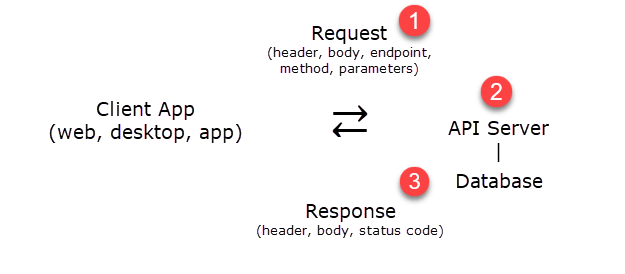
Remember the restaurant analogy we discussed earlier:
You (the client) send a request to the server. The server processes your request and then returns a response to you.
API components
To be more precise, let’s understand the core components of a REST API.
1: Request
A request is what you send to the API. Every request may include these key parts:
- Endpoint: The URL where your request is sent (e.g.,
https://api.example.com/sales). - Method: Defines the action you want to take. Examples:
GET(fetch data),POST(add data),PUT(update data), orDELETE(remove data). - Parameters: Additional options that fine-tune your request. For example, adding
?date=2025-01-01on the endpoint asks for sales data from January 1, 2025. - Request body (optional): This is the actual data you’re sending to the API, required for methods like POST or PUT.
- Request headers: Metadata containing important details like
Content-Type(what kind of data you’re sending) orAuthorization(your API key or token for access).
2: Server
The server does the heavy lifting. It processes your request, checks permissions, retrieves or modifies the data, and then prepares the response.
3: Response
This is what the server sends back. It includes:
- Status code: A numerical indicator of success or failure (e.g.,
200for success,404for not found, or500for internal server error). - Response headers: Additional info about the response, like how long it took.
- Response body: The actual results or data you asked for, such as sales data.
Common API data formats
The data exchanged between apps comes in specific formats. The most popular ones are JSON and XML.
JSON
JSON (JavaScript Object Notation) is the most widely used format. It’s lightweight, easy to read, and works well with most programming languages. Data in JSON is structured as key-value pairs—here’s an example:
{
"name": "John",
"age": 30,
"city": "New York"
}
In the JSON example above, each piece of information is stored as a key (“name”, “age”, “city”) with its corresponding value (“John”, 30, “New York”). JSON is structured this way to make it easy for humans and machines to read and understand.
XML
XML (eXtensible Markup Language) has been around longer than JSON and is more like a formal document. It uses tags (like HTML) to organize data. While XML is less common in newer systems, it’s still heavily used in legacy APIs and industries like banking.
Example:
<person> <name>John</name> <age>30</age> <city>New York</city> </person>
Every XML document must have exactly one root element, which ensures that the data is well-structured and organized in a hierarchical manner. In the above example, <person> is the root element. It encapsulates all the information about the person, such as their name, age, and city.
API rate limit
An API rate limit defines how many requests you (the client) can send to a server in a set amount of time. For example, an API might allow 500 requests per minute. If you go over the limit, the server may block your requests temporarily or slow down responses.
If you’re pulling large amounts of data for reporting or integrations, hitting the rate limit can slow things down. You might have to wait for your limit to reset. This could affect reporting timelines or disrupt automated data workflows.
Fortunately, there are ways to work around this.
The strategies include implementing batch requests, optimizing queries, and increasing your rate limit if possible (some services offer higher limits for premium users). You can also use tools like Coupler.io to avoid dealing with rate limits manually.
Tools you need to work with APIs
There are many commercial and open-source tools you can use to work with APIs. Let’s discuss some of the popular ones that can make testing, coding, and integrating APIs much smoother.
API testing tools
API testing is all about checking the programmatic interface that connects apps, not what users see on the screen. It focuses on the business logic and how components communicate with each other. Instead of testing buttons or layouts, you test how well the API handles requests and delivers responses.
Some common API testing tools include:
- Unit testing tools: Postman, Insomnia, Fiddler, JUnit, Mocha, pytest, Advanced REST Client.
- Integration testing tools: JMeter, SOAPUI, HTTPie, Cucumber, Advanced REST Client.
- Performance testing tools: JMeter, BlazeMeter, Wrk, Grinder.
API documentation tools
You don’t have to write the documentation from scratch. With API documentation tools, you can quickly generate a framework for your documentation and enhance it later as needed. They also check for syntax errors, keep your style consistent, and make it simple to organize and publish your docs.
Some popular API documentation tools include:
- Swagger: One of the most popular API documentation tools using the OpenAPI specification.
- Postman: This popular API testing tool also has a very nice built-in feature to generate documentation for the APIs.
- Confluence: Perfect for internal APIs. It’s great for teams who need a shared space to organize and collaborate on API docs.
- Aglio: Converts API Blueprint (a Markdown-like language) into sleek, static, HTML-based documentation.
- DapperDox: An open-source tool. It combines your OpenAPI specs with Markdown docs for rich and interactive documentation.
Code editors
These tools simplify and accelerate the writing of API code. They typically include features like color-coded syntax highlighting, automatic indentation, auto-complete, and error checking. If you desire additional functionality, most editors support extensions for extra features.
Some top picks for code editors include:
- Visual Studio Code: Lightweight and packed with features, perfect for any coding project.
- PyCharm: Perfect for Python coders, with smart code suggestions and debugging tools built in.
- Sublime: Fast, lightweight, and perfect for quick edits or smaller projects.
Programming languages
When it comes to writing API code, some programming languages stand out. They’re popular because they make it easy to connect systems and handle data. These languages are efficient, flexible, and have great support for API libraries and tools.
Here are some popular options:
- Python: Simple and beginner-friendly. It’s packed with libraries like Flask and FastAPI for quick API development.
- C#: Powerful and perfect for building APIs, especially in .NET environments.
- JavaScript (Node.js): A great choice for building web-based APIs.
- Go: Loved for its speed and simplicity, which makes it perfect for high-performance APIs.
AI coding assistance
AI assistance tools are like having a smart buddy for coding. They help analyze your API code as you type and suggest completions, catch errors, or even write the entire blocks of code for you. It’s like autocomplete but supercharged with AI. These tools save time, eliminate guesswork, and help you follow best practices or tricky syntax rules.
Some popular AI tools to assist with coding and optimizing APIs:
- Chat GPT
- Github Copilot
- Microsoft Copilot
- Amazon CodeWhisperer
Why use APIs in data analytics?
APIs simplify how you collect, organize, and manage data from different platforms. Here’s how they can transform your data workflow:
Automate recurring data exports. Stop wasting hours on manual exports. APIs can automatically pull data from your sources (like CRM systems, marketing platforms, or databases) and send it to a destination (dashboards, spreadsheets, or data warehouses). Even better, your data can be updated automatically on a schedule. No more manual updates or wasted time.
Combine data from multiple sources. Businesses often rely on a mix of tools, such as Google Analytics for web traffic, Salesforce for leads, and Shopify for sales. APIs bring all this data together in one place. With this, you can get a unified view that lets you see the bigger picture, like how online traffic turns into sales.
Handle large datasets with ease. APIs are designed for efficiency. They can fetch and transfer large volumes of data much more quickly than manual methods. Whether you’re pulling customer transactions or sales data from multiple systems, APIs can complete these tasks in seconds.
How to evaluate an API before starting to work with it?
Ease of use. Look for APIs with clear documentation, examples, and even demo use cases. These show you the API’s potential and make setup easier. Community support and sandbox environments where you can test and troubleshoot are huge bonuses.
Cost. Check if the API offers a free, freemium, or paid pricing model. Make sure the cost aligns with your budget and project needs.
Limits. These limits often depend on the product tier you’re using. Trial versions usually allow fewer calls, while premium plans offer more generous limits. Make sure the limits fit your data needs, especially if you’ll be running high-volume analytics.
Supported endpoints and data formats. Always confirm the API supports the endpoints and data formats your project requires. This ensures compatibility and avoids wasting time trying to work around issues.
How to use APIs for reporting and analytics
APIs allow you to access data from platforms and services programmatically for your data integration needs. To demonstrate, let’s go through a quick tutorial on how to pull data from Facebook Ads using its API.
Facebook offers robust tools for accessing and analyzing data through its Marketing API. This API provides everything you need to manage ad campaigns, automate workflows, and retrieve performance data.
The Insights API, as a subset of the Marketing API, is tailored towards analytics and reporting. It provides data on how your ad campaigns perform, offering key metrics like clicks, impressions, reach, spend, and cost-per-click (CPC). In short, it’s your go-to solution for accessing deep insights into your advertising efforts.
Now, let’s fetch data from Insights API. We’ll compare two methods for doing this—manual coding and a no-code solution with Coupler.io.
Method 1: No-code integration with Coupler.io
Coupler.io is a reporting automation platform that enables you to turn raw data from business apps into meaningful reports. Its ready-to-use API-based integrations support connecting to over 60 data sources, including many ad platforms, CRMs, project management tools, etc. You can load data to a destination of your choice. It can be in a spreadsheet app, data warehouse, BI tools, JSON file, or Monday.com.
The setup is quick and consists of just three steps.
Step 1: Collect data
Connect your data source and select the data to export. This may include raw data, reports, metrics/dimensions, queries, etc. For example, here is what the configuration for Facebook Ads looks like.
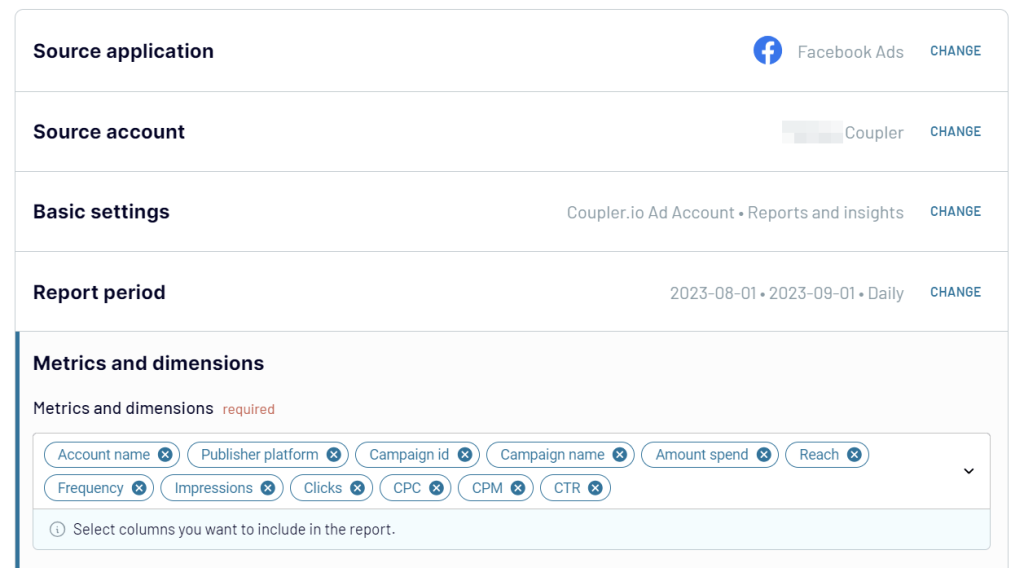
Step 2: Transform data
You’ll see a preview of your data. If necessary, transform it to make it ready for analysis. Options include editing or rearranging columns, filtering, sorting, creating custom formulas, and even aggregating data.
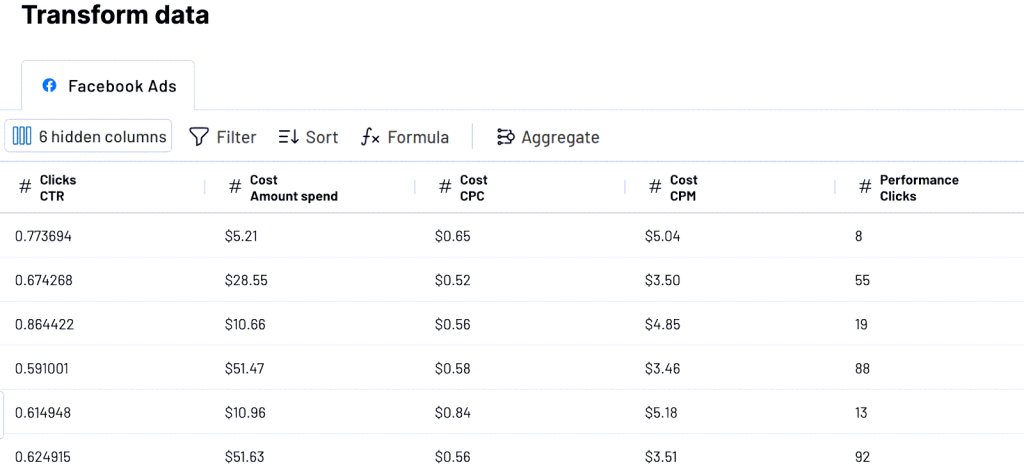
Step 3: Load and schedule refresh
Once your report is ready, follow the in-app instructions to load it to your selected destination.
After that, turn on Automatic data refresh and set a schedule to keep your reports updated effortlessly.
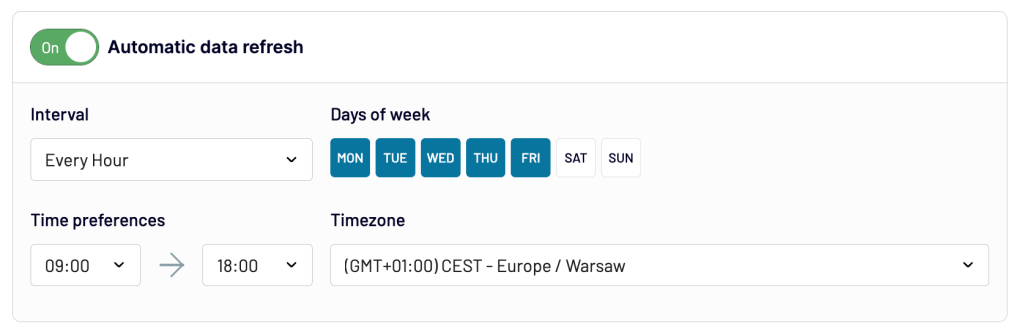
Bonus
Free dashboard templates: Save time with Coupler.io’s ready-to-use dashboard templates. These are pre-built and save you tons of time when setting up reports or dashboards.
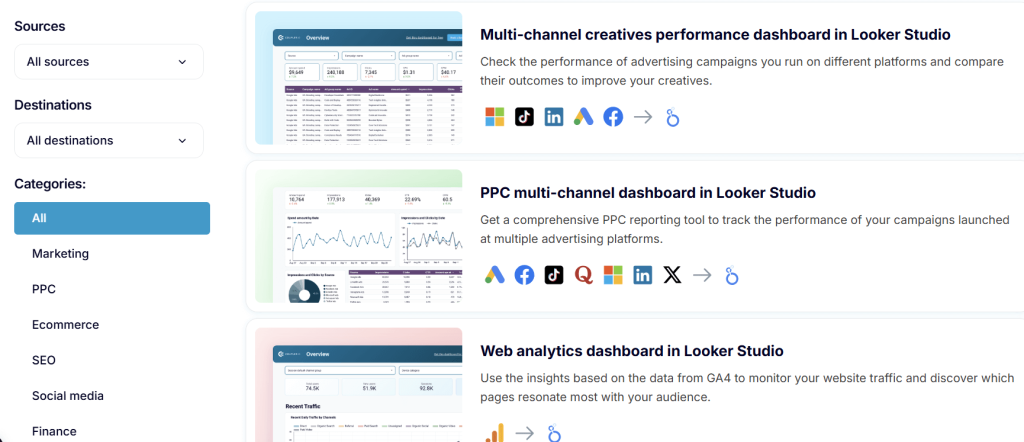
Method 2: No-code API integration with JSON
If you need to connect to an API that’s not natively supported or you want to create a custom integration, you can always use the JSON importer by Coupler.io. Just provide the API URL, specify the HTTP method, and add the request details — Coupler.io does the rest. No coding is required.
Just like with Method 1, we have now selected JSON as the data source. Select a destination of your choice and click Proceed. For instance, you can connect API to Google Sheets or API to Excel.
Next, configure the API connection by filling out these fields:
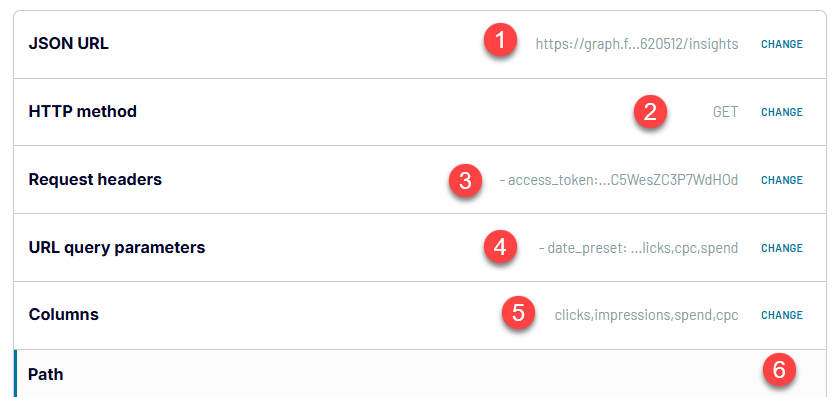
- JSON URL: This is the API URL plus the endpoint where requests are sent. You will need to check the documentation of the API you’re going to connect to for the exact URLs. For example, here’s the URL if you want to get insights from a specific ads campaign (not all campaigns under one account):
https://graph.facebook.com/v21.0/{campaign_id}/insights
- HTTP method: Choose the method for your request. If you’re fetching data, use GET.
- Request headers: Specify the request header. For example, if your APIs need authentication, add the API key or access token here.
access_token: {API-access-token}
- URL query parameters (Optional): Specify the query parameters to narrow your results. Think of it as adding query strings to your API URL. For example, if you only want metrics like impressions, clicks, CPC, and spend from the past 7 days, your parameters might look like this:
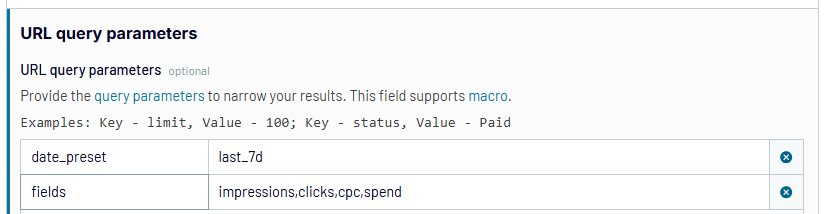
- Columns (Optional): Specify a comma-separated list of the fields you want in the response and in what order.
clicks,impressions,spend,cpc
- Path (Optional): In most cases, this allows you to exclude any unnecessary information in the data exported from the API. Enter a string joined by dots to select nested objects from the JSON response. For example:
'data.clicks', 'data.impressions'
Note: If you’re unsure about what to fill in the fields above, you can refer to the API documentation of the app you intend to access. It’ll have examples and all the details you need to guide you.
The rest of the setup flow is the same: transform your data and load it to the selected destination. That’s it! You now have a custom, no-code integration for your Facebook Insights (or any API!).
Method 3: Manual Approach
The manual approach requires coding knowledge and familiarity with APIs. Here are the steps you must go through:
Step 1: Review API Documentation
The first step is digging into the Facebook Marketing API documentation. This will help you understand the tools and concepts you’ll be working with, such as:
- Finding your Ad account number — to identify the ad data you want to retrieve.
- Setting up a Facebook App — this is required to interact with the API.
- Generating an access token — for the authentication process.
- Endpoints available.
- Request structure — how to format your API requests.
- Limitations and best practices — guidelines to avoid errors and optimize performance.
Step 2: Test with Postman
Once you’ve generated an access token, you can test the Insights API using Postman. For example, you could retrieve stats for an ad campaign over the past year with the following API call:
https://graph.facebook.com/v12.0/{campaign-id}/insights?date_preset=last_year&fields=account_id,account_name,campaign_id,campaign_name,account_currency,reach,impressions,clicks,cpc,spend&access_token={access_token_string}
Explanation of the request:
- Fields like
account_id,campaign_id,account_currency, etc., are the metrics and dimensions you want to pull. - The
date_presetparam defines the time frame (in this case, the past year). - Replace
{campaign-id}and{access_token_string}with your actual campaign id and access token.
You’ll get an API response in JSON format:
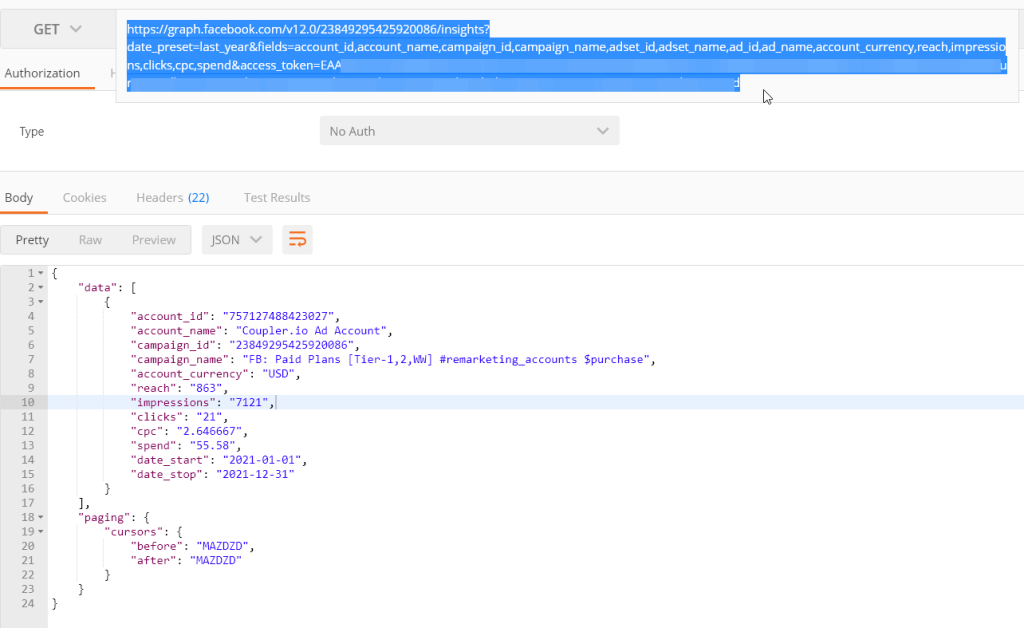
This testing process ensures everything works before you start writing your script.
Step 3: Write code
When you’re confident your API requests are working, it’s time to write your script.
Choose any programming language you prefer. Facebook provides SDKs for Java, JavaScript (Node.js), PHP, Python, and Ruby.
If you use Python, install facebook-sdk and import these three libraries: urllib3, facebook, and requests.
Here’s how your Python script might look for retrieving insights data:
from facebook_business.objects import AdCampaign
campaign = AdCampaign('23849295425920086')
access_token = 'your_access_token'
params = {
'date_preset': 'last_year',
}
fields = [
'account_id',
'account_name',
'campaign_id',
'campaign_name',
'account_currency',
'reach',
'impressions',
'clicks',
'cpc',
'spend'
]
insights = campaign.get_insights(params=params)
print insights
The output will include the raw data pulled directly from the API.
However, bear in mind that manual coding can be a time-consuming process due to potential errors, debugging, and ongoing maintenance.
Does this sound like a lot of effort? That’s because it is.
If you want to simplify the process, there’s another way—using a no-code tool like Coupler.io.
Common challenges when using APIs
Here’s a quick look at some common challenges you might face when working with APIs:
Challenges in API testing
Testing APIs sometimes demands automation due to complex scenarios with multiple parameters and dynamic sequences. Managing diverse test data sets across environments adds difficulty.
How to overcome: Use robust testing tools, automate test cases to handle combinations, and adopt proper test data management strategies to ensure accurate and efficient results.
Authentication issues
Authentication is how APIs confirm you have the right to access their data. Common methods include using API keys, OAuth, or even basic authentication. Each API has its unique approach to this, so reading its documentation is key.
How to overcome: Double-check the type of authentication required and implement it correctly. Tools like Postman can help you test authentication before jumping into actual development.
Data formatting issues
APIs send and receive data in specific formats, usually JSON or XML. Problems arise when the data doesn’t match what your system expects. Or worse, the API changes its format and structure in an update. This can mess up your integration.
How to overcome: Verify the data format the API uses by checking its documentation. You can also use a schema validation tool to validate your data against expected formats.
API updates
API providers make updates to improve functionality. However, it sometimes changes how endpoints work or their availability. Your integration might suddenly break.
How to overcome: Subscribe to updates or changelogs to stay informed about upcoming changes. Whenever possible, use versioned endpoints in your API calls to ensure that your requests are explicit for a specific version.
Best practices for working with APIs for data analytics
Here are some best practices to keep in mind to make sure you get the most from your API-powered workflow:
Understand the API documentation. Before you do anything, make sure to read the API documentation—every word of it ?. It tells you what endpoints are available, how to do authentication, what data you can access, and all the limitations. The better you understand it, the smoother your setup will be. If something’s unclear, reach out to the API provider early.
Manage API rate limits. Plan your data calls carefully and batch requests where possible. Many APIs include headers in their responses to help you keep track of your usage—use those.
Moreover, don’t pull more data than you actually need. This will help you stay within rate limits and improve performance. Look for filtering, sorting, and pagination options in the API documentation to refine your requests.
Keep your API credentials secure. Most APIs require an API key, OAuth, or other methods to authenticate your requests. Always keep your credentials secure. Avoid hardcoding them directly into your scripts, and use environment variables or secret management tools instead.
Keep your integrations up-to-date. APIs evolve. New features get added, old ones get deprecated, and endpoints can change. Stay on top of any version updates or deprecations announced by the API provider so your integrations don’t break.
Automate API calls as much as possible. If you’re pulling data regularly from APIs, use scripts, schedulers, or integration tools to automate your API calls. Automation ensures consistent data updates and minimizes human error.
Save API development time with Coupler.io
API integrations are amazing for data analytics, but building them from scratch is another story. It requires time, patience, and coding skills—not to mention ongoing maintenance.
Coupler.io takes the pain out of working with APIs. It connects your apps and automates data flows into your chosen destination with zero coding required!
Whether it’s marketing analytics, sales data, or anything else, you can set up integrations in just a few minutes. It’s also easy to set up an automatic data refresh schedule to keep your data updated. Moreover, you can use ready-made dashboard templates for quick insights.
Give Coupler.io a try and take the easy route to smarter analytics.
Automate reporting with Coupler.io
Get started for free


