HubSpot can hold an enormous amount of data – the data that is essential for the daily operations of your business. While the risk of losing any of this data is close to none, it often pays off to run a regular HubSpot backup anyway. This way, you can access the data when HubSpot is down or reverse the changes if you happened to mess up.
Use cases can vary, and so do the available approaches. We’ll explain what’s possible and how to back up specific data entities with no coding necessary.
Can I back up the entire HubSpot?
HubSpot doesn’t offer a utility that would export all of your data at once. Instead, you’ll need to manually export specific types of data – for example, contacts, workflows, or reports. The available formats include .csv and .xls/.xlsx (Excel). Workflows can be fetched as PNG files too.
Exporting manually can make sense if you’re about to make a major update to your database. For example, you’re about to change a workflow that automates thousands of interactions every day. Before you start, it’s a good idea to back up the Hubspot workflow in question and have it ready in case something goes wrong.
Should you use a HubSpot backup service instead?
In reality, you’ll rarely ever need to back up the entire HubSpot. Even if you were to abandon HubSpot and move to the competition, you’ll still need to fetch the specific entities and bring them one by one to the new platform.
An alternative method relies on no-code tools that can automate the process. A popular choice among HubSpot users is Coupler.io. It’s a reporting automation platform that lets you automatically pull specific data entities, such as contacts, deals, products, tickets, and others. It supports different destinations for your data:
- Spreadsheets: offering HubSpot to Google Sheets and HubSpot to Excel integrations
- Data warehouses: to load data from HubSpot to BigQuery, Redshift, or PostgreSQL.
- BI tools: to create CRM or sales reports in Looker Studio, Power BI, Tableau, and Qlik.
Automated HubSpot CRM backup with Coupler.io
Coupler.io allows you to set up an automated Hubspot backup of 10+ data entities
You don’t need to choose the file format. Instead, the data will be pulled automatically into the destination you choose.
Here’s how to set up Coupler.io for running a HubSpot backup. Select the desired destination in the form below and click Proceed.
1. Collect HubSpot data
- You’ll be prompted to create a Coupler.io account for free. After that, connect and authorize your HubSpot account. Then select the data entity to export.
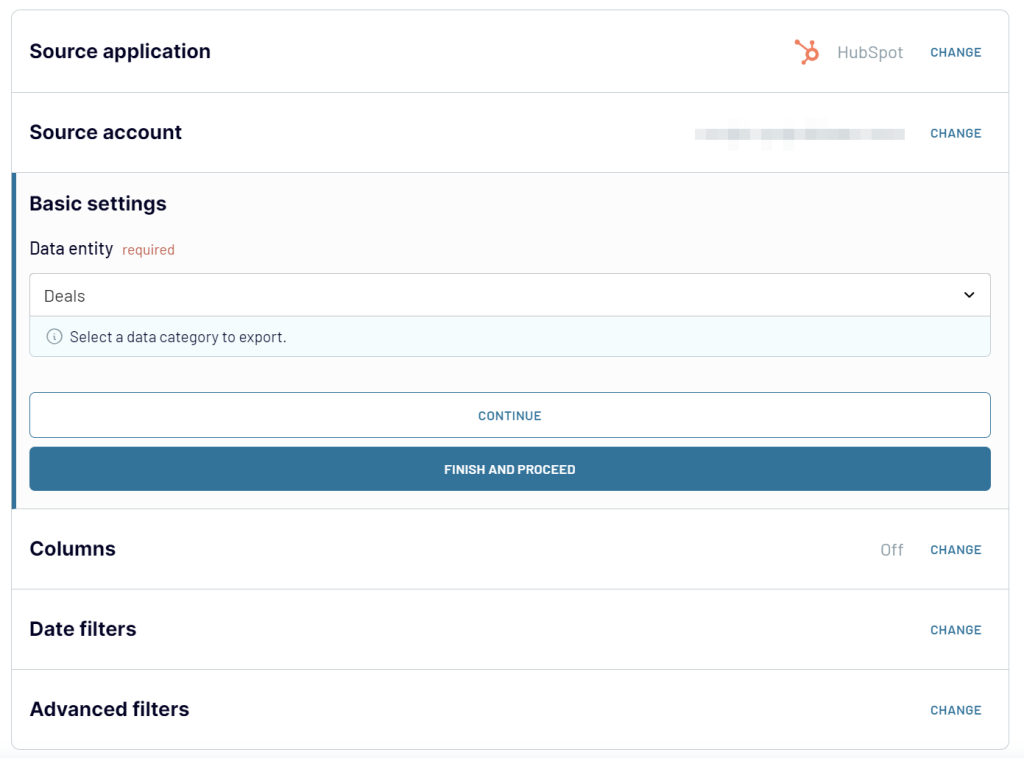
2. Organize HubSpot data
In the next step, you can organize your HubSpot data for backup:
- Filter and sort records
- Hide, rename, edit, reorder columns
- Add custom columns using formulas
- Blend data from multiple data entities, HubSpot accounts, or even other apps.
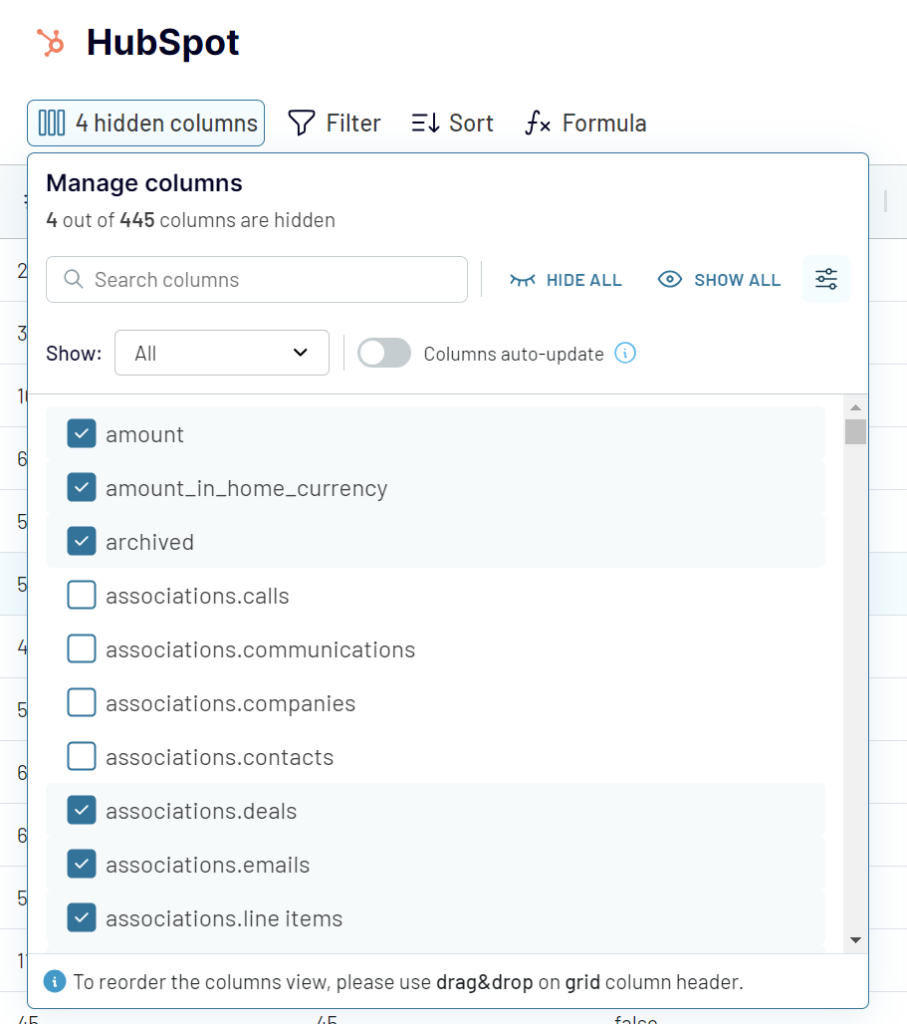
Once ready, connect your destination app account and specify where to load the HubSpot data.
3. Schedule data refresh
Enable Automatic data refresh and configure the schedule to automate your backups.
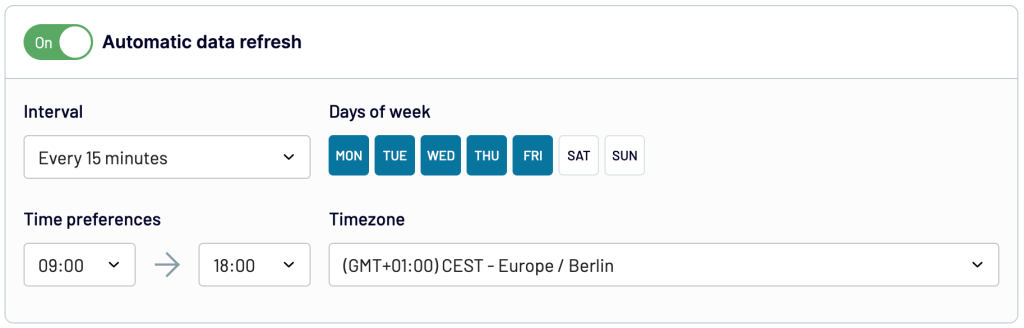
Run the importer to activate your configurations and launch the backup of HubSpot data.
How to back up data in HubSpot manually?
The standard method to back up HubSpot data is available under the Table Actions menu in the top-right section of each screen. Click on it and then press Export view.

Here, you’ll be able to choose whether you wish to export just the current view or all contacts/deals/others on record. At this stage, you also select the format and the language for column headers.
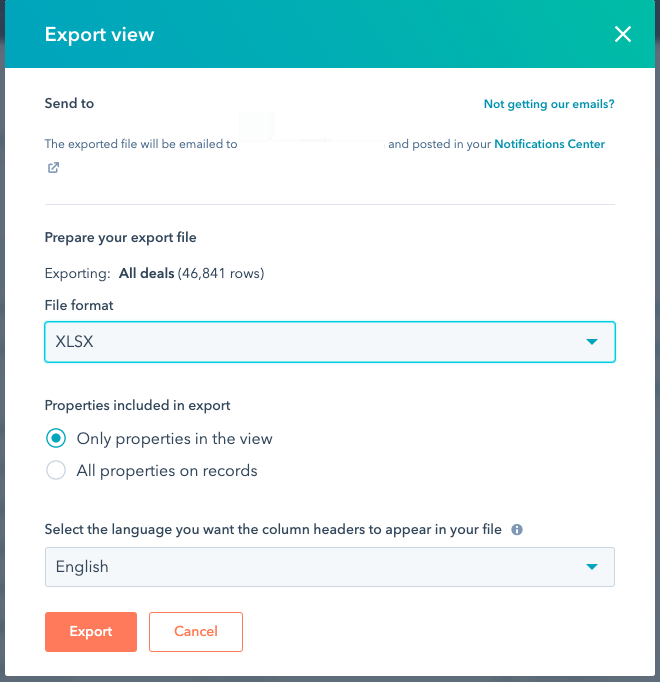
When finished, the export will be emailed to you. You can also access pending and finished exports via the Settings menu in the top-right corner (gear icon), and then Import & Export.
This method will work for most data entities but not for all. Follow this HubSpot article for the instructions on how to proceed with files, blog posts, workflows, and others.
Hubspot data backup – what data you can export manually
With the native HubSpot methods, you can export plenty of your data. The following data entities are available:
| Category | Data entity & format |
|---|---|
| Contacts | Contacts (as .csv or .xls(x) files) Companies (.csv, .xls(x)) Lists (.csv, .xls(x)) |
| Marketing | Ads (.csv, .xls(x)) Emails (.csv, .xls(x)) Websites (.csv, .xls(x)) Files and templates (.csv, .xls(x)) Lead capture (.csv, .xls(x)) |
| Sales | Deals (.csv, .xls(x)) Products (.csv, .xls(x)) Quotes (.pdf only) |
| Service | Tickets (.csv, .xls(x)) |
| Automation | Workflows (.csv, .png) |
| Reports | Standard and custom reports (.csv, .xls(x)) Analytics (.csv, .xls(x)) |
How to back up HubSpot contacts?
The backup of HubSpot data, such as contacts, is easily done using Coupler.io. Just select Contacts as the data entity and configure the importer as described above.
Learn more about how to export HubSpot contacts.
To export HubSpot contacts manually:
- Jump into your Contacts tab
- Apply any filter criteria you’d like.
- Click on Table actions and then on Export view.
- Choose the desired format and run the export.
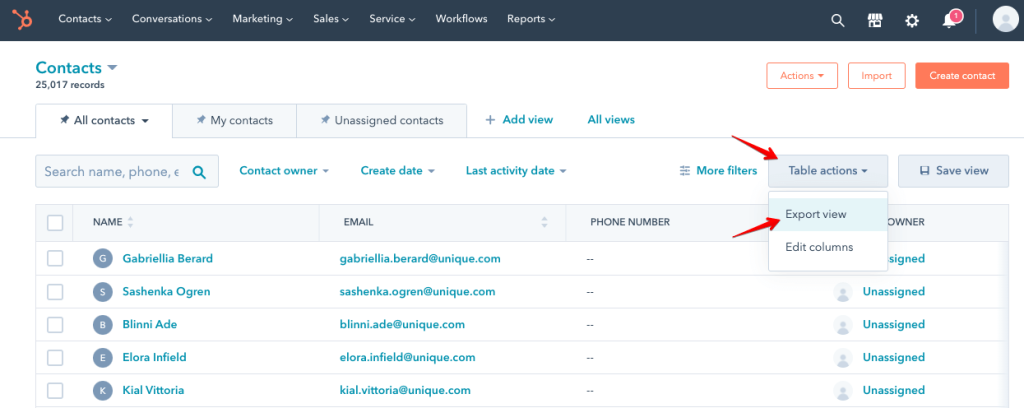
How to back up the HubSpot blog?
The method for backing up the blog contents is a bit different from the standard method you use for pulling contacts or deals.
First, go to the blog section of your HubSpot CRM (Marketing -> Website -> Blog). Then, find More tools in the menu to the left.
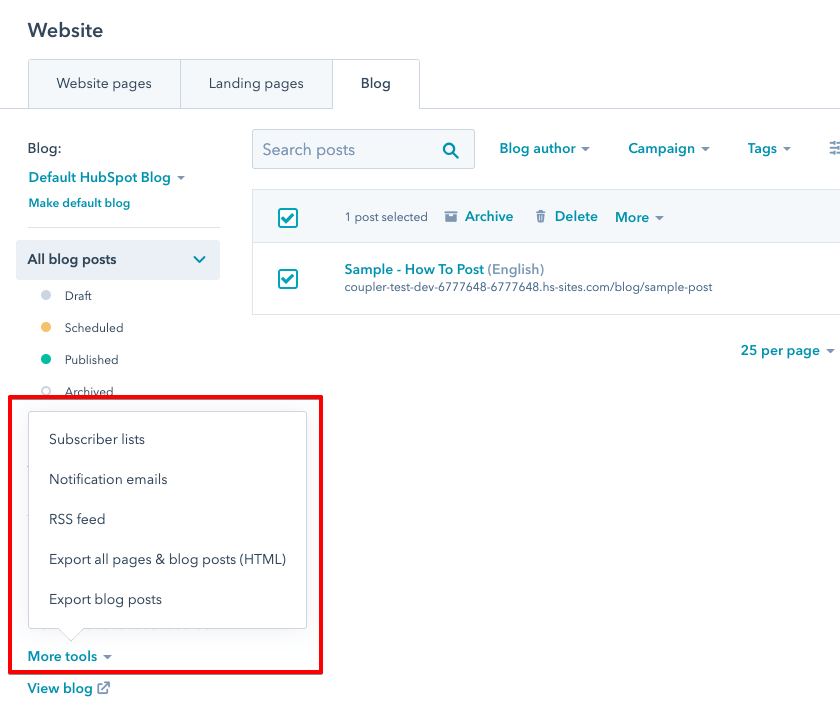
Here you’ve got two options for backing up the HubSpot blog.
- Export blog posts returns the list of blog posts in .csv or .xls(x) formats
- Export all pages & blog posts (HTML) returns the zipped folder with the HTML/CSS versions of all your pages and blog posts
Choose what works best for you and the file will be emailed to you in no time.
How to back up Hubspot notes?
Pulling notes associated with contacts or calls is complicated. Whether you export with a native method or with Coupler.io, notes won’t be attached to the export file.
To fetch them, you’ll need to play with Engagements API and pull either all of the notes or only specific ones.
To automate the process and refresh the data at certain intervals, you can use Coupler.io’s JSON importer.
Choose JSON as a source for your importer. Then, insert the following JSON URL:
https://api.hubapi.com/engagements/v1/engagements/paged?hapikey=YOUR_API_KEY
You can find your API key via Settings -> Integrations -> API Key. Alternatively, use OAuth 2.0 authentication as described in the documentation.
As you’ll see, the imported data is quite raw.
Configure the rest of the importer as we explained earlier in the Automated HubSpot CRM backup chapter and launch it.
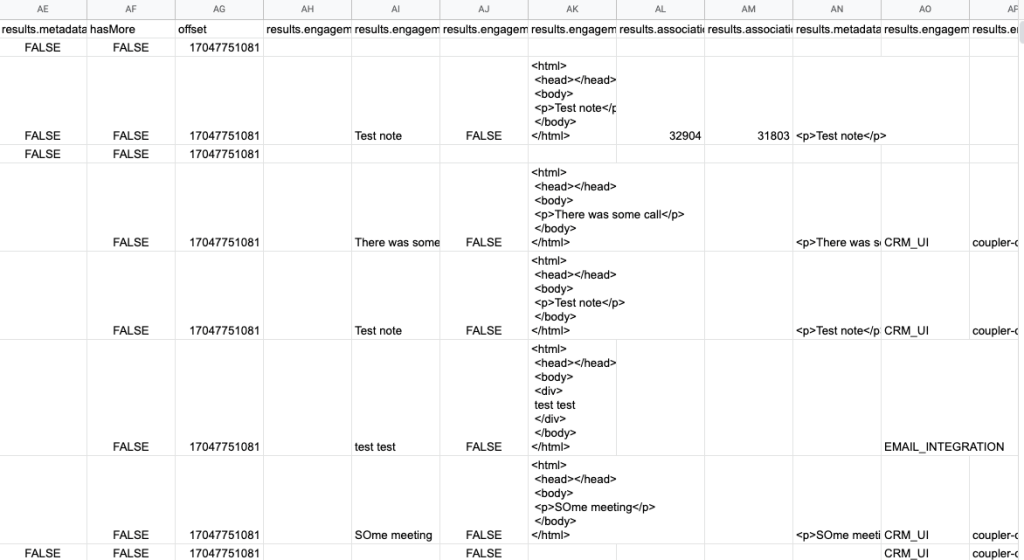
To make any use out of this data, you’ll need to delve into Associations API to match the engagements with respective records in HubSpot CRM.
Which method is best for HubSpot backup?
Automating any manual routine can save from a few hours per week to a few days yearly. Coupler.io allows you to automate the export of HubSpot data to different destinations. In terms of backup, you can rely on data warehouses and spreadsheets.
At the same time, you get an all-in-one reporting automation solution to export data and freely transform and visualize it. Coupler.io lets you connect HubSpot to data visualization tools like Looker Studio, Tableau, or Power BI. There, you can build self-updating dashboards and keep everyone in the loop at all times. Give it a try!
Automate HubSpot data export with Coupler.io
Get started for free



