Instagram Insights gives you a snapshot of your account’s performance, but only for the past 90 days. If you need to track content performance over time or build custom, shareable dashboards, exporting your Instagram Insights to Looker Studio is the way to go. In Looker Studio, you can organize your data into visual dashboards, combine it with other sources, and gain a clearer, longer-term view of your performance.
This article will introduce you to the various methods for exporting Instagram Insights to Looker Studio.
How to automatically export Instagram Insights to Looker Studio using Coupler.io
The easiest and quickest way to export Instagram Insights to Looker Studio is by using a no-code reporting platform like Coupler.io. This tool lets you automate data flow from your Instagram account, create custom reports on the go, and export them directly to Looker Studio, spreadsheets, databases, or other BI tools. With Coupler.io, you can transform your data, blend it with other sources, and set up automatic refreshes to always keep your reports up to date.
It only takes three simple steps to set up this connection.
Step 1: Collect Instagram Insights data
To get started, click Proceed in the preconfigured form below. You’ll be prompted to sign up for a free Coupler.io account, no credit card needed. If you already have an account, you’ll jump straight into the data flow setup.
Next, connect your Instagram Business or Creator account and configure the basic settings for your report:
- Profiles – The Instagram profile you want to pull data from.
- Report type – Choose the category of data you’d like to export. Reports are grouped into Story Insights, Post Insights, and Profile Insights.
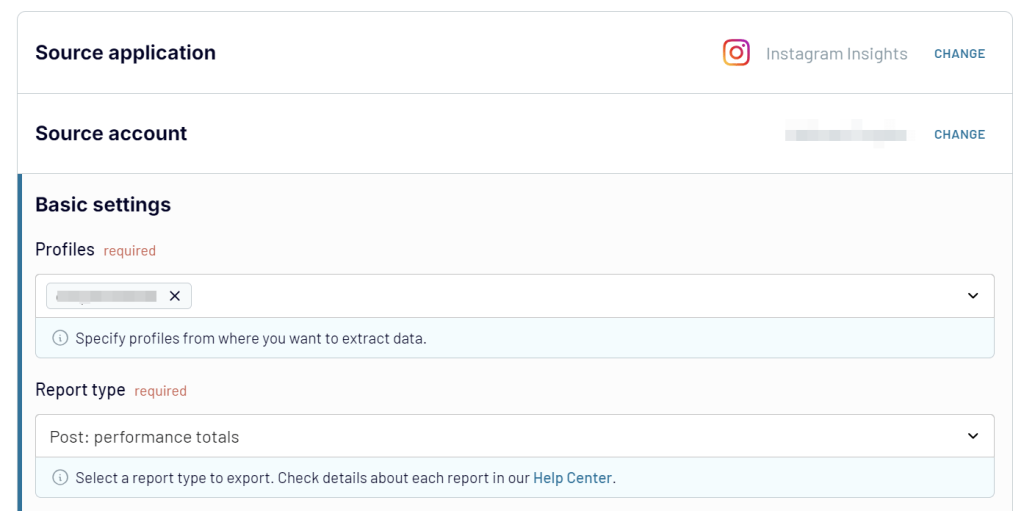
Optionally, you can also customize your reporting period by selecting a preferred start and end date.
Once you finish these steps and click Finish and Proceed, you’ll land on the Data source screen. Here you can add more sources or connect multiple Instagram profiles if needed. Under Add a few more sources scroll through the list or use the search bar to find the source you need and configure it accordingly.

Once you’re done with the sources, click Transformations to move to the next step.
Step 2: Organize and transform your data
Within Coupler.io, you can preview and transform your data before sending it to your destination. At this stage, you can:
- Select specific columns to keep only the metrics you want.
- Rename, rearrange, or hide fields to align with your dashboard structure or naming conventions.
- Apply filters to narrow down your data, for example, you can filter reels with fewer than 5,000 views, etc.
- Sort rows by any metric, such as top-performing content by likes or reach.
- Add formulas to create calculated fields like engagement-to-follower ratio or reach per hashtag used.
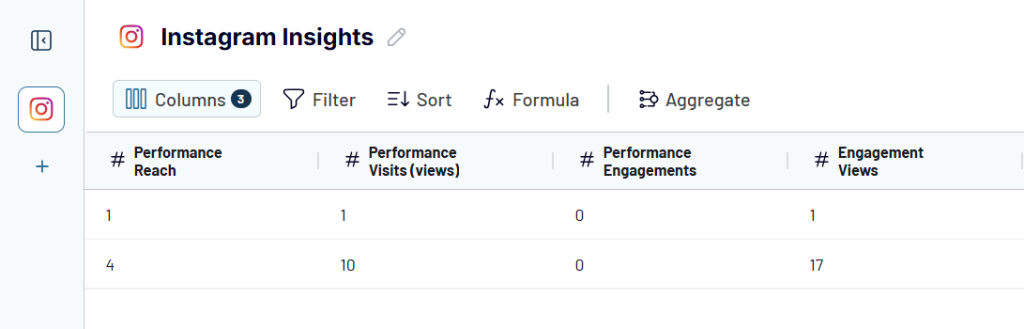
For more advanced transformations, Coupler.io also supports:
- Creating new columns using functions and mathematical expressions.
- Aggregating data using operations like average engagement, total impressions, or max reach.
- Merging datasets (append or join) from multiple Instagram profiles or combining them with information from other sources.
Once you’ve organized your data the way you want, move on to the next step.
Step 3: Load data to Looker Studio and schedule automatic updates
Now, follow the in-app setup instructions to connect your data to Looker Studio. You’ll need to authorize the Coupler.io connector to generate a data source. Then, click Create report to load your Instagram Insights into Looker Studio.
After that, return to Coupler.io and enable Automatic data refresh. You can set the schedule to update your Instagram Insights hourly, daily, or even every 15 minutes.
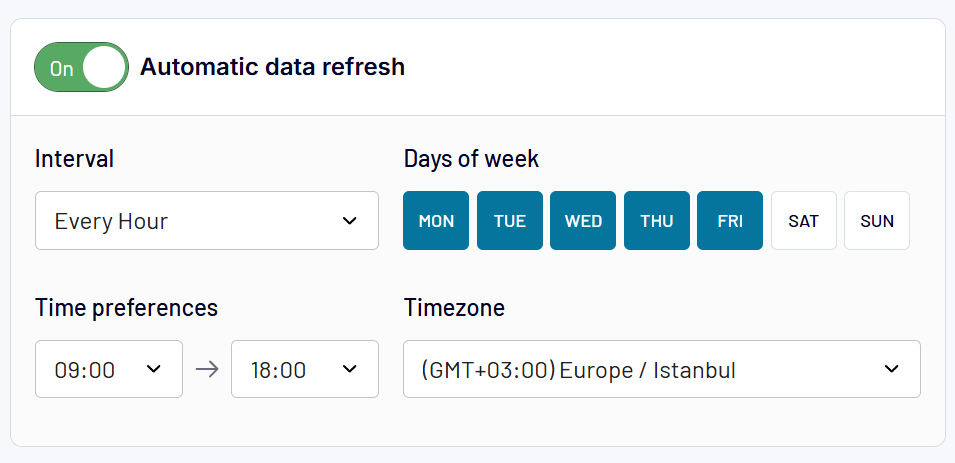
Finally, hit Save and Run to launch your importer.
That’s it! Coupler.io will automatically sync your Instagram Insights to Looker Studio at regular intervals, giving you near real-time visibility into your performance.
Visualize your Instagram data with this ready-to-use dashboard
If you’re looking for a faster way to analyze Instagram Insights, the pre-built all-in-one social media dashboard is a great place to start. This dashboard pulls data from Instagram, Facebook, LinkedIn, and YouTube with the aim of providing you with a complete overview of your social media performance in just a few minutes.
It gives you one central place to track everything, making it easier to spot trends, understand what’s driving engagement, and make smarter content decisions.
All-in-one social media dashboard
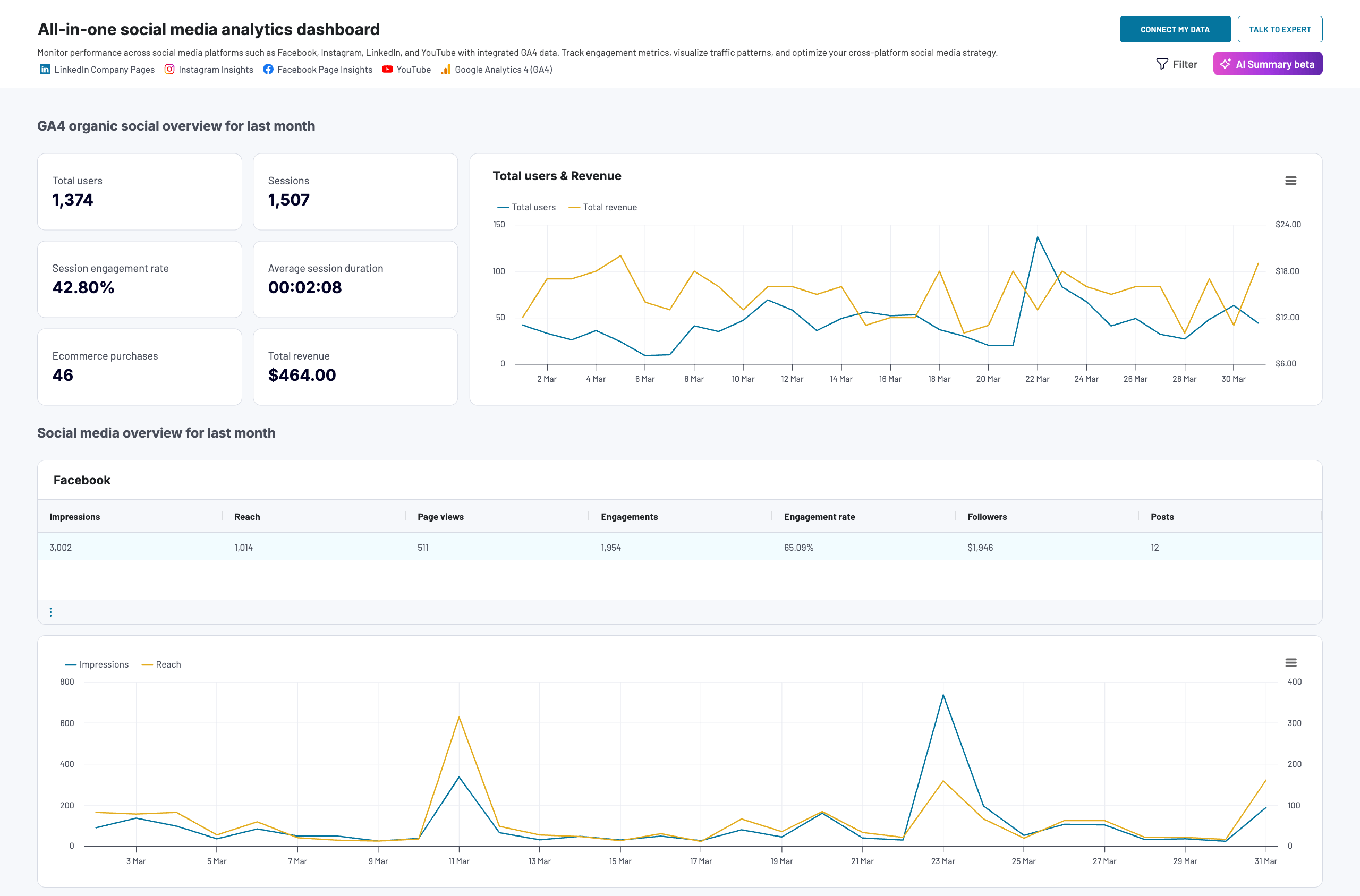 Preview dashboard
Preview dashboard
All-in-one social media dashboard
Preview dashboardWith this dashboard, you’ll be able to:
- Track impressions, reach, and page views across different platforms.
- Monitor engagement patterns like likes, comments, shares, and engagement rates.
- See audience growth over time, including new followers and overall follower trends.
- Compare the performance of your content across Instagram, Facebook, LinkedIn, and YouTube.
- Analyze month-over-month changes in key metrics to stay on top of your social media growth.
How to set it up:
You only need to connect your data sources to start using the dashboard in Coupler.io. It’s also available as a Looker Studio template. For this version, open the dashboard link and follow the steps outlined in the Readme tab to connect your Instagram and other social media accounts. Once connected, your data will automatically populate into clear, ready-to-use charts and reports.
After everything’s set up, you’ll have a live dashboard ready for analysis and sharing. The dashboard can also refresh automatically on a schedule, ensuring your insights are always up-to-date.
Export data from Instagram Insights to Looker Studio manually
If you don’t need regular updates, you can manually export Instagram Insights data to Looker Studio. This involves just two main steps: downloading your Instagram Insights data as a CSV file and uploading it into Looker Studio.
Step 1: Export Instagram Insights data from Meta Business Suite
- Go to Meta Business Suite and sign in with your Instagram account. From the left-hand menu, click Insights > Content.
- Next, click Export Data in the top-right corner to open the export pop-up window.
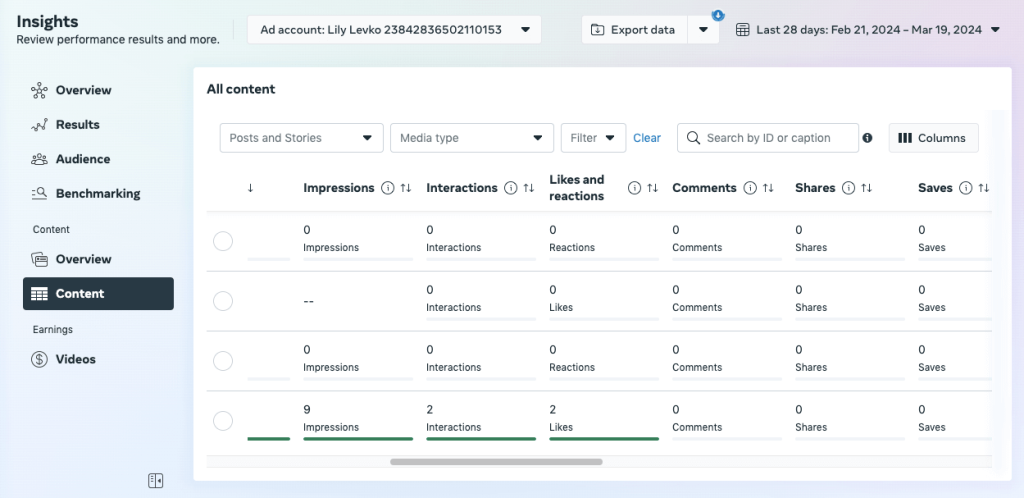
- In the pop-up, switch to the Instagram tab. Select your account, choose the date range, and pick either Posts or Stories. Then click Generate to create the report.
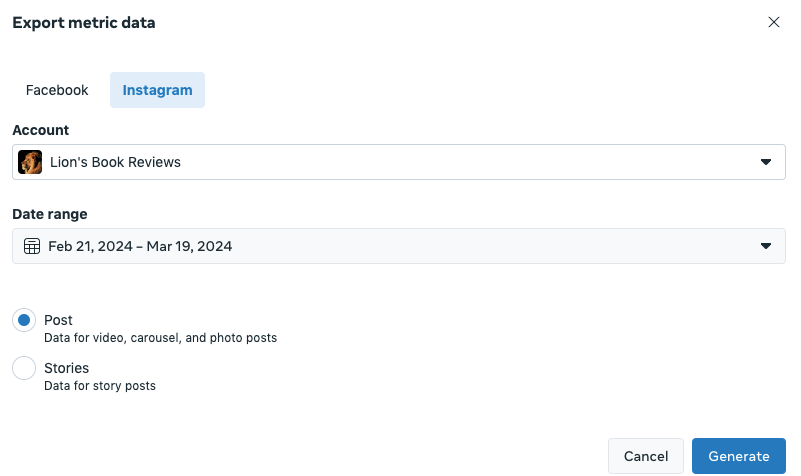
Your report will take a few moments to process, but once it’s ready, click Export Data again, locate your report, and download it as a CSV file.
Step 2: Upload Instagram data to Looker Studio
Go to Looker Studio, click Data Source, then choose File upload.
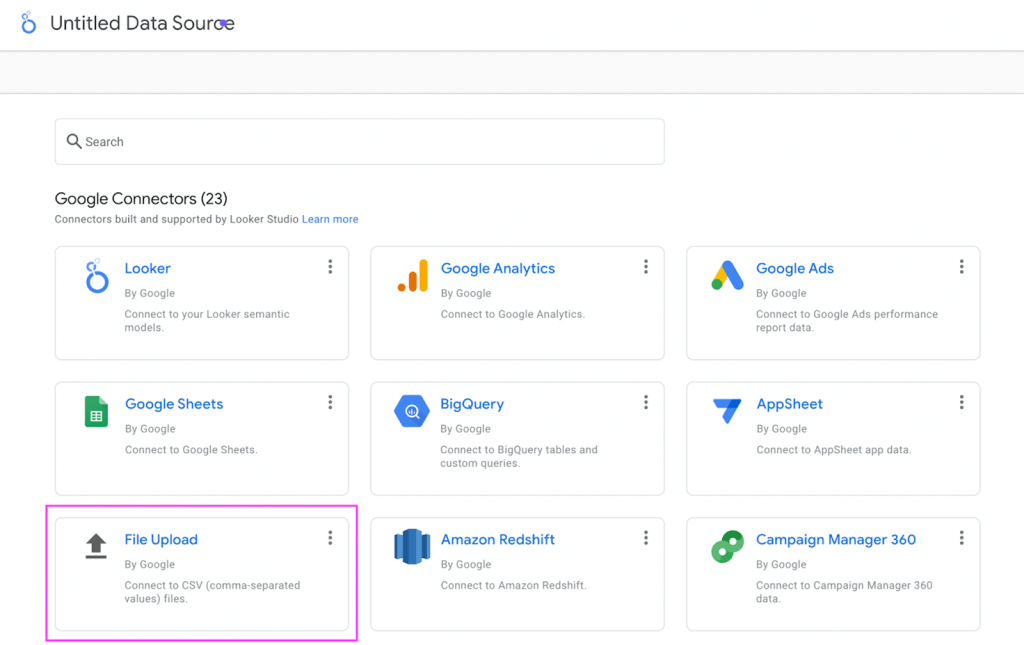
Upload your downloaded CSV file by either clicking on Click to upload files or dragging and dropping it into the upload area.
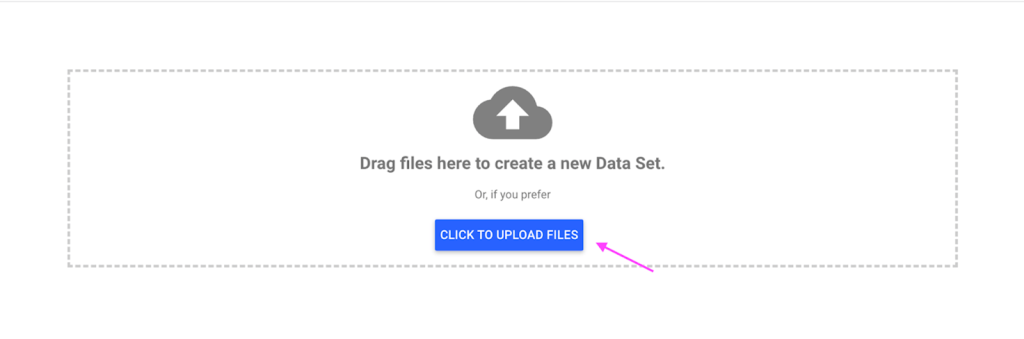
Once it’s uploaded, click Connect in the top-right corner, then click Create report to begin building your dashboard. With this, your Instagram data will then be loaded into Looker Studio and ready to be visualized.
Keep in mind that this manual method won’t update automatically; you’ll need to export and upload the latest file each time.
Connect Instagram Insights to Looker Studio using the Instagram Graph API
If you have a technical background and understand how APIs work, you can use the Instagram Graph API to export the specific insights you need. This method gives you full control over the data you collect and how you structure it.
However, this method requires programming skills, familiarity with access tokens and permissions, and regular upkeep to handle any API changes. That’s why it’s not the preferred option for most users who need a quicker and user-friendly solution.
Here’s how to set it up:
- Go to developers.facebook.com and log in with your Facebook account.
- Navigate to My Apps > Create App. Choose Other, then select Business as the app type and follow the on-screen steps to complete the app setup.
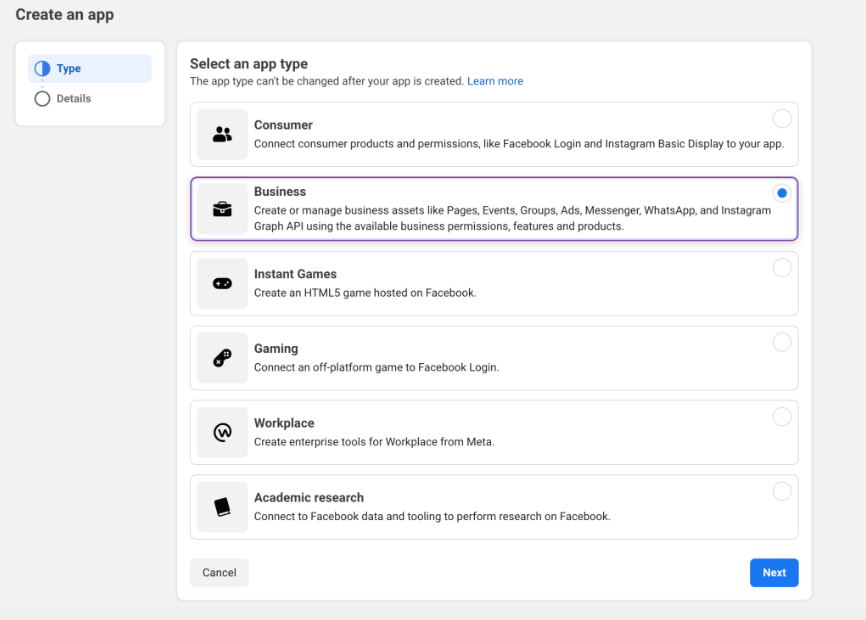
- Once your app is created, go to Tools > Graph API Explorer and select your newly created app.
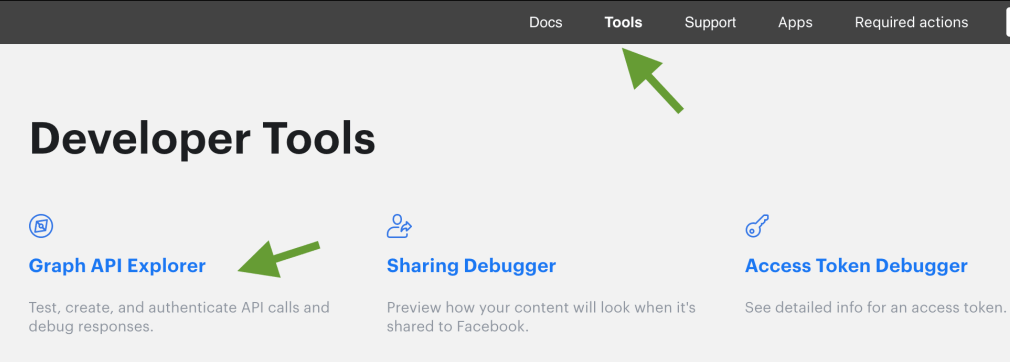
- In the User or Page field, select User Token and add the necessary permissions to access your Insight data.
- Click Generate Access Token to link your app with your Facebook account.
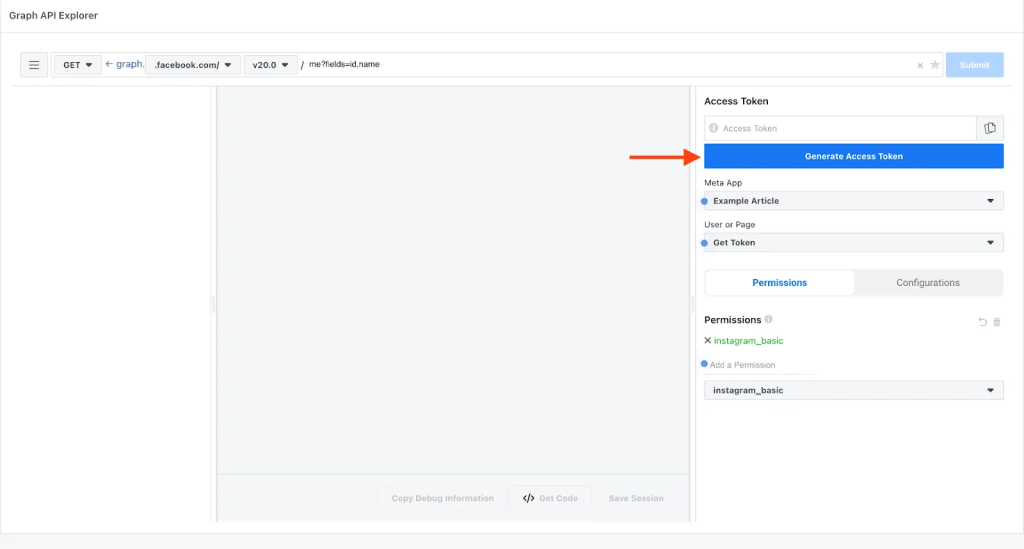
Once your access token is ready, you can use the Graph API Explorer to run queries and pull insights from your Instagram account. The results will be returned in JSON format, which you can easily convert to CSV using an online tool.
After you have your CSV file, go to Looker Studio, upload it as a data source, and start building your custom Instagram dashboard.
Choosing the right method for your Instagram-to-Looker Studio integration
So far, we’ve explored the different ways to connect Instagram Insights to Looker Studio. Choosing the right method ultimately comes down to what you need. For example, a business owner will probably want something quick and easy, while a developer might prefer to play around with APIs.
The table below gives you a quick side-by-side comparison to make your choice easier.
| Method | What it Does | Ease of Use | Automation | Customization | Best For |
|---|---|---|---|---|---|
| Coupler.io | No-code tool that automatically pulls Instagram Insights into Looker Studio (and other destinations like Sheets, BigQuery, Power BI). | Very Easy | An advanced method using code to pull Instagram Insights directly via API queries. | Moderate to High: filter fields, add formulas, blend multiple sources | Regular, ongoing reporting with minimal effort |
| Instagram Graph API | Advanced method using code to pull Instagram Insights directly via API queries. | Difficult | No built-in automation (manual work needed) | Very High: complete control over what data you pull and how | Developers and tech-savvy users needing custom control |
| Manual Export | Download CSV reports from Meta Business Suite and upload manually to Looker Studio. | Easy to Moderate | None (manual download and upload each time) | Very Low: limited to what’s in the exported file | One-off reports or very occasional use |
For most users, Coupler.io provides the easiest and most efficient solution. It enables you to automate your data exports, regularly update reports without manual effort, and easily blend data from multiple accounts or other platforms.
If you possess strong technical and programming skills, you can opt to use the Instagram Graph API to extract exactly the data you need. For one-off or occasional reporting, the manual export option is suitable, but it offers no automation or customization.
To stay focused on growing your page and creating better content, you can simply automate your Instagram Insights reports with Coupler.io and let the data flow run in the background.
Automate reporting for your social media with Coupler.io
Get started for free


