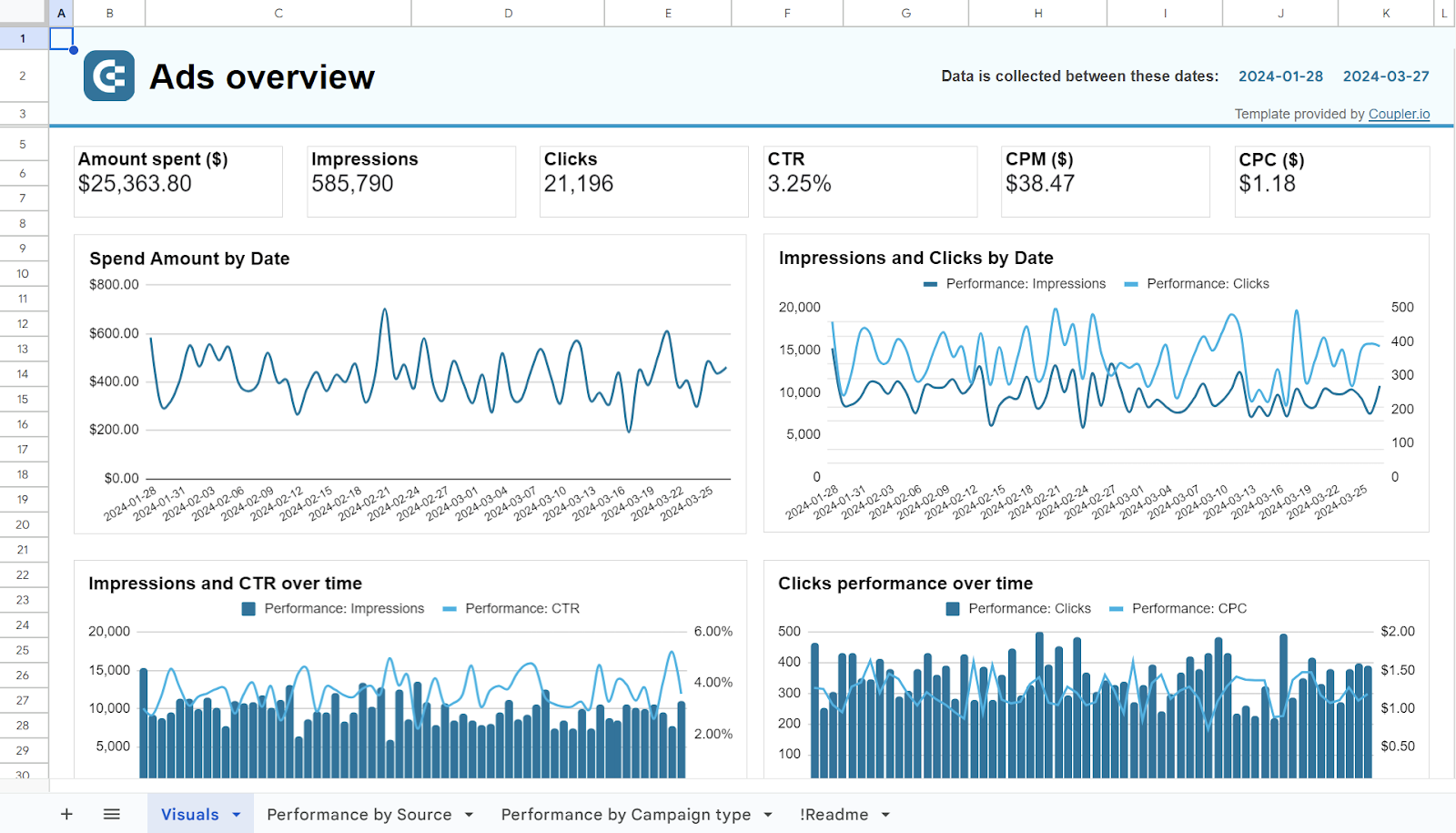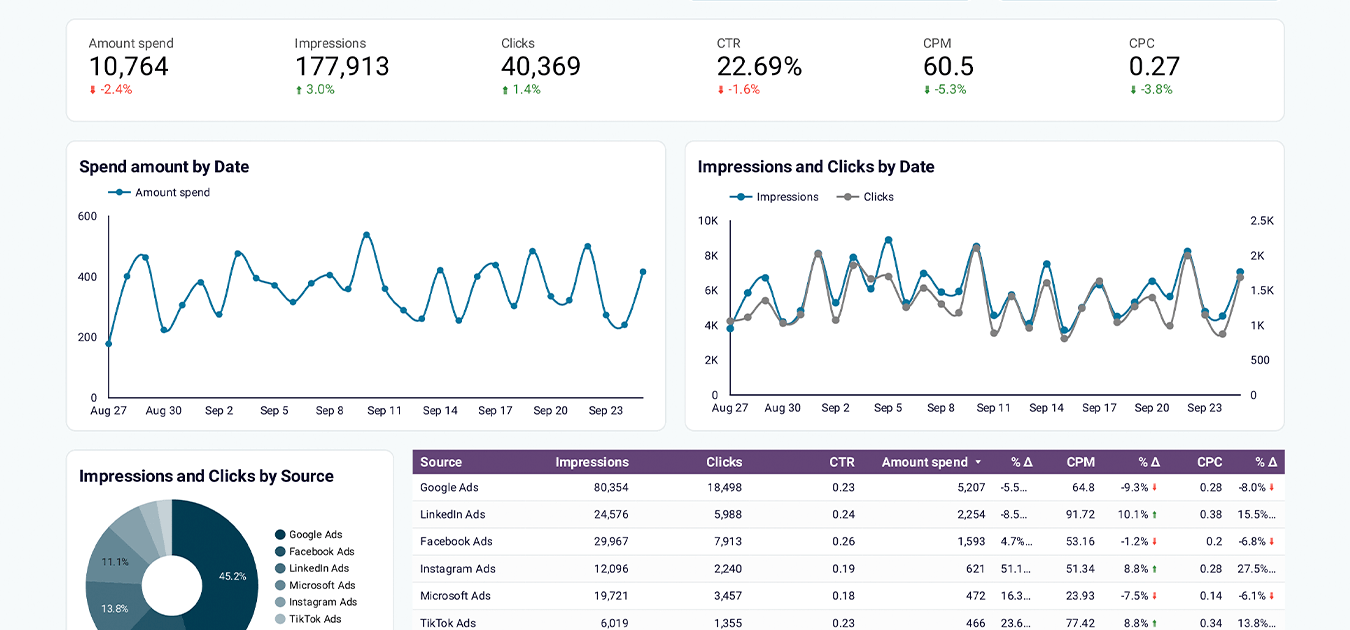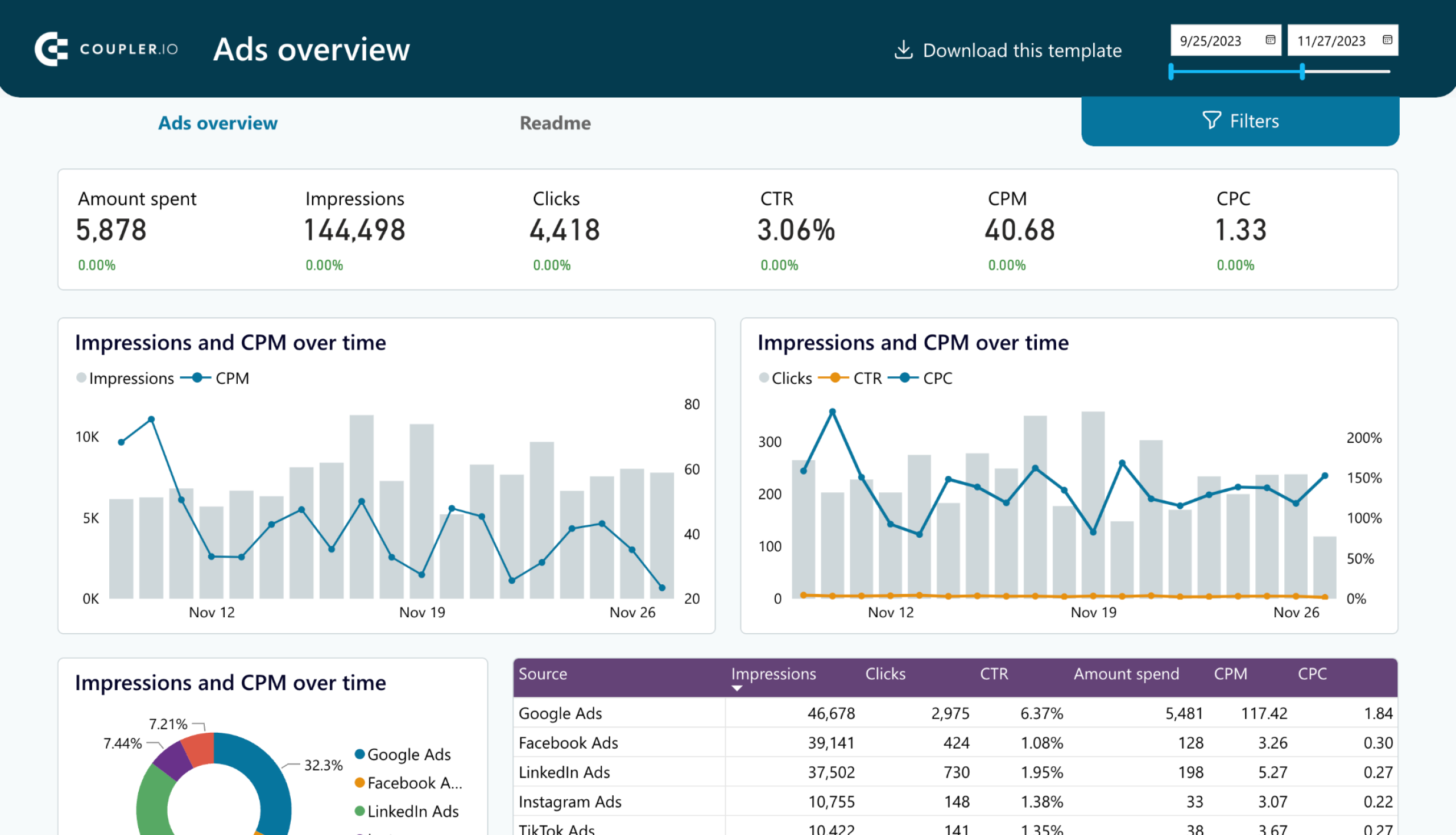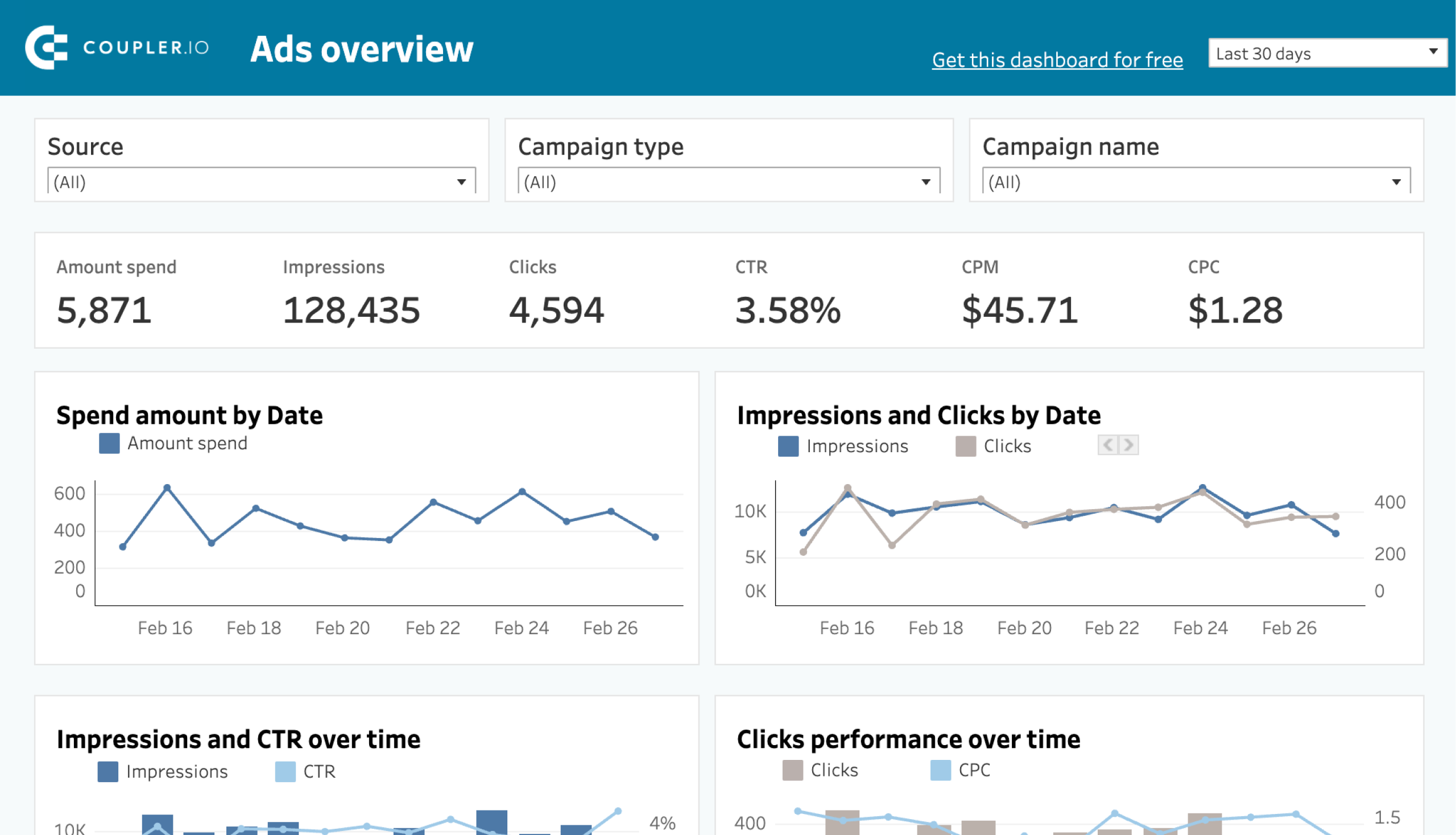LinkedIn boasts over 1 billion users globally. It’s no secret that it’s a gold mine for high-quality leads. However, you need to track these leads somewhere you can easily analyze the respective data, such as Excel by Microsoft.
But, the manual export of data from LinkedIn Ads can be very time-consuming, taking hours of your valuable time. This is exactly why companies are moving towards automation, and one of their first objectives is to export data from LinkedIn Ads to Excel automatically. Let’s take a look at the options you have to achieve this.
Comparing ways to export: find what works best for you
Here’s a little preview of the different methods we are going to be discussing in this guide so you can select the one that suits you best.
| Method description | Ease of Use | Automation | Customization |
|---|---|---|---|
| Coupler.io: Reporting automation and analytics platform that provides ready-to-use and custom connectors to cloud sources. It allows you to automate data export from LinkedIn Ads to Excel on a schedule. | Very Easy | Scheduled data refresh | High: – Data transformation – Data aggregation from multiple accounts or sources – Support for over 60 app sources and over 10 destinations – Pre-built dashboard templates |
| Manual Export: Manual step-by-step process for advanced users to export data directly from LinkedIn Ads Manager without third-party providers. | Easy | None (Manual data export as CSV files) | Moderate: – User-defined data selection |
| LinkedIn Ads API: Build custom integrations through API using LinkedIn’s built-in capabilities coupled with your coding knowledge. | Complex (Tech-savvy) | Scheduled or triggered automation | High: – Customizable based on business needs |
Connect LinkedIn Ads to Excel with Coupler.io: no more manual work!
Coupler.io provides a simple and direct way to export LinkedIn Ads to Excel without any complex setups. Click Proceed in the form below where we’ve already preselected LinkedIn Ads as a source and Excel as a destination.
Get started with Coupler.io for free with no credit card required, then complete the three simple steps outlined below to connect LinkedIn Ads to Excel:
Step 1: Extract data from LinkedIn Ads
Authenticate your LinkedIn Ads account. Choose the relevant ad account(s) and the type of report you want to export (e.g., Ad Analytics, Campaigns, Campaign Groups).
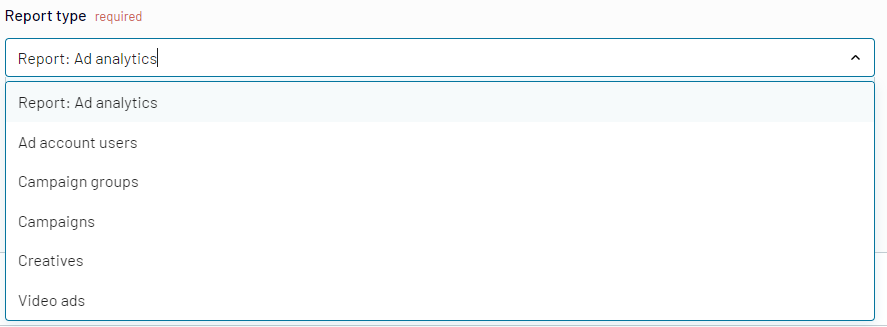
Set the report period (the default is the last two months) and select the metrics you need, like impressions, clicks, or conversions. Customize dimensions for grouping if necessary.
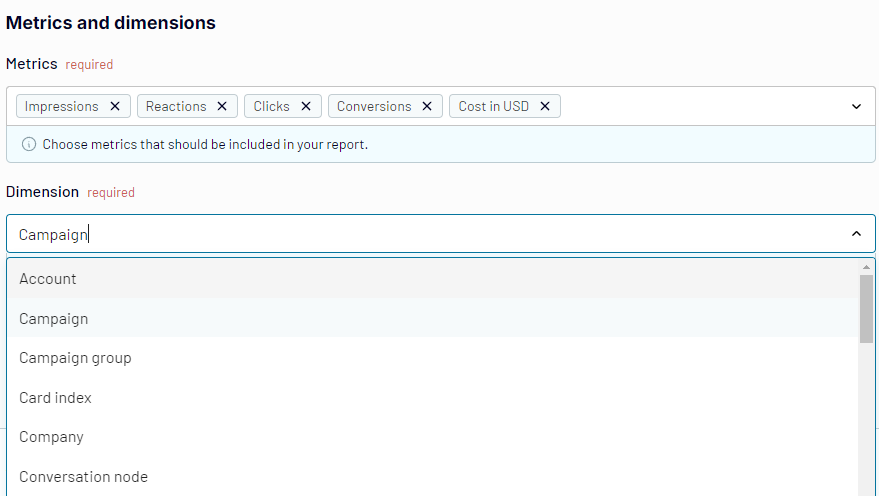
Step 2: Transform data
Preview the imported data and apply any transformations needed before exporting it to Excel. You can filter, sort, apply formulas, hide unnecessary columns, or even add custom ones to tailor the dataset to your specific needs.
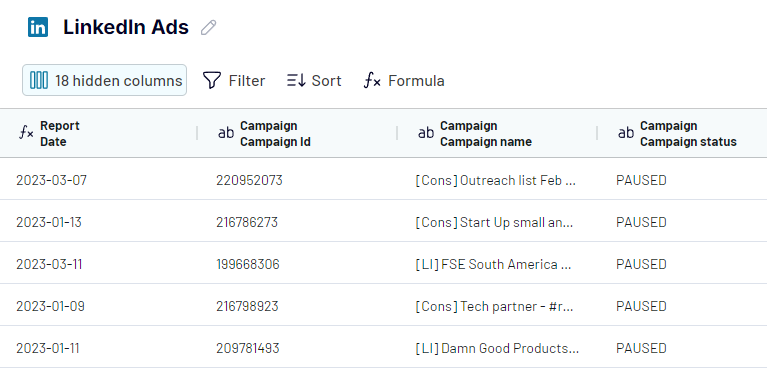
Step 3: Load data to Excel and schedule refresh
Complete the setup by connecting your Microsoft account. Then, specify the workbook and worksheet.
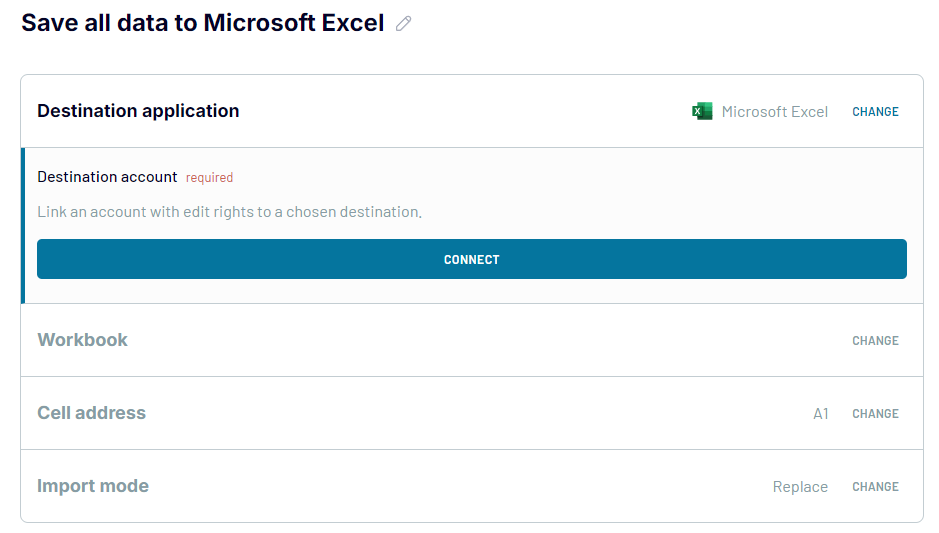
Then, schedule automatic data refreshes according to your preference (e.g., daily, weekly). Save and run the configuration, and your LinkedIn Ads data will be connected and regularly updated in Excel using Coupler.io.
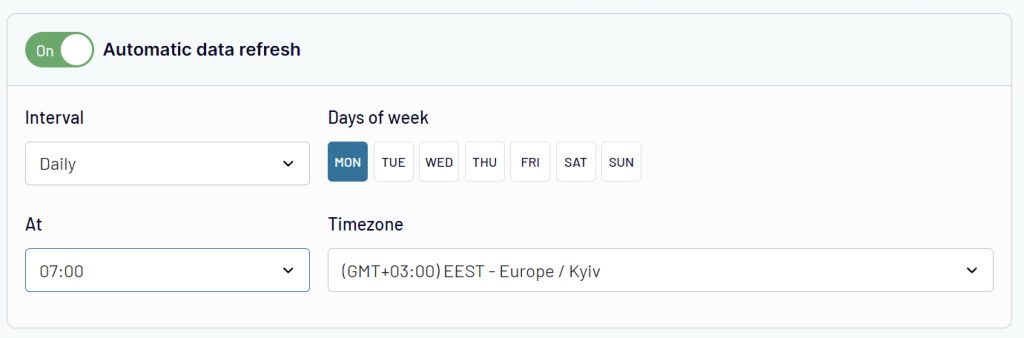
And that’s it, we are done! That’s all you need to configure, and your data will be exported from LinkedIn ads to Excel as often as you’d like.
Do It Yourself: Exporting data from LinkedIn Ads to Excel manually
Some individuals prefer a more hands-on approach to their exports. If you’re one of them, you can manually export data from LinkedIn ads to Excel using the LinkedIn Ads Manager. Here are the steps you need to follow:
- Once you are logged into your account, click on the Advertise tab on the left. This will give you all the info about your current ad campaigns.
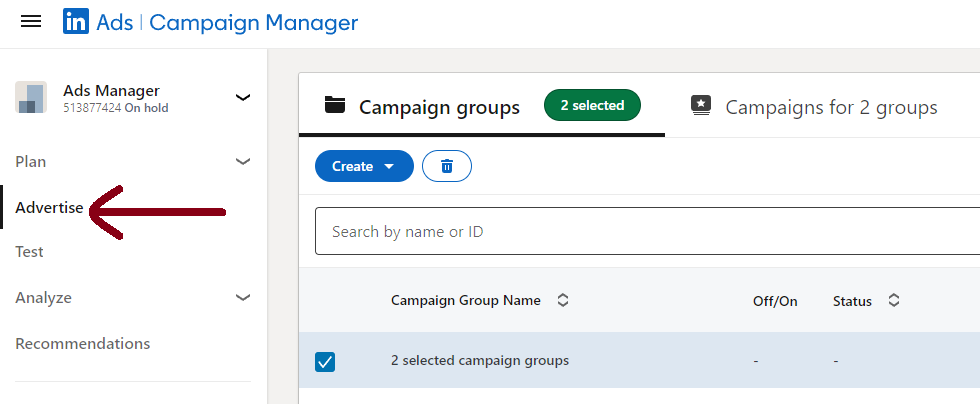
- From here, you can select the campaign groups using the check mark on the left of each campaign.
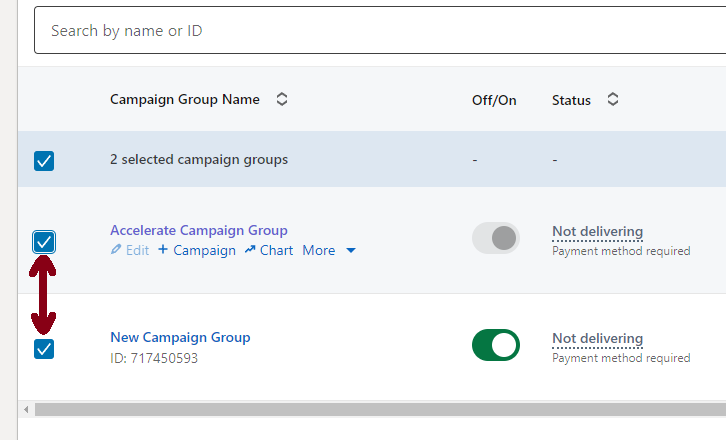
- Click on export on the extreme right of this page.
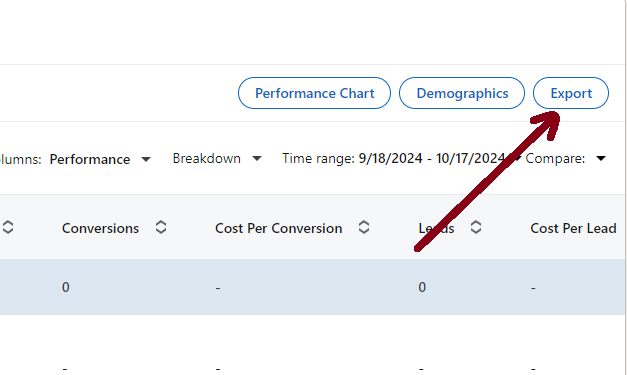
- After clicking export, you’ll be asked for the report type that you want to download. For this demo, we’ll select the campaign performance.
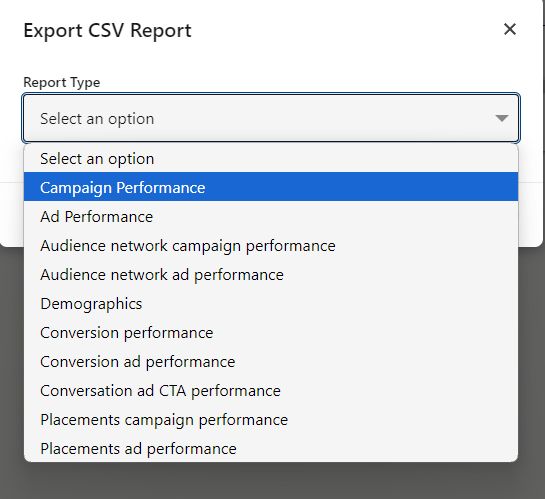
- You can specify further metrics, such as column view, campaign performance broken out by day, month, or even for all time once you select the report type.
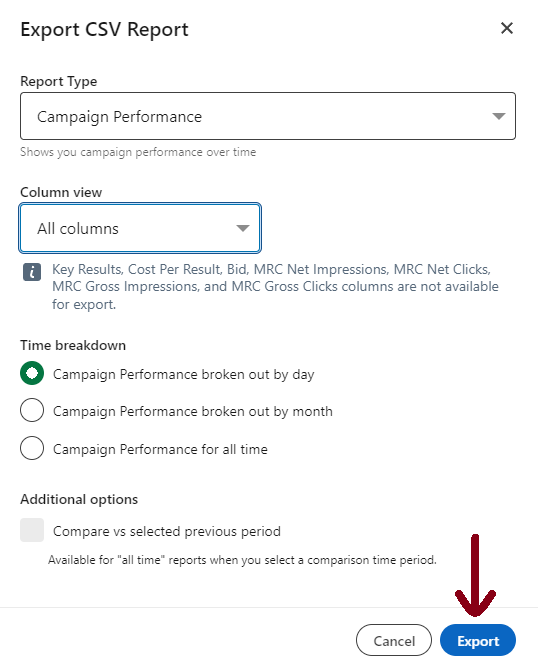
- Now, click export, and your respective CSV file will be downloaded and available for use in your selected directory on your file explorer.
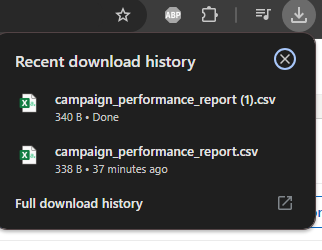
Exporting data manually can be extremely useful if you want more control over your exports. However, it’s important to bear in mind that manual exports also require manual updates, which can quickly become tedious over time. This method is recommended for users who don’t wish to rely on third-party providers.
Use LinkedIn’s API to build a custom integration
LinkedIn also offers a way to build custom integrations through API. Since this method is far more technically advanced as opposed to the others, it’s only suitable for tech-savvy users. Here are the basic requirements for this method:
- LinkedIn API access: You must join the Marketing Developer Program by LinkedIn to gain access to the required Ads API and API keys.
- OAuth tokens: These tokens are essential for making secure API requests. You cannot proceed with this method if you can’t access the OAuth 2.0 for authentication used by LinkedIn.
- Advanced knowledge of programming languages: Do you have solid coding skills in Python or JavaScript? If not, now’s the time to turn back.
You do have the knowledge? Great. Now, let’s take a look at the steps to set up the API. Let’s name our campaign demo campaign. Here’s what you need to do to pull data from LinkedIn ads for the relevant campaign.
- First things first, make the API call and get the relevant access token for your authentication requests. Here’s how you’ll do it in Python:
import requests
url = 'https://www.linkedin.com/oauth/v2/accessToken'
params = {
'grant_type': 'client_credentials',
'client_id': 'YOUR_CLIENT_ID',
'client_secret': 'YOUR_CLIENT_SECRET'
}
response = requests.post(url, data=params)
access_token = response.json()['access_token']
- When you get the access token, you can specify the data for the demo campaign you are looking for, such as conversions, impressions, clicks, and so on. Let’s look at the code for this:
url = 'https://api.linkedin.com/v2/adAnalyticsV2'
params = {
'q': 'analytics',
'campaign': 'demo_campaign',
'dateRange.start.day': '1',
'dateRange.start.month': '10',
'dateRange.start.year': '2024'
}
headers = {
'Authorization': f'Bearer {access_token}',
'Content-Type': 'application/json'
}
response = requests.get(url, headers=headers, params=params)
data = response.json()
- Now, you can use the pandas library from Python to format the data you’ve received. Here’s how it will look:
import pandas as pd
# Convert the API response to a DataFrame
df = pd.DataFrame(data['elements'])
# Export the data to an Excel file
df.to_excel('demo_campaign_linkedin_ads_data.xlsx', index=False)
That’s all! You are done with the basic setup. Using this basic script, you can:
- Create or use an Excel file: It’s up to you if you want to either specify an existing Excel file or choose a new one entirely. If you choose an existing file, simply provide the file path and specify the worksheet in which the data you want the data to load.
- Select a worksheet: By default, the data will load into the first sheet unless you specify a different one. You can define this within the script so the data loads where you want it to.
- Automate the process: If you’re looking to expedite and automate this process, you can rely on the Task Scheduler on Windows. Another method is to use Python’s schedule library. This allows you to manually select the intervals at which the task will run (e.g., daily, weekly) or upon certain events.
You can now customize and automate your data as you want. You can arrange and customize it based on metrics, scheduling, and export destination. While this method requires advanced technical knowledge, it can help you reduce the amount of recurring manual effort required. Plus, you get to tailor it specifically to fit all your business needs.
Ready-to-use report templates for LinkedIn Ads
Excel is renowned for its advanced capabilities in helping businesses track and analyze their data. However, not all businesses prefer using Excel. In fact, some businesses prefer using other solutions, such as Google Sheets, Looker Studio, and Power BI.
Coupler.io has introduced various dashboards and reporting templates that will have you generating live data for your business in no time.
LinkedIn Ads dashboard template for Looker Studio
This purpose-built dashboard template for LinkedIn Ads centralizes your ad performance metrics and conversion data in one place. The dashboard automatically pulls your campaign data into clear, actionable visualizations, eliminating the need to navigate through LinkedIn’s complex interface.
Plus, you can manage multiple campaigns from one space. So, you’ll spend less time gathering data and more time optimizing campaigns for better results.
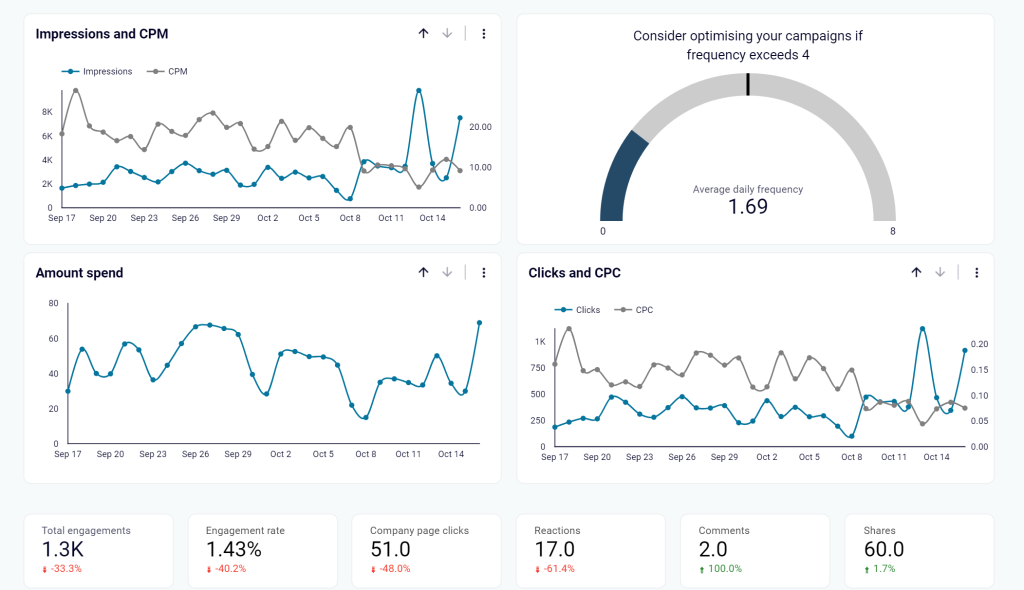
You can get the free LinkedIn Ads dashboard template for Looker Studio. It’s an ideal choice if you want an easy way to connect your LinkedIn ads data. The built-in LinkedIn Ads connector will automatically populate the dashboard. Hence, you won’t need to set everything up from scratch.
The dashboard template is available in two versions: Looker Studio and Google Sheets. Pick the version you like most and try it right away for free.
PPC dashboard template for multi-channel ad campaigns
If you’re running a business using multiple ad campaigns, this dashboard template is perfect for you. It enables you to track the performance of all these ad campaigns through one simplified view. This allows you to identify inefficient campaigns and platforms and focus more on the ones that are performing well.
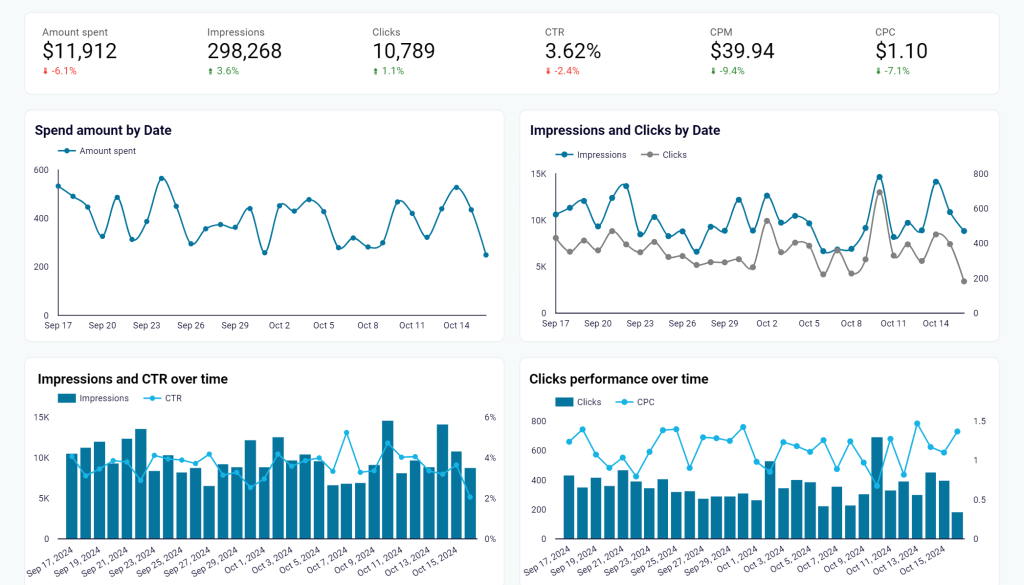
This template integrates with all major ad platforms, including Google Ads, Facebook Ads, LinkedIn Ads, and TikTok Ads. You don’t have to use all connections—simply select the ones that are relevant to your business, such as LinkedIn Ads and Google Ads.
Coupler.io’s setup process is quick and takes no more than five minutes, so you can easily track and analyze LinkedIn Ads performance in one place. The PPC reporting template is available for Google Sheets, Looker Studio, Power BI, and Tableau.
Is Excel the right tool for your LinkedIn Ads reporting
As a business owner, do you really believe Excel alone is enough to take care of all your data analysis and reporting needs when it comes to LinkedIn ads? Of course not.
As your business grows, you should consider better optimization and automation solutions like Coupler.io that have the potential to completely transform your export processes. In fact, these solutions will work for Google ads and Facebook ads.
With built-in capabilities for automated data syncing and reporting, you won’t have to worry about manually updating your data anymore based on relevant metrics.
So, are you sticking with Excel for LinkedIn Ads reporting, or have you finally decided to welcome automation for your business? Get started today and discover how you can automate your business through Coupler.io.
Automate LinkedIn Ads reporting with Coupler.io
Get started for free