How to Connect LinkedIn ?ds to Looker Studio (Google Data Studio) – A Detailed Guide
The integration of LinkedIn Ads to Looker Studio is meant to provide a comprehensive overview of your marketing efforts’ performance on this social media platform. In this article, we will walk you through the efficient way to connect LinkedIn Ads to Looker Studio quickly and seamlessly.
Moreover, you’ll find 2 ready-to-use Looker Studio report templates for LinkedIn Ads analytics. Is it worth your attention? Then let’s go.
How to connect LinkedIn Ads to Looker Studio
Looker Studio does not provide a native connector for LinkedIn Ads. So, your only option is to opt for partner connectors, one of which Coupler.io definitely is. It’s a reporting automation solution that provides 60+ Looker Studio connectors including LinkedIn Ads, Google Ads, and others. Let’s see how easy it is to connect LinkedIn Ads to Looker Studio with this option.
We’ve already preselected source and destination apps for you, so click Proceed to start the setup process right away. You’ll be offered to create a Coupler.io account for free with no credit card required. Then complete 3 simple steps
Step 1. Extract data from LinkedIn Ads
- Connect your LinkedIn Ads account, select one or several ad accounts and the type of report to export. You can choose from Report: Ad analytics, Ad account users, Campaign groups, Campaigns, Creatives, and Video ads.
- Specify the report period. By default, the importer will load data for 2 months till today.
- Then select metrics, for example, impressions, clicks, conversions, etc., and a dimension to group the metrics.
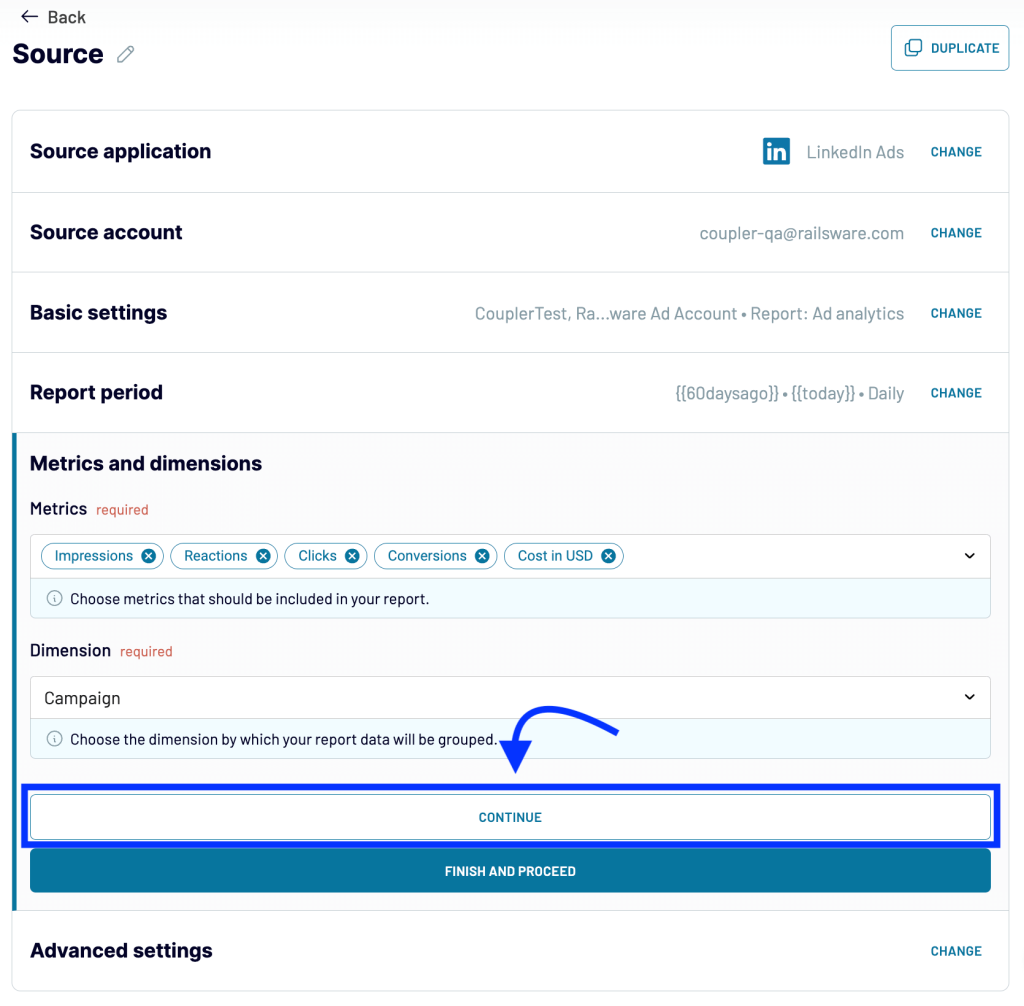
Coupler.io also allows you to add multiple data sources, but we’re not going to do this right now. If you’re interested in this, read our dedicated blog post on how to connect multiple data sources to Looker Studio.
Step 2. Transform data
At this step, you’ll have an opportunity to preview and transform your data before exporting it to Looker Studio. The transformation options allow you to filter data, sort it out according to your needs, and even change its structure. For example, you can hide unnecessary columns, rename columns, add custom ones, and so on.
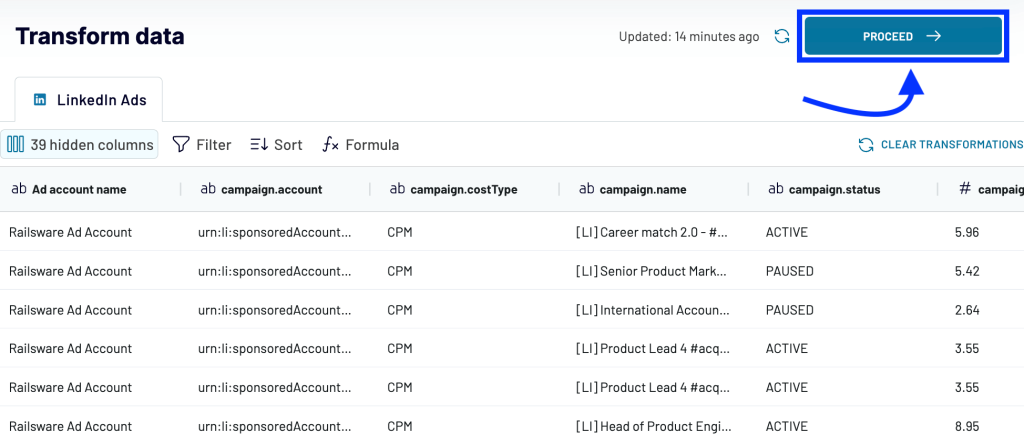
Step 3. Load data to Looker Studio and schedule refresh
Finally, we can connect LinkedIn Ads to Looker Studio. Follow the instructions in the wizard to do this.
Once you’re authorized, you can click on CONNECT – this will create a data source in Looker Studio with your LinkedIn Ads data.
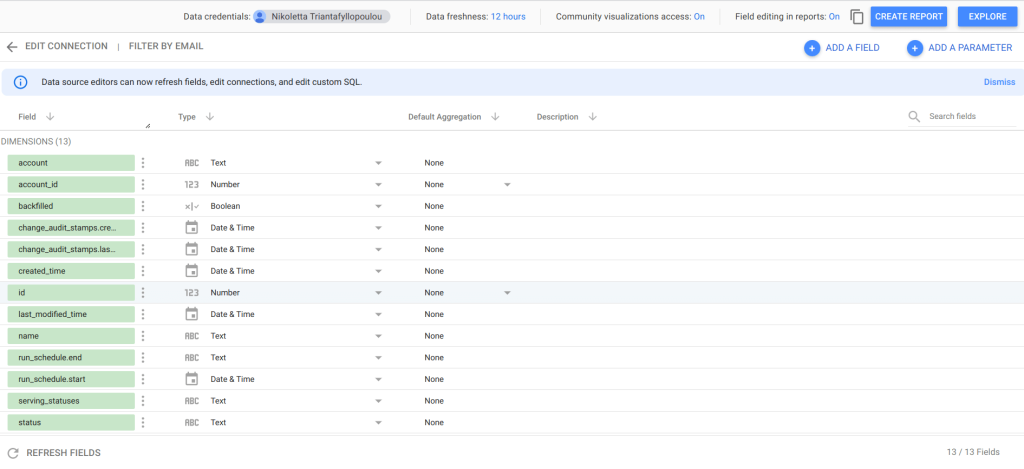
Click Create report to start using it right away. At the same time, you’ll always have it available among your data sources in Looker Studio. So, it makes sense to get back to Coupler.io and toggle on the Automatic data refresh. This way your data on Looker Studio will be refreshed and updated at regular intervals according to your needs. You can specify the refresh interval, days of the week, time span, and time zone.
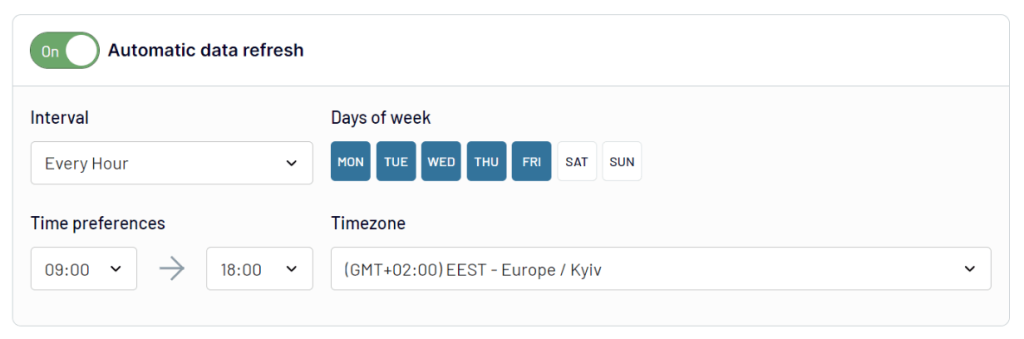
Press on SAVE AND RUN, and you will have your Looker Studio and LinkedIn Ads connected successfully using the Coupler.io platform.
How to visualize LinkedIn Ads data in Looker Studio
LinkedIn Ads dashboard template
At the very beginning, we promised to introduce you to a LinkedIn Ads dashboard template in Looker Studio. Here it is.
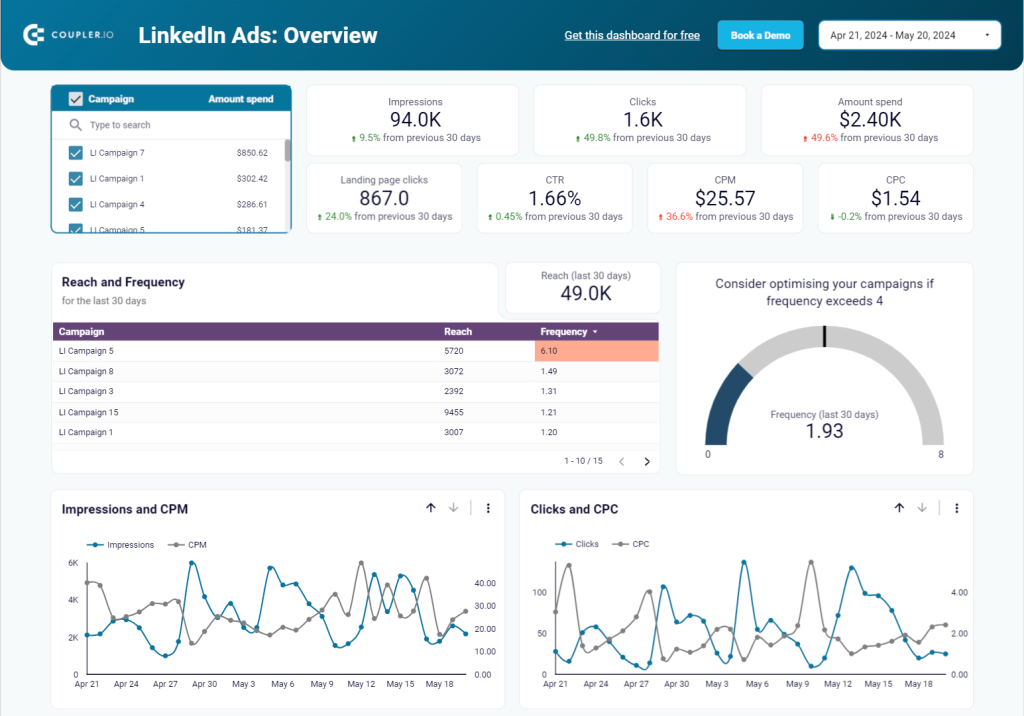
This dashboard template is equipped with a built-in LinkedIn Ads connector by Coupler.io. You won’t have to make any setup from scratch – just a few clicks and the dashboard will be populated with the data from your account.
The report contains all the crucial metrics portrayed numerically and in detailed graphs. It allows you to look at your campaign performance from the funnel perspective and drill down into every campaign.
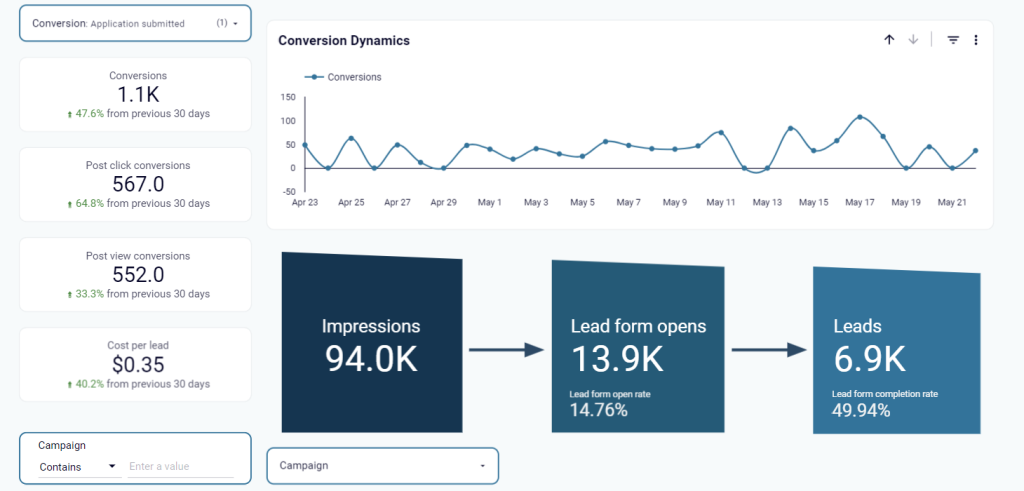
You can manage all your campaigns from one spot, and oversee how they are performing easily and in real-time.
The LinkedIn Ads dashboard in Looker Studio can be a powerful tool showing you which campaign worked and which did not. As a result, you can adjust your marketing strategy accordingly tweak your content to resonate better, and invest your marketing budget more wisely.
PPC dashboard template for LinkedIn Ads and other platforms
What is more, using the Coupler.io platform is the ideal approach to creating dashboards for all your significant metrics and not just your LinkedIn Ads alone.
The following Looker Studio dashboard template is a great choice for every PPC expert. It’s a PPC multi-channel report that allows you to monitor different ad campaign channels’ performance in one place.
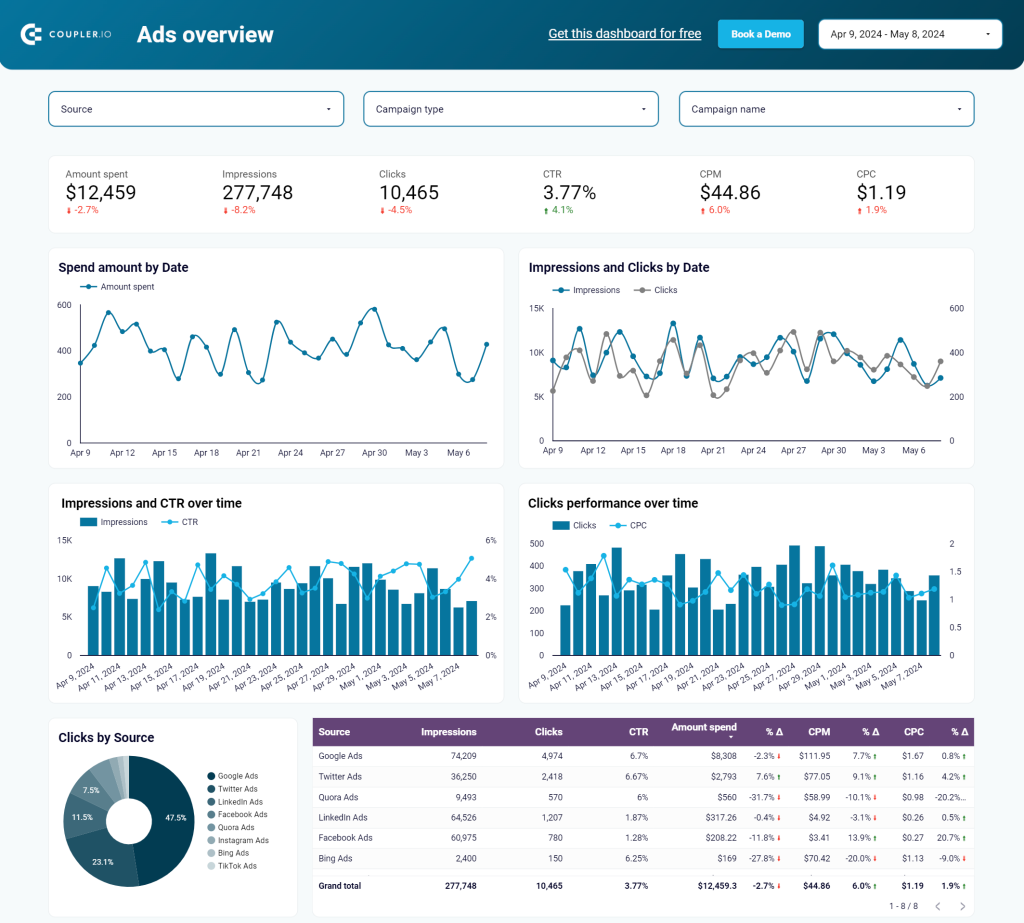
The dashboard can be connected to such ad analytics sources as Google Ads, Facebook Ads, LinkedIn Ads, TikTok Ads, and Instagram Ads. The connection flow is quite simple and takes up to 5 minutes to synchronize all the channels. If some channels you don’t need, for example, TikTok Ads and Instagram Ads, just ignore them and use the ones that are valuable for your business.
For more options, see our article on LinkedIn Ads report templates. But if that’s still not what you’ve been looking for and you’d like to have a custom analytics solution, Coupler.io has another offer for you. It’s a competent team of data experts that can assist you with any data visualization or data management issue you deal with. Coupler.io’s expert data team can create helpful graph illustrations with your data, easy-to-read data dashboards, or set up a robust infrastructure for handling your data securely.
Is there a native way to connect LinkedIn Ads to Looker Studio?
There is no native way to connect LinkedIn Ads to Looker Studio directly. In order to get your LinkedIn data to Looker Studio or any other application, there are two ways to go about it:
- Manually export the data from LinkedIn Campaign Manager into a CSV file and then proceed to upload it to Looker Studio. This method is suitable for cases of infrequent exports or occasional on-demand reporting.
- The other option is to use a Looker Studio LinkedIn Ads connector. This method is more suitable when you want to automate LinkedIn Ads reporting and analytics. For example, there is a strong need to manage and handle multiple data streams, create multiple reporting dashboards, track and measure the data in real-time, automate data-related tasks, and even automate the process to minimize the possibility of human errors. We’ve described how you can use the Coupler.io connector but you’re not limited to this option.
Coupler.io offers many Looker Studio connectors. For example, in addition to LinkedIn Ads, you can connect Bing Ads to Looker Studio. Moreover, you’re not limited to Looker Studio. The set of destinations covers spreadsheets, data warehouses, and BI tools.
How to import LinkedIn Ads data to Looker Studio manually
Now, let’s talk about the manual way to import LinkedIn Ads data to Looker Studio. Start by getting on the LinkedIn platform, click on the top right Advertise option to be transferred to the LinkedIn Campaign Manager’s dashboard, where you can have an overview of all the running campaigns.
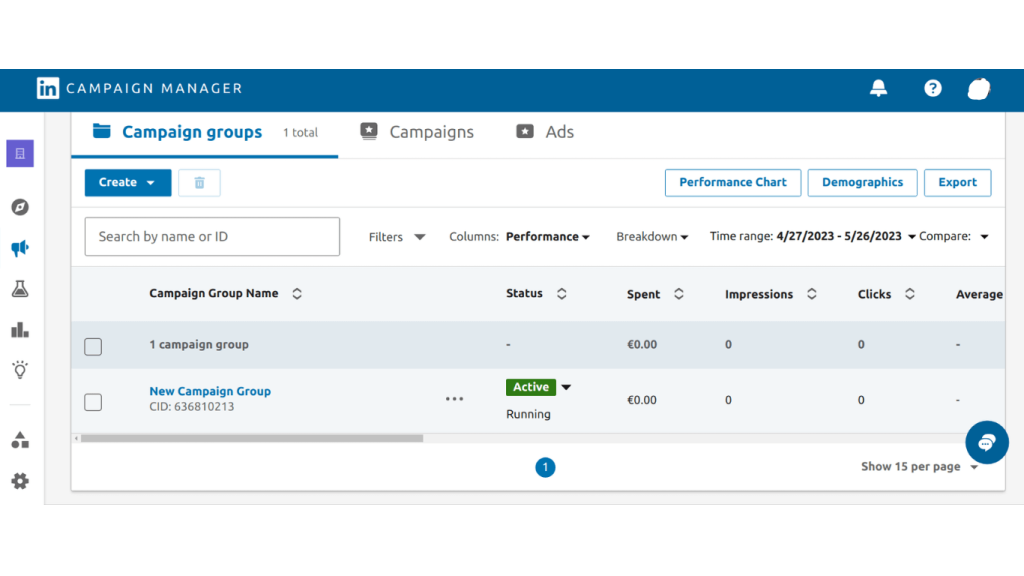
From there, you can opt for the metrics you wish to export using the Filters option. Choose between the Columns of the data you wish to export,
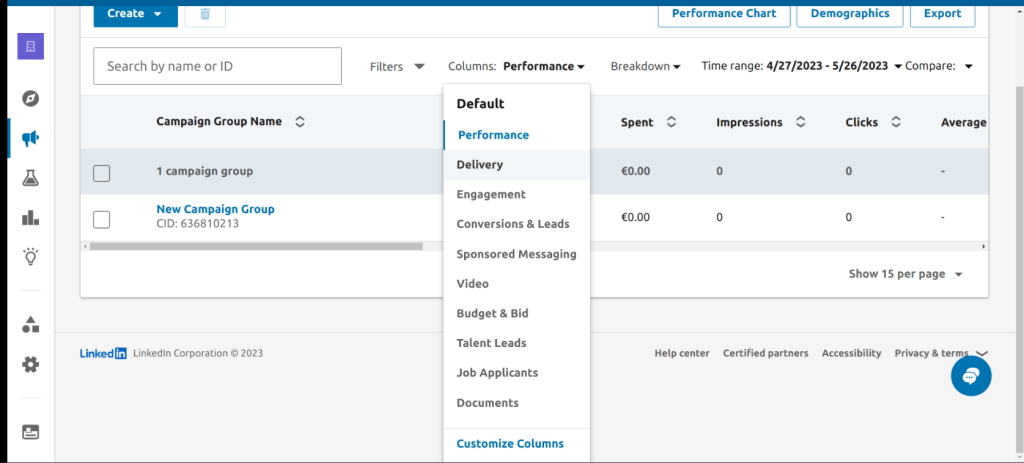
and you can proceed to export the insights you wish by clicking on the top right EXPORT button. This will export your data into a CSV file.
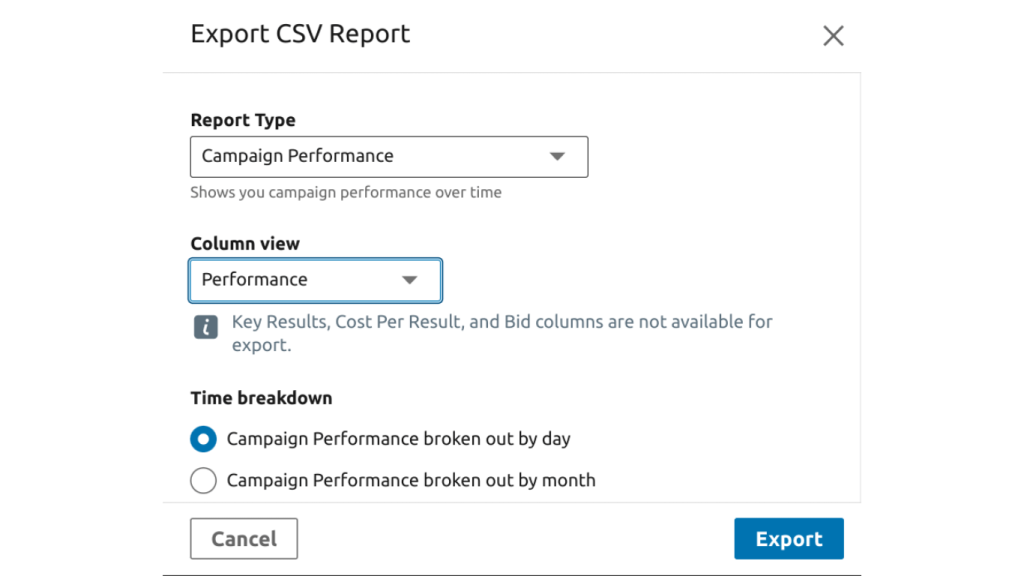
You can then move to Looker Studio, pick the top left CREATE option, choose Data Source, and flip through the options until you reach File Upload.
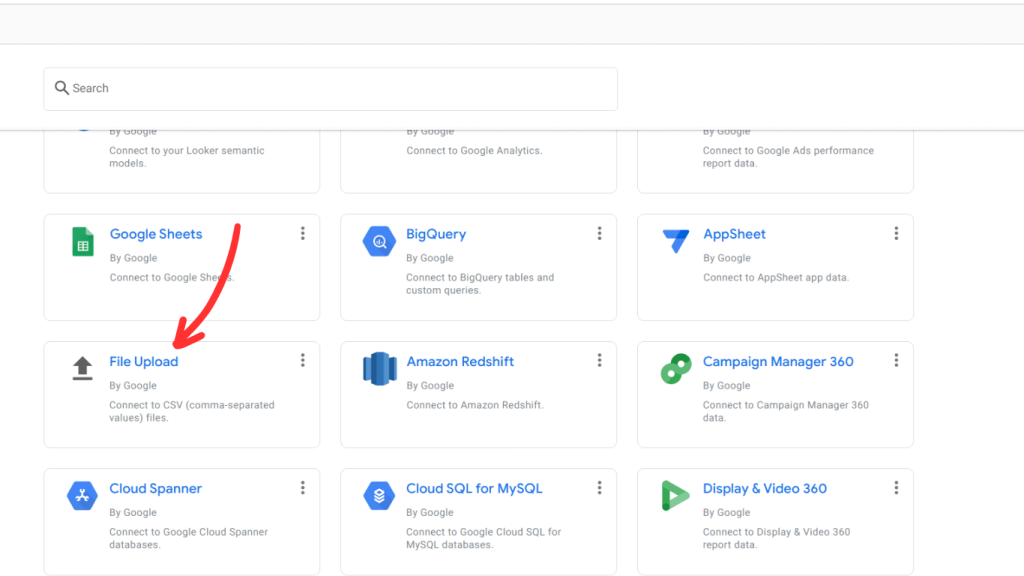
Upload the CSV file to Looker Studio – from there, you can proceed to customize, tweak and edit the way you wish your data to be presented. We cannot stress enough the fact that importing Looker Studio to LinkedIn Ads manually is an option you can choose, especially if your data needs are not too frequent or too demanding.
What data you can gather from LinkedIn Ads
Much like any other social media platform, LinkedIn, too, allows you to make the most of its advertising options, and by using those options, you can collect loads of different types of insightful data. For example, some of the data you can collect include:
- The number of clicks on the links you share. This can give you an idea of what works and what does not in terms of content and how to craft your message to make it more impactful.
- The number of times LinkedIn users saw your ad. Similar to clicks, impressions are a valuable metric that can guide you toward creating the right type of content.
- The engagement rate generated by your marketing efforts, both paid and free. Likes, shares and comments fall under this category.
- Conversion tracking includes metrics such as the Click-through rate (CTR), which is one of the most effective ways to monitor the performance of your ads and to check whether the content created resonates with your target audience.
- Website demographics can also be acquired, providing a brand with valuable insights, including but not limited to company names, job titles, and, of course, industries.
All these insights enable a brand to optimize its efforts and craft the right content that resonates with its ideal prospects. They also show why it is significant to manage all the data efficiently and to connect LinkedIn Ads to Looker Studio.
Why should you connect LinkedIn Ads to Looker Studio?
For your marketing efforts on LinkedIn to be successful, you need to measure their performance effectively. This can be achieved by collecting, managing, and interpreting the data generated by the LinkedIn Ads that you are running. You can do that by connecting LinkedIn Ads to Looker Studio.
This approach is a great way for you to have a comprehensive overview of your LinkedIn Ads so that you will be able to make more informed financial and business decisions. All the data gathered from LinkedIn Ads can directly improve your business’s profitability and have a great impact on it.
Of course, you can use the LinkedIn Campaign Manager, which supports native analytical functionality on the platform. This is ideal when the needs of your business for data analysis are not too demanding. However, when the occasion arises, and you have multiple data streams, or you wish to derive specific insights, create powerful dashboards and useful reports, and even share those with the stakeholders, the need calls for a more versatile, robust, and powerful solution. Thus, connecting LinkedIn Ads to Looker Studio becomes a great opportunity for data management and a powerful solution too.
Connect LinkedIn Ads to Looker Studio to facilitate your reporting and analytics
Tracking and measuring the performance of your marketing efforts is essential for those efforts to be fruitful and for your business to boost its sales and thrive. If your data analysis needs are not too demanding, you can opt for connecting your LinkedIn Ads to Looker Studio manually. This is ideal for sporadic reporting and not too much of a data load.
However, if you have high data analysis needs, then the direct Looker Studio LinkedIn Ads connection with the help of Coupler.io is the best option. This way you can manage greater amounts of data more effectively, and organize and automate your data streams easily and it only takes a few minutes to set up the process.
Collecting the LinkedIn Ads data and visualizing it in the form of comprehensible dashboards provides one with an advantage. Furthermore, efficient data visualization in real-time populated dashboards enables better business decision-making, more efficient effort-optimizing, and faster mistake correction. This way, data analysis becomes a critical tool for your business and provides you with a deeper understanding of what works and what does not.
If you want to explore this topic further, check our guide on LinkedIn Ads to BigQuery and LinkedIn Ads to Power BI.



