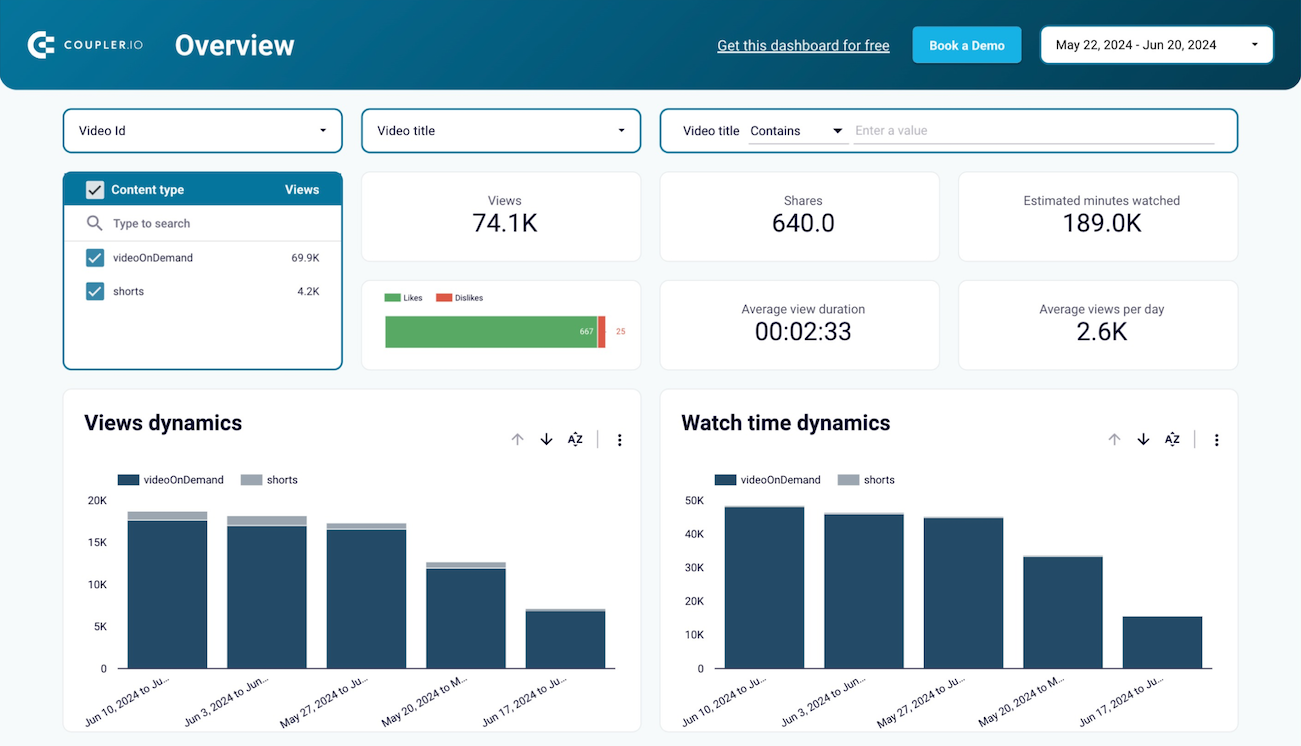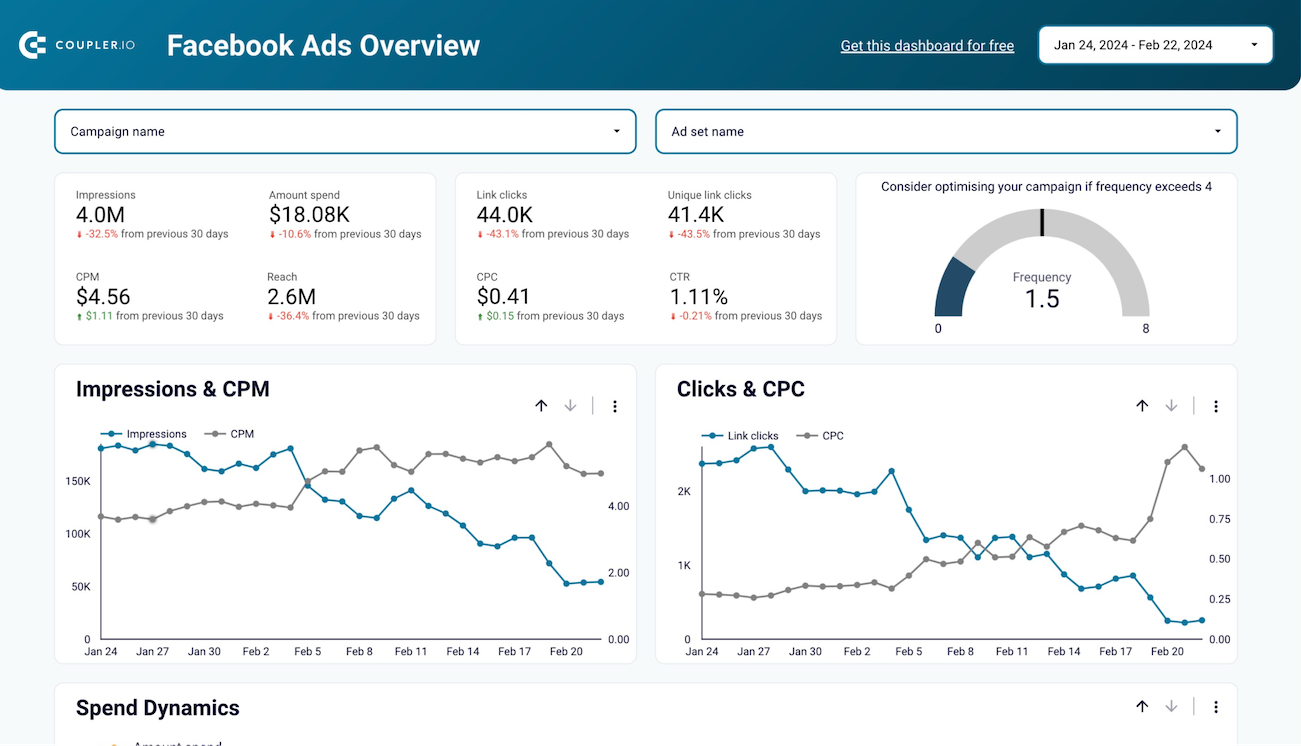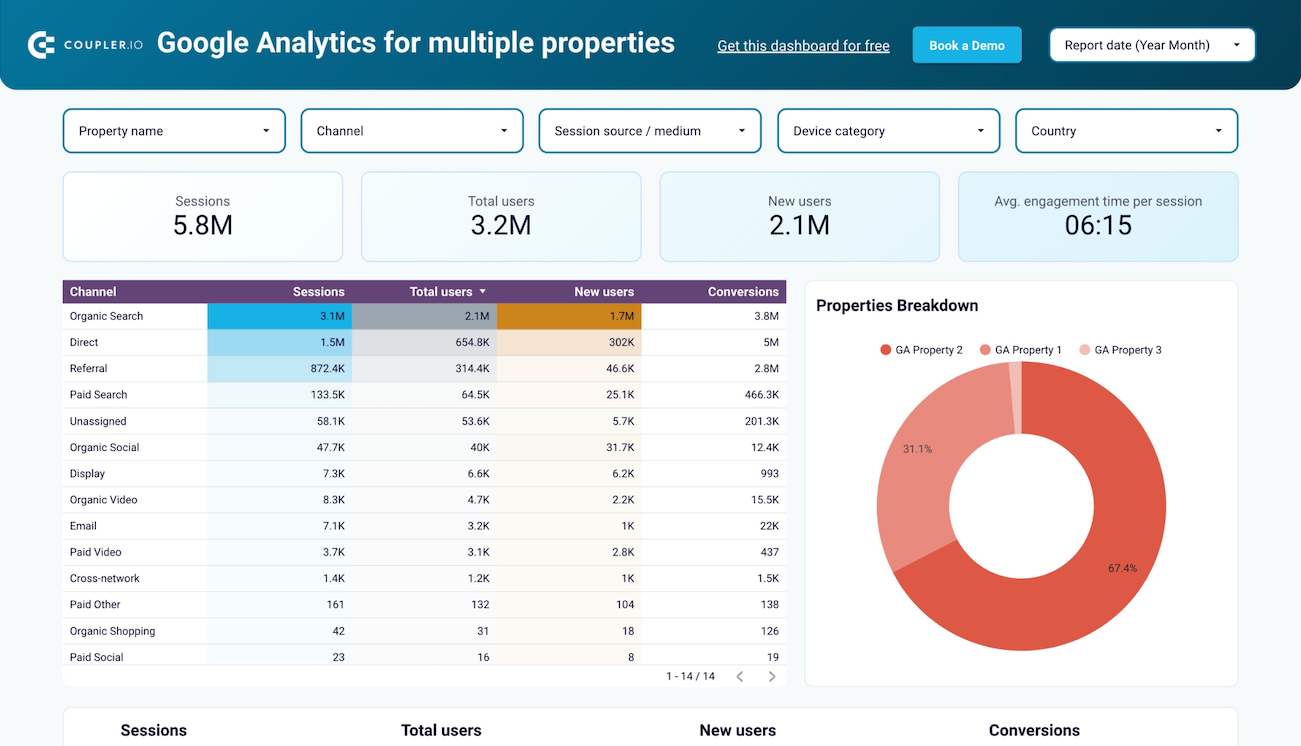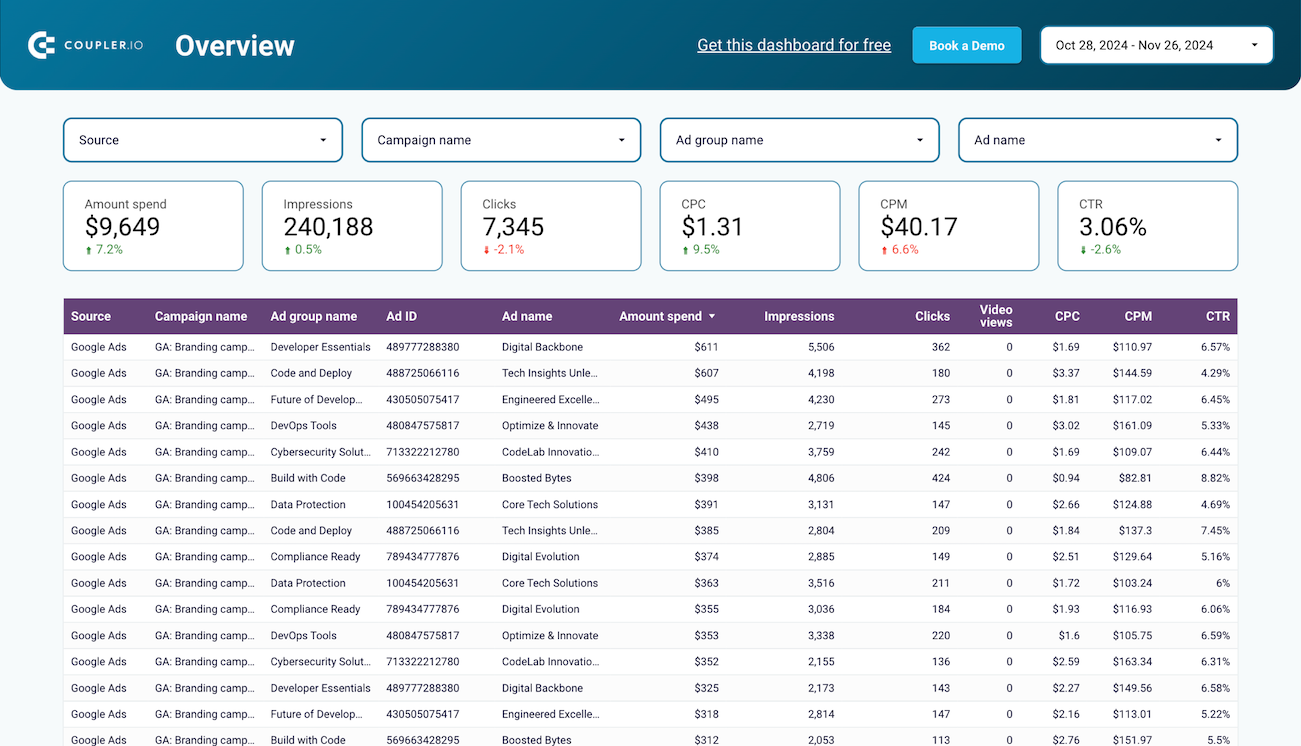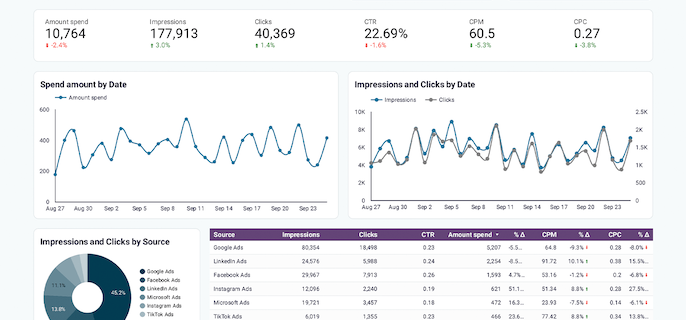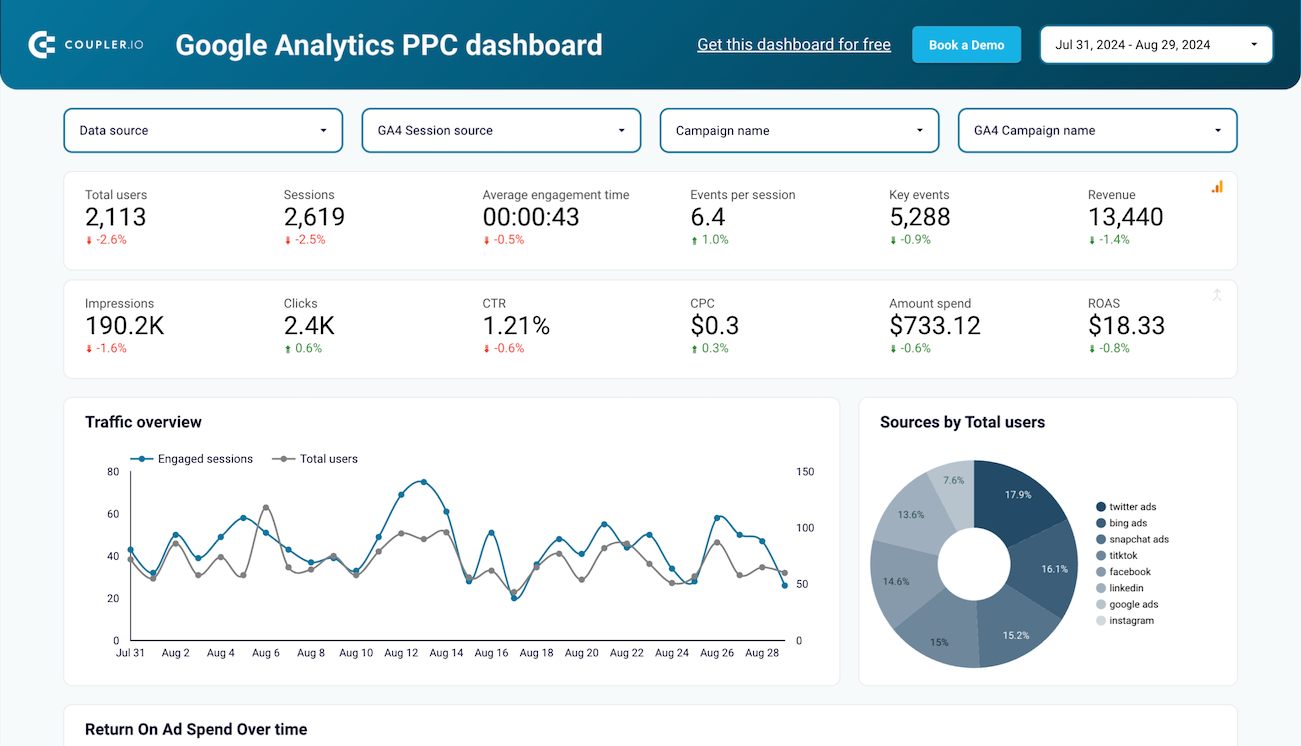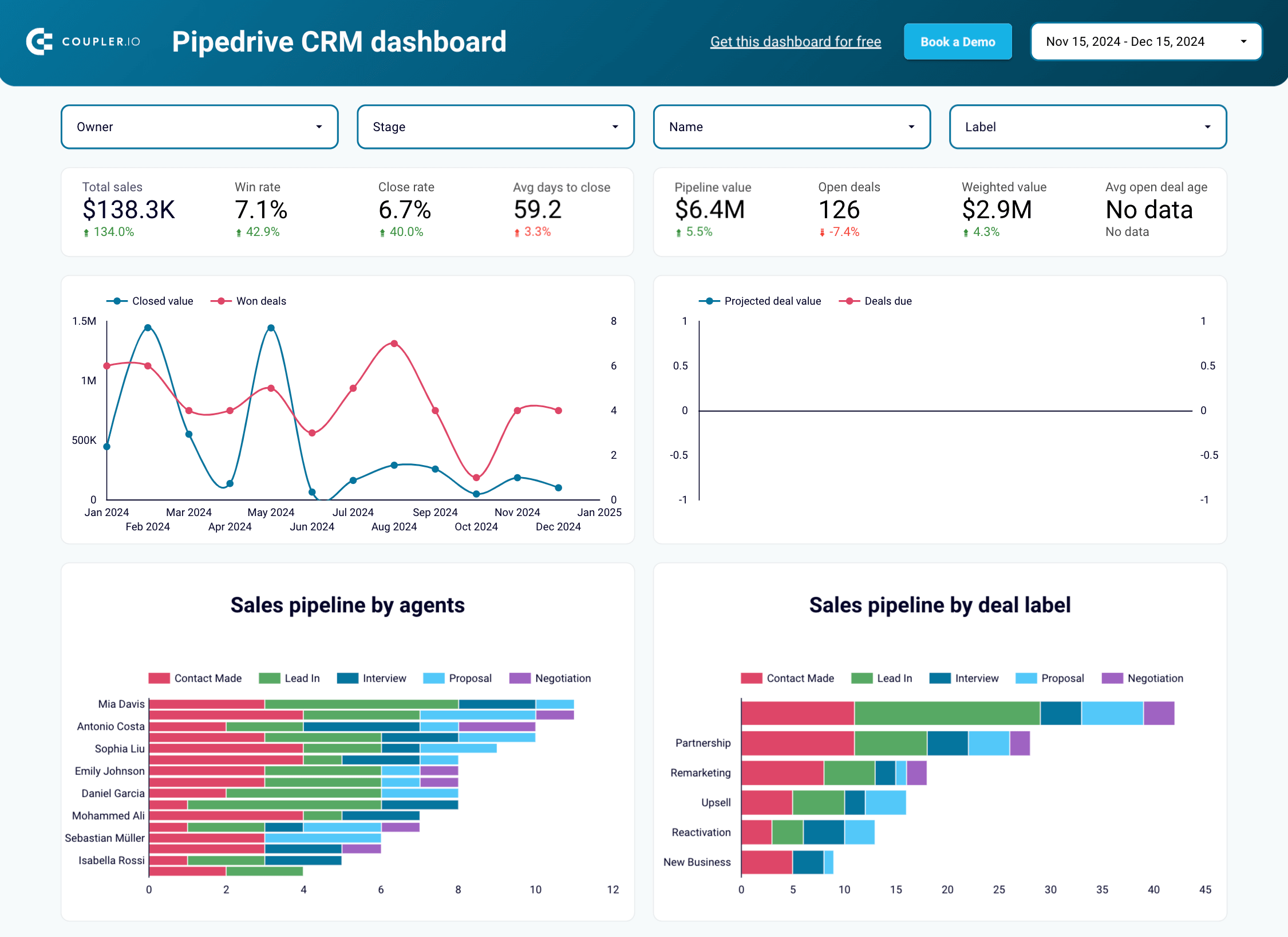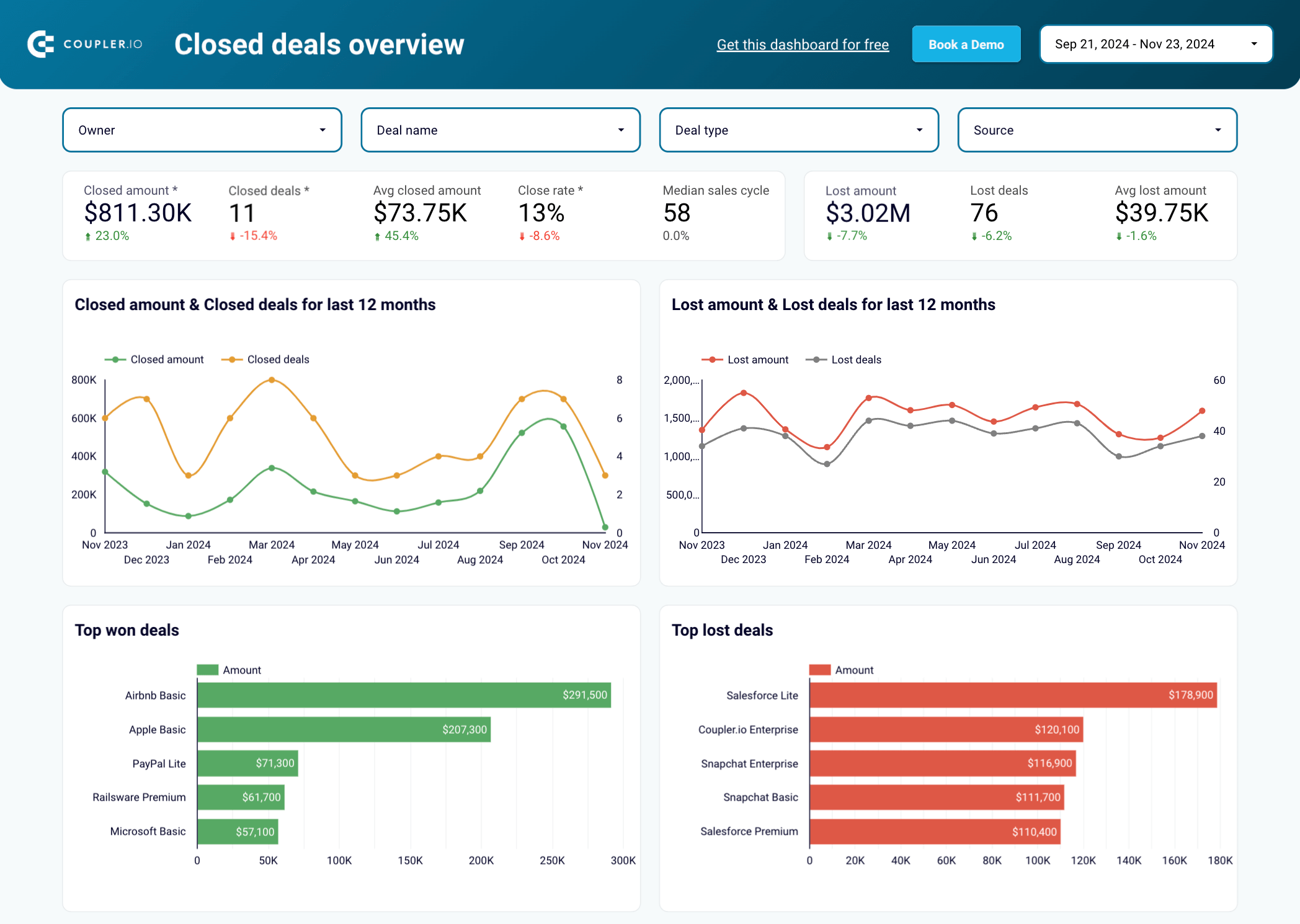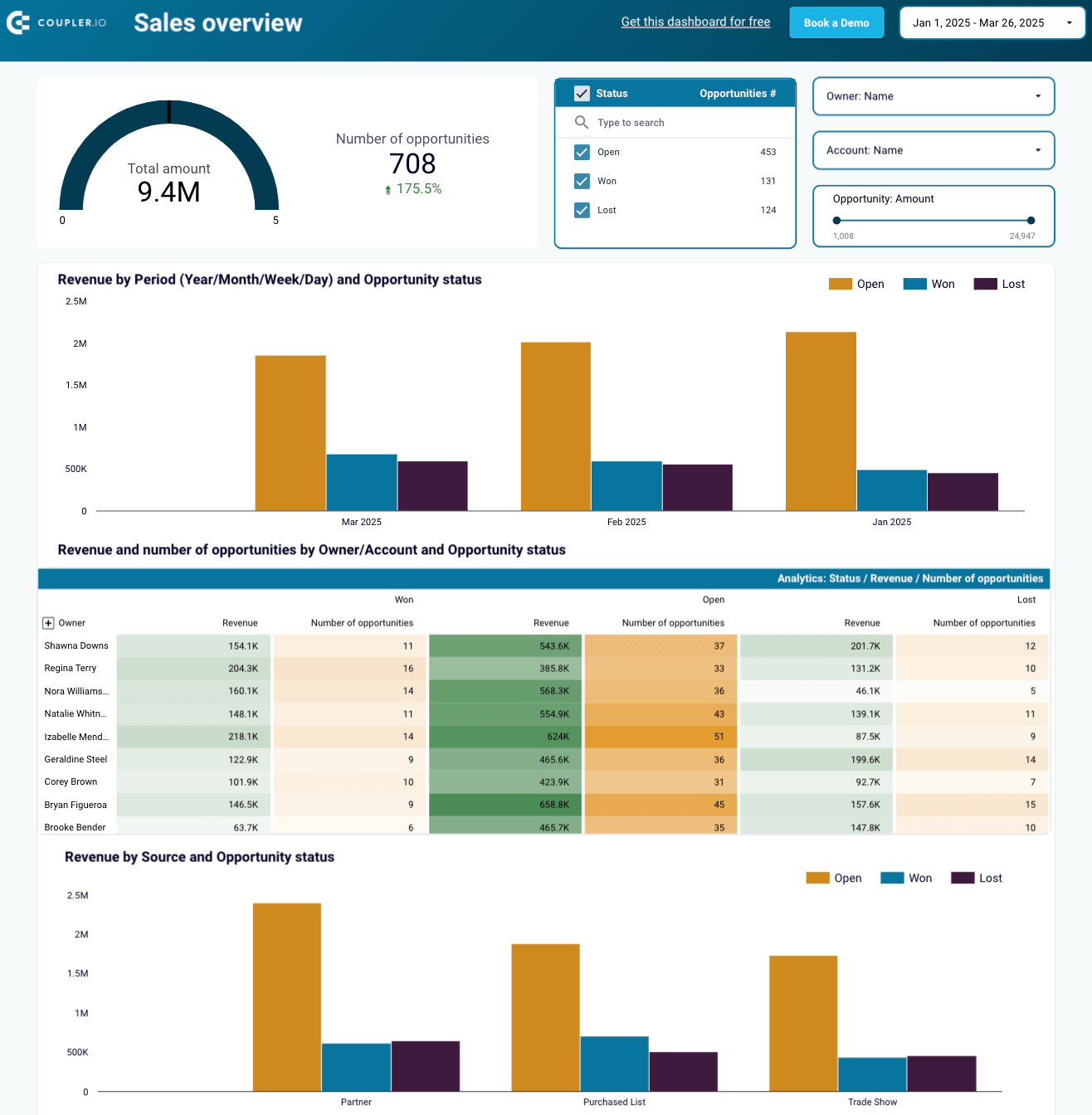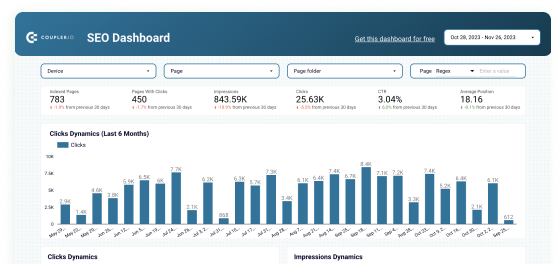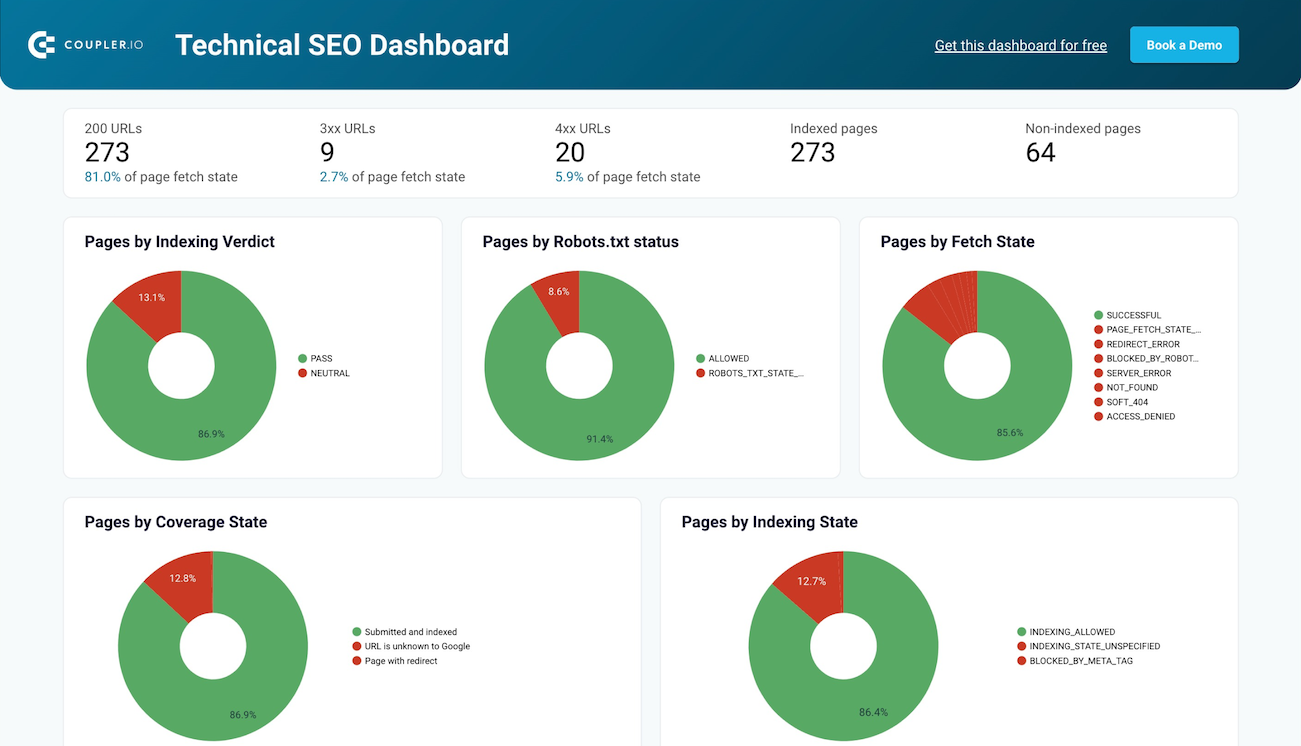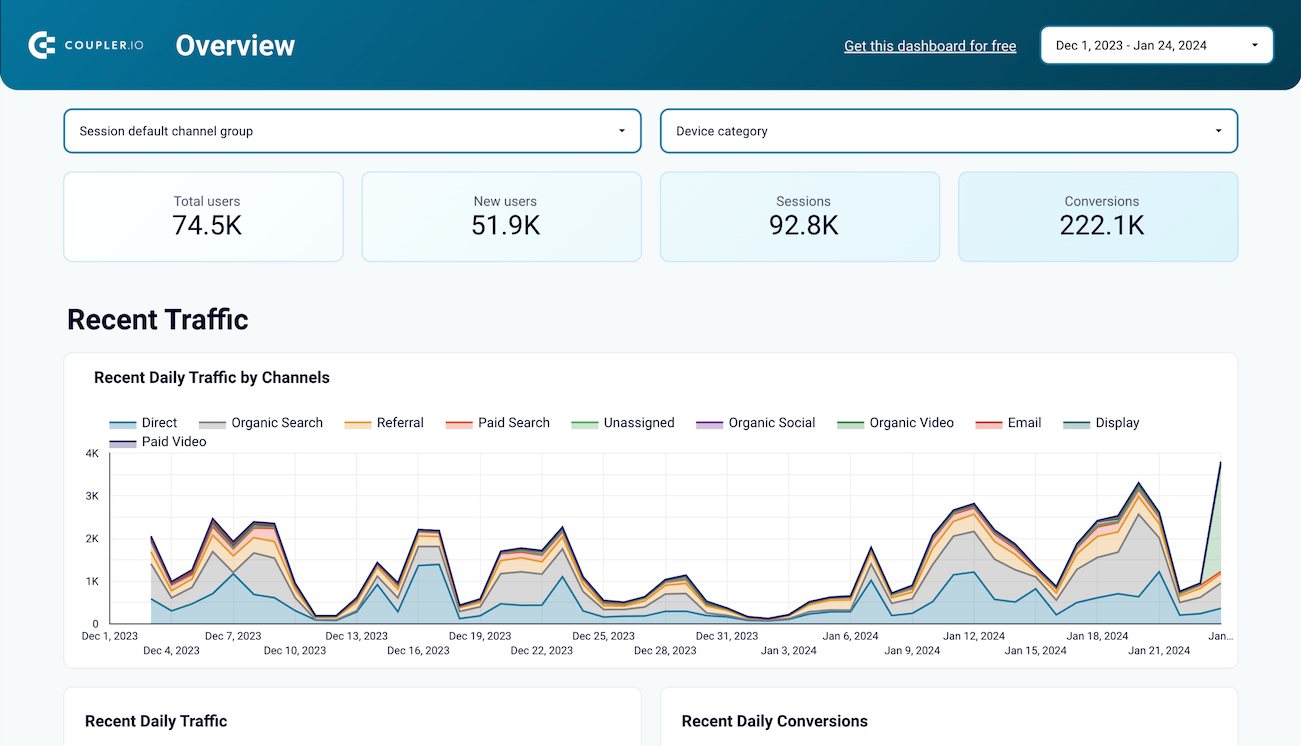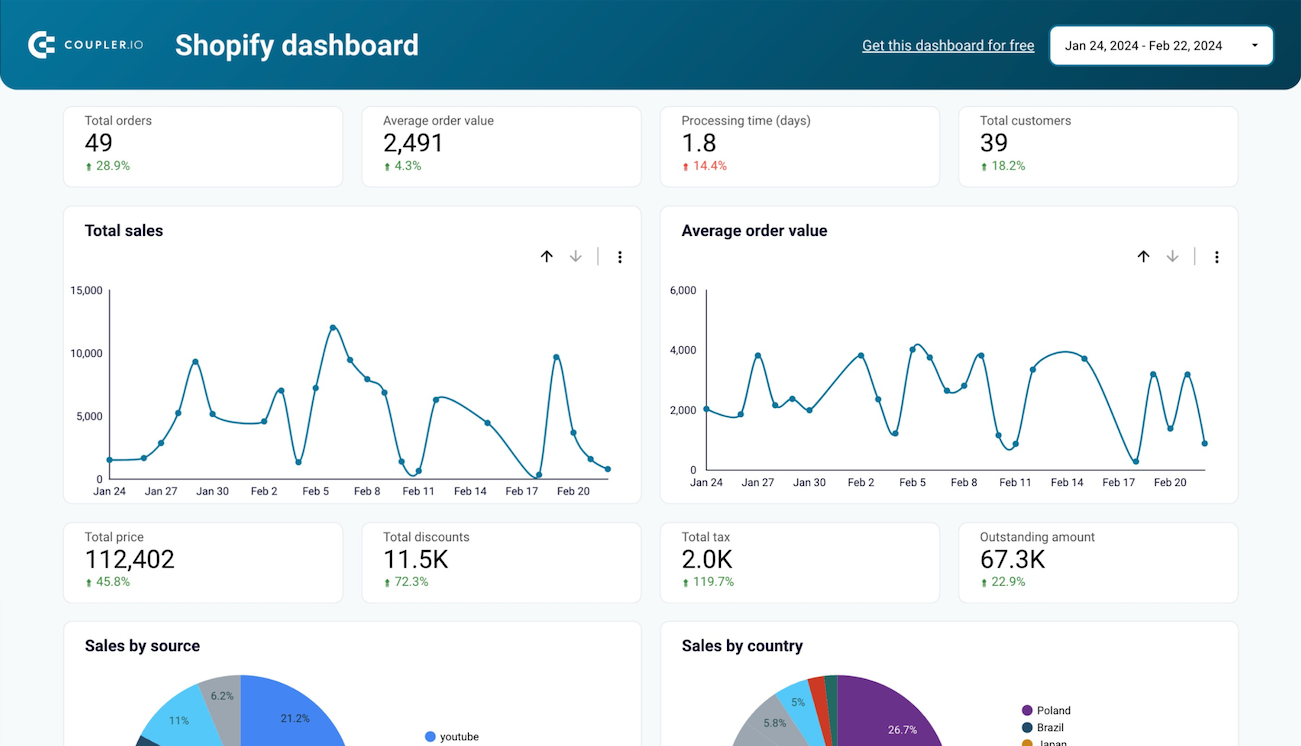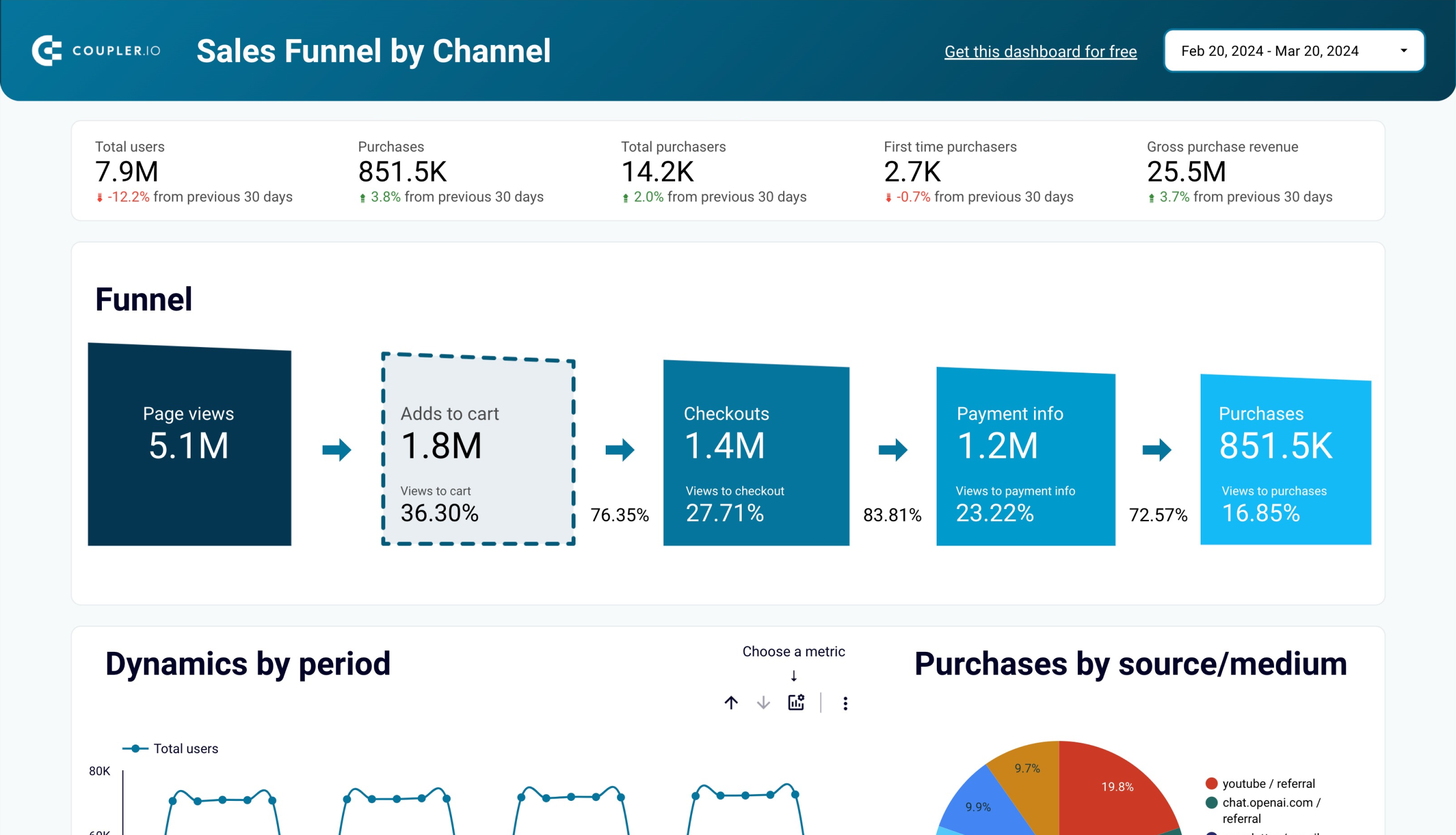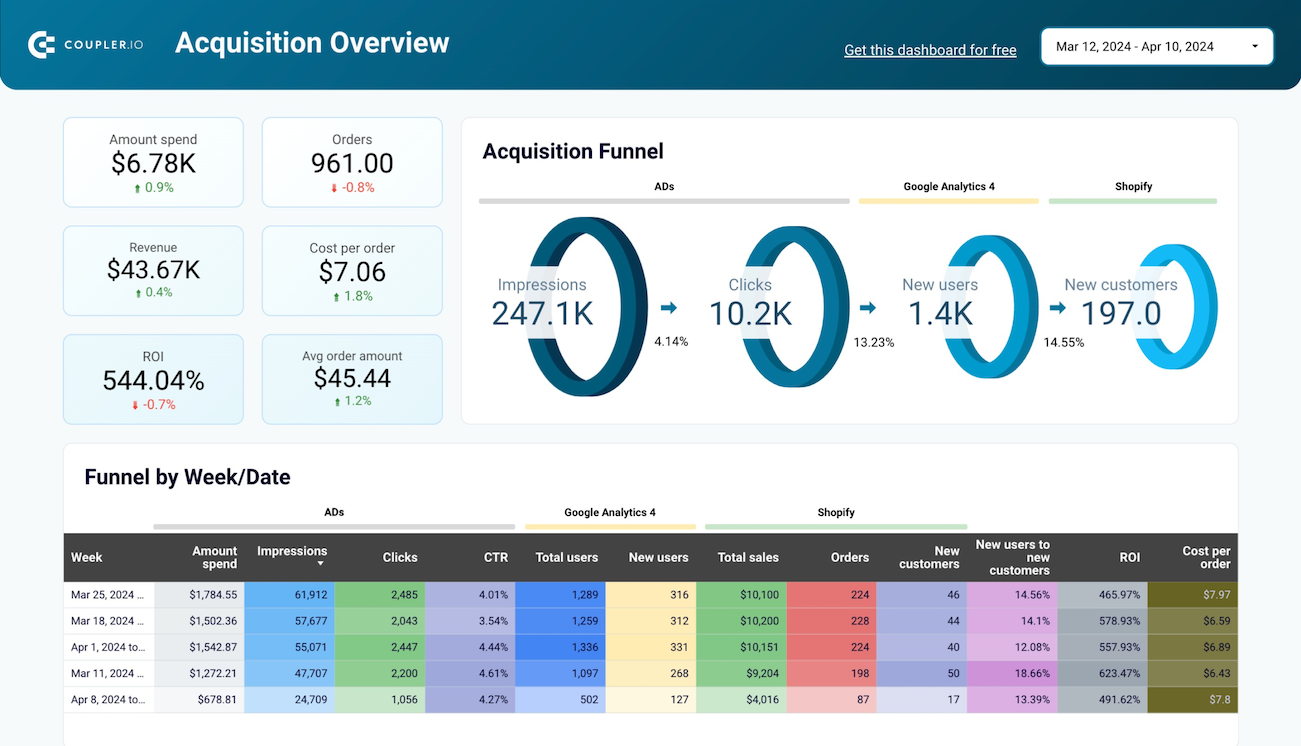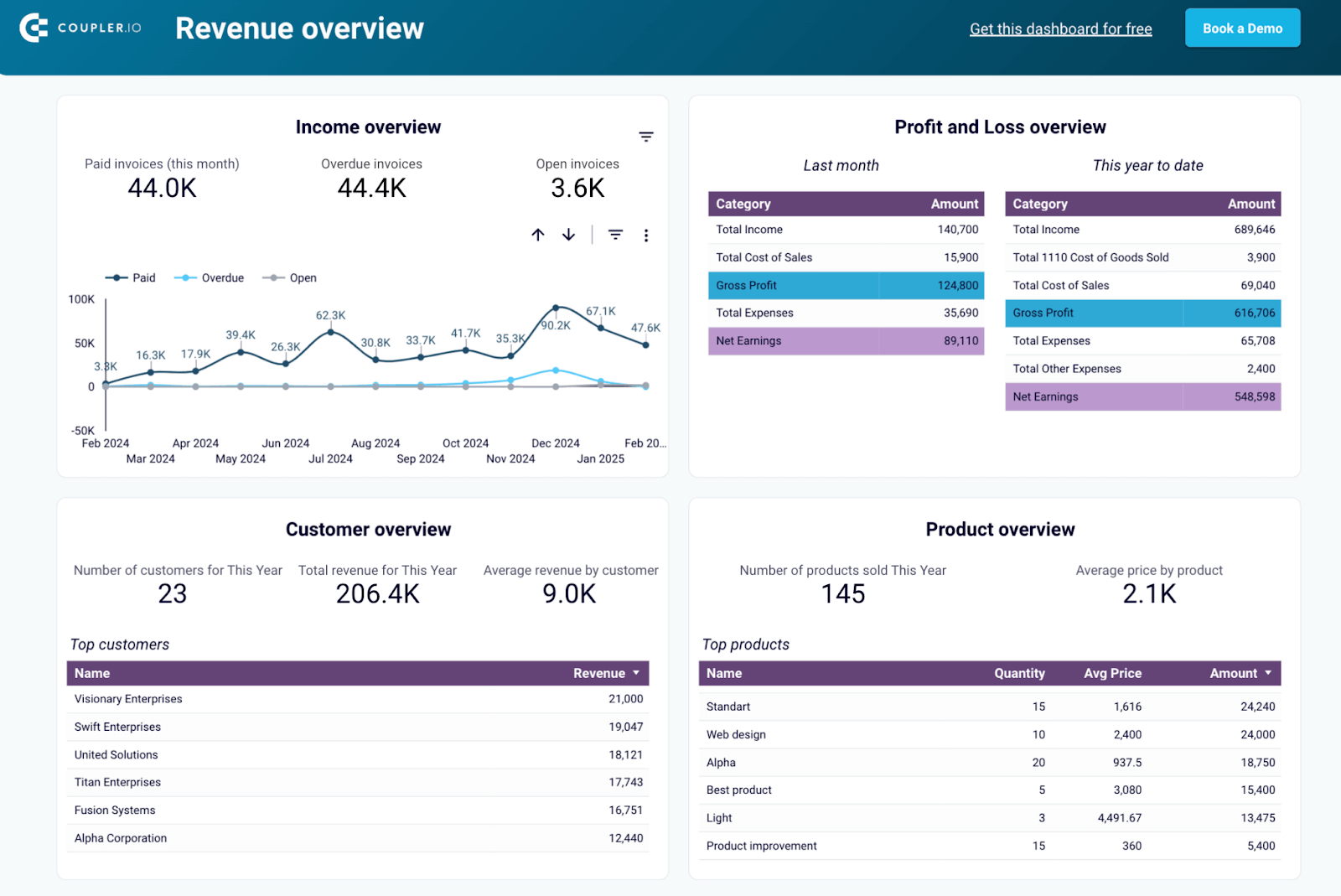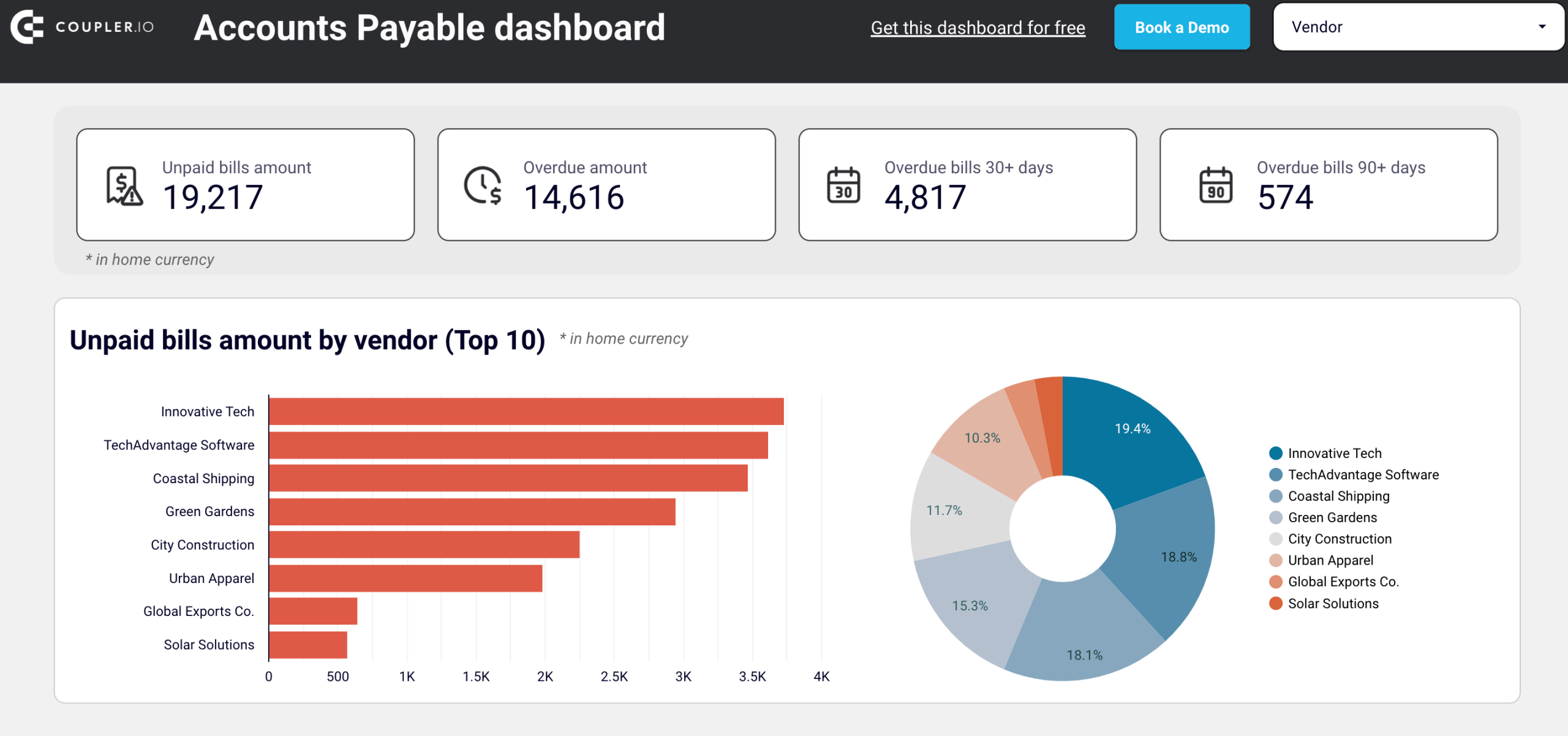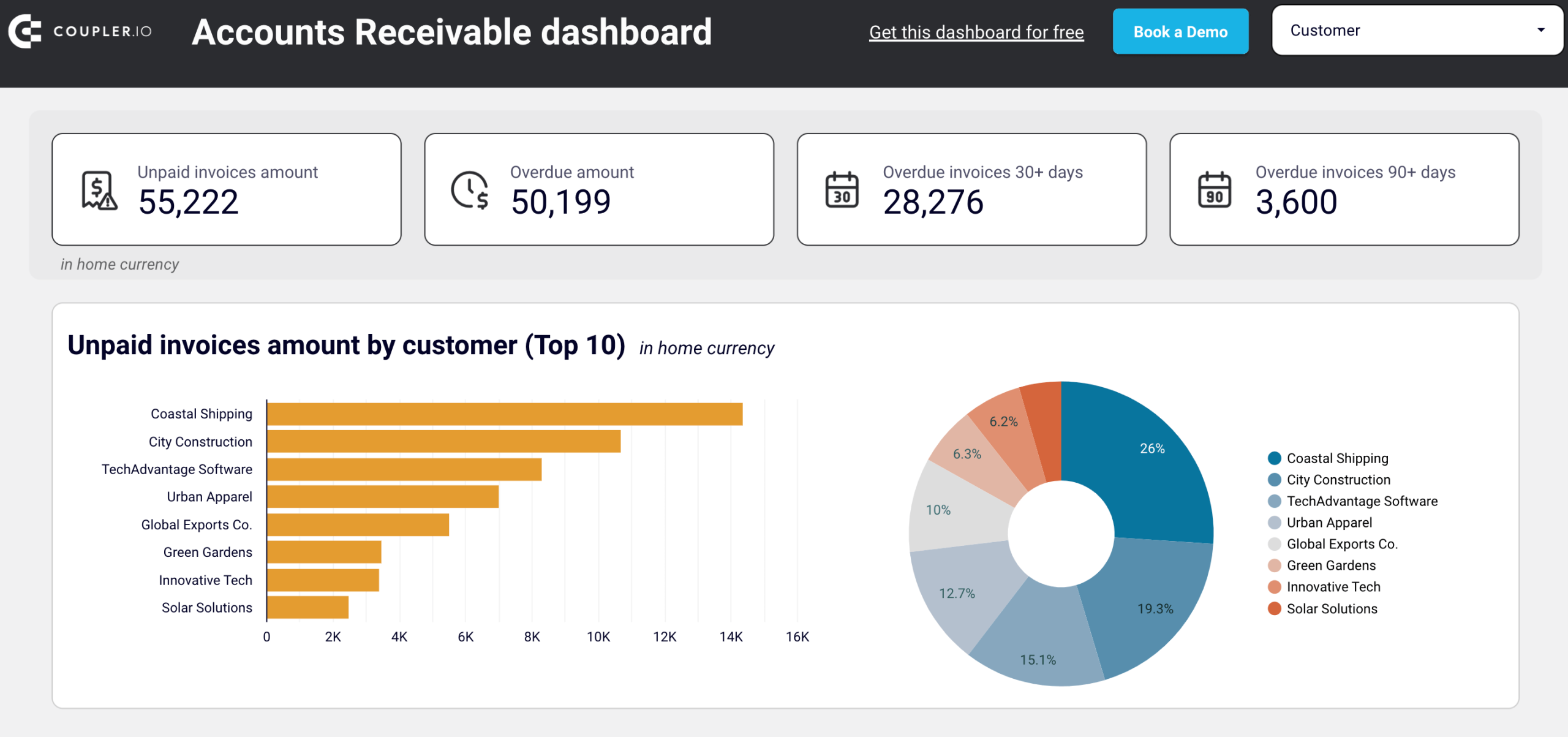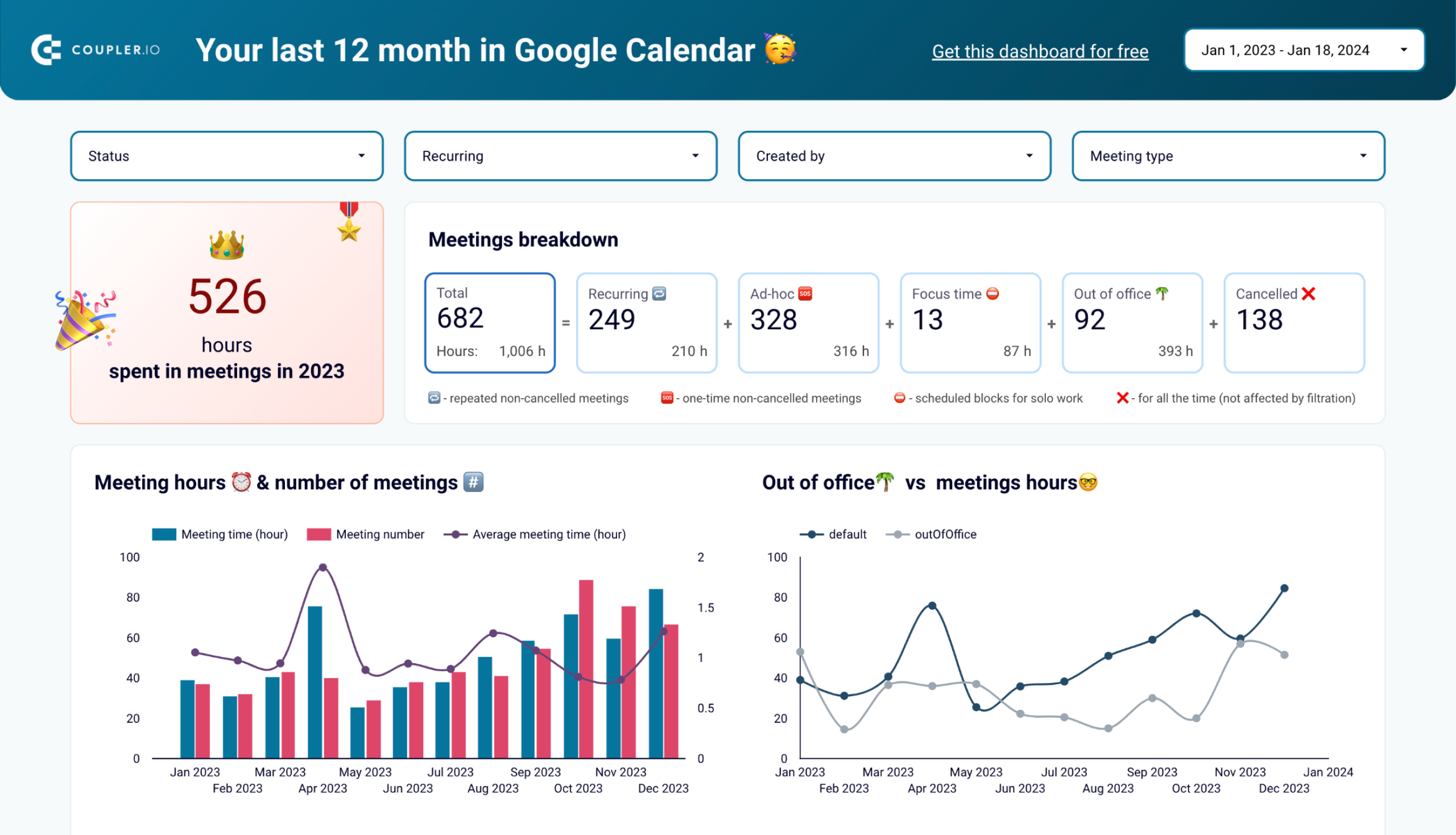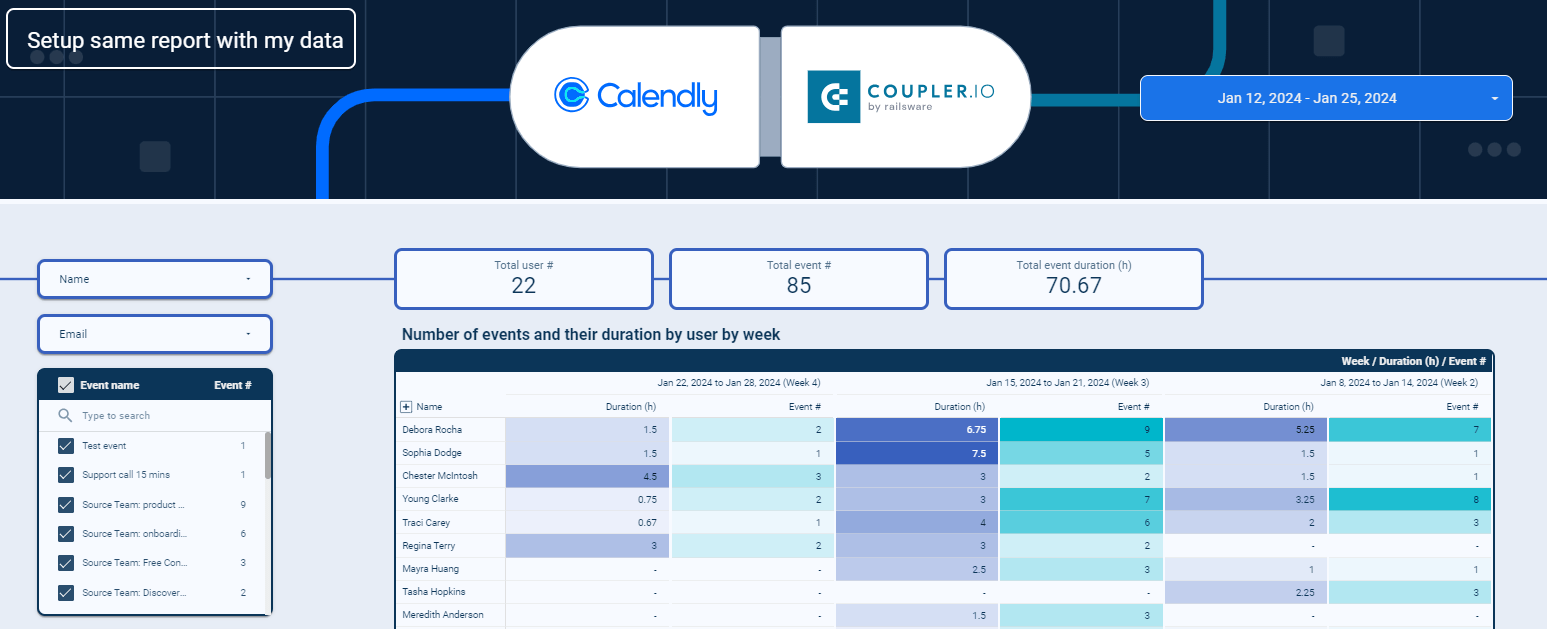Looker Studio vs Looker Studio Pro: Features, Pricing, and Should You Upgrade?
Looker Studio is a great solution for creating reports solo or within a small team. Looker Studio Pro was introduced to support the needs of growing teams and address challenges such as a lack of version control, poor workspace management, no admin-level control, etc. In this guide, we’ll walk through what Looker Studio Pro offers, how it compares to the free version, what it costs, and more.
What is Looker Studio Pro?
Looker Studio is Google’s free business intelligence (BI) tool for creating interactive reports and dashboards. Looker Studio Pro, on the other hand, is the paid version designed for growing teams and large organizations that require more control over how they organize data, manage access, and collaborate on reports.
With the Pro version, you can assign user roles, keep reports in shared workspaces, monitor activity across dashboards, and even get priority support from the Google Cloud Support team.
Moreover, it has a built-in AI assistant to help you analyze your reports and turn them into slides.
Looker Studio vs. Looker Studio Pro: Key differences at a glance
Here’s a quick side-by-side comparison highlighting the differences between Looker Studio (free) and Looker Studio Pro:
| Feature | Looker Studio (Free) | Looker Studio Pro |
| Collaboration | Basic sharing via links or Google Drive; no real-time team features. | Team workspaces with role-based permissions (Manager, Content Manager, Contributor) for scalable collaboration. |
| Access Control | Individual ownership; limited permission settings. | Organizational ownership with IAM project-level permissions for granular access management. |
| Automation | One scheduled report delivery per report. | Up to 20 scheduled deliveries per report, with Google Chat integration and personalized filtering. |
| AI-Powered Insights | No advanced AI features. | Gemini AI Insights for data analysis |
| Mobile App | No dedicated mobile app. | Dedicated mobile app for on-the-go access and collaboration. |
| Security & Governance | Basic security; no enterprise-grade governance. | Enhanced security with encryption, compliance tools, and organizational asset management. |
| Customer Support | Community forums and documentation only. | Access to Google Cloud Customer Care with SLAs for priority support |
| Pricing | Free | $9 per user per month |
If you’re an individual, small team, or early-stage startup with straightforward reporting needs, the free Looker Studio version is more than enough. But as your business grows and your data needs increase, you might find useful the additional features the pro version provides to manage data securely, collaborate better, and automate workflows at scale.
Looker Studio Pro pricing model
The Looker Studio Pro costs $9 per user per month. If your organization already uses Google Workspace or Cloud Identity, you can upgrade to Looker Studio Pro directly without needing to go through a sales team. To subscribe, organizations must choose a Google Cloud project and purchase a license for each user who needs Pro features.
Note: Billing is based on the total number of licenses you purchase, not the number of users actively using the platform. For example, if you buy 10 licenses, you’ll be billed for all 10 even if only 6 users actually use Looker Studio Pro during that month.
To manage separate billing for different departments, you can create multiple Looker Studio subscriptions using separate Google Cloud projects.
If you’re not ready to commit right away, you can start with a Looker Studio Pro trial, which gives you 30 days of full access to all features at no cost. During the trial period, there is no limit on the number of users you can include.
Additionally, organizations that already use a Looker instance (not to be confused with Looker Studio) may be eligible for complimentary Looker Studio Pro licenses, depending on their existing plan. To confirm eligibility and the number of complimentary licenses available, it’s best to contact your Google Cloud account representative.
Looker Studio Pro features & use cases
Looker Studio Pro introduces a suite of enterprise-level features that go far beyond simple dashboard creation. Here’s why it’s a solid option for teams looking to scale their analytics.
AI-Powered Insights with Gemini
Google has integrated Gemini AI into Looker Studio Pro, transforming how users interact with data. It can assist you in:
- Creating formulas in calculated fields
- Turning your reports into slides
- Analyzing your data
Let’s explore how it works through the example of a report we created in Looker Studio Pro using the Landing page performance dashboard template by Coupler.io.
Landing page performance dashboard in Looker Studio
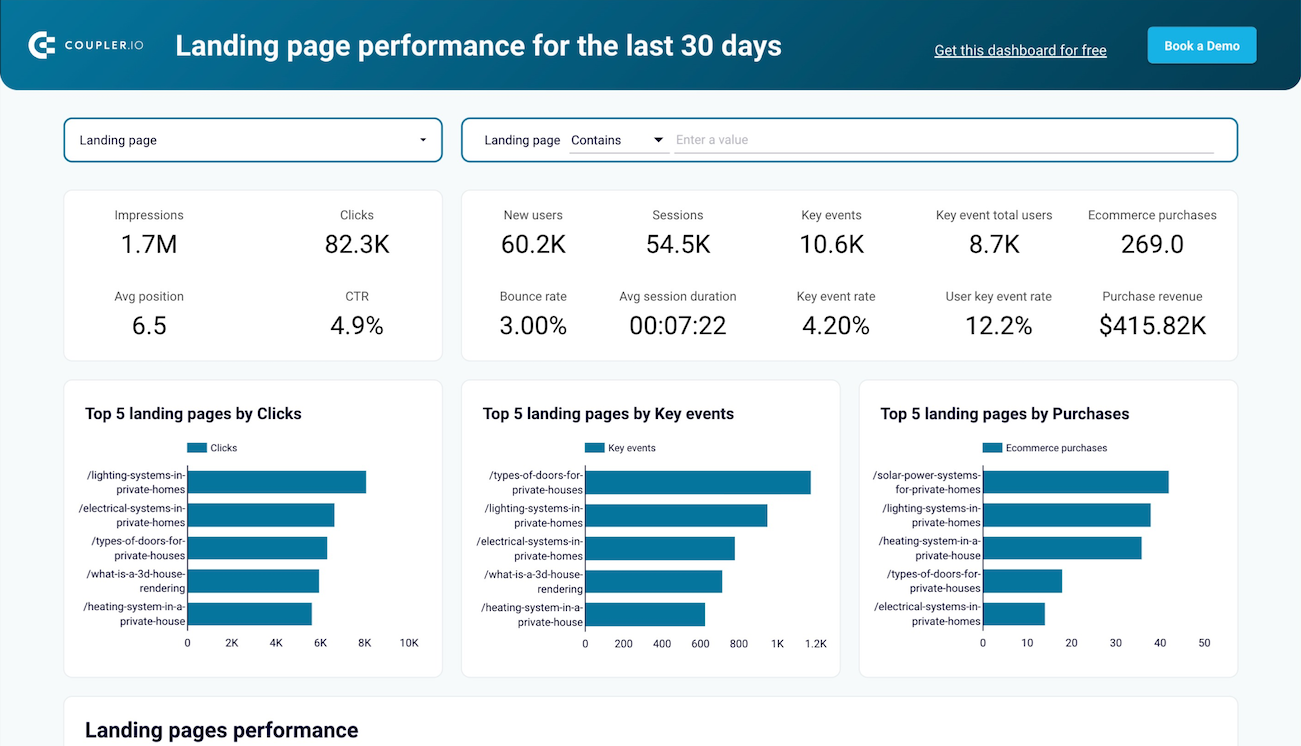 Preview dashboard
Preview dashboard
Landing page performance dashboard in Looker Studio
Preview dashboardUse AI for calculated fields
In the Chart setup menu, click Add metric => Add Calculated Field.
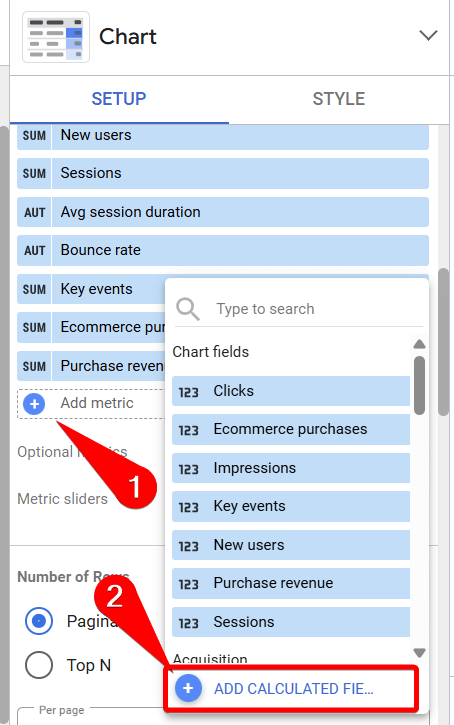
- You’ll see a formula window with a help icon.
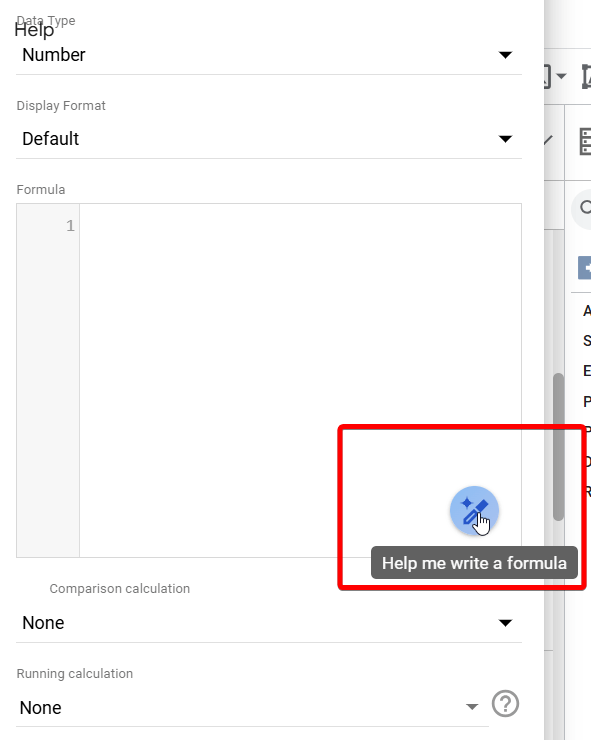
- Click it and write what calculated field you want to create or use one of the offered prompts.
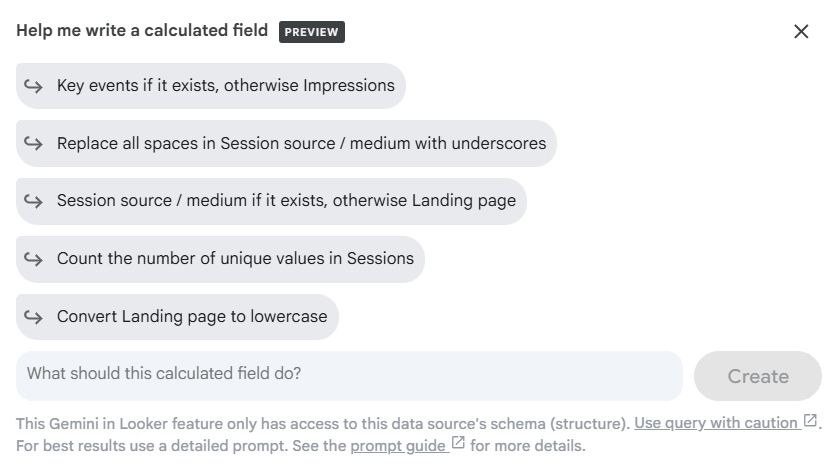
- Here is an example of what the formula looks like if you need to count the number of unique values in sessions.
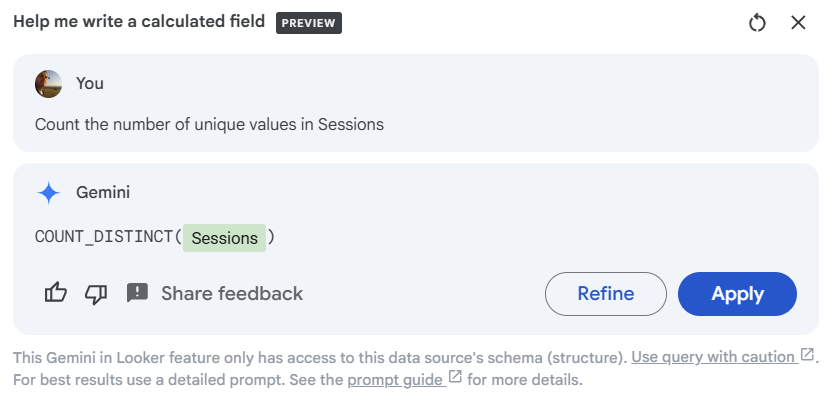
- Refine the formula if needed or click Apply to create your calculated field.
Use AI to turn your reports into slides
Gemini AI also lets you export charts, graphs, and summaries from your reports directly to Google Slides. This makes it quicker to create presentations and share key takeaways to internal and external stakeholders.
- Click Gemini on the right panel.
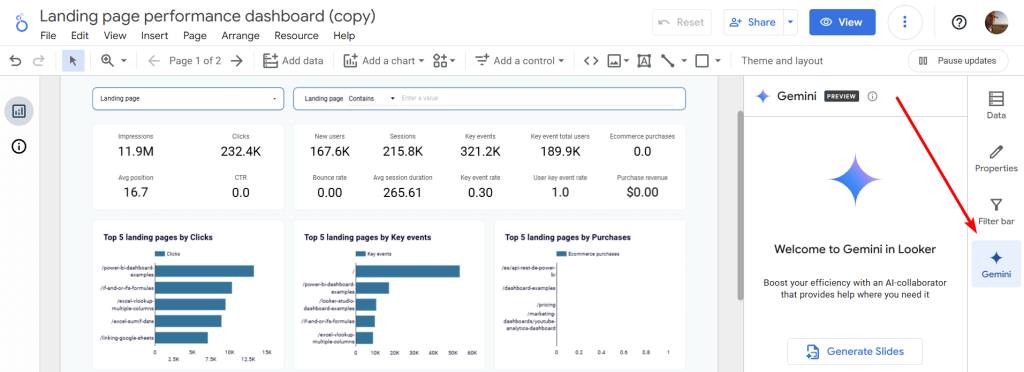
- A tab with Gemini will open, and you’ll need to click the Generate Slides button. It will ask you which visualization you’d like to include in the presentation: all or by custom selection. If you choose the latter, you’ll be able to select certain elements like charts, tables, and scorecards to add to your slides.
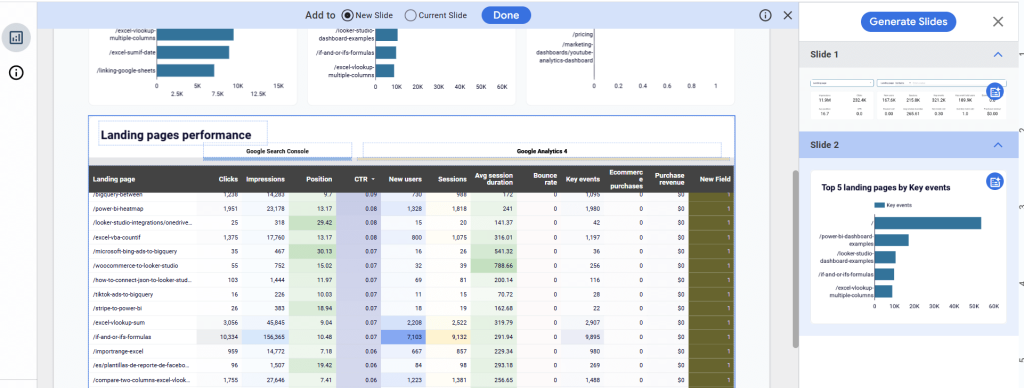
- To get the result of your report transformed into slides, you’ll also need to install the Looker Studio add-in from Google Workspace Marketplace. Click the prompted button and complete the setup flow to do this.
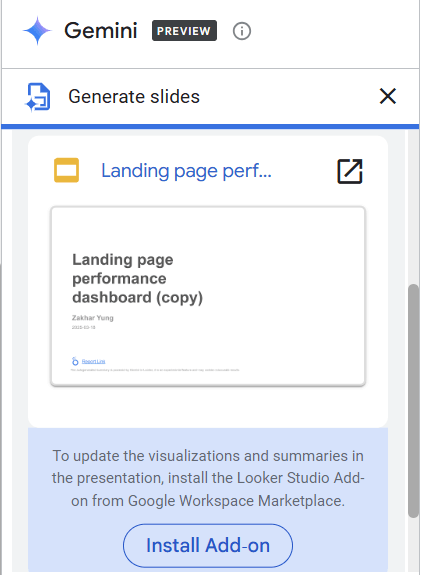
- After that, you can open the slides generated based on your Looker Studio Pro report.
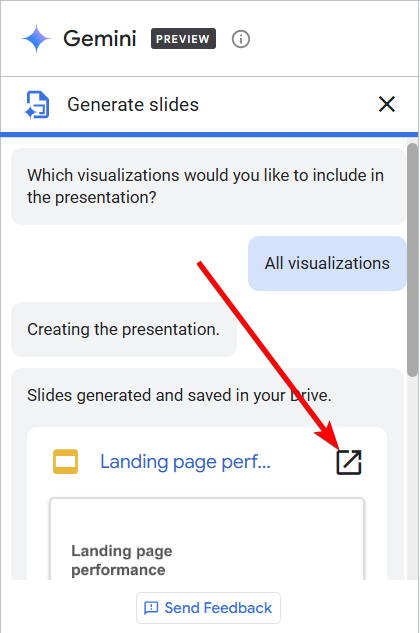
The result will surprise you since Gemini not only puts charts and tables on slides but also accompanies them with insights. Here is an example of what it may look like:
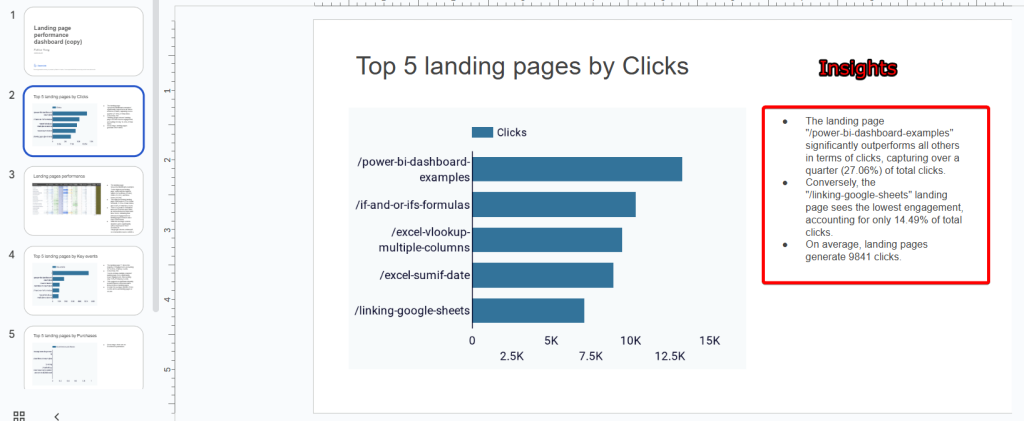
Use AI to chat with your data
Unfortunately, Gemini in Looker Studio Pro does not allow you to get insights into your dashboards as you can in Coupler.io. Here is what it looks like on our PPC multi-channel dashboard with the built-in AI insights available.
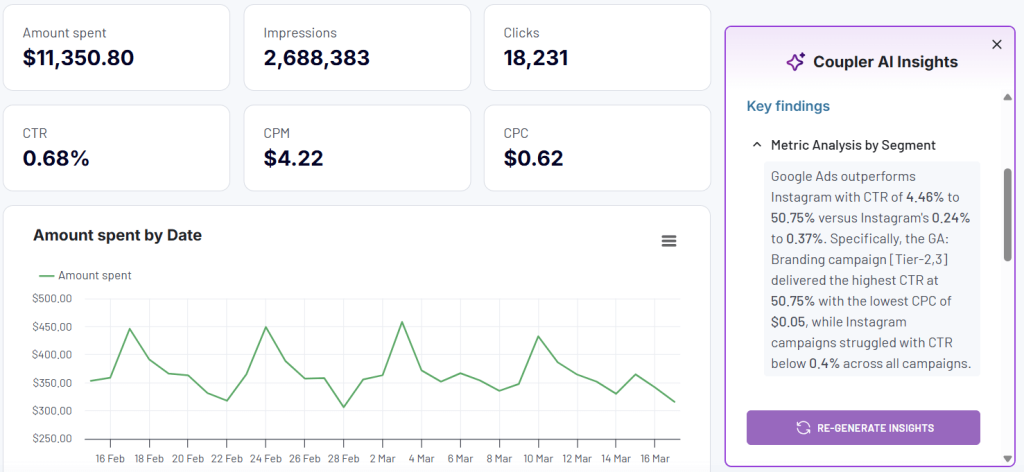
However, Looker Studio Pro allows users to perform conversational analytics with their data sources.
Note: It’s only available for connected data from Looker, BigQuery, Google Sheets, or uploaded CSV files.
You can find the Conversational Analytics icon in the bottom left corner of Looker Studio Pro’s main screen.
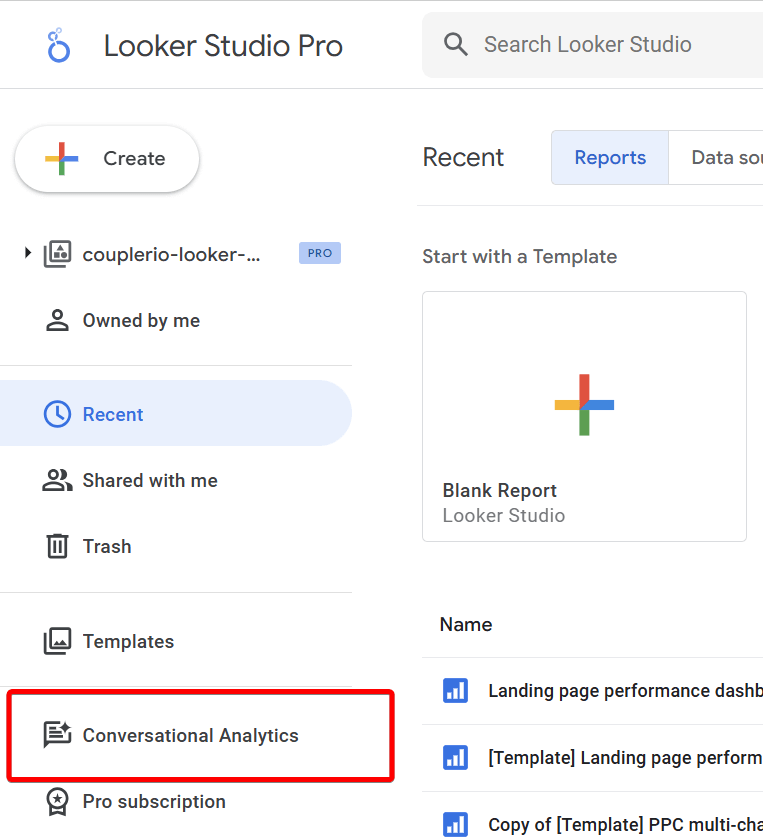
When you click Create Conversation, you’ll have two options:
- Create agents – It works very similar to creating GPTs in ChatGPT.
- Analyze a certain data source – You’ll be able to ask questions related to it.
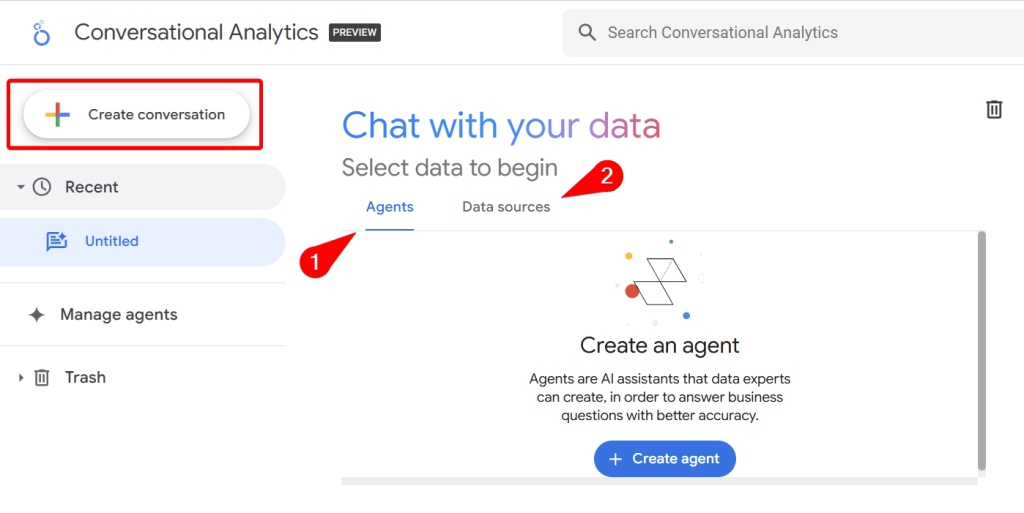
Conversations with Gemini in Looker Studio Pro are based on asking natural-language questions like “What is the average price?” and getting results. You can also look inside the query the AI used to deliver the answer. Here is what it looks like:
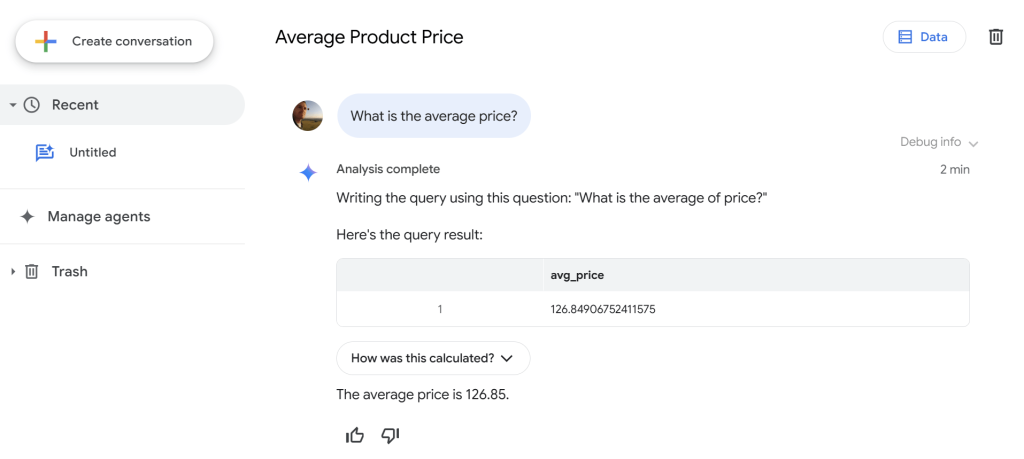
Centralized Content Management
Unlike the free version, where reports and data sources are tied to individual users, Looker Studio Pro shifts ownership to the organization by linking all assets to a Google Cloud project. This reduces the risk of losing important reports when team members leave and gives you tighter control over access, better oversight of changes, and more structured data management.
Additionally, Looker Studio Pro includes a Sandbox environment that allows users to develop and test reports in a dedicated space before deploying them organization-wide. This enables teams to experiment freely, explore new ideas, and try changes safely without accidentally making unintended edits to live dashboards.
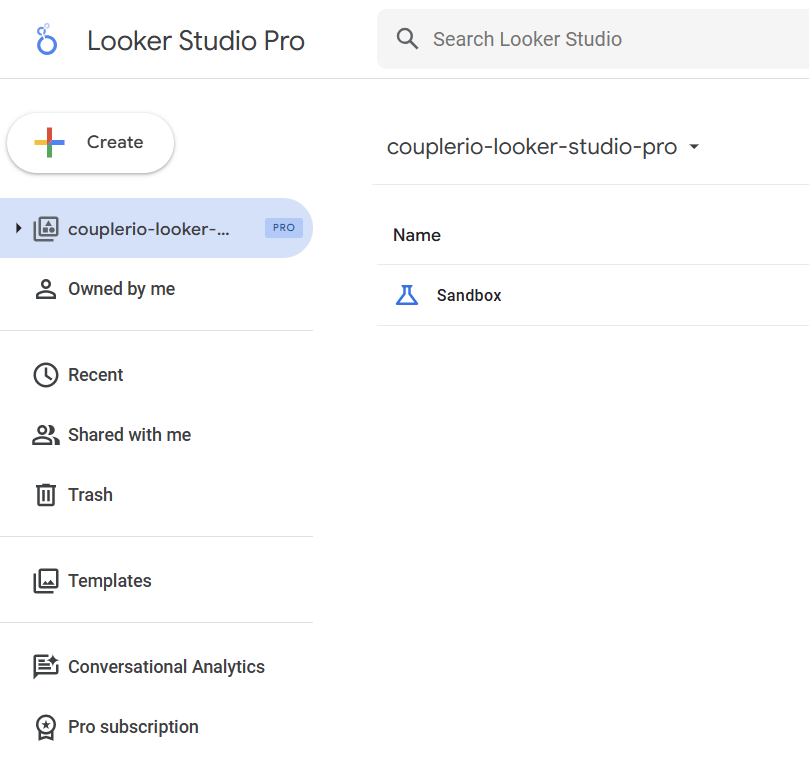
Team Workspace Collaboration
As organizations grow, managing and sharing reports across teams can get messy fast. Looker Studio Pro solves this with Team Workspaces, a centralized space where teams can collaborate on reports and access data sources without juggling permissions for each asset.
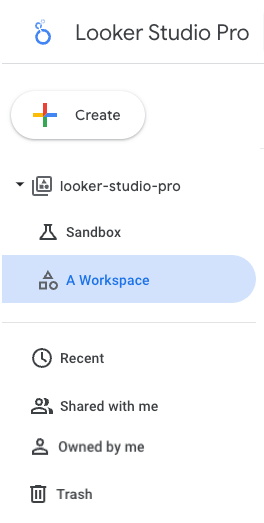
Within the team workspace, you can assign roles like Admin, Manager, Content Manager, and Contributor to team members. Each role defines the level of access a person has to reports, data sources, folders, and workspace content.
Team members with the appropriate permissions can import data sources to the workspace, making them available for everyone on the team. Looker Studio’s native connectors can be used to import these data sources, but they mostly support Google platforms. To get access to a wider range of data sources, you can use a partner connector by Coupler.io. It allows you to load data from both Google and non-Google apps into the workspace. This gives your team more flexibility to work with data from different platforms.
Automated Report Delivery & Alerts
With Looker Studio Pro, you can schedule reports to be delivered automatically to stakeholders, eliminating the need to manually share reports every time there’s an update.
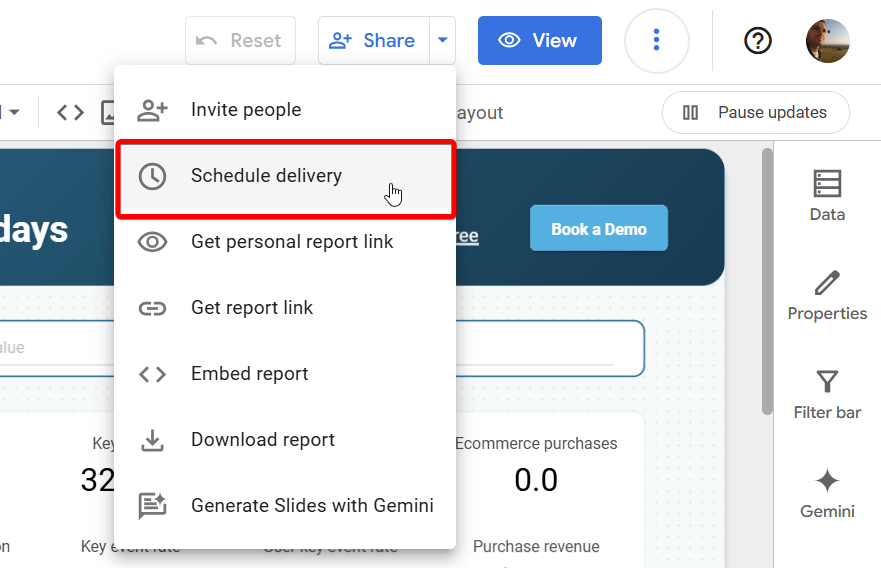
Reports can be sent by email or through Google Chat. The recipients will get a PDF and a preview link of the report. Each report supports up to 20 scheduled deliveries, and you can choose exactly when and how often they’re sent.
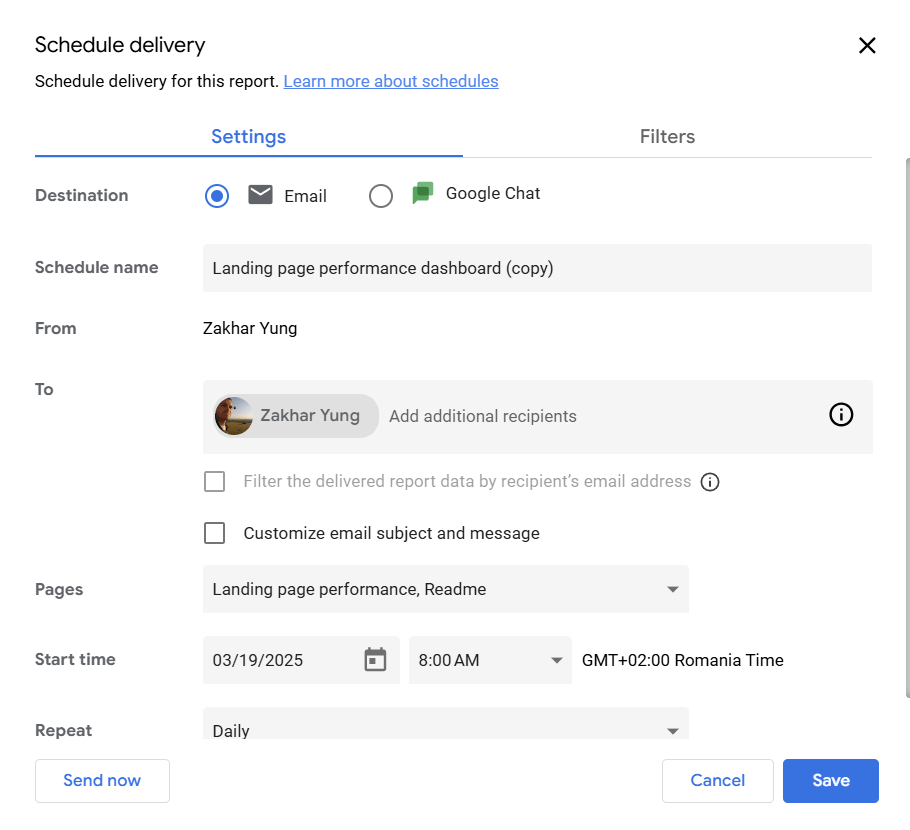
You can also set alerts to notify you of changes. For example, when spend exceeds a set limit or conversion rates drop, you’ll get a notification alerting you right away.
For these automated deliveries or alerts to be valuable, they must show fresh, accurate data. The native Looker Studio connectors often refresh data once a day or every 12 hours, depending on the source. This can cause your report or alert to send out outdated information. To avoid this, use Coupler.io to automate data refresh for your reports on a schedule. You can have your refresh interval as frequent as every 15 minutes. That way, your reports and alerts will always reflect accurate insights.
Temporary Report Links for Secure External Sharing
Sometimes, you need to share reports beyond your team, such as with stakeholders, clients, or vendors. If those reports contain sensitive business data, controlling who can view them and for how long is important. Looker Studio Pro lets you create temporary links that give read-only access for a limited period. You can set an expiration date for each link, and once it expires, access is automatically removed.
You can also limit access to specific users or email domains, so your reports are only available to the right people when needed. This gives you more control over how your data is shared and helps reduce the risk of unauthorized access.
Looker Studio Mobile App
Looker Studio Pro also has a mobile app, which you can find on both the Google Play Store and the Apple App Store. While it’s possible to access dashboards through a mobile browser in the free version, the dedicated app offers several distinct advantages:
- Optimized mobile experience: The app is specifically designed for smaller screens with touch-friendly controls and responsive layouts that adapt to different device sizes.
- Offline access: View previously loaded reports and dashboards even without an internet connection. This can be useful for field workers or users traveling in areas with poor connectivity.
- Push notifications: Receive real-time alerts about report updates, threshold breaches, or when team members mention you in comments.
- Enhanced security: The app offers additional authentication options like biometric login (fingerprint or face recognition) that aren’t available in browsers.
- Better performance: Native apps typically run more smoothly than browser-based applications, with faster loading times and more responsive interactions.
- Simplified sharing: Share insights, screenshots, or entire reports directly to other apps on your device with fewer clicks than browser sharing requires.
With these mobile-specific features, team members can stay connected to critical business data, make faster decisions, and effectively collaborate even when they’re away from their desks.
Priority Customer Support
Looker Studio Pro provides priority customer support through Google Cloud, backed by service-level agreements (SLAs) that ensure fast, reliable help when issues arise. Unlike the free version, which relies on community forums, Pro users get direct access to Google Cloud’s support team via chat, email, or phone, which is available 24/7.
So, if your team encounters problems like report errors, data connection failures, or permission conflicts, this dedicated technical support ensures quick resolutions, minimizing downtime for business-critical workflows.
Enterprise-Grade Security & Governance
Security is a top priority for most organizations, and Looker Studio Pro gives you more control over how data is accessed and managed. You can set role-based permissions to reduce the risk of unauthorized edits or data exposure. You also get access to audit logs, which provide full visibility into user activity across reports and assets. Looker Studio Pro also uses Google Cloud Identity to enforce secure authentication practices, including single sign-on (SSO) and multi-factor authentication (MFA).
Together, these controls help protect sensitive data, monitor activity at scale, and build a reporting environment that’s both secure and auditable.
Connect your data to Looker Studio Pro with Coupler.io
The set of free data connectors in Looker Studio Pro is no different from Looker Studio. There are 24 of them as of the publication date of this article. Partner connectors remain a valuable asset for users of Looker Studio Pro.
Coupler.io is one such connector that offers data loading from over 60 business apps. One of the main benefits this partner connector brings to its users is the capability to prepare and blend datasets before loading them to Looker Studio Pro. This significantly improves the loading speed of your reports. Learn more about this in our blog post on Looker Studio multiple data sources. You can also schedule the refresh of your data on a custom schedule so your reports always reflect up-to-date insights.
Setting up the Coupler.io connector to load data into Looker Studio Pro takes just three simple steps:
Step 1. Collect data
Looker Studio Pro is already preselected as the destination in the form below. Simply choose the data source you want to export and click Proceed.
If you’re new to Coupler.io, you’ll be prompted to create a free account.
Next, connect your data source and specify which data you want to load into Looker Studio Pro. This could involve selecting a report type, a set of metrics, entering a table, etc.
You can add multiple data sources to create cross and multi-channel reports.
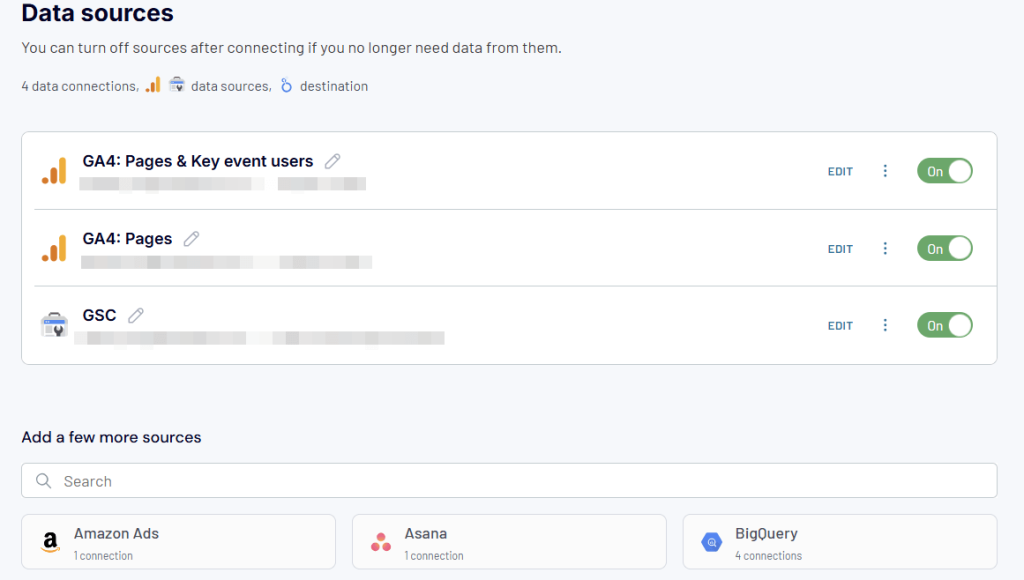
Step 2. Transform data
Coupler.io will load a preview of your dataset, allowing you to make adjustments before sending it to Looker Studio Pro. You can:
- Add new fields using formulas
- Filter or sort data
- Manage columns (edit, reorder, hide)
- Quickly summarize and reveal key insights of your data by performing operations like sum, average, count, min, or max on specific columns
- Blend multiple data sources for a more comprehensive view
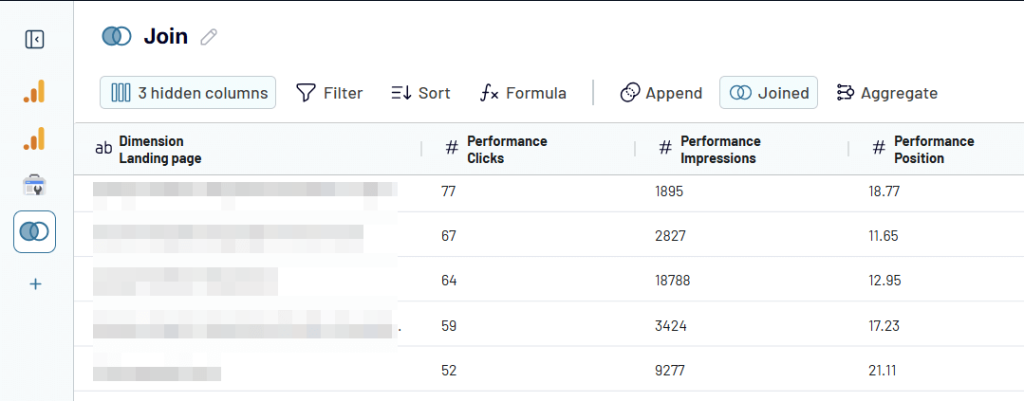
Step 3. Load data and schedule refresh
Once your data is ready, you can load it directly into Looker Studio Pro to start building your reports. Follow the in-app prompts to connect your Looker Studio account and create a new data source. Once complete, click Create Report in the top right corner.
To keep your reports up to date, enable the Automatic Data Refresh feature in the Flow Settings. Set a schedule that works for you, whether hourly, daily, or weekly, to ensure your reports always reflect the latest insights.
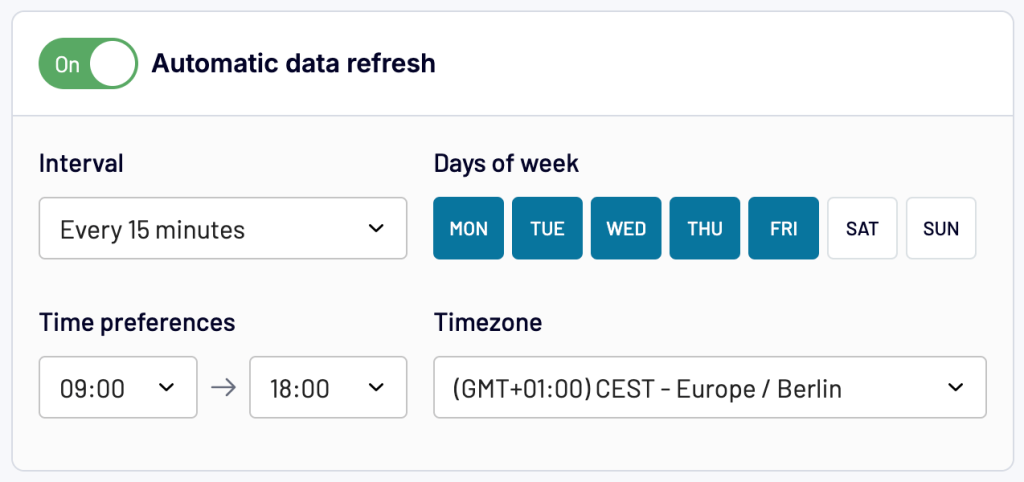
Click Save and Run to run your importer.
That’s it! Your data source will be loaded to Looker Studio Pro and ready for report creation.
With Coupler.io’s automation features, you no longer need to refresh data manually, saving you valuable time and effort. Its transformation tools also allow you to refine and work on your data before importing it to Looker Studio Pro.
To make your reporting workflow even easier, Coupler.io provides pre-configured dashboard templates for instant visualization of your metrics and KPIs.
Ready-made Looker Studio Pro dashboards by Coupler.io
If you don’t want to DIY your dashboards from scratch, you can use the Coupler.io automated, ready-to-use templates available in Looker Studio Pro. These templates save time and effort, making it easy to set up professional, interactive reports in just minutes. We’ve collected several Looker Studio dashboard examples, but the very template library is much bigger!
To use any dashboard template, go to the Readme and follow the instructions to connect your account.
1. Marketing dashboards
Marketing dashboard templates give you a snapshot of your marketing performance. They help you track ROI, spot trends, and make smarter, data-backed decisions. You can monitor campaign results, evaluate lead generation, and understand audience engagement. These dashboards simplify the process of fine-tuning your strategy and improving outcomes.
2. PPC dashboards
PPC dashboard templates help you track and analyze your advertising campaigns across different platforms. You can view key metrics like CTR, CPC, and conversion rates in one place. These dashboards make it easier to identify what’s working, optimize your ad spend, and refine your keyword strategy.
3. Sales dashboards
Sales dashboard templates offer a comprehensive view of your sales performance. You can track revenue, conversion rates, and pipeline progress all in one place. These dashboards help you spot trends, measure team performance, and meet sales targets.
4. SEO dashboards
SEO dashboard templates help you track the performance of your search engine optimization efforts. They bring together key metrics like keyword rankings, organic traffic, and backlinks. These dashboards make it easier to spot trends and improve your site’s visibility in search results.
5. E-commerce Dashboards
E-commerce dashboard templates give you a comprehensive view of your online store’s performance. You can monitor sales, customer activity, inventory, and more to help you spot trends and improve store operations.
6. Financial dashboards
Finance dashboard templates give you a quick overview of your cash flow, spending, and overall profitability. They help you track financial performance, plan budgets, and make better business decisions.
7. Time management dashboards
These dashboards offer a comprehensive look at project status, key deadlines, and resource planning. They make it easier to manage tasks, assess team performance, and make informed decisions about resources and priorities.
Should you upgrade to Looker Studio Pro?
When comparing Looker Studio Free vs. Pro, the biggest difference lies in how they handle complex data and team collaboration. The free version works well for individuals or small teams who need basic data visualization. But as your business grows or your data becomes more advanced, Looker Studio Pro offers the extra functionality required to manage your data and collaborate securely across teams.
With the Looker Studio Pro price starting at $9 per user per month, it is a budget-friendly option compared to many other enterprise-grade BI tools like Tableau, Power BI, etc.
The decision to upgrade ultimately depends on your needs and how much structure your team requires. Whether you use the free version or upgrade to Pro, Coupler.io can make your reporting workflow easier. You automate data imports on a custom schedule, blend and prepare your data before loading it to LS, and use dashboard templates to build clean, professional reports faster.
Connect your data to Looker Studio with Coupler.io
Get started for free