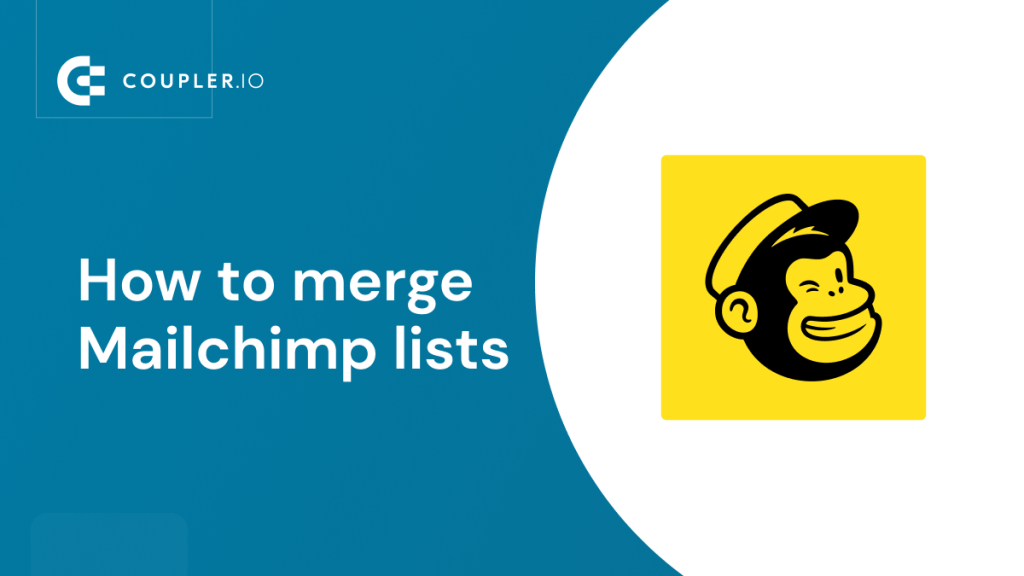Mailchimp usually recommends marketers maintain just one list. If you’ve decided to opt for several lists instead, you might eventually want to merge them into one. Keeping all your data in one list makes it easier to analyze reports, work with metrics, and spot important patterns in user engagement. In this article, we’ll show you how to merge lists in three different ways: with the in-built Mailchimp importer, with the combine audience tool, and with third-party solutions. We’ll also explore the pros and cons of each option and see the examples of the merged lists. Let’s get started!
How to merge Mailchimp lists with the native importer
Mailchimp has an in-built CSV importer, which can be used for combining lists. However, it doesn’t have a dedicated Merge button or anything like this. To combine your lists, you’ll basically need to export data from one list and then import it to another one. The latter will be your merged list.
How to prepare for combining lists
Some of the data won’t be transferred during the export-import process.
- Backup your data before merging. We already explained how to do this in our article dedicated to Mailchimp lists.
- Export your campaign reports. If you’ve already run campaigns for the list you’re going to export, keep in mind that campaign stats won’t be exported with the list. You’ll need to extract them separately before you start combining your audiences.
- Check the automations that will be triggered by the import. An example is a welcome campaign for new users. You’ll need to pause this automation if you don’t want the imported contacts to receive a welcome email (since they had probably received one when they were included in the previous list).
- Make sure you don’t mind losing some data. Certain data types will be lost during the exporting. For instance, signup source, purchase history, language, email client, social profile data, and some other minor information. For this reason, it is not recommended to merge GDPR-enabled lists.
Once this is done, we are ready to merge Mailchimp lists.
How to combine your lists
- Go to the Audience -> All contacts -> Export audience -> Export as CSV.
- Save your CSV file.
- We can now archive your old list. In this case, you won’t be charged for the contacts it includes, and you’ll be able to unarchive them in the future, if necessary.
- Go to Audience -> All contacts -> Current audience. Select the list you want to archive from the drop-down menu. Then click Manage contacts -> Archive all contacts.
- Type ARCHIVE and press Archive All Contacts. The archived list will be stored in your Mailchimp account in case you need it later. Archived contacts cannot receive your messages until you unarchive them.
- Now let’s import the contacts from the exported CSV file into the primary list. Click Audience -> Audience dashboard -> Manage Audience -> Import contacts.
- Then, select Upload a file and press Continue.
- In the next window, click Browse and upload your CSV file. Press Continue to organize.
- In the next step, select the status of your contacts (depending on what contacts you are now importing). It’s better to start with Subscribed.
- Press Continue to tag and add tags if needed. Click Continue to match. Earlier, we’ve already posted a tutorial on How to import new contacts to a Mailchimp list. You can check it if you need more details on this step.
- Click Finalize import and Complete import.
- The new contacts will be added to your primary audience.
- After this, you’ll need to repeat this process for other contact types, like Unsubscribed and Non-subscribed. Each type should be imported separately.
Congrats, you now know how to merge Mailchimp lists.
How to merge lists on Mailchimp with the combine audience tool
In addition to the native importer, Mailchimp also offers a dedicated tool for merging lists. This option is much simpler than exporting-importing contacts as a CSV file. However, it has significant limitations. First of all, it only transfers subscribed contacts. Second, it loses quite a lot of data along the way. This includes opt-in time stamps, signup source, tags, permissions, and other information.
Using the combine audience tool is a good option if you are working with a new list that hasn’t accumulated much data yet. If you’re mainly interested in transferring email addresses and names, then this is a perfect fit.
Before you merge lists in Mailchimp, you will need to make some preparations. We’ve already listed them above in the How to prepare for combining lists section.
- Once the preparations are done, go to Audience -> Audience dashboard -> Manage audience -> View audiences.
- Select the list which you want to include in your primary audience and press the Stats button next to it.
- Select Combine audiences from the drop-down menu.
- In the next window, select your primary list to which you want to add the list from the previous step. Then, press Next.
Type CONFIRM and press Combine Audiences to finalize the process. Your lists have now been merged.
- After this, use the previous method with the native SCV importer to merge other types of contacts (unsubscribed, non-subscribed, cleaned).
Don’t forget to archive the old copy of the list that you’ve transferred to the primary audience. This will allow you to exclude the contacts on that list from billing.
How to merge lists outside of Mailchimp
Mailchimp official tutorials don’t usually mention this, but you can also merge Mailchimp lists with some third-party tools. For instance, you can use an external importer to merge lists in spreadsheets.
Why merge Mailchimp lists in another app?
- To prepare a backup copy of your lists. For obvious reasons, you cannot do this in Mailchimp.
- To combine and organize lists when you need to transfer them to another Mailchimp account.
- To perform calculations when you want to use data from all your audiences, but don’t really need to merge lists in Mailchimp and want to keep them separate.
As an example, we’ll see how you can combine Mailchimp lists in Google Sheets or Excel with the help of a user-friendly tool, Coupler.io. This is a handy solution that allows you to export data from 20+ apps, like Pipedrive, Salesforce, Shopify, Airtable, and many others. In addition, Coupler.io can automatically refresh exported data in the destination file, which is a very useful feature.
Let’s now merge Mailchimp lists in a spreadsheet:
- Sign up for Coupler.io with your Google or Microsoft OneDrive account.
- Select Mailchimp as a data source and Google Sheets or Excel as a destination. Another possible option is connecting Mailchimp to BigQuery.
- Connect your Mailchimp account. Select a data entity to export – Audience (list of contacts) and the audience you want to extract data from. Then press Continue.
You can also export many other data types related to your lists. This includes audience activity, growth history, interest categories, and more. Campaign reports with the engagement metrics are also available.
- Connect your Google/Microsoft OneDrive account and select the spreadsheet and sheet where you want to transfer your data.
- Select the Append import mode and press Continue.
- For this case, we don’t need Automatic data refresh, so we’ll skip these settings. Press Save and Run.
- After this, repeat the process for the second audience to transfer list data to the same spreadsheet. Don’t forget to select the Append import mode, otherwise your new data will erase the previously imported information from the sheet.
- Here’s what the result looks like:
Now you know how to set a Mailchimp – Google Sheets integration or export Mailchimp to Excel and then merge lists in a spreadsheet.
If you want to export your campaign metrics as well, take a look at our article A Guide on How You Can Export Mailchimp Campaigns.
Which option to choose to merge Mailchimp lists?
As often happens, the perfect choice depends on your goals. If you are mainly interested in data like emails and customers’ names, then the combine audience tool is a good fit. It will help you easily merge lists in Mailchimp and avoid any unnecessary extra steps. However, if you want to keep other data, you should consider using the native CSV importer. For other goals, like making a backup copy or calculating metrics in a spreadsheet, you can use Coupler.io to merge Mailchimp lists in Excel, Google Sheets, or BigQuery.