Lack of customization in native reports is a common reason to export ad data and analyze it outside of the ad platform. With Bing Ads, there’s an additional reason: the limited storage duration for data. For most reports, data is stored for 36 months – although this may seem like a considerable amount of time, this is not always enough for historical analyses and understanding long-term trends.
Transferring your ad data to Google Sheets can be a good solution. Spreadsheets are easy to use and familiar to most marketers. They allow you to calculate custom metrics, build reports, easily combine data from several ad sources, and keep a backup copy of historical data.
In this article, we explore several options for channeling your data from Bing Ads to Google Sheets.
Three ways to get your Bing Ads data into a spreadsheet
1. Automated no-code method. You can connect the two apps with the help of Coupler.io, a reporting automation platform that requires no coding. It enables you to easily transfer data and build ad reports that refresh automatically on a schedule. This requires no special knowledge, so you will be able to integrate Bing Ads to Google Sheets in just a few minutes. It also provides a Google Sheets add-on to create and manage the connection right from your spreadsheet.
2. Manual method. As the name suggests, this option involves transferring data manually. You will need to export Bing Ads data as a .CSV or .XLSX file and then import it into Google Sheets. It’s easy to do, but you’ll need to update the report manually every time you want fresh numbers.
3. API method (requires coding). This option allows you to build live reports that are tailored to your needs and refresh automatically. To achieve this, you will need to work with Bing Ads API and write scripts in Apps Script to transfer your data. If you use Python, JavaScript, or another language, then you can also work with Google Sheets API. All this requires technical expertise and experience in writing code.
Let’s look at each of these options in more detail.
Automated no-code method: integrate Bing Ads to Google Sheets with Coupler.io
This is a rapid and efficient way to connect these apps and build a live report or dashboard. Any marketer can easily set up a Bing Ads to Google Sheets integration in three simple steps.
Step 1. Extract your Bing Ads data
In the form below, Microsoft Advertising (Bing Ads) and Google Sheets are already pre-selected as a data source and destination.
To start transferring data, press the Proceed button.
Next, you will need to sign up for Coupler.io for free – this can be done in one click and no credit card is required.
Then, follow the onscreen instructions to connect your Microsoft Ads (Bing Ads) account and grant the requested permissions. Select the report type you are interested in – for example, Campaign performance report, Keyword performance report, or Ad group performance report. Next, add the dimensions you are interested in.
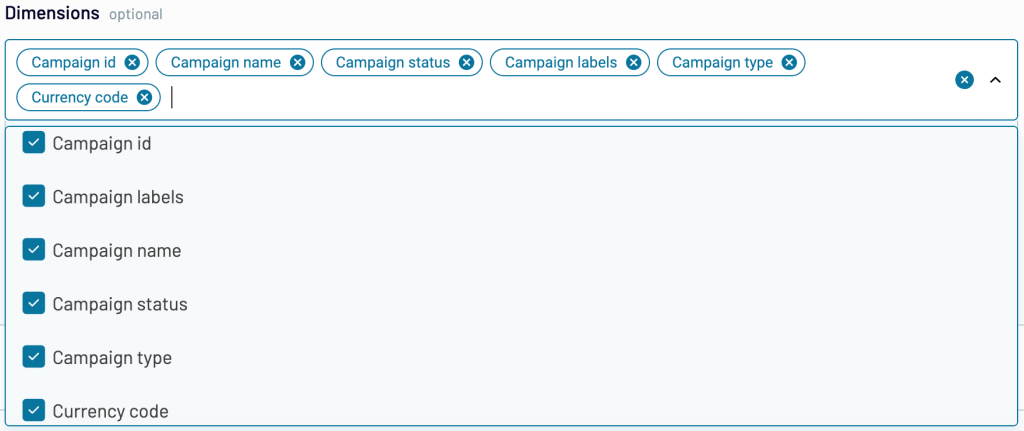
Once this is done, proceed to check the data that is about to be imported to Google Sheets.
Step 2. Preview and transform data
In the next step, you can preview your ad data and perform various transformations, such as:
- Hide, rename, and rearrange columns
- Use formulas and perform calculations
- Sort and filter data by multiple parameters
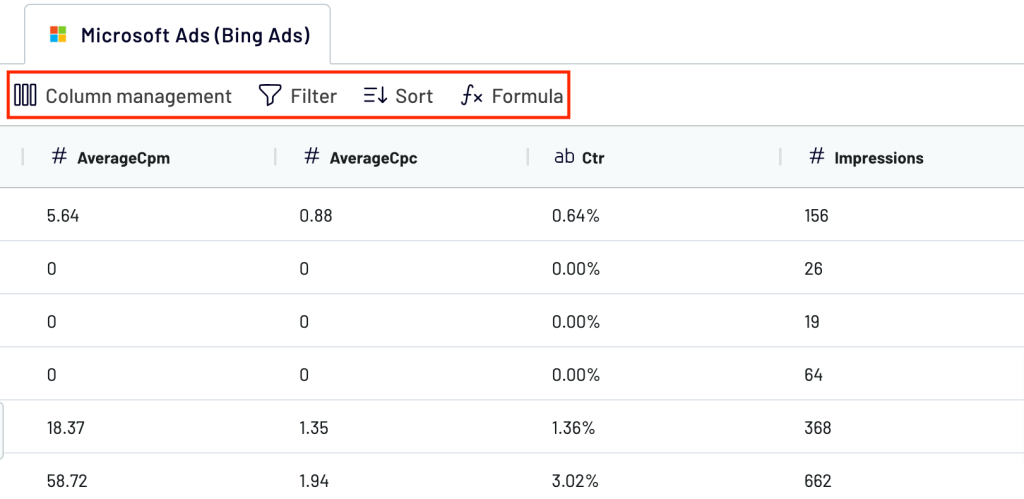
Coupler.io enables you to combine data from multiple accounts or data sources into a single dataset. This feature is particularly valuable if you’re running an ad campaign across several platforms and want to analyze this data together. To do this, you simply need to add one more data source (or sources) in the previous step.
Step 3. Load data and schedule updates
Next, follow the onscreen instructions to connect your Google account. Specify the worksheet and sheet where to load data. If you want to transfer it to a new sheet, just type a name for it, and Coupler.io will create a new sheet in your workbook.
Next, specify your preferences for automatic updates. Coupler.io can refresh your report in spreadsheets as often as every 15 minutes. This allows you to monitor changes in near-real time.
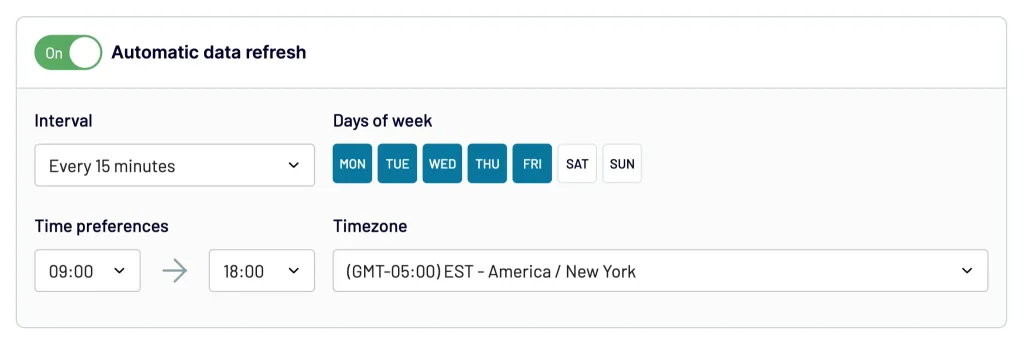
In addition to Google Sheets, you can use this method to connect Bing Ads to Looker Studio, Tableau, PowerBI, or Excel.
Additional option: connect Bing Ads using a Google Sheets add-on
Another way to automatically integrate Bing Ads to Google Sheets is by using an add-on. This allows you to set up and manage connections directly from the spreadsheet, Which is useful when you need to connect several data sources or import multiple reports.
The Coupler.io add-on for Google Sheets offers the same functionality as its web version. It enables you to easily connect Bing Ads to Google Sheets and also integrate other ad data sources for cross-channel analysis.
Open Google Sheets, go to Extensions -> Add-ons -> Get add-ons.
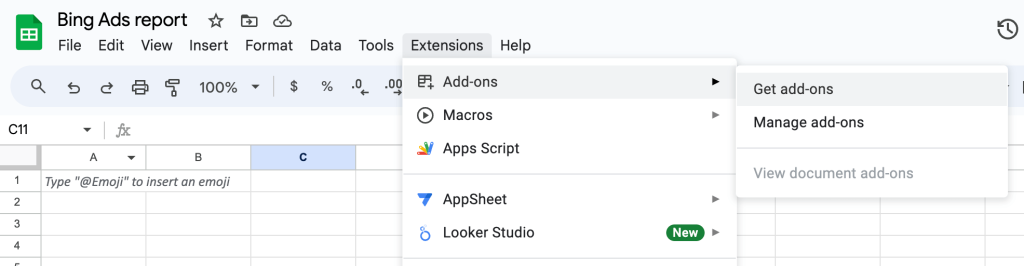
In Google Marketplace, search for Coupler.io and install the add-on.
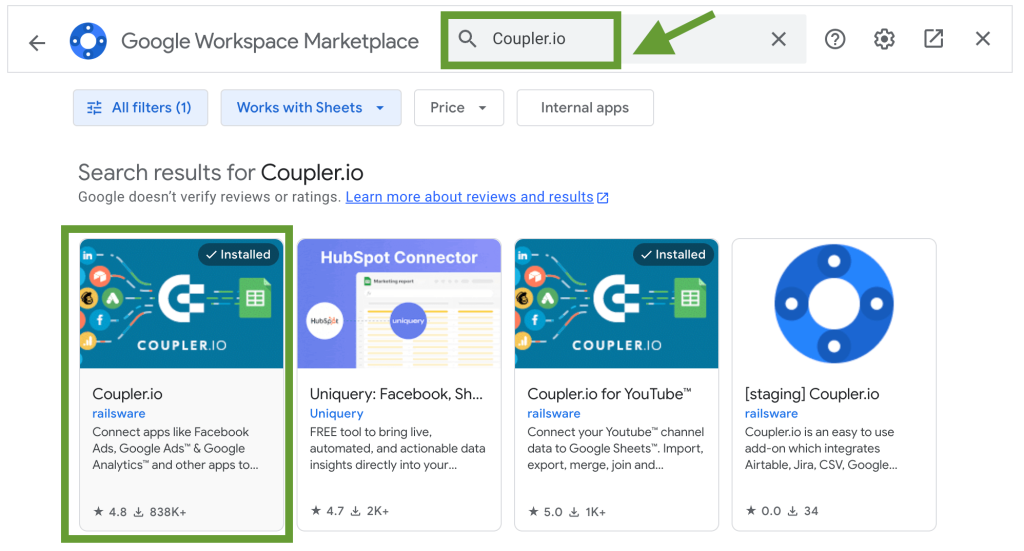
After this, the Coupler.io add-on will be added to your spreadsheet. Once you sign up for Coupler.io, you will be able to add your first importer.
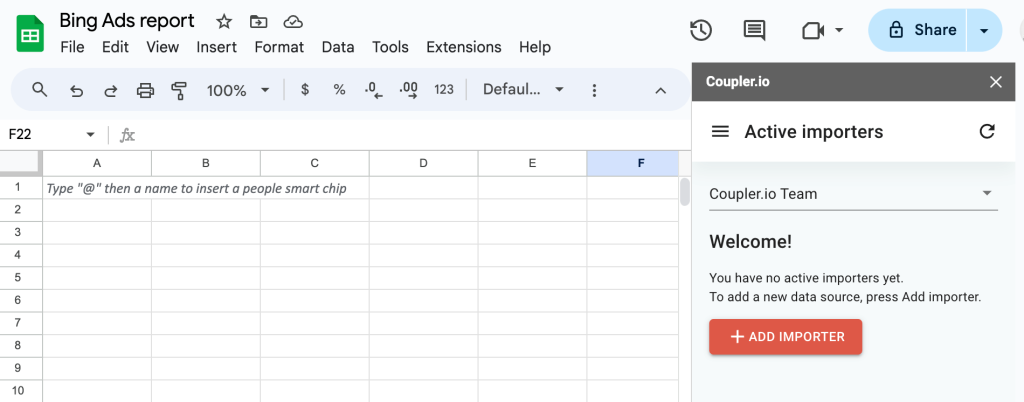
Then, you will need to complete the same steps we described in the section above. Select Bing Ads (Microsoft Ads) as your data source, choose the report type and dimensions, and follow the instructions. Lastly, run the importer.
Coupler.io will transfer your data into Google Sheets and keep it up-to-date, refreshing it according to your schedule.
Manual method: import your ad data into spreadsheets as a CSV or .XLSX
Log in to your Microsoft Ads account and go to Reporting. There, you can select a default report, build a custom one, or choose from the recent reports. If needed, add filters and select the required date range, then, press Donwnload.
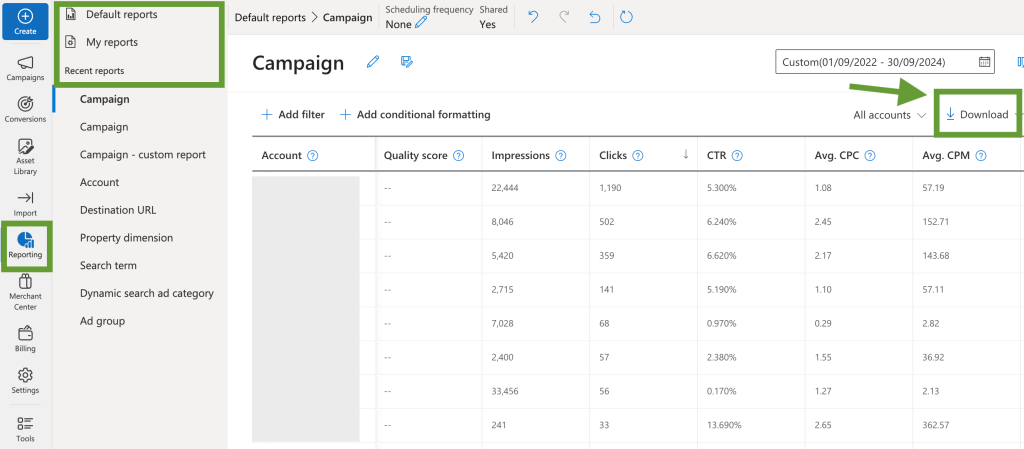
In the next step, select the format for the downloaded file. We recommend selecting (.ZIP).CSV or .XLSX.
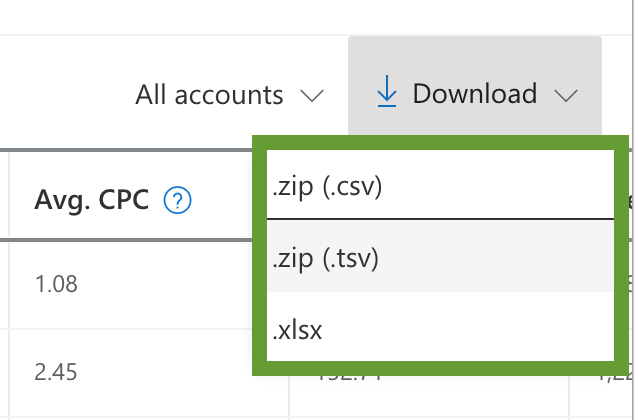
Open Google Sheets and go to File -> Import -> Upload. Select the report downloaded before or just drag and drop it into the file selection pop-up.
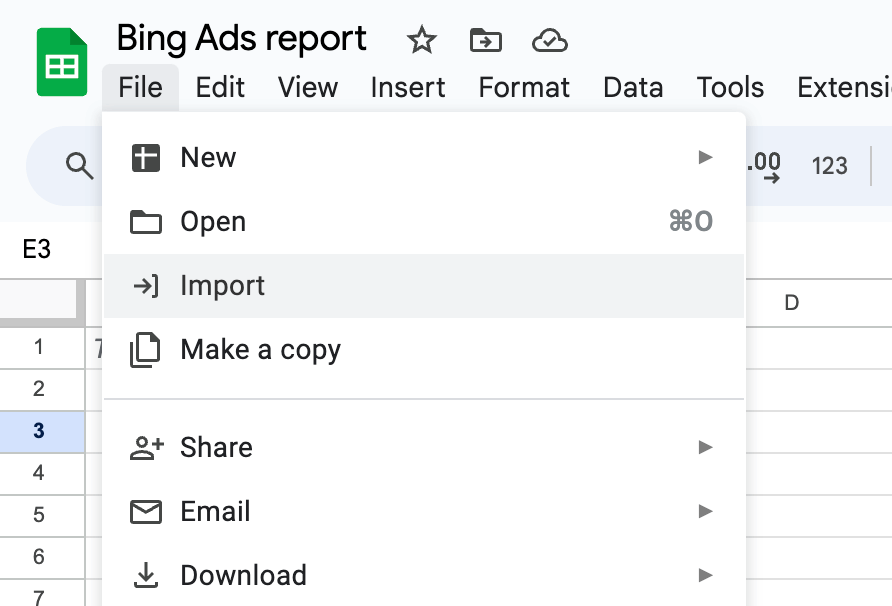
- Specify whether you want Google Sheets to create a new sheet, add a new tab to the current spreadsheet, or replace data on the current tab. Finally, click Import data.
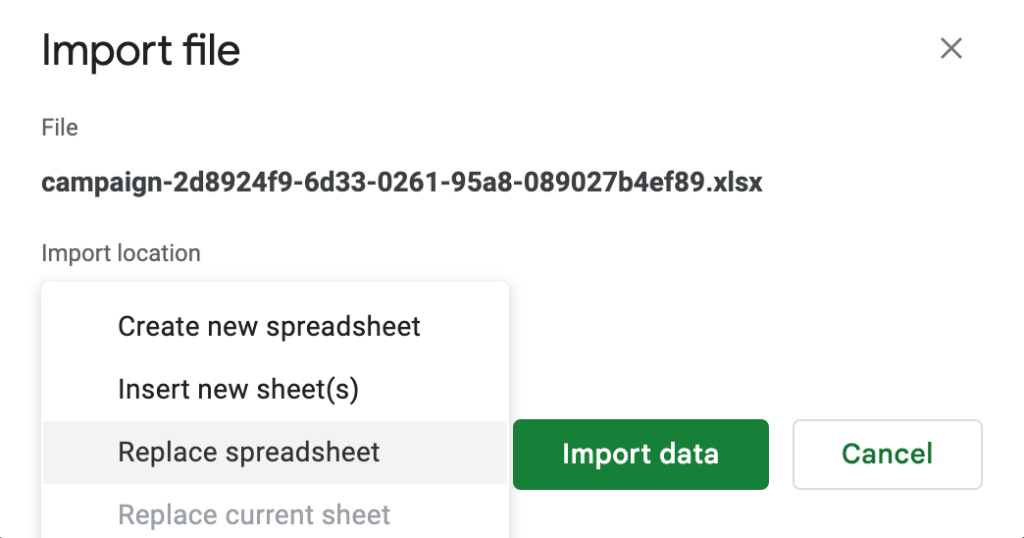
Your Bing Ads data will be transferred to Google Sheets. While this method is simple and straightforward, its downside is that it doesn’t allow for real-time reporting. You will need to repeat the export-import process each time you want to refresh the data. However, this option may be suitable for infrequent reporting or for downloading historical data.
Coding method: Bing Ads to Google Sheets integration with Google Apps Script
To use this method, you will need some experience working with Microsoft Ads API and knowledge of JavaScript.
- First, log in to your Microsoft Ads Developer account. There, you will need to obtain your access token, refresh token, and account ID. For more details, please refer to to the official Bing Ads API documentation.
- Next, open Google Sheets and click Extensions -> Apps Scripts to open the script editor.
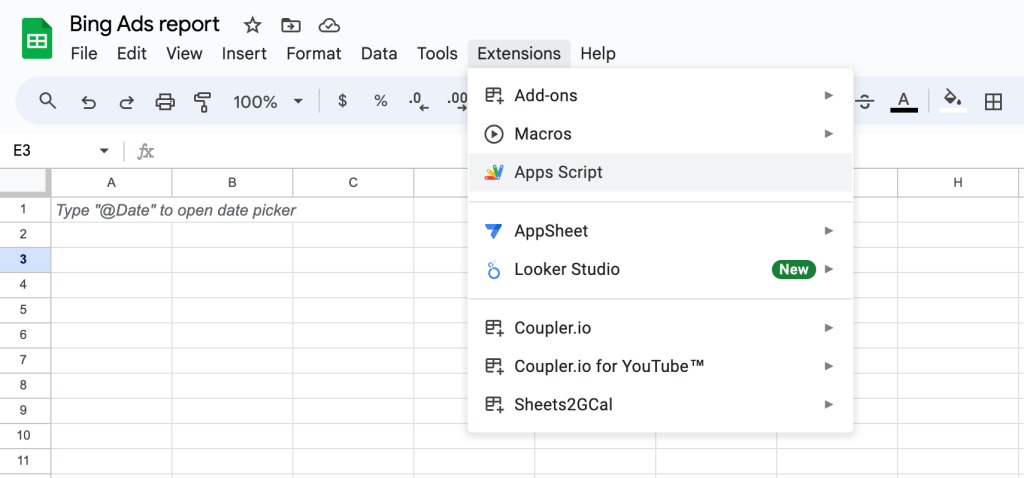
- Write code to fetch your Bing Ads data and paste it into the script editor. Then, run the importMicrosoftAdsData function. Your advertising data should be imported into Google Sheets.
The advantage of this method is that it gives you flexibility and lets you set up data integration according to your specific requirements. The downside, however, is that it requires technical expertise which not all marketers have access to.
Bonus: Free templates to automatically visualize Bing Ads data in Google Sheets
With these templates, your Bing Ads data can be easily transformed into a live dashboard in Google Sheets in just a few minutes. The templates are automated with the help of Coupler.io, which keeps them up-to-date according to your schedule.
Multi-channel PPC dashboard for Bing Ads and 7 other ad platforms
This PPC dashboard is designed for cross-channel data analysis: it allows you to connect platforms such as Bing Ads, Google Ads, Facebook Ads, LinkedIn Ads, TikTok Ads, and more. Then, you can analyze performance data and check which platforms and campaigns are the most efficient. It’s also possible to only connect Bing Ads and use this dashboard as a single-channel report.
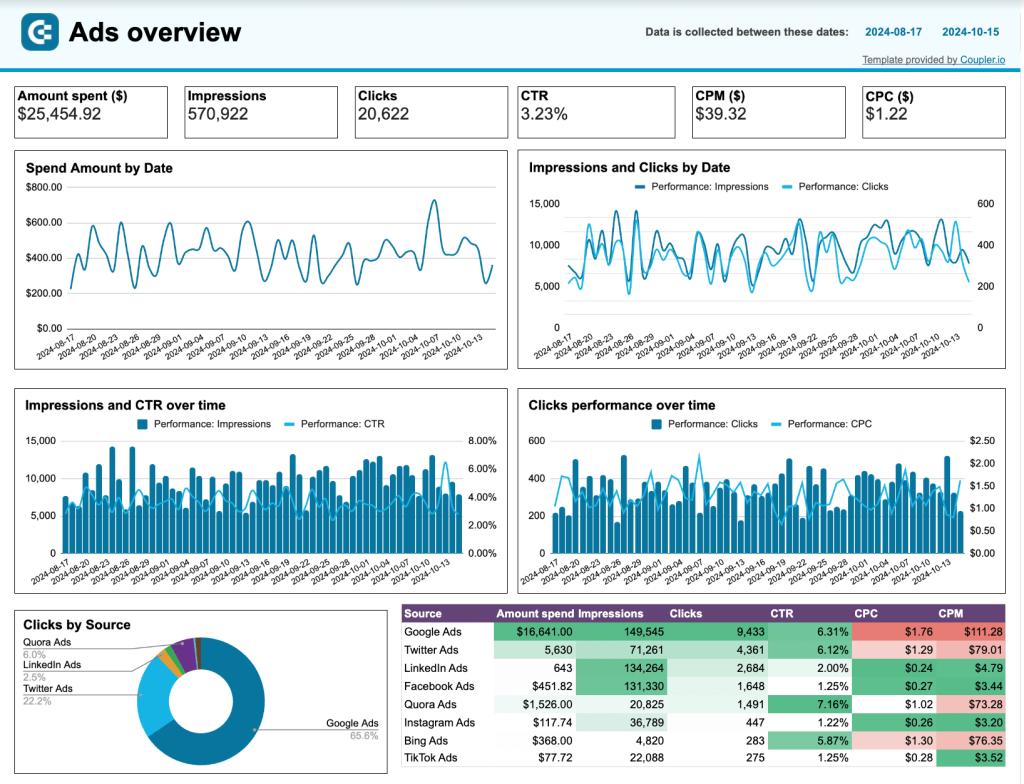
The dashboard lets you monitor the most important KPIs, such as Impressions, Clicks, CTR, CPM, and CPC. It also includes a data table with a detailed overview of all your ad campaigns, allowing for in-depth analysis.
This report can be a helpful analytical instrument as it lets you track and analyze ad campaign results in near real-time. This, in turn, allows you to make timely adjustments to your ad strategy – for example, pause under-performing campaigns or allocate more budget to campaigns that drive success.
If you decide to connect other platforms, the dashboard will save you a lot of time on reporting. It will regularly collect fresh data automatically, eliminating the need to check metrics on each platform separately.
To use this template, open it and follow the instructions on the Readme tab. You will need to connect your Bing Ads account (and other platforms if needed), and your data will be visualized automatically.
PPC monthly budget dashboard for Bing Ads and 7 other ad platforms
This dashboard allows you to easily control your ad spend, analyze budget usage over time, and prevent overspending. Like the previous template, this report is optimized to work with several pay-per-click platforms, but you can also use it for Bing Ads alone.
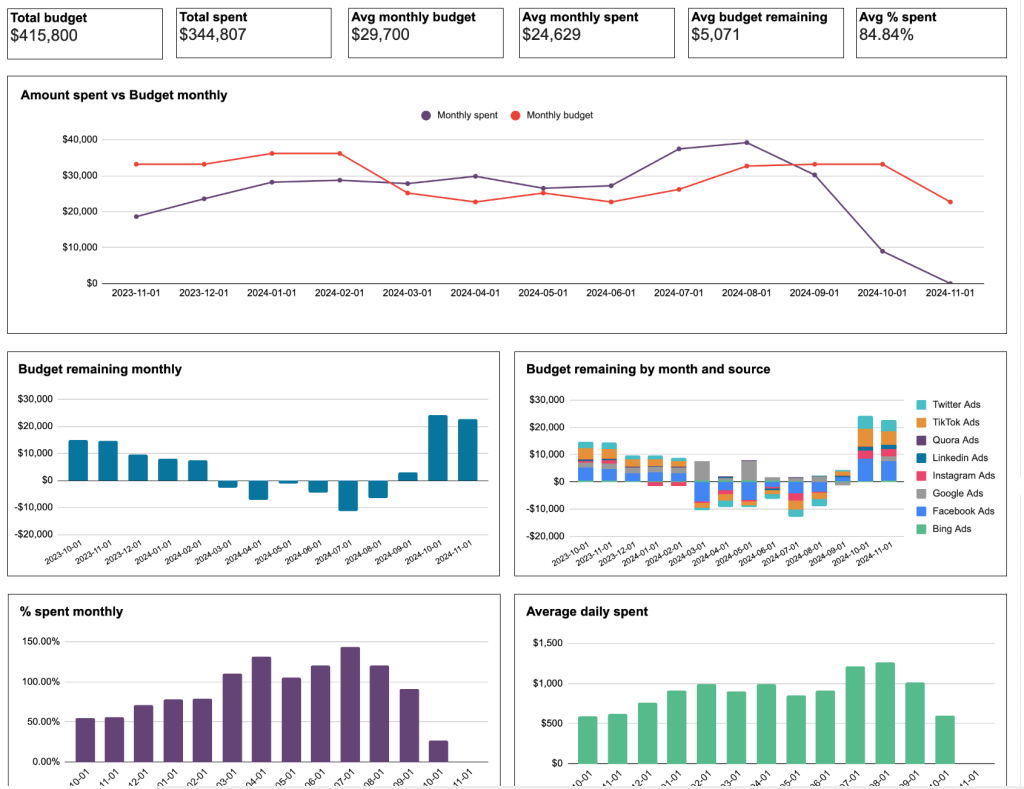
This report makes it easy to monitor and analyze monthly spending dynamics, keep track of average daily costs, and see how these numbers correlate with the planned ad budget. You will always have access to the latest data gathered from across all your platforms automatically.
The report gives you a detailed budget and cost breakdown by ad platform for the current month. In addition, it provides you with projections of future spending, which are calculated based on the current budget usage pace. If you are using up your budget too fast or getting close to overspending, the dashboard will display alerts. This lets you stay in control of your PPC budget and ensure the most efficient usage.

To get a copy of this dashboard with your data, open the template and complete the steps described on the Readme tab. You will need to create a Coupler.io account (it’s free, and no credit card is required) and connect your Bing Ads account, as well as other advertising platforms (optional). Your report will be ready in just minutes.
Analyzing your ad data in Google Sheets
In this blog post, we examined several methods for connecting Bing Ads to Google Sheets. These methods ranged from manual data transfer to using the Coupler.io add-on or web app and setting up an integration via the API.
Among these options, connecting the two apps with Coupler.io is the most efficient one. It allows you to link the two apps in a matter of minutes and requires no tech expertise to use. Coupler.io keeps your Bing Ads metrics in the spreadsheet up-to-date, refreshing your information according to the specified schedule. It also offers dashboard templates for easy data visualization.
Apart from Bing Ads, you can use Coupler.io to link dozens of other ad and marketing sources as the platform offers over 60 various connectors for Google Sheets. This enables you to easily automate reporting and free up time for making your campaigns even more efficient. For more on this topic, have a look at our articles on Bing Ads reporting and Bing Ads analytics.
Automate reporting with Coupler.io
Get started for free



