Microsoft Bing Ads offers built-in reports to analyze campaign performance. However, they’re not very flexible in terms of customization and ease of sharing. A good alternative is to build custom reports in Power BI. You can easily share them with others and make the most of your data using the features provided by this business intelligence tool.
Another common reason to get your ad data into Power BI is to conduct cross-channel analytics. You can connect other platforms like Google Ads, Facebook Ads, and LinkedIn Ads to the same report and analyze all your campaign data in one place. This helps you determine which channels drive better results and optimize your ad spending.
This tutorial post shows you how to integrate Bing Ads to Power BI and monitor campaign performance.
Options to connect Bing Ads and Power BI
There is no native connector for Bing Ads in Power BI. However, here are several alternative ways to integrate the two platforms:
- Automated integration by Coupler.io. This reporting automation platform can connect Bing Ads and over 60 other business apps to Power BI and other tools. Coupler.io is a user-friendly solution, so you can easily integrate Bing Ads and Power BI in just a few minutes. It also supports exporting data to other destinations like Excel, Google Sheets, and data warehouses like BigQuery. This requires no technical knowledge from your side. Additionally, Coupler.io offers free Bing Ads report templates, which enable you to instantly visualize your ad and marketing data.
- Integration via the Bing Ads API. This method requires writing custom scripts to extract Bing Ads data and then load it into Power BI. The advantage of this option is that it gives you significant flexibility and customization freedom. The downside is that it requires strong technical knowledge and experience in working with APIs and writing scripts.
- Manual data transfer. There’s also an option to export Bing Ads report data to a CSV file and use it in Power BI as a data source. This process is straightforward and doesn’t require tech knowledge. However, a major drawback of this option is that it doesn’t support automated data refreshes. As a result, you will need to repeat the steps for manual import-export every time you want to visualize fresh data or update your report.
In the following sections, we explore each method in more detail, starting with the most convenient and efficient one.
Set up a Bing Ads to Power BI integration using Coupler.io
With Coupler.io, you can connect the two apps in just a few simple steps:
1. Extract Bing Ads data
To start transferring your data, click Proceed in the form below. This will take you to a pre-configured importer.
First, you need to create a Coupler.io account (this is free, and no credit card is required).
Then, follow the onscreen hints and connect your Bing Ads account.
Select the report you want to export – for example, Billing and budget report, Performance report, Dynamic search ads, Product ads, or Targeting report.
Once this is done, select the report period and dimensions for your report.
Coupler.io also supports custom reports with custom dimensions and metrics.
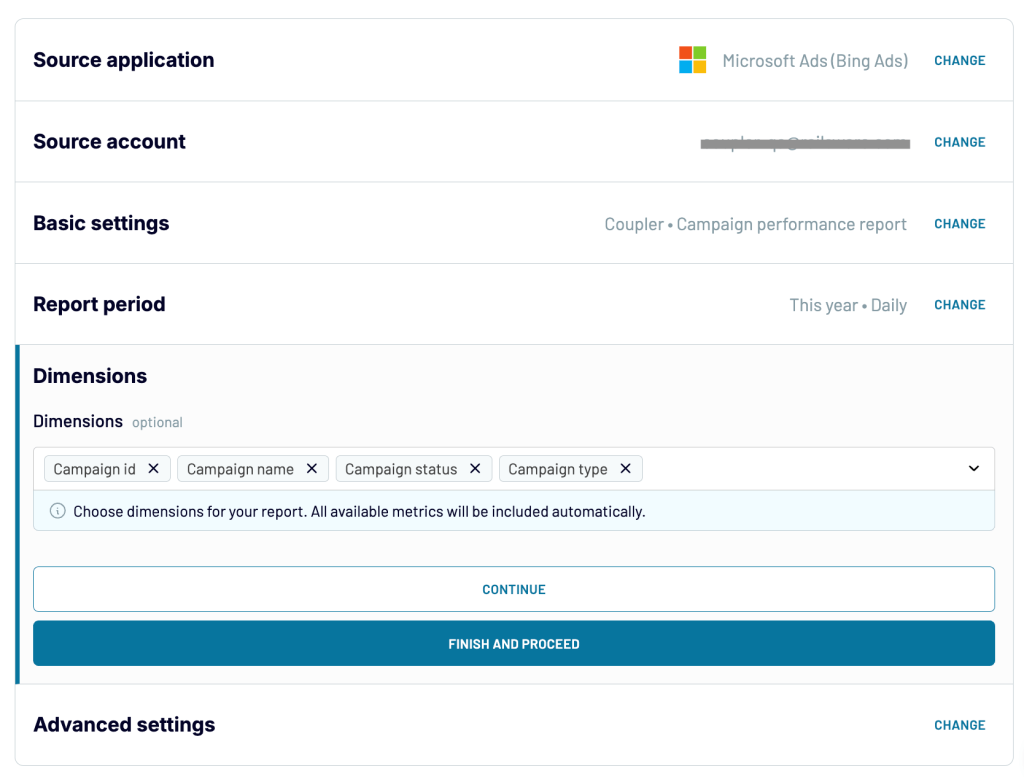
If you need to export data for several report types, just add a separate importer for each of them.
2. Preview and transform data
In the next step, preview your data and edit the dataset if needed.
Coupler.io allows you to:
- Hide unnecessary columns
- Rename and rearrange columns
- Sort or filter data
- Create new columns using formulas
- Calculate custom metrics
- Merge data from different apps or accounts
The latter is especially useful for cross-channel analysis when you need to analyze how a specific campaign performed across different platforms.
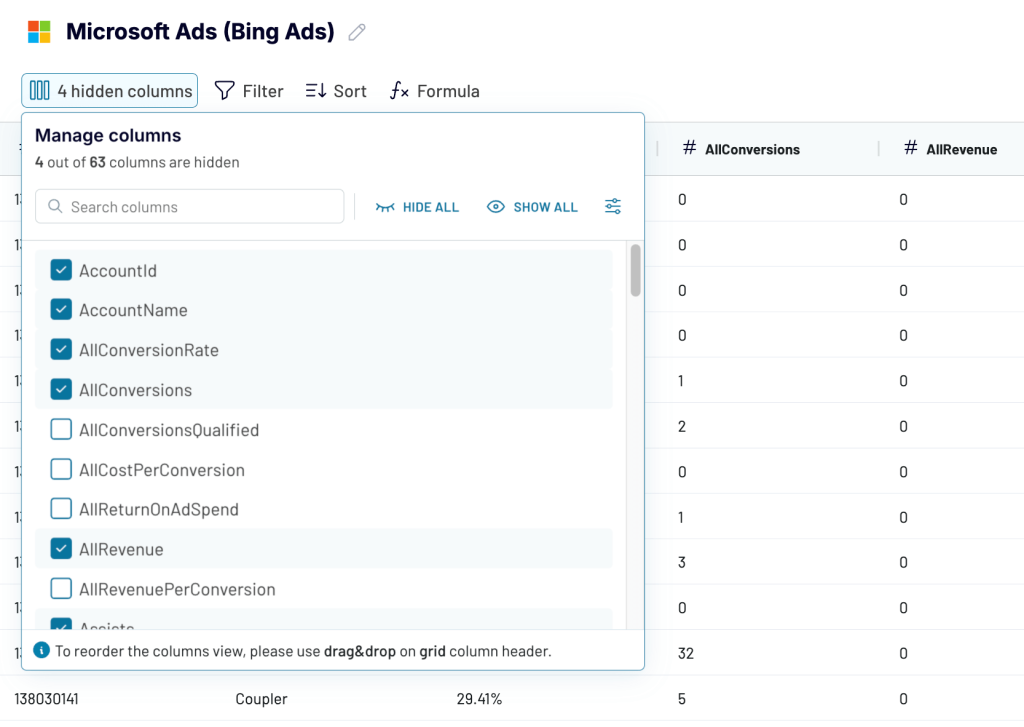
Once everything looks good, proceed with the final step.
3. Load data and schedule updates
Follow the onscreen instructions to generate an integration URL for the importer and then copy it.
Next, set up a schedule to update data automatically. You can choose the refresh frequency, day of the week, and time for refresh. Coupler.io can refresh your ad data in PowerBI as frequently as every 15 minutes.
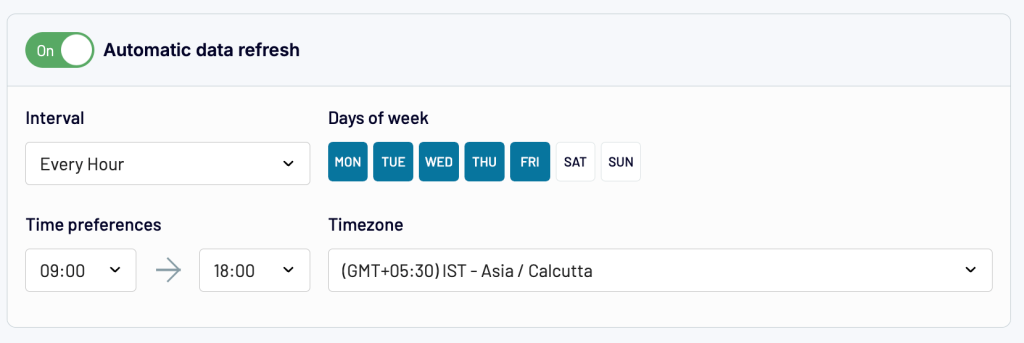
Finally, save and run the importer.
After a successful run, go to Power BI Desktop, then navigate to Get Data > From Web. Insert the integration URL you copied earlier into the corresponding window to import the data and integrate Bing Ads to Power BI.
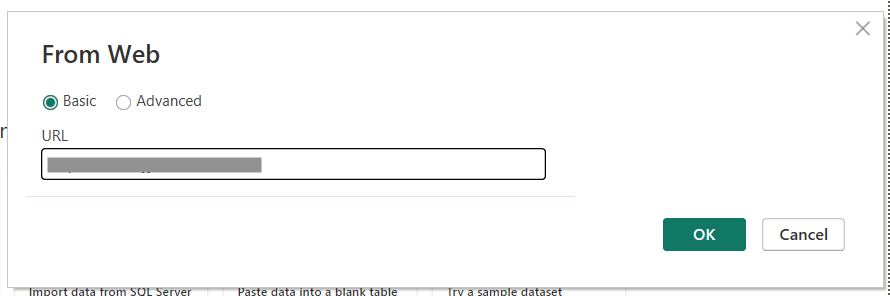
Coupler.io will automatically refresh data from Bing Ads on the schedule you configured and keep your Power BI report up-to-date.
In addition, the platform supports dozens of other PPC and marketing data sources. To name just a few: Google Ads, Facebook Ads, LinkedIn Ads, TikTok Ads, GA4, and many more. This allows you to build cross-channel reports that are updated automatically in near-real time.
Free templates to instantly visualize your Bing Ads data in Power BI
Instead of building reports from scratch, you can use out-of-the-box templates to quickly visualize your data and then customize your dashboard in Power BI. Coupler.io offers free automated templates that are already equipped with a pre-configured Power BI connector. As a result, you only need to plug in your Bing Ads and Power BI accounts.
In addition to Power BI, these templates are available for Google Sheets and Looker Studio.
Ad performance dashboard for Bing Ads + 7 other PPC channels
This dashboard is designed for cross-channel analysis and enables you to monitor all your ad campaigns from a single place. Apart from Bing Ads, it connects to Google Ads, Facebook Ads, LinkedIn Ads, TikTok Ads, and other platforms. It’s very convenient as you don’t have to switch between the apps to collect data from all your PPC platforms.
The dashboard makes it easy to analyze ad results across eight different platforms or filter data by channel to check the results on a specific platform. However, if needed, you can use the template for Bing Ads only – just connect your Bing Ads account.
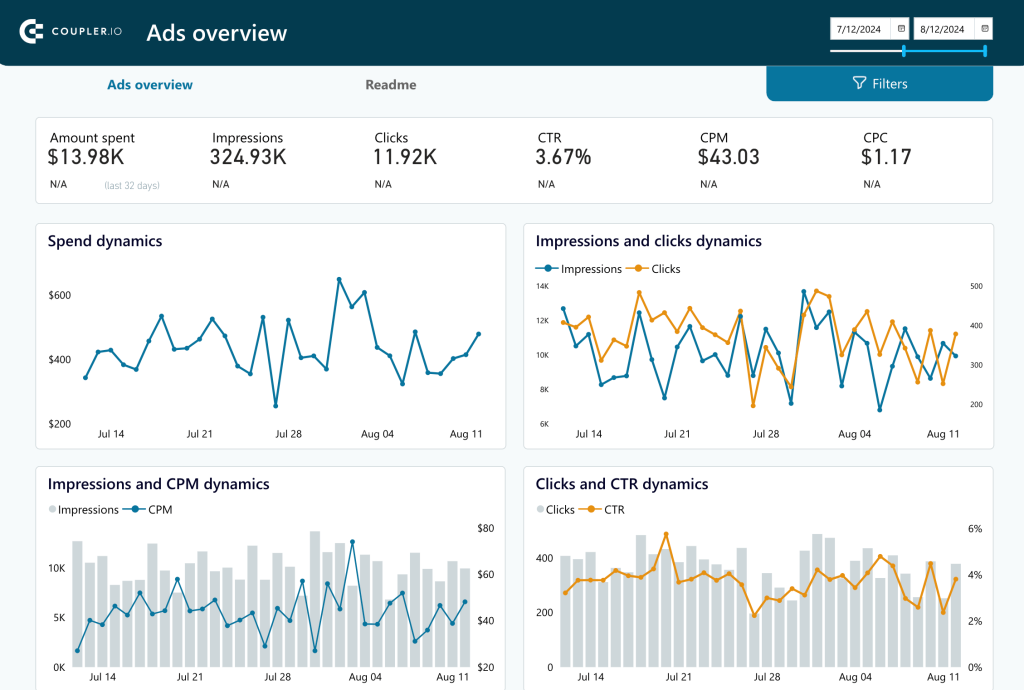
This Bing Ads dashboard displays key metrics such as the amount spent, impressions, clicks, and CPC. You can apply various filters to analyze data by campaign, channel, or date range. It also contains informative charts to analyze trends for ad spending, impressions and clicks, and other metrics.
The report provides you with a list of all campaigns across all your channels, along with key metrics. This is helpful when you want to determine your top-performing campaigns so you can allocate more of your budget to those that are most effective. This dashboard serves as a useful analytical instrument. As it displays ad data in near real-time, it allows you to closely monitor your campaigns, spot potential issues early on, and make timely changes to your strategy to achieve the best results.
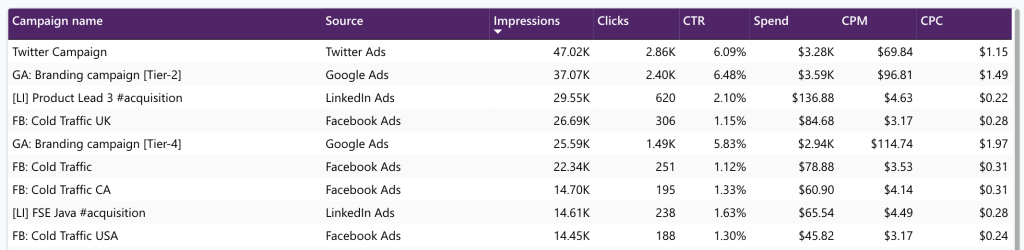
To use this dashboard template, open it and follow the instructions given in the Readme tab. You’ll need to create a Coupler.io account (it’s free, and no credit card is required) and connect the selected ad accounts. Once done, the dashboard will start displaying the latest data.
Brand awareness dashboard
This dashboard helps you analyze the impact of your PPC campaigns on brand awareness. In addition to PPC channels, it connects to Google Search Console to pull data for branded searches.
Here, you can monitor metrics such as impressions, clicks, and ad spend, along with branded impressions and clicks from GSC.
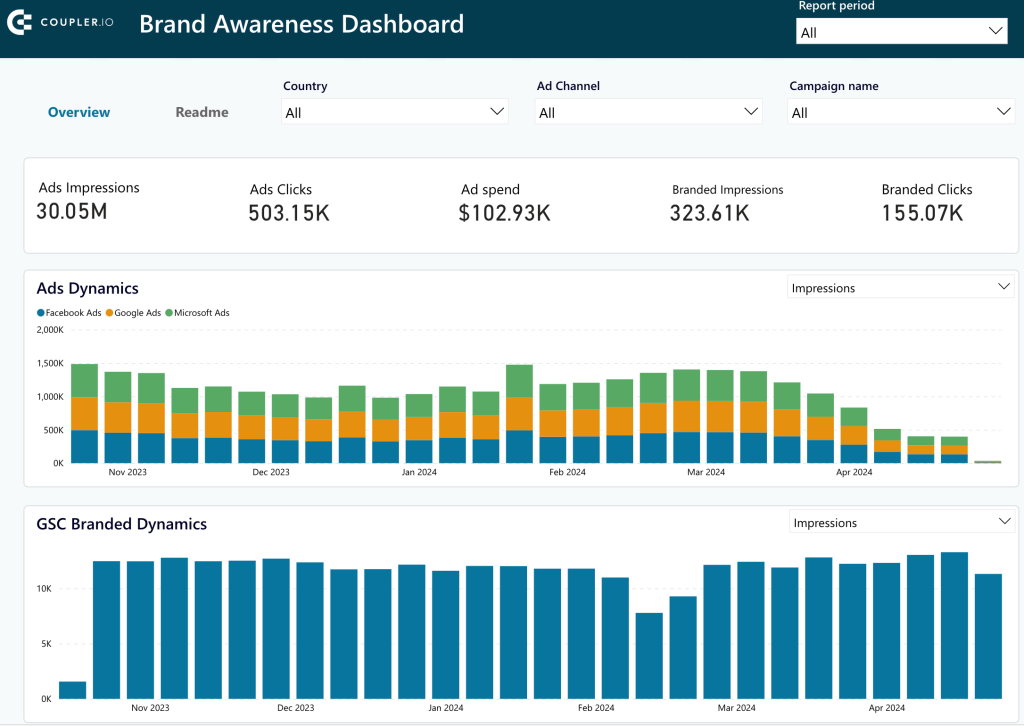
To estimate the effect of advertising campaigns on brand awareness, analyze the bar charts that show Ads Dynamics and Branded Dynamics. Check whether an increase in ad impressions or clicks correlates with an increase in branded impressions and clicks. But please note that the effects of an ad campaign are often not immediately noticeable; it can take several weeks till you see the changes in branded search.
The dashboard includes several useful filters. It can filter data by campaign, channel, and time period. Additionally, it allows you to display data for specific countries, giving you the necessary instruments for conducting geographical analysis.
To use the template, open it and follow the instructions on the Readme tab.
Use the APIs to integrate Bing Ads to Power BI (coding method)
Microsoft offers Bing Ads APIs, which you can use to get report data into Power BI. It uses OAuth2 authentication, which requires an access token to authenticate the request.
Here’s an overview of the process:
- Register an app in the Azure Portal, enable the Microsoft Advertising API, and get the Client ID and Client Secret.
- Next, request user consent for the app to manage the Bing Ads account. You can do this by accessing the /authorize endpoint.
- Once authenticated, you’ll get an access token, which can be used to call Bing Ads API.
- Write a script that will export Bing Ads data on a schedule and then load it into a database or warehouse, for e.g., MySQL or BigQuery.
Then, connect this data source to Power BI.
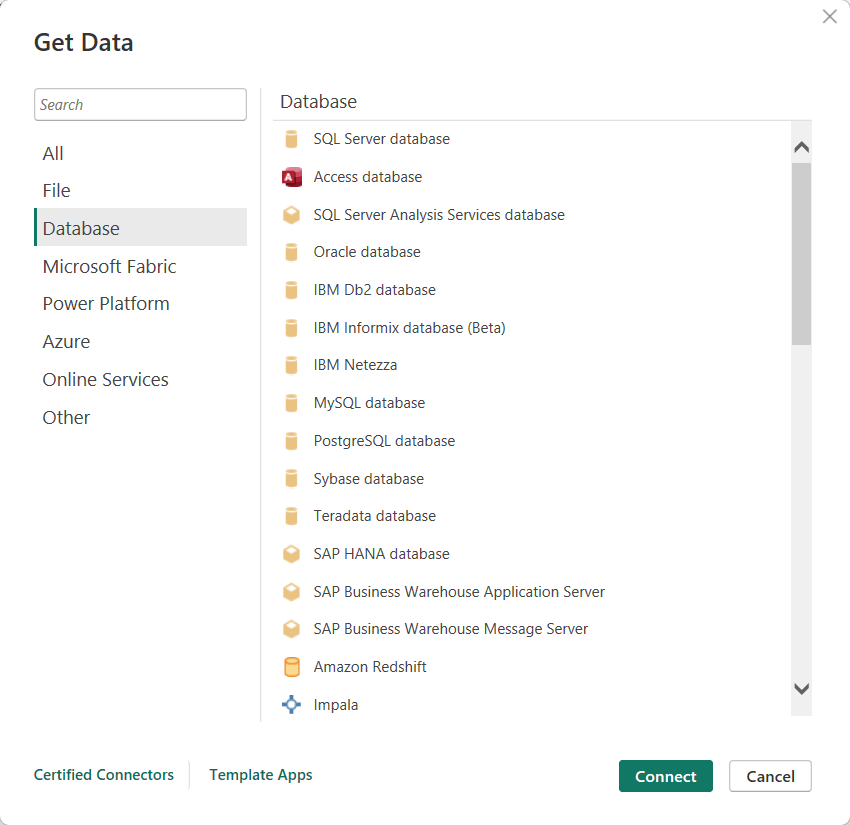
You can also set up a cron job on your server to run the data connector script periodically so that data flows automatically from Bing Ads to Power BI.
Another possible approach is using the Bing Ads API directly in Power BI dataflows. However, M code does not support OAuth2 authentication. Therefore, you’ll need to rely on external scripts to generate the access token.
Import ad data into Power BI manually
Log into your Bing Ads account and go to Reports. Choose the report that you want to export or create a custom one.
On the top-right of the report, click Download.
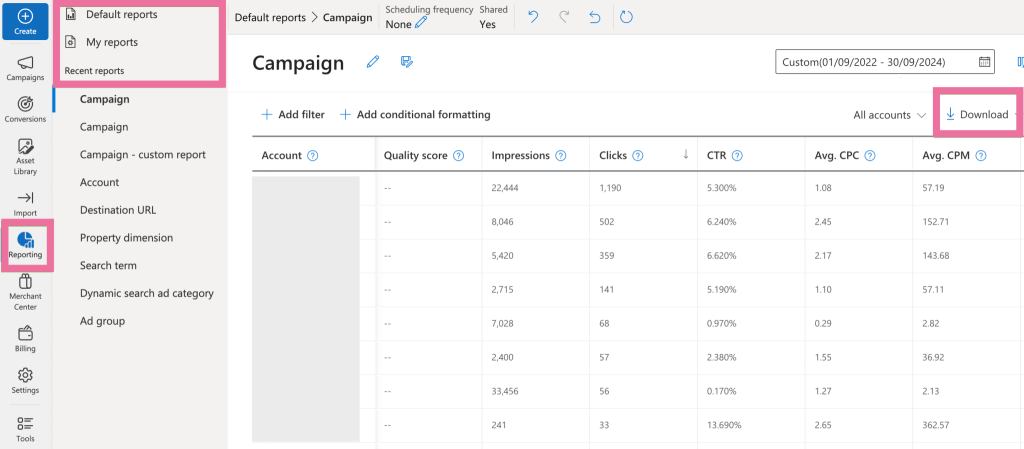
Select the .zip (.csv) option.
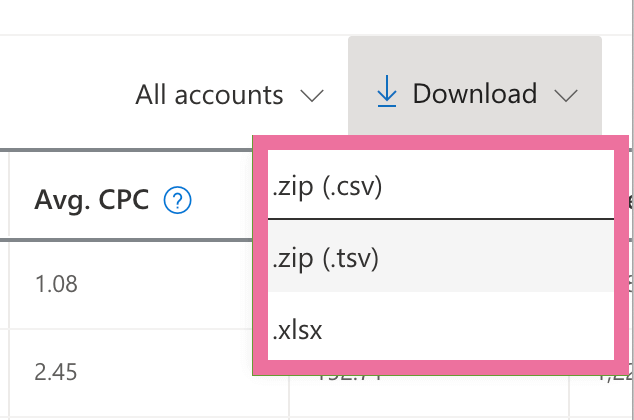
Extract the downloaded ZIP file, which will contain the report CSV file. In Power BI Desktop, go to Get data > Text/CSV and select the CSV report to upload.
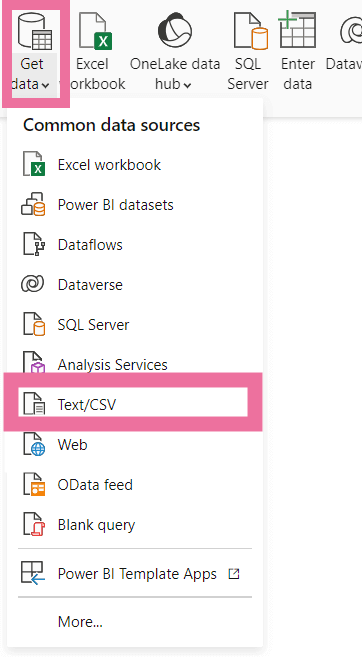
Then, you can use the imported dataset to build a report from Bing Ads to Power BI. However, this method is not suitable if you want the report to update automatically with the latest data.
What’s the best way to monitor your PPC campaigns?
In most cases, getting Bing Ads data into Power BI is not a one-time requirement. Streamlining Bing Ads analytics and ensuring access to fresh paid marketing data is crucial for optimizing your ad strategy and making data-driven decisions.
Manually exporting data for regular Bing Ads reporting is not a practical option, as it’s prone to errors and can be time-consuming. To streamline the reporting process, an automated data pipeline is needed. One option is to code a custom Bing Ads connector for this, but this requires technical knowledge.
Coupler.io offers the most convenient and efficient solution for setting up a Bing Ads to Power BI integration without coding. Additionally, it supports automatic data refreshes at regular intervals. You can also use it with Google Ads, Facebook Ads, LinkedIn Ads, and other advertising platforms. This means you can build a comprehensive dashboard in Power BI to effectively monitor all your paid marketing channels. In addition, Coupler.io allows you to visualize data in other BI tools. For example, you can easily connect Bing Ads to Looker Studio or Tableau.




