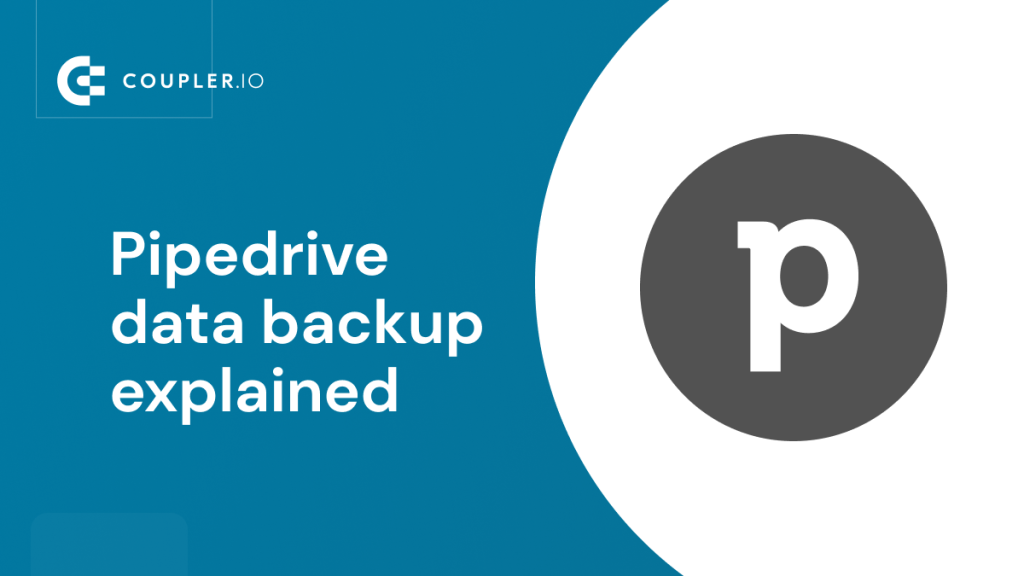It’s not uncommon to find situations of people having lost or destroyed their Pipedrive data by mistake, or they may have given their login credentials to trusted assistants who then erased their data intentionally (Ugh!). Your organization’s customer and sales data are among its most precious assets, but many businesses still fail to establish adequate backups.
Some companies erroneously assume SaaS solutions such as Pipedrive do not need backups, while others fail to implement sufficient backups for on-premise systems. We’ll discuss the methods and techniques for backing up your Pipedrive databases in-depth as we delve further in this article.
Why you should have a Pipedrive backup
Pipedrive offers an extensive collection of tools and features for controlling your sales funnel. It can contain a vast amount of sales and customer data saved in databases, which is essential for your company’s day-to-day operations.
Even though the probability of losing this data is almost zero, it is typically advantageous to do routine Pipedrive backups. Below are some of the benefits of backing up your Pipedrive data:
- Protection against malicious activity. Nowadays, cyber attacks are a common thing. No one is immune to them, Pipedrive included. When a malicious activity results in data loss or damage, your data will be safe, and you’ll be able to restore it once Pipedrive operates again.
- Data accessibility during service outages. You will be able to retrieve the data and restore your information even if Pipedrive is down. Keep in mind that while Pipedrive boasts “world-class data storage”, it does not offer any SLA agreement or uptime guarantees.
- Meeting compliance and regulatory requirements. By taking extra care of your customer data, you not only show respect to your customers but also strive to meet industry standards. Thanks to that, you might avoid unpleasant consequences plus gain some competitive advantage, such as SOC or ISO certification.
- Protection against accidental data loss. You can restore the data in case someone erases it by mistake, for example, a new employee or an employee who thoughtlessly clicks through warning messages in Pipedrive.
- Protection against data corruption. In the event of data damage or corruption, for example, due to a failed Pipedrive app update, your backups may be utilized to restore the information.
- Granular data restore. Pipedrive lets you import data from spreadsheets. Having a backup in spreadsheets, you can granularly control what you want to restore. Otherwise, you would need to reach out to the Pipedrive team and rely solely on them with regard to restoring data.
The different Pipedrive backup options
To create a Pipedrive data backup, you can use:
- Coupler.io — a data integration and reporting automation platform that lets you easily connect to your Pipedrive and back up different data types (e.g., deals, leads, products) automatically at a selected frequency. A range of backup locations is available to give you freedom of choice. These include spreadsheet software (Google Sheets, Microsoft Excel) and data warehouses (BigQuery, RedShift).
- Native Pipedrive data backup mechanism — it runs behind the scenes once per 24 hours via Amazon Web Services, regardless of where you are. This method is to ensure that your data is safe and secure. Pipedrive solely uses HTTPS connections, which encrypt all data transmitted between the program and the server.
- Options in Pipedrive UI to manually export different types of data — these backup methods offer more customization and can be used at a higher frequency, albeit in a manual fashion. You can export all or certain types of Pipedrive data into a data warehouse, a spreadsheet, or many other destinations. We’ll explain all the options later on.
Pipedrive backup via automated data exports by Coupler.io
For the ultimate convenience and flexibility, the best idea is to channel Pipedrive data to another app with the help of Coupler.io, a data analytics and automation platform. It allows you to update the backup copy of your data as often as every 15 minutes, while native backup only updates once a day.
Another advantage is flexibility—you can transfer your Pipedrive data to a spreadsheets app (Google Sheets, Microsoft Excel) or a data warehouse (BigQuery, RedShift, etc.), where you can manage data with ease. By the way, other destinations like business intelligence (BI) software (Looker Studio, Power BI, etc.) and more are also available.
Once the data is secured in your spreadsheet or data warehouse, you can process it for analytics purposes or simply keep it as a backup. If Pipedrive goes down, you’ll be able to access your backup and import the missing pieces into Pipedrive. If any data is lost, you can do the same. But for this scenario, consider the automated data updates, which might unintentionally overwrite your backup with an incomplete dataset from Pipedrive. Fortunately, you can keep the automation while preventing it from happening. We’ll show you how below.
Let’s see how to automate Pipedrive backup in three simple steps.
1. Extract your data automatically
In the form below, choose your destination. It can be a spreadsheet app (Google Sheets, Excel), a data warehouse (BigQuery), a BI tool (Looker Studio, Power BI), or something else. Then, click Proceed.
If you don’t have a Coupler.io account yet, you’ll be asked to sign up. You don’t need to provide your credit card details.
Then, connect to your Pipedrive account and select the data type/entity you want to back up,for example, Deals. You might optionally filter your data using the advanced options. When ready, click Finish and proceed.
2. Set up your backup destination
Before you set up your backup destination, you might preview your Pipedrive data and optionally clean it up and organize it. You can, for example, hide unnecessary columns, filter data items, combine data from several Pipedrive accounts or from different apps, etc.
Once your dataset looks the way you like, proceed to the next step, where you can set up your chosen destination app/service.
Configuration varies from app/service to app. In general, you need to first sign in to the selected app/service and configure mandatory settings.
One optional setting that you might consider is Import mode (provided it’s available for your chosen data destination). It lets you keep using the automated data updates, while safeguarding your backup copy against incidental corruption when the following two events should happen:
- Some data is removed from Pipedrive due to a service failure.
- Then, the corrupted data is automatically synced by Coupler.io, corrupting the data in your backup as well.
To avoid it, set import mode to Append. This way, Coupler.io won’t overwrite your backup data but instead it will append freshly synced data below the existing one. To have better control over your backup and avoid excessive data accumulation:
- Enable Last updated column to add timestamps after each update.
- Disable Update data each run to skip updates that include no changes.
3. Schedule updates and manage your data
In the last step, enable Automatic data refresh and set up the schedule for your data backups. Once this is done, Coupler.io will automatically keep the backup version of your Pipedrive data up to date.
In the end, save and run your dataflow. Your Pipedrive data will be loaded and backed up in your destination app.
Back up more than one Pipedrive data category
But what if you want to back up multiple data entities/types (e.g. Leads, Persons)? You have two options:
- Easy: When you finish configuring your entire dataflow below, simply reuse the Coupler.io wizard to create a new dataflow for another data type/entity. Your dataflows can run independently.
- More advanced: Add multiple Pipedrive data types to a single dataflow and use Coupler.io data blending features to combine them. The process goes like this:
Once you finish configuring the first data type/entity, click Pipedrive under Add a few more sources.
Then, simply choose a different data entity during configuration. Repeat the steps for each data type you want to back up.
To send multiple Pipedrive data entities to a single destination, you need to use data combination features like Join or Append in Coupler.io.
For different Pipedrive data types that have rather few common columns, you’re likely to use Join that lets you combine data by a single column.
Next, when you configure your destination, be sure to choose your joined or appended data set to send everything to your backup destination:
Where you can load your Pipedrive data backup with Coupler.io
With Coupler.io supporting 10+ data destinations, you have a rich choice of apps/services to back up your Pipedrive data. Have a look at the list below to see which options might be the most useful in the context of Pipedrive data backup:
- Spreadsheet software (Google Sheets, Microsoft Excel) — this is the best choice if you want to have easy access to backed-up data or plan to work with it. Spreadsheets are also a good idea when you want to seamlessly import data back. That’s because Pipedrive officially supports imports from XLS, XLSX, and CSV spreadsheet files.
- Data warehouses (Google BigQuery, Amazon RedShift, PostgreSQL) — those data silos are perfect for long-term data backup and archiving. They can store large data volumes and let you efficiently query your data to find what you need. On top of that, they let you export data into popular formats like CSV.
If you’re a more advanced user, you might consider other options like JSON that let you keep data on-site, without resorting to third-party vendors. With Coupler.io offering a high degree of flexibility, the choice is yours!
One tool for backup and reporting
While Coupler.io perfectly handles backup scenarios, its primary purpose is data integration and reporting. You can use the tool to fetch and integrate data from 60+ marketing, sales, financial, and other sources and turn it into meaningful cross-channel reports to effectively support the decision-making process for your organization. No more hopping between spreadsheets, CRMs, or data dashboards in apps/services. With Coupler.io, you can have everything in one place and save loads of time.
As you could see, the tool also features rich data transformation options to help you clean up and organize data. Before your data loads into a report, you can:
- Clean it up by hiding or renaming columns, filtering data items, or adding new calculable columns to unify inconsistencies.
- Organize it through reordering columns, sorting data items, or using aggregation to summarize data and reveal key insights.
- Combine data from multiple sources to build a report that’ll be a single point of truth.
Just see how it works:
Coupler.io is also a great help in terms of data visualization. With 100+ free pre-made dashboard templates, you not only save time you would otherwise spend on preparing visuals. You will also delight your colleagues or supervisors by letting them spot trends & key insights on your dashboards in no time.
We don’t want you to take just our word for that. That’s why we’ve prepared a little & practical bonus—free dashboard templates to instantly visualize your Pipedrive data. You only need to connect your Pipedrive account using the built-in connector by Coupler.io and get your data to the dashboard. Check the Readme tab of the selected template to see how to use it.
Native Pipedrive data backup
Pipedrive automatically backs up your data, including Pipedrive activities, deals, etc. The native backup feature is not visible in the Pipedrive interface; it operates behind the scenes. Pipedrive backs up and stores your data in the following ways.
- Pipedrive creates encrypted nightly backup files for all customer databases and database machines and securely stores them off-site.
- Pipedrive synchronizes the databases in real-time using database replicas. If the primary database is damaged, no data will be lost as Pipedrive will preserve the copy in one of the replicas.
One of the significant drawbacks of this native method is that a backup is performed only once a day (nightly). Anything added and then lost throughout the day won’t be recoverable.
Alternative approaches to Pipedrive backup
Pipedrive also offers several ways to manually export your data. It works for Deals, Contacts, Leads, Products, and others.
The following methods are available:
- Backing up with the Export data feature
- Backing up with the List View
- Backing up with the Details View
Excel (.xlsx) is the format supported by all three methods. For the first two, you can also choose CSV. We’ll explain them in the following sections.
Aside from the first method, you can export the data by selecting from the individual data categories, which include Deals, Contacts, Products, etc.
All three methods for exporting data are perfectly okay if you don’t need to back up data on a regular basis but instead need to fetch certain categories every now and then – for example, prior to an important update to your database.
However, if data protection is your main focus, it makes sense to perform backups frequently. With the manual methods, you would need to run exports every time updates are made to your data (unrealistic) or, at least, do so multiple times throughout the week. This may get tedious or virtually impossible in the long run. That’s why we recommend automating the export process with Coupler.io.
Back up Pipedrive data with Coupler.io
Get started for freeBack up with the Export data feature
You can export and back up your Pipedrive data by using the Export data feature. To do this, follow these steps:
Note: Only administrators have the ability to export data.
- Go to “…” (More) > Export data. The Export data option will allow you to export data related to Leads, Deals, Organizations, People, Products, Activities, Notes, and Files.
- Choose the data type and export format (Excel or CSV). Then, click Export.
- Your export will appear on the list below, along with the download icon and the expiration date.
Back up with the List View
Custom reports on your Deals, Organizations, and Products may be exported from the List view. Only administrators and users with the necessary rights, on the other hand, have the ability to export and backup data from list views. To do this, follow these steps:
- For this example, we will use the Deal category. First, go to the list view of the category by clicking the list view icon.
- On the right-hand side, click on your name in the drop-down > Filters.
- Filter for the type of data you want to export. For example, if you only wanted to export open deals, you would select the filter All open deals to only pull up deals that fit that criteria.
- Once you’ve chosen your filter, click the gear icon to pick the data fields and columns you want to export. You may mix and combine columns relating to Deals, People, and Organizations to obtain exactly what you need.
- To export, click “…” > Export filter results. Pipedrive will then export all the information that fits the filter and columns that you set.
Back up with the Detail View
Only Deal information from the Details view may be exported in an .xlsx format, which can be used to backup your Pipedrive data. This action can only be performed by admin users or users who have been granted the necessary permission settings. To do this, follow these steps:
- Click Deals in the left-hand menu.
- Click on the particular deal that you want to export.
- In the upper right area of the details view, click the “…” symbol > Export as XLSX. The spreadsheet will include information on the deal, as well as any related individuals or organizations.
What to do if Pipedrive is down?
Pipedrive doesn’t go down very often, but if it does, you’ll want to have a backup of your data somewhere else. This enables you to keep working throughout the outage and afterwards recover any data that was lost as a result. Running automatic Pipedrive backups with Coupler.io, which schedules data exports from Pipedrive, is suggested to be prepared for such circumstances.
Can you back up Pipedrive to get all the client info?
Yes, client info can be found in the Contacts data entity. So, exporting this information will allow users to get all the information about their clients. You can export and backup your client information using either Coupler.io or the Pipedrive alternative backup methods.
Is the native Pipedrive backup enough?
Even though Pipedrive offers a number of data backup options, each of them is not perfect on its own.
The background backup service that operates nightly provides the automation but gives you no control whatsoever over your data, plus what and when you want to restore. There’s no granularity or customisation.
The options available in Piperdive’s UI give you control over your backup data, both in terms of what you want to export and import. What’s more, the Export data feature lets you back up all data types stored in Pipedrive. However, no matter which option you choose, you can’t get it to create backups automatically, on a schedule. As a result, you need to remember to run the process regularly and for different data types. Such an approach is nothing but tedious and inconvenient.
If you want to minimize the time spent on backup activities, be able to safeguard all data types in Pipedrive, have control over and access to exported data, as well as enjoy a high degree of automation, Coupler.io is something you should turn to.
On top of that, you get extra features like the ability to clean up and organize your data into a neat backup copy, or a rich selection of pre-made dashboards if you want to go beyond just backup and use easily spottable insights and trends to make informed decisions and ultimately grow your business.
Automate Pipedrive data backup with Coupler.io
Get started for free