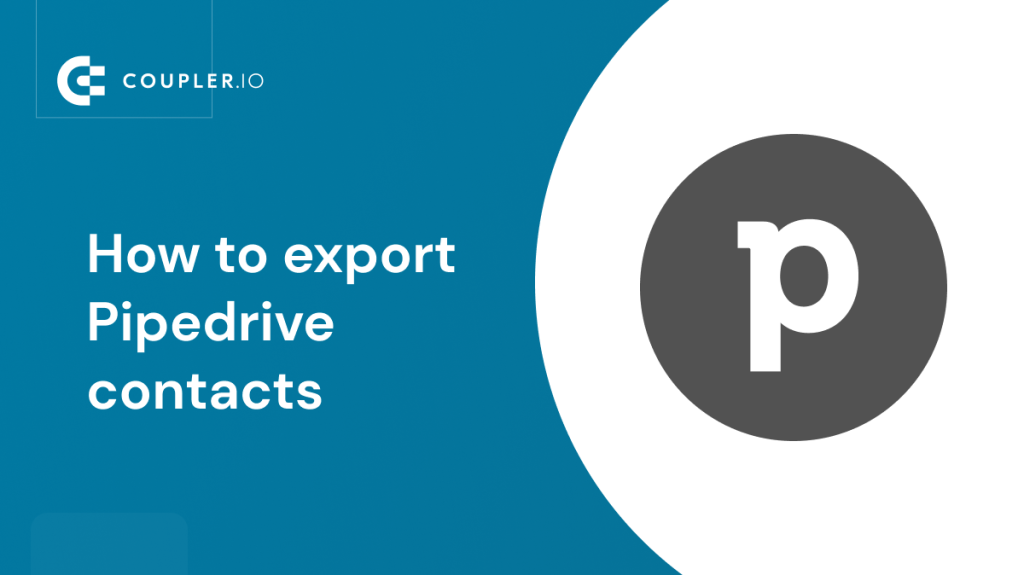There are two types of Pipedrive contacts: People and Organizations. These are persons and entities to which you want to sell your products or services using Pipeline. The two categories overlap since one Organization can list many People.
In this blog post, we’ll see how to export Pipedrive contacts in different ways, using native tools and external solutions. We’ll also show you how to automate this process and extract your Pipedrive contacts on a schedule without manual work.
Export Pipedrive contacts automatically on a schedule
If you need to transfer data from Pipedrive regularly, then it’s better to automate this process. This will save you considerable time and effort and increase your team’s efficiency. In the example below, we will show you how to export Pipedrive data automatically with the help of the reporting automation platform – Coupler.io. It lets you connect Pipedrive to spreadsheets, data warehouses, and BI tools without any coding or complex configuration.
Select the desired destination app in the form below and click Proceed. You’ll be prompted to create a Coupler.io account for free. After that, complete the connection
Step 1. Extract data from Pipedrive
- Connect your Pipedrive account so that Coupler.io can extract the data. After this, select the data entity to export. For contacts, we will need Organizations and Persons.
You can either create separate importers for each entity or combine data from both of them into the same spreadsheet. To do the latter, click the Add one more source button and select the needed Pipedrive data entity.
Step 2. Transform data from Pipedrive
This step allows you to preview the data before it’s loaded to the chosen destination. In addition, you can transform the data to make it analysis-ready. Here are the transformations available:
- Columns management – hide, rename, and reorder columns, and change their data type.
- Calculable columns – add new columns using supported calculation formulas.
- Data filtering – filter data based on the selected criteria and specified values.
Step 3. Load data and schedule refresh
Follow the instructions on the setup wizard to connect Coupler.io to the chosen destination app.
Now, let’s make the data exporting process automatic. Toggle on the Automatic data refresh feature and set your schedule for future updates. In the example below, the data will be refreshed every hour on business days during the standard office hours. Depending on your needs, you can select the interval for the updates from every month to every 15 minutes.
When everything is ready, press Save and Run. Your data will be imported to your destination and it will always stay up to date without any manual effort from your side.
Besides Contacts, Coupler.io allows you to extract other data types: Deals, Activities, Files, Leads, Call logs, and Products.
Pro tip: Use prest Pipedrive reports by Coupler.io
With the automated data export from Pipedrive, sales experts and other users can create custom reports. Coupler.io plays with forecasts offering ready-to-use report templates. They do not require any complex setups. You can use them by simply connecting your Pipedrive account to populate the report with your data.
How to export contacts from Pipedrive with native functionality
Pipedrive has a native exporter that allows you to extract different types of data, including contacts. It’s a great option if you don’t need to transfer data regularly and if you’re okay with doing it manually every time you need an update.
You can choose between two native options available:
- Exporting filtered data
- Extracting unfiltered contacts in bulk
For the latter, you will need administrator rights. Let’s now zoom in and explore in detail how to export contacts out of Pipedrive using each of the native options.
How to export Pipedrive contacts to CSV with filtering
Find and click the Contacts icon in the menu on the left. In this example, we are going to choose People.
Whenever you need to export a particular group of contacts, you can apply filters before exporting. Click the filter button to see the list of the suggested filters or create a new one.
Here’s how the drop-down menu with pre-set filters looks.
In our example below, we’ll filter out all people with won deals, but you can choose among a variety of parameters, such as product category, deal stage, or custom lead category.
Once your filters are ready, press Save.
Then, click the three dots in the upper right corner and select Export filter results. If you decide not to add any filters, this will work as well because of the pre-set filters in place (by default, contacts are filtered by owner – you or Everyone).
In the pop-up that appears after this, select CSV and press Export.
Then you’ll be able to download your Pipedrive contacts. The data will look like this. Now, you can import this CSV file to other apps.
The flow for exporting Pipedrive Organizations is largely the same. You can add a new filter from the filter menu and export the results.
How to export contacts from Pipedrive to Excel in bulk
If you want to export contacts from Pipedrive to Excel with filtering, you can follow the same path we’ve described above for the CSV format. Just choose XLS instead of the CSV in the export pop-up.
If you don’t need filtering, you can use another native option and export unfiltered contacts in one set. This method requires administrative rights. To use it, go to the main menu on the left and click the three dots below. Then, select Export data.
In the export menu, choose the data entity to extract – People or Organizations. In this example, we will go with People. Then, select the preferred format – Excel or CSV.
The datasets ready for download will appear in the table below. In this case, filtering is not available, but this option can be useful when you need to export all contacts quickly.
If you don’t have administrative rights, you will only see the table with the available downloads created by others. You won’t be able to select the data entity and export format on your own.
So, you can ask your Pipedrive account administrator to create the export you need and then download it from this table, or just request administrative rights and do it yourself. Alternatively, you can export your Pipedrive data using another method, which we describe below.
Export Pipedrive contacts – use cases
How to export Pipedrive contacts to Mailchimp
Let’s say you need to include your new Pipedrive contacts in a Mailchimp list so that you can send them your newsletter or automated holiday greetings. For this, you’ll need to filter out recently added People and then transfer them to Mailchimp. Pipedrive has native functionality that allows you to do this (although this doesn’t work for Organizations). Let’s see how to export People to Mailchimp.
- Press the filter button in the upper right corner and select Add new filter. Set the parameters for filtering. In our case, we will select all people added this quarter. Then press Save to apply the filter.
- If you want to export all your contacts, just select Everyone and don’t add any filters.
Press the button with the three dots in the upper right corner and select Export to Mailchimp.
- Then, connect your Mailchimp account and grant Pipedrive the permissions it needs to complete the data transfer.
- Choose the audience to which the imported contacts should be added. If you only have one audience, just confirm the suggested option.
- Press Export. Please note that contacts without email addresses will not be transferred.
- That’s it, meet your Pipedrive data in Mailchimp. Here’s what it looks like.
Congrats! You can now run Mailchimp campaigns for your Pipedrive audience.
How to export contacts from Pipedrive with an email address
In some cases, you may need to export a list of your Pipedrive contacts with email addresses. But, of course, some People or Organizations in your database may lack this information. You can apply filters to only extract contacts that meet your criteria. Let’s see how to do this.
Export contacts with emails manually
- Go to the tab with Contacts and select People. Then, find the Filters menu and click Add new filter.
- Click Add condition and select Email and Is not empty from the dropdown menu. Then press Save.
Click the three dots in the upper right corner and select Export filter results.
After this, select the preferred format (Excel or CSV) and download the extracted contacts. Your data is exported.
Export contacts with emails automatically
If you use Coupler.io to transfer your data automatically, you can load the Pipedrive contacts data based on this filter. All you need to do is select the Pipedrive filter from the drop-down list in the Filter field of Advanced settings.
In this example, we’ve exported Pipedrive contacts with open deals in the pipeline. Here’s what it looks like in Google Sheets.
How to transfer other data from Pipedrive
In addition to contacts (People and Organizations), you may also need to export other data types from your Pipedrive account. Here’s a brief overview of other data entities you can extract.
| Data type | Description |
| Deals | Detailed data on Pipedrive Deals, such as status, value, timeline, user ID, and the contents of custom fields |
| Activities | Data on the finished or scheduled activities, their number, type, and participants |
| Files | Information on your files, such as reports added to deals, various files added to contacts, email attachments, offers, and more |
| Leads | Details on your leads, such as time needed to convert leads to deals, number of leads per team member, etc. |
| Call logs | Data related to your organization’s cold calls, demo calls, etc., including time spent on calls and other parameters |
| Products | Full information on your product list and pricing |
One of the most convenient ways to export this data is to do it automatically. For these data entities, you can use the same tool as for extracting your Pipedrive contacts – Coupler.io.
- Go to the My importers tab, find your importer for Pipedrive Contacts, and click the three dots on the right. Then select Copy.
- Now, you can quickly create the importer for a new data type using the pre-set parameters from the previous importer.
- Click Edit in front of the Source and select the data entity you need from the list in the drop-down menu.
- Then, click Edit in front of the Destination and select another file or sheet for exporting. Otherwise, your new data will replace the Contacts data you already have in that file. Once all the settings are in place, Run the importer.
If you need more details, take a look at our Pipedrive Export Data Tutorial.
Another way to export the data types mentioned above (except Files) is to use Pipedrive’s native exporter. In this case, the data transferring process will not be automated, and you’ll have to repeat it manually every time you need to update information.
The flow is pretty much the same as for People and Organizations.
Manual exporting or automated one – which is better?
Both options have certain advantages and can be successfully used for different purposes. If you don’t need to export your Pipedrive data often, you can stick to the native functionality, and filter and extract data manually. But if you need to transfer Pipedrive contacts or other data entities routinely and this is a part of the ongoing process, then automation seems a far better option. And for now, you can only automate this process using external tools.
We hope our guide was useful to you. Good luck with your data!
Automate Pipedrive data export with Coupler.io
Get started for free