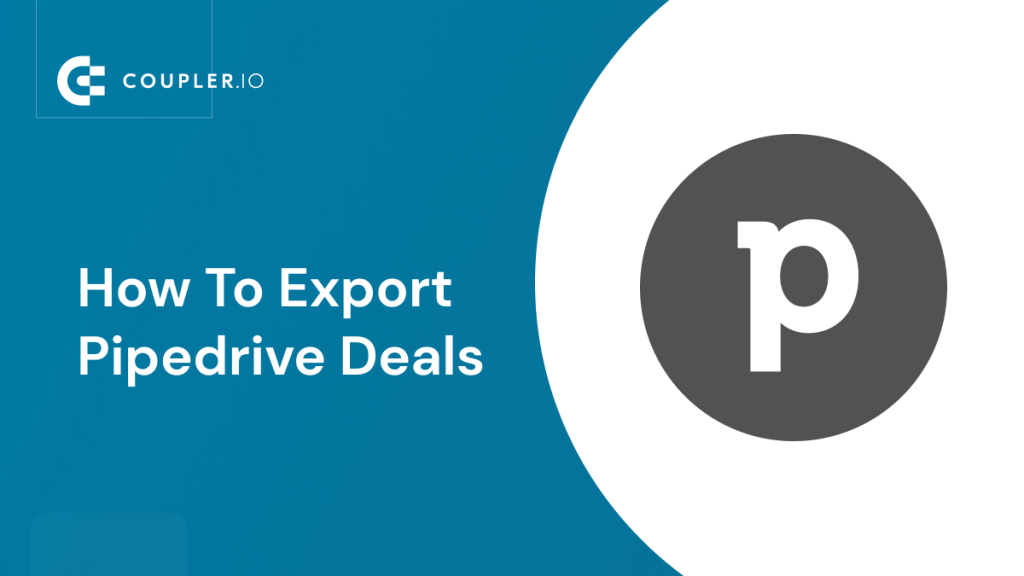Users may export information about Pipedrive deals for a range of reasons, like creating a bespoke sales dashboard, sharing data with stakeholders, and others. There are a few ways to do this, including manual and automated methods. In this article, we’ve gathered and presented the most useful methods for Pipedrive deals export, so read on to choose the best one for your needs.
How to export deals from Pipedrive – options available
Pipedrive provides three native ways to export deals manually:
- Export all deals: You can download all deals as a CSV or Excel file.
- Export filtered deals: You can download deals sorted by a custom or preset filter as a CSV or Excel file.
- Export deal’s details: You can download the details of a deal as an Excel file.
If you want to automate the export of deals on a schedule, you need a Pipedrive integration by Coupler.io. It’s a reporting automation platform that lets you turn your data from Pipedrive into meaningful reports. You can schedule exports of Pipedrive deals to spreadsheets, data warehouses, and BI tools. In addition to scheduling, the solution offers data transformation options and a bunch of ready-to-use report templates.
Automate export of Pipedrive deals with Coupler.io
You can connect Pipedrive to the desired destination app and automate exports of deals with a few steps.
1. Collect your Pipedrive data
We’ve already preselected Pipedrive as a data source in the form below, so you only need to choose the preferred destination and click Proceed. You’ll be offered to create a Coupler.io account for free with no credit card required.
After that, connect to your Pipedrive account and select Deals as the data entity for export.
2. Preview and transform your data
Check the data you are going to export. In this step, you can:
- Rearrange and rename columns
- Hide and add columns
- Apply filters and sort data
- Use formulas for calculations
- Combine data from several accounts or from different apps
Or you can just preview your data and make sure everything is okay.
3. Load data and schedule updates
Follow the in-app instructions to connect your chosen destination app and load Pipedrive deals to it. Then toggle on the Automatic data refresh and set up the schedule for your data exports. You can specify an update interval from every month to every 15 minutes.
Click Save and Run to load deals to your destination. The View Results button will let you see the exported data in your destination sheet or table.
Pro tip: analyze your Pipedrive deals with a ready-to-use free dashboard template
Using a live dashboard is a great option if you want to monitor your deals and analyze them in context with other Pipedrive data. Coupler.io provides several dashboard templates for Pipedrive. They are free to use and allow you to turn your Pipedrive data into insights automatically in just a few minutes. Click the Readme tab of the selected template to see how to use it.
Export Pipedrive deals with a native built-in functionality
Export all deals
You can export all deals from Pipedrive using the Export data method. It facilitates the export of deals, leads, notes, organizations, products, people, and activities. CSV and Excel are the only two formats available for this exporting method.
Note: this method is available only to Pipedrive users with admin permissions.
- Click on More options (three dots) on the navigation panel, then press Export data.
- Click on Deals and select the format for the file with the exported data.
The file with your Pipedrive deals will be generated. You need to download it within a month, or else it will expire, and you will need to prepare a new export.
Export filtered deals
In the List view of your deals, you can export information about a filtered set of deals. Here is what you should do:
- Go to Deals and select List View.
- Go to the Filter drop-down menu and select a predefined or custom filter for your deals.
- Select the data fields by checking the boxes next to the columns you want to see in your list view.
- Click on the More icon (three dots) next to the Filter menu and select Export filter results…
- Select the export format then click Export.
- Finally, click Download to get the file with your deals data to your computer.
Export details of a deal
You can export details about a specific deal using the detailed view option. In this case, the exported spreadsheet will include transaction information and information about associated people or organizations. This method allows you to export information in only one format – XLS (Excel).
- Open a deal – this is the detailed view.
- Click on the More icon (three dots), then select Export as XLS.
The export file will be downloaded to your computer.
Export Pipedrive deals – FAQs
Although we’ve explained all the methods for exporting deals from Pipedrive, our readers may still have some questions, such as ‘How to only export lost deals from Pipedrive’? We’ve grouped the answers to these questions here so that you can easily find them.
How do I export deals in Pipedrive to Excel?
All the methods explained above allow you to export Pipedrive to Excel. If you export deals manually using the built-in functionality, then you’ll need to choose XLS as the format for the export file. Every subsequent export of deals will be done as a separate Excel file.
If you go with Coupler.io, you’ll need to select Microsoft Excel as a destination application and pick an Excel workbook from your OneDirve folder. The automated data refresh will replace the previously exported records with the new ones. However, you can also change the import mode to append – this will add the newly imported data below the previously imported rows.
How to export lost deals from Pipedrive
The Export filter results… method and the Pipedrive integration by Coupler.io will let you export lost deals. For both options, you’ll need first to apply the All lost deals filter.
Then you can export records as we described in Export filtered deals.
If you prefer Coupler.io, then you need to copy the filter ID and insert it to the respective field in your Pipedrive integration.
Where do you get the Filter ID? It’s the last string in the URL when you apply a filter in Pipedrive.
Alternatively, you can apply filter to the already extracted data in the Preview and Transform module.
The rest of the flow we’ve already explained in Automate export of Pipedrive deals.
How to export won or lost deals from Pipedrive Insights reports?
There is another way to export information about lost or won deals from Pipedrive reports.
- Go to Insights, then select the necessary Deals report.
- Apply filters if you need any then click Export.
What to do if you are unable to export Pipedrive deals manually?
First of all, keep in mind that the Export data method is only available for Pipedrive users with admin permissions. If you do not have admin permissions and you can’t export deals using the Export filter results method, check with your admin user to see if they have removed the ability to export data from the list view.
With Coupler.io, you do not have these permission-based limitations for data export.
Another thing to notice is that you may not be able to export deals in case of Pipedrive failure. To mitigate such a risk of data loss, we advise you to make a self-updatable backup of your Pipedrive deals using Coupler.io. This way, you’ll always have access to your data, even if the Pipedrive app is not available.
What’s the best Pipedrive deals exporting option?
We have discussed several methods to export deals from Pipedrive. The native ones let you do this fast with a few clicks, but they are manual. This means, that every time you want to update information about Pipedrive deals in your spreadsheet, you’ll have to repeat this flow.
For the purposes of frequent export of Pipedrive deals, it’s better to use the Pipedrive integration by Coupler.io. This method is the best one if you build a self-updating dashboard or automate reporting. You can schedule Pipedrive to Excel exports every hour, every day, or at another frequency and save your valuable time.
Automate Pipedrive data export with Coupler.io
Get started for free